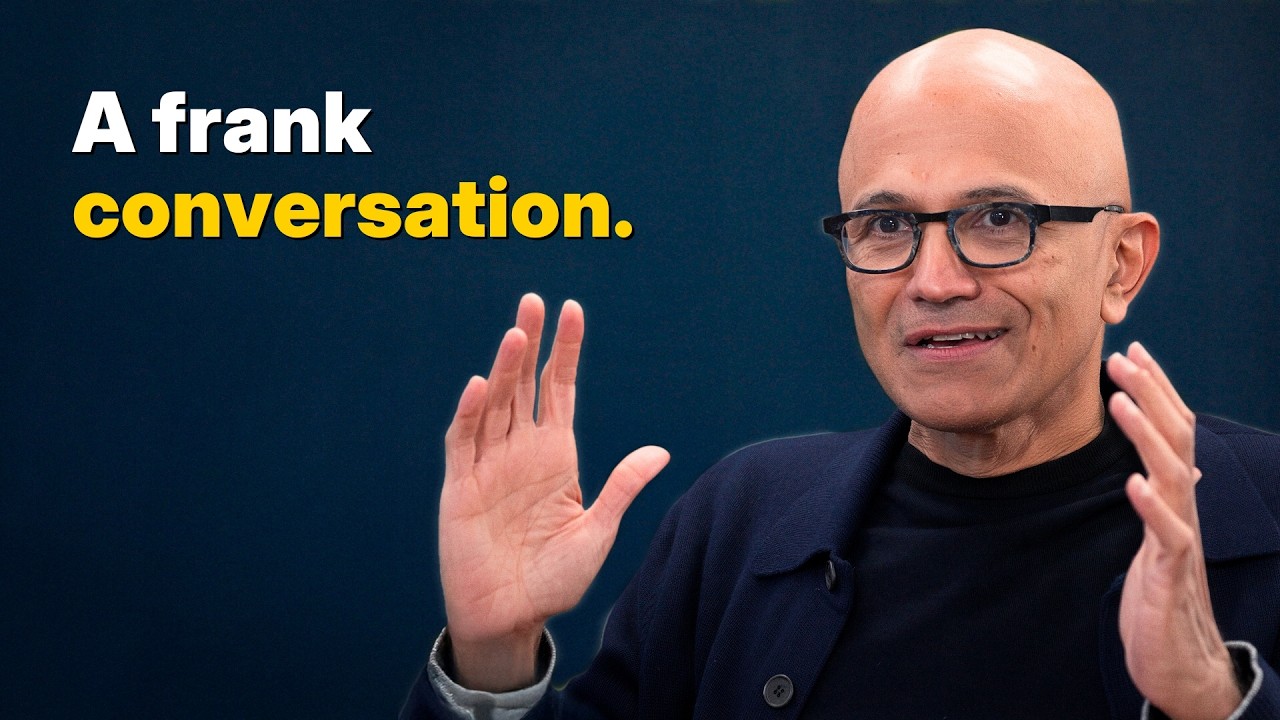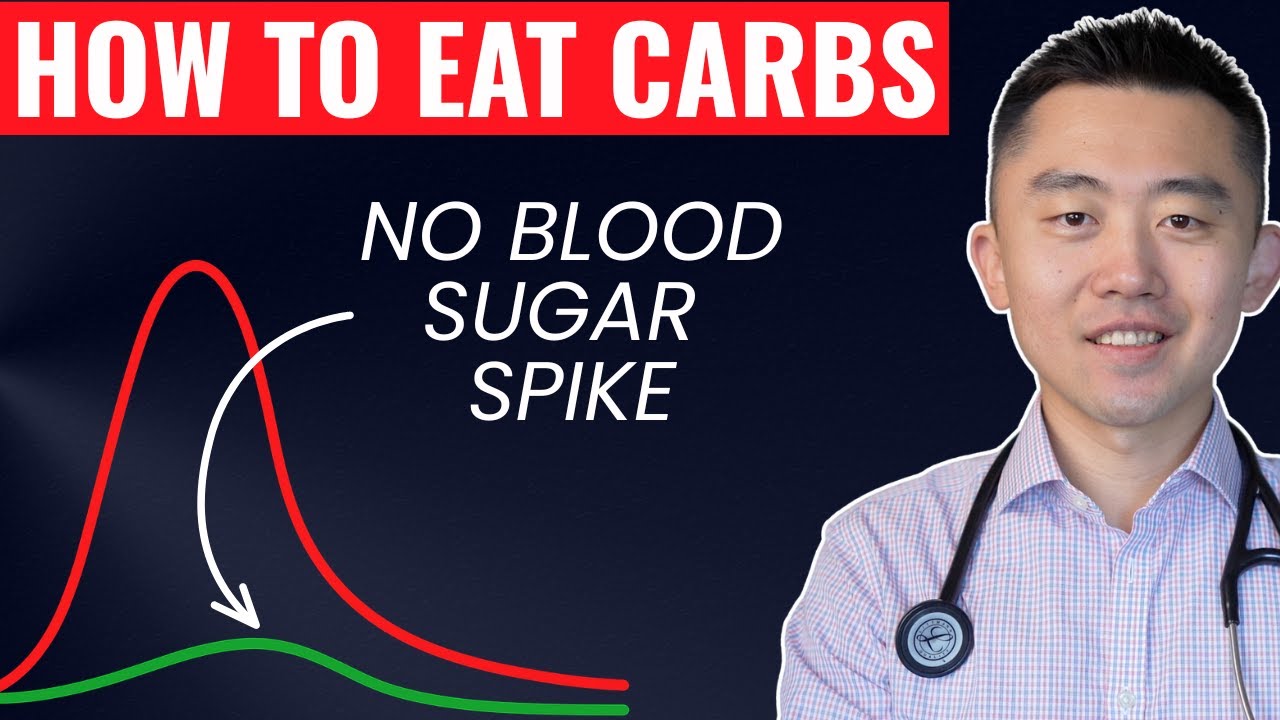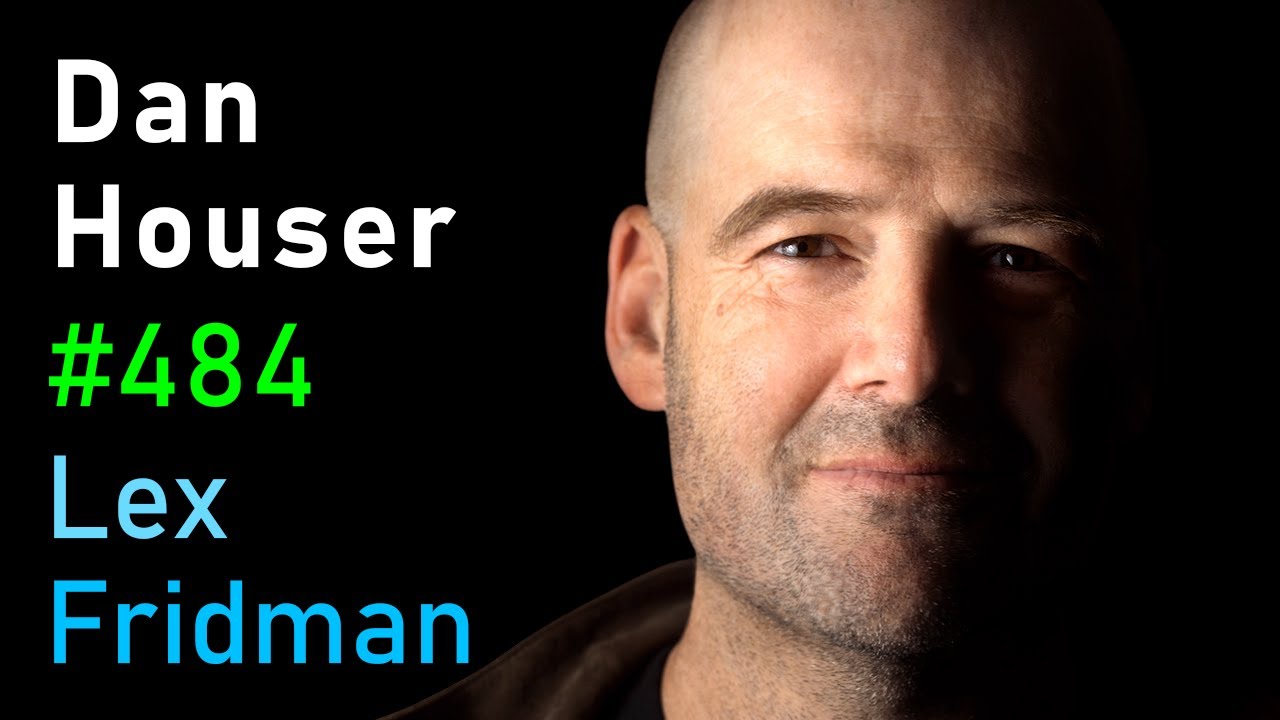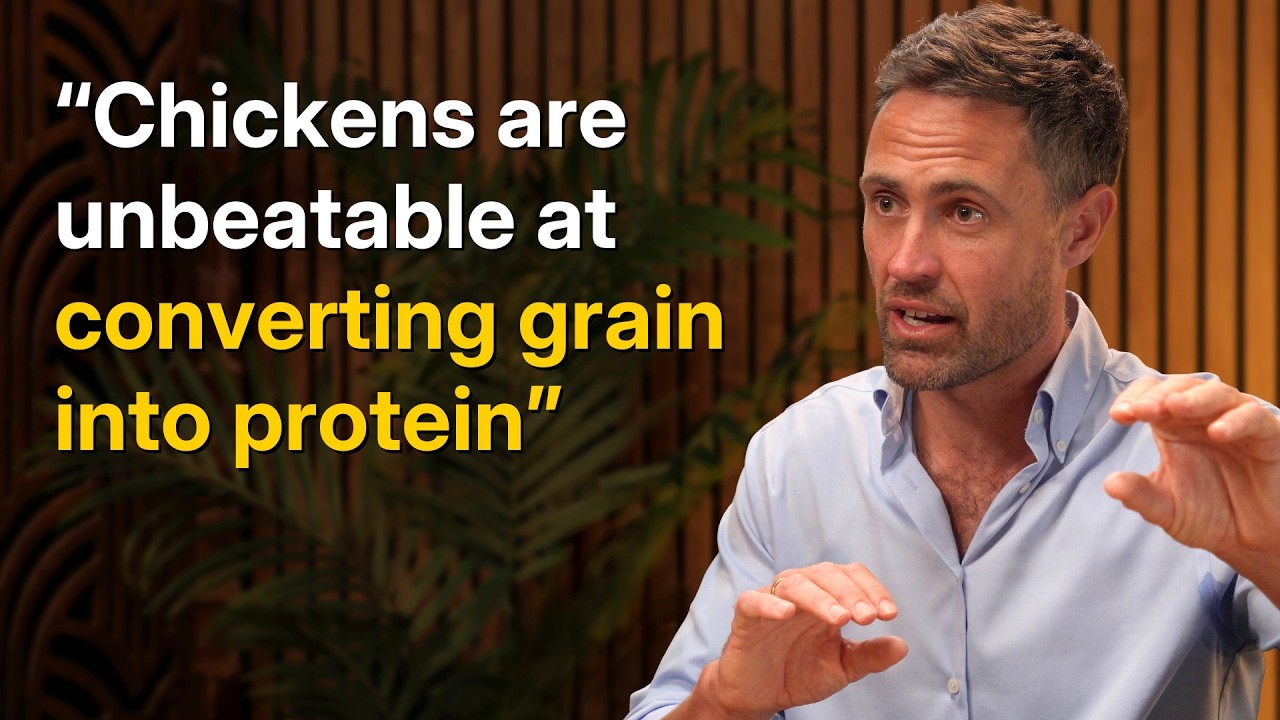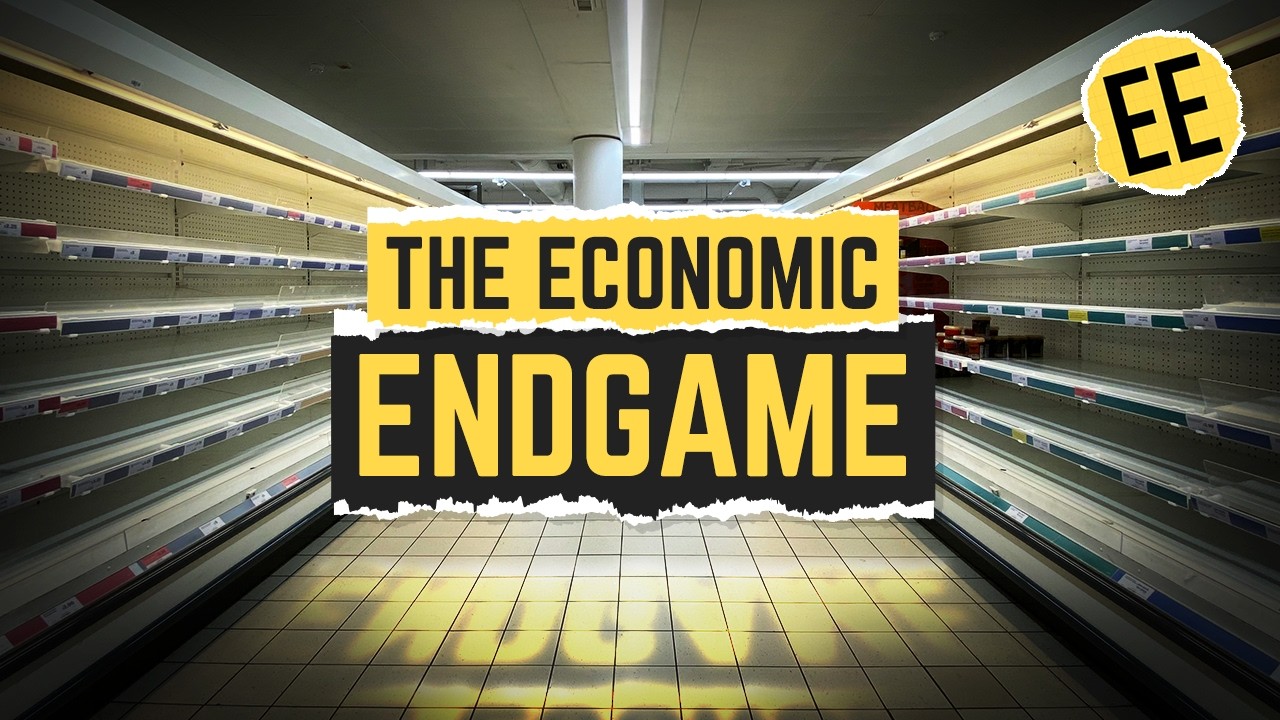Sumo Logic QuickStart Webinar - July 2018
Now Playing
Sumo Logic QuickStart Webinar - July 2018
Transcript
2605 segments
so want to welcome everybody to today's
webinar today we're going to be
discussing sumo logic and more
specifically similar logic QuickStart so
how do you get you guys up to speed in
the understanding of how to use sumo
logic some of the features today's
webinar is going to be a combination of
some PowerPoint slides certainly some
in-app demos and if you guys have
questions if you want to go ahead and
post them into the chat window we can go
ahead and try to answer those so let's
go and get started so here we go so what
are we going to be discussing today so
we're gonna be discussing sumo logic and
more specifically becoming a sumo pro
user this information today is going to
correspond with our certification level
one we've recently launched a
certification program that currently
consists of three different levels
today's class will be level one and as
you all have registered for this webinar
I'm sure you saw the links to register
for the other ones and we certainly
encourage you to do so to expand your
Summa logic knowledge what are we going
to specifically be talking about over
the next hour or so so these are gonna
be the five steps to becoming a sumo Pro
user and we're going to discuss these
throughout the session today so how is
similar logic help me
you now have similar logic access and
how do you use it to benefit you and and
make sure that you can go ahead and view
that content that's going to be relevant
to you what data is available so I can
analyze certainly you now have access to
system and now you need to understand
what is there that you can go ahead and
look at and we'll show you some ways to
see what data is been essentially loaded
for you how can I search parse and
analyze my data so now you have all this
data available to you and you need to go
ahead and analyze it and so we're going
to take a look at some of the search
mechanisms some parsing and analyzing a
query language that will allow you to
essentially take your diet data and
slice it and dice it to a way that's
going to make sense to you and any users
that might need to look at that data how
can I monitor my trends and critical
events so certainly we want you to be
able to take advantage of sumo logic to
be able to go ahead and do those type of
things to see trends
look at patterns and potentially even
prediction models and outliers to see
what's going on with your trends and
with the monitoring one of the cool
things of that Summa logic is you have
the ability to set up alerts so that you
can be notified of events that are
taking place when you're not in Summa
logic we certainly don't want you to
have to be logged in 24/7 staring at a
screen waiting for an event to occur
will show you some ways that you can
integrate with email or web hooks so you
can that get a notification when these
events occur and then where do I go from
here so certainly we're going to give
you a fair amount of knowledge over the
next hour so and then you know what are
the next steps how do you go ahead and
continue and advance your knowledge of
sumo logic so let's go ahead and dive in
here there's going to be a corresponding
tutorial that has some hands-on
exercises that we would encourage you to
go through we'll be looking at most of
those today I'll be kind of covering the
tutorial steps but we would certainly
encourage you to go ahead and do this on
your own time and you know actually get
the hands-on experience so this is the
content the information that's going to
be necessary to log into those training
environments and you couldyou I'll show
you how you can access this link so you
don't have to go ahead and write this
down or take a screenshot if you don't
need to Oh question so you're certainly
going to have questions after today we
have a very thorough documentation and a
community forum that are going to be
great for you to get some assistance
with answers so we would encourage you
to go ahead and attend or join the
community and you can also have a live
conversations with our community via
slack so I'll go ahead and point those
out later as well but did one just I'll
show you where those exist and then
finally based on theme note that we're
going to provide you today this is going
to be enough content and information for
you to be able to go ahead and take our
first exam so the level 1 exam
sumo pro user as you can see here this
is some of the on the right-hand side of
the screen we have the preparation which
is going to be the QuickStart webinar
which we're about to do and the tutorial
which I just referenced a few moments
ago and so this will be a great you know
opportunity for you to go ahead and
prove that you've have that similar
knowledge experience for yourself and
for your organization so it would
certainly encourage you to take the
exams at a later time so let's go ahead
and dive in so how does zoom
Jake help me you now have this system
how do you get to do something and to
take advantage of the service so what
I'm gonna do is I'm actually gonna start
with a demonstration so let me go ahead
and just switch screens here and I'm
gonna actually start with this grate
over here and so what I want to show is
a demonstration and we're gonna go
through the scenario of using our
fictitious company called travel logic
and what this organization does is is a
travel agency so similar to if you go to
a website like Expedia or any of those
popularize sites and you would go in
booked a car booked a flight
compare prices I think you guys have all
experienced that at some point and
that's gonna be with the site we're
going to use for today's scenario so I
could go in here and start cookbook a
flight and you know look for hotel and
all that I'm not going through just to
save a few moments of time because I'm
sure you have all experienced this
interface before but I want to start
with a scenario here so I get a call I'm
a an Operations individual and I get a
call from him someone in upper
management and he said hey we're getting
reports that people cannot check out on
travel logic as a result of they can't
check out they can't pay for their
tickets they can't book their travel
certainly a problem for them and a
problem for us as an organization
because if they can't book travel we
don't get paid so that's certainly a
scenario that is going to be a problem
for organizations so at this point I
know this information that people can't
check out so that's the piece of
information I know at the same time
though I get a slack message and what
this flack message is showing me is a
monitor alert and it says critical on
travel app hinode CPU so that's
interesting I know that or I've received
a phone call from somebody that said hey
people can't check out so I have that
piece of information and now I have a
piece of information that seems that
there's a high CPU related to the travel
app and those are the two pieces of
information I know and so now I need to
go ahead and start to do some detective
work and figure out what's going on and
more importantly how to resolve it and
so that's where I'm gonna go ahead and
start to use uma logic to help me so let
me go ahead and switch windows here
and I'm gonna jump into my travel logic
operational overview so at this point
what I'm looking at is a dashboard that
I've created that is going to allow me
to look at different operational events
and so what we're able to see here for
example and even if we don't know the
technical details on what these things
are just by taking a glance at these we
see reporting nodes you know they're
certain reporting so that's a good sign
and we see these green indicators that
there's no errors and so in this case
Green is good contrast ly red is bad and
so we see here we see that the response
times are a little bit higher than what
we would expect and more importantly the
check out service has produced about
4,000 errors in the last 60 minutes well
I know there's a or I believe there's an
issue with the check out service and
this is kind of confirming that there
have been a bunch of errors or
specifically about 4,000 of them in the
last 60 minutes so this gives me a
starting point to start to dig in and
now I want to go ahead and continue
digging in seeing what what's going on
and more importantly can I resolve it so
I'm gonna go ahead and click on this
icon here which is going to show in the
search basically I'm taking this panel
the dashboard I'm just gonna expand it
out and so now what I'm looking at are
the service details related to watch I
have a logic website and so I'm going to
go through some of the panels on this
dashboard view so over here we have our
list of our reporting on bookings and we
have our successes and fails and we see
here things were very successful at a
twenty people were able to book a thirty
eight forty fifty so on and then read
about look about eight fifty seven or so
our successful bookings dropped and we
have a bunch of fails which is well that
seems to be a problem so we're looking
at this occurred at about 856 so okay
that's interesting at about 856 things
seem to switch over so to speak to going
bad and let's take a look at some other
panels here and see if this corroborates
our information or or helps in any way
if we look at this errors live for the
last seven days we see there are a
couple errors a few days ago we see that
there were errors some three days ago
some errors yesterday and then we
see there was a space where there were
no errors at all over the last seven
days and then once again about 855 or so
there started to be errors today so that
seems to kind of be in sync with the
time so it looks like maybe about 855
this or so something went a little brawl
or at least ever started to be reported
if we go ahead and look further down
here errors by node we're only going to
go ahead and discuss on a little bit
source name but if I mouse over these I
can see that there were errors related
to the CS team dot travel - check out so
that's interesting there appears to be
errors specifically related to this
section so that's good to know
if I go over here and look at gateway
latency what I have here is a
essentially a threshold and an outlier
graph that's showing the information and
so what I'm what I'm able to interpret
from this is a our gateway latency was
determined to be within a certain
threshold range and as long as it's in
that range it would be considered to be
flat which is good so that things were
humming along as they should be and then
at about 855 or so we see that the
Gateway latency jumped up and we see
these pink triangles that represent
outliers and so basically we were or the
system was expecting some sort of norm
and then at about 855 856 the latency
went outside that norm okay that's
interesting as well and then finally we
have our CPU and total memory panel up
here and what we see here is if we look
at this at about you know this 8 o'clock
856 time or so we see a increase in or
start to see a spike in some of the
information in here and so we know that
due to the slack message I received that
something related to the CPU was was
high we don't know why it was high but
we also just know that the two pieces of
information seem to occur around the
same time check outs fails I started to
occur and spikes in CPU usage started to
occur as well so what we're going to do
is I'm going to drill into the CPU in
total memory because this is the one
piece of information I know where I can
start to look at something a little more
specifically since I had that slack
message that
help point me in this direction so I'm
going to go ahead and drill in here and
so now what I'm looking at is a metrics
view that is showing information about
CPU and total memory usage and so right
here we see the CPU information and we
see the memory usage information and so
we see both of these pieces of
information within this graph and so I
don't really need to look at the memory
usage because the slack message I
received indicates something was up
related to the CPU so I'm going to go
ahead and click on this guy and just
essentially turn off or comment off the
memory usage since it's not really
relevant for me at this time and so what
I'm looking at now is the CPU usage and
so if we still see those spikes once
again about this 856 time and so what I
want to do is right now I'm looking at
metrics and I want to go ahead and look
to identify why things were going on
with the metrics those are helping me to
identify what was going on and in this
case what was going on was increased CPU
usage but like I said I want to see why
it was going on so what I'm going to do
is I'm going to start to overlay some of
my logs and so I can look at essentially
a unified logs and metrics environment
so I'm going to go ahead down here and
start to define the logs that I want to
take a look at and if you remember I was
looking at source category CS travel I
see his team travel check out so I'm
gonna go ahead and start to look at
those logs I'm also gonna look more
specifically in the logs rather than
looking at all the logs together I want
to look for errors that occurred within
the logs so I'm gonna go ahead and look
for the keyword of error errrr and I'm
gonna hit enter and what's gonna happen
now is I'm gonna have a you know that
unified log of metrics environment that
I was just for everything and I'm going
to see the log information up here so
what I'm looking at right now at the
very top in this orange bar is
essentially a heat map which is showing
the information related to this log
information and so what I see here is
prior to this 855 time or so there were
actually no messages that had the string
of error in it
however at about 855 or so then we
started to see some errors our logs and
the orange bar represented up here is
kind of color sensitive so the lighter
the color the less frequent the message
is emits why there prior to 855 there
are actually no messages and why the bar
is white or blank but as we see here the
four start to be an increase in messages
so what I'm going to do is I'm going to
go ahead and look at the logs related to
one of these time slices as we call them
these are essentially one minute chunks
right now of time and I'm going to take
a look at those logs and see if I can
see in the logs why things were haywire
so to speak so I'm gonna go ahead and
click on the heatmap the time slice and
I'm gonna do a shift click and that's
going to go ahead and open the logs now
in the log browser and so what I'm
looking at now is all the errors that
occurred with the travel check out
source category and so this is giving me
all these errors and as I see here there
were about 300 errors during this one
minute chunk and so I could see some of
these errors here and if I look at them
I see access denied
I see an error down here related to the
SSL server certificate so that's
interesting I'm seeing the errors but
I'm not seeing what caused them yet and
that's really what's going to be most
important to me and more importantly
gonna help me identify how to solve the
problem so I'm going to do two things at
this time the first is I'm going to
expand my search out so rather than just
looking for errors I'm gonna look for
all the events that occurred in these
logs I'm going with the idea that
something caused all these errors but
what caused the error would may have not
necessarily been an error itself so I'm
just basically expanding my search out
the other thing I want to do is I want
to expand my time search out so right
now I'm looking at a one minute chunk of
time where I know there were errors but
kind of using the same idea with
expanding or removing the error string I
want to go ahead and span my time out
because I for this minute segment I know
that there are errors but I'm looking to
see what caused this hour so I'm gonna
go ahead and expand my search and look
at the last 60 minutes and so what I'm
doing now is I'm looking at the logs for
the travel check out source category
which is a naming convention that's used
for to identify the data and now I'm
able to view all the logs that occurred
over
like I said less 60 minutes and I see
there's about 57,000 locks which is you
know a fair amount and now I've could go
ahead and start to scroll through these
and look at 2200 pages of logs but
that's really not an efficient use of
time and as I'm looking at through these
messages of logs I do see that some
successful events occurred so I see here
the checkout service did occur and you
know I see some of those in here and
then I see some error so I'm still look
at this point I'm looking at a mixture
of all my information and so like I said
I can go ahead and start to scroll
through 2,200 pages of data but that's
just not sensical in any way and since
you're using similar logic you can start
to take advantage of some of the
features we have in there and one of the
features is advanced analytics and
particularly the log reduce option and
I'm gonna go ahead and click on log
Rives and when I do what's going to
occur is essentially it's gonna take all
those messages so approximately I was
about 58,000 messages and look at them
and look for pattern recognition
essentially and distill the messages
down into patterns that make sense so
it's gonna take all those messages and
combine them down into hopefully just a
fair handful of messages so I'm just
gonna let this finish we'll just take
another moment it's just about done now
and so what I see at the very top is
there were 7,000 are about 8,000
messages that match this pattern and so
this is actually although I know that my
service so I know kind of what to expect
here these are a good sign because these
have a transaction ID so this is kind of
an indication that those check ups did
occur here we see starting cart checkout
process and those are all kind of good
indicators but down here we see some
errors and we see about 1,500 of them
1,500 of these as well and so I'm in the
search mode of trying to find out once
again what caused these errors and so
what I want to look at is I want to flip
these patterns around so rather than
looking at events that occurred 8,000
times 7,000 times I want to look for
events that were probably more singular
or maybe less frequent my thinking or my
hypothesis being something caused those
errors and it was probably a singular
event
a bit of a leap but since I've done this
demo a few times I can make that
assumption so what I'm going to do is
I'm simply going to flip my count around
so rather than looking at the most
frequent I'm gonna look at the less
frequent and what I see right away is
this first line right here and what I
see is travel logic app starting cluster
the checkout service and I see version
1.1 for dev well this was a production
system and development code was loaded
on it and as a result that's what caused
these errors so somebody made a human
error let's say and just list loaded the
wrong set of code and that caused the
SSL Certificates to fail and as a result
that caused the checkout service to fail
and kind of tada so what I wanted to
show here is taking sumo logic and using
it to certainly your advanced of course
and using it to troubleshoot and so I'm
gonna go ahead and jump back into slide
deck to kind of Rica highlight or review
what we just did so let me go and grab
that slide there we go so what we did in
this demo was monitoring troubleshooting
and we looked at three different phases
of that the first part was we looked at
the alerts so we looked at notifications
of critical events in this case we saw a
slack message as an indication that an
event had occurred and we were able to
go into the dashboard and use that view
and kind of a simplistic view in a good
way to identify something taking place
where we were just able to go into the
dashboard and see read bad Green good
and go ahead and help you know start to
drill down and see what was going on
another component of what we did was
using metrics to identify what's going
on so we were able to ingest our
hardware information and bringing that
CPU usage that memory usage certainly
there are other metrics that can be
brought in but we were able to use those
and identify what was going on and the
what was the increased CPU CPU usage and
then I was gonna say more importantly
but if equal importance we were able to
use the logs to identify why it was
happening and so we were able to take
all that and put it together and
ultimately identify the issue and so
that's what I wanted to demonstrate
right there
so it's going to want to show another
couple slides here and then we'll go
back
to some demonstrations the sumo logic
dataflow certainly want you to guys to
understand how the dataflow works with
similar logic and so these are split up
into three different areas the first one
would be data collection so you're going
to be using collectors to bring your
sets of data into similar logic will go
over collectors and in a brief view and
in just a moment but the the short
version of this story is essentially
your data needs to be brought into sumo
logic which I think makes sense
once the speranza sumo logic then you
can start to search and analyze that
data in step number two so now your data
resides in sumo it's sitting there and
now you need to do something with it
so you're going to use operators to go
ahead and start to dig through that data
and pull out the things that are
important to you you'll be able to use
to charge to represent kind of that
visual component of what's going on with
your data and that's going to be a great
way to analyze you know what's taking
place and then finally visualizing and
monitoring is that alerts and dashboards
component and so the idea there is that
even if you don't know your set of data
strongly or or you want somebody else
outside your team to be able to take a
look and see what's going on these
dashboards are going to be a great way
to add a glance see what's taking place
and so you could have vision putting
those up in a knock or a command center
so that at a glance you could say oh you
know everything's green that's good oh
something's red that's bad and even if
like I said if you don't know your data
that well just using that kind of color
scheme you can help identify what what's
taking place and then the alert
component as well as ghosts hand-in-hand
where you can be notified outside of
sumo logic so as I mentioned earlier at
the start of the call ideally we don't
want you just sitting in sumo logic
staring at a dashboard 24/7 so with the
alerts you can still be notified of
critical events and as you define those
events to be critical and then you can
go ahead and take action on them and
then log in to Samoan and start to do
your troubleshooting or searching and
analyzing to see what's taking place
another slide here regarding sending
data to sumo logic I don't want to get
too bogged down into the details of this
we will cover this in more specific in
level three and actually setting up the
different collectors but what I want to
show you here is really
the variety of different ways that data
can be ingested into Summa logic and so
really the the summation here is there's
a bunch of different ways and as long as
data is out there and is readable by a
human it can be ingested in Summa logic
and we can treat it and handle it
perfectly so there's a variety from
environments that can be brought into
Summa logic maybe you're using clouds in
services Amazon and using a cloud watch
or a cloud trail or any of those popular
ones an s3 bucket can be go ahead and
bring that data into sumo logic maybe
you're going to use an HTTP connection
maybe you can bring your information via
syslog and you'll have the ability to
install these collectors or actually
just point your data to them to the
collectors depending on if you're using
a cloud watch or the s3 properties or
not but like I said we cover this a
little more in more detail in level 3
but just for today I think it's just
important to note that you know wherever
your data is out there it can be brought
into Summa logic and then metadata I've
alluded to metadata a couple times
already but we haven't really discussed
what it is and it's certainly important
that you understand how what is and how
it's used
so metadata are going to be tags that
are associated with each log message so
essentially you have all these logs out
there and you're going to bring them
into Summa logic and then you need a way
to sort through them or look through
them and you're going to use some sort
of identification method to do so and so
there's going to be some that are
essentially pre-built or pre labeled so
you might want to go ahead and search
for your data based on the name of the
collector which would be that piece of
software then would be installed that
would be grabbing your data and bringing
it to similar logic you might use the
source source name so I believe we just
used the source name in our demo so
that's a way oh you know another option
to go ahead and identify your data and
allow somebody to search through it and
then finally there's going to be a
source category and this is what we're
going to recommend you be used and it's
gonna be freely configured which is
really where it's gonna help we'll go
ahead and take a look at some source
categories in just a few moments in the
demo but the way it's going to be used
is to identify that data and by
providing a good naming convention it's
going to make
get really easy for your users to locate
their data so rather than looking for
data on system 28:49 they could go ahead
and look specifically for production
Apache data for example and we'll use
that Apache example throughout the rest
of today so that's why I bring it up now
so these are going to be typically
configured you when the data is ingested
these will the source category
specifically will be set up at that
point we would recommend a good naming
convention so that it's something that
you can add a glance recognize where
what that data consists of we would
cover the naming conventions in level
three so if you're interested in want to
learn more about proper naming
conventions best practices things like
that I will discuss that in a future
webinar so let's go ahead and take a
look at what data can I analyze so you
now have access to Summa logic and you
want to see what data is out there for
you and so now let's go ahead and dig
into there there's actually many two
ways to do so and I'll go ahead and demo
demonstrate those right now and so let's
go ahead and look at them so the first
one is going to be exploring your
collectors and so let me show you in app
what that looks like so let me just find
my window here so what I've done now is
I've logged into sumo logic hopefully
you guys have seen this environment
before but if you haven't this is the
first time you would when you log in you
would be brought to this home page we'll
go over some of the tabs in a little bit
but I'm gonna go ahead and just start
the dive in here and show you where the
information regarding the data that you
want to analyze can be found so the
first way you can go ahead and do so is
to actually look at the collectors that
are available to you and so to do so I'm
going to go to manage data and I'm going
to go to collection and what I'm going
to see are all the different collectors
which are those pieces of software
essentially that are grabbing the data
and now I can go ahead and view it and
so for example let's say I want to look
at patchy data which as I mentioned
earlier is what we'll be using today I
can go ahead and just type a patchy and
I'm going to see all the different
sources of Apache data that are
available and so I can go ahead and
to grab one of these and dig in and
analyze them and I'll show you how to do
that through the source queries in a few
moments so that's one way to see what's
available to you the other way is you
can just simply create a query on your
own so I'll to do so I'm gonna go ahead
and click on new and I'm gonna do a new
log search and I'm gonna have my query
window up here and I'm gonna go ahead
and just enter a very simple query first
I'm gonna go ahead and enter the star
which is gonna represent that I want to
look at all my data and then I'm going
to add a new line and I'm gonna use a
pipe to recognize that that's a new line
and I'm gonna do a count by source
category and so now what I'm looking at
is pretty similar to the information I
was looking at in the collection window
but just a different view of it and so
here I see all the different source
categories that exist and I see a count
for the amount of messages that have
occurred in those logs for the last 15
minutes so we're looking at a 15-minute
chunk of time and so I see here you know
there were certainly a lot of semantic
firewall logs and a lot of Cisco logs
not too many pager duty and you know you
can certainly just get a feel for where
or what's making up a large percentage
or data if I look down here I see labs
Apache access representing 54,000 log
messages and like I mentioned earlier
this is the source category that we're
gonna go ahead and use for today so
that's an easy way that you can go ahead
and see what data is available for you
let's go ahead and jump back into the
PowerPoint sorry I keep doing that
here it is and so now how can I anima
analyze my data so now you've you've
gone ahead you've you found the source
category you want to go ahead and start
to go ahead and analyze that data so how
do you do so so variety of different
ways to do so in the system I'm going to
show you a couple right now so I'm gonna
go ahead and jump back into actually
I'll show you a couple slides and then
we'll do in app so one way is you can
simply see what other people have done
within the environment so you can look
for a shared content so basically I can
go ahead and see has anybody else looked
at the set of data have they created
queries or dashboards that might be
valuable to me and to do so I'm gonna go
ahead and jump back into the app here
and so I'm gonna go ahead and I'm gonna
go ahead and take a look at shared
content so up here on top of the screen
we actually have a couple different ways
to look at shared content on the
left-hand side of the screen I'm gonna
have four different options and let me
go through these now because might as
well is a good point the first is I can
see some recent things that have been
shared with me recent things I've done
very similar if you've used most
products through a recent now but
basically it's gonna be the the things
that you've done you know recently kind
of a quick way to get to access to those
that's a good way to see things that
you've done recently another's to look
at your favorites so you've created a
query baby previously and you saved it
and you want to mark it as a favorite
and you can go ahead and do it so in
sumo logic so similar to the way you
would in the browser it's like a
bookmark essentially you have a personal
folder so here you can go ahead and view
all those different queries that you've
saved out both queries dashboards really
anything within Summa logic that you've
saved out and so here I've gone ahead
and I've created some Apache queries
before and some Microsoft Office 365
these are things I've done previously
but I want to in this case I want to see
what other people have done because I
want to take advantage of that so I can
go ahead and click on this icon here
which is gonna represent the library and
now I'm able to see all the other things
that other users have done now in this
case there's a lot of Apache folders
because I'm on a training site and we've
had other students use this site so but
that's perfectly fine so let's say I
want to go ahead and look at one of
these and I want to see what this what
information is in here if I go ahead and
click on Apache
I'm gonna go ahead and see that there's
all these different queries the orange
represents queries and I'm gonna see the
green that represents dashboards and
there's all these different dashboards
and now I can go ahead and look at these
so let's say I see this Apache overview
well that sounds kind of interesting
what is it though let me go in and click
on it
and now what I get is an overview of in
this case visitor locations so in this
case I have a map that's been created
for me and I'm able to view the visitor
locations regionally and so that's kind
of cool one of the cool things about
these maps will look at the maps in a
little a little bit later but I can zoom
in these so let's say right now I'm able
to say you know there's been a lot of
traffic or visitor locations in the
Northeast let me go ahead and look more
specifically where those are and I can
actually drill into the map here and I
can see more specifically you know
pittsburgh area has this many in
washington as this randy and so that's
kind of cool
and so you know maybe this is something
that i want to take advantage of
somebody did this hard work to go ahead
and create this map and maybe i want to
go ahead and modify it and what i can do
is i can click on this icon here that's
just showing search and what i'm just
going to do is going to bring that query
into the search window and it's going to
allow me to customize it
now this query language up here is going
to be maybe a little bit foreign to you
so this is certainly level one so these
are the query language itself we would
cover in level two but this is a good
point where you can go ahead and see hey
this is what somebody else did this is
how they set it up and you can start to
use this on your own so maybe you want
to start to change some of this
information so rather than looking only
at it say you know country name of the
united states you want to look at i
don't know let's see if there's any data
for actually i don't think there is any
but so you could go ahead and start to
modify in here different information so
let's go ahead and show another way
through that see take advantage of some
methods to look at your data rather than
just a straight query and let me go
ahead and jump back to the slide to show
what i want to here we go in the slide
so the other option is to use our app
catalog and so what is the app catalog
and as it says up here if you want to
read it the apps are designed to
accelerate your time and zoom logic and
what they are is essentially
pre-configured searches and dashboards
for the most common use cases so the way
the apps are
work is and let me go ahead and jump
into the app catalog right there here we
go and so the way this is gonna work is
one of the cool things or as cool as
logs can be is that they're consistent
in the way they're designed so a Apache
access log is always going to be in the
same format regardless if it's if you're
using it or organization and another
organization using it they're always
going to be in the same format we'll
look at the format's in a little bit but
so example for example it's always has
the IP address
it always has a timestamp following etc
etc and since that we know that that's
going to take place we know that the
formatting is always going to be the
same we can take advantage of that and
as a result you can take advantage of
that so let's say I want to go ahead and
start to look at these predefined
example searches and dashboards so I'm
going to go ahead and click on Apache
and I see all the different types of in
this case the orange once again is the
queries and the green are the dashboards
and I see all these different types of
pieces of information that are available
to me and so I can go ahead and look at
some examples so let's say I want to go
ahead and look at the Apache overview I
can actually preview the dashboard up
here and I see this overview and once
again it's another map but I see you
know hey this is kind of interesting oh
this visitor access types yeah yeah will
be helpful to see visitor platforms and
so now I want to go ahead and take
advantage of these queries in order to
set it up it's gonna be really simple
and it could be really complicated
because I could go through the query and
and as you saw with that query language
I could go ahead and write that query
but that's pretty advanced so what I can
do to streamline the process as I click
Add to library and all I'm gonna need to
do is identify where my data is so I'm
going to tell it hey look in labs Apache
access because that's where my lab data
is and I'm gonna want it to reference
that environment the other thing I do is
just need to give it a name as you can
serve all that see there were a lot of
Apache so I'm gonna go ahead and just
give it a name that's hopefully unique
so I don't think there's a triple-a
Apache yet and I'm gonna click at the
library it's gonna take a moment to run
and once it's done it's going to allow
me to then go ahead and look at those
dashboards and
in the with the set of data that I just
referenced so here we see I'm now
looking at Triple A Apache I also have
it available to me if I look in my
library so are in my personal library so
there it is a couple different ways to
look at it and now I can go ahead and
look at one of these so maybe let's say
I want to look at this time I look at
visitor access types when I click on it
it's going to go ahead and take the
query and essentially just overlay my
sets of data in there so now it's
looking specifically at lab Apache
access and it's showing my visitor
platforms and so this is a way that I
can go ahead and start taking advantage
of similar logic without doing any of
the heavy lifting that it comes with the
query and so we certainly encourage you
to take advantage of those app catalog
items than just bid late as you saw I
was you know pretty easy to set up so
would recommend doing so let's go ahead
and jump back into the slide deck sorry
I keep doing that there we go and let's
go ahead and this portion so if you were
doing the tutorial at this point you
would go ahead and do some of these
steps as far as actually installing a
sumo logic app on your own logging and
certainly searching for existing content
and so as I mentioned at the beginning
of the call I would certainly encourage
you to go ahead and do this hand these
hands-on exercises on your own
I think it'll certainly be beneficial
but I'm gonna skip this portion just
kind of for the essence of time and we
you just saw let me go through all those
steps so we kind of did that demo
together so now let's go ahead and get
into the data analytics side of things
regarding queries so taking kind of a
step back in our scenario you now have
all this data loaded into sumo logic you
saw what data is relevant to you or in
this case we're going to be looking at
it once again that Apache information
and now you need to go ahead and start
to query on it and so how does the query
work how does it work more particularly
in sumo logic so within the sumo logic
environment you're going to be using
keywords and operators that are going to
be separated by pipes and built on top
of one another so you can go ahead and
envision this model here where you have
a very big funnel
and all your data is at the top of the
funnel and ultimately you want to have
the good stuff for the goodness
essentially come out as your results and
so the way it's going to work is you're
going to start to load things into this
funnel and using these different
sections of syntax we're going to start
to go ahead and essentially filter out
the things that are needed so you're
gonna start with let's go ahead and look
at a query right here so this is a
sample query and so we're gonna start
with the metadata and keywords and so
for example and I'll start to do this in
a real example and actually probably in
a moment here but basically what you're
doing is you're starting to identify
this is the set of data I want to look
at and I want to look at a specific
keyword once you have that sets that
send days data you're going to want to
go ahead and start to parse data out and
with parsing what you're going to do is
extract meaningful fields to provide
structure to your data so essentially
going to start to label some of those
fields of data next you're gonna go
ahead and filter some of the data out
and here's an example of parsing when
we'll look at these in just a minute
you're gonna go ahead and start to
filter results so you now have
information and fields that you've
created now you want to go ahead and
start to filter on those fields with the
aggregation you're going to go ahead and
start to place them into groups let's
see we have an example some of the
mathematical operators you can start to
do count so for example we just did that
count earlier of source categories we
can do averages and things like that and
we'll play with a couple of operators in
a moment and then ultimately you can go
ahead and start to format your results
so now you've you've created a whole
essentially a set of data and now you
want to manipulate it to something
that's a little more friendly so let's
go ahead and jump back into the
application and go through a more
specific example and show you what it
what those those things I just described
really look like so let's go ahead and
jump back in here and I'm gonna go to
the Home tab and I'm gonna go to new log
search you can also go to a new log
search over here but I'm gonna be either
way kind of same difference and so now I
have a window that's going to allow me
to start to do a query and so how do i
do my query and let's start with a very
one so up here we have a search window
and what I can do is I can just go ahead
and start to type my query so let's say
I want to go ahead and start to search
for Mozilla I can just very simply type
Mozilla and hit start and here we go and
now I have my results and so what I have
on here a couple of things that are
certainly worth noting on here is first
I have my search window here
this is gonna be search case-insensitive
so that's why even though I entered a
low case M we see capital M s down here
and we actually see since we're looking
for keyword in our results sets we
actually see the keyword highlighted so
that's going to be helpful well you also
have a time window our time selector up
here and so what's going to happen by
default is I'm going to be able to
search for the last 15 minutes of data
and so these would be the messages from
last 15 minutes but maybe I want to
change that and certainly you would many
times you will want to change the time
and so to do so you're gonna go ahead
and click on the time here and you're
gonna have some predefined time
categories so maybe I want to look at
the last 60 minutes or I want to look at
data from the last three hours etc etc I
can go ahead and choose those time
options
another time option I have is I can go
to custom and I can use this kind of
calendaring feature to say all right I
specifically want to look for logs from
July 2nd to July 10th and from 3 a.m. on
the 2nd to you know 5 a.m. and you can
get very specific with your time in the
custom so that's a second way to set up
or config your time and of course
there's gonna be a third way because we
want to give you many options and you
can kind of see the syntax for it up
here so when I chose last three hours
when I click on it I have this time
syntax of minus 3h and so what I can do
is I can use that to customize my time
and so I can more specifically say let's
say I want to look at the last 5 hours
of time I can just go ahead and do minus
5 H maybe I want to do the last 24
minutes of time I can just simply do
minus 24 M maybe I want to go ahead and
do the last 24 minutes to the last 12
minutes I can go ahead and specify and
you can
you see it right here in this case it
would look only from 922 to 935 so I
could really have a couple different
options of how I'm gonna choose my time
the other thing to be aware of in here
with time and I'm going to set it back
last 15 minutes is you have this option
of using receipt time and I just messed
over it and I think you should be able
to see what it says there but basically
it's going to allow you to search for
the message is when they were received
in the system not from the dates parsed
from by them and so the way that works I
don't want to get too bogged down in
that but I do want to you guys to
understand how that works
is looking at in these log messages here
is when the records war essentially
created or exceed me when the dates were
parched from them so we see here that
this data was from you know just a few
minutes ago and it pulls up in here what
we put the scenario that could occur
however is let's say you go ahead and
this morning you've loaded data from the
last six months in you could go ahead
and use your search for Lex six months
or you could go ahead and use your
receipt time and say I'm going to look
for that data and since it just got
loaded you could use look at it when it
got loaded rather than using the dates
that were in the message itself so just
a couple different options there and
typically you would use the use the
default here and not use receive time
but just want to make sure you're aware
of that feature let's see other things
on here there's a this is a busy screen
but in a good way because you're gonna
be spending a lot of time in it let me
go ahead and just so up here we have
some options as far as saving so we have
the favorite icon which I mentioned
earlier switch you guys are I'm sure all
familiar with how to use you have the
save as so let's say you have created
this query and I want to go ahead and
save it for future use I can click Save
As and I can go ahead and give it a name
and it will show up and be saved in my
personal section so that's really an
option as well
and then there's a couple other options
in here you have the ability to go ahead
and share this query out so you've
created this query you want to go ahead
and give it to somebody else certainly
you can go ahead and direct them through
the library if you've shared it out in
that method but the other option is you
can go ahead and just give them a code
that they can use or URL so they can go
ahead and take this URL paste it into
the browser and they're going to go
ahead and get the query that you created
an even cooler option is using this code
here so I can just go ahead and copy
this code click done and now if I open a
new browser or a new search window
rather I can paste that code in and it's
going to bring in the query exactly this
I had it and that's a really cool way to
go ahead and share the queries via let's
say if you are collaborating with
someone via slack for example rather
than taking your query and cutting in
and pasting it or even giving a URL you
can just say hey look at this code
number you know 1 2 3 or whatever the
code is and then they would easily be
brought into that query and they would
essentially be looking at the same thing
that you had created which is really
useful let's see a couple of other
options here you can go ahead and pin
this search wizard which is going to
allow the search to continue to run even
if you step away from the hour log out
of your system and then live tale and
we'll look at live tell in a moment so
I'll kind of leave that on the back
burner other pieces of information on
this screen there so there's a lot going
on so I want to make sure that we're
aware but I'm just going to redo my
search here just to clean this up for a
second in the middle here we have a
histogram which is showing distribution
of messages across the time frame that
we've selected so we selected a
15-minute window and as a result we're
seeing essentially time slices by 1
minute so we see the count of messages
so during for this query Mozilla for
less 15 minutes there was a total of
about 83 83 thousand results but we see
here from 943 that window so 943 to 944
there were 5,000 messages next window
almost 6000 etc so that's a good way to
see at a glance kind of graphing
information about the distribution of
those messages and then down here we
have our results which is certainly
going to be important we're going to
have our
stamp so this is going to go ahead and
indicate when that message is from and
then we're gonna have the message itself
and as I described a moment ago the key
words will be highlighted in there so
now we've gone ahead and we've done a
very basic query and we actually have
some more that we can go ahead and do so
let's go ahead and expand this query out
and actually make it a little more
useful so what I want to look at now is
rather than just looking at Mozilla
cross the entire index in the entire
body of data I'm more specifically want
to look at our Apache data so I'm gonna
go ahead and I'm gonna I'm actually just
going through a new line just to kind of
so you can see the search ahead so I'm
gonna go ahead and define my source
category and before I even type it's
gonna go ahead and start to do a search
ahead so here I have a source category
so I can just click on that and then I
can go ahead and specify my more
specifically the source category I want
to use and the search head will work
there so I'm gonna use Labs labs Apache
access and I'm gonna go ahead as well
and still search for Mozilla and I'm a
type Mozilla and I'm gonna hit start and
a couple things are happening here so
now we're specifically looking for lab
Apache access data that has the string
of Mozilla in it the other thing to keep
in mind up here is there's going to be
an implied end statement so this and
this are the same thing and so just to
keep in mind if you want to leave out
the end you can't so of course up to you
and you know how you decide to kind of
code your query but just want you to
recognize there is an implied end and
with the implied end so it's looking for
lab Apache access and those logs that
have the keyword or the string of
Mozilla and so that's a very you know a
very basic query but I want to go ahead
and start to make this more advanced and
so let's go ahead and do so so what I
want to do now in this scenario is we're
gonna take the set of data and I want to
look for what are called status codes
I'm some of you were probably familiar
with status code some of you may not a
status code is basically when you go to
a website on the back end essentially
it's going to be a
a indication of the results of that
experience because it could say so if
you go to a site successfully you get
status code 200 I'm sure many of you
have seen status code for fours where
you go to a page and the file or the
page cannot be found and so we're gonna
play with those those status codes right
now and so what I want to do with this
this right here is I want to go ahead
and start to parse my information out
and by parsing it out basically I have
my log message here and I want to
identify within the system where what to
look for in a status code or where to
find any of this information so for
example right here we have an IP address
we have some date information and over
here we have our status code in this
case this one is 304 and so like I said
I want to go ahead and start to look for
all these status codes the 304 or give
me any status code and so what I can do
is I can start to create a parsing
expression that's going to allow me to
do that and so I actually have two
different ways actually many more about
three different ways I can go ahead and
parse these fields out so let me show
you one way to go ahead and do it and
actually for this example I'm gonna
actually parse out the IP address so
that's that will just be I think a
better illustration so I'm gonna go
ahead and just steal some code that I
was playing with earlier and then bring
it in here and I'll explain what exactly
I'm doing with this code so let me just
go ahead and there I go cool so what I
want to do now is I want to go ahead and
I want to look at my IP addresses so I
will take a break for these status codes
for just a second but I want to go ahead
and look for IP addresses and so I see
in these messages I see an IP address
and I see an IP address there and I'm
only looking at this IP address the host
IP address we're gonna ignore that's
referring more to the collector or the
metadata for the host that I'm not
really interested in right now in this
case I just want to see the IP address
that's associated with each message and
so how do I go ahead and use those and
more Express specifically how do I go
ahead and start to be able to take
advantage of those fields and start to
report on them so the first way that you
can go ahead and do so is you can use
red jack
and I don't know if you guys are
familiar with regex I'm sure some of you
are and are dreading the hearing the
word regex regex when it's going too
loud to you to do and this is regex is a
global standard it's not a sumo logic
specific thing what it allows you to do
is essentially create some pattern
matching and so let me show you an
example of a regex statement and here we
have one right here so what we're doing
with this regex
is we're going ahead and identifying the
field and basically what we're telling
it to do is look for a digit that has
between 1 and 3 digits in it look for a
dot look for one two three digits look
for dot etc etc and so that would match
an IP address so an IP address is going
to be made up of essentially number dot
number dot number dot number and so
we're telling it to go ahead and look
for that pattern and I'm gonna go ahead
and hit enter and I'll show you
you know what's gonna occur and so when
I run this I now have my IP address
displayed here and I can start to use
these IP addresses and so I could go
ahead and for example let's say I wanted
to do a count of by IP addresses I can
go ahead and do so and so now what I did
is I first I'd use the the second line
here to go ahead essentially identify
our tell the system what an IP address
looks like or what to look for in the
pattern recognition and call that field
IP address which that's what this part
is doing is saying when you find this
pattern call that an IP address and then
once I have my IP addresses as displayed
down here then I can go ahead and start
to do some further queering on them so
that's one way to go ahead and start to
do your parsing particularly of parsing
via regex but as I mentioned regex
is very finicky it's very specific and
it's well it's a good standard it's not
the easiest way to do your query and we
want to make this easy for you guys so I
want to show you a couple alternatives
on how to go ahead and parse your data
out so what I'm going to do is I'm gonna
go ahead and I just clean up my screen
here I'm gonna go ahead and comment
these two lines out by doing two slashes
on each line what a comment does is
essentially turns off that line so
that line when I run my query again it
will skip those lines in the query and
as you can see here it's basically just
running this first line and so what I
want to do now is I want to show you a
secondary way to do parsing and what
this is using is what we call parse
anchor and the way it works is you're
going to just use the mouse and
essentially start to click on some
sections so let me show you specifically
how it works so I'm gonna go I need to
pull that IP address so what I'm gonna
do is I'm going to take this whole
message and I'm gonna highlight it and
I'm going to click parse the selected
text and now I have my whole message
here and what I'm going to do now is I'm
gonna go ahead and start to identify
those pieces of the message and create
fields from them and use the pattern
recognition to do so as well
so I'm gonna take this first portion of
the message and I'm gonna highlight it
go click to extract this value and I'm
gonna head go ahead and call this IP
address I could call it IP I could call
it Network identification I can call
whatever I want but I want to call it
something that makes sense to me and
others if they look at my code so I've
now labeled
this is an IP address and I'm gonna keep
going so I'm gonna go ahead and this
section here now I could go ahead and
specifically say that this is the year
this is the month this is the day this
is the hour etc etc but from for my demo
and usually I don't really care about
that so I'm just gonna take this whole
thing and I'm just gonna call it time I
just kind of lumped it together and I'm
gonna keep going through here and just
give me a second so I'm gonna take this
and I'm gonna call this the refer and
I'm gonna take this guy and I'm gonna
call this the status code and as I
mentioned we'll be using the status code
going forward so I'm gonna call it
status code I can call it with
underscore I can't use a space so this
would not be acceptable but I could use
that or that and then let me just finish
this up I mean it called this the size
so this is the size of the message we're
not really going to use it today but
just so you're aware and then I'm going
to take this part almost here done just
a couple more sections here I'm gonna
call that the URL and then finally I'm
going to take this whole portion here
and I'm going to call it
user-agent what it is is it's an
identification of the browser or the
environment that the visitor is using
when they go to a web site so it's going
to show information about operating
system browser type those type of things
and I'm just gonna lump it together as
call it a user agent and I'm gonna click
Submit and what's gonna happen now is
it's gonna take this pattern recognition
and matching and go ahead and look
through our logs messages for it and
match those patterns together and so
basically it's gonna look for the first
part of the message and it's gonna find
that part and it's gonna call that an IP
address it's gonna look for a space it's
gonna look for him - she's gonna look
for a space look for it - look for an
Open bracket and whatever's in that open
bracket it's gonna call time look for a
closed bracket etc so let's go ahead and
start and run this and we'll see what it
really is doing so here we now have
these sections broken out so now I have
my IP address I have my refer and my
size my stash you know all these
different fields that we just labeled
and so that's a good way that I can now
start to query on those and so what I
can do for example is now let's say
let's go to status codes because now I
can more easily access them now I can go
ahead and do a count by status code and
since the system knows hey this is a
status code essentially look for it
right here it's gonna go ahead and look
for those status codes and now I'm gonna
be doing a count so now in this case I'm
going ahead and doing some aggregation
doing some mathematics to go ahead and
say you know this is the amount of
status codes that have occurred over the
last 15 minutes so that's the second way
to parse your information out it looks
like we just got a question when parsing
with the mouse and highlighting is every
value create assumed to be a string or
can you assign datatypes a string so
these are strings it's just simply
looking at the message and doing the
very straightforward pattern recognition
so I want to show another way that we
can go ahead and I essentially pull out
these fields let me go ahead and clean
this up again and kind of reset myself
I'm gonna go ahead and remove the
parsing let me remove the count because
I don't
this so I'm just gonna turn off those
lines I might use them later so that's
why I'm gonna keep them and let me start
this and now we're just back to where we
were back to square one so let's say now
I want to go ahead and start to use
those sass codes you'll notice or now
you'll notice that I pointed out on the
left side sign the screen we have a
variety of different fields that we were
just actually using so we have IP
address we have status code and I can go
ahead and use these and so if I want to
go ahead and do a count by status code I
can go ahead and only do count by status
code and when I run it the system is
gonna know where status code is and how
to how to essentially utilize it now how
does the system know how what the status
code is how did they create these fields
what what the mechanism to do to create
these fields is what we call field
extraction rules or F ers and the way
the field extraction rules work is
essentially the parsing is done upon
ingestion so in this case we did the
query and in our query we did the
parsing but you can actually have it set
up so that when the data gets ingested
into sumo logic these fields are
automatically applied and the reason it
works so well is since an Apache access
message for example Apache access but
these would work with any types of
content or log messages since an Apache
log message is the same we can recognize
hey it's always going to be in this
pattern always look for that first space
or that first piece of content that's
going to be an IP address then look for
a space look for another space so it's
essentially doing the parsing upon
ingestion which is going to be a really
great way to go ahead and simplify this
process so that you don't have to go
ahead and do this parsing that we did up
here either via regex
or via this parsing mechanism so these
field extraction rules would be set up
previously I'm going to show you where
they are in the environment that I want
you to get too bogged down with it but I
do just want to give the visual so if I
go ahead into my settings and these are
things we would cover more in a session
to in session 3 but just while we're
here I think it's worth showing so
basically the way these rules work and
there's a lot of them because we do a
lot of testing with this account but
basically what it's doing is it's it's
looking at and actually let's so what
it's doing is it's saying hey I want
patchy access rule I want to go ahead
and say all this data so anything that
comes in with in this case anything
Apache access is going to have this
parse expression applied to it and this
is the pattern recognition that we're
just discussing so here we see source IP
it's going to look for essentially
number dot number dot number dot number
and that will be the way that hey call
that and a source IP then look for you
know something else call that a method
look for something else called ad URL
and so on and so forth and so those are
going to be really helpful that we would
encourage you to set up upon ingestion
to make both your life and your users
lives much easier but let's go back into
the query and continue further so um so
let's see where are we gonna let's go
back let's run this and so what we're
looking at right now is we're
essentially looking at our Apache access
information and we're still looking at
the string of mozilla and we're looking
at account by status code and when we
run it since we're doing a count which
is essentially mathematics at this point
we get a new tab called aggregates and
that's shown here so we have our
messages tab that is going to show the
raw messages as well as the fields that
were parsing and then we're gonna have
our aggregates tab that will show that
mathematics in this case we were doing
count by status code so we see our
status codes and we see a count and once
again the count is representing all the
different messages that occurred that
matched this pattern over the last 15
minutes but let's go deeper now so we
now have our status codes now let's
start to play around with them and then
start to garner some information from
them so as I just mentioned I'm looking
at these status codes by essentially a
15-minute grouping but let's say I want
to look at trends over time so I want to
look at the status codes in 1 minute
increments similar to the way that
they're shown up here but I want to
actually look at the specific status
codes so what I can do is I can go ahead
and just add a new line up here and I'm
gonna add a line it's called time slice
and as I type it the search ahead is
gonna work for me and it's also gonna
tell me what it does so it says time
slice segment data by time periods are
bucketed over time range yep that's what
I want so I'm in time slice and I'm
gonna do it by 1 minutes long chunk
and I'm gonna hit enter and now what I'm
gonna get oh I need to have one more
line here so now I need to tell it hey
do account by those time slices or by
those 1 minute segments and show the
status code so now when I run it I'm
gonna have these time slices so here we
have these so here at 9:59 so
essentially the minute of 959 959 59 we
see that there were 612 3 or 4 status
codes and at 10:03 there were 36 4 or 3
codes and so on and so forth and so you
know this is good the results are there
but they're not an in chronological
order which visually just you know makes
a little tricky to look at so let me go
ahead and put them in the order and so
what I want to do is I want to order
these time slices in ascending order so
in my query I'm gonna do order bye-bye
time slice slice ascend and just gonna
run that now and what that's gonna do is
it's gonna do what you know what it
sounds like I want to show it it's gonna
put those time slices in order so now I
see all the 952 so I see 952 s 953 954
's and so this is you know it's better
it's starting to get some information
you know a little little better visually
but it's not there it's not the way I
want it to be and so what I'd like to
see is a little list of the time slices
down the columns and status codes as my
rows so similar the way you would do our
transposition or transposing in Excel
and so that's what I want to do and
let's go ahead and do that so I'm gonna
go ahead and add a new line and I'm
gonna do transpose and as I type it
transpose aggregate aggregated results
that's what I want to do and I'm just
gonna go ahead and label my rows and
columns so I'm going to say my row put
the time slice there and my column put
the status code there and so now what I
get is something more visually pleasing
we're still gonna go further with it but
this is better so now I have my time so
I have my 953 and then I see the time
slices at the top so I can pretty easily
see I
9:55 there were 3200 which are the
successful connections and you know
there were only or not only but there
138 404s and you know this is I'm able
to get some more information from this
but it's not really easy to digest the
problem at this point so what I have I
can take advantage of this I can take
look at some of the other charting
options that are built into sumo logic
so up here we've been looking at the one
we wrote our aggregates we've been
looking at this view which is kind of a
table view but let's say I want to look
at I want to convert this into a graph
maybe I want to do a bar chart here's my
information on a bar chart maybe I want
to do a column chart okay that's you
know that's kind of cool not really what
I want though this line chart I like
though you know this is showing me the
status codes and you know graphing them
over time so you know okay I'm gonna
stick with this one but you know this is
a little tricky this view because I see
my two hundreds I see my three or fours
and then down here I mean I see those
other status codes but they're kind of
lumped together they're kind of hidden
and so what I want to do is I want to
clean this chart up a little bit and I
want to really look at this set of
information not these first two and so I
have two different ways I can do this
the first is I can actually do within
the graph so if I say all right I don't
want to see to hundreds just go over to
200 over here with the legend click 200
and it's been turned off same thing with
304 Larry oh four there it is turned off
and now I get my scale or has been
adjusted and now you know once again
kind of visually it's more pleasing and
makes make sense as to what's going on
so that's one way I could go ahead and
essentially alter that set the date the
other though is let's say I want to do
it within my query I want to go ahead
and leave out the two hundreds and the
three all fours I can go ahead and
actually just add a line in my query so
what I'm going to do is add a new line
right here and I'm gonna do a where
statement so I'm gonna do where look
where status code is equal to 200 or
status code is equal to equal to 3 or 4
and since I want to essentially remove
those I'm gonna go ahead and put an
exclamation point and so what I'm doing
here is I'm saying
pull the lab Apache access data with the
with the string of or the well the
string in this case of Mozilla and look
for status code 200 304 or rather not so
basically exclude the exclude these -
excuse me so now if I run this query I
don't have my two hundred or three or
four in here and if I look at my raw
messages I'm not going to go ahead and
see a two hundred or a three or four in
here but we'll say I do want to see
let's move let me go ahead and reset
this one more time because I do I do
want to show one more feature actually I
show a bunch more so let me go ahead and
let's remove this one for right now I
did want to show in the field browser
over here one thing that's really cool
and let we'll use the status codes as an
example so I have my query right here in
this case we're back to just looking
essentially just for labs Apache access
and Mozilla sets the data
we're formatting it down here but really
we're just looking for those here so
let's say and this is will work with my
field extraction rules let's say I want
to go ahead and look at the status code
and get a feel for how many status codes
are occurring and you know break down I
can go ahead and click on this SAS code
actually I need to get rid of these
because these are sorry that these are
affecting my results let me go ahead and
start from scratch they're actually I
can just go and delete all this since
we're not using it so I'm so I'm back to
my original query right now and so we
were looking at status codes what I can
do is I can go ahead and click on status
code here and it's gonna show me for
this 15-minute time window it's gonna
show me all the values up to I believe
only ten will show up in here so there
were more it would be limited but it's
gonna show me the values it's gonna be
show me the number or the count of those
status codes so this is how many status
codes exist during this 15-minute time
window and the other thing it's gonna
show me is the percentage so here I can
see just easily you know 73% of the
status codes were two hundred and
fifteen percent of or more three or four
the other thing I can do here because
there's a bunch of things I can do here
is I can actually take one of these and
put them into my query so let's say I
want to go ahead and continue my query
but I only want to look at two
droids I could go ahead and do we're
status code equals 200 I'm not gonna do
it just to save save myself typing for a
second or I can go ahead and just go
ahead and click on status code click on
200 and it's automatically gonna bring
that in to my query and so now I'm
looking at the status codes for 201 I
didn't have to type in my query that I
want to look for SAS goes 200 and the
other thing since I'm taking advantage
of the field abstraction rules is I
didn't even have to do parsing to
identify what a SAS code is and so I'm
able to take advantage of this smart
again a logic that's going on with the
system and take advantage of that so
that's kind of cool
let's go ahead and let's see I want to
show you in here the ability to export
results so you create a query in this
case we're looking at status code 200
and you know that's cool data and let's
say you want to go ahead and export it
you just click on this gear icon it's
going to allow you to export either all
the only the display fields or all the
fields but it's going to push it out
into a CSV file and then you can take
that CSV file and will do whatever you
need to do with it import it to another
system or or just analyze that data so
that's gonna be an easy way for you to
take the your data that's available to
you and just put it into a different
format that might be helpful let's go
ahead and look at some different
operators now so we've looked at a
couple but I want to show two in
particular so let me go ahead and jump
into our training folder training and I
want to go ahead and look at outliers
first so let's have an example here
there it is and so what I'm looking at
right now it's gonna take a second to
load off let me go ahead and specify
that so what I'm look out before I run
this up what I'm gonna show you and it
just so you can kind of see what's gonna
be popping up on the screen is I'm gonna
take our set of lab low patchy access
data we're gonna look at the status code
200 and what we're gonna do is we're
gonna say I use the outlier command
we actually saw this earlier with the
Gateway latency but essentially what
we're gonna do is we're gonna create
thresholds and then we're going to be
able to be notified when those two
hundreds in this case exceed that
threshold so let's go ahead and just run
this and see what kind of data we get
back so when I run it I get eight still
in my tabular view and so I get my data
back and so here and well I'll show you
this in a better view in a second but
just to show you kind of the raw content
not to get too bogged down on it but
basically it's doing some mathematics
and so it's looking at 917 there were
almost 4,200 status codes and so it's
starting to set an upper and a lower
threshold limit and so it's saying
basically using you know this all this
information it was expecting between
about four thousand and two thousand and
that fits in there so that's you know
that's good and so let's go ahead and
look at this in a different way so what
I'm gonna do is I'm gonna actually gonna
flip this into the line chart and now
this will be much more visually pleasing
so what I see here is I have my dark
blue line which is representing the
essentially the amount of messages that
match the query so for example at 9:30
we see that there were 30 100 status
codes of 200 and there was based on this
outlier information up here there was a
threshold that was established between
about 2400 and 3500 and so since that
number is within that threshold it's
within the threshold threshold being
represented by a light blue line but if
we look over here we see that based on
the mathematics the threshold was
expected to be between 2,500 and 3600
but there were only 20 just a little bit
but they're only 20 494 account for
those status codes and that falls
outside of our norm or outside of our
threshold that we're expecting and so we
were able to see those type of outlier
events let me show you it in a better
way because I the 200 I think is useful
this would show successful connections
but let's say you want to see all the
unsuccessful connections so what I'm
doing is I'm
flipping this around looking for status
code four or fours and now I see two
different examples here so keep in mind
those 404s are bad and so what I say
here is while they're bad they were in
within that acceptable range throughout
most of this sixty minute window but we
see two examples of outliers here the
first one we see right here the system
was expecting between about 118 and 169
404 errors and there were only 113 so
that's outside the expected norm over
here we were expecting between 100 and
176 in the rx100 77 which is outside
that norm as well now in my mind's
looking at this set of data the fact
that there were less four fours less
failed connections than expected is kind
of a good thing I said you know it's a
good problem to have and so I don't
really want to see when it's underneath
I only want to see when it's exceeding
what is expected so using the outlier I
can just change this option here which
is direction so rather than looking
above and below the threshold I just
want to look when it's above the
threshold and so now when I run this I
should lose that left pink triangle and
I only have the one where it exceeds and
so that's how I can go ahead and start
to use the outlier to help establish
acceptable range the documentation will
give you more detail as far as what
these do I don't really want to get too
bogged down what it's doing is saying
you know how many standard deviations do
you want to do and how many trailing
points you know those are the
nitty-gritty details which would of
course be relevant if you were setting
this up but for now I just want to
illustrate that view the other example I
want to show right now is plotting
requests on a map so let me go ahead and
pull this guy up and so what I'm doing
here
let me alter that too so what i'm doing
here is i'm using parsing to go ahead
and pull out these IP addresses so in
each of my apache messages i have that
IP address that i've referenced you know
a few times and i'm essentially pulling
it out and calling a client IP then what
I'm doing is assuming or as long as the
IP address is public you can use a geo
lookup up here to go ahead and are
we would actually do a for you to
determine the latitude and longitude of
that IP address and you can actually
look up some other additional
information so you can see the city of
that IP address to state the country and
the country code as well
and so what I want to do is let's say I
want to go ahead and see a count of
where my people are or where my traffic
is coming from so if I'm look at the
aggregate I see essentially that
mathematics or a summation of that
information and I do see it here you
know I see that there were 7,000 people
or connections that came from latitude
37 longitude - 122 now if I'm really
good at geography I would know that this
is wherever in the world but I'm not so
I wanted to have this information
display than something that's a little
more friendly to me so I'm going to take
advantage of these mapping options we
have here are the graphing options and
one of them is a map option and I just
simply click click on the map and now I
get a map overlaid with those
connections and so now I can see that
you know whatever that there are almost
20,000 connections in the northeast of
the US and about 2,000 in Europe over
here and you know so on and so forth
and so this is a cool way that I can go
ahead and take that set of data
manipulate it to something that makes
sense and view that information on a mat
map and actually plot it and I'll show
you in a few moments how we can go ahead
and take that data and actually share it
out with other people as well let's go
ahead and look at another scenario we
actually looked at this a little bit
earlier but I want to show it a little
more thoroughly so I'm gonna do a new
tab just to kind of reset myself and
we're gonna look at a new set of data
we're gonna look at source category
security snort data and what's more data
is besides something that's fun to say
is a essentially a security data and so
what we see here we're gonna be using
the advanced analytics to actually look
through this but just visually if we
take a look we see different types of
classifications of different
instead of a Kurd so here we see there
was an attempt at information leaked and
a web back at web application attack and
deny all service I saw that around there
and a bunch of events I'm gonna expand
my timeframe range out just to get some
more data because I this will demo a
little bit better with larger set of
data and so we see that there were about
6,000 different events or reports or
classifications that have occurred over
the past hour and so you know as I
showed earlier when I was doing the demo
when you get to this point you can
certainly scroll through all 243 pages
and start to look through this data and
start to you know try and get a sense of
it but that's not a very good use of
anyone's time so what you can do is you
can go ahead and click on log reduce and
as mentioned earlier that's gonna take
all the data and distill it down into
those common patterns and so let's let
it run and it's just about finished and
so now what we see is rather than
looking at about 200 pages we see these
breakdowns in the commonalities of
things that occurred so we see that
there were about 3,000 attempted
information leaks over the last 60
minutes and 624 some sort of data is and
we see you know network trojan was
detected now whether that's good or bad
I am or mind it's kind of good that the
system caught it so that's a good thing
but regardless we see a bunch of
different events that have occurred but
let's say we want to go ahead and see
how this compares to another time period
if we click on a log compare what's
going to occur is the data is going to
go ahead and are the system relics you
make is going to look at the data that
occurred the last 60 minutes from now so
from 923 to 1023 Pacific time right now
and also go back 24 hours and see what
occurred from 923 to 929 23 yesterday
and here we're going to go ahead and get
some percentages so we see here that
there were a decrease of two percent of
tented information leak sounds like it's
a good thing there's a least it's a
decrease here we see there was a 21%
increase of successful administrator
privilege game well I don't know if
that's good or bad but at least we see
that you know there was why was there a
lot more
from yesterday we can start to go ahead
and compare their the other thing we see
here is some that were new or gone so
yesterday there were not anything that
matched this pattern sorry today however
this one existed yesterday but today
it's gone so it doesn't actually exist
so it's just a good way that we can go
ahead and see it a quick glance you know
this this information was from you know
this period of time and then we can go
back to another period of time and look
for that same window to see what type of
numbers we get and see if there's cause
for concern or not so cool so let's go
ahead and let's take a little step back
and so let's say what a message that
I've been looking at our messages that
have been ingested into sumo logic and
then processed and ultimately I did then
have access to go ahead and start to
look at that data using the queries
which you know I think makes sense let's
say I want to go ahead and start to look
at messages in real time what I can do
similar to a tail - F is I can go up
here I can go to new live tail and now I
can go ahead and type a somewhat basic
query but I can enter query in here so I
can go ahead and do source category
equals labs patchy access and now when I
run this this is going to look at the
logs in real time as they're coming into
sumo logic and I'll see these you know
these events have occurred now this case
we're loading demo data so it's there's
not a ton of data but you can imagine if
you have you know hundreds and thousands
of records coming in you know per a
minute this screen could be flying by
pretty quickly you don't have the
ability to do some basic query on here
so I could go ahead and say I want to
look for Mozilla that will work what you
can't do is for example say I want to
look for specific or I'll look for the
IP addresses or do calculations on that
other reason being this is the data that
really hasn't been ingested or is being
ingested in sumo and hasn't gone through
that phase to get those field extraction
rules applied so I just keep that in
mind it's real time it's not really
going to be the III I don't think you'll
use this very much but it does give you
the ability to mod
live logs in in production environment
which is you know certainly a good thing
so I just wanted to point that out see
so the last topic I want to go over
which is an important one is dashboards
let me go ahead and just close a couple
windows here and let's look at the
dashboards so actually let me go back to
slides and let me set the table there
I'm gonna skip through some of these so
live tale we just discussed advanced
analytics we looked at some of these so
we didn't actually do predict the way
predictive work is similar to outliers
it's taking the events that have
occurred and then using prediction
analytics to say you know this is the
amount of with the 404s for example this
is the amount of for force to expect so
certainly would encourage you to you
know play with these and little apps
will help help walk you through here log
reduce log compare we discussed already
the log reduce is used to as we say here
find the needle in the haystack by using
the pattern recognition or
identification log compare is going to
compare those patterns of today with
patterns in the past once again if you
were following along or when you go
ahead and I do the lab so there will be
a sections in there you'll be able to
you know go through and actually do this
on your own and so how can I monitor my
data so dashboards and alerts so let's
go ahead and talk about those so
monitoring dashboards how do they work
where they use for we saw that you
certainly saw the examples within the
demo I did earlier so each panel is
gonna represent a single process from a
single search and so your dashboard is
going to be made up of panels so just
from a terminology standpoint dashboard
is the essentially the entire page the
panels are those portions of the
dashboard you'll be able to drill down
into the corresponding query or link to
another dashboard so I showed that in
the earlier demo where I was looking at
the operational dashboard and then I
drilled into the services dashboard
and so you do have that ability to keep
drilling in the other thing you can do
with those panels of the dashboard as I
showed and I'll probably show an example
again is you can actually look at the
query to see what was taking place it's
a good way to go ahead and jump into
looking to see kind of the backend of
how that panel was created you do have a
live mode which is going to provide a
live stream of data alternatively you
could set it to look at a specific
window so you could say as it shows here
I want to look at my location of
incoming crest request for last 60
minutes so just depends on you know
what's appropriate for what you're
trying to view and you can use the
dashboards as templates with filters
I'll try and show an example of that and
so you could go ahead and make it easier
for your users to create their do
queries from a dashboard standpoint or
from a dashboard panel standpoint rather
than doing a query itself and like I
said I'll show ya I'll show that because
I think it's worth looking at so let's
go ahead and play around with some of
the dashboard so let me go ahead and
just jump back into my screen here and
let's go ahead and see do I have any of
these still open okay so let's say let's
take this one this is a good one so I've
created this this this query and both
turned it into a query and took the
query and turned it into a map and so
now I have this map and I like it I'm
proud of the work I did and I want to
share it with my whoever you know upper
management or with a peer or with a
customer you know ever and so to do so
it's gonna be pretty easy to start off
I'm you're gonna click Add to dashboard
when you do so you're gonna go ahead and
define the dashboard or you can use an
existing one so in this case I'm going
to create a new dashboard just for
illustrative purposes so I'm gonna call
this dashboard not going to give it a
great name hey 1 2 3 and I'm gonna
create a new dashboard and I'm going to
decide where do I want to save this
dashboard in my personal so using the
folder structure in this case I'm just
gonna save a kind of
so now the panel has been added to my
dashboard and so now I'm looking at this
this type of you so what I can do is I
now the ability to edit this dashboard
and the panel as well so let's say maybe
I want to make it bigger I can go ahead
and do so I can go up to some of the
more actions in here and I can play with
some of the toggling so maybe I want to
go ahead and change the team and put it
to a dark theme I can do that I can go
ahead and add a panel so maybe I want to
add a text panel and call this location
and then I can give it some information
this panel or this dashboard shows good
and so now that would be in here and so
now I want some done editing I can go
ahead and start to share this dashboard
out so now I've created this dashboard
it's now saved maybe I want to go ahead
and give it to an individual I can go
ahead and click on this share icon up
here and I can decide who in the
organization I want to share with so I
can say I want to share it with a
specific person maybe I wanna share it
with Bob or Beth or maybe when we're
more general and I want to send it to
somebody that has the role of analysts
we don't really talk about roles today
that more of a level-3 thing where you
would talk about role based access
controls and setting those up but
basically you can provide these to
specific users or specific roles and you
can also say what they can do so maybe
you only want them to be able to view
the dashboard maybe you want them to
edit it you also have the ability to go
ahead and share this dashboard out with
people outside the organization and so
if you if you want to and if your
organization has allowed it you can
share this with anybody that may be
whitelisted and there's a whitelist
that's available in the administrative
side also more of a level-3 thing or you
could share with anybody in the world so
you could go ahead and say this
dashboard I want to share publicly now
you may want to go ahead and limit who
you define as public so maybe you do
want to go ahead and whitelist and you
know share with only people that are
coming out of an IP address that you
know it's part of your physical location
or you know you
all those kind of options to choose
within there the other thing I want to
show in here is go ahead and let me set
it up kind of on the fly so I'm gonna go
in and edit and this is I want to show
filters so I've gone ahead and I've
created this dashboard here so let's go
ahead and look at the query just to kind
of remember what we're looking at so in
this case we're just looking
we're just parsing out the lab and
patchy access data and then we're just
pulling the lab Apache access data
excuse me and then we're parsing out IP
address so very straightforward so this
is showing all the visitor locations or
all the connections that have occurred
over a period of time which I believe we
had in the last 60 minutes or less 15
minutes but let's say I want to go ahead
and make this easier from somebody else
to use and I want to start to look at
status codes so let's say I want to make
this and I really want to just look at
the status code for four fours how am I
gonna do that now I can go back into my
query and I could go ahead and say where
status code status code equals 404
that's one option on how to do this
another option is I can go to my
messages I can go to status code oh in
the count so you need to turn off the
count before I can do that just clean
that up and then I can go ahead and grab
my status code and say 404 and I could
do it that way so that's two different
ways that I can go ahead and say
specifically I want to use for a forest
but I want to show a third way so let me
go ahead and close this I'm just gonna
go back and reset my screen there we go
so now here's my query so so let me show
you the other way that can be done
within the dashboards itself and setting
up filters what I can do is I can go to
the top of the screen here click on
click on edit first click on filters and
I can apply a filter and I want to apply
the filter for status code so I'm gonna
look for the filter of status codes
there it is and click add atom click
done editing so now I'm done so now
let's say I want to go ahead and look
for 404s
type 4 4 click enter and this screen is
only going to show a 4 or 4s and to
confirm that if I go ahead and look in
my query
there's the 404 so what I can do with
this now is I can share this dashboard
with somebody and even if they don't
know the query language they all they
need to know is the status code so they
can just say oh I want to you know look
at 200 now that sorry that was covering
that they can just simply type 200 and
they can see the different types of
status codes there's a sorry should have
the bracket there that's why it is
displayed and so this is a way that you
can go ahead and set up these dashboards
for somebody and even if they don't know
the data they don't know the query
language they can still go ahead and use
the dashboards and gain or garner
relevant information from them so that's
gonna be useful one one other thing I
want to show you and then we're going to
be close to wrapping up so let me go
ahead and show let's go back here so
this is gonna be true for any query I'm
gonna grab this query just because we've
been using it but you can do this for
any query so I've shown you to save as
and I certainly want to show this again
because this is gonna lead me to
something else that's going to be really
helpful and more specifically referring
to the alerts that I mentioned we've
mentioned a few different times so you
know we don't want you staring at the
dashboard we don't want you looking at
the queries you know non-stop how has
another mechanism to take advantage of
sumo and that's going to be those alerts
and so let's look at how those alerts
are set up and it's very simple
you're gonna go say that so you're gonna
create your query and then you're gonna
go save as and instead of going or in
addition but instead of saving it you're
gonna click scheduled to search and
you're gonna first decide how frequently
do you want this search to rock so how
frequently essentially do you want your
sets of data so maybe I want to get this
set I want to get an alert every 15
minutes so choose 15 minutes then I'm
going to have a bunch of different
options here and I'll go over the alert
types first so how do I want to receive
those notifications do I want to get an
email and if I would get an email what
do I want in that email
I want to go ahead and send the
histogram this middle chart over here
do I want to include the search query in
the email maybe you do maybe you know
you know depending on the audience
certainly you know there's different
reasons why you may or may not other
options you can go ahead and have a
script action run so maybe once this
every 15 minutes some sort of service
will run so maybe when you get a bunch
of four or fours you wan server to
reboot it and you want to script to run
to reboot that server you could do
something like that service now so if
you're using ServiceNow and you want to
integrate with that you can very easily
and just essentially feel fill out these
fields and then webhook is really the
one I wanted to show and so this is
where you can go ahead and establish a
connection with really anything that you
will utilize webhook so slack Twitter
although we recommend sending you a
message on Twitter that shows your 404s
but you know you could use any type of
web book environment the other option
that I wanted to point out here is the
send notification let me just so I can
have this occur every time a search is
complete so let's say every 15 minutes
this search is gonna run it's gonna send
me all these results and that's fine but
maybe I want to only receive a
notification when a condition is met so
maybe I only want to know when there's
been a certain amount of Forel force and
if I'm if I'm under that amount of 404s
I don't really care cuz that's you know
it's under my threshold and it's not
it's it's a good thing so I don't need
to be notified of it but maybe you need
to be notified when you hit a hundred
404s or you know when you hit some sort
of ratio between 404s and to hundreds or
something like that that can be all
configured for you as well or you can
configure that yourself rather but it
can be configured in the environment so
let's see let's go back to the slide
deck and kind of wrap up here today and
I'll open up to questions if you want to
go ahead and type a question in that's
cool otherwise I'll try and or just open
it up and you guys can ask questions but
let's see sorry about that noise there
we go so monitoring alerts this is we
just looked at it and these are you know
just some examples the hands-on lab as
mentioned this you know
would have certainly encouraged you guys
to go through these processes and
actually do the work yourself - I get
the hands-on experience metrics not
gonna really cover metrics too much
right now
we looked at it earlier and so with the
metrics we went ahead and when we did
the demo earlier we were using the
metrics to combine to see well once see
what was going on and then we were able
to go ahead and use that overlay as we
see here where we were looking at both
metrics and we were looking at logs at
the same time and using that overall a
to correlate the metrics to the relevant
logs and ultimately use the locks to
then identify why things were happening
ingesting metrics sources uh kind of
quick summation of this slide is there's
a bunch of different ways to ingest your
data into sumo logic for metrics similar
to the way that there's a bunch of
different ways to do it using your logs
and like I said earlier those would be
covered typically in level 3 so just
wanted to kind of highlight that you can
do it but I'm not gonna go for the
specifics on setting that up right now
and then metrics dashboards and alerts
so I've shown log metrics excuse me
log alerts log dashboards metrics also
have a similar component and we saw the
example of those in the the demo I did
earlier where we were looking at the top
right panel of CPU usage was an example
of the dashboard panel or I'm in a
metric span or rather excuse me and then
the metrics alert was demonstrated
through the slack message I received at
the beginning so where do I go from here
so you've sat through today you know
what's where the next steps technical
resources so in the when you first log
into sumo logic you'll be brought to
that home page that you saw earlier
there's also learned tab and the learn
tab is going to have a bunch of great
resources all the ones that are listed
here so there's gonna be access to the
tutorials which essentially I pretty
much went through this one here the
using similar logic tutorial but would
encourage you to do so you'll have
reference to technical documentation
shortcuts to cheat sheets which are
going to be really helpful to look at
the operator so you can see a whole list
of all
the operators and then decide you know
what what makes sense for you to use the
ability to go ahead and that to go ahead
and ask support for example or I would
encourage you to certainly join the
community forum that's gonna be a great
place to post questions and and find
answers and interact with other similar
logic users and you know discuss your
use case and oftentimes you know other
organizations are using doing a similar
use case and kind of bounce ideas back
and forth off each other let's see so
I'll go ahead and open it up to
questions let me go ahead and try to
unmute you guys let's see
Interactive Summary
Ask follow-up questions or revisit key timestamps.
This webinar provides an introduction to Sumo Logic's QuickStart program, covering five key steps to becoming a Sumo Pro user. It highlights how to access and utilize Sumo Logic for data analysis, including searching, parsing, and monitoring trends and critical events. The session features a live demo troubleshooting a scenario where users cannot check out on the fictional 'Travel Logic' website. This involves using dashboards, metrics, and logs to identify the root cause, which is discovered to be the deployment of development code on a production system. The webinar also details the Sumo Logic data flow (collection, analysis, visualization), methods for data ingestion, the importance of metadata for data organization, and how to analyze data through collectors and queries. Advanced features like log reduction, log comparison, outlier detection, and plotting requests on a map are demonstrated. Finally, it touches upon creating dashboards and alerts for monitoring and notification, emphasizing the availability of resources like tutorials, documentation, and community forums for continued learning and support.
Suggested questions
5 ready-made promptsRecently Distilled
Videos recently processed by our community