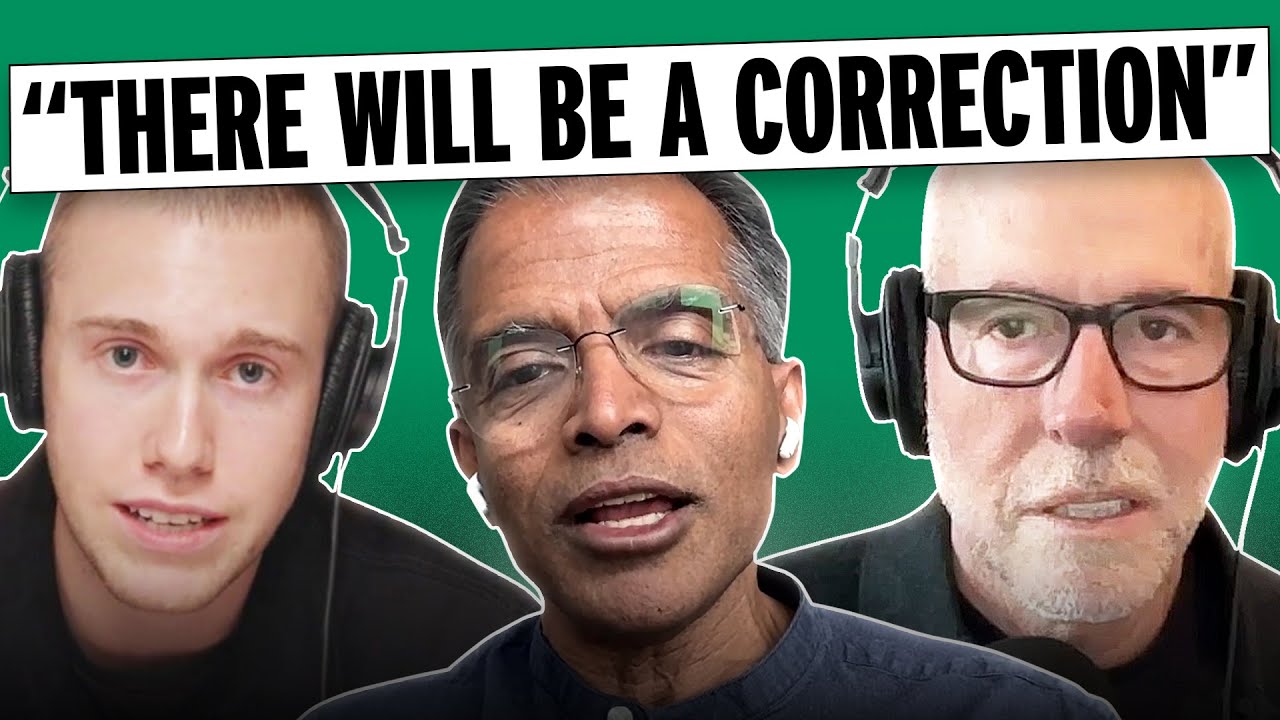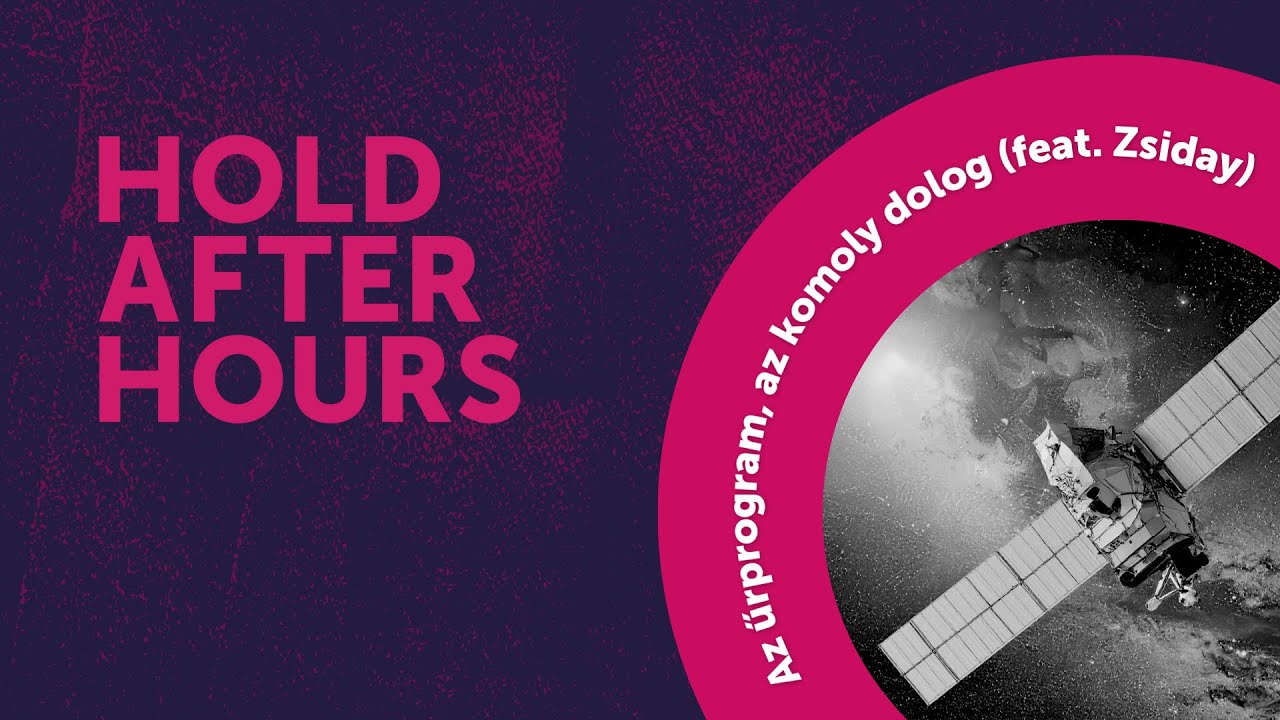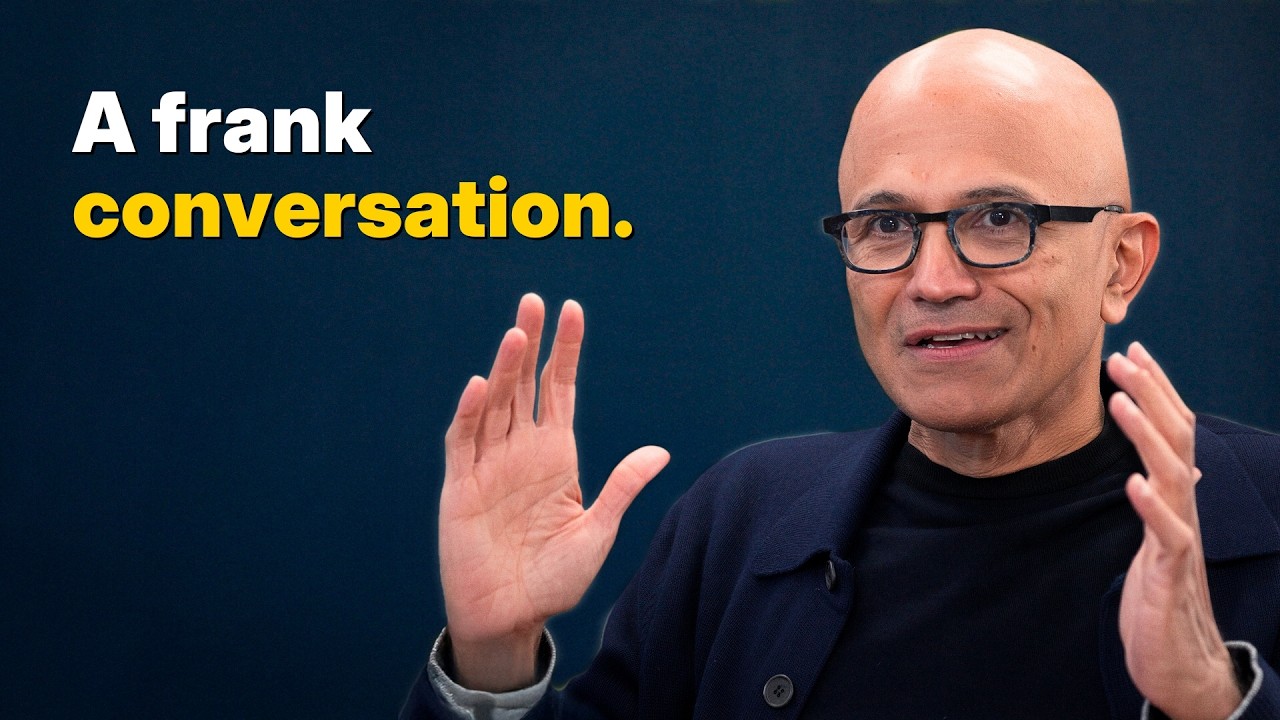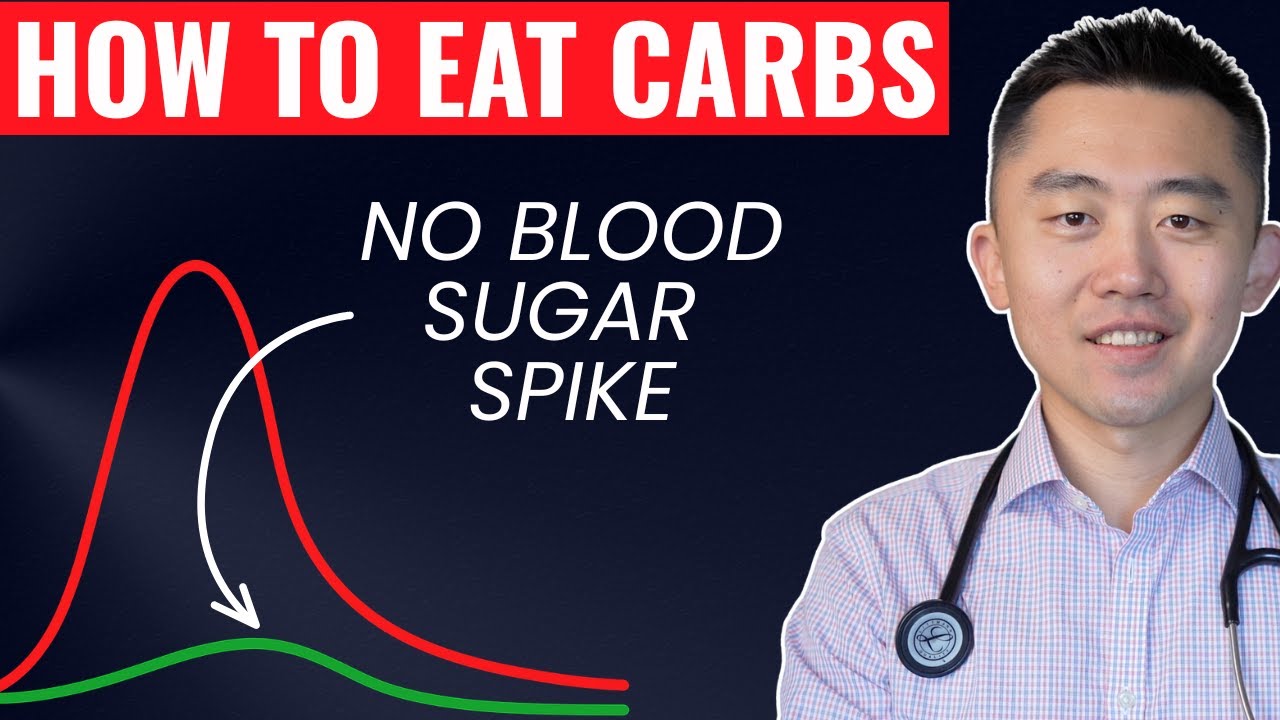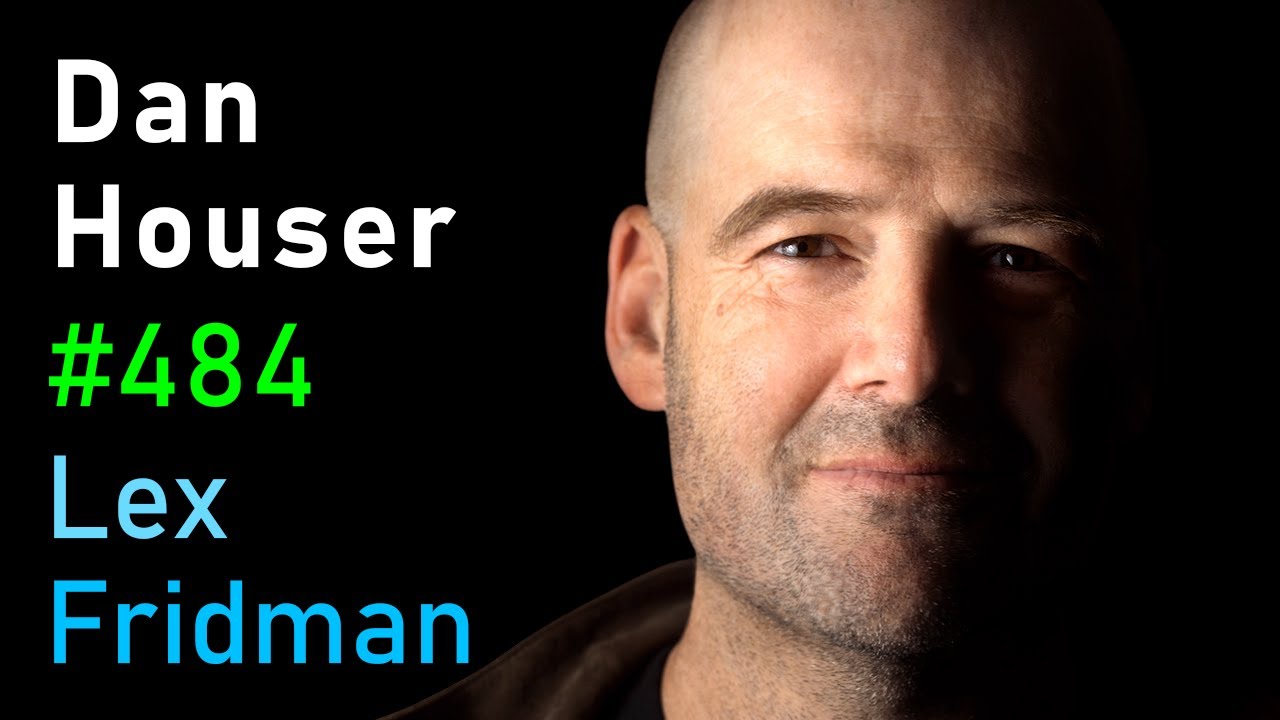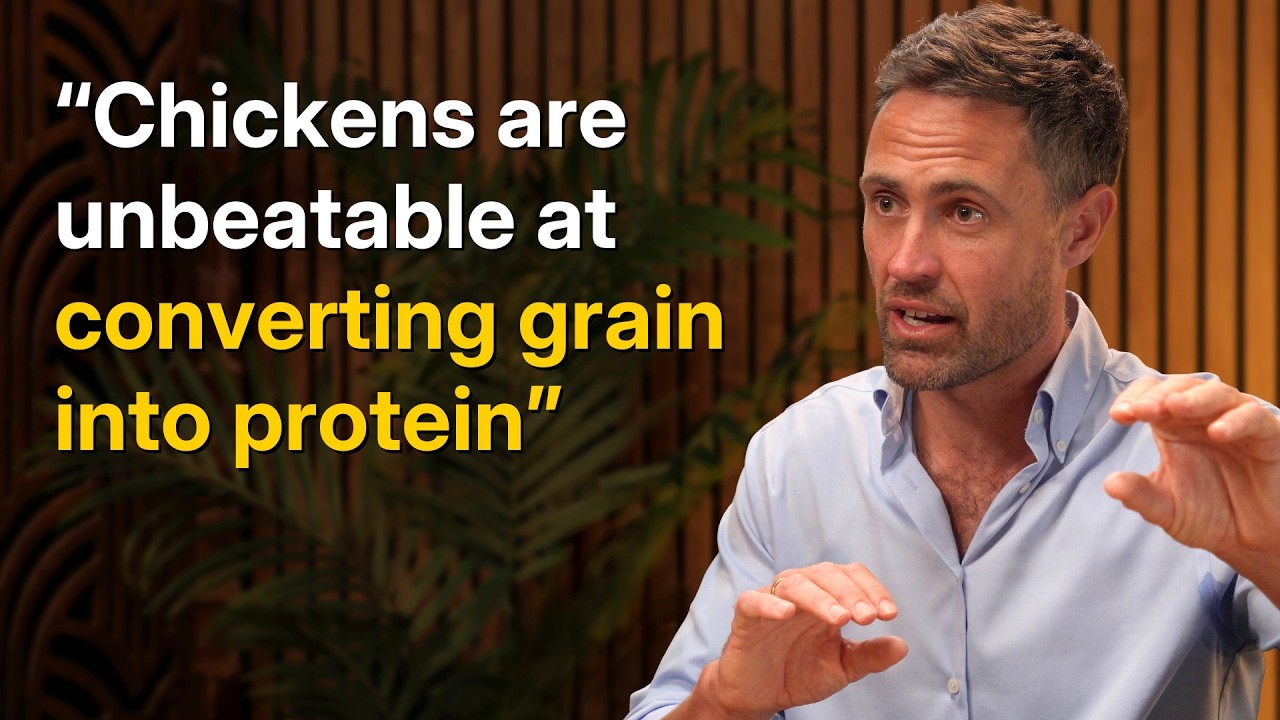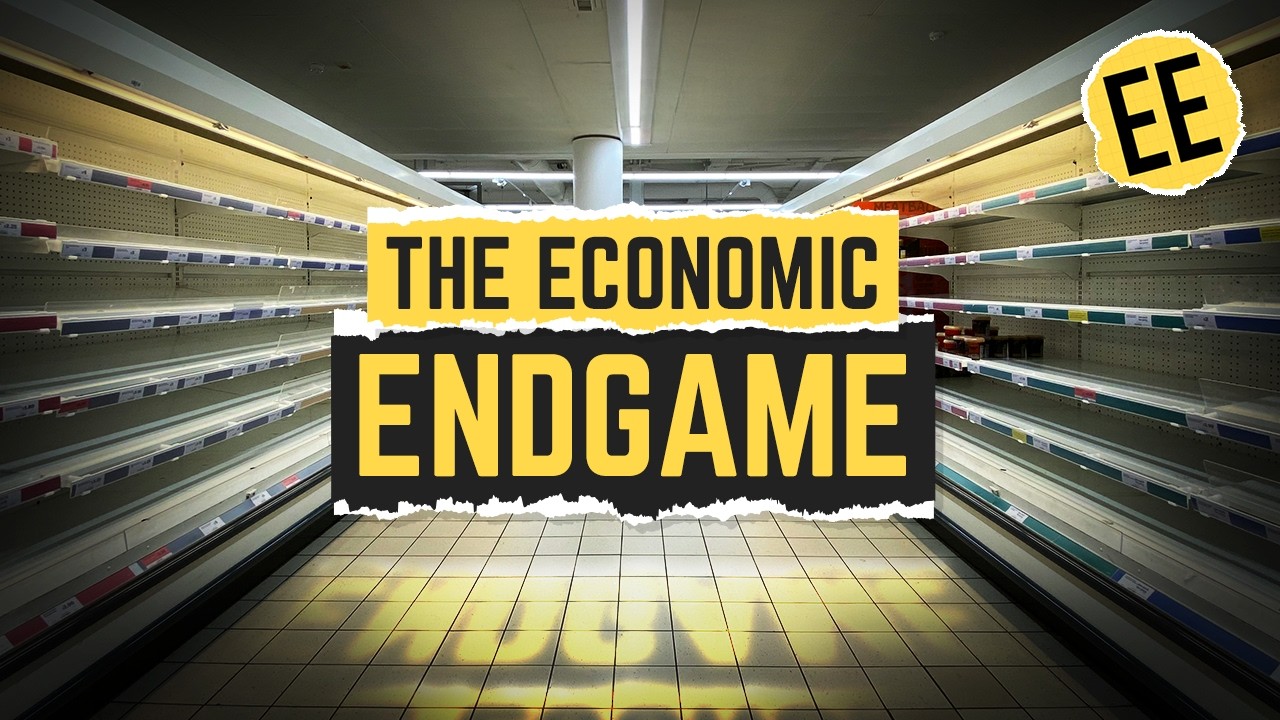50+ HOURS REACT.JS 19 MONSTER CLASS
Now Playing
50+ HOURS REACT.JS 19 MONSTER CLASS
Transcript
83526 segments
so before we dive into the course first
of all I want to mention a few things I
can't make any promises but I can
confidently say that this course will
give you a job and what I can promise is
that this course will take you from zero
to a react expert a react monster that I
can definitely give you a promise now
you might be wondering why I'm so sure
about this and the answer is simple I
began learning reactjs in 2018 and
started teaching it in 2001 I appload my
first reactjs course on my YouTube
channel 2 years ago or almost 2 years
ago and since then I gained extensive
experience by building numerous projects
and working with different companies now
I'm eager to Lear you a job now I know
that's a lot of things that I just said
now the real question is what you can
expect from this course in this course
you're are going to be learning a lot
and I mean a lot of things so now let me
explain all of them one by one in one
breath first of all we are going to be
starting from the react fundamental by
building 10 projects and countless
exercises then we will jump to react
with time script by building five
projects and countless exercises then
react hook form with one project Des UI
shads and UI redex UI tman CSS simple
hooks advanc hooks learn everything
about Zeus by building 10 projects every
single thing I know about the framer
motion and also animation in general by
building 10 projects 10 stack query 10
stack router and also if you guys don't
know the 10 stack framework which was
just launched 3 days ago and you will
learn all of that by building 10 more
projects then we're going to be jumping
into the advanced Parts like design
patterns in reactjs design system in
reactjs react testing Redux toolkit with
two full stack projects next CH from
beginning to advanced level react native
with projects and also we are going to
be building Advanced projects okay that
was a lot of thing that I just explained
I'm going to break them down one by one
in a few seconds but yeah this is what
you can expect from this course and this
course is still in the construction you
are watching only the first part of this
course and which is about like almost uh
11 or 12 hour of content so you are
watching the first part of this course
and in the upcoming series we're going
to be covering the rest of these topics
which I just mentioned so yeah I'm super
excited and I hope you are too now
finally I want to talk about one final
thing and I promise then we will jump to
the course I've mentioned this in my
previous courses in my react native
course and also in my data structure and
algorithm course that if you don't want
to subscribe to my YouTube channel you
don't have to if you don't want to send
me a money you don't have to if you
don't want to follow me on Instagram or
in X or Twitter whatever you want to
call that you don't even have to follow
me anywhere you don't have to do nothing
for me but now if you are taking some
Advantage from my course please do not
download my courses if you don't want to
follow me here and there I can totally
understand like why but if you are
watching my courses and you are making a
career out of there and still if you are
downloading my courses that's not fair
like I can't do anything about that
because YouTube doesn't have the
download feature but yeah like if you
watching my content please do not
download that so yeah let's get into the
course and I'm going to make you a react
monster so now let's talk about what are
the things that you have to know before
jumping into this course so you only
need to know HTML and CSS that's going
to be the main prerequisites for this
course you don't have to know SS and
this one is optional but I will highly
recommend commend you to learn tailn CSS
because in this course we're going to be
building a lot of projects and for The
Styling we're going to be using tailn
CSS so this one is optional but yeah
once again my recommendation will be to
learn that and also you have to know
JavaScript but in this course you can
definitely skip the O op part you don't
have to know what a oop is to take this
course which you are currently watching
right now and if you guys already saw my
old react J course where in the world is
the okay let me just search for there we
go if you guys are wondering like should
I have to watch this course before
jumping into this reactjs course the
video which you are currently watching
right now you don't have to watch this
video and even though I'm going to
private this video and ah God damn it
you also have to know typescript I
forgot this one you also have to know
this typescript now let me just say that
once again HTML CSS tell CSS JavaScript
and typescript so that's the only thing
that you have to know for watching this
course so now let's get into the cording
so what is reactjs react is a free and
open source JavaScript library specially
designed for building the user
interfaces now there are a few buzzword
in this definition let me clarify that
for you so the first one we have is a
open source so what is a open source
open source refer to the type of
software or basically anything where the
source code is made available to the
public this means that anyone can view
modify and distribute the code of that
specific thing and in our case in reactj
yes now what is a library library is a
collection of pre-written code that
developer can use to perform a common
task or add a specific functionality to
their applications now what is a UI UI
or the user interface is the means
through which the user interact with our
application reactjs was created in 2011
it uses something called the component
model which we will discuss more in
detail in this course but not right now
it allows us to build modular apps and
finally there is a saying about reactjs
that learn it once and write it anywhere
so now let me break all of them one by
one B is the most popular powerful
frontend Library developed and sponsored
by Facebook a component is just a piece
of the UI that has its own logic and
appearance a component can be small as a
button or large as entire application
you'll discuss more about components in
more great detail later in this course
but not right now if you learn react GS
once you will not only be able to build
only the websites but you can also build
the mobile application desktop and also
even the virtual reality and there are a
lot more things that you can do with
reactjs so you just have to learn it
once and write it anywhere so that was
just a quick intro to react GS and now
let me make a setup forward coding
journey in this course we'll be using a
vs code for writing work code and you're
more than welcome to use any text eror
that you prefer you can use Sublime Text
you can use jbr products you can use
anything that you prefer but in my case
I'm going to be using a vs code for
writing my code now to install reactjs
first we will need to open your terminal
after that we have to type this command
npm create weat at latest hit enter next
we have to provide some sort of a name
for our project I'll call mine as react
demos you can call it like anything that
you want next we have to select the
framework I'll choose reactjs because we
are now learning reactjs and yeah I'm
going to just choose reactjs next we
have to select the variant for now I'll
just choose JavaScript because I know
there are a lot of people who are
watching this course they don't have the
knowledge of typescripts so if you are
someone who already know what typescript
is you don't have to worry about that
like we going to be still using a
typescript in this course but not right
now so yeah I'm going to just choose
JavaScript for now but later we are
going to be using a typescript in this
course now we have to go inside that
folder by using a CD command or you can
say the current directory command now
I'm going to use the code Dot and hit
enter so it's going to open that in my
vs code now want you to open your
integrated terminal inside your vs code
and just type this command so you can
either use npmi or you can use PM
install if you wanted to so both of them
will work totally fine so it's going to
install all of the packages by which or
reactjs is depends on so it's going to
take a bit of time I'm going to fast
forward the video right now let's
discuss these files and folders so the
first folder that we have is a node
modules folder and this folder has all
of the module and packages by which or
reactjs is depends on and later in this
course if you install any third party
packages that will be also included in
this folder so the next folder that we
have is a public folder and public is
the folder where we put all for assets
file like HTML Etc next we have a SRC
folder and SRC or source is the hard of
for entire project and we're going to be
spending like almost 90% of our time in
this folder so now inside this SRC
folder we have a few more files and
folder so the first one we have is the
asset folder and as the name suggest
that in this folder we are going to be
putting like all of our assets files and
folder like images svgs external icons
and so on and so forth next we have two
other files like app. CSS and also
index.css so as the name suggest that
we're going to be writing our style
inside these files so we are going to be
providing our style for our UI inside
these files next we have two more files
like app.jsx and also main. jsx these
are something called the component file
which we're going to be discussing later
in this course but you don't have to
worry about that for now next we have a
GE ignore file and this is a GitHub
related file when we are pushing our
code to GitHub this file allows us to
ignore a certain file or folder for
example like this node modules folder is
a huge folder and if you don't want to
push that to our gab repository so we're
going to be just putting the name of our
node modules folder in inside this dog
ignore file and it's going to just
ignore that whenever we are pushing our
code to our giab repository next we have
our es. config.js file and this is a
configuration file for our es next we
have our index. HTML file and this is
the most important file because in this
file we have our HTML content and we
also have a deal with ID of root or rejs
will select this element and render all
of our content to that specific day like
I'm going to show you from where we are
selecting that day with a class of Route
I mean like with the IDE of root next we
have our package.json file and this file
is the heart of our project it contains
metadata about the project such as like
project name version description and
scripts and more importantly it list the
dependencies and their version that
where project needs to run here is
something which we're going to be
discussing later in this course next we
have a package log.jn file file is
automatically generated and updated when
install or modify dependencies it locks
the version of all of the packages and
their dependencies to ensure a
consistent and reproducible build
envirment something which you don't have
to worry about okay so next we have a
simple readme.md file and this file
provides the summary of what our project
is about it usually include information
like project purpose feature and aims to
accomplish about this spefic specific
project we can also preview there by
clicking on this icon and here you can
see and this is how our preview will
look like once we push our code to our
gab repository next we have our V.C
config.js file and this file is used to
provide configuration for the V itself
so yeah that was a lot about the files
and folders and you don't even have to
worry about these files and folder to be
honest and now I'm going to remove all
of the unnecessary stuff from our
project time for the cleanup so for now
we don't need this public folder so I'm
going to select them and delete them
next we also don't need this SS folder
so I'm going to remove that from here we
also don't need the app. CSS and also
the index.css as well next we have to go
inside this men. jsx and just remove
this line of code so I'm going to just
remove the SMI file and now finally I'm
going to go into my f. GSX file I'm
going to select every single thing from
this file and I'm going to just remove
that from here and next I'm going to be
just creating something called a
component but you don't have to worry
about what a component is for now so
I'll just use like const app and I'll
just use my arrow function and return
just H1 or you know what not H1 I'll
just return like section which will say
like hello now I'm going to save my file
and now to run this code I'm going to
have to open my integrated terminal and
now just use my npm run Dev so it's
going to run my code on this port right
here so I'm going to copy that or you
can just hold command or control and
click on there and we are getting this
error right here this because we now
successfully created this component but
we also have to export this so that we
can use it in other files so I'm going
to use like export default and then my
app so if I sve there and I'm going to
have to refresh there so what are we
getting we are now getting our hello
right here which is amazing so yeah this
is how we going to be removing all of
that unnecessary stuff from our project
so what is component components are
independent and reusable bits of code
they serve the same purposes jscript
function but work in isolation and
return HTML or jsx to be size so
something which we're going to be
discussing very soon cregs allows us to
make our website modular by using
something called the separation of
concern so if I ask you to build this UI
so how can you go about doing that if
you are coming from HTML cssa and
JavaScript background you will first
create index.html file then CSS file
then Javascript file and in the HTML
file you will put all of your structure
for this project then in the CSS file
you will put all of the styling and in
the Javascript file you will provide the
functional to it this process is still a
separation of concern but in reactjs we
can do that a bit more better in reactjs
we can split this entire project into
multiple components or you can say the
parts so you can either say like
components or parts so if you want to
build this project by using reactjs we
will start by creating a component for
the nailbar and in there we will put our
HTML CSS and JavaScript inside their
specific file then we will create
another component for a search bar next
next for the menu and also for the
article and also finally we'll create a
component for the card and we will reuse
that card again and again in our UI so
that was about the theory but how are we
going to make a component a component
you just have to create a JavaScript
function but whenever you are creating a
component you have to keep a few things
in mind the first thing that you have to
keep in mind is that the first letter of
your component name should be uppercase
you can also create your component by
either using the function resert keyword
or you can create your component Arrow
function syntax as well the final thing
that you have to keep in mind is that
anytime you are working with a component
you have to return some sort of HTML
from that component Now to create a
component I'm going to go into my
app.jsx file and I'm going to remove
every single thing from there because I
want to start from scratch so as I said
that components are just a JavaScript
function so if I just create a
JavaScript function by using either the
function resert keyword or I can also
create my component by using the arrow
function so for now I'll just stick with
this function resert keyword and by the
way anytime you are creating a component
there are two things that you have to
keep in mind number one the first letter
of the name should be uppercase and the
rest of them will be lower case so if I
want to give my component as the name of
like app the first letter should be
uppercase and the rest of them can be
like anything you can create the as
uppercase or lower case that's only on
you but the first letter should be upper
case I'm going to just give it the name
of like app and the next thing that you
have to keep in mind is that from the
component you always like always have to
return some sort of a GSX we did not
discuss about GSX not right now but we
will very soon so I'm going to just
write my H1 right here and I'll just
write like hello word so now if I sve my
file this is how we are going to be
creating our component but now we have
to tell our reactjs that now we
successfully created this component we
want to render that to our UI so to
render that to our UI first of all we
have to export that so that we can use
the in other places of our project so
I'm going to just use like export
default and then F so as soon as I do
that and save my file now I'm going to
open my terminal right here I'm going to
just use my npm run Dev and here you can
see we are now getting our hello word
right here from our component so what's
going on so now we successfully creating
our component and now we exporting there
so that we can use this component in
other part of our project so where we
are using that component so if I go into
my main. jsx file right here so here you
can see we are now rendering this
component right here so first of all we
are now importing this component which
we just created right here inside this
app.jsx file and now we are exporting
there and here inside this men. jsx file
we're now importing this component and
we are now rendering that to or UI and
as I said previously that I want you to
keep in mind this root now we are
selecting that root right here by using
document. getet element by ID and we are
now selecting that root which is inside
this index.html file as you can see
right here now we are selecting that
root so here you can see we have a root
ID and we are now selecting there by
using document. element by ID right here
and now inside that route like this
route we are now rendering our app
component right here so that's the only
reason we're now getting this hello
world right here so if I change
something inside that component like if
I go into there and I'm going to just
change that to like my own name maybe
now if I save there and here you can see
I'm now getting my own name so yeah this
is how we are going to be creating a
component and let me just say that once
again anytime you want to create your
component the first letter will be upper
case and the rest of them can be either
upper case or lower case or that's only
on you and also we have to return some
HTML from this function okay so we can
also refactor this code to use Arrow
function so I'll just use like const and
I'm going to just convert this function
to use the arrow function if you prefer
this way you can also create your
component by using this Arrow syntax or
you are more than welcome to use this
function Reser keyword right here so
yeah this is how we are going to be
working with components welcome to the
first challenge of this course so here
is the UI and I want you to split this
UI into multiple components you don't
have to write any code for that just get
a pen and paper if you have that but if
you don't have a pen and paper you can
also use some sort of a photo editing
software which will allow you to just
Mark a few things inside this UI and
make them as a separate component and
yeah we also have another part of this
challenge which we are going to be
seeing in a few seconds but I want you
to go ahead and pause the video and do
this challenge by yourself so if you can
do it then come back and watch the
solution and now I'm going to give you
my solution so I'm going to use a figma
for there and if you want to use some
sort of other Pho editing software you
are more than welcome to do that so the
first thing that I want to do is that I
want to create a component for this
burger menu so I'm going to just create
a separate component and I'm going to
put like all of the structure The
Styling and also the functionality
inside that component and then I will
also create a component for the
navigation so I'll just create a
navigation right here and excuse my
drawing and also my bad uh yeah you get
the idea so this is how we are going to
be creating a component for the
navigation we can also split this entire
navigation into multiple components but
we don't have to like this is going to
be enough for this navigation component
we will put our logo inside there we
will also put our search field which
will allows us to search our uh stuff
inside this Wikipedia and finally we are
going to be also providing our create
account and also the login and we also
have these three dots and I don't have
any idea what the hell these three dots
do okay so that's going to be my second
component next we're going to be also
creating a component for the banner in
some situation we would want to show
this banner and in a lot of times we are
not going to be showing this Banner so
yeah this is going to be basically my
primary component and there is a big
difference between like uh huge
component and a small component which we
are going to be seeing inside this
course but not right now so this is
going to be my third component component
for the banner okay and also we are
going to be creating a component for the
sidebar or you can just give it the name
of like a side if you want it to but I'm
going to give it the name of like
sidebar and I guess that's going to be
fine okay and also we're going to be
creating a component for the appearance
so I'm going to also Mark there as a
separate component okay so we can also
split this entire U into like nested
component as well we can also create a
separate component for these radio
button if you wanted to but but we don't
have to do that okay and also we're
going to be creating a component for the
header so now let me just highlight that
right here just
like that so this is going to be
basically our header and finally we are
going to be creating a component for our
main content so this is going to be
basically our huge component which will
allows us to render all of that content
right here inside this uh Wikipedia okay
like once again we don't have to create
a component for all of there we can put
all of that entire logic into one
component if you wanted to but that's
not going to be the ideal way to create
our website or our apps so that's why we
are going to be splitting this entire UI
into multiple components so yeah that
was the part one of our challenge one
next we have to create a new file called
grid. jsx and inside that file we're
going to be creating our grid component
by using the function decoration syntax
after that we are going to be
refactoring that code to use the arrow
function instead and finally we just
have to render that into our app
component so once again give it your
best shot if you can do it that's
completely okay then come back and watch
the solution and I'm going to give you
my solution so what I'm going to do is
that I'm going to create a component
folder and I'm going to give the name of
like G do uh not TSX but genesic and I'm
going to use my RFC so it's going to
gives us all of that code but I'm not
going to do that I'll just create a
function and now I'm going to give it
the name of like greed it's not going to
take any perimeters so I'm going to
remove them and finally we only have to
return what H1 and which will just say
like GRE or hello word would be fine so
I'm going to sve my file now we have to
export this component so that we can use
that in other files so I'm going to be
using like export default of grid so now
I'm going to save my file let me go into
my app.jsx component and let's just
register that component right here okay
so if I save my file and here you can
see we now getting our hello word right
here which is looking amazing but I'm
going to go in there and refactor this
code to use the arrow function so I'm
going to remove that and change the to
const and also make there as Arrow
function so now if I save my file and
still we getting that same result which
is saying hello word okay so yeah that
was our first challenge in this course
we usually create a separate components
folder and we put our components inside
there so I'm going to just create two
component with the name of like greet or
greeting. jsx and also add. jsx and by
the way you can give it any name that
you prefer and now I'm going to just
create my greet component right here
here and I'll just return my H1 which
will say uh hello or yeah hello would be
fine I'm going to sve my file and I'm
going to show you extension which will
help you a lot so I want you to go into
your extension area and just search for
reactjs and once you do here you can see
I want you to install this extension in
your vs code just install this extension
and it's going to give you a lot of
Snippets okay so throughout the course
I'm going to show you a lot of uh
Snippets which you can use but by the
way if you want to use them so you you
have to install that in your vs code so
this component took a lot of time to
write now in this component I'm going to
just use r a f c e okay so you just have
to write there and once you hit enter so
here you can see it's going to gives us
the entire boiler plate of our component
let me just show you there once again
you just have to write ra fce and hit
either tab or hit enter it's going to
give us that entire component right here
so if I save my file now that we
successfully created our add component
and also our GRE component and by the
way we also have to export that so we
can use it in other files so we have to
just use export default and then grid
okay so if I save my file now the next
thing that we have to do is that we have
to register the inside or app components
so that we can see them on the screen so
I'll just remove this H1 from here and
I'll just use my grid first of all and
as soon as I hit enter here you can see
it will automatically import this so if
it didn't you have to import them
manually so now just close there like
this and by the way this is how we call
our component this is how we register
our component this is how we export them
and this is how we call them okay so if
I save my file and here you can see we
are now getting our hello right here
which is coming from this create
component I'll remove that from here and
I'll also render my ADD component and if
I hit enter so it's going to
automatically import there now I'm going
to save my file and what are we getting
we are now getting our add right here so
we can write like anything that you want
so I'll just write like something cool
and now if I save my file and we're now
getting what something cool right here
so yeah this is how we can create a
separate component folder and we can put
our entire components inside there
welcome to another challenge so in this
challenge you're going to be creating
three components and a lot of j6 inside
there so the first thing that I want you
to do is that I want you to create a
header. jsx file and inside that file
you are going to have to create your
functional component with the name of
header and inside that header you're
going to be returning the header element
and inside that header element you're
going to be creating H1 which will say
like welcome to my website and also so
you're going to be creating underneath
this H1 you're going to be creating your
navigation and that navigation will have
three anchor tags the first one will say
home the second one will say about and
the third one will say contact so that's
going to be the first part of this
challenge okay so if you want to give it
a shot right now so you can totally go
ahead and give it a shot but now I'm
going to explain these two and then I'm
going to give you my solution the next
thing that you have to do that create a
photo. jsx file and create your
functional component inside there it
will only return the folder element and
inside that folder element you're going
to be providing a paragraph which will
say like copyright uh 2024 or it should
be 2025 my bad but yeah you can proide
like basically any basically anything
that you like but in my case I'm going
to specify like copyright 2024 or 25 in
my website and that's the second part
and now for the third part you're going
to be creating your main component and
that main component will just return
your main element and also inside that
main element you're to be creating your
H2 which will say like main content and
now underneath that H2 you're going to
be creating a paragraph and you can like
basically put anything that you prefer
so give it to your best shot if you can
do it that's completely okay then come
back and watch the solution and then I'm
going to give you my solution and
basically you're going to be just
importing there and putting there right
here inside the app component so now let
me just show you all of that so the
first thing that I want to do is that I
want to create my header. jsx and I'm
going to be using my RFC for the sem my
file I'm going to remove this header
from there and provide my H1 which will
say like welcome to my website okay so
that's going to be the first thing next
we also have to create our navigation
and inside this navigation we're going
to be creating a three anchor tag so if
I just use like this a and times three
so it's going to give us this anchor tag
like three times so for the first one
we're going to be providing a home and
for the second one we're going to be
providing about and also for the third
one we are going to be providing a
contact okay so if I just write like
contact and sem my file so it's going to
form form there for me I'm going to go
ahead and go to my app and register my
header component right here okay let's
just import there and registered that
here so now if I save my file and here
you can see we're now getting more
welcome to my website home about and
contact so that was the first part now
in the second part we're going to be
creating a main component okay so I'll
just say like main. jsx and inside there
we're going to be creating our RFC or
you know what it should be a main you
know what you can like basically give it
any name that you prefer but in my case
I'm going to give it the name of like
main content and change that to main so
I'm going to copy there and let me just
place there right here okay and I'm
going to also use the H2 which will say
like main content and now need that
we're going to be creating our paragraph
which will say like this is the main
content and now I'm going to save that
now let me just go ahead and go to my
app and register my main component right
in here and now here you can see we're
now getting like main context content
content there we go so now if I save my
file and now we are getting like main
content and this is the main content
which is looking amazing now for the
final component we're going to be
creating our footer. jsx and now inside
there we're going to be using our RFC
and remove this Dev and change that to
folder okay let's just provide our
paragraph which will say copyright
2025 my website so now if I save my file
we also have to registered that inside
our app component l like so okay and I'm
going to register this semi file and now
we are getting our copyright 2025 my
website so that was another challenge
about the basic component what is jsx
jsx allows us to write HTML in reactjs
jsx makes it easier to write and add
HTML in reactjs so this is how our jsx
looks like so first of all we have our
component and inside this component we
are now returning some HTML now I know a
lot of you will ask me hose like why
can't we just call it HTML why are we
calling it jsx jsx simply means
JavaScript XML behind the scene we're
working with JavaScript this is just the
illusion of HTML this is not HTML code
behind the scene your reactj compiler
will compile our code into pure
JavaScript so don't believe me now let
me show you now let me write a bit of
jsx so that you guys can see how we can
work with jsx so I'll just create a
section and inside this section I'll
also provide a bit of ID to it so I'll
just give the name of like section and
inside this section I'll create my H1
which will say my website underneath
this H1 I'll create my article and
inside this article I'll create H2 which
will say like welcome to reactjs now
underneath this H2 I'll create a
paragraph and which will say like
paragraph
paragraph content or text I'm going to
also provide a class name to it and by
the way instead of writing a class you
have to write a class name and I'm going
to tell you why but you have to write a
class name for now and I'll just give
you the class name of text right here so
if I save my file and here you can see
we now getting our result right here so
if I right click on there and go to my
inspect element we are first of all
getting our root and now inside this
route we have our section with idea of
section we have our H1 we also have our
article and inside this article we have
this H2 and we also have this class we
are now providing a class name and here
you can see we are now getting a class
this is a gs6 rule which I'm going to
explain in a few seconds but yeah here
you can see this is how we can write
HTML inside our JavaScript function so
to combine all of them this is how we
can create our component now let me show
you how our reactjs convert all of these
HTML to JavaScript and to show you there
first of all you have to go into this B
js. and inside there you have to place
your HTML content so I'll just copy my
HTML content from here and I'm going to
just place it right here and what are we
getting we getting JavaScript so if I
copy that instead of writing this
section and article and stuff like that
I'm going to just remove that from here
I'll just for my return statement and
I'm going to place this uh content right
here I'm going to also remove this stuff
let's just remove them I'm going to also
select this comment and hit contrl d
control D or command D and command D and
I'm going to just remove that from here
so if I sell my file now I'm going to
zoom out a bit and first of all I'm
going to also copy this line of code and
I'm going to have to put the at the top
and you don't have to worry about this
code we are not going to be writing our
code like this you don't have to worry
about this coding so I'm going to save
my file and now if I go into my website
and refresh there once again we are
getting the same result like my website
welcome to react and paragraph content
so if I go into the section we have our
ID we have our H1 article or H2 and also
our paragraph with a class of text right
here so if you weren't using jsx so we
are going to have to create our
component this way like come on look at
this this redundancy we are now using
some djsx and providing a section to it
then we are providing ID and children
and there are a lot of things going on
so instead of writing all of them I'm
going to totally remove that from here
and I'll just replace that with this
return statement and I'm going to also
remove this first line so this is what a
jsx is and this is the power of reactjs
and also jsx in
reactjs welcome to another challenge so
in this challenge you're going to be
practicing ch X so first of all I want
you to create a file with the name of
welcome message. jsx and inside that
file then you have to create a component
with the name of Welcome message inside
that component you will have a div and
inside that div you will have your H1
first of all and inside that H1 you're
going to be providing like hello word
underneath this H1 you're going to be
also creating a paragraph which will say
like welcome to learning GSX and finally
you have to import in the app. j6 and
render that to the Dom so give it your
best sh if you can do it that's
completely okay then come back and watch
the solution and I'm going to give you
my solution I'm going to create a file
with the name of welcome message. jsx
and inside that we're going to be using
our rafc to create this component right
here and first of all we have our div
and now inside this div we're going to
be defining our H1 which will just say
like uh hello word and now underneath
this H1 we're going to be creating our
paragraph which will say like welcome to
learning jsx I'm going to save this file
now let me go ahead and go to my app.js
x file and register my welcome component
right in here okay so I'll just close
there like so sa my file and here you
can see we now getting hello word and
also welcome to learning jsx so yeah
that was our second challenge whenever
you're working with jsx there are a few
rules that you have to keep in mind I'm
going to show you that rules but first
of all I'm going to remove this article
from here I'm going to save my file and
here you can see we are now getting on
my website which is looking amazing so
the first rule that you have to keep in
mind is that from one component you are
allowed to return only one parent like
there can't be multiple parents so what
am I talking about let's suppose if I
just move this line of code into new
line so what are we getting we are now
getting an error it is saying that you
are not allowed to create multiple
parents like this is a parent and this
is also a parent or I can just write a
div and here you can see still it's
going to give us that error right here
and why is that because as I said that
our rejs compiler will compile our code
to JavaScript and that's not allowed in
JavaScript anytime you are working with
jsx this is the first rule that you have
to keep in mind that from one component
you are only allowed to return one div
and now inside this div you can do
anything like you can create any amount
of nested stuff so you can create your
H1 you can write anything inside there
even inside this H1 you can write a div
and you can write anything inside there
underneath there but you have to keep in
mind that from one component you have to
return only one parent and anything you
write inside that parent will totally
work okay so that's the first thing that
you have to keep in mind the next thing
that you have to keep in mind is that in
jsx you have to close all of your tags
in HTML like that wasn't necessary if
you want to work with like images so you
just create your image and you don't
even have to close that if you don't
want it to but in jsx you have to close
there as you can see right here so if I
just remove there it will give us that
error right here like j6 element image
has no corresponding closing tag like
you have to close there and that doesn't
matter if you're working with the image
or if you're working with the divs so
I'm going to just remove that from here
and here you can see it's going to also
give us that error right here and we can
also make it as a self-closing tag if
you wanted to but you have to keep in
mind that anytime you're working with
jsx you have to close all of your HTML
tags okay so that's the second thing
that you have to keep in mind the third
thing that you have to keep in mind is
that anytime you are working with the
classes you are not allowed how to
provide a class by using the class
keyword instead of a class you have to
provide a class name so what am I
talking about I'm going to just write H1
and I'll just say like hello and now if
I just provide class right here I'll
just write a class and now here I'm
going to just say like uh my class and
here you can see it's not going to give
me any error now if I save my file and
now if I refresh that and go into my
console now it's going to gives us this
error like invalid don't property class
did you mean class name because what
JavaScript compiler will now think that
you're defining some sort of a class as
we learned in a oop section like object
oriented programming section in our
JavaScript course JavaScript will think
like you are defining some kind of a
class and like The polymorphism
Inheritance and all of that concept that
we learned okay so JavaScript will think
that you are defining that class but we
are not defining that class we are just
providing a class to or element okay so
to provide a class we have to use our
class name instead so if I just remove
there and if I change that to the class
name and now if I save my file and now
if I refresh it and here you can see
that error is now gone so yeah that was
the third thing that you have to keep in
mind and now the fourth thing that you
have to keep in mind anytime you are
working with the forms in some situation
we also want to provide a label forward
input field okay so I'll just use like
form and I'm going to just remove this
action because we don't need there and
now inside this form we will just create
a label so if I just create my label
inside some situation we would want to
provide our four attribute to it so if I
just write like name and I'll just use
my name inside there I'm going to create
my input field which will say like uh
text would be fine I'll also proide a
bit of placeholder to it so enter your
name I'm going to sve my file and now if
I just refresh there and what are we
getting we are now getting like invalid
D property 4 did you mean the HTML 4
because now once again what JavaScript
compiler will think that you're creating
some sort of a full loop okay so we are
not creating a four Loop we are now
providing just a four property or the
four attribute to our label so instead
of providing a four we have to write our
HTML 4 okay so I'm going to save my file
and now if I refresh that and here you
can see that error is now gone I can
write anything I want so yeah that was a
few rules about GSX that you have to
keep in mind whenever you're working
with the GSX in this series we learned a
few rules about GSX and we're going to
be exploring more throughout this course
but now I'm going to just make you
recall those rules okay so the first
thing that I want you to do is that I
want you to create a file with the name
of jsx roles. jsx inside that file
create a component or a functional
component with the name of jsx rules and
then inside that jsx rules component
you're going to be creating a div and
inside their day first of all you have
to write H1 with the title of jsx rules
and now underneath there you're going to
be creating a threee paragraph and one
paragraph will say like jsx must return
a single parent element another
paragraph will say like jsx element must
uh must be properly closed and the third
one will say like j6 attribute are
written using a camel case like instead
of using a class we're going to be using
a class name this is the most simplest
challenge okay so give it your best shot
if you can do it then come back and
watch the solution and now I'm going to
give you my solution now let me create
my component with the name of jsx rules.
jsx I'll just create my functional
component Right Here and Now inside this
functional component the first thing
that we have is our div and now inside
this div we have our H1 and I'll write
like jsx rules and now underneath this
H1 we're going to be creating a
paragraph which will say like jsx must
return a single parent element okay
that's going to be the first one we're
going to be also creating another
paragraph which will select jsx uh
element must be properly closed and come
on this should be a close and also we
have a jsx attribute or written using a
caml case like so so I'm going to save
my file we have to remove them and yeah
that's all simple exercise now we have
to register this component inside our
app so I'll just register there right
here okay so we have our jsx rules so
I'm going to sa my file and here you can
see we now getting those rules right
here so we have our GSX rules so yeah
that was another challenge in this
course now let's talk about expression
in jsx so with jsx you can write your
expression inside the curly braces and
the expression can be a react variable
or property or any other valid
JavaScript expression jsx will execute
the expression and give you the result
okay so here you can see I have my app
component and now inside this app
component I have a paragraph and now
inside this paragraph I'm now writing 2
+ 2 as it is without providing any curly
braces nothing to it so it's going to
gives us the result of 2+ 2 as it is why
is that because of re will treat it as a
text but now if you wrap that inside the
curly braces it's going to give us the
result of four and why is that now
reactjs will treat it as a valid
JavaScript expression so it will execute
their EX it's going to gives us the
result of the and we are not just
limited right 2 + 2 we can also create
some sort of a variable and we can put
our values inside there then we can use
the inside our UI we can even also
create a function we can also embed that
function inside our UI and also the
classes as well so now let me just show
you all of the in action now let's
discuss how we are going to be embedding
Dynamic content in our jsx so first of
all I'm going to just create my
paragraph inside this paragraph I'll
just say like 2 + 2 now here is a
question for for you what do you think
will be the result of this code so if I
save my file I want you to give me the
answer and the result will be 2 + 2 why
is that because we are not wrapping this
code inside the curly brace but now if I
wrap that inside the curly brace we now
entered our JavaScript word so if I sell
my file now and here you can see now
it's going to gives us for right here
why is that because now we are running
this expression inside the JavaScript so
reactjs compiler will compile this code
and it will think like this is a
JavaScript code so it will execute this
code so if I just write like 2 + 2 is
equal to outside from this curly braces
now it's going to giv us like 2 + 2 is
equal to 4 okay which is amazing so
that's the first thing that you have to
keep in mind next I'll just create a
variable with the name of like my name
and I'm going to store my name inside
the like husan webd and now underneath
this paragraph I'm going to create my H1
right here and now let's suppose if I
want to dynamically render my variable
name inside this H1 how can I go about
doing there well so if I just write like
my name if I save my file I'm now
getting my name right here but I want to
get this value like hoseen web dev so
how can I go about doing that to do that
we have to WRA this variable name inside
these curly Braes like the curly opening
brace and the curly closing brace so if
I save my file and now it's going to
gives us hosen web dev right here okay
so this is how we going to be rendering
our variables dynamically inside our jsx
we are not limited to just render our
expression and also our variable name we
can also provide arrays if you wanted to
so I'll just create like paragraph I'll
just say like my friends list and now
inside this list I'm going to first of
all open and close my JavaScript word
and now inside there we're going to be
creating our array which will say like
Alex we also have John and also W and
something like that and Jordan so if I
sell my file and here you can see we are
now getting like my friend list we have
we have Alex John Wah and also Jordan
right here which is amazing now I'm
going to create a function and I'm going
to execute or embed this function
dynamically inside my GSX so I'll just
use like multiply it's going to take the
perimeter of a and also B and it's going
to return like a * B okay and now
underneath this paragraph I'm going to
create yet another paragraph which will
say like 2 * 2 is equals to and now we
are going to be entering our JavaScript
word and now inside this JavaScript word
we are going to be exit in our function
which is a multiply and for the
perimeter I'm going to pass 2 comma 2 so
if I save my file and what are we
getting we are now getting like 2 * 2 it
gives us four so if I change that to
like 2 * 10 save my file it's going to
give us like uh 2 * 10 will gives us 20
but here I'm writing like 2 * 2 and now
it's going to give us 20 so if I just
change that to like uh 2 * 10 and now
the label is totally correct like this
is going to be the label and this is
going to be the actual value which we
are now getting from the JavaScript I'm
going to undo that and the final thing
that I want to show you about the
embedding is that we can also embed a
special class into our GSX so I'll just
create a special and I'll just write
like simple class or something like that
now I'm going to create a paragraph I'm
going to proide like uh this is uh
special class or something like that and
inside this paragraph what I want to do
is that I want to create my class name
and I'm going to just remove this Cordes
from here and I'm going to provide my
curly Braes and now inside this curly
bra Braes I'm going to copy this simple
class name and I'm going to just place
it right here so if I sell my file and
now Watch What Happens so if I select
this class right here so what are we
getting we are now getting our simple
class and now this simple class is
coming dynamically from our JavaScript
word right here so I can totally change
that to like
um any anything I want so if I save
there and here you can see it's going to
give us like anything I want so yeah
this is how we going to be creating
stuff by using a JavaScript and this is
how we going to be embedding there to
our jsx by using these curly braces in
this challenge you're going to be
practicing the dynamic content in
reactjs so the first thing that I want
you to do is that I want you to create a
file with the name of greetings. jsx and
inside there you have to create your
functional component with the name of
greetings so inside that component
you're going to be returning a div that
is containing the H1 and that H1 element
will dynamically display the greting
message like basically you have to
create a variable with the name of like
Hello World or hello or gracias or
something like that and you have to
renter that greetings dynamically inside
this H1 next create a paragraph element
that dynamically display the current
dead so if you can't do this
one okay I'm going to show you the
solution but yeah at least give it a
shot if you can do it like doesn't
really matter okay and yeah here are
more instruction if you care about that
and next you have to create a component
with the name of product info and inside
that product info component uh you're
going to be returning a div and inside
their D use the product object in this
case not just a product but the product
object that contains the following
properties like name will be set to
laptop price will be set to like 12200
availability will be set to in stock so
once you do that then uh render your
component to the app.jsx and that's
going to be it so give it your best shot
if you can do it then come back and
watch the solution and I'm going to give
you my solution so I'll just create my
greed. jsx component I'm going to be
using my rafc and the first thing that I
want to do is that I want to greet so
I'll use like greet which will say hello
and underneath it or you know what let
me just show that right here I'm going
to be using H1 and I will just render my
GRE uh right here so I'm going to save
my file let me go ahead and go to my app
and register my greet right here and now
I'm going to save my file and here you
can see we're now getting what hello
right here which is looking amazing we
also have to render the DAT so I'll just
use like that and now let's just use our
new dat and now rendered there right
here so I'm going to just provide like
de as a label and here we're going to be
rendering our de and now we have to
access the get date method on there so
now if I save my file now it's going to
use like the date is 19 so that was the
first portion of this exercise now let's
just create another component with the
name of uh produ info. jsx jsx there we
go we're going to be also creating our
functional component and this functional
component will have our product so I'll
just write like product and that's going
to be object so we're going to be
providing the name as a property and
that's going to be set to a laptop we're
going to be also providing the price and
price will be set to like 12200 and also
the availability will be set to in stock
availability in stock okay so now we
have to s file now that we have to
render the name price and availability
totally dynamically so how can we go
about doing that I'm going to remove
this name and now here inside we're
going to be using our H1 let me just
provide a label of name and now we are
going to be using a product. name right
here now if I sa my file oh first of all
we have to register this component so
I'm going to be using like product info
and hit enter save my file it's going to
giv us a laptop now I'm going to go in
there and the next thing that we have to
do is that we also have to render the
price and also the availability so I'm
going to basically duplicate that two
times and change the levels so I'll just
change that to price and also provide a
dollar symbol there and we also have to
change the name to the price okay and
also we have to remove this name and
change their two availabilities so I'll
just place this availability right here
because I can't spell that case I'll
just write like availability here sa my
file and now we are getting the name of
the laptop also the price and also the
availability which is now set to in
stock so now if I change like any of
these values so instead of 1 1200 I'm
going to change that to like 15500 now
it's going to totally render there
dynamically and we can also change there
to like uh computer instead and now it's
going to giv us a computer okay so yeah
that was our challenge about the dynamic
content now let's talk about list in
reactjs so in reactjs you will render
your list with some type of loop the
JavaScript map array method is generally
the preferred method to use for the list
so here you can see we have our
component Right Here and Now inside this
component we have our numbers array and
now if you want to it over through each
number inside this array and render
there to the
so we are going to be using first of all
the curly braces and now inside this
curly braces we're going to be getting
our numbers list and then we can use our
map method on there and now inside this
map method it's going to take a callback
function and we're going to be passing a
number and also the index and now inside
there we going to be using the UL and Li
to render our numbers to the Dom so this
is how we're going to be doing all of
this so now let me show you the inaction
now let's talk about how we can work
with list so first of all we have to
create a list then we are going to be
working with the I'll create a numbers
list and inside these numbers I will put
like 1 2 3 4 5 and now we have to
iterate over through each item inside
that list and do something with that so
in my case I'm going to just iterate
over through each item inside this list
and I'm going to render that to the Dom
so to do that first of all we are going
to be using like some sort of a main or
section or anything like that so that we
can work with that so then we are going
to be entering into our JavaScript word
so that we can use our JavaScript array
method like like push pop reduce filter
map and all of that methods in this case
I'm going to copy the name of this
numbers array and now if I just use dot
so here you can see we have all of our
JavaScript array method like we have ADD
concare copy within entries every fil
filter find find index flat flat map and
we have a lot of them but in this case
I'm only interested in the map method
and now here we are going to be passing
our call back function to it so I'll
just use like uh number would be fine
and now for this call back function here
you can see I want you to notice that
now in this case we are providing a
parentheses we are not providing a curly
braces so I want you to keep that in
mind so now we are putting these
parentheses and now if I hit enter right
here I'm going to just write my ul and
now inside this UL I'm going to write my
li right here so now inside this lii a
lot of people will think that we are
going to be just copying this number and
we have to just place it right here and
S our file and that's going to be a let
me just say that once again we are now
iterating over through each element in
inside this array we now rendering that
to our browser but now Watch What
Happens here you can see we now getting
a number number number and we are not
getting our numbers right here so to get
these numbers we have to once again
enter our JavaScript word so I'm going
to have to remove them or you know what
we have to just wrap there with these
curly braces right here so if I just
wrap it with this curly braces save my
file and now we are getting 1 2 3 4 and
five but there is still a problem now
you might be asking like what's the
problem if I go into the console what
are we getting we are now getting an
error each child in the list should have
a unique key prop and why are we getting
this error we now getting this error
because later in this course we're going
to be learning about something called a
state and state will allows us to mute
it or change these values like let's
suppose if I want to remove something
from this array or if I want to add a
new element to this array so how can I
go about doing that so to do that for
that we are going to be using a state we
are not there yet so we are not going to
be discussing a state right now but you
have to keep in mind that anytime you
want to change something inside this
array we have to first of all provide a
label for that place okay so like let's
suppose if I want to either remove or
update or something inside this array
I'm going to have to first of all
provide some sort of a unique label to
it I'll just write like uh 10 for this
first one and then 20 for the second one
and 30 for the next one and so on and so
forth so this is how we going to be Pro
providing a unique label so anytime we
remove something from this list or
reents will know from where we remove
their specific thing so to do that we
are not going to be providing our unique
things right here for each element
inside our array but instead we are
going to be providing there for the
parent so we are going to be using a
keyword here and that key will always be
unique like you have to provide a unique
thing for each element inside this array
okay so if you provide like one for this
one and also one for this one it's going
to give you an error like it's going to
still say each child should be unique
okay so now I'm going to copy it and I'm
going to place it right here and now if
I save my file if I just refresh there
and here you can see we now getting 1 2
3 4 5 and we are not getting that error
so this is how we going to be itating
over through each element inside our
list and this is how we are going to be
providing a unique key or a unique
identifier for each element inside this
list and this is how we going to be
rendering there to the Dom now I'm going
to just remove all of that stuff from
here and I'm going to also remove this
number from here and I'm going to
replace that with this huge array and
here you can see we have our users info
array and now inside this array we have
a few objects so we have object one two
and a lot of them and inside this object
we have a username we have the email and
also the location so we have username of
H then we have some sort of a test email
and we also have a location and then we
have the same thing for each object
inside this array so now I want to itate
over through each element inside this
array and I want to render the username
email and location for each user inside
this user info so how can I go about
doing that well to do that we're going
to be once again using our map method so
first of all we have to go inside to the
JavaScript word and then we have to use
our user info and what is the users info
users info is that array and now we're
going to be iterating over through that
array okay so I'll just use like do map
method and here I'll just provide a user
as a perimeter and now inside there
we're going to be using our ul and as I
said that we have to provide a unique
value trade so in this case I'll just
provide like meth. random and now it's
going to give us like a random number
each time we render our content to the
browser okay so now inside there I'll
just use my lii we have to go inside to
the JavaScript word once again and we
can use our user and then Dot and here
you can see we have our username
location and also the email so if I just
select my username save my file and if
this is the first time you are working
with
reactjs this may look a bit uh crazy to
you but trust me if you did a bit of
practice you will get there so I'm going
to save my file and here you can see we
now getting our uh usernames right here
for each person now I'm going to
duplicate this lineup code and instead
of providing this username I'm going to
hit control and space and now we can
select the location I'm going to
duplicate there once again and now I'm
going to hit control NW once again and
now I'm going to select my email okay so
I'm going to save my file now let me go
back and this is how our entire code
looks like and first of all we have our
array inside this array we have our
objects and inside these objects we have
our username email and also the location
and now we are iterating over through
each item inside this array and we are
now only rendering the username location
and also the email and here you can see
we now getting the username location and
also the email so we can also change
that to the username email and then
location and now it's going to gives us
the same result right here which is
amazing but there is a optional thing
that I want to do if you don't care
about that you don't have to worry about
that if you don't know what a JavaScript
destructuring is you can go ahead and
watch my JavaScript video about there I
have a complete course on JavaScript so
if you take that course you would be
fine so now I'm going to destructure
this value if you can destructure there
you don't have to worry about that now
I'm going to remove this users from here
and I'm going to provide my cly bra
right here and I'm going to destructure
the username also the email and I'm
going to also destructure the location
as well and now I no longer have to use
this users again and again I'm going to
select that hit contrl d contrl d and
I'm going to remove that from here okay
so now if I save my file and now if I
refresh there still we are getting that
same result right here but now we no
longer have to provide that user dot
again and again for all of these
properties so yeah this is how we are
going to be destructuring the properties
from this array welcome to another
challenge so in this one you will
practice how you can render a list of
data so the first thing that I want to
do is that create a user list. jsx file
and inside there create a user list
component create a users array with the
following object like this object right
here each user will have the ID name and
also the edge then use a map method to
render each user to the Dom okay so
that's going to be the first portion of
this challenge in the next portion
you're going to be creating a product
list file and inside that file you're
going to be creating a product list
component and inside that component
you're going to be creating a products
array and inside this array you will
have have like these objects which will
represent different objects so we have
ID for the object the name price and
yeah I guess that's going to be fine and
now finally you have registered that
inside the app component so give it your
best shot if you can do it that's
completely okay then come back and watch
the solution and I'm going to give you
my solution so what I'm going to do is
that I'm going to create my user list.
jsx component inside that I'm going to
be using my RFC so the first thing that
we want to do is they want to create our
users array so I'll just use like cons
users and that's going to be set to this
array and now inside this array we're
going to be creating different object
for each object or for each user we're
going to be providing the ID and also
we're going to be providing the name in
this one that's going to be set to lless
and I'm going to also provide the age of
25 to there okay so now I'm going to
duplicate there a few times and I'm
going to change the ID to one to two and
also to three I'm going to also change
the name to Bob and this one to
Charlie change the edge to 30 and also
the edge 222 so that's going to be my
users array and now inside this array we
have a few users right here now I want
to itate over through their users and I
want to render them to the Dom so how
can I go about doing this so I'll just
remove this users list and inside there
we're going to be using our curly Braes
so we are now entering the JavaScript
word so now we're going to be using the
users which is our array so now inside
there we can use our map method so I'll
just provide a user and now here for
each user we're going to be rendering
the div first of all let's just write a
div and I'm going to also close this div
right here semi file and for this div
we're going to be also providing the key
and the key which we are going to be
setting will be user. ID and this ID is
coming from each of the users right here
so we have a ID one two and also the
three so that's done now inside this D
we're going to be also creating our H1
which will say name okay so for the name
we are going to be using like user.name
I'm going to also duplicate and change
that to Edge okay and also change this
label to Edge as well so now I'm going
to save my file let's just go ahead and
go to our app and register our user list
right here so I'll use like users list
save my file and here you can see we now
getting each of the user right here so
we have a Lis Bob and also Charlie so
that was the first thing now the next
thing that we have to do is that we have
to create our product list. jsx
component inside that we are going to be
using our rafc and inside there let's
just Define our products here and that's
going to be set to array in this array
will have a few object and each object
will have the ID the name so I'll just
write like iPhone or maybe phone would
be fine and I'm going to also put the
price of I don't know just a random
arbitrary price like I don't know 600
699 or something like there I'm going to
duplicate there a few times and change
there to two and also change this one to
three and I'm going to also change the
name of that to like laptop instead of
providing a phone I'm going to change
that to headphones and let's just also
change the price to to like 12200 and
also change the price to1 199 I'm going
to save my file and this is how we're
going to be defining our list of object
okay so now we have to iterate over
through there so if you want to iterate
over through there we're going to be
using a products. map method and it's
going allows us to itate over through
each element okay so now inside there
we're going to be using our div let's
just close there like
so sa my file we going to be also
passing our key today and key will be
coming from e each of the products we're
going to be providing like product. ID
which is coming from this product and
each will have different ID so that's
why we are now providing there because
that's going to be a unique one so
that's why we are now providing there so
I'm going to just use like uh H1 for the
name and I'm going to provide like
paragraph. name and I'm going to also
change that two price and change the
label two price as well so let's just
provide a dollar symbol I'm going to
sell my file and now let me go ahead and
go to my app component and register my
product product uh list right here s my
file and I'm going to comment this line
out and here you can see we're now
getting different product like we have a
phone laptop and also the headphones oh
we are providing a dollar symbol twice
I'm going to have to remove that in one
area so I'll just remove that from here
because we are already providing there
as a string so I'm going to save my file
now now that's looking better so yeah
that was our map method practice or
challenge now let's talk about the props
so Props or properties are argument pass
into react components and props allows
us to pass data from the parent
component to a child component props are
passed to a component via the HTML
attribute so here you can see I have my
app component and now inside this app
component I'm going to be calling my
user component and now let's suppose if
I want to pass some sort of a image path
from the app component which is a parent
component to the user component which is
a child component so I'll just write an
image or you can also write IMG you can
give it any name that you like and then
you have to write a equal to sign and
then you have to specify the path okay
so we can also specify the name we can
also provide the image as a number we
can also provide the is mered flag as a
Boolean and we can also provide Hobbies
as an array so this is how we are going
to be passing our data from the parent
component to the child component and now
to receive that data from the parent
component inside the child component so
this is how we going to be doing there
first of all we going to be taking a
props as a perimeter inside our
component and then we can use that prop
and then we can use the do notation to
access all of that data so I can use
like prop. image so it's going to give
us the image and now I can use prop.
name prop. age and also prop. ismed and
also prop. Hobbies okay so it's going to
gives us all of their data from the
parent component to the child component
so now let me show you all of the in
action now let's talk about the props
like how we are going to be passing our
data from the parent component to the
child component first of all we're going
to have to create our child component
component and then inside that child
component we're going to be getting our
prop okay so I'll just create my user
component and inside this user component
I'll just return my section right here
so if I save there now we have to call
or register this component inside this
parent component so I'll just use my
user component right here and now we are
going to be passing our data from this
parent component to this child component
so how can you go about doing there to
do that we're going to be using a props
and if you are coming from the HTML
background you already used props but
you didn't even know you are using it
you've already used this image tag and
now here you can see these are the props
for this image tag like we are now
providing a source and we are also
providing the alternative text for this
image props so you already use these
props but you didn't know that you were
using a prop okay so now if you want to
past some sort of a data from this
parent component to this child component
so we're going to be using a prop now we
can provide any kind of data that we
like so I'll just provide like name and
now I'll just write like hosan webd and
by the way this prop can be anything and
this value can be also anything like you
can provide banana right here and you
can provide like orange if you wanted to
that will work exactly the same so I'm
going to just undo that to name and now
I'm just spacing name from the parent
component to this child component so now
if you want to access that name inside
this child component so I'm going to
have to use my props right here so I'll
just use like props and now I'm going to
log these props to the console so I'll
just use my props right here save my
file and now Watch What Happens so if I
just refresh there what am I getting I'm
getting a name with the value of hosan
web and where is that coming from that
is coming from this user prop right here
so once again if I change that to like
banana and now if I save there I'm now
getting that banana right here so if I
just refresh there I'm now getting that
banana so yeah this is how you're going
to be passing your data from your parent
component to the child compon component
and this is how you're going to be
accessing there so now we have to use
that I'm going to just remove that from
here and now inside this section I'll
just use my H1 I'm going to provide the
label of name and here we have to render
that inside our JavaScript so we're
going to be using like props do name
right here because this is the name of
for prop if I save them and I'm now
getting the result right here now I'm
not only limited to provide the strings
I can also provide like anything I want
so I'll just use like Edge and Edge will
be set to 18 not 18
22 and I'm going to also provide the
Boolean value like is married and that's
going to be set to false we cannot see
that not right now because we are now
rendering there to the UI so we will not
see the result of there but later very
soon we're going to be also discussing
about the Boolean values for the props
as well you will see there very soon
don't worry about it we can also provide
the list if you wanted to so I'll just
use like um coding I'm going to also
provide like uh reading and also this
sleeping so if I say that so it's going
to format that it this way so I'll just
remove that from here and now we have to
access that right here so I'm going to
just put like this is my name and Edge
and I'm going to render my prop. Edge
right here I'm going to also render my
is mared uh Boolean plag so I'll just
use like is uh married and here I'm
going to pass my props do is mared and
now underneath them we are going to be
providing our H4 of hobbies and here we
have to just render or Hobbies right
here come on if I can type it today like
props do Hobbies so if I sell my file
and here you can see we now getting our
name age and also is merried but we
cannot see the value of there as I said
that we will very soon but this is just
a Boolean value and we cannot see that
not right now and we also have our
hobbies and hobbies are coding reading
and sleeping in some situation we would
also want to provide our images so I'll
just provide yet another prop for the
image and here I'm going to just pass my
own image which is coming from my guub
repository if you have your own image
you can totally proide there and now we
also have to render there right here so
I'm going to be using my image tag
instead of providing these quotes I'm
going to remove that from here and I'm
going to just render them dynamically so
I'll just use like props do image or IMG
and I'm going to also provide some text
for this alternative text so I'll just
use like props do I guess name would be
fine so if I save there and I now
getting this amazing guy but this is
super uh this is super huge so I'll just
have to provide a width of 200 would be
fine s my file and here you can see I'm
now getting this card right here so I'm
now getting my image the name Edge and
everything right here so this is how we
going to be passing our data from this
parent component to this child component
and this is how we are going to be
accessing their data by using the props
and this is how we are going to be
rendering their data by using the props
now there is one thing that I want to do
which is called the prop destructuring
but if you don't know what to D
structuring is you can either go to my
uh JavaScript course and watch what a
destructuring is or you can just read
about the you can ask from chgb if you
wanted to but you have to learn about
the prop destructuring so because I'm
going to be using a prop destructuring
right now so I'll just remove these
props right here and I'm going to just
destructure my name Edge and also is
mered flag and also the Hobbies so now I
no longer have to use this props again
and again so I'm going to select one
hitr dtrl dtrl d contr d control D and
remove there and now if I save my file
and here you can see everything is still
working the way we expect him to work
okay so now we are destructuring all of
that properties and now we are using
that inside our component so yeah that
was it about the props and that was it
about the props destructuring time for
the prompts exercise so in this exercise
you're going to be creating a products.
GSX file and inside that you're going to
be defining the functional component
with the name of person and it will take
two props so it's going to take the
person name and it's going to also take
the the person Edge okay so now inside
that person component you're going to be
using the edge2 which will display the
person name and then you're going to be
using a paragraph which will display the
person Edge so that's going to be the
first portion of this exercise now in
the second portion you're going to be
creating a product. GSX file and inside
there once again you're going to be
defining the functional component with
the name of product and now inside this
it's going to also take Pro two props so
you're going to be providing the the
product name and also the product price
so you're going to using H2 to display
the product name you're going to be
using a paragraph to display the product
price and finally you have to just
import it to your app component and
that's going to be it so give it your
best shot if you can do it that's
completely okay then come back and watch
the solution and now I'm going to give
you my solution so I'll just create like
person. jsx component and I'm going to
be using my RFC inside there and let me
just go ahead and go to my app register
my component here so I'll just use like
person import there and close there now
I want to provide a prompt to this
person
so how can I go about doing there I'm
going to provide the name and name you
can provide like basically any name that
you prefer but in my case I'm going to
specify my own name and also I'm going
to provide my Edge which will be set to
22 so now that we successfully provided
these uh prop right here so the next
thing that we have to do is that we have
to go ahead and go to this person and we
have to use those props so to use them
we're going to be using a props and here
first of all we have to use our H2 not
H1 but H2 and we're going to be using a
pro prop. name cuz we are now only
interested in this name right here so
that's how we are going to be rendering
that name next we also have to create a
paragraph which will render The prop.
Edge so now if I save my file and here
you can see we now getting the name and
also the edge right here so that was the
first portion of this challenge so the
next thing that we have to do is that we
have to create our product. jsx
component I'm going to be using the rafc
and once again we have to go to our app
and register or product component right
here it's going to also take two props
so we're going to be providing the name
and name will be set to iPhone and I'm
going to provide the price of like a lot
of price uh I don't know maybe I guess
that's going to be fine so now let's
just save this file and go into our
product and we going to be getting that
props by using this props object and we
have to use our H2 to render the PRS do
what I forgot the name and also the
price so I'll just render the name and
also we have to use our paragraph
and which will say props do price okay
so now if I save my file and here you
can see we are now getting hosan and
also 22 as an ede and we're also getting
the name of iPhone and the amount of
price so that's cool and everything but
the next thing that we have to do is
that we have to destructure the name and
the edge and we have to use the inside
this component so to do that I'm going
to remove this props like uh yeah I'm
going to just remove that and I'm going
to put the name and also the edge we no
longer have have to use this props dot
again and again so I'm going to select
that and hit control D so it's going to
select that twice and remove there now
if I save my file and once again here
you can see the result is exactly the
same and next we have to go into the
product and remove this props from there
and we're going to be providing or
destructuring the name and also the
price okay so now I'm going to select
this props once again and hit contrl D
and remove the save my file and now we
are getting exactly the same thing so
yeah this is how we are going to be
providing a props this is how we going
to be destructuring the and this is how
we are going to be using the inside our
components now in some situation we
would want to pass our data from our
parent component to our child component
by closing this so what do I mean by
that let me just zoom in a bit and the
first thing that I want to use that I
want to create a components folder and
I'll provide my card. TSX not TSX but
GSX inside there now let me use my RFC s
my file and what I'm going to do is that
I'm going to call my card component
right here but I'm not going to call my
component like so I'm going to close
them manually like that and now inside
there what I want to do I want write my
H1 which will say like my card and I
will also provide a paragraph which will
say like this is some content for card
one okay so now let me just save my file
and now let me go back so here you can
see we are now passing this data to our
card component by closing there but now
the question is how in the we're going
to be accessing that data so to access
that data data there is something called
the children which allows us to access
their data from the parent component to
the child component so I'll use like
props and here I'll just use like promps
do children so if I use that now let me
use my npm run Dev just going to start
my server let me just write a local host
right here and what are we getting we
are now getting like my card and also
that same paragraph text right here okay
so we can also destructure them by just
removing these prompts and destructure
our children so now we no longer have to
specify this props do and now we have to
save our file and here you can see we
are still getting there and yeah I'm
going to just duplicate there like a few
times so that was for the one and I'm
going to just duplicate there like two
times so this is going to be my carard
two and then card three and yeah we are
now getting all of the data from our
parent component which is this app
component and we are now passing that to
the card component and this is how we
are going to be accessing there by using
the children now let's talk about the
conditional renderings so conditional
rendering allows us to dynamically
display different UI component or
content based on a specific condition
this enables us to create more
interactive and responsive user
experiences so there are a few ways to
conditionally render or UI the first way
is to just use the ifnl statement and
also we have another ways like using the
trary and also the end operator so now
let's talk about the first one which is
the ifnl statement so here you can see
we have two component like we have the
valid password component and we also
have the invalid password component now
we are going to be creating yet another
password component and then we are going
to be calling there inside our app
component and now inside this app
component we are going to be passing the
isid prop to it and that's going to be
said to true now we will receive that
prop inside the password component and
then we're going to be providing our
check so if our is valet prop is true
we're going to be rendering the wet
password component so if that's not the
case we're going to be returning the
invalid password component so we can use
that by using the ifnl stat and we can
also refactor this code to use the
JavaScript Turner so to use that here
you can see I'm going to comment all of
that code out and now I'm going to be
using my trary operator so if is valid
prop is equal to true we're going to be
rendering our valid password component
but if that's not the case we're going
to be returning the invalid prop
component here is another example I have
a card component and now inside this
card component I have my groceries and
now here I'm going to be checking if
groceries. length is greater than zero
and then we are going to be displaying
this UI but if that is not the case like
if you don't have any content inside the
groceries list then it's not going to
show us anything so without wasting any
time now let's get into the coding now
let's talk about how we are going to be
rendering our UI based on some sort of
condition so to do that I'm going to
create three components so the first
component I'm going to create will be AA
password component which will only
return like H1 valid
password I'm going to duplicate that and
I'm going to change that to invalid pass
password and also the component name to
invalid password as well okay so that's
going to be my first two component I'm
going to also create a component for the
password itself and here inside there
we're not going to be returning anything
I'm going to call this component my
password component right here inside my
app component and I'm going to also give
it the prop off is valid and that's
going to be set to true now inside my
password component I'm going to also
destructure that prop which is the is
wellet prop now inside this password
component I'm going to be checking if is
valid so in that situation we are going
to be returning the valid password
component and if that's not the case
we're going to be returning the invalid
password component right here so now let
me just say that once again first of all
we are creating two component like the
valid password and also the invalid
password and we are also creating a
password component which is taking the
prop of is valid now that is set to True
based on that prop we now checking if
that is said to True render this
component if there is not set to true
then render this component so now in
this case the is valid is set to true so
it's going to giv us the result of valid
password component which is the valid
password and here you can see we now
getting the valid password component why
is that because is valid is now set to
true so it's going to gives us the valid
password component right here but now if
I make that is false so now let me just
change that to false and now we are
getting an invalid password component
right here because what is valid prop is
set to false so it's not going to render
this UI instead it's going to render
this UI right here so that was the first
way we can render our components based
on some sort of a condition now we can
totally refactor this code to use a
trinary operator so I'm going to comment
this line out and you know what I'm
going to also comment that line out and
I'll just return like is valid and if
that's the case we're going to be
returning the valid come on valid
password component and if that's not the
case we're going to be returning the
invalid uh password component right here
so if I save that that's going to work
exactly the same so if I change that to
true and it's going to give us that
valid password component now I can also
refactor there a bit more if I wanted to
so I can totally remove this coding I
can also remove this return statement
and I'm going to also remove this cly
braces from here semi file and this is
how we are going to be conditionally
rendering our UI now let me give you one
more example by using the end operator
so I'm going to just remove all of that
coding from here and now I'm going to
create a separate component with the
name of card so I'll just give it the
name of card and I'm going to remove
that from here here and this is how we
going to be creating our component and
I'm going to also call this component
right here inside my app so I'll just
remove that and render my card component
right here so if I save there and we are
now getting our card right here which is
looking amazing now inside this card
component I'm going to provide my items
right here so cons items and we will
have a few items right here inside this
component and now let me just place this
item right here so we have a few items
inside this list so what I'm going to do
is that I'm going to just remove this
card from here and I'm going to just
write my H1 card and I'm going to also
pass my card Emoji right in here now
underneath that I'm going to
conditionally render my UI so I'll just
check like items do length so if the
items. length is greater than zero and
we are going to be rendering our H2 so
I'll just use my H2 right here and I'm
going to say like you have um items.
length we're going to be checking the
length of four items and then items in
your card so if I save my file and here
you can see it's going to giv us like
you have four items inside your card so
if I just remove like one of them I'm
going to just remove that sa my file I
it's going to give us like you have
three items inside your card and now if
I completely remove every single thing
from this card so now this condition is
false like items. length is no longer
greater than zero it is equal to zero so
we not going to be getting this result
right here so if I sa there and it's
going to only gives us the card which is
coming from this H1 but it's not going
to gives us this result as you can see
right here here so if I just undo that
and let me just get there back s my file
and now we are getting like you have
four items inside your card now
underneath there I'm going to just
render my items right here so I'll just
use like ul and now inside this UL I'm
going to provide my H4 and let's just
provide like um products or something
like that now underneath this H4 I'm
going to go into my JavaScript once
again and I'm going to be using items.
map method and here we're going to be
passing our specific item and now inside
there we're going to be passing Li and
which will just say like uh item right
here and we're going to be also passing
a key to this so for the key I'll just
use like key uh m. random and now if I
save my file and here you can see we are
now getting our item right here like we
have a wireless airbuds power bank new
SSD Hur and stuff like that but if I
remove every single thing from here semi
file we are only getting this products
we are not getting our uh item Des
because we are not rendering anything
right here because our card is totally
empty and we are also not getting
anything that's because this condition
is false so if this condition is false
we not going to be getting this UI time
to tackle the conditional rendering
challenge so the first thing that I want
you to do is that I want you to create a
weather. jsx file and inside that file
you're going to be creating a functional
component with the name of weather and
it will take the prob of temperature and
then I want you to use the if else if
and else statement to conditionally
render different messages based on the
temperature value which we're going to
be specifying in a few seconds so if the
temperature is below 15 display its cold
outside and if the temperature is
between 15 and 25 then display it nice
outside and if the temperature is above
25 then display like it's hot outside so
that's going to be the first portion of
this challenge now in the second
challenge that we have to do is that we
have to create a user status component
and inside that component it will also
take two Boolean prop the first one will
be uh logged in and the second one will
be is admin so use the end operator to
display the message for admin and also
for the normal user as well so if the
log in and also there is admin both of
these props are true which means like
the person is admin so then I want you
to display like welcome admin so if
that's not the case and if only the log
in is true then display like welcome
users so that's going to be the second
portion now for the final one you have
to create a greetings. jsx file inside
that file you're going to be creating a
functional component with the name of
greetings and it will also take uh what
do we call it the prop of time of the
day you you can provide like morning or
afternoon or evening or something like
that then I want you to use the trary
operator so if the time of the day is
equal to morning then display good
morning so if the time of the day is
equal to afternoon then display good
afternoon and finally you have to just
import all of that component inside the
app.jsx and check out the result off
there so give it to your best sh if you
can do it that's completely okay then
come back and watch the solution and now
I'm going to give you my solution so
what I'm going to do is that I'm going
to Define my weather. jsx component and
we're going to be using our rafc inside
there we can Define like let temp and
temp will be equals to 26 for the first
one okay and now here the first thing
that we have to do or you know what we
don't even have to provide all of that
let's just remove that from here we're
going to be using our if else if an else
statement so let's just provide for the
condition like temp so if the
temperature is less than 15 so in this
situation we going to be rendering uh
what do we call it it's cold outside
okay and if that's not the case so what
we have to do we have to check for the
temperature if temperature is greater
than or equal to 15 and temperature come
on temperature is less than or equal to
25 so in this situation we're going to
be rendering this H1 one more time and
it will say like uh it's nice outside
okay and finally if that is not equal to
anything so we are going to be just
returning but you know what we also have
to specify the lsf one more time and for
this condition we're going to be
providing like if temperature is greater
than 25 so in this situation we going to
be returning our H1 one more time and we
will say like it's hot outside okay so
now I'm going to sve my file and then we
have to register this component inside
our f. TSX file so I'll just use like
weather TSX or jsx to be precise so I'm
going to save my file and check this out
so it's going to give us like it's hot
outside but now if I change there to
like I don't know maybe 15 and now if I
save my file so here you can see it's
going to use like it's nice outside and
now if I change that to like I don't
know maybe uh three would be fine so if
I change that to three so it's going to
giv this like it's cold outside so that
was the first portion of this Challenge
and now the next thing that we have to
do is that we have to create our user uh
user status. jsx component so I'm going
to be using my RFC inside there and also
I'm going to go into my app and let's
just comment this line out and I'm going
to render my user status component and
it's going to take two props so it's
going to take like uh logged in and I'm
going to set there to true and then is
admin and I'm going to also set that to
false I'm going to save my file and now
let me go ahead and use those props
inside this component so we are going to
be just taking the props and let's just
provide our check so I'm going to remove
that from here and we're going to be
checking there if prop. uh logged in l o
GED logged in and props do is admin so
in that situation we're going to be
returning like H1 which will say like
welcome admin because uh if the user
already logged in and if the user is
also in admin so we're going to be
showing like welcome admin so if that's
not the case so we are going to be only
showing like uh H1 which will say like
welcome
normal or welcome user okay so I'm going
to save this file right right now and we
already registered there right here so
here you can see it's going to give us
like welcome user and why is that
because logged in is set to true but is
admin is set to false so that's why we
are now getting like L welcome user but
if I change that instead of a false I'm
going to change that to true and save my
file now it's going to use this welcome
admin right here so that was the second
portion of our Challenge and now for the
third and final one we are going to be
creating our greeting. jsx component
this is use our RFC e sa my file and
registered there right here inside my
app so I'll just use like greetings and
close there it's going to also take the
prop of time of day and I'm going to set
there to morning okay and let's just go
ahead and go to our component inside
this component we're going to be
receiving our props once again and
instead of providing this return
statement we're going to be using aary
operator so I'm going to be using like
if prop. time of day is triple equals to
morning so in this situation we are
going to be rendering over H1 this is
right our H1 God damn what the hell am I
doing and which will say like good
morning and if that's not the come on if
that's not the case so we are going to
be rendering H1 one more time and which
will say like uh good afternoon
afternoon and I'm going to save my file
and we also have to return there so
let's just check this out here you can
see it's going to gives us good morning
then because we are now providing the
time of the day is morning but if I
change that to like uh afternoon come on
afternoon and sell my file so it's going
to give us like good afternoon so let me
go there and we can also destructure our
prps so we can just uh destructure like
time of day copy there and we no longer
have to provide our prop dot so let's
just save there and it's going to still
gives us that same result right here so
yeah that was our challenge
about uh God damn it that was our
challenge about the conditional
rendering in reactjs there are a lot of
ways to style our component but in this
specific section we are going to be only
learning about the basics but later in
this course we are going to be also
learning about the popular libraries
like redex and dii tell CSS shars and UI
and stuff like that but for now we are
going to be only learning about the
basics of styling so what I'm going to
do is I'm going to just create my
section and inside this section I'm
going to just write my H1 inline style
and now if I save my file and here you
can see we are now getting our inline
style right here which is looking
amazing so if I want to change the color
of that or if I want to provide some
sort of a styling for that so I can just
use a style attribute and equal to and
then double curly brace not a single but
double curly braces you have to keep
that in mind first of all you're going
to be opening your curly braces you're
going to be opening double curly braces
and then you're going to be closing
double curly braces and now inside there
you can write like all of your CSS
styling right here which youve already
learned in my HML and CSS courses so
I'll just write like color and I'm going
to just write like um black uh not black
but uh red so if I save there and here
you can see we are now getting a red
color right here which is looking
amazing and now I'm going to also
provide a background color to it but
there are a few things that you have to
keep in mind in CSS we write our
background color like this first of all
we write a background and then Dash and
then color but this is not a CSS you not
currently working with the CSS you are
working with the reactjs so you have to
keep in mind that you're going to be
writing your CSS in one line like a
background color but this is not
accurate here you can see we are also
getting this suggestion like background
color as a camel case so if I click on
that anytime we have some sort of a
property which have two name like
background and also the color so we are
not going to be providing spaces we are
not going to be providing a dashes and
we are also not allowed to write that in
lower case or in totally upper case we
have to write that as a one word and
also we have write as a camel case just
like this and I'm going to just a value
for this I'll just use like teal and I'm
going to also provide a bit of padding
to it so padding will be two r or
something like that and yeah I'm going
to save my file and here you can see we
now getting more styling right here I'm
going to just change the color of there
to like white and now there looking
better so this is how we are going to be
providing our styling in line so first
of all you have for a style attribute
and then double curly braces is opening
and double curly braces is closing and
you also have to keep this rule in mind
so that was the first way now we can
also extract all of that uh styling from
here and we can put there some sort of
object and then we can reference that
object inside the style so I'm going to
go to the top and here I'll just create
my variable with the name of like Styles
and I'm going to just place my styling
right here but first of all we have to
wrap the inside this curly braces like
as a object and then we have to place
our styling there I'm going to save my
file and I'm going to copy the variable
name from there and we have to just
place it right here but in this case we
are not going to be writing double curly
braces we are going to be only working
with the single curly braces so that's
our JavaScript word right here now
inside this JavaScript word we are now
rendering or styling totally dynamically
so if I save my file and here you can
see if I just refresh there that's going
to still work exactly the same so I can
just change the color of that to like uh
Crimson or something like that and here
you can see it's going to still work
right here so that the second way to
style our component now let me show you
one more way so I'm going to just remove
all of that content from here and also
this H1 so if I save my file and I'm
going to go in there I'm going to remove
this component folder from here and I'm
going to create my file which will be
index. CSS file okay and now inside this
index. CSS file we're going to be
placing all of our CSS like body will be
set to this color and also we are
providing a display flex and all of that
kind of stuff which you've already
learned in my CSS course so here you can
see we're now providing all of our
styling now I'm going to go into my
app.jsx component and inside that now if
I want to use all of that styling the
first thing that we have to do is that
we have to import that in this component
so I'm going to be just using like
import and then we have to write a
string and then we have to go one level
up above we have to just write index.
CSS so if I save my file and now if I
hold control and click on there it's
going to brings us to this index.css
file right here so now inside this
section I'll just use my H1 and I'll
just write like separate file for
styling or something like this so if I
save there and now we are getting this
result right here so now all of our
styling are now successfully applied to
this component so I can totally comment
this line out and now it's not going to
gives us any styling and I can totally
uncomment there and here you can see we
now getting all for styling so yeah this
is how we are going to be styling our
component by using a inline and separate
object and also index. CSS file and now
let's talk about the icons like how we
are going to be iring icons in our
project to do that there are a lot of
icons libraries for reactjs but this one
is a bit popular one and this is a
reactjs icon Library so first of all we
have to install this library inside our
project then we will be able to use that
so now I'm going to go into my react
icons and here you can see we have like
a lot a lot of icons right here so to
install that we going to be using this
command so I'm going to just copy there
and now I'm going to open my terminal
right here and just close every single
thing I'm going to just place my command
right here which is npm install react
icons D- s so if you don't want to
provide this D- sell you don't even have
to do that okay so I'm going to just hit
enter right here so it's going to
install that inside this project and
here you can see that's now successfully
installed and as I mentioned in the
beginning of this video that if we
install any third party libraries or
packages that's going to be available
inside this node module so I can totally
search for the react uh icons so you
know if I just search for the icons and
here you can see we have have our react
icons right here so if I open that here
you can see we have like a lot of icons
so this is how we are going to be adding
that to our project and now let's talk
about how we are going to be using the
inside word project so to use that the
first thing that we have to do is that
we have to import that specific icon
which you want to use so I'll just go
ahead and search for a specific icon so
I'm going to go to the home there are a
lot of icons I'm going to search for the
cart and here you can see it's going to
give us a lot of cards right here let's
suppose if I want to use this card I'm
going to click on there now I can
totally copy there and here you can see
this is how we are going to be importing
there and now we can totally use that by
using this icon so I'm going to copy
that from here now let me just place it
right in here save my file and now if I
go there refresh
there we have to run our terminal so npm
run Dev now if I refresh there so here
you can see we're now getting our icon
now I can search for something else like
I don't know computer or something
it's going to give us this computer I
can totally copy
there I'm going to go to the top and I'm
going to just place a right here I'm
going to copy that from there now let me
just place the here and close the my
file check it out and we are now getting
our computer right here so yeah that was
it about the styling and also about the
icons Welcome to The Styling challenge
so in this challenge I want you to
create a style card. jsx file and inside
there you're going to be defining the
function functional component with the
name of style card and use the inline
style here the keyword is use the inline
style to style your component so by
using the inline style you have to
change the background color to light
blue also provide a pairing of 20 pixel
provide a border radius of 10 pixel and
also change the color of the text to
like dark blue or something like that
okay so that's going to be the first
portion of this Challenge and now for
the second portion we going to be
creating our profile card and now inside
this profile card component we're going
to be defining our Style by using the
object and here the keyword is the
object okay so inside that object we're
going to be defining our style like the
background color will be set to light
gray the pairing will be set to 15 pixel
board radius will be set to 8 pixel and
text color will be set to totally black
okay so apply those styling by using um
come on inline CSS and also by using the
object okay and then finally for the
final portion you're going to be
installing the Rea icons by using this
command and then you have to render this
fa beer icon that's going to be it you
can also provide the size today like 30
pixel and you can also change the color
and yeah finally you have to render the
inside your app component or register
the inside your app component so you can
see the result so now let me just go
ahead and create my component right here
so I'll start by defining the style
card. jsx component this is use our RFC
go back and go to my app component and
inside there we going to be registering
string word style card like so and
inside the style card the first thing
that I want to do is that I want to show
all of these styling so set the
background color to uh light blue and
also provide a padding radius and change
the color of there so I'm going to
remove this stuff from here and provide
a style and use my double curly braces
inside there once we have to change the
background color so I'll use like
background color and for the background
color we're going to be providing like
light blue and also we have to provide
the padding and padding will be set to
20 pixel we're going to be all come on
we are going to be also providing the
Border radius not border right but r a d
i u s border radius will be set to 10
pixel and we're going to be also
providing the color and the color will
be set to dark blue okay so I'm going to
save my file I'm going to also provide
my H1 which will say like um style or
yeah style card they're going to be also
providing a paragraph which will say Lam
20 or maybe LM 30 would be fine so if I
save my file and and now let me check
this out so we are now getting this
style component by using the inline
style so that's looking amazing I'm
going to also go ahead and go to my
components folder one more time and
we're going to be defining our profile
card. jsx inside there I'm going to use
my RFC go to my app component and
comment this line or you know I'm not
going to comment this line out I'm going
to be using a profile card and render
there right right here inside this
component now for this one we are going
to be defining these styles to it first
we have to change the background color
to light gray we also have to provide a
pairing border radius and and also text
color will be set to totally black okay
so what I'm going to do is that I'm
going to Define all of that styling by
using my style object so I'll use like
Styles and inside there we're going to
be providing our background color let's
just provide our light gray inside there
we're going to be also providing a
pairing which will be set to 15 pixel
and the B order radius r a d i u s order
radius will be set to add pixel and
let's just provide a color and that's
the default color which will set which
will be set to Black and now we have to
use the styling inside work card so how
can I go about doing that well we just
have to write a style and one curly
braces not twice but only one curly
braces and we have to render our sty
inside there I'm going to remove this
profile card and provide my H1 which
will say hello word and now underneath
there let's just put our paragraph which
will say like LM of 30 so I'm going to
save my file and now we are getting a
gray card and also this card so both of
these stuff are now totally done the
next thing that we have to do is that we
have to install the react icons so I'm
going to stop my server and and I'm
going to be using npmi or you can also
use npm install if you wanted to but I'm
going to use like npmi and then react
icons now they successfully installed so
I'm going to run my server once again
and go into my components folder and
Define another component which will say
like icon uh component. jsx so I'll use
like rafc inside there and here the
first thing that we have to do is that
we have to import the fa component or fa
beer component so we are going to be
grabbing them from the react icons and
we are going to be grabbing them from
the fa so I'll just use like fa a beer
and I'm going to render there right here
inside this component so I'll use like
fa beer and just render that here save
my file and now we are getting oh we are
not getting there let me just refresh
there we should be getting there oh we
are not oh that's because we did not
render our component here so I'm going
to use like icon component icon
component there we go and save my file
and now we are getting this beer icon
right here as you can see now let me
just duplicate this line of code and I'm
going to also change the size of that
like 30 sa my file so it's going to
gives us like a bit bigger beer now in
this case I can also change the color of
there to provide a color attributed so
I'll just use like gold and save my file
and here you can see we now getting a
gold beer so yeah that was it about for
The Styling challenge now let's talk
about how we are going to be adding
events to our elements so to do that
first of all we are going to be creating
our button component and now inside this
button component we going to be only
returning just a simple button which
will just say click
and now I'm going to render them inside
my app so I'll just use my button and
save my file and here you can see we are
now getting work click button right here
which is not doing anything for now so
now if you want to attach a event
handler for this button the first thing
that we have to do is that we have to
write the on and here you can see we
have a lot of events like on aboard on a
board capture on animation in and there
are a lot of uh events right here on
blood and stuff like that so what I'm
going to do is that I'm going to just
write my own click event handler and I'm
going to just pass some sort of a
function right here so now inside this
function I can just log to the console
like uh you clicked me and now I'm going
to save my file and now if I open my
console right here now I'm going to
click on this button and it's going to
give us like you clicked me right here
why is that because now we are attaching
this event handler and we are just
logging to the console like you clicked
me we can also extract this logic to a
separate function so I'm going to
extract that from here and now we can
just to create a separate function like
cons handle click and now we can just
loog to the console something like
math.round and then math. random and
let's just divide them by 10 or multiply
there by by 10 so if I save them I'm
going to copy there and we are going to
be passing the reference of that
function to this on click event handler
so if I save there now if I refresh
there and anytime I click on this button
it's going to give us a random number
between 1 through 10 okay so yeah this
is now working that was the first
example now let me give you one more
example so to do that we're going to be
creating yet another component or you
know what let me just remove that
component from here and I'm going to
create my copy component and now inside
there we going to be just returning only
the paragraph and which will just say
come on let's just return a paragraph
which will just have like LM of 20 and
I'm going to save this file word here
I'm going to attach my own copy event
handler right here and we are going to
be also creating this function like copy
Handler in a second so I'm going to copy
there and now let me just create this
function inside this copy component so
I'll just use like const copy Handler
and now inside they I'll just loog to
the console like stop stealing my
content so if I save there and now if I
just refresh there we are getting some
sort of error that's because instead of
that button I'm going to have to provide
the copy right here I'll just remove
that and change that to that copy
function copy component save my file and
now if I just refresh there and here you
can see we now getting our text but if I
just select some portion of this text
right click on there and copy there it's
going to give us that warning like stop
stealing my content which is looking
amazing so this is how we going to be
working with the on copy event handler
now let me give you one more final
example and I guess that's going to be
here so I'll just remove that component
from here I'm going to also remove this
copy from here and now let me give you
the move so not movie but just move
component and now inside them we are
going to be returning once again or
paragraph and that paragraph will have
the content of like LM 20 and now I'm
going to be attaching my own Mouse move
okay so when somebody Mouse over or how
over this text so we are going to be
firing some sort of event so to do that
I'm going to just provide my move uh
Handler function which we're going to be
creating in a second now let me just
create that function right here so we
can either create it by using this
function Reser keyword or we can create
there by using the arrow function so
it's not going to take any parameter and
we are going to be alerting and I'll
just say like uh Mouse move event fired
and now underneath that we can just loog
to the console like Mouse move event
fire there same thing so if I save my
file and now if I just refresh there but
first of all you're going to also have
to register there inside our app so
let's just register there right here so
if I save my file and Watch What Happens
so whenever I H my mouse over to there
first of all I'm getting like Mouse move
event fired if I click on okay we are
also getting in the console like Mouse
move event fired so this is how we going
to be attaching different kind of events
to or specific elements in this section
I'm going to be introducing two topics
at once first we're going to be learning
about the stand and then we're going to
be jumping into the hook so now let's
talk about what is a state and why you
should even care about that so state is
a way to store and manage the data that
can change over time and affect how the
component renders we defin state by
using something called the use St hog
which allow you to set the initial value
and provide a way to update that state
so that was just a quick definition of
what a state is but now here is a
keyword the use stand hook so now what
is a hook and why you should even care
about them so hooks are a new edition in
react 16.8 they let you use state in
other reactjs features without writing a
class based components so back in the
day not that long ago we were using a
class-based component like everywhere
nowadays we only use functional based
component and nobody use a class based
component so hooks were introduced in
the react gs16 version and they allow
you to manage your state inside the
functional component so that's the only
theory that you have to keep in mind
about the hooks and there are a lot of
hugs which we are going to be covering
throughout this series but now in this
section we are going to be learning
about what a use St is and how it works
so now let's talk about what is a UST so
UST hook allows us to track the state in
the functional component and that
generally refer to the data or the
properties that need to be tracking in
our application so that's the only thing
that you have to keep in mind about the
use St so how the syntax will look like
so here you can see first of all we are
going to be using our use St hog and
then we're going to be using the array
is structuring and first of all we have
a data which we are going to be
providing inside our Us St and then we
have a function which allows us to
change that data inside our Us St okay
so you know what that's a lot of theory
now let me just write some code and then
you'll get to know what I'm talking
about now let's talk about the stat and
the use St hook so to do that first of
all we have to import the use St in our
project so this is how we're going to be
importing there and now let's use the
user hook inside our project so I'm
going to be using like cons counter and
that's going to be equals to the US St
and the initial value will be set to
zero okay and now I'm going to just log
this counter to the console so if I sve
my file and here you can see we are now
getting two things the first thing that
we are getting is the initial value
which we specified inside this Us St
word here and the second thing that we
are getting is a function which will
allows us to change this initial value
okay so if I specify like my own name
like hus webd and I'm going to save
there and now if I just refresh there
what am I getting I'm getting hose webd
as my name which is the initial value
for my state and I'm also getting this
function which will allow me to change
this value okay so you have to keep that
in mind so the best and the convention
way to use this us is to destructured
there by using the array destructuring
why is there because this is not an
object this is array so in this
situation we're going to be using the
array destructuring to destructure our
initial value and also this function so
we are going to be destructuring this
initial value to use this somewhere and
we are going to be also destructuring
this function to change the value of
this St so what I'm going to do is that
I'm going to just remove this counter
and I'm going to be using the AR
structuring syntax right here so now
here you can pass anything that you want
but my case I'm going to just give it
the name of like count and then we have
to provide the comma and we're going to
be also destructuring that function as
well so to destructure there the
convention is to use the set and then
provide the name for your initial value
so now in this case we specify this
count so we are going to be passing our
count right here so if you were like
passing some sort of a apple maybe so we
going to be passing like set Apple so
this is just a convention if you want to
follow that you totally can but you
don't have to this should be an apple
there we go okay so now I'm working with
my account so I'm going to just space my
account right here and then the
convention I'm going to follow will be
the set count there we go in the initial
value I'm going to specify only zero
right here inside there and now if I say
there next thing that I want to do is
that I want to render what I currently
have inside this T so I'm going to just
write my H1 and here I'll just pass my
count variable which we are now
destructuring from our used so if if I
sell there and as you can see right here
we are now getting the zero which is
looking amazing so if I change that to
like I don't know maybe 100 and sell
there and now we are getting this 100
right here so that's amazing now the
next thing that we have to do is that we
have to somehow change the value of this
initial state so initially we specify
the value of zero today but now you want
to change that to like I don't know
maybe 1 or 100 or something like that so
to do that we're going to be creating
our button so I'll just create my button
right here and I'm going to just space
like plus right here or I can just say
plus but you know what that plus symbol
would be fine and I'm going to be
attaching the event handler on there
which will be the on click so when
somebody clicks on that button so we're
going to be firing this function which
is the increment function so I'm going
to copy the name of this function and
now let me just create this function
right here so I'll just use like cons
increment and this function will only
take this set count and remember this
set count is a function which allows us
to change the value of our counter or
our initials stad okay so I'm going to
just execute this function Right Here
and Now how we are going to be changing
the value of our function so if I just
write like count plus one and now if I
sve my file and here you can see we now
getting our button and now if I click on
there anytime I click on there it's
going to increment my counter by one so
let me just refresh there 1 2 3 and so
on and so forth okay so now I can also
duplicate this line of code and I'm
going to just change that to minus and
I'm going to also create a function for
the decrement so DEC me and I'm going to
copy their function name I'm going to
duplicate this line of code I'm going to
place the name of my function and
instead of a plus I'm going to change
there to minus so if I save there now we
have our decrement Button as well so if
I click on there anytime I click on
there it's going to decrement my counter
by one now I know a lot of people will
ask me like husan can we change the
value of this count without using this
set count so you know what let me just
do that I'm going to remove that from
here and now let me just use my count
plus one instead of providing that uh
set count and stuff so I'll just use
like count minus one and now I'm going
to save my file so if I save my file and
refresh there now if I click on there
here you can see behind the scene this
counter is updating the UI is not
updating why is there because the set
count method allows us to change the
value of our St and anytime we change
the value of our state our component
will rerender I want you to keep that in
mind anytime we change the value of our
function or not a function but a state
by using the set count method or any set
method it's going to render our
application but now in this case it will
not render our application it will still
change the value of our state but it
will not rerender our application okay
so this is not allowed this is a big no
no in reactjs you cannot change the
state of your application without using
the set method like you have to use
there so I'm going to copy there and now
let me just wrap there like so okay so
I'm going to also use my set counter
right here here and let's just close
there like this way so I'm going to save
my file and once again if I click on
this button so it's going to increment
there and this one will decrement or
decrement there now let me give you one
more example of how we are going to be
updating our array of content so once
again we are going to be importing our
use St and then we are going to be
creating our St so I'll just use like
use St in the initial value I'm going to
specify array right here so for the
first one we're going to be providing
Alex and I'm going to also provide a
John as my friends and I'm going to
store that inside my variabl and I'm
going to be also using my ARR
restructuring so I'll just use like
friends and also set friends right here
this is just a convention if you want to
follow there you are more than welcome
to follow there but if you don't want to
follow there you don't have to now
inside this section I'm going to be
using my friends now let's just iterate
over through each friend and we're going
to be providing our friend right here or
just F would be fine and now inside
there we're going to be using our lii
let me just use my li right here and we
are going to be rendering or friend okay
so for the key I'm going to past like
math. random and that's going to be fine
so if I save my file and here you can
see we are now getting Alex and also
John which is looking amazing so now the
next thing that I want to do is that I
want to add a new element or add a new
friend to this list so how can I go
about doing that to do them I'm going to
just create a button right here and now
I'll just give it the name of like add
new friend or something friend would be
fine come on f r e n d there we go and
I'm going to attaching the event handler
which will be on click add one friend
would be fine so I'm going to copy there
and now let me just add that friend by
using this function so I'll just use my
add one friend and here we are going to
be creating our Arrow function and now
in this case to mutate this array or to
change something inside this array we're
going to be using our set friend so I'm
going to just call this function Right
Here and Now inside there first of all
we are going to be getting like all of
the friends which we currently have we
don't want to change the existing data
inside this array but we want to add yet
another new friend so this is how we are
going to be cloning the existing data
inside our state or or array and then
we're going to be adding a new one so
I'll just P like my own self like huzen
uh webd and now if I save my file and
here you can see we now getting like add
new friend button and now if I click on
that so it's going to also add there
right here so this is how we going to be
updating or mutating or array now let me
show you how we are going to be removing
a specific person from this list so to
do there I'm going to just create here
another button which will say like uh
remove one friend or something and I'm
going to also paste the own click event
handler on there which will say like
remove friend okay so I'm going to copy
there and let me create that function
right here so I'm going to be creating
my remove function and let's just use
our set friend one more time then now
here we're going to be using our friends
and now we going to be using a filter
method because we want to filter out
that specific person and then we want to
just remove that so I'll just P like my
callback function right here so if that
specific friend is not equals to John we
only want to remove that John so we
don't want to remove anything else we
only want to remove this John so if I
sell my file and now here you can see we
have like Alex and also John so if I add
there now it's going to remove this John
from this list so if I click on there
and here you can see it's going to
remove that John so this is the second
way now let me show you the final way
which is how we going to be updating a
specific print so yeah let me me just
show you there I'm going to create a
button and which will say like um come
on update one friend and I'm going to
also attach my event handler on there
which will say like update one or update
one friend would be fine I'm going to
copy there and let's just create that
function right here we're going to be
still using our set friends and now here
we have to specify our friends. map
because we want to iterate over through
all of the friends that we currently
have and now we just have to use like if
friend is equals to Alex so in that case
we just want to change his name to like
Alex Smith or something like that but if
that's not the case we only want to
provide that specific name okay so here
we are using a trary operator like if
our friend is equal to Alex we just want
to change his name to Alex Smith but if
that's not the case we just want to
return all of the overall friends okay
so now I'm going to sve my file and here
you can see we have like Alex and we
also have like husb so if I just refresh
there add my own self and now I want you
to notice this so if I click on update
one friend so it's going to change the
name of this Alex to Alex Smith so this
is how we going to be using a UST state
with array of content now that was about
the number we also learned about how we
going to be updating the array but now
let's talk about how we are going to be
updating the object so I'll just use
like import and then use that I'm going
to import it right here and now let me
just use like cons movie or just movie
would be fine and then set movie okay so
we're going to be using our used not
transition God damn it used St and here
we're going to be specifying our object
and for the object we're going to be
specifying like the title of the movie
which will be one of my favorite movie
Equalizer three and then we're going to
be also providing a ratings for there so
ratings will be set to seven I'm going
to sve my file so this is how we are
going to be initially providing our
content forward State and now let me
render that right here to the UI so I'll
just use like H1 and here we're going to
be using like movie. tile and then we
going to be also using paragraph of
movie. rating so if I save there so here
you can see we now getting the movie
title and we are also getting the
ratings so I'll just change there to
ratings there we go and change this one
to the title now that's looking better
so now the next thing that I want to do
is I want to create a button which will
update the rating of this movie so I'll
just write like change rating or my own
click EV Handler which will say handle
click I'm going to copy there and here
we are going to be creating that
function right here cons handle click
and now inside this function we are
going to be updating only the ratings
nothing else but only the ratings so to
do that first of all we're going to be
making a copy of our St so to make a
copy of our St so we can use like copy
movie and now here inside there we can
use dot dot dot and movie like we want
to take the title and also the ratings
so this is how we are going to be making
a copy of our movie then we can specify
the comma in what thing you want to
change so I'll just write like readings
and then we want to change there to five
so this is how we going to be making a
copy of our movie and this is how we can
change a specific thing inside that
movie or inside that object okay and now
we are going to be using our set movie
which is the function which allows us to
change this St and I'm going to specify
my copy movie right here if i s my file
and here you can see if I click on this
button so it's going to change the
ratings to five right here which is
amazing but this is the longer way of
doing things but we can totally refactor
this code to use a short hand so I'm
going to just comment this line out and
I'm going to just cut that from here and
instead we're going to be using the
object I'm going to use dot dot dot
movie and then comma ratings and I'm
going to just specify five right here so
this is just a shorter way of writing
all of that stuff so I'm going to just
refresh there and click on the change
ratings so it's going to also change the
ratings to five and let's just remove
that from here and now that's looking
better we can also remove these C braces
we don't need that that's looking cool
and yeah that's looking better so that
was how we are going to be using the US
St with object but in some situation we
would have like array of objects so how
can you go about doing that we're going
to be using our used St first of all and
inside there we're going to be passing
the array of objects so inside each
object we're going to be placing the ID
which will be set to one and title will
be like I don't know some sort of a
movie name like Spider-Man and I'm going
to also specify the ratings to there and
rating will be set to three I'm going to
duplicate there and change the rating to
six and change the movie title to
Superman and also the ID will be set to
two so now in this case we have array of
objects right here and now if you want
to modify that how can you go about
doing that so to do that first of all we
have to store that in some sort of a
state so I'll just use like movies and
then set movies and that's going to be
equals to this use function right here
so if I save that the next thing that we
have to do is that we have to it R over
through each element inside this array
and we have to render that and I'm going
to just go into my section and inside
this section I'll use my movies. map and
I'm going to only pass my M for the
movie like for each of the movie and now
inside there we're going to be using our
Li let me just use that manually and I'm
going to pass my movie. tile or not
movie but just m. tile would be fine and
I'm going to also provide the key and
that will be like math. random and
provide my random key to it now
underneath that we're going to be
creating a button which will say like
change name and we're going to be also
attaching the event handler on there
which will say like handle click I'm
going to copy that from here and let's
just create that function right here so
I'll just use like cons handle click and
in this case once again we're going to
be using the set movies and it's going
to allows us to change our state and
here we're going to be passing our
movies and I'm going to be using the map
method to to itate over through each
movie and let's just use our M for each
of the movie so if m. ID is equals to
one so in this situation we just want to
change the movie first of all we're
going to be making a copy of all of the
movies and then we only want to change
the title uh to John Wick four or maybe
five would be fine and now outside from
there what am I doing okay so now
outside from there we are going be
closing over tary operator and just
provide ID here so now let me just
explain this code first of all we are
now iterating over through each movie
and we are now storing there in m and
now we are checking if the movie ID is
equals to one we are only checking the
first movie so if that's the case so
what do we have to do we have to make a
copy of our entire State movies and we
only want to change the name of the
first movie to John week chapter 5 okay
so if that's not the case we just want
to return all of the movies that's
exactly what we are doing right now if I
save my file and let me just refresh
there and if I click on the change name
it's going to change there to John Wick
chapter 5 so yeah this is how we are
going to be iterating over through the
entire list array of St and now this is
how we are going to be mutating that St
or changing that St or updating that St
so that's cool and everything but now in
some situation we would want to share
word St into other component so how can
you go about doing that first of all
we're going to be importing what used
State and then I'm going to just create
some sort of a state like count and also
the set count and that's going to be
equals to the U State and the initial
value will be set to zero now I'm going
to go ahead and create a few components
so I'll just create my uh components
folder and we have our component 1. jsx
and we also have our component 2. jsx
now inside this component one I'm going
to be using my rafc save this file and
inside the component two we're going to
be using our r fc2 and now I'm going to
go into my app component and we have to
import our component come on component
one and we also have to import our
component two as well right here I'm
going to save this file and now inside
this section I'm going to call my
component one first of all and let's
just execute there and I'm going to also
call my component come on
component component two and I'm going to
also execute the now I want to share
this state into this component so how
can I go about doing that well to do
that we are going to be using our prop
system so we can just say like count and
count will be that count or that initial
value of the St so we are now passing or
St from the app component from the
parent component to the component one
and also to the component two as a
children component okay so I'm going to
also pass my on click on click Handler
as a function name and here we're going
to be also passing our function inside
this so I can just say like set count
and here I'm going to be just passing
like count + one I'm going to save this
file and now I can totally copy all of
that stuff from here and now I can
totally paste it right here so I'm going
to save my file let me just say that
once again we are defining our state
inside the app component and we are now
sharing there with the component one and
also the component two by using this
prop system okay so now inside component
one we can now totally destructure that
and we can totally use our state from
the app component inside the component
one and to do that I'm going to first of
all destructure my component so I'll
just use like count and also the own uh
click Handler right here which is a
function name and now inside this
component one div I'm going to just
remove there and just write my paragraph
and say like count I'm going to render
my count inside there I'm going to also
provide my button and which will just
say like increment
and I'm going to pass my own click event
handler on there and then I'm going to
pass my handle click right here I'm
going to copy there go to the top and
here we have to just use our handle
click when somebody use it we're going
to be firing this function okay so let's
just execute this sem my file and let me
just show you so here you can see we are
now getting this from our paragraph and
now if I click on this so it's going to
just update my account right here from
the component B from the child component
we now now updating the parent component
so that was the first way now I'm going
to go into my second component or a
component two or you know what I'm going
to just copy this stuff from here I'm
going to place it here and inside this
component one I'll proide my paragraph
and render my count inside there let's
just proide our button and increment
here as well and let's just use our own
click event hander handle click event
copy there go to the top and use my
const hand handle click and we're going
to be passing our on handle or on
Handler okay so I'm going to save my
file and now here you can see we have
two components and they are updating
each other so if I click on there and
it's going to update there right here so
why is there now our state is available
inside the parent component and we are
now updating there from the child
component so this is the result that we
are getting so if I click on the
increment it's going to increment there
right here so this is how we are going
to be sharing St by using the prop I
know we learn a lot about the use St but
still there is one final thing I want to
talk about which is SC how we going to
be passing a arrow function or just a
function as the initial value forward us
here so what I'm going to do is that I'm
going to Define my component spoolder
and I'm going to create a component with
the name of example 1. TSX not a TSX but
just a GSX and I'm going to be using RFC
and yeah I'm going to render this
component right here like example examp
example one and I'm going to just render
there sa my file check this out and here
you can see we are now getting our
example one right here let's just remove
the St in CSS and now let's start
working on this so the first thing that
I want to do is that I want to create my
state so I'll just create a state with
the name of count and also set count
it's going to be equals to this use
stand and for the initial value now we
are going to be passing a callback
function okay just like there so this
callback function will only runs when
our component first render so like any
logic I put inside this callback
function will only run on the first
render so what I'm going to do is that
I'm going to specify my initial account
all use like initial count and it's
going to be equals to some sort of a 10
value and I'm going to also return this
initial count from this aror function so
now let me just save that next we have
to render there so I'm going to just
remove that from this UI and I'm going
to write my H1 which will say count and
here we have to render our count next we
also have to create a button which
allows us to increment our counter Okay
so I'll use like uh on click and here
we're going to be passing this increment
function so I'll just use like cons
increment and inside this function we're
going to be only using the set count and
proide my previous count value today and
next come on what the hell am I doing
next we have to just use our previous
count and plus only one to there now I'm
going to save my file and as soon as I
save my file and refresh there and here
you can see it's going to gives us 10
value as a initial value for this count
right here so now I can totally
increment there and I can do whatever I
want to do with that so yeah that was
the example number one now let me give
you one more example which will be
example 2. TSX jsx what the hell am I
saying let's use word RFC inside there
also I want to render there inside my
app component so I'm going to comment
this line out and I'm going to render my
component to okay
component okay component two or example
two not a component so I'll use like
example two close sem my file check this
out so here you can see we are now
getting our example two so now the first
thing that I want to do is that I want
to create my random number I'll use like
random number and also set random number
is going to be equals to this use St
once again and for the initial value
we're going to be passing this callback
function right here okay so now inside
this callback function I'll just use
like meth. Flor and here I'm going to
also proide like meth random and then
times 100 would be fine so now if i s my
file oh it should be just equal to sign
okay so it's going to gives us a random
function whenever this component first
render so I'll just remove that from
here and I'm going to write my H1 which
will say like random number and then I'm
going to render my random number okay
like so so now if I save my file and
here you can see it's going to gives a
zero let me just refresh this it's going
to give a 7 to2 refresh there once again
so anytime I refresh this going to gives
us a random number now underneath this
H1 I'll create a button which will say
like generate um new number or generate
a new random number or something like
that and when somebody clicks on this
button we're going to be firing this
function which is a generate new random
number now let me copy that and I'll
create this function right here it's
going to be an arrow function and I'll
just P like new number and that new
number will be equals to met. BL and
also we have to specify met. random
times 100 one more time like 100 like so
and finally we're going to be set there
two or random stat so here we have to
specify our new number and now if i s my
file and whenever I refresh my page it's
going to gives us a different random
number so I can also click on there so
now it's going to also gives us a
different random number so that's also
done now let me give you the final
example like example 3. jsx I'll use my
RFC inside there like rafc save my file
go into my app and render this component
right now like example
and close there so the first thing that
I want to do is I want to Define my
state so I'll just proide like name and
set name and it's going to be equals to
the use state so let's just use our use
St and for the initial value we're going
to be placing an arrow function so first
of all we have to save some sort of a
name to our local storage so I'll just
use like variable with the name of like
saved number or saved name to be precise
and that's going to be equals to the
local storage and here we want to use
like get item and we're going to be
getting our item from our local storage
if we have there but if we don't have
there let's just use like save name if
we have the save name so we just want to
pass there and we want to get that from
our local uh storage and if that's not
the case we just want to set the initial
value to empty string now let me go to
the UI and change that to my H1 or yeah
H1 would be fine and here I'll just say
like your name and here we have to
render our name like this name right
here so now need this H1 I'll create
input field with the type of text and
I'm going to also provide the value and
the value will be coming from the state
which is a name and when somebody tried
to change something inside this we're
going to be fting this handle change
function and now I'm going to also
provide the placeholder which will say
like enter your name okay and finally
let me create a button which will say
like clear name and whenever somebody
clicks on this button we're going to be
fing this handle clear function which
we're going to be creating in a original
imag just create first of all we are
going to be creating this handle change
function then we're going to creating
that clear function so what I'm going to
do is that I'm going to F this handle
change function is going to take an
event and here inside this event we're
going to be setting the name to event.
target. value now I'm going to also use
the use effect so whenever our component
first renders so in this situation we
just want to set our item which will be
a name and we want to provide our json.
string if inside there and provide a new
name to there okay so I'll also provide
the dependency array and for the
dependency array we're going to be
providing a name and now finally let me
also create this handle clear function
and then inside this clear function
we're not going to be doing anything
crazy but I'll just write like set name
and the initial value will be empty
string okay so here you can see we have
our name and stuff so now let me open my
console go into my application oh my God
this is super white I don't know why but
yeah let me just right click on that and
force that to a dark God damn it this is
super white so let me just go into local
storage and here whatever I type inside
there it's going to be putting it right
here but that value will be also stored
inside my local storage so whenever I
refresh there and here you can see that
value will still be here so now whenever
I click on this clear name so it's going
to clear this out so the whole point of
this section was that we can also
specify a arrow function or just a
function to our user welcome to the user
challenge so the first thing that I want
you to do is that I want you to create
the counter. jsx file and inside that
file you're going to have to create the
counter uh component and use the UST to
manage a simple counter state so first
you'll have to initialize the state by
providing a zero value to that then
create a button to increment your
counter by one display the value of that
counter so that we can see the result so
this is going to be the first portion of
this challenge so in the next portion
you're going to have to create the to-do
list. jsx file and then you have to
create a component with the name of
to-do list then use the UST St once
again to manage a simple state or array
of of to-dos inside the state initialize
the state with empty array then create a
form to add a new to-do item in that
list then display the value of that
to-do list and that's going to be the
second portion so now for the third one
you're going to have to create your uh
profile. jsx file and inside that you're
going to be defining the profile
component once again you're going to be
using the use stad to manage the object
with the user profile information so
initialize the St with object containing
the name and Edge and provide the input
field to update the name and also the
edge then finally display the updated
information inside that component so now
for the fourth step you're going to have
to use the US once again and create a
shopping list. jsx file also the
shopping list component and use the US
St to manage the array of object where
each object represent a shopping item
for example like the name and also the
quantity so initialize the state with
the empty array and also create a form
to add a new item to that array and then
finally display the list of shopping
items okay so yeah this is how you're
going to be importing the for your app
component so you guys can see everything
so give it your best shot if you can do
it that's completely okay then come back
and watch the solution now I'm going to
give you my solution let me create my
counter. jsx file and I'm going to be
using the rafc so my file go to my app
and registered there right here this is
right where counter hit enter and just
close this so I'm going to save my file
I'm going to also run my server which
I'm already doing so let me just do that
once again and now we are getting our
counter which which is looking amazing
so the first thing that I want to do is
that I want to make a St so I'll just
use like UST St and as soon as I do this
so it's going to import that from the
reactjs for the initial value I'm going
to specify zero today and I'm going to
be using the ARR D structuring to
destructure the count and also the set
count out of there now we are going to
be using the count to show the initial
value so I'll just use like uh paragraph
and I will say like you clicked and let
me just render my count right here count
times there we go and also I'm going to
provide a button which will allows us to
change our state so I'll just provide
the name of like increment as a label
and whenever somebody clicks on that
button we're going to be firing this
function which will allows us to change
our data so we're going to be using the
set count and now we are going to be
providing the updated value so I'll just
write like count plus one now let me
just save my file and if I click on this
increments it's going to just increment
my counter by one okay so that's cool
but we can also decrement our counter so
let me just change the to decrement and
instead of providing a plus I'm going to
change there to minus so now I'm going
to save my file and now if I click on
this decrement so it's going to
decrement my counter by one so yeah that
was the first portion of this uh
exercise now we're going to be creating
a to-do list so I'll just create a
component or a file with the name of
to-do list
too list. jsx I'll use my rafc inside
there say my file go to my app and
register there right here so I'll use
like to-do list come on like so and cl
close my file and here you can see we're
now getting our to-do list which is
looking amazing so the first thing that
we want to do is that you want to
initialize our St so I'll use like use
St one more time uh use St there we go
and for the initial value we're going to
be specifying empty array inside there
now let me just destructure my to-dos
and also set to-dos out of them and now
underneath we're going to be also
handling over form so for form input
we're going to be creating a state for
the like input value and then set input
come on input value as well and that's
going to be equals to the US and the
initial value will be set to empty
string now let's get into the UI so I'm
going to remove that from here and I'm
going to create my H1 which will just
select to do list and now underneath
this H1 we're going to be creating a
form and we're not going to be providing
any action to there so I'll just use
like on submit when somebody submit
there we're going to be firing a
function which is called the handle
submit which we going to be creating in
a few seconds and now inside this form
you going to be defining our input field
for the value I'll specify the input
value that state which we've already
defined right here so I'm going to copy
there and now let me just place there
here like so and I'm going to also
provide the placeholder which will say
like add a new too I'm going to save my
file right now and we are not getting
anything this because we did not
register this component anywhere so I'm
going to go ahead and registered there
oh we already did there but why aren't
we getting anything oh you know what uh
We've provided this function but we did
not create this function so that's why
we are now getting that error underneath
this input field we're going to be
defining our button which will say like
add to do and the type will be set to
submit so it's going to allows us to
submit our form so now underneath this
form we we would also need to render our
to-dos so for that I'm going to be using
a ul and for this UL we're going to be
defining our to-dos and now let me just
iterate over through all of that to-do
so I'll just write like too and also the
index right here okay and and inside
then we're going to be defining our lii
and here we are going to be just
providing our to-do so that we can see
what to-do we will also provide the key
and that's going to be set to that index
which we are grabbing we cannot see
anything this because like we have to
create this function so I'm going to
copy there and let me just create this
function right here so I'll just use
like cons handle submit it's going to
take the event object I'm going to also
provide my curly braces and let me just
use like e do prevent come on p r v n
prevent default to prevent the default
behavior of there and we are going to be
also first of all checking the input
value and let's just provide our trim
method on there like if you have empty
spaces so just totally remove them now
we are going to be getting our set to do
like this one and we're going to be
changing the value of this so how are we
going to be doing that to do that the
first thing that we have to do is that
we have to make the copy of the existing
item which are available inside this
toio so how are we going to be doing
there you guess that we're going to be
using dot dot dot and toos next we have
to provide our updated value so for that
updated value we're going to be using
like input value and now underneath that
we're going to be also emptying out or
input field so I'll just use like set
input value and set that to empty string
now that's done so if I save my file the
next thing that we have to do is that we
also have to bind another function right
here to this input field so when
somebody change this I'll use like on
change we're going to be firing this
function which will be a handle chain so
I'm going to copy that and now let me
find my function right here so let's
just create our handle change it's going
to take the event object one more time
let's just provide our equal to sign
there and now we are going to be using
like set input field not them we're
going to be defining our set input value
and it's going to take that event.
target. value like anything we specify
inside this input fi so it's going to
take that it's going to show up right
here to the input value so now I'm going
to save my file and now let me write
like I don't know like walk the come on
oh my God walk the dog let me click on
the addir Todo so it's going to add
there right here can also write like uh
I don't know and click on this so it's
going to add that right here to this
to-do list so yeah that was another
example of this to-do list next we have
to create our profile so I'll just
create a component with the name of
profile. jsx I'll be using the rafc
inside there and the first thing that I
want to do is that I want to initialize
my profile or my state with a value of
profile so I'll use Like Us St and the
initial value will be set to this object
and I'm going to specify the name name
will be set to totally empty string
we're going to be also providing a edge
and Edge will be also set to totally
empty string so what I'm going to do is
that I'm going to destructure a few
things out of there so we're going to be
destructuring the profile and also the
set profile from this use St so that's
done next we have to go ahead and remove
this profile from there and I'm going to
be using H2 and I'll select user profile
and now underneath this H2 we're going
to be creating our div and inside the
div let's just Prov a label and we're
not going to be providing any HTML for
values to this I'll just remove that
from here and I'm going to only say name
and now inside this label even we are
going to be defining our input field
okay so the type will be set to text
we're going to be also providing the
name and name will be set to name and
let's just put the value and value will
be coming from the profile. name okay so
which is this profile do name which will
be coming from there and when somebody
types something inside there going to be
firing this function which will say like
handle change CH there we go so we're
going to be creating this function in a
few seconds but you know what I'm going
to first of all take care of the rest of
these labels and stuff okay so
underneath this div let me Define
another div we're going to be once again
providing a label we're not going to be
providing an HTML 4 value today and
inside this label the first thing that I
want to do is that I want to provide my
Edge and let's just provide our input
field right here so the type will be set
to number I'm going to provide the name
of Edge and I'm going to also provide
the value and value will be set to
profile. Edge which will be coming from
my state and when somebody change there
once again we are going to be firing
this handle change function in a few
second which we're going to be creating
okay so now underneath this Dev we're
going to be using our H3 and I'll use
like profile information and now
underneath this profile information so
I'll just uh like render all of that
values which I'm going to providing in
my input field so I'll just write like
name and I'm going to use like profile.
name and also I'm going to creating a
edge and here we're going to be
rendering The profile. Edge so now let
me just save there and finally let me
just create this handle change function
and that's going to be it so what I'm
going to do is that I'm going to write
like handle change it's going to take
the event object and inside this
function we're going to be destructuring
like uh the name and also the value out
of this event. target value t r g there
we go and we're going to be also using
the set profile and here we have to
specify the previous one so we are going
to be using like previous profile and
it's going to take that event it's going
to take this call back function so first
of all we have to spread out the pre
previous profile and now we have to
specify the new one so we're going to be
taking the name and we have to provide
the new value to there okay so I'm going
to save my file and that's going to be
it for this entire profile let me just
show you this so I'm going to refresh
then oh first of all we have to register
that into app component so I'm going to
comment this to-do list and I'm going to
register my profile component there we
go save my file and now we are getting
our profile component so first if I
specify some sort of a name like husan
and it's going to add there right here
for this name right here uh I don't know
like 20 or 22 or something like that so
it's going to automatically add there
right here uh for this profile
information so that was another one and
now let's talk about the final one which
will be the shopping list so I'm going
to comment this line out and let me just
go ahead and create my shopping list so
come on shopping list. jsx I'm going to
be using my rafc so my file go to the
fjs and use our shoing list and render
there save my file once again and the
first thing that I want to do is that I
want to initialize all of my St so I'll
just uh create like items and also set
items and that's going to be equals to
UST St and the initial value will be set
to empty now we're going to be also
creating one for the name so set name
it's going to be equals to the US St and
the initial value will be set to empty
string we're going to be also creating
one for the quantity and also set
quantity there we go it's going to be
equals to the US St and we're going to
be providing the empty string inside
there now let me just go ahead and go to
the UI and remove this shopping list
from there I'm going to write my H1
which will say like shopping list and
underneath this H1 let is create our
form we're not going to be providing any
action today but we are going to be
providing the on submit Handler and when
somebody submit that then we are going
to be fing in this function okay so
let's just create our input field inside
there the type will be text and we're
going to be also providing a placeholder
which will say like item name or
something like that and we're going to
be also specifying the value and value
will be coming from the name so I'm
going to copy them and let's just
provide there right here and when
somebody try to change there we're going
to be firing this function so I'll just
use like set name and I'm going to write
like event.
target. value so I'm going to save my
file and that's going to be for this
first input field and now we can totally
duplicate this so I'm going to select
there and duplicate them here we have to
change the type to number we also have
to change that to quantity so quantity
there we go we also have to specify the
value like quantity and also the set
quantity there we go okay so that's
going to be it now underneath that we
are going to be also creating a button
which will say like uh add item and here
we have to specify the type which will
be set to submit in lowercase submit
there we go now that's cool and
everything but the final thing that we
have to do is that we have to show our
shopping list this is how we are going
to be creating our shopping list we're
going to be providing a name of our item
we're going to be also providing a
quantity and when somebody clicks on
this BN so it's going to add there but
we also have to show that quantity and
also the name so to show them we're
going to be using our Ur and inside this
UL we're going to be using like items.
map and we have that items which we have
declared up above we have all of that
items right here it's going to take the
item and it's going to also take the
index as well and inside there we're
going to be providing our Ali and it's
going to take the key and key will be
coming from the index and for the value
we're going to be using like item. name
and then we are going to be also
providing the quantity q n t y and
quantity will be item. quantity there we
go or you know what let me just change
there to semicolon so I'm going to send
my file next we have to create our
handle submit function which we've
specified right here so let me just go
ahead and create there I'm going to be
using like handle submit it's going to
take the event object and inside there
we're going to be preventing the default
Behavior first of all and now inside
there let's just check if we don't have
the name or if we don't have the
quantity so in that situation we are
going to be only returning like nothing
basically so we just want to stop our
execution there if that's not the case
and if you only have like either the
name or the quantity so in that
situation we're going to be creating our
new object which will select new item
itm there we go and we're going to be
creating a new item object it's going to
take the name we're going to be also
providing the quantity but in this case
we can also just write like quantity
just like so we can even remove one of
them if you wanted to but now in this
situation we are going to be converting
our quantity to a number so to convert
that to number we're going to be using
the parse integer and here we have to
specify our quantity so now let me just
save there and this is how we are going
to be creating our new item and we have
to Now set there to this set item so
I'll just go ahead and use my set items
this is provide our previous items and
here we're going to be using first of
all let's just clone our previous items
and come on what the hell am I doing let
me just clone this previous item and
also provide a comma there and use my
new item right here okay and also we are
going to be clearing the input field so
we're going to be using like uh set name
and also the set quantity LSS provide
empty string for all of them now that's
only done I'm going to save my file
check this out so we have our shopping
list so I can just write like
um computer and that's going to be like
3,000 or something like that I can't
even speak no more God damn it let me
click on this add item now it's going to
give us the name of the item and it's
going to also giv us the quantity and
quantity is that much so I can just
write like basically anything I want and
I can add that and here you can see I'm
now getting that same result so yeah
that was a huge challenge but I hope
that was worth it because Us St is the
most important thing in reactjs and you
have to make sure that you master the US
St so that was a huge challenge about
the US and you even build like three or
four challenges or maybe a projects to
be precise so I can totally uncommon all
of them and and now let me show you all
of them here you can see we can now
increment and also decrement we can also
add a new to do we can also just provide
a name and also the edge if you wanted
to and shopping list un name it okay so
we would be totally getting our value
which is now added so now let's talk
about the react portal so what do I mean
by react portal react portal is a
feature that allow you to render a child
component into a Dom node that exist
outside the hierarchy of the parent
component so this can be useful for
scenarios like whenever we are creating
a model or tool tips or drop down menus
where you want to break out of the usual
parent child structure and render in a
different part of the Dom okay so you
can think about the portal is just like
the Rick and Morty portal okaye so which
will allow you to go to anywhere inside
your Dome so that was just a basic
Theory and now let's get into the coding
and then you'll get to know what I'm
talking about so to learn about the
react portal first of all we're going to
be creating a components folder and
inside this folder we are going to be
defining our copy input. jsx file and
inside this file we're going to be
creating where RFC s my file go to my
app and render this component right here
is I'll use like copy input and close
there so the first thing that I want to
do is then want to just make a simple
component so I'll just create a state
with the name of like input value come
on input value it's going to also take a
set input value so we're going to be
setting that to the used St and for the
initial value we're going to be
providing only empty string and we're
going to be also creating yet another
set for the copied and then set copied
like so it's going to be equals to the
use once again and for the initial value
we're going to be specifying fals to
there okay that's also done now let's
get into the UI and I'm going to remove
this copy input text from here and I'm
going to create my input field inside
there God this keyboard is super fast
I'll provide the value and the value
will be coming from the input value
which we are creating up above and
whenever somebody try to change
something inside this we going to be
firing this function and providing or
set input field right here and the
initial value will be set to event.
target. value and yeah I guess that's
going to be fine but we're going to be
also creating a button which will say
like copy it or copy would be fine okay
so whenever somebody clicks on this
button we're going to be finding this
copy or handle copy function so now let
me copy there and create this function
right here so I'll use like cons handle
copy create this eror function right
here so we're going to be using like nav
Gator n AIG g t o r this is a JavaScript
function so we have to use like
clipboard property on there and you want
to write text to there okay so I'll use
like uh write text and here we have to
specify our input value and also we want
to use the then method because we're
going to be delaying there okay so let's
just use our then method and inside
there we're going to be providing a set
C and provide true to them you also have
to use our set timeout and here here we
have to specify our callback function
and for this callback function we're
going to be providing our set copied
which will be set to false you want to
just set that to false and also you want
to provide 2 seconds of delay today so
now let me just save my file and check
this out so here you can see we have our
input field I can type whatever I want
to type inside there I write like hosan
web dev and now if I click on this copy
and if I go into the new tab and place
it right here so here you can see we're
now getting our hosen web dev right here
which is cool now the next thing that we
want to do is that we want to create our
popup content. jsx component and I'm
going to be using my RFC inside there so
let me just past this copied as a prop
to this function so here I'm going to be
rendering my popup component let just
close there and we're going to be
passing this copied as this copied prop
right here now let me go ahead and grab
there by using the destructuring so now
let me just save my file and now I'm
going to change that to a second so I'll
just write a section right here what the
hell was that this keyboard is super
fast so now let me just change that to a
section God s ctio and there we go okay
and I'm going to also change this level
and here we have to check if he copied
the content so which means you want to
show this UI so I'll use like uh div
inside this div I'll write like copied
to clipboard like so okay so now let me
just save my file but I also want to
provide a bit of styling to this I'll
use use like style and here for the
style we going to be providing a
position and Position will be set to
Absolute and we also want to provide a
bottom and bottom will be set to only
three Rs now let me go ahead and check
this out so now let me just refresh
there and if I type anything inside
there and I click on this copy button
it's going to show us this copy to the
clipboard and then it will disappear let
me try that once again if I click on
this copied so it's going to show us
this copied content and then it will
make it disappear so yeah that's cool
and everything but now let me show you
the Dom tree if I open my console I mean
like the element let me go to the body
let me also go to the root so here you
can see all of our content let me just
zoom in a bit all of our content is now
available inside this route and this
root is coming from this index.html file
so here you can see we have a div and
inside this div we have the ID of root
we now selecting there and we are now
rendering all of our content to that
root right here but let's suppose if we
don't want to render our content to this
div so let's suppose if you want to
render our cont to the body or somewhere
else so how what we are going to be
doing there so to do that you guessed it
we going to be using the react portal so
first of all we going to be importing
the react portal so I'll use like import
and then create portal and we are going
to be getting that from the react Dom
not from the react J but from the react
D okay so first of all you have to
import this create portal and now to use
them this is how we going be using there
so now let me just call this create
portal right here and here the first
thing that we have to do is that we have
to specify what content you want to
render trying to render the H1 or any
kind of content that you want to render
that's going to be the first parameter
next you also have to specify where you
want to render there so I'll just use
like something else but first of all I'm
going to go ahead and go into my index.
HTML file and here I'm going to just
render like some sort of a DA which will
have like pop up
uh content or something like this so
here you can see I defined my own D with
the idea of popup content I'm going to
copy that from here and now let me go
ahead and provide a comma there once
again so I'll just provide a comma here
and now we have to select that D so I'll
use like document do query selector not
selector all but just a query selector
and inside this query selector we want
to access that div which we just created
right here so first of all we have to
provide this pound symbol and then we
have to specify this popup content so
now if I save my file and refresh there
and what are we getting we are now
getting this popup content now if I
expand that in inside there we have our
section so inside there here you can see
we have our section and this section is
currently empty because we did not copy
your content so here you can see if I
just type something and as soon as I
click on there it's going to render my
content right here and then it will make
it disappear so you know what a bit more
delay to this so let's just and change
that to 5 Second would be fine so now if
I i s my file and now let me just P like
hen web dev and now if I click on this
copy and here you can see if I expand
there and yeah we are now getting this D
let me try there once again expand there
yep we are now getting this copied to
the clipboard so yeah this how we're
going to be rendering our content to
another part of our Dom by using the
react portal so we've already seen keys
in the list section but I want to
explain there a bit more so what I'm
going to do is that I'm going to create
my components folder and inside this
folder I'm going to create a switcher
jsx and I'll just write my RFC inside
there and register there right here
inside my app component uh switcher
there we go now let me go ahead and go
to my component and first I'm going to
create a start with the name of s sw4
switcher and then set s SW it's going to
be equals to this uh us start once again
and we're going to be providing the
initial value of false today okay so
what I'm going to do I'm going to render
my dark and light mode so I'll just put
there like so I'll use like s SW if you
have there in that situation we want to
provide one UI but if you don't have
there want to provide another UI so I'll
just write like a spin and this Spen
will say dark okay but if that's not the
case we want to provide yet another with
the text of light to it okay so now let
me just save there so that's also done
we also have to provide a br for a
breaking and now underneath that we're
going to be creating an input field with
a type of text and now underneath this
input you want to create a button and
which will say like switch S W T C and
when somebody clicks on this button we
want to change that so I'll use like set
switch or a set s SW to be precise let's
just put our s and not s you guys
already know all of this stuff so let me
just explain the once again here you can
see we're now rendering this content ear
dynamically then we have a br then we
also have a input field and also a
button which allows us to switch between
the dark and light mode okay so this is
how it will look like so if I click on
this it's going to make it dark if I
click on the once again so it's going to
make it light let's suppose if I type
something inside this input field and if
I click on this switch and here you can
see that input field will stay the same
even though we changed it to dark but
this input field still have this value
so to make the totally unique so for
that we can proide a key so what I'm
going to do is that here I'm going to
pass a key and this key will take our ST
which is s SW so if that is the case we
are going to be providing a dark but if
that's not the case we are going to be
providing a l now we are providing a
unique value to this specific input
field so if you have some sort of a
value so if our input field is set to
true it's going to make it dark but if
that's not the case we're going to be
getting a light this is now set to dark
let me change that to light and if I
type something inside this input field
and click on the switch here you can see
that value is now successfully gone we
are not storing there in some sort of a
local storage or in some sort of a
database so that's why qu is now
successfully gone case so now if I type
something inside this input field once
again so it's going to remove all of
their value from this input field okay
so this is how we are going to be making
or specific element or a component
totally unique by providing a key to
there if I change that to something else
like uh I don't know like placeholder or
something like that let me just write a
placeholder okay and now if I save my
file and here you can see it's now set
to light if I type something inside
there and switch there that value will
still be there why because we're using a
placeholder and not a key so if I
convert there to key and if I type
something inside this input field so it
will remove there from here because this
input field is no longer that old one
okay so this is how we are going to be
making it unique now let's talk about
the use effect hook so use effect hook
allow you to perform a side effects in
your component so some example of what
side effects are like fishing the data
directly updating the Dum and also
logging something to the consoer also
considered to be a side effect inside
your component so anytime you want to do
some sort of a side effect inside your
component like for instance if you want
to fit some sort of data inside your
component so in that situation we're
going to be using the use effect hook so
how this syntax will look like here you
can see we are now first of all using
our use effect hook and now inside this
use hook we are now providing our
callback function to it and then inside
that callback function you can do
anything you want to do but there are a
few things that I want you to keep in
mind when working with the use effect
the first thing is here you can see we
are not providing any array that array
is something called the dependency array
array which I'm going to be explaining
in a few seconds so anytime we don't
specify the dependency array so in that
situation that call back function will
call on every single render I want you
to keep that in mind whenever we don't
specify the dependency array which means
like that call back function which we
now providing inside our use effect will
be fired on every single render next
let's talk about the use effect with
conditional so you cannot prep your hook
inside the conditional statement if you
want to use the conditional statement
you are going to have to use the inside
the use effect hook okay so also keep
that in mind now the final thing that I
want you to keep in mind is that any
time we specify the empty dependency
array forward use effect it will only
fire that function which is available
inside our use effect hook on the
initial render like when our component
first renders it will call their
function not when our component changes
but if we create some sort of a state
and we provided the value of that state
so anytime that state changes that
component will reender and that callback
function will fire okay so I know that
was a lot of theories now let's get into
the coding and then you'll get to know
what I'm talking about now let's talk
about yet another hook which is called
the use effect hook so we set up the use
effect hook to run some code when our
component render for the first time and
whenever it reenders and also when some
sort of a data changes inside our
component so how are we going to be
making a setup for that the first thing
that we have to do is that we have to
grab our use St and also they use use
effect okay so we're going to be
importing our use effect from the react
JS and now we have to use that but
before we use that I'm going to also
make a set of for my value so I'll just
use like value and also set value that's
going to be equals to the use St and
we're going to be providing the initial
value of zero inside there now I'm going
to be using my user F hook and now
inside this user F hook it takes two
arguments the first argument it takes is
a callback function and the second
argument it takes is a dependency array
which is something I'm going to be
showing you in a few seconds but now
let's talk about this callback function
now inside this callback function you
can write any kind of logic that you
like you can even use your document.
title you can log something to a console
you can fish some sort of a data you can
do anything you want to do inside this
uh callback function okay so what I'm
going to do is that I'm going to just
use my console.log and I'm going to just
write like call use effect right here
and I'm going to also use my
document.title and that's going to be
equals to increment
and I'll just provide the value which
I've already set up inside my state
right here okay so I'll just call there
now the next thing that I want to do is
that I'm going to just remove this F
From Here and Now inside there I'll just
use my H2 and I'm going to also render
my value inside there and also I'm going
to just create a button to increment my
counter so I'll just use like click me
and I'm going to also provide the on
click man hander to it and let's just
pass our call back function inside this
I'll just use like set value and here
we're going to be passing like value +
one which is just incrementing there so
here you can see I want you to only
focus on this use effect right here now
inside this use effect we are not
providing our dependency array we are
just creating our use effect or we are
just calling our use effect and we are
just passing our call back function to
there okay so now if I save the changes
and if I refresh there here you can see
we now getting this result which is like
called use effect twice and why are we
getting there twice this because here
you can see we are using uh this stck
mode so if I just remove the strict mode
from here save my file and now if I
refresh there I'm only getting this
message once not twice so that's also
something if you want to keep in mind
you can totally keep that in mind so
yeah so here you can see now anytime I
change something inside my component
that call back function will fire every
single time okay so here you can see if
I click on this button and it's going to
giv us that message once again if I
click on there once again and here you
can see my title is changing
and also I'm getting this result right
here inside my console so why is that
that's because we are not providing any
dependency array right here so when we
are not providing any dependency array
to our use effect it will run this code
every single time whenever our component
rerender so I want you to keep that in
mind but now I'm going to also provide
my empty dependency array right here so
if I just use like comma and I'm going
to also provide my empty dependency
array and now if I save my file and now
let me just refresh there here you can
see we are getting our call use effect
on the first render but now if I click
on this button we are not getting our
result right here and here you can see
the title it is also not incrementing
and we are also not getting any more
results why is that as I said that once
we specify this empty dependency array
we didn't specify nothing inside there
like this dependency array is totally
empty so in that situation this callback
function will only fire once once our
compound renders this call back function
will fire but not again and again but
now in this situation I'm going to also
copy this value and I'm going to also
place it right here so if I save my file
and now let me just refresh there and
here you can see we have our callback
function called once again and now if I
click on this click me button we are
getting there now I know a lot of people
will ask me like Huzan what's the point
of providing this value and we can also
just remove the ins can also gives us
that same result right here like we are
getting this uh result right here inside
the console and also our title is also
incrementing so like if I click on there
here you can see both of them are
working exactly the same thing like
don't they now now if we specify this
value right here and anytime where
component changes because of this state
this call back function will fire but if
we have some sort of other state and
that state is also rendering or
component this code will not fire so now
let me just give you the example of that
I feel like I'm confusing you so you
know what let me just say that once
again now that we specify the value of
this state and anytime that state
changes and our component rerenders
because of this state this callback
function will fire but if we have some
sort of other state and our component
rendered or reender because of that
other state this callback function will
not fire so now let me give you example
of there so I'll just use like const and
then something and then set something
and that's going to be equals do this
use Effect one more time and we're going
to be providing the initial value of
zero today so I'm going to duplicate
this line of code and I'm going to also
write like uh increment by something
okay and now instead of providing the
set value I'm going to change that to
like set something and now if I say my
file and here you can see if I just
refreshed it and I want you to keep in
mind here you can see it's going to
gives us that value for the first render
and now if I click on the click me it
will render my component because of this
St right here we are now providing this
value right here but now if I click on
this increment by something nothing is
happening right here and why is there
because here you can see we are only
providing this value which is a state
value and whenever our component changes
because of this value so then this
callback function will fire okay and
whenever our component changes because
of something else this callback function
will not fire so if I also copy it and
if I just write a comma here and I'm
going to also provide this something
right here my file and now let me just
refresh there if I click on this button
it's going to fire if I click on this
button it's going to also fire okay so
yeah keep that in mind and now the final
thing that I want to show you is that
the conditional statement so I'm going
to just remove that from here and now if
I just use like um if value is greater
than zero I want to wrap this entire
hook inside that conditional statement
so if I save my file and Watch What
Happens so here you can see we are
getting warui but now if I click on the
click me button we are getting our error
right here and that's a huge error you
know I'm going to go to the top react
has detected a change in the order of
the hook called by app this will Le to a
bug and errors if not fixed for more
information go to this link okay so we
are not allowed to wrap or hook inside
the conditional rendering if you want to
use some sort of a condition we have to
use that inside the use effect so if I
just put that inside this use effect I'm
going to also put that inside this us
effect and now if I save my file and now
if I just refreshed it and now I can
click on there and everything will work
totally the same so yeah that was just
the basics of use effect I'm going to
remove all of that stuff and now let me
show you how we going to be fetching a
data by using our use effect so I'll
just save my file now let's get into the
data fetching so to fetch your data the
first thing that we have to do is that
we have to create some sort of a state
where we're going to be ping our data so
I'll just use like uh data and then set
data and we're going going to be using
our use come on use St once again in the
initial value I'm going to specify empty
array right here okay now underneath
that I'm going to be using my use Effect
one more time and now inside this use
effect I'm going to just pass my
callback function and now here I'm going
to P my empty dependency array right
here this empty dependency array just
simply means that this callback function
will run only once okay and now inside
there we're going to be using our
asynchronous function so I'll just
create my asynchronous function and I'm
going to give it the name of like get
data you can give any name that you like
I'm not going to be providing any
perimeter today and I'll just use like a
word and we are going to be fetching our
data from this resource if I go to this
Json placeholder typei code and here you
can see this is a website of there you
can learn more about there if you wanted
to but the one we are interested in but
is by getting this data so I'll just
copy there or you know what I'm going to
just go into the to-dos so I'll just use
that right here and I'm going to provide
my to-dos and hit enter and here you can
see it's going to give us a lot of to
word here so we have like ID you know
let me just zoom in a bit so we have our
ID we have the title and also the
completed flag for all of these data and
by the way this is array so that's why
we set up what used as our array right
here I'm going to copy this link and I'm
going to go into my file right here and
we're going to be placing that inside
our fetch okay so I'll just place it
right here and I'm going to also store
there some sort of variable like cons
res or response would be fine and now
underneath there I'll just convert there
to the Json so it's going to give us
like response I'm going to change that
to the Json and store that in the data
variable okay so now I can log the data
and I can do a lot of things with that
data but you know I'm going to just put
a conditional statement like if we have
the data and the data. length like if
you have some sort of a data so in this
situation we are going to be taking our
state which is set data and we are going
to be using that right here and now let
me just run them we're going to be
taking that data as a return value and
we are going to be putting the inside
our set data okay now that we
successfully created our function but
now we have to call it right here inside
there so if I just use like get data and
I'm going to just execute there and this
is how we are going to be fetching our
data by using the use effect our data
fetching logic is now successfully done
so I'm going to collapse that right here
now that we successfully get the data
but the next thing that we have to do is
that we have to render that data to the
Dom so I'm going to be using like ul and
inside this UL I'm going to use my data
because this is the state where all of
our data is located so we're going to be
using there and we already know that
there is come on let me just go into the
to-do that is array and inside this
array we have a lot of like objects
right here so we're going to be
iterating over through there and to
iterate over through there we are going
to be using the map method and I'm going
to just P like item or to do would be
fine okay so now inside each of these to
do we're going to be using our Li and
now I'll just render like um come on all
render like too too. tile and I guess
that's going to be fine I can also
provide the idea of like math. random or
I can use like uh too. ID which is this
ID hopefully it will gives us so we have
our ID right here so we can also use
that if I sve my file and here you can
see we are now getting all of the too's
ID so now let me just refresh there and
everything is working the way we expect
him to work so we are now getting the ID
but we can also get the body okay we
don't have the body so if I go into let
me just go back yeah I'm going to go to
the post and now inside this post we
have our body so I'm going to copy there
I'm going to go in there and here I'll
just change there two posts or yeah post
would be fine so if I save there now I
can successfully get the body as well so
if I just duplicate that and change that
to the body and we are getting an error
so we have to wrap in some sort of a
section I'm going to cut that from here
and also place it here sem my file and
now if I go there refresh there God damn
it I'm not getting any body each charge
should be a unique got cut that from
here put there for the section you don't
need there right here so I'll just
remove the okay sem my file and refresh
there we're only getting the title but I
guess we're not getting the B so if I
just write like B and dash dash yeah we
are getting this B right here so yeah
this is how we going to be getting the
title and this is how we going to be
getting the body so this is how we are
going to be using the use effect to
fetch the data and also we learn a lot
about the use effect welcome to the use
effect channel so in this one I want you
to create the use effect component then
use the use effect to log message to the
console whenever the component first
mounts for example when it runs for the
first time then in the second portion
you're going to be using the use Effect
one more time create first of all the
counter effect component then use the
use effect to update the document time
whenever the component value changes
like first you have to initialize the
count to zero value by using the US St
then render B that increments the
account and use the use effect to update
the document title title whenever the
component changes and finally you're
going to be using the use effect to
fetch the data so first of all you have
to create a component with the name of
like fish data effect and then inside
that you're going to be using the use
effect to fish your data from this
endpoint like from this API which is a
Json placeholder typei code.com and
forpost
yeah give it your best shot if you can
do it then come back and watch the
solution and I'm going to give you my
solution so first of all create a
component with the name of like basic
effect. jsx I'm going to be using my RFC
inside there let's just go ahead and go
to my app and register my component
right in here so I'll use like basic
effect and close this so if I save my
file and here you can see we now getting
our basic component or basic effect
rather now the first thing that I want
to do is that I want to grab my use
effect from the reactjs and I'm I'm
going to be passing a call back function
today and inside there let's just use
our conso log which will say like basic
component mounted right here we're going
to be also providing an empty dependency
array and watch what happens whenever
the component first renders so I'll just
write like H1 and check the console
console to see the
message so we're going to be checking
the console right now so let me just go
ahead and go to the console let's just
refresh there and we are getting a basic
component mounted for the first time and
why is that that's because of this empty
dependency array so that was the
challenge number one and let's just
remove there I'm going to create another
component which will be a counter
effect. jsx and let's just use our rafc
inside there and register my component
right here which will say counter effect
and I'm going to place that right here
and inside this component the first
thing that I want to do is that I want
to create my count and also set count is
going to be equals to the use come on
use stand and the initial value will be
set to zero now I'm going to be using
the use Effect one more time for the
side effect so now inside them we're
going to be also passing a count right
here like whenever our component changes
because of this St so watch what will
happen so I'll just use like document.
title and that's going to be equals to
this template literal and let's just
provide our count and the count value
from or state so I'll just use like
dollar sign and then and then discount
and now for this I I'm going to remove
that from here and I'll just write like
count here and render my count to
dynamically now we going to be also
creating a button which will say like
increment and here whenever somebody
clicks on this button we're going to be
firing this function which will be the
set count and here we have to specify
count + one I'm going to save my file
right now and Watch What Happens so here
you can see I want you to notice this
area right here this title so whenever I
click on this increment it's going to
change the counter to it and it's going
to also change this count title right
here to add so if I just click on there
and here you can see it's going to
increment my counter by one so that was
the Second Challenge now for the third
challenge uh we have to create our fetch
data component so I'll use like fetch
data effect. jsx do jsx and let me just
use my RFC inside there let's just
create our St so that we can store our
data inside there so I'll just use like
post and then set post and that's going
to be equals to the used stand we're
going to be providing the empty
dependency array or not dependency but
empty array just for holding our data
now we are going to be performing the
side effects so for that we have to use
our use effect and here we are going to
be providing our empty dependency array
right here and now we're going to be
defining our function which will allows
us to fetch our data so what am I even
doing what the hell let's just provide
our asynchronous function and we are
going to be providing first of all the
response and let's just use our a and
we're going to be fetching our data data
from this URL and also we have to
convert our data or response to Json so
we're going to be storing there in the
data and finally we have to store the
inside our stat we're going to be using
like set set post and put our data
inside there now underneath this
function we are going to be calling it
okay so now if I save my file and call
it and it's going to give us the perfect
response so we have to also render their
data to the Dom so that we can see them
so I'm not going to do anything crazy so
I'll just write like first post title
and here underneath this H1 we're going
to be iterating over through all of the
post so I'll just use like post. length
is greater than zero so in this
situation we're going to be using our H2
and I'll just write like um post and we
just only want to get the first post
we're not interested in all of them and
we only want to get the title out of
that but if that's not the case we're
going to be rendering or lowering dot
dot dot so now if I save my file first
of all we want have to register there so
I'll just go to my app and comment this
line out and register my patch data
effect component there sa my file now we
are getting this title and yeah this B
as well so now if I refresh there it's
going to give us the loading for a brief
second as you can see and then it's
going to give us the data this is how we
are going to be fetching a data by using
the use effect and this is how we going
to be performing more side effect by
using the use effect so now let me just
uncommon all of them and now we can
increment something and we can also
check out the logs and stuff like that
so now let's talk about the famous
problem with reactjs which is is called
the prop drilling so what is a prop
Drilling and why you should anyone care
about that so here you can see I have a
component High here right here so I have
a different component like app card
header navigation user date time and so
on and so forth and here inside the app
component I have a data suppose if I
want to pass that data from the app
component to the date component so how
can I go about doing that so to do that
there are a lot of ways to do the in
reactjs which we're going to be learning
throughout the course like by using Zeus
and also using the cont API and also
Redux toolkit and there are a lot of
ways but now let's talk about the prop
drilling we are going to be drilling
this data into multiple component so we
are going to be taking that data and we
are going to be passing that data into
all of these component by using the
props so how are we going to be doing
that so I'm going to pass my data from
the app component to the card component
by using the prop then I'm going to pass
that to the users component and now
finally I'm going to pass that to the de
component and then there we can use that
but imagine if you're working with like
Google or maybe Facebook or some big
companies they would have like a lot of
components and I mean like a lot they
would have like thousand component if
not million component so what you will
do is that you will just P your data by
using the props and you will just drill
your data no there is a solution for
that I'm going to show you that solution
in a few seconds but first of all I want
to show you the prop Drilling in action
then we will jump into the solution so
now let's talk about the prop Drilling
in action so what I'm going to do is
that I'm going to just create create my
components folder and inside this folder
I'm going to create my component a. jsx
and also component b. jsx and finally
component c. jsx and now I'll just go
into my component a and I'm going to use
my RFC and I'm going to go to the
component B let's just use our RFC and
also to the component C so now inside my
app component I'm going to just create
some sort of a variable with the name of
like name and I'm going to give my name
inside there so I'm going to save this
file now we have to paste this name data
into this component C so how can you go
about doing that so to do that the first
thing that we have to do is that we have
to call our component a and now let's
just render them we have to P that name
is the prop for our component a so I'll
just provide my name right here I'm
going to save there now inside my
component a I'm going to destructure
there right here and also we're going to
be just passing there into the component
B so I'll just use like component B and
I'm going to hit enter so it's going to
Auto Import there now we're going to be
taking that prop of name and we're going
to be passing that two or component B so
I'll just write like name right here so
I'm going to save there now I'm going to
go into the component B I'm going to
also destructure there right here I'll
just use my name and finally we have to
use that inside the component C okay so
I'll just close that right here and I'm
going to also past that as a prop so
that I can use that inside my component
C so I'll just go to my component and c
and I'm going to just destructure there
right here I'll just destructure my name
and now let's just use there right here
so I'll just use my H1 and I'm going to
just render the name right here so if I
save my file now so now we are drilling
this name is a prop to all of these
component like first of all we are
passing there to component a then to the
component B then to the component C and
finally we now rendering there inside
the component C so that's going to be a
lot of process and let's suppose if you
working with some sort of a bigger
company and you're going to have to pass
your data as a prop to all of these
component and that's going to be a
nightmare so to solve this problem we
are going to be learning about the
Contex API so now let's talk about the
context API context API is a feature
that allow you to manage and share State
across your component Tre without having
to pass prop down manually at every
level of your component tree it is
useful for scenarios where you need to
share data or function across many
component especially when these
components are deeply nested something
which we just saw few seconds ago so for
there we use a props but in this
situation we are not going to be using
any props we are going to be using
something called the context API and now
let's get into it so that was the basic
theory about the context API and now
let's refactor our prop drilling to use
the context API so what I'm going to do
is that first of all I'm going to have
to import my context so I'll just use
like create context and we're going to
be importing that from the reactjs so
now that we successfully import that so
the next thing that we have to do is
that we have to create the instance of
the so I'll just use like create context
and now we're going to have to store
them some sort of a variable so I'll
just give it the name of like data you
can like basically give it any name that
you like and I'm going to also export
that so that I can use this context
anywhere inside my project so that's
good now the next thing that I want to
do is that I want to wrap my entire
application to use this context so how
can I go about doing that I'll just uh
wrap there by using my data which is now
holding the value of my context so I'm
now calling this data right here and I'm
going to just close there and once I
close there and I'm going to also wrap
my component a inside there then we have
two properties so if I just write like
dot it's going to gives us consumer and
it's going to also gives us the provider
so provider just simply means this going
to allows us to provide our value or our
data into multiple components so I'm
going to just choose this provider and
here we just have to use our value and
inside this value we have to pass the
data which want to pass inside our
component so we no longer have to use
all of these props I'm going to just
remove them from here I'm going to copy
my name from there and I'm going to just
put there right here so if I save my
file and we also have to just uh copy
this one and we have to place it right
here so this is how we are going to be
using our prop first of all we have to
import it then we have to create an
instance of there then we have to use
the provider property on there and this
provider property allows us to provide
our data into multiple component so we
no longer have to drill our data into
multiple components by using the props
so I'm I'm going to go into my component
a and we no longer need this name right
here so I'm going to just remove there
just just remove there I'm going to go
into the component B I'm going to also
remove that from here let's just remove
that from here and now inside the
component C I'm going to also remove
that from here but now the question is
how are we going to be receiving that
data now that we pass that data right
here into this component but how in the
what we are going to be receiving there
or consuming there to receive there the
first thing that we have to do is that
we have to import our context as I said
like we're going to be using this export
so that we can use this context inside
multiple components so now we are going
to be importing there so I'll just use
like import my data and if I just H
enter right here so it's going to import
that from my app component and now we
have to use the inside our component so
what I'm going to do is that I'm going
to just remove that from here and I'm
going to also remove this divs from here
and instead I'm going to replace there
with this data and if I just write the
dot so what are we getting we are now
getting the provider and we are also
getting the consumer so this consumer
will allows us to consume their data or
receive their data this is how we are
passing the data and this is how we are
going to be receiving that data now this
consumer take a callback function so we
going to be passing our function inside
then to get our data so I'm going to
just write these curly braces right here
and I'm going to just provide my
function it's going to take the
perimeters so I'm going to just specify
the perimeter of name and now let's just
create our callback function now inside
there I can just return like H1 and now
inside this H1 I can use my name right
here so if I just write a name save my
file and if I just refresh there and
here you can see I'm now getting my name
so if I go ahead and change that to like
I don't know John or something so here
you can see we're now getting word John
so that's looking cool like we are
totally receiving this data but now the
question is let's suppose if I want to
provide like multiple data so how can I
go about doing there I'm going to go
into my context once again and I'm going
to just duplicate there like we are
creating one more instance so for
context and I'm going to just rename
that to a data one you can like
basically give it any name that you
prefer but in my case I'm going to just
rename that to data one I'm going to
save this file and now the next thing
that we have to do is that we have to
just create some sort of other data so
that we can pass that data into our
component so I'll just use like Edge in
this case and I am 22 so I'll just put
my 22 Edge right here okay and now if
you want to pass that into our component
so in that situation we're going to be
using our data one and then Dot and we
have our provider and this squ will
allows us to pass our data so I'm going
to just wrap that right here and once
again we're going to be using our value
and in this case we're going to be
passing the H as a value right here we
already provided the name but now in
this case we're going to be passing the
value so now that we successfully pass
this data we have to go into our
component C and we have to consume that
data or grab that data so I'm going to
just comment this line out and now if
you want to consume that data or receive
that data so now inside this data one
what do we have to do we have to just
use our return statement and now inside
this return statement once again we are
going to be using our data one inside
this if I just hit enter so it's going
to Auto Import that right here okay so
now we have to use that and once again
we're going to be using our consumer
property inside there and now inside
this data one consumer we are going to
be once again using a callback function
so I'll just use like Edge and now
inside there I'm going to just use my H1
right here first of all we have to
return that because we are using curly
braces and I'm going to write like my
name is and then I'll just put my name
inside there like name and I'm going to
also use like and I am uh age years old
there we go so if I sell my file and
here you can see I'm now getting like my
name is John and I'm 22 years old so
this is once again not a good way to
pass our data but at least it is better
than the prop drilling okay so we are
passing our data we are receiving our
data but now if you want to receive that
data we're going to have to use this
call back function and all so to solve
the problem so to solve even this
problem we are going to be using the use
context hook so now let's discuss about
the use context hook now let's talk
about the use context hook in reactjs so
use context hook allows us to access the
context value provided by the context
object directly within the functional
component so context provides a way to
pass the data through the component tree
without having to pass prop down
manually at every level something which
we just saw a few seconds ago so now we
only care about the use context H and
now let's get into it so now let's
refactor this code to use our context
hook so what I'm going to do is that
first of all we have to import or use
context hook right here so once we
successfully import them the next thing
that we have to do is that we have to
call that right here so I'm going to use
like use context and now inside this
context you have to keep in mind from
where your data is coming from is that
coming from the data or the data one
which we are already creating right here
like we're creating our create context
instance and now we passing our data by
using either the data or the data one so
now in this situation we have to tell
our hog like from which context or data
is coming from so in this situation I'm
going to copy this data and I'm going to
just put that right here and I'm going
to store there in some sort of a
variable like username or something like
that so this is how we are going to be
getting our data by using this use
context we no longer have to provide all
of these call back function return
statment and all of that so I can also
use there for the data on so I'll just
use like Edge and I'm going to use my
use not but use context once again and
I'm going to just P my data one inside
there so now I can totally remove all of
these codes I'll I'll just remove there
and here you can see we can just use
like our H1 and now inside this H1 I can
use like my name is and then I'm going
to just past my username right here and
I am age years old and I'm going to save
my file we have to write upper Cas a and
save my file and here you can see I'm
now getting like my name is John and I'm
I'm 22 years old so this use context is
very helpful so this is how we are going
to be passing our data and this is how
we are going to be receiving your data
by using the use context so yeah that
was it about the use context hook time
for the context challenge so the first
thing that I want you to do is that I
want you to create the user context. GSX
file and inside that file create a user
context and also the user provider which
will allow you to hold the shared data
next we have to use the use context to
access that data so once again you're
going to have to create the user
profile. jsx component and inside that
component you're going to have to use
the use context to access that data okay
and then finally you're going to be
updating that data so once again you're
going to have to create the update user.
jsx file and inside that file you have
to define the component then use the use
context which will allow you to access
their data and somehow update their data
so give it your B shot if you can do it
that's completely okay then come back
and watch the solution and now I'm going
to give you my solution so inside this
SRC I'm going to create a file with the
name of user context. jsx and inside
there the first thing that I want to do
is that I want to import my create
context and also the used St as well
next we have to Define our context I'm
going to be using Create context and
execute there and I'm going to also
store there in some sort of a variable
so I'll just give it the name of like
user context and now inne that we have
to create our provider so I'll just use
like cons user provider and that's going
to be equals to this children and it's
going to take the children and also
inside this component we are going to be
defining our used and the initial value
will be name so I'll just write like
John D and we're going to be
restructuring the user and also the set
user out of this used T okay so now
underneath that we're going to be
returning our user context which we've
already created right here we are going
to be calling there and now inside this
context we already know that we have a
property called dot provider so I'm
going to just write provider copy there
and also place it right here and now
inside there we're going to have to
paste some sort of a data so now in this
situation we're going to be passing our
user and we will also P the function
which will allows us to change that user
so I'll just write like user come on
value first of all and here we have to
Define our user and now I'm going to be
creating a function which will allows us
to change that state so I'll just use
like conceptd User it's going to be a
function which will take like a new uh
yeah new name would be f now I'll just
write like set user and here I'm going
to put the name then we will just
provide the updated name okay so now we
successfully created this function so
I'm going to copy the name of there and
place it right here and here we also
have to provide their children which we
are now taking as a prop so I'll just
write that children and that's
everything that we have to do and
finally we also have to export this so
that we can use the in other file so
I'll use like export export the user
context and also the user provider so
that I can use it in other component so
now that's done next we have to create
our component so I'm going to go into my
component folder and I'm going to create
my user profile. jsx okay so inside
there we're going to be using the use
context to access the data from our
context and we going to be also
importing the user context like from
which context we want to get that data
now let me create my component right
here and I'm going to just give it the
name of like user profile and now inside
this component we have to access the
data from our context so we're going to
be using the use context to access that
data from which context from this user
context which we've already specified or
defined right here okay so that's done
now I'm going to destructure only the
user we don't need this update user
right here we are only interested in
this user which we are now providing
right here okay if you want to get that
user so I'm going to remove this user
profile from here and I'm going to write
like H1 user profile and now underneath
this H1 we're going to be creating our
paragraph and here we have to rer or
user.name okay so so yeah that's going
to be fine so now if I save my file uh
let me just run there npm run Dev it's
not going to giv us anything because we
have to define the inside our app so
I'll just write like user profile BR f i
l e there we go now let me just save my
file and refresh there still we're not
getting anything I don't know why let's
just open my inspect element go to the
console and we are getting some sort of
error cannot destructure a property of
of user of user context as it is
undefined oh and my bad here we also
have to write our user provider so that
we can provide the in our entire
application so I'll just s it like user
provider and now we will be successfully
able to get their data so here you can
see we're now getting the user profile
and we're now getting the data from the
context inside this user profile
component so that's the second thing now
for the final thing we have to create
our update user. jsx component
and let me just remove that from there
and here once again we're going to be
importing the use context which will
allows us to get the data and also the
use State and which will allows us to
create our state and we're going to be
also importing the user context from our
context which we've already defined a
few seconds ago and I'm going to be
using my RFC to Define my component and
now inside there we're going to be
destructuring the update user from where
from the use context if you want to
destructure there from this specific
user context and now underneath that we
going to be getting the new name and
let's just write like set new name and
that's going to be equals to the US
state and the initial value will be set
to empty string now for this UI I'm
going to remove them and write my H2
which will say like update username and
now need there let's just create our
form remove the action because we don't
need that and provide the own submit and
on this submit we going to be firing
this function which we are going to be
creating in a few seconds and we will
also have to to create our input field
the type will be set to text the value
will be set to new uh name which we are
already defining right here and when
somebody types something in this input
field so we are going to be firing this
function which will say like set name or
set new name rather and we are going to
be getting our data by using the event.
target. value okay and now outside from
that we're going to be also providing a
placeholder to there which will say like
enter new name now let me just save my
file and now underneath that we're going
to be also creating a button which will
say like update and the type will be set
to submit okay so now let me just create
this handle submit function right here
so we are not going to be doing anything
crazy but we are going to be providing
our event object and now inside there we
are going to be preventing the default
Behavior okay and also we're going to be
checking if new name. RM let's just
write our triam so if that's the case
we're going to be using update user and
provide a new name to there and we're
going to be also empty out our input
field by providing a set new name and
set that to empty string okay so now let
me just save my file and now if I type
something inside that component but
first of all we have to register there
right here like update user and now let
me just save my so here you can see we
now getting our data from another
component and now if I write like uh or
no my name if I click on the update so
it's going update data but we are
getting some sort of error new update is
not defined okay God damn it instead of
a new name I specified the new update so
now let me just change there to a new
name sa my file and refresh there if I
write my own name once again click on
the update and here you can see it's
going update their name if I write like
something else and click on the update
so it's going to change there to
something else so yeah that was our
challenge about the use context and also
the yeah and also just about the context
now let's talk about the use reducer hug
so use reducer is a hug there is similar
to the US St hook but it is designed for
more complex State object or state
transitions that involves multiple sub
values so it allow you to manister in
the functional and immutable way I know
the definition sounds a bit scary and
trust me the syntax is more scarier than
the but throughout the course I promise
I'm going to give you a lot of practice
about the use reducer hook so now this
is how the syntax will look like first
of all we have our used reducer and
we're now passing the reducer function
and also the initial value for there and
we are now destructuring the state and
also the dispatch so what is all of that
even mean so now let's talk about the
used reducer initial state so this is
the starting value for the state when
the component first renders we going to
be passing some sort of initial value to
that so if you are building some sort of
a counter app you're going to be passing
a zero value or 10 value or anything
like that next we have a reducer
function this is a function that
describe how the function should Chase
based on some action or some conditions
so it takes the current state and the
action as an input and return new state
value to us okay so this is how our use
reducer will look like but now let's
talk about the things which we are going
to be destructuring from the use reducer
so the first thing that we have is the
state and this is going to be the
current state value which you can use
inside your component and then we have a
dispatch function and it is a function
you can call to send action to the
reducer function which then updates that
state so I know May sounds a bit scary
and difficult but trust me it's not so
you know what now let's get into the
coding then you'll get to know what I'm
talking about let's use the used reducer
in action so what I'm going to do is
that I'm going to grab my used reducer
from the reactjs next we have to use
that so to use that we're going to be
using the use reducer and it takes two
perimeter like the reducer function and
also the initial State i n i t i a l i
can't spell the initial so this is how
we are going to be using the use reducer
function and now we are going to be
destructuring two things we are going to
be destructuring the state and also the
dispatch function so now let me explain
all of that right now first of all we
are providing the initial state which we
are going to be creating right here like
what will be the initial value of our
entire state so if you are building some
sort of a counter app so we are going to
be providing the initial value of zero
to there so I'm going to just write like
cons initial State and now inside there
we are going to just provide like count
and that count will be set to zero
because we're just creating a simple
example of a counter next we have a
reducer function and we are going to be
creating the reducer function right here
so I'll just write like cons reducer and
this reducer will take two things it
will take the state and it will also
take the action so why do we have to
provide the state and also the action it
will take the state like what thing we
are updating and then how we have to
update that thing okay like what are we
updating and how are we updating so
that's the only thing that you have to
keep in mind so now let's use what we
will update and how we will update there
so to use them we can either use the FNL
statement we can use the trary but in
this situation we are going to be using
the switch and cases case I'll just use
like switch and if I just hit enter so
it's going to give the St cases for free
now I'm going to be using action and
then I'm going to provide a type we are
going to be using this action by using
this dispatch function but you don't
have to worry about what a dispatch is
for now so if this action type is equal
to increment so we're going to just
provide like increment so in this
situation we only want to return every
single thing which is already available
inside word State like we are creating a
copy of Word State and then we only want
to update the count and we want to
update there by first of all accessing
state. count and then plus one I'm going
to sve my file and now let me just say
there once again this reducer function
will take the state an action and if
that action type isal equal to increment
so in this situation we are going to be
creating the copy of our entire State
like let's suppose if you have some sort
of other stuff like uh notification is
that on or off or something like that so
we are going to be making a copy of that
and now in this situation if the action
type is equal to increment we're going
to be only updating this count and where
is this count coming from this count is
coming from this state which we are
going to be providing for our dispatch
function and this state already has the
count of Z zero value right here and we
only want increment there by one okay so
that's going to be for the increment now
let's talk about the decrement so I'm
going to just remove that from here I'm
going to also provide yet another case
for the decrement and if you want to
provide some more State you are more
than welcome to use that if you wanted
to but in my case I'm going to only
return first of all dot dot dot my state
once again and then we are going to be
changing our count and our count is
coming from the state. count and we are
going to be just decrementing there okay
so you just have to keep there in mind
so I can just totly remove these spaces
I guess I'm going to save my file and
this is how it looks like right here so
that's cool but now I'm going to also
take care of the reset and I guess we
don't need yeah we do need that I'll for
yet another case for the reset like we
are going to be also providing some sort
of a reset button to there so in that
situation we are going to be once again
returning all of our entire State and
we're going to be just changing the
count to zero okay so that's cool and
for the final thing we are going to be
just returning uh the state overall so
I'm going to just cut all of that and
here you can see this is how we are
going to be creating or defining or
reducer function so now these steps are
now successfully done the next thing
that we have to do is that we have to
take care of the state and the dispatch
we use this state to show the data into
our UI okay so how that's going to look
like here you can see I have my D and
now inside this D I'll just create my H1
right here and in this situation I'm
going to be using like state which is
coming from this user reducer You're Now
using this state and now inside this
state we have the property of count like
if you have some sort of other property
like notification or uh is dark or
something like that we're going to be
accessing there but now in this
situation we only have the count so I'm
going to access there right here so now
initial value for my account is set to
zero so we are going to be getting a
zero value right here okay so I can just
provide some sort of a label like uh
count right here semi file and now we
are getting this count and this is how
it's allows us to access our data inside
our jsx now let's talk about this
dispatch function this dispatch function
will allows us to change your state like
actually change your state this will
allows us to provide some sort of a rule
if that rule is equal to increment so
we're going to be incrementing if that
rule is equal to decrementing so we're
going to be decrementing and so on and
so forth so these are just a rule now we
are going to be using that rules inside
our dispatch function and this dispatch
function will allows us to actually
change your state okay so I'm going to
just create a few buttons right here so
I'll just use like button and now inside
this button I'm going to just provide my
plus symbol right here you can also
write like plus if you wanted to but in
my case I'm going to just write like
plus and I'm going to also specify the
on click event handler and when somebody
clicks on there we're going to be firing
our dispatch function and now inside
this dispatch function we are going to
be providing the type and if that type
is equal to increment so you already
know what do we have to do in that
situation we are now providing a type
and that type is if that type is equal
to increment like if this action type is
equal to increment we're going to be
incrementing there okay so I'm going to
also create here another button which
will just say minus and when somebody
click on that button we are going to be
just using like dispatch function once
again let's just provide our type and we
are going to be providing the decrement
right here DC r e m n there we go I'm
going to save this file and finally
we're going to be creating yet another
button for the reset so I'll just write
a reset right here and when somebody
click on this button we're going to be
firing this dispatch function once again
and we are going to be providing the
type and type will be set to reset okay
so I'm going to save my file and that's
all the thing that you have to do for
the use reducer okay so if I click on
this increment button so it's going to
just increment my counter if I click on
this decrement button so it's going to
decrement my counter and finally if I
click on the reset button it's not going
to do anything I don't know why here you
can see we're now providing a re and
without the e resert so now if I click
on this button it's going to make it as
a zero so if I decrement there like a
lot of time and if I click on the reset
it's working and also the increment is
totally working so yeah this is how we
are going to be taking care of the use
reducer function or hook to be precise
all righty so time for the use reducer
challenge so first of all I want you to
create the counter reducer DJs file and
inside that file find the reducer
function that will manage a simple
counter start next you have to create a
file with the name of counter. jsx and
inside that file create a functional
component with the name of counter then
use the used reducer hook to manage the
state of that counter and then for the
third step modify the counter reducer
DJs file to add more action which will
allow you to increase and decrease by a
specific amount then update that
counter. jsx file to increase and
decrease the count by a specific value
using the input field so finally you
have to register the inside the app. GSX
file and that's going to be it so once
again give it your best shot if you can
do it that's completely okay then come
back and watch the solution and I'm
going to be creating my uh what do we
call it counter reducer DJs file okay so
inside this file we're going to be first
of all defining our initial state so
I'll use like initial State and that's
going to be equals to the count and
count will be set to zero now underneath
that we're going to be creating a
function and I'm going to give it the
name of like counter reducer it's going
to take the state and also the action
and here we are going to be using like
once again the switch and cases so for
the switch we going to be providing a
action. type so if that is the case
we're going to be providing the first
case like increment so if the case is
increment we going to be returning the
count and let's just write State count
to access our data from our count and we
are going to be incrementing them by one
but if that's not the case and if the
case is set to decrement we are going to
be using the return statement one more
time let's just use your return and
we're going to be getting the count by
using the state. count once again and
let's just remove one from there like
decrement one from there so I'm not
going to go ahead and create a UI for
that I'm going to also create that other
state as well so I'll just use like case
and increment by amount come on
increment by amount there we go and I'm
going to use like return and let's just
write count. count plus action. payload
I'm going to write payload like so I'm
going to also duplicate that and change
that to instead of an increment I'm
going to write like decrement d e c r e
m n t decrement by amount once again
instead of writing a plus I'm going to
change that to minus and for the default
value I'm going to only return my
overall state so that's going to be our
entire function which will allows us to
change our data so that's how we are
going to be creating our counter reducer
and now underneath them we going to be
exporting the initial State and also the
counter reducer function from this file
okay so I'm going to go ahead and go to
my component and create my counter. js.
jsx file and I'm going to Define my RFC
inside there go to my app and register
there right here so I'll use like
counter and hit enter so it's going to
registered there and let me just see how
it looks so this is how it looks like
and yeah we are getting somewhere go to
my counter one more time and the first
thing that I want to use that want to
get my used reducer and also the used St
function from our react J we're going to
be also getting a few things from our uh
reducer file so we're going to be
getting first of all the counter reducer
and also the initial St come on initial
state from this counter reducer now let
me use my use reducer to Define my
dispatch function and also my state so
I'm going to be using like use reducer
and for the initial value I'm going to
write like counter reducer and also the
initial value which we've already
defined F okay so here we're going to be
druing the state and also the dispatch
this going to be equals to this us
reducer now underneath we're going to be
also creating a state for the form okay
so I'll use like input value and also
set input value okay so that's going to
be equals to the US state and here we
are going to be providing only zero
right here okay so now let me save them
next let me take care of this UI so I'm
going to go there and write H2 and
provide my counter Valu so I'll use like
state. count to access that value let me
just save my file and check this out so
here you can see we are now getting
count which is now set to zero so that's
cool but now we have to increment and
also decrement there so I'm going to be
using like button and which will allows
us to increment my counter and another
button which will allows us to decrement
my counter okay so I'm going to just
write like on click event handler when
somebody click on there we are going to
be firing like handle increment and also
handle decrement okay and now let me
create this function right here so we're
not going to be doing anything crazy but
we are going to be creating like handle
uh increment and that's going to be
equals to this aror function come on
that's going to be equals to this error
function and we're going to be calling
the dispatch function and provide the
type of increment to there now let me
just duplicate this line of code and
change that to decrement and also change
the function name to handle decrement so
I'll just write like handle decrement
like so so now this function will allows
us to change our data so now if I click
on this one so it's increment my counter
is and now if I click on the decrement
button it's going to decrement my
counter now we also have to provide our
input field which will allows us to
change the data by providing our value
so I'll just write a div and inside this
div we're going to be providing an input
with a type of number and also the value
will be set to input value okay and I'm
going to also provide the on change
Handler and here we're going to be
passing our Arrow function which will
take like set input value and I'm going
to write like event. target. value
that's also Al cool but now underneath
that I'm going to be creating a button
which will say like add and I'm going to
also create here another button which
will say subtract okay and here we have
to just write like on click event
handler when somebody clicks on that
we're going to be fing like handle
increment by one let me just write like
increment by one or by amount would be
fine and we're going to be also
providing Handle decrement by amount and
now let me just create these two
functions so I'm going to copy the name
of them and Define the right here const
handle increment by uh by amount and
here we going to be providing our
dispatch and for this dispatch for the
type we're going to be providing
increment by amount and we also have to
provide our payload come on payload and
for the payload we have to provide our
input value but first of all we have to
convert that to number so if you want to
convert that to numbers so you can use
the number Constructor or you can also
just use a plus and it's going to also
convert their two number okay and now
underneath I'm going to use like set
input value and change that to zero so
it's going to clear the input after the
dispatch and now if I save my file and
it's going to only work for the first
one it's going to gives us an error
because we also have to create this
function which is Handle decrement by
amount so I'm going to copy the name of
there and basically I'm going to just
duplicate this entire function and
change the name of that to Handle
decrement by amount and I'm going to
also change the name of this one to to
decrement by amount and the rest of them
will be the same so now let me just save
my file and here you can see I can just
write like I don't know maybe um 100 and
if I write that and click on the add so
it's going to add that 100 right here
and if I just write like uhuh 200 and
click on a subtract so it's going to
remove 100 from there now it's going to
gives us minus 100 I can also increment
my counter I can also decrement my
counter so yeah that was our complex
counter and also what challenge about
the use reducer if you hearing a
construction voices in the background
I'm sorry about that because here in my
house a construction work is going on
and I don't want to delete this video no
more so now let's talk about the use ref
so what is a US ref and why should one
care about that use rep hook provides a
way to access and interact with the Dom
element or to prist Value across render
without causing a render so this is
going to be the most simplest hook in
our hook list so now let's get into the
coding then you will get to know what
I'm talking about all right guys now
it's time to use the US ref inside our
component so I'll just use the US ref
right here now reducer use ref there we
go we're going to be importing that from
the reactjs and now we have to use that
so I'll use like use ref and for the
initial value you can specify any kind
of value so I'll just write like no
because I don't want to specify any
value to that and next we have to use
this so to use the first of all we are
going to be storing there in some sort
of variable so I'll just use like cons
element and we have to just uh equal to
there to this us ref so now I can
totally log that to the console so I can
use like element right here if I save my
file and go to my console let me just
refresh there so what are we getting we
are now getting this object with the
property of current and which is
initially set to null so this current
property will allows us to manipulate
word Dom or to do anything with our Dom
so I'll just change that to like um
input element because we're going to be
creating our input element right here so
I'm going to change that to input
element you can like change that to
basically anything that you want so in
my case input element would be fine I'll
just create my input element right here
and the type will be set to text and I'm
going to be using the Riff property and
this riff property will allows us to use
this ref inside or specific element so
I'll just use like my input element
right here and now if I sa my file and
let me just log that to the console once
again so I'll just use like input
element and now if I save my file and
refresh there okay so here you can see
we are now getting our input and we are
also getting our current property and if
I expand this so that current property
is now pointing into this input element
right here as you can see there so if I
expand this so we have like the value
property we have a lot of things that we
can do with this HTML element so what
I'm going to do is that I'm going to
just remove that from here and I'm going
to create a button right here which will
just say like
focus and uh right hen maybe you can
basically manipulate your Dum however
you want but in my case I'm going to
just focus and write Huzan inside that
input field okay so I'll just use my
arrow function and inside this Arrow
function I'm going to be creating a
function which will be a focus input and
I'm going to execute this so now let me
just create this function right here
I'll WR like cons Focus input and now
inside there we're going to be using our
input element do current property and
then we're going to be using this Focus
method which is coming from the Dom okay
so we have to just use come on F cus we
have to just use this Focus method and
as soon as I save my file and refresh
there and now if I click on this button
it's going to focus my input element
right here now I can basically do
anything I want to do with this element
I can change the color I can like
provide something inside there so now
let me show you like how we are going to
be writing something inside this so I'm
going to xess my input element then I'm
going to write my current property which
is already coming from the USF and I'm
going to get the value and that value
will be set to like my own name so I'm
going to save my file and now let me
just refresh there and now once I click
on this focus and right so it's going to
first of all focus our input element and
it's going to also write this name right
here so if I change that to like
something else like I don't know John
Smith or something like this sa my file
and now if I click on this it's going to
write this John Smith right here so this
is how we are going to be using the user
ref and we are going to be very rarely
using this user ref but I don't know
that was a US ref time for the user ref
hug so I want you to create a component
with the name of focus input. GSX and
that component will focus on the input
field when the button is clicked in the
second part I want you to create a
timer. GSX component and just Implement
a simple timer where the timer interval
is store using the ref so give it your
best sh if you can do it that's
completely okay then come back and watch
the solution and now I'm going to give
you my solution so what I'm going to do
that I'm going to just create my focus
uh input. GSX and let's just create
where
rafc SA my file and let's just go ahead
and go to my app and store there right
here so we have a focus input and I'm
going to execute them let's just check
this out yep it's working now the first
thing that I want to do is that I want
to grab my us rep from the rejs and the
initial value will be set to null and
I'm going to store that in the input ref
as a value and now we have to use that
inside our UI so what I'm going to do is
that I'm going to create my input field
with the type of text and I'm going to
also provide the ref and here the ref
will be that input ref which we've
already stored right here gu we're going
to be copying there and now let me just
place there right here and I'm going to
also provide the placeholder which will
say like uh click the button to to focus
or yeah I guess that's going to be fine
and now underneath that we're going to
be creating a button which will say like
Focus input and I'm going to also attach
the on click when Handler and we are
going to be creating this function in a
few seconds so now let me just create
this function cons Focus input and
inside this function first of all we are
going to be checking if we have the
input rep. current value so in this
situation we're going to be taking that
input rep and we're going to be grabbing
the current property of there and then
we're going to be calling the focus
method on that so anytime we click on
that button it's going to FOC focus our
input field so now let me just show you
there so now if I click on there it's
going to focus this input field right
here so that was the first portion of
this challenge I'm going to close there
and now let me create my timer so timer.
jsx
RFC and now we have to also store the or
register the inside our app so I'll just
write like timer and hit enter just
going to grab the from my timer uh timer
file so what I'm going to do is that I'm
going to grabb a few things the first
thing I will grab is the use rep from
the reactjs we would also need the use
effect and also the use St okay so now
let's just use all of that hooks inside
our component so I'll just first of all
create my count and also set count and
that's going to be coming from the used
St and the initial value will be set to
zero we're going to be also creating our
interval ref so I'll just write like
interval ref and that's going to be
equals to the use ref and the initial
value will be set to now and now let's
just use the inside our component but
first of all we also have to create our
timer so that we can work with this we
are going to be using our use effect
because in this case we are going to be
working with a side effect and for the
dependency array we are going to be
setting there to empty dependency array
now I'm going to get my interval value
or interval ref and here we are only
interested in the current property so
I'm going to grab my current c r n like
so and that's going to be equals to the
JavaScript buil-in method which is
called the set interval and here we're
going to be passing a callback function
and I'm going to also give it like 1
second would be fine for a timer and I'm
going to write like set count and here
we have to specify our previous count
and also we have to add one to the two
our previous count like so and that's
going to be it and finally I'm going to
also write like the clean up function so
I'm going to just return that clean up
function right here so we're going to be
using like clear interval and here we
have to specify our interval RI one more
time and we have to provide that current
property in there okay so now we are
totally done with all of that value next
we have to use the inside our component
so I'm going to remove them and I'll
write my H1 timer and here we have
render or count and then seconds and now
underneath that we're going to be also
creating a button which will just say
like stop timer okay so it's going to
allows us to stop our timer like a pause
button and whenever we click on this
what do we want to do we just want to
fire this function which will be a clear
interval and here we have to specify our
interval rep and then do current value
in there now let me just sve my file and
here you can see we now getting like the
timer let me just refresh there 1 two
and so on and so forth we now getting
our counter or timer not counter which
is working totally fine and now if I
want to stop there or pause there I can
click on the stop timer so so it's going
to pause my timer right here okay so
yeah that was the second portion of our
Challenge and that was it about the US
ref challenge now let's talk about the
custom hooks so custom hooks are a
JavaScript functions that starts with
the prefix use for example example use
fetch use foam and so on and so forth
and can call other hooks within them
they allow you to extract and reuse
logic that inal state or side effect
making your components more readable and
maintainable so here you can see I have
a home component and now inside this
home component I now fetching the data
from the todos and then I'm sending that
data to my St okay so this is okay like
nothing is wrong in this component but
now we can extract all of that logic
into our own hook so that we can reuse
that hook again and again and we no
longer have to write all of that code
again and again so to do that first of
all we are going to be creating a
function I'll give it the name of like
us and it's going to take the URL and
then we're going to be defining our
state for there and then we will use our
use effect and now inside this use
effect we're going to be using our fetch
then we are going to be taking that URL
from the perimeter and we're going to be
passing that to the fetch then we can
convert that data to the Json and
finally we can push that data to the set
data okay so this is how the syntax will
look like like this is just a basic
example Le but through the course we
going to be seeing a lot more than that
so now to use that hook inside our
component this is how we are going to be
doing there first of all we are going to
be importing our hook and then we're
going to be pasing the URL from which we
want to fet our data and then we can
just destructure the data and we can use
the inside our component so this is how
the use fetch will look like and now let
me show you all of the in action first
of all I want to show you the problem
and then I'm going to show you how we
can refactor our code to use the custom
hook okay so I'm going to just create
like first of all my State I'll just
write like cons data and then set data
and that's going to be coming from the
use State and the initial value will be
set to now you can write like array if
you want it to but in my case I'm going
to write like now next we have to fetch
our data and to fetch our data we are
going to be using this use effect for
the side effects and it's going to take
the dependency array of totally empty
array because we only want to render
this content once and then I'll just use
like fetch method right here and I'm
going to provide this URL we're going to
be fetching our data from this URL now
let me just use my then and it's going
to take the response and we're going to
be converting that response to Json and
also let's just use our then one more
time to get the data and I'm going to
just use like uh set data and we're
going to be passing our data to there
okay so this is how we going to be
fetching our data and this how we're
going to be pushing our data to our
state now inside this da we're going to
be just rendering our content so I'll
just use like if we have the data then
we are going to be iterating over
through the data so I'll just use like
item or too would be fine I'll use my
to-do or you know what item would be
fine what the hell and I'm going to use
my curly braces and now we have to
return this paragraph and I just use
like item. tile and I'm going to also
provide the key right here and the key
will be item. ID right here so if I save
my file as you can see right here we are
getting all of their title which is
working totally fine but now let's
suppose if you want to use this same
logic in a lot of components so first of
all we're going to have to create this
this St in all of that comp component
then we have to use this use effect in
all of that component then we have to
fetch our data change that to Json and
finally we have to push this data to
over STS and that's a lot of work and
now to extract all of that functionality
to a single function this is how we
going to be doing there so I'll just
create a file I'm going to give it the
name of like use because we are creating
a hook so I'll just give it the name of
like use fetch. jsx okay and now inside
this use fetch. jsx and now inside this
use fetch method I'm going to just first
of all import my uh use State because we
already know that we are going to be
using some sort of a state and we will
also import the use effect as well
because we already know that we are
going to be using this use effect as
well okay so now that we successfully
imported there the next thing that we
have to do is that we have to just
create our function so I'll create like
cons and you can basically give it any
name that you like but the convention is
to use the use okay and then you can
give it like basically any name that you
like so I'll just give the name of like
use Fetch and it's going to take the UNL
because as you can see right here we are
going to be providing some sort of a URL
so just going to take that URL right
here and now let's just create our
function so the first thing that I want
to do is that I want to create my data
and then set data and now we're going to
be storing there inside the used St and
the initial value will be set to know
okay so that's the first thing next we
have to create exactly the same use
effect like this so I'm going to copy
there and now let me just place it right
here and instead of providing all of
this URL I'm going to cut that from here
I'm going to copy this UR URL as a
perimeter and we're going to be passing
that to the fetch finally we just have
to return our data so that we can use
that in other component so I'll use like
data right here and this is how we are
going to be creating our custom hook so
finally I'm going to have to export that
so that I can use that in other
component so I'll use my use Fetch and
I'm going to save my file and now we
have to use this use fetch inside or app
component right here so I'm going to
remove all of that from here I'm going
to also remove this one I'm going to
also remove that sa my file and here you
can see this is how our component will
look like but first of all we have to
use this us fetch inside this component
and this is how we are going to be using
the first of all we have to import the
the use Fetch and now we have to use the
I'll use like use Fetch and it takes
that perimeter of URL right here so we
have to provide that URL right here it
is now providing this data as array so
we can totally destructure that as or
array so I'll just use like data and
this is how we are going to be
destructuring our data right here so now
if we have the data then we are going to
be iterating over through all of that
data and we are going to be taking the
ID we are going to be providing the as a
key and we're going to be also taking
the title and we are going to be
providing the as our jsx value so if I
save my file and here you can see we're
now getting exactly the same result
right here which is amazing and now you
can fetch your data by using this hook
in all of your component if you have
some sort of other component you can
totally change this URL if you wanted to
and you can create a custom hook for the
form and for the validation and for
everything like basically for everything
you can create a custom hook now let's
talk about the use ID hook so the use ID
hook in reactjs is used to generate a
unique IDs for a component so yeah it is
as simple as that so now let's get into
the coding and then you will get to know
what I'm talking about so the first
thing that I want to do is that I want
to create a component folder and inside
that we have to create unique id. jsx
I'll use my RFC inside there and
register my component inside the app
like unique ID and Cloud there test this
out and here you can see we have our
unique ID which is looking cool so the
first thing that we want to do is that
we want to import that unique ID so I'll
use like uh use ID and hit enter so it's
going to import there from the react CH
and now we have to use this so I'll use
like use ID and call that and it doesn't
take any perimeter nothing now that we
have to store there in some sort of a
variable so I'll store the insert like
ID it's going to be equals to this user
ID so what I'm going to do is that I'm
going to Define my label first of all
like label and now for this label we
want to provide our ID so we're going to
be using that ID totally dynamically and
now I'm going to just write like email
and also I'm going to create my input
field in this input field we have the
type of email we're going to be also
providing an ID and the ID will be set
to once again you get state that ID as
now if I save my file and test this out
so now let me go ahead and go to my
inspect element and go to let me just
click on this one and here you can see
it's going to gives a that unique IDE
right here for the HTML 4 and it's going
to also give us that unique ID for this
specific ID attribute okay so that's
also done but now let's suppose if I
want to create another input field so
I'll just write like first of all the
label or you know let me just copy this
entire thing from there and place it
right here and change that to some sort
of I don't know password or something
like that I'm going to also change that
to password and then Watch What Happens
so if I sell my file and refresh there
and here you can see this one have the
ID of R1 but now if I select this
password is going to also have that ID
of R1 why is that they are not totally
unique so now I know a lot of people
will think that if you want to make the
unique so we have to just duplicate that
and change there to like id2 and then
specify that ID to there so I'm going to
copy there and place it here and also
place that here sa my file and now if I
select the password here you can see
this one have the ID of R1 and this one
have the ID of R5 but now the question
is should I duplicate my code for every
single input no of course not this is
not the better way so I'm going to
remove that from here instead we can
provide a prefix this so I'll just write
a dash and then I can write like
whatever I want to write I can write
like email so I'll just write an email
here I'll also provide the email Here
and Now for this one we're going to be
providing a password and also for this
one we're going to be providing a
password once again now let me just save
my file you're not getting anything
that's because we're using the id2 so we
have to change that to just ID and ID so
now if I save my file and here you can
see if I click on the password so here
you can see we're now prefixing there
for the email and also for the password
so now let me go ahead and go to my app
I'll just create a paragraph which will
have a lurum and now to need this
paragraph you're going to be calling
your component once again now let's just
close this so if I close the and sa my
file and now if I click on this
component so now here you can see this
component have the RF let me just show
you there this component have the unique
ID of RF and this component have the
unique ID of Rh right here that was just
a quick hook which I want to cover okay
so time for the 10 beginners level
projects so in these projects we're not
going to be using any types script so we
going to be only using react JS with
JavaScript so basically that's going to
be it so what I'm going to do is that
I'm going to just make a setup right
here I'm going to open my terminal and
let me just zoom in a bit so you guys
can see everything a bit better I'm
going to use npm create weed at latest
I'll give it the name like project demos
or yeah I guess that's going to be fine
I'm going to choose reactjs and also
JavaScript not typescript but JavaScript
I'm going to go into my projects demo
and I'll use like npmi to install all of
the dependencies that's done so I'm
going to open my us code right here I'm
going to also open my terminal and use
npm run Dev to start my server right
here and let's just remove this boiler
plate so I'm going to remove this public
folder I'm going to remove the assets
also this app. CSS and and index. CSS as
well let's just remove every single
thing from there I'm going to use my
rafc inside there and also remove this
index.css and you know what I'm going to
also remove the stri mode right here sa
my file and now this is how everything
looks like first of all let me just show
you there and here you can see we are
now getting our app which is looking
amazing okay so time to build our first
project so I'm going to create my folder
with the name of components and inside
there we're going to be creating our
counter. jsx and let's just use our RFC
sa my file
and use that counter right here okay so
I'm going to be using my counter hit
enter save my file and this is how our
counter looks like right here and now
let's begin with importing a lot of
stuff so I'm going to be importing first
of all the user like obviously we would
need some sort of a St and also we are
going to be importing the style. CSS
which I guess I did not create so now
let me create the right here inside this
SRC folder so I'm going to create like
style. CSS and I'm going to place all of
the CSS that I have already written for
this project here so basically we're not
going to do anything crazy but we are
going to be just centering every single
thing and yeah you get the idea so if
you want to get all of these styling you
can totally go ahead and go to my gab
repository and you can get all of that
styling from there so now the first
thing that I want to do is that I want
to make a St setup so I'm going to use
like count and then set count and now
let's just use what used it and the
initial value will be set to zero okay
so now I'm going to save my file and the
next thing that I want to do is that I
want to make uh this UI a bit better so
I'll provide a class name to this Dev a
container class okay so inside that
we're going to be creating our H1 which
will be just I'm going to also provide a
class name of there to like a number and
also here we are going to be rendering
our count so if I just use this save my
file here you can see we now getting our
zero right here which is looking amazing
and you know what first of all let me
just even wrap in something like so and
the next thing that I want to do is that
I want to create my buttons uh container
like the increment button and also the
decrement button so I'll use like
buttons container this is going to be my
class name and now inside this buttons
container I'm going to be creating two
button one will be for the increment and
another one will be for the decrement so
this one will be for the plus and this
one will be for the minus so I'll use
like decrement there we go and now if I
save my file and I'm going to have to
copy the increment styling and place
this save my file and now they are
looking better so the next thing that I
want to do is that I want to duplicate
them and I'm going to be using the own
click event handler on both of them so
for the the first one when somebody
clicks on there we're going to be firing
the increment function and when somebody
clicks on the second button like the
decrement button so we're going to be
firing the decrement function okay so
now let's just register this function
right here inside our component so the
first thing that I want to do is that I
want to create this function like cons
increment and now here we're going to be
using like set count and the count value
will be just plus one like this is going
to be the increment function and the
next thing that we have to do is that we
have to change that to decrement and
also change that to minus all use like
decrement and now if I save my file and
now if I click on this plus button it's
going to increment my counter and now if
I click on this decrement button is
going to decrement my counter so yeah
that was our first simplest project ever
the next project that we are going to be
building will be a to-do list
application so I'll just use like too.
jsx and I'm going to use my RFC inside
there and I'm going to also go ahead and
go to my stylesheet and remove every
single thing from there and replace the
styling right here and if you care about
these styling you can totally go ahead
and go to my gab repository and grab all
of that styling from there okay so now
I'm going to save my file and now we
have to register this component right
here inside our app component so I'll
use like to do and now if I hit enter
and this is how we going to be
registering this component right here
okay so if I just refresh there and here
you can see we are now getting our to-do
which is looking amazing so now inside
this to-do the first thing that I want
to do is that I want to grab my Us St
come on import used St and we will also
need to provide our style sheets all use
like dot dot and provide our style. CSS
right here inside there next we have to
create two State one will be for the
to-dos and another one will be for the
input so I'll use like uh cons todos
come on to-dos and then set toos and
that's going to be equals to the used St
and we're going to be providing the
initial value of empty array inside
there because here we're going to be
storing all of our todos next we have to
create our input field so I'll use like
input and also set input here we're
going to be grabbing like all of the
data from our input field and we're
going to be storing that inside our us
it and the initial value will be set to
empty string now I'll remove this to-do
from here and I'm going to also provide
the class name of container today and
now inside this container first of all
we are going to be creating our input
field and the type will be set to text
I'm going to also provide a placeholder
which will say like new too or type new
to do whatever you want to call it I'll
also provide the value and the value
will be coming from this input field
right here so we're going to be copying
that and I'm going to place it right
here and when somebody change or when
somebody type something inside this
input field so we're going to be firing
this function and we're going to be
changing the value of there we're going
to be getting all of the value from the
target. value and we're going to be
setting that to our input field okay so
now let me show you how that looks like
so here you can see we have our input
field right here and I can type like
basically anything I want so this is our
basic input field the next thing that I
want to do is that I want to create a
button which allows us to submit or to
do so I'll use like button which will
say submit and when somebody clicks on
this button we're going to be firing
this function which is a handle submit
function I'm going to copy that and now
let's just create there right here I'm
going to use cons handle submit and here
inside the we are going to be using the
set todos and for the set todos we're
going to be providing our to-dos and now
as a call back function we're going to
be using the to-do that perimeter which
we are now taking for this function and
we're going to be using the concat
method on that and here we have to
specify this value like text and text
will be equals to this input field like
anything we want to type anything the
user type inside this input field that's
going to be set to the text property and
also we have the ID and basically we're
not going to be doing anything crazy but
I'll just register a random ID right
here by using meth. floor you can also
use The UU ID if you wanted to but in my
case I'm going to just use like meth.
floor and also met. random times 10
let's just use our times 10 and this is
how we can set up our handle submit I'm
going to also clear out the input field
okaye I'll use like set input and here
we have to provide empty string right
here okay so now I can type something if
I wanted to but I cannot see that right
here and why is that that's because we
did not render all of our content to our
UI so if I click on that here you can
see that input field is now successfully
removed but yeah we cannot see the data
and now if you want to see that data so
underneath this button we are going to
be creating our ul and this UL will have
the class of like to list and now inside
this todos list we're going to be
iterating all through all of the todos
okay so I'll use the map method on there
and here we're going to be passing our
text and also ID which we are going to
be destructuring from all of that toos
like as you can see right here we have a
text and also that ID which we going to
be destructuring from this function and
we're going to be using the inside case
I'll use like uh the and inside there
we're going to be using what Ali and
here inside this specific Ali I'm going
to provide a class name of Tod do today
and all also the key will be set to that
ID which is already randomly generated
by using this m. Flo and also this m.
random okay so we're going to be
specifying there for this key and also
inside this Ali we're going to be
creating with span and this span will
take our text so we are going to be
rendering our text inside this pen and
we will also have a button which will
only say X or remove whatever you want
to call there now let me style this
button by providing a class name of
close to there and I'm going to also
provide the on click event handler when
somebody clicks on this button so we're
going to be just firing this function
which is a remove to-do and we're going
to be specifying ID to that okay so now
let me just create this remove to-do
right here up above underneath this
handle submit we're going to be also
creating what remove too so what I'm
going to do is that I'm going to use
like remove to-do and it's going to take
the ID and now here we're going to be
placing the set to-dos right here and
that set to-dos will take that to-dos as
a perimeter and we're going to be
iterating over through that to-dos by
using using the filter and then we will
just provide a t for a specific to do
and then we can grab the t. ID and if
that t. ID does not equal to that ID so
we are going to be removing only that
specific to-do okay let me just say that
once again we are now iterating over
through all of the toos by using this
filter method we are now filtering out
all of the todos and if that t like that
specific T ID is not equals to that ID
which we are taking as a perimeter from
this function so in that situation we
are going to be removing that specific
to-do okay so now the functionality is
totally done I'm going to go ahead and
just add a few to-do like uh walk the
dog and if I click on the submit okay
everything is now gone I guess I did
something wrong and I realized that I
forgot to include the return statement
right here so we only have to write a
return and now if I save my file and
let's just refresh that and I'm going to
just write like walk the dog and click
on the submit button so it's going to
add there right here then I can write
like I don't know uh
record react.js
course submit and now I can totally
remove that by clicking on these icons
here and I can totally remove that if I
wanted to okay so yeah that was our
to-do list by using reactjs welcome to
the project number three and in this
project we're going to be using the use
effect to fetch our data from the meals
DB API okay so I'm going to go ahead and
create my meals. um jsx and I'm going to
use my RFC s my file and registered
there right here okay so I'll use my
meals and sa my file plus I'm going to
also go ahead and go to my style sheet
and remove every single thing from there
and place this new styling right here
once again for the final time if you
care about this styling you can totally
go ahead and go to my gab repository and
grab all of the styling from there I'm
not going to say that anymore okay so
what I'm going to do is that I'm going
to first of all import a lot of things
but I also forgot to tell you that in
this project we are not going to be
using the fetch API we're going to be
using the X library to fetch your data
so if you guys don't know what xos is
you don't even have to worry about that
but if you already know what xos is so
yeah congratulation we are going to be
using like npmi and then ex use to
install the in our machine can install
them the next thing that I want to use
that I want to grab there so I'm going
to use like import xos from xos and we
would also need the use State and also
the use effect to provide your side
effect and fetch your data I'm going to
also provide my uh what do we call it my
stylesheet right here so we have a
style. CSS and now if I save my file and
here you can see we are now getting our
meals which is looking amazing the first
thing that I want to do is that I want
to make a stad in which we are going to
be storing all of our items or our meals
so I'll use like items you can give it
the name of like meals if you wanted to
but in my case I'm going to only give it
the name of like items and then set
items that's going to be equals to the
US St and that's going to be equals to
the empty array because here we're going
to be storing all of our meals and now
underneath we're going to be using the
use effect and here let's just provide
our callback function today and also our
empty dependency array right here now
I'm going to be using ause and for this
exuse we have a get method and this get
method allows us to get our data or to
fetch our data from some sort of a URL
so URL which is the
mb.com API then Json version1 one
filter. PHP question mark C is equal to
cood we're going to be grabing our data
from this API and I'm going to also use
the then case all just provide a then
right here and for this then we are
going to be providing our res and now
inside this res first of all I'm going
to just log this res to the console so
I'll use like r. data and then meal so
now if I save my file and let me show
you all of that if I open my console
right here and inside this console we
have like all of that data which we are
now fetching from that M DB okay so we
have a ID we also have the St me and we
also have this thumbnail I can copy it
and place it here and hit enter and now
here you can see we're now getting the
mail image and so on and so forth so
yeah this is how we are going to be
fetching our data but now uh let me just
send this data to this items right here
so I'm going to comment this line out
and I'm going to be using like set items
and I'm going to use like rest. data. Ms
so this is how we going to be sending
our data to our state and now I'm going
to also provide a catch statement like
in some situation we will get some sort
of error so then we don't want to do
anything crazy with that error so I'll
just use like console. log of that error
okay so that's going to be for our catch
statement so this is how we are going to
be fetching our data okay so now
fetching our data is done the next thing
that we have to do is that we have to
render that data and to do that I'm
going to remove this males from here and
I'm going to provide a class name of
items container which I already set up
inside my stylesheet and here we're
going to be providing a function which
will be items list and it's going to
allows us to render all of that items to
our Dom so I'll use like cons items list
and that's going to be equals to items.
map because you want to it over through
all of that items which we already
pushed to our St okay so first of all we
want to iterate over through all of that
items and here we have to destructure
all of that properties which we are
going to be using in this project so
I'll use like stir meal and also stir me
thumb and also the ID of that specific
meal now outside from there what I want
to do I want to just use my return
statement and inside there I'm going to
be using a section with the name not a
name with a class of card and now inside
this section we're going to be using our
image and for the this Source we're
going to be providing our St meal thumb
okay which will be the image of our meal
okay and now for this alternative text I
can just write like Mr me it doesn't
really matter and now underneath this
image we can create our section and I'm
going to provide a class of content
today and now inside this section we're
going to be creating our paragraph which
will be a stir meal and we will also
provide another paragraph with the pound
symbol you don't even have to do that
that's just for a label and we will just
render our ID me right here come on id M
there we go and now if I save my file
and here you can see we are now getting
our image also our title and also that
specific ID so if I just remove that
pound symbol right here let me just
remove the sem file and here you can see
we no longer getting that pound symbol
and this pound symbol is just for the
label or whatever you want to call it
okay so this is how we going to be
fetching our data and this is how we are
going to be rendering that data by using
the use effect and also the xos library
next we're going to be building a
calculator so I'll just create a
calculator. jsx file and I'm going to be
using my rafc semi file and register
that calculator right here okay so first
of all we have to import that I'm going
to also go ahead and go to my stylesheet
and R every single thing from there and
place my new Styles right here okay so
now I'm going to go into my
calculator and the first thing that I
want to do is that I want to grab my use
St because obviously we would need some
sort of a St we will also import our St
file. CSS sem my file and now inside
this calculator we're going to be using
our cost and input value and then set
input value and that's going to be
equals to or us and the initial value
will be just empty string now I'm going
to go ahead and go to my GSX and provide
a form right here I'm going to also
remove this div and provide our form
there and now inside this calculator
first of all I'm going to also provide a
class of calculator to it so c l c l a t
o r and I'm going to also provide the
name of call could be fine and now
inside there we're going to be creating
our input field with a class of value
and for the value we're going to be
providing our input value right here now
underneath that we're going to be
creating a lot of span so I'm going to
go back and let's just create our span
with a class of or you know what yeah we
will provide a num and also the clear
class and here we just have to specify
our C right here for the clear and when
somebody clicks on that we're going to
be firing this clear function okay so
let's just create this clear function
right away now underneath this St we're
going to be creating our clear function
which will just allows us to clear out
our input field okay so we're going to
be only providing our empty State inside
there and now underneath this spin we're
going to be creating a lot more spins so
what I'm going to do is that I'm going
to just create a spin and yeah here we
just have toire a for Slash and I'm
going to just duplicate there like a lot
of time okay let's just remove the and
change there to the star and S then 8 9
- 4 5 6 and then plus I'm going to also
provide the own click EV Handler on them
so when somebody clicks on each of them
we're going to be firing the something
called the display function which we
going to be creating in a few seconds
it's going to take some sort of a
perimeter of symbol so I'm going to copy
all of their symbols and I'm going to
provide the as a string value right here
plus plus will be a special one so we're
going to be using like uh class name and
I'm going to provide a class name of
Plus to it now underneath there we're
going to be once again creating a lot of
spins so I'll just use like uh span time
okay so if I just hit T and I'm going to
have to save there and I'm going to use
like one two then three then 0 0 0 then
Dot and also come on just a DOT and we
also have to provide our equal to sign
I'm going to provide my multic cursor
selection right here and I'm going to
use my own click event handler like when
somebody clicks on there we're going to
be firing this display function which
we're going to be creating in a few few
second and here we have to provide all
of that values right here I'm going to
copy that and provide the as a string
value okay and for this final one which
is equal so I'm going to provide a class
name of there which will be set to numb
and also equal right here okay so now
here for this one we're not going to be
using a display I'm going to provide a
calculate function right here so which
will say like c c a and remove all of
that execution from here but you know
what we have to execute the now I have
to create two function one will be for
display and one will be for the
calculate so for this display function
we are not going to be doing anything
crazy so let me just create the right
here we are going to be using like
display it's going to just allows us to
display our value so it's going to take
some sort of a value which we are
already specifying right here like all
of these values okay so it's going to
take some sort of a value and then what
we want to do with that Valu is that we
want to use our set input value and here
we have to provide our input value from
our state and also we have to just
combine or add the perimeter value of
value to it okay so it's going to allows
us to like render all of that data and
here you can see this is how it looks
like I can type any kind of data right
here and now the final thing that I want
to do is that I want to just provide a
calculate function okay so it's going of
just allows us to calculate our value
now underneath we're going to be
creating yet another function for
calculate it's not going to take any
perimeter but we are going to be using
the set input value and here we have to
specify the EV method or function which
I'm going to show you in a few seconds
and inside this a we're going to be
providing our input value right here so
now if I save my file and now let me
just test this out so if I just provide
like 2 + 2 and if I use this equal to
sign right here it's going to give us
four and now if I just provide like 5 +
I don't know maybe 10 so it's going to
gives us 15 and I can also use like uh 2
minus 1 so it's going to gives us one
and I can also use like 2 * 2 it's going
to give us four 2 * time 2 there we go
it's going to give us four and now I can
use like 5 / by or you know not five but
6/ by two is going to give us three okay
so which means like everything is
working inside our calculator but how is
it working it is working because of this
e function or E method whatever you want
to call that and I'm going to go ahead
and go to my JavaScript e method and
this is a bit scary method okay so here
you can see we have two variable like X
and Y X is holding the value of 10 and Y
is holding the value of 20 and we also
have another variable which will take a
text and here you can see we're now
providing that X and Y as a string value
and now it's going to give us the result
of there okay so if I go ahead and try
this out and as you can see right here
we're now getting 200 and you know what
let me just show you there if I just
copy all of there come on I'm going to
God damn it God oh my God it is not it
is not allowing me to copy there let me
just copy there and open my console
right here and run that code right here
so let's just refresh there clear this
out and we have God damn it we have to
first of all write like allow pasting
and now I can just provide like all of
their text right here clear this out
here you can see we have our X variable
and Y variable and then we are providing
a x * Y and now we are using the aail
method and then we're providing our text
value which is like X time Y and now I
can just use like result right here so
if I just use like result and go back
and hit enter so now it's going to give
us the result of that string value keep
in mind whenever you are using there
keep this statement in mind executing
JavaScript from a string is a big
security risk like you are not allowed
to use this a method in the production
ready apps we are using them because we
are only working with just a simple
simple calculator app but you are not
allowed to use this a method on a bigger
project especially if you are working
with some sort of a company or with
someone else okay so keep that in mind
so this is how our calculator work right
here time for the fifth project so now
in this project we're going to be
building a toggle background color so
let's just create this so I'll use like
t o GLE e toggle background color. jsx
and inside I'm going to be using my RFC
and let me just go ahead and go to my
stylesheet every single thing from there
and provide my style right here okay so
we are just selecting the ban section we
also styling the button and also the H1
okay so that's going to be a lot of fun
and now inside this toggle function
first of all you want have to register
there right here so I'll use like toggle
background color sa my file and we have
to grab our St first of all so I'll use
like Imports use St we have to import
that from the reactjs and we also have
to import our style. CSS inside there
first of all I'm going to be creating
three stat I'll use like background
color and then set background color and
that's going to be equals to the US St
and we're going to be providing the
initial value of y today now I'm going
to also create another one for the text
color and set text color right here
that's going to be equals to the UST St
and for the initial value we're going to
be providing like one B1 b1b okay kind
of a grayish color and we're going to be
also providing a color for the BN style
as well so we can use like set button
style and now we have to provide the
initial value of totally white today
okay so now that we successfully created
our state the next thing that we have to
do is that we have to use the inside our
UI so I'll just remove that from here
and provide my style right here so I'll
use like style and for this style we're
going to be using the background color
come on let's just proide our background
color and that background color will be
equals to that color which we've already
set up inside our St next we're going to
be providing a color and that color will
be now equal to this text color so we're
going to be copying there and now let me
just place it right here and and now
inside then we're going to be creating
our button which will allows us to
toggle our classes or colors to be
precise so when somebody clicks on this
button we're going to be firing the
handle click function which we are going
to be creating in a few seconds but now
let me provide a styling today so for
the style we are going to be providing a
button style which is now coming from
this stat right here and we going to be
also providing a color which will be
also set to the text color and also
we're going to be providing a border and
here we're going to be using the Turner
it's all used two pixel solid and then
that text color which we've already
defined up above okay so if I save my
file and here you can see we are now
grabbing that text color from this t
Okay so that's going to be just for the
functionality the next thing that I want
to do is that I want to provide a label
and here we're going to be rendering our
label totally dynamically so if our
background color is equal to this color
which is like 1B come on 1B 1B 1B so in
this situation we're going to be using
the black uh theme as a label we are
going to be providing a black theme as a
label for this button but if that's not
the case so in that situation we are
going to be providing like White theme
okay just like so let me just show you
there and refresh there you cannot see
there because everything is not only set
to White and now underneath this button
we're going to be creating a section for
our content so I'll create a section
with a class of content and inside this
content we're going to be using our H1
which will just say like welcome to come
on to a and then we're going to be
providing our br and real word dot dot
dot so now if I save my file and refresh
that we cannot see anything I don't know
why let's just go ahead and go to our
console we getting this error because we
have to create our handle click event
handler okay so I'm going to go ahead
and copy the name of there and let's
just create there right here we are
going to be taking care of all of the
state I forgot to do that so I'll just
create my function with the name of
handle click and when somebody call this
function in this situation we're going
to be taking our set background color
and we're going to be providing the
Turner value right here so if we have
the background color and if that is
equal to White so in that situation
we're going to be using this color which
is uh 1B 1B 1B and if that's not the
case we're going to be toggling that
value to totally white color okay and
now let's just take care of this text
color which we have right here okay so
the initial value will be set to this 1
b1b and we have to just revert that back
so I'm going to provide like text color
and if that is and if that is equal to
this 1B 1B 1B
in that situation we're going to be
changing the color of that to like FF a
31 a and if that's not the case we're
going to be changing the color to 1 B 1B
1B once again okay so that's going to be
it for the text color but we also have
to take care of this uh button style so
we're going to be just using that or you
know what set button style would be fine
and we have to check if background is
equal to totally white in that situation
we going to be changing our color to 1 b
1 B 1B and if that's not the case we're
going to be using a totally white color
so here you can see we have our text
like Welcome to the Real World if I
click on this White theme it's going to
first of all change the background color
also the text color and it's going to
also change this text value so let me
just zoom in a bit like that and now if
I click on this now it is saying like
white color and now if I click on this
it's going to give us like black theme
right here so yeah that was our color or
toggle background color okay so time for
another project we going to be building
a hien search bar so I'll use like hien
search bar. jsx inside then I'm going to
be using a RFC comment this line out and
grab our hidden search bar s my file go
to my Styles sheet remove every single
thing from there and paste the new ones
check this out in the browser and there
we go ladies and gentlemen so the next
thing that I want to do is that I want
to grab first of all my stat so I'll use
like you st and we will Al need to grab
our CSS so I'll go to my style. CSS we
would also need to install third party
Library which is called the react icons
I'm going to be using npmi react icons
and now if I H enter so can install that
in my machine right away okay now then
successfully installed so we're going to
be only grabbing the fa search icon from
the reactjs or from the react icons to
be precise now inside this hidden search
bar we're going to be creating two
inputs so I'll just use like uh show
input and also the set show input that's
going to be coming from the UST St and
the initial value will be set to false
I'm going to also create a BG color and
also the set
BG uh color and that's going to be
equals to the US St and the initial
value will be set to toally White I'm
going to change there to a section
instead of a Dev let's just change there
to section and I'm going to provide a
class name of container today and also
the style of this style which we are
already specifying for our input guess
I'll use like background color and also
that's going to be equals to our BG
color right here so now if I save there
we going to be also providing the on
click event handler and when somebody
clicks on there we're going to be firing
this function and we will create this
function in a few seconds and now inside
there we're going to be first of all
checking okay so if we have the show
input in then situation we're going to
be providing some UI and if that's not
the case we're going to be providing
another UI okay so I'll just uh hit
enter right here and if that show input
is equal to true we're going to be
providing an input field which will have
the type of text and also it will say
like a placeholder of search dot dot dot
but if that's not the case we're going
to be using our fa icon if a search icon
we're going to be grabbing there and
we're going to be attaching the own
click event handler on there and when
somebody clicks on there we're going to
be using like uh set show input and the
initial value will be set to true I'm
going to save my file and now nice time
to create this handle click okay so I'm
going to go ahead and create the right
in here okay we're going to be first of
all changing the background color to
totally uh 1 a 1 a 1 a and also
underneath that you're going to be
checking if e or event. target. class
name is triple equals to The Container
which in this case is equal to The
Container so in that situation we're
going to be using like set show input
and we're going to be providing the the
value of false to it like here you can
see we're now providing the value of
false here we also have to provide the
value of false today and we're going to
be also changing the background color to
totally white color so now I'm going to
save my file and check this out here you
can see we have our icon so now if I
click on that it's going to also change
the background color and it's going to
gives us this input field right here so
now if I click on somewhere else so it's
going to remove that it's going to giv
us this icon so yeah this is also a
simple project which I want to share
with you guys it's time to create a
simple testimonials project so I'm going
to create my component first of all. GSX
and use my RFC and create my testimonial
right in here baby change the style
remove every single thing from there and
place a new styling and here we have to
go ahead and go to our testimonial first
of all we have to check how it looks
like and yeah it is looking great it is
looking great that was a great start so
the first thing that I wanted uce that I
want to grab my used St and also I want
to grab my style from the style. CSS and
what I'm going to do is that I'm going
to create my current index and also Set
current index first of all and that's
going to be equals to the US and the
initial value will be set to zero
because obviously you want to start from
a zero and then we're going to be
creating a lot of testimonials so we
have a few testimonials we have a
variable and now inside this variable we
have our array and now inside this array
we have a few objects like uh object one
2 and three and inside these object we
have a code and also the author who said
that code so we have like this is the
best product I have ever used and also I
highly recommend this product to
everyone and this product has completely
change my life so yeah these are my
testimonials so I'm going to hide there
from here the next thing that we have to
do is that we have to use the inside our
UI so what I'm going to do is that I'm
going to provide my testimonial as a
class to this Dev and also I'm going to
create there with a class of
testimonials and then Dash Cod and
inside there first of all we are going
to be grabbing all the testimonials
which we already have right here and we
have our array so which means like we
can grab the index from there so I'm
going to use like brackets and here
we're going to be passing our current
index which is coming from this state
right here so basically it's going to
start from the zero because we are
providing the initial value of zero
today so it's going to give us like
testimonial of zero which means like
we're going to be getting only the first
testimonial right here like this
testimonial so that's done I'm going to
go ahead and copy my testimonial and
place there I mean like current index
and place that there and we are only
interested in getting the code not the
author but only the code okay so we're
going to be getting there and now if I
save my file and here you can see we now
getting this code right here and now the
next thing that I want to do is that I
also want to show the author so to show
the author we're going to be using like
that day once again and I'm going to
just change the class name to author and
now inside there we're going to be just
providing a dash and here we have to use
once again our testimonials and we're
going to be once again providing our
current index and now in this situation
we're going to be grabbing the author
from the so here you can see we're now
getting our jie do and yeah that's
looking amazing now the next thing that
I want to do is that I wanted to create
two buttons the first button will just
gives us the previous St and the next
will gives us the next St so I'll just
create a with the class of testimonials
now and now inside there we are going to
be creating two buttons like pre and
also the next button right here okay so
let's just use our on click event
handler on there and when somebody
clicks on that we're going to be firing
like uh handle preve and also we're
going to be firing the handle next uh
click right here okay so I'm going to
copy that and now let's just create
there right here come on const handle
pre click and now inside there we're
going to be using the Set current index
and let's just provide our current index
plus our testimonial come on or
testimonial and we're going to be only
decrementing one from there then we have
to divide all of them by using our
testimonials. length Okay so now if I
save my file and let's just refresh
there oh it's going to gives us an error
because we also have to create this
handle next uh function right here so
we're going to be also creating there
right here so what I'm going to do is
that I'm going to just duplicate this in
or you know I'm not going to duplicate
there let me just create my cons handle
next click uh function right here Here
and Now inside then we're going to be
using our Set current index one more
time and we're going to be providing our
current index plus one once again then
we will divide there by
testimonials. length Okay so now if I
save my file and here you can see we
have our previous button and we also
have our next button right here so if I
click on this previous I mean like next
button so it's going to give us a next
product then I can also click on this
previous one so it's going to gives us
that previous product right here so I
can go on and on so it's going to gives
us all of that next product then can go
on and on on the previous St so it's
going to give us that previous items
right here okay so this is how we are
going to be getting the next I mean like
the previous uh State and this is how
we're going to be getting the next St
and we can also remove these curly
braces from here and I guess I'm going
to have to leave there for this one so
let's just save my file and here you can
see I can click on the next it's going
to give us the next item and I can also
click on the previous it's going to use
as the previous item so if you have like
a lot of codes you can totally get like
a lot of different result right here so
yeah that was our basic testimonial
project in reactjs okay so time for the
accordian project so I already changed
the styling and I also have this UTS
folder and now inside this UTS folder I
have this content.js file and now inside
this content.js file we have our
accordian data we're now exporting this
so which means like we are going to be
using that in other files here you can
see we have our array and then inside
this array we have our object it's going
to have the title which will say like
what is HTML and then the content which
will just like uh clarify like what is a
HTML then we have like what is a reactjs
what is a nodejs what is a goang and so
on and so forth and you are more than
welcome to provide more data to there if
you wanted to so yeah this is how we are
going to be exporting there so that we
can use it in other files so the first
thing that I want to do is that I want
to create my accordian component right
here so I'm going to use like accordion.
jsx and let's just use our RFC save my
file and go to my app and registered
there but we are not going to be
registering our comp onon it like that
the first thing that we have to do is
that we have to get our content which is
uh accordian data come on if you can get
the we have our accordian data God damn
it we have to use our import and we're
going to be grabbing something from
let's just go ahead and go to the UTS
and we're going to be grabbing our data
from that content okay so the data will
be that accordion data now we have to
copy it we have to create our dat with
the class of accordion and inside this D
we're going to be iterating over through
all of that data because we already know
that this is array so which means like
we can use the map method on there so
I'm going to use the map method right
here and we're going to be restructuring
the title and also here you can see for
each object we have the title and also
the content right here so we're going to
be destructuring them and the next thing
that I want to do is that I want to call
my accordian component right here and we
are going to be passing two prop St
we're going to be passing the title as
the prop to this title I mean like to
this accordian component we're going to
be also passing a content today and we
are going to be passing this content as
a prop so we are now getting all of the
title and all of the content from this
accordian data and we are now passing
that to our accordian component so I'm
going to go into my accordian component
right here and now let me just
restructure the so I'm going to use like
title and also the content so this is
how we are going to be destructuring
them but the first thing that we have to
do is that we have to grab our Us St and
we also have to grab or Styles sheet so
I'm going to go ahead and go to my
style. CSS and that's going to be it
okay so yeah now the next thing that I
want to use that I want to just make a
state so which will give us like is
active and then set is active that's
going to be equals to the UST State and
for the initial value we're going to be
providing a false state today and now
for this return statement I'm going to
remove this accordion and change this
div to or section and now here for this
section we're going to be first of all
providing a class name and that's going
to be the cion card we will also provide
the key and key will be math. random you
can like basically provide anything
there like you can use The UU ID if you
wanted to now inside there we're going
to be creating with the class of header
and when somebody clicks on there we're
going to be firing our function which
will say like set is active changing
that to like is active like once again
that is now set to false so now here if
that is set to false it's going to
change there to true and if that is set
to true it's to change that to false
okay and now inside this div we going to
be creating yet another div which will
just say like uh my title and now
underneath this title we're going to be
providing our paragraph with the class
of Icon and here if it is active so in
come on if it is tail in that situation
we're going to be using this Dash but if
that's not the case we're going to be
using this plus symbol right here let me
just save that and here you can see we
have our accordion right here so if I
click on that it's going to change the
icon to minus and if I click on there
once again so it's going to change there
to plus okay so this step is now done
the next thing that I want to do is that
I want to take care of this content as
well so I want to show the content and I
also want to hide the content okay so
I'll just create a div the class of
content and inside this content we're
going to be checking if it is active and
then we're going to be creating our
paragraph let me just create my
paragraph right here I'm going to
provide a class name of card info and
for this card info we are going to be
rendering our cont content but if that's
not the case you're not going to see
anything okay so now let me just show
you there we have to click over here you
can see this how my UI looks like but if
I want to see the content of like what
is reactj so I can totally click on
there and I can read the content I can
totally uncollapse then and so on and so
forth so yeah this is our basic or the
most basic accordian component in
reactjs time for the ninth project so
now in this one we're going to be
building the form validation so I'll
just create a form. jsx and let's just
use our RFC sa my file and render my
form right in here semi file let's just
go ahead and go to our stylesheet and
remove every single thing from there and
provide our new style right here and
check this out our form is looking cool
but our code will not look cool because
we're going to have to create a lot of
state and then we have to keep track of
all of the stad and this because we are
not using a form validation Library
which we will learn in this course but
not right now called the re hook form we
will learn there very soon but not right
now so the first thing that I want to do
is that I want to import my used St save
my file but I don't know uh here you can
see we are getting this data God damn it
what the hell am I
doing God go to my amp comment this line
out sem my file so the first thing that
I want to do is that I want to create a
lot of State like the first state will
be for the username and then Set uh
username that's going to be equals to
the use St and the initial value will be
just empty string let's create for the
email and then set email set email
that's going to be equals to the usad
and once again empty string let's create
for the password and then set password
is going to be equals to the US St and
the initial value will be empty string
create for the confirm password so
confirm password and then set confirm
password is going to be equals to the US
St and let's just put our empty string
right here next we have to create a lot
of State for the errors so I'll create
like uh State for the username error
username and then also create one more
for the set error username it's going to
be equals to the used St and the initial
value will be empty string okay let's
just create for the email one so error
email and also set error email in equals
to the used St and the initial value
will be empty string create for the
error password and then set error
password it's going to be equals to the
US St and the initial value will be
empty string let's just sare one more
for the error confirm password c n f i
RM yep that's correct we also have to
use what set error confirm password
right here it's going to be equals to
the US St and the initial value will be
empty string okay now underneath all of
there we're going to be also creating
for the color so I'll just provide like
con um user color and then set user
color it's going to be equals to the US
St and the initial value will be empty
string okay let's create for the email
color and also set email color it's
going to be equals to the US St and that
um initial value will be empty string
let's create for the password color and
also set password color it's going to be
equals to the US St and empty string
let's just create for the final one
which will be a confirm
password color it's going to be equals
to set confirm password color it's going
to be equals to the used St and the
initial value will be empty string okay
that was a lot of strats okay so now
let's just keep track of all of their
stats but first of all we have to build
our UI then we're going to be jumping
into all of that stuff so I'm going to
just change that to like a react
fragments and inside these react
fragments we're going to be creating our
div with the class name of card okay so
now inside this card we're going to be
creating our card image and uh yeah I
guess that's going to be fine now
underneath this card image we're going
to be creating our form and we're not
going to be providing any action today
because we don't want to send our data
to any server and we're going to be
using our input field this input field
will have the text and also the
placeholder of name okay so the style
I'll just put like the style will be set
to border color and the Border color
will be equals to the user color which
we've already specified right in here
okay and for the value I'm going to
provide the username as the value and
I'm going to also provide the own change
event handler when somebody change or
type something inside there so we're
going to be using our set usernames come
on set username and here we have to
specify our event.
target. value so if I sve my file and
check this out so here you can see we
getting our image and also we are
getting this input field right here
which is looking amazing so the next
thing that I want to do is that I want
to show my error if we have one error
okay so I'll just use my paragraph with
a class of error and here we're going to
be using like error username okay and
now underneath there we're going to be
creating our input field so I'll just
create input field with the type of text
and also the placeholder will say email
and we are going to be providing some
sort of a style and that style we say
like a border color and the Border come
on Border color and the Border color
will be equals to the email color okay
which we've already specified up above
and for the value we going to be passing
an email as a value and when somebody
types something inside this we are going
to be carrying this event and also we
going to be using our set email event.
target. value inside the sem my file so
now here you can see we have our email
field right here and underneath them
once again we're going to be using our
paragraph the class of error and LS
render or error email right here we're
going to be creating yet another input
field and that's going to be exactly the
same thing but in this case we're going
to be providing a password and we also
have to change there to password and
this one to email right here so for the
style I'm going to provide the style of
the Border color of come on Border Co o
r there we go and the Border color will
be equals to the password color and now
we going to providing a value and the
value will be set to password okay so
when somebody types something inside
there we're going to be using our set
password and here we have to specify our
event. target. value save my file and
here you can see we have our password
field as well and underneath that we're
going to be once again rendering our
error so I'll create a paragraph with
the class of error and which will say
like error password and now to need this
paragraph finally we are going to be
creating an input field for the confirm
password so I'll just for a password
once again and we are going to be
providing a placeholder which will say
like confirm password and also uh the
style will be equals to that border
color once again so I'll use like border
color so l o r and the value will be a
confirm password uh color would be fine
there we go and also I'm going to
provide the value of confirm password
and here we're going to be providing the
own change event handler when somebody
tried to change something so we we're
going to be calling this function which
is like set confirm password and provide
our event. target. value inside there
now underneath there we going to be
creating our paragraph with the class of
Errors once again or just error and here
we are going to be rendering for error
confirm password like so now underneath
there we going to be creating our BN
with the class of submit BTN and also
we're going to be providing the on click
event handler when somebody try to click
on this we're going to be using our
valid dat function which we going to be
creating in a few second so let's just
create this validate function and that's
going to be here I'm going to go to the
top and create my validate function
right here const validate is going to
take the event and inside that we're
going to be using like event. prevent
default come on p r v n t prevent
default like so and provide our check so
if we have like a
username link is greater than a so in
this situation we're going to be using
like set error username
and we're going to be setting there to
empty string and also for the set user
color we're going to be providing a
green color to there and if that's not
the case so in this situation we're
going to be using like set error
username and for the error we are going
to be specifying like username must be
at letters long or letters and also for
the set user color we're going to be
changing there to Red so if I save my
file and check this out so if I just
like provide like two s's and click on
there it's going to give us like user
must be or username must be at letters
long okay so if I just put like random
stuff and click on there it's not going
to give us that error and now the line
is set to Green okay that's cool now we
also have to provide a validation for
the email so underneath that we are
going to be checking like if email.
includes this at gmail.com so if that's
the case we're going to be using like
set error email ins set that to empty
string and also set email color will be
set to totally green but if that's not
the case in that situation we're going
to be using like set email color and we
have to set the to toally Red once again
and we have to use our
set set error email and change that to
like email should be or should have at
gmail.com or yeah at gmail would be fine
so if I save my file and if I just
specify something and here you can see
we now getting this error right here so
if I just use like at gmail.com or
something C on there and now it's going
to give us that green uh green line
right here now underneath that the next
thing that we have to do is that we have
to also take care of the password so
I'll use like if uh password. length is
greater than add characters add
characters not a ASX so I'll use like
set error password and change that to
empty string and also set password color
and change the to totally green color
and if that's not the case we're going
to be using like said error password and
provide like password should be add
letters long and underneath that we're
going to be using like set password and
change that to Red so if I save my file
and if I only provide like 1 two three
and now if I submit this this error like
password should be 8 letters long so if
I just specify something else click on
that now it's going to gives us the
green and now for the final validation
we're going to be checking the confirm
password so if our password is not equal
to this empty string so and password is
equal to the confirm password okay so we
are going to be using like set error uh
confirm password and we have to change
that to empty string and also we have to
use our set confirm password uh color
and we have to change that to totally
green okay so now underneath that we are
going to be also providing the else
class if that's not the case we're going
to be using like set error confirm
password God damn it set error confirm
password we have to provide this error
like passwords didn't
match ah God damn it we have to WRA in
double Cotes like so otherwise we're
going to be getting an error change them
and we're going to be also using like
set confirm password password and
provide a red color right here so if I
save my file let me just uh refresh
there and if I just write like 1 2 3 and
also if I just write like 222 click on
that it's going to give us the an error
and now if I write like uh 1 2 3 and
also one 2 3 inside there it's not going
to give us any error for the last one
but it will give us error for this one
because the password should be add
characters okay so yeah this is how our
validation will look like so if I click
on that it's going to gives us an error
and now if I specify like some sort of a
name like my own name husan or husan web
rather test at gmail.com and then test1
23 test one 2 2 3 4 5 and test 1 2 3 4 5
it's going to giv us a green lines right
here so yeah that was our basic form
validation in reactjs hey guys and walk
to YouTube channel so in this video
we're going to be creating this project
by just using react jss which means like
we're not going to be using any backend
services like mongod DB Mongoose and
express JS and all of that kind of good
stuff but instead we're going to be just
building this project by just using
reist so this is not a huge project to
be honest but we are going to be
rendering a few components and we are
going to be learning about how we can do
a filtering in reactjs so like we can
filter items through search and we can
also filter through this buttons right
here and also these uh what do we call
it custom uh radio buttons and all of
that kind of stuff so let me just show
you what this project is all about so
let's suppose if I want to search for a
specific U product like I don't know I'm
going to search for this one so if I
just type Nike so I'm going to just
write like n i ke so here you can see
long uses all of the products right here
which Nike has so I'm going to just
write space and then I'm going to just
write for zoom and here you can see it
will now gives us this specific product
which I'm searching for okay so I'm
going to just clear that and here you
can see it will now giv us that products
once again and now if I just click on
this Nike and here you can see it will
now giv us all of the products which
Nike has and now if I click on and by
the way all of this data is totally
random and and they aren't specific Nike
and edits and you can provide a specific
products for them but for me I just put
random images of shoes and sandals and
stuff okay so you will find a link in
the description below if you click on it
it will bring you to my gab repository
and you can download all of the code or
you can download that um db. JS file and
then you can grab like all of that
arrays of data okay so if I just click
on this EDS it will now gives us all of
the products of EDS and once again all
of these products are totally random
like I don't even know the names of
these and here you can see we just
specify the amount of stars they get and
also the reviews they get and the
previous price and the new price and you
can change that however you want and I'm
going to also show you how you can
provide that functionality in this app
as well if you click on the V so it will
not uses all of the product which this
Vans have okay so this is the second
filtering this is the first one this is
the second filtering let me just click
on this all products right here and here
you can see it will not goes all of the
products if you click on this all one
more time so here you can see it will
now gives us all of these products if
you click on the sneakers and here you
can see it will just gives us their
sneakers if you click on a Flats it will
gives us Flats if you click on a
sandals and it will gives us these shoes
they earn sandals as I said like all of
the data is totally random but you can
specify like different kind of images
for the sandals and I'm going to also
show you how you can do that if you
click on Heels so here you can see it
when long uses heels and you can also
filter through different kind of prices
like if I click on this all it will now
gives us all of these products which um
these Pro prices like random prices we
have if you click on from 0er to 50 it
will gives us all of their products
which has this 50 uh what do we call it
50 price right here let me click on 50
through 100 it will now gives us all of
the products which are 50300 and we have
150 and we also have over 150 so here
can see the prices and you can also
change there however you want all right
so that's that now you can also filter
through the colors if you want to so I'm
going to just click on all and here you
can see it uses all of the colors but if
I want to just get the black color I'm
going to just click on black and here
you can see it gives all of these black
color and I mistakenly put this one
right here inside a black color as well
but anyways that's also awesome you can
also change that if you want to and now
I'm going to click on a blue it will now
just use this blue products and now if
you click on red it will just gives us
red products right here if you click on
green it will just gives us these green
products right here and finally if you
click on a white so here you can see it
will now gives us all of the white
products right here I'm going to click
on this all products one more time it
will now gives us all of these products
right here and so this will be a good
build and this project will help you
monster different kind of techniques in
reactjs like different kind of ways to
filter through a data using just reactjs
so we not not going to be using any uh
Redix toolkit and all of that kind of
stuff but we are going to be just using
uh react JS and also react icons for
these icons and we're not going to be
also using any um bootstrap U react
bootstrap and also we're not going to be
using what do we call it Talon CSS and
and all of that kind of stuff for
styling I'm going to be using CSS just a
pure CSS if you don't want to write it
so you can also get all of the styling
from my G repository and by the way all
of the code will be available in the
description below you just have to click
on that link which will bring you to my
GitHub repository and there you can just
uh search through different commits or
you can also get all of the code if you
want or if you want to follow along with
this video feel free to do that go back
first of all and I'm going to just write
code and then I'm going to just write
Advan filtering and now I'm going to hit
enter so here you can see it will now
open this project right here inside this
window right here okay so I'm going to
just zoom in a bit so that you guys can
see everything a bit better and I'm
going to going to just hide that up
above from there all right so here you
can see my sidebar is right here if
there annoys you so you can just I don't
know you can just right click on it and
send it right here or you know I'm going
to just stick with this setup right here
because for a lot of developers that
would be preferred way to go and what I
will do is that I'm going to just remove
this f. CSS file and also this index.
CSS not this index.js file but just this
logo svgs and all of that kind of bad
stuff not bad stuff to be honest so now
I'm going to just go inside and I'm
going to remove this gen6 from here and
I'm going to just write H1 uh let me
just write H1 right here of hello world
right here okay and I'm going to also
remove this logo from up above and also
this app.js or app.css
file I'm going to remove the whal from
here and also that react strict mode as
well remove this one and also this one
now I'm going to sell my file and now
what I will do is that I'm going to
close this one out and I'm going to just
write npm start to start my project
right here okay so I'm going to just
wait for it to start my project it will
not okay would you like to run the app
in another port in okay we've already
opened this one so I'm going to just
close that in a few second so I'm going
to just close that in a second and then
I'll come back now let me just close
there hit contrl C now I'm going to just
use npm start so it will now just start
this project right here inside this
window and what we are seeing is this
hello word right here which we've wrote
inside this M.J file right here okay I'm
going to just close this one right here
from here all right so that's the the
first thing which I would do is that I'm
going to create a folder right here and
I'm going to just give a name of like DB
and inside this DB folder I'm going to
just create a new file I'm going to give
a name of like data.js and inside this
data.js file I'm going to grab a lot of
things so I'm going to just grab that
and I'm going to show you where you can
find that here you can see I have all of
these data right here inside this
project and you can find all of this
data in my giab repository so it's not
much but here you can see we are just
getting this data array and inside this
data array we have just a few objects
right here and we are storing the image
property and we are just specifying
different kind of images to it and we
also providing a title for a specific
product and we have a star which is just
a icon which we going to be installing
right here and I just provide a class of
like rating star and here you can also
see we have reviews and I just provide
like one two three you can provide how
many you want then we have a previous
price and the previous price is this one
or used to be this one and the new price
is $200 or something like that and we
have a different kind of companies like
Nike and we have uh I don't know
different kind of companies like w and
puma and stuff like that and then we
have different kind of colors and also
different kind of categories like
sneakers and heels and I don't know
there was a lot of them so what I'll do
is that I'm going to copy all of that
content and I'm going to place it inside
this project right here so I'm going to
just save this file and this is a lot of
alms right here and you can specify more
if you want to and now I'm going to just
cut this data.js file right here and I'm
going to close this DB and what else do
we have to do the first thing I would do
is that I'm going to just create a
components folder where we are going to
be storing just or custom components you
will see that just in a second so I'm
going to just write components there we
go and we are going to be creating a few
components right here so I'm going to
just write button.js and I'm going to
also create a new component I'm going to
give a name of like card. JS then we
have another one which is input
uppercase input. JS there we go and I'm
also using this extension card let me
just open that extension uh this es7 and
react and Redux uh so let me just click
on there and I'm also using this
extension if you guys don't know about
that uh so feel free to check on my
reactjs course or you can just quick
Google search like what is that uh
extens I was talking about so now I'm
going to just uh close that and I'm
going to also place this import
statement right here and let me just
import it right here so let me just zoom
in a bit so you guys can see everything
a bit better I'm going to use RFC and
I'm going to just cut that I just like
it that way if you want to put it right
here like this import Ser right here so
feel free to do that but in my case I
just kind of want to work with this kind
of structure so I like this structure I
prefer this structure uh and yeah you
can choose like export segment just in
one liner but in my case I'm going to be
using like this and now I'm going to
just write like
RFC and I'm going to remove that let me
just copy it and I'm going to place this
input right here at the bottom so now we
successfully created this card component
input component and that button
component but we are not going to be
using it right now so say byebye to this
components folder right here so now the
next thing which we are going to be
creating is that we are going to be
creating a navigation section then we
are going to be creating a product
section then recommend it and inside
there or not inside but we are going to
be also creating a side Mar so let me
just create a new folder I'm going to
give a name of like navigation there we
go and now inside this navigation I'm
going to first of all create a nav do JS
component and I'm going to also write
like na. CSS right here as well okay so
I'll just write like uh R A or RFC and
I'm going to remove that and I'm going
to just write my navigation right here
okay and I'm going to also import my CSS
inside this file one more time as well
so I'll just go one level and then now.
CSS so we're going to be placing all of
our CSS inside here so what I will do is
that I'm going to render this component
to the browser so I'm going to just use
it right here remove that and I'm going
to just write a nav right here hit enter
and it will now grab this na from their
navigation component right here and I'm
going to also change the name of it to
like navigate
ation there we go I'm going to hit enter
right here and I'm going to close it
manually so now if you sell a file so
here you can see we now just getting NAB
right here okay so everything is working
the way we expect them to work and yeah
that's cool but what else do we have to
do we have to create another component
or another folder for products so I'm
going to just write products inside this
products I'm going to create two files
the first one will be just products. JS
and the second one will be products. CSS
so the same things will apply right here
as well remove them I'm going to cut
this component export products there we
go and now I'm going to also import this
um what do we call it products not this
one but products. CSS there we go okay
so that's also cool but now what I do is
that I'm going to use my react fragments
because I'm going to be rendering a lot
of components right here and I'm going
to just use products okay and it will
just import it by default if if you're
using visual story Rec corders so that's
going to be awesome so here you can see
we have navigation and products and you
probably know all of these stuff and I'm
going to close this one as well now let
me just grate one more which will be
recommended so recommended there we go r
e c o m e n d e there we go I'm going to
copy this one name because it's kind of
a long name to so we have recommended.
Js and we have recommended. CSS file so
I'll just write RFC remove that copy it
and then we have uh recommend oh come on
recommended there we go I'm going to
also get my import statement of uh let
me just copy this name it's kind of a
long name to type you know what I'm
saying so I'm going to just write
recommended. CSS and also let me just
grab it from recom not reacton but
recommend ah r e o m e n d
d okay it's not helping me in this case
so I'm going to have to import it import
recommended there we go recommended come
on from go level and recommended and we
have recommended so I'm going to sve my
file and here you can see we have this
recommended right here anyway so that's
cool I don't know why I just close this
file but now let me just create a
sidebar and inside that sidebar we going
to be creating different kind of folders
so I'm going to just write Side Bar and
inside this sidebar I'm going to be
creating different kind of folders
inside that folders We Are going to be
having different kind of categories of
components so I'm going to just write
category and inside this category I'm
going to just write Cy g. CSS or not
just CSS JS would be fine I'm going to
copy them and we are going to be also
creating category. CSS as well so I just
write RFC remove that and come on Cut
there and
category and yep let me just grab my cat
T come on category. do CSS there we go
save my file remove both of them and now
inside this sidebar folder I'm going to
be creating one more folder and I'm
going to just give a name of like colors
uppercase colors there we go and inside
this colors folder what I will do is
that I'm going to be creating two
folders or one component and one will be
for styling like colors. JS and we have
another colors. CSS is that color yeah I
I write a colors there we go so cool
anyway so I'm going to just remove that
statement copy it and then we have
colors okay it's kind of a little bit
challenging for typing and talking so
sometimes it's kind of it's kind of
challenging so I'm going to just sell my
file remove both of them okay so let me
just save that file let me just create
one more folder inside there and I'm
going to give a name of like price and
inside this price I'm going to just give
a name of like price. JS price. CSS
there we go
now let me just write RFC remove them
and let me just cut it from here give a
name of price let me just import my uh
one let's just go one level above price.
CSS there we go and now let's just
remove that and now here you can see our
folder structure is now totally complete
inside this navigation section first of
all I'm going to start from jsx so I'll
just write navigation as the navigation
tag and inside this navigation I'm going
to just write a div with the class of
nav container because we're going to be
placing our input inside their container
and as a type will be set to text we are
going to be changing that and we are
going to be also taking care of that own
change event handler and stuff later on
but in this section enter you search
search uh shoes will be fine all right
that's cool but I'm going to also give a
clause of something like to style it I'm
going to just give a class name of like
search item or search input would be
fine rather okay so that's going to be
for this div and inside this div we just
put or input tag Right Here and Now
underneath this div what we have to do
is that we have to create another one so
which will be a profile container so
this is kind of a useless one but herey
we going to be also putting it and I
forgot to install react icons here we
going to be using icons so I'll just
create a new terminal I'm going to open
new terminal and I'm going to just use
npm install if you guys can see it npm
come on man what I will do is that let
me just go back so you guys can see it
I'm going to just drag it right here and
say byebye to this one now let me just
zoom in a bit so I'm going to just
install it by using this power shell I'm
going to use npm install react react
icons okay hit enter so it will just
install in a few second all right so
here you can see we successfully
installed this react icons so I'm going
to just close this Powers shell and now
the first thing that you have to do is
that you're going to be grabbing a few
fonts so I'll just grab like fi and then
heart and I'm going to just import it
first of all is f i hard kind of awful
name from
react um icons and we are going to be
grabbing this one from fi and we would
also need to import these parts which is
AI lure gu I and then we have
outline and then we have shopping card
and then we have ai outline user ad okay
so I'm going to just grab that from
react icons and go to AI so I'm going to
sell my file and I'm going to use it
right here so here you can see we have
this first anchor tag right here I'm
going to use it right here so we have fi
heart and I'm going to just use that and
I'm going to close it not like that but
just let me write for Slash and here
what I will do is that I'm going to just
give a class of uh nav and also icons as
well and now let me just save that
underneath this anchor tag I'm going to
create one more anchor tag and it will
go to nowhere and inside that what I do
is that I'm going to use my AI outline
user edit or whatever kind of font you
have okay so now I'm going to add that
I'm going to just write uh I guess this
shouldn't be a user add but it should
have to be a shopping cart there we go
and I'm going to also provide a cluster
like n icons okay so I'm going to just
duplicate there and now I'm going to
change this icon name to AI outline user
edit there we go okay so it will go to
nowhere I'm going to just a for slash
right here and I'm going to sve my file
and what are we getting okay AI outline
shopping cart is not defined let's go to
the react
icons all right so here you can see we
have this react icons right here I'm
going to just search for a shopping card
there you go and now let me just grab
that and I'm going to put it right here
okay so name was totally awful and the
second one we have is uh I don't know
outline user edit or something like that
uh I guess this this one would be fine
so I'm going to just click on him and
I'm going to place it right here sa my
file and now let me check out and we
have okay so I'm just meta type I'm
going to copy it from there and I'm
going to place it right here semi file
and here you can see we now getting
these icons and we have this input box
right here all right so now let me just
Prov a little bit of styling to it so
I'm going to just close this one and
inside this SRC what I do is that I'm
going to just create index. CSS file for
just a resarch so what I do is that I'm
going to just provide a different kind
of resarch you can f for if you want to
so I'm going to just provide margin box
sizing will be set to totally border box
font family will be set to S SF and we
are going to be selecting all of our
anchor tags and text decoration will be
now set to none and color uh I'm going
to just P like RGB of zero not Zer but
97 if I can get 97 I'm going to copy
that place it two times so I'm going to
remove that comma from from the bottom
and now I'm going to select every Ali
which we have inside this app and I'm
going to just remove them like the list
style will be just remove and then I'm
going to be creating this uh buttons
class for later buttons once we are
going to be jumping into the buttons so
we are going to be using this class and
that would be magic so I'm going to just
provide a background of
transparent and then we have a border
I'm going to set that to none and Border
0.6 pixel solid and totally CCC just a
lighter border and I'm going to also
provide border radius not this one but
border radius will be now set to 5 pixel
and then we have a color of uh 3 32 3 2
32 one more time okay so this is going
to be the color and cursor will be
pointer we are not going to be using
this bones not right now and then then
we have to go to in this na. CSS file
let me just highlight this so I'm going
to just go inside this na. CSS file I'm
going to click on them and I'm going to
just start from the navigation first of
all I'm going to be selecting this
navigation container right here okay so
I'm going to just select that and I'm
going to provide display of tot flex and
Border for the not border radius but
border for the bottom I'm going to
provide two pixel of solid F3 F3 F3 so
this is going to be the color which I'm
going to be providing justify cont will
be now set to space yeah space around
was totally fine and align items was
totally set to Center and I'm going to
also provide a little bit of padding all
around and then we have a z index of 999
because we are going to be using a
display of what do we call it display of
flex so now let me just write margin of
2 pixel and now let me just save there
and here you can see we are now just
getting these icons right here and we
just getting this input box so now let
me just go back and H be fine okay so
you can increase or decrease that if you
want to but in my case that's going to
be totally fine now let me get all of
the inputs which we currently have let
me just remove this one from here and
I'm going to provide a padding of 12
pixel be fine and then 20 pixel and
Border I'm going to remove all of the
borders from here and then we have a
background of this um
F7 uh F6 F come on F6 one more time okay
okay so then we have the outline of none
and then we have a margin for the right
of 20 pixel and Border a radius I'm
going to proide is like five pixel be
fine and Position will be set to totally
relative and width will be 14
pixel kind of voice I just metant
14 go back all right so that's cool and
now let me just get my nav icons which
are all of these icons which we provide
these classes to it you probably noticed
that but I don't know why I showed that
1.5 for Ram and then high will be 1.5
for Ram and we have a margin for the
left and it will be now set to Two Rim
so if you s our file and that's looking
more than awesome here you can see we
have our input search field and then we
have this I don't know why we didn't
specify color to it we have to provide
some sort of a color to it uh input and
I forgot to include some sort of a color
to this anyways we will change that
layer
we don't have to worry about that oh
yeah we can change it right away not
input but icons let me just change the
color of them
to I don't know yep that's looking yeah
that's fine that's totally fine so this
is our first navigation section so that
was it about this navigation section so
the next thing which you have to do is
that we have to jump into this product
section and this product section will be
responsible for all of the products
where we are going to be rendering all
of our products inside the cards and
stuff so we later we are going to be
creating a component for cards but for
this case we are going to be just uh
rendering a few items so I'm going to
just write a section right here and I'm
going to just give a class of like card
container uh c t i n e r sometimes I
made a lot of mistakes so that's why I'm
just double checking these spellings all
right so that's the card section so the
next thing which you have to do is that
we have to create a section for a card
so now inside discard section we have to
render our image so for this case I'm
going to go to my database right here my
database my DB file so I'm going to just
copy this image from here and I'm going
to just place that image right here as
alternative text I'm going to just write
like uh Sho and now underneath that what
do we have to do we also have to create
a component or not a component but card
uh
details section and now inside this card
details section I'm going to just write
H3 of the card title I'm going to give a
class of like card title and now I'll
just put some sort of a title like I
don't know Sho and now you need that I'm
going to also provide different kind of
section uh not different kind of section
but just a section with a class of card
reviews are e v i e WS there we go and
now inside this cards reviews what do we
have to do we have to get our uh start
so I'm going to just click here and I'm
going to just write star okay so let me
just get this one I guess this one will
be fine okay I'm going to copy that and
I'm going to just place it right here
and like so and now what do we have to
do we have to also grab it from or react
components so not react component but
from react icon so I'm going to just
write from and then react uh icons and
now I'm going to go to the AI okay so
now if you sell our file here you can
see we are now getting our shoe we are
getting the title and we are also
getting our star but we will need four
star for this one so 1 2 3 four and now
if you saell that here you can see we
now getting four stars right here okay
so that's cool as well and I'm going to
also provide a span of total reviews so
I'll just give a name of like not name
but class of total reviews and now I'm
going to just put like I don't know five
reviews or four reviews would be fine
okay so underneath this section what we
have to do we have to create a new
section with a class of card and then
price and now inside this carard price
we have to put or price right here okay
and now inside this price we are going
to be writing our Dell and we are going
to be rendering some like different kind
of price like uh I don't know $300 would
be
$300 would be fine so that price is
deprecated now we have to add a new
price so I'm going to just add new price
of like $200 or something like that and
let me just put a dollar or you know
we're not going to be adding any uh
dollar sign and stuff like that now let
me just get my bag so I'm going to just
write bag and now we have to just search
for a bag
bag which is I guess this bag will be
fine so I'm going to oh you know like
this one would be fine copy them I'm
going to past it right here like react
component less than come on less oh my
goodness less than sign and now we have
to grab it from our react icons okay so
I'll just write import and then get this
from react icons for slbs so now if you
s file and now let me just refresh my
browser to render that component so here
you can see this was a previous uh price
this is a new price we have four reviews
and we have this back right here so now
it's time to style this component and
then yeah that's going to be it for
style so that's going to be it so I'm
going to just go inside this product
start CSS and I'm going to first of all
select my car container okay so I'll
just write display of flex Flex W will
be now set to W margin for the left will
be now set to 20 rim and now I'm going
to also put margin for the top of Two
Rim and also the Z index will be now set
to minus 2 right right here I'm going to
also select my card I'm going to provide
a margin of 20 pixel and Border will be
no not just come on what the hell border
will be come on v d r will be to two
pixel solid Ed Ed Ed okay and I'm going
to also provide a pading of 20 pixel and
cursor will be pointer and also I'm
going to just select my card image okay
so did I provide a card image name to it
I didn't so let me just provide a card
image so I'm going to save this file I'm
going to also save this oh you know what
not going to save this file right now
I'm going to provide a width of 13 uh 13
rims and I'm going to also provide a
margin for the bottom of one
Rim there we go that's cool and I'm
going to also select my card title and
the margin for the bottom I'm going to
just provide one Rim as as well and now
underneath that I'm going to select my
car reviews there we go r e v i e WS let
me just double check sometime I made a
lot of typos so that's why I'm double
cheing it so I'm going to just proide
margin for the bottom like one Rim would
be fine and I'm going to also provide a
display of to flex and underneath that
I'm going to be selecting my rating star
which I forgot to include but we will
provide different kind of colors to it
so like yellow color will be fine D5 a
b55 this is going be the color which I'm
going to be using for a star I'm going
to copy this class from here and I
forgot to include it right here because
uh we are going to be putting all of
these icons inside our data file we
already have that but we will take care
of that later in the refactor section so
now let me just remove um these stuff
from
here like so and we just provide this
closes to it yep that's cool save my
file and now I'm going to refresh it and
I don't know why it's not working that's
because we didn't import it correctly I
guess we did import it but I don't know
what's going on let's just refresh our
browser why it's not working yep that's
that's because we didn't save this file
so we have to save it and here you can
see we have our recommended Sho and we
have this card right here okay so now
that's cool we have this yellow colors
and we take care of all of them now let
me just take care of their total reviews
which is this total reviews where is
that to reviews all right there we go so
we going to be taking care of that and
I'm going to just provide a font size of
0.9 rims to it and I'm going to also
provide a margin for the left of 10
pixel okay so then I'm going to just
write card price and display will be
totally flex and justify content will be
now set to space around and and align
items will be now set to Center okay so
finally we have to take care of the this
bag uh not this bag but we have to take
care of let me just provide a class of
bag icon or icon just a singular I'm
going to save this file and we have to
get that icon right here and we just
have to put a color of
535353 so if you sell our file let me
just save it and here you can see this
is how component will look like right
here so we can duplicate that component
again and again so let me just go back
so you guys can see everything a bit
better I'm going to just select this
section right here and I'm going to just
provide a little bit of items to it so
I'm going to just duplicate that you
don't have to do that you don't have to
do that but here you can see all of my
items will be placed right here let me
just select all of these items uh
through here I just kind of want to show
you like how all of my items will look
like duplicate there and now let me just
refresh my browser and here you can see
this is how all of my products will look
like right here okay and everything is
working like the way we expect them to
work everything is a okay but now we
have to refactor we are not going to be
refactoring our code not right now uh
but we will refactor all of our code
later but I just kind of want to render
some items so that we can see something
first of all and yeah that's going to be
it for this section and once again we
are going to be refactoring all of these
code at the end of this video not at the
end but just in a few second but uh we
have to take care of the other stuff but
we cannot work with them all at once
we'll have to take care of them one by
one so we are going to be removing all
of these jsx from here and we are going
to be just providing a results just a
results variable and that's going to be
it I promise we are going to remove all
of these jsx from here anyway so that's
a product section all righty so that was
a product section so I'm going to just
close both of them from here and I'm
going to go to my recommended so I'm
going to just open my recommended. Js
and also this CSS right here so what I
will do is that I'm going to just remove
this recommended section from here and
let me just zoom in a bit so you guys
can see everything a bit better and what
I'll do is that I'm going to first of
all using my react fragments and then
I'm going to be using my div right here
and then I'll just put some sort of a
title to it like H2 of ROM r r e o m n d
e d I'm going to copy this and I'm going
to place it right here and underneath
this H2 what I do is that I'm going to
use my recommended buttons right here
okay and now inside there we are going
to be placing a few buttons so I'll just
write button and we are not going to be
providing any stuff or you know what I'm
going to just give a level like all
products okay so we have all products
then we have Nike EDS and PMA I'm going
to remove them I'm going to put Nike or
Nike some people call Nike and some
people call it Nike whatever then we
have a puma and then we have a w w there
we go I'm going to also provide
different kind of Cl not different but
we are going to be in a class to it and
the class will be just buttons right
here so if you sell our file and you
will not see that I don't know why you
will not see it let me just refresh my
browser and you have to see that
somewhere I don't know why it's not
working maybe messed it up something I
bet and yep we did okay we are getting
that recommended section right here at
the bottom but we shouldn't Appo it
right
here I'm going to go to my app and then
what I'll do is that I'm going to just
play this recommended section up above
this um product section or or component
so I'm going to sell my file and here
you can see we are now getting all of
these buttons right here and also this
style right here as well so now the next
thing that you have to do is that we
have to take care of the styling so what
I will do is that I'm going to just
select my recommended r e c o m e n d e
d and then we are going to be providing
recommended flex and display of Ls and
I'm going to also provide a margin to
the left of like 20 rims and also I'll
just select select my recommended title
and also I'm going to provide a margin
for the left of like 20 rims and margin
for the bottom I'm going to provide 20
yep pixel be fine and I'm going to also
provide a margin for the top of 20 pixel
and F font size will be now set to 20
pixel as well so if you s our file
refresh it nothing is going to happen
because we didn't use these Clauses so
I'll just copy this class name which is
recommended flex and I'm going to just
place it right here in inside or you
know not inside but inside these items
so we just provide recommended buttons I
don't know why I did that I don't have
any idea why I did that but it should
have to be a recommended Flex so now if
you sell that and here you can see it
will now just push all of our items
right here and what else do we have to
do is that we have to also provide
recommended title right here so I'll
just provide a class of recommended
title so if you sell file and here you
can see it will also push this title
right here but there's not looking that
cool uh let me just go inside this
index. CSS file right here and I'm going
to just scroll down and I don't know why
they didn't apply it so I'm going to
just cut this styling from here and I'm
going to just place it right here so I'm
going to just save my file and here you
can see this is how my buttons look like
and we can also change this font family
if you want to so I'll just go to my
font uh what do you call index. CSS and
I'm going to just select everything we
did provide font family of Sor but I
don't know why it's not working working
you know I'm going to just close it from
here and I'm going
to right here so I'll just put for
family of s surf right here sem my file
and let's just refresh it okay I just
put it in the wrong way I'm going to cut
it and I'm going to place it right here
so F family of s ser and that's looking
cool and here you can see we have our
buttons we have our search fields and we
have a few items right here all right so
that was it about recommended section so
now the next thing which you have to do
is that inside this sidebar I'm going to
be creating one component given name of
like sidebar. JS I'm going to be also
writing a sidebar. CSS file as well
right here okay so inside this component
I mean like inside this folder but
outside from this category color and
price components right here so I'll just
also write RFC remove that and I'm going
to just cut it from here and then let me
just grab my sidebar right here I'm
going to zoom in a bit and now I'm going
to go you know first of all let me also
get my import statement from here like
sidebar. CSS and now I'm going to go
inside this sidebar I mean like this app
right here and we have to use it right
here and I'm going to be placing it at
the top so I'll just give a name of like
sidebar and now I'm going to S my file I
am going to go inside here and here you
can see we have the sidebar right here
okay so we are going to be placing all
of our content right here so what else
do we have to do you know what first of
all I'm going to be writing my uh what
do we call it um got I forgot the name
of this one what do you call it okay
fragments there we go I forgot the name
of it now let me just create a section
I'm going to give my name of like
sidebar and now inside this sidebar I'm
going to be creating a div with the
class of logo container and here we are
going to be just runting H1 and I'm
going to just place like card logo or
something like that I'm going to place
it right here and that's going to be
fine underneath this div I'm going to be
creating or you know let me just get my
category C A come on c a t e g o r y if
we can get we can't so we have to import
it manually so I'm going to just go and
category come on it's not helping me in
this case I don't know why but let's go
inside this category and then category
I'm going to copy that copy this
category and what else do we have to do
we have to just place it right here so
we have our category I'm going to
duplicate that three times just two
times not three times and I'm going to
change that to price and then we we have
to change that to price and we have to
go to the price I'm going to change that
to uh colors and I'm going to remove
them and let me just put my colors uh
and inside these colors we are going to
be just providing that color so I'll
just copy this uh price from here and
I'm going to just place it right in here
and I'm going to also copy this colors
and I'm going to past it right here so
I'm going to just zoom out so you guys
can see everything a bit better so now
if you SE here you can see we are now
getting category we are also getting a
price component and also our colors
component right here and here we are
also getting our logos so now the next
thing which you have to do is that we
have to style our component so that's
cool I'm going to go inside the sidebar
and I'm going to just style it so I'll
just write sidebar Das title zoom in a
bit and I'm going to just provide a font
size of 22 pixel and I'm going to also
provide a font weight of normal and
margin for the bottom I'm going to just
provide like 20 pixel okay so then I'm
going to be selecting my sidebar and I'm
going to just provide a
15% of with to it you can just specify
however you want and then I'm going to
just provide a position of fix height
will be 100% And then we have a border
uh to the right we have two pixel solid
and we are going to be reusing E5 E5 E5
one more time okay so the Z index I'm
going to just Pro three3 and display
will be set to polex in this case and F
next direction will be now set to column
and align items will be also set to
Center okay so that's then now if we s
our file and this is how it looks like
right here uh this is how currently
stuff looks likees but we have to put
this underneath so we have to now select
our logo container and we have to put
our
margin margin uh for the bottom we are
going to be just writing po rim and also
we have to select our logo container one
more time and select our H1 one and
margin for the top I'm going to provide
1.3 Rim St it so if you sell file and
that's looking totally awesome right
here so here you can see we are almost
getting there we have our um what do we
call navigation we have this component
we have all of our products right here
and then we have all of our categories
price and colors right here so now we
have to take care of each of these
component one by one so now we are
totally done with that so now the next
thing which you have to do is that we
have to take care of this category
component so I'm going to go inside this
category component and what I will do is
that first of all uh I'm going to just
remove this category from there and I'm
going to just write H2 with the class of
sidebar title right here and I'm going
to just provide category and I'm going
to go back so you guys can see
everything a bit better inside this div
you're going to be writing a label label
right here and I'm going to also provide
a sidebar label container close to it
okay so we are not going to be providing
any HTML 4 attributes stent inside this
level what we have to do we have to just
write input with a type of radio instead
of text and we also have to give him
some sort of a name of like test would
be fine uh yeah that's going to be fine
and then we have to finally write or a
class uh I mean like span with a class
of check mark there we go and we have to
specify a label for it so if you just s
our file and here you can see we are now
getting this one uh what do we call it
checkbox or check mark right here where
specif specifying that oh but we are not
getting it okay we are getting it right
here but we have to take care of the
stying but before we getting into all of
them we have to duplicate this jsx right
here and once again I'm going to be
refactoring all of the jsx into multiple
components but for now I'm just writing
all of these jsx so that we can see or
markup right here okay we're going to be
also formatting I mean like refactoring
all of this code again and again so I'll
just duplicate that I don't know like
three times no not three times but four
times so 1 2 3 4 okay and now I'm going
to just change these labels to something
else like I don't know we have all then
we have our
sneakers uh s n e a n e a k e r s there
we go and then we have instead of
sneakers I mean instead of all we are
going to be also providing flats and
then we have a sandals so sandals there
we go and then finally we have our heels
so heels say our file and yep that's
looking totally okay so for now I am
going to be writing a lot of CSS right
here but if you don't want to write a
CSS so you can just go to my guub
repository and you can grab all of these
CSS from there if you want to so the
first thing which I would do is that I'm
going to be selecting my sidebar and
then sidebar I mean like sidebar title
and I'm going to be providing a font
size of 22 pixel and font weight will be
totally normal and margin for the bottom
I'm going to just for 20 pixel right
here and then I'll just provide my
sidebar items right here and and I don't
know what the hell I just did I'm going
to close that and now inside there I'm
going to be providing a margin for a top
of 20 pixel and now I'll just go up a
little bit down and sidebar uh label
container inside that we are going to be
writing display of poly block and we
have position of relative because the
other one was a fix and then we have
piring for left and I'm going to just
provide 35 pixel for the pairing left
margin for the bottom I'm going to
provide 12 pixel and then we have cursor
and set to pointer then we have uh just
one webcat uh user what do we call it
select there we go and we're going to be
set that To None then we have a moves
for Mozilla and user select will be now
set to totally none okay we want to just
remove that then we have MS user and
then select we are going to be also
removing that and finally we are going
to be riding a user select and that will
be set to totally none s file we are
totally getting there but that will take
a little bit of for a while or something
that will take a little bit of while so
I'll just write a sidebar and then level
container one more time and I'm going to
be selecting my input field I'm going to
be providing a position of totally
absolute opens of zero cursor will be
set to totally pointer and now let me
get my check mark which is I guess check
mark was there a check mark or something
check check mark there we go I'm going
to place it right here for double
checking position or totally absolute
top zero left zero height will be 20
pixel width will be 20 pixel and also
the background color will be set to
totally e e e three times
e and Bard radius will be set to 50%
there we go and we are going to be also
taking care of that sidebar label
container and once we hover over each
the input we want to uh select or check
mark okay so then we going to be also
writing a background color of to CCC
that's fine duplicate that and what we
are going to be doing is that once we
check instead of how I'm going to remove
this how from here and I'm going to just
provide this checked on the input so
once we checked our checkbox so you want
to just change the color to 21 uh 9 what
do we call it uh
96 uh F3 kind of a blue color but not
that much blue and we're going to be
saving them and here you can see this is
how currently things looks like right
here so if you click on it and yep
that's looking totally a okay I'm going
to just go back and now let me just
select my check mark one more time and
I'm going to be using my after Studio
selector so content nothing position
absolute and we have a display and let's
just remove them okay and now I'm going
to just use uh sidebar items not sidebar
uh items but label container I'm going
to be selecting my check mark let me
just get my check if that's checked so
what we want to do you want to select
our check mark and we want to use our
after selector on it and we want to just
provide a display of totally block to it
in this case in this after case we
provide a check mark of display of none
and here we are just specify I mean like
once that's checked like that input is
checked so you want to just Prov display
of block to if it's s file I'm going to
click on it you cannot see that you will
see that just in a second but let me
just get it sidebar
uh label container let me just get that
let me get my check mark and I'm going
to be using my after selector right here
the top will be set to like here I'm
specifying different kind of widths you
can increase or decrease that how you
want uh six uh Point what do we call it
6.4 pixel and then we have a width of 7
pixel height of toally 7 pixel and then
we have a border radius of Border radius
of 50% just a totally rounded so that's
why we are providing there and now if
you sell file and here you can see we
are now getting that Wide Circle right
here so if you click on it and that's
looking more than okay okay so that's
fine but the final thing which you have
to do is that we have to get this line
right here from somewhere so we are
going to be just writing a line uh we're
not going to be using this line right
now so I'm going to just provide three
rims and Border uh color will be now set
to just like uh F7 F7 come on F7 F7
there we go
and yeah that's totally fine s file
nothing is going to be changed all right
so that was totally cool we are totally
getting there but the second thing which
you have to do is that we have to take
care of their price component and color
component and then we are going to be
refactoring all of our project and
finally we are going to be providing our
functionality to this project all right
so that's that now let me just take care
of their price and then we are going to
be taking care of that colors so it's
not going to be looking that awful we
are going to be going into this colors
you know we are going to be taking care
of that colors a little bit later or
yeah can we take a c I don't know you
know I'm going to go with this price and
price will be fine now I'm going to
remove this price from there and I'm
going to just provide a class name of ml
to it okay for margin left or yeah
margin left will be fine and then we
have Edge two of that same title side uh
sidebar and title and then we have a
price title as well because we are going
to be just providing a little bit of
styling to that price title and now you
know I'm going to go inside there and
I'm going to copy a little bit of code
from it so I'll just copy this label
from here and I'm going to place it
right here so this is going to be for
one time and then you know I'm going to
just duplicate this level um what do we
call jsx a few times so we have uh for
all then we have for $50 we have 400 150
and we have 200 okay so I'll just
provide a test of like I don't know uh
test of two so I'm going to just select
one hit contrl d contrl d contrl d or
command D whatever and I'm going to
change the label I mean like to name to
totally test to and here this one will
be set to all and now this one will be
now set to Z you know I'm going to just
provide
0-50 okay so just $50 will be fine and
I'm going to copy them their pattern and
I'm going to just duplicate it right
here and I'm just change the values to
like $100 uh 100 will be fine and this
one will be now set to $50 okay and this
one will be now set to $100
$1,000 and this one will be $150 and
this one will be finally uh over uh $150
so sell file and here you can see we now
getting all of these prices right here
totally fine uh but you know I'm going
to go inside this ml I mean like this
price styling and I'm going to just
select my price title
like so and I'm going to provide a
margin for the top of 20 pixel and I'm
going to also provide I mean like I'm
going to select the ML and I'm going to
provide a margin for left of 20 pixel s
file and that's looking a bit better all
right so that's also done so now the
next thing which you have to take care
of this uh color component so I'll just
close these files from here I'm going to
go into my color component I'm going to
select my color. CSS file as well and
I'm going to do that same copying and
pasting one more time and once again I'm
going to be refactoring all of that code
from scratch so you know here I'm going
to remove these colors from here and
then what I do is that I'm going to just
pass all of these jsx right here okay so
we have that same label I'm going to
change this all you know the first one
will be all yep the first one will be
all the second one will be black color
uh let me just remove these labels or we
can do this so this one will be now set
to Black and this one will be now Seton
blue then we have a red category like so
and then finally we have our white
categories we have white but we also
have a green one as well so let me just
write uh green and then finally we have
white cell file and let's just see here
you can see we have all category black
blue red green and white finally and
here I'm going to be also passing my
color title so we have a color title
right here semi file and now I'm going
to go inside this color title right here
I'm going to select this color title and
I'm going to just provide a margin for
the top of two rims and I'm going to
also select all CLA and here we are not
using this class but we will very soon
so I'm going to just use linear gradient
and I'm going to proide Blue and Crimson
okay so if you s our file nothing will
happen except here we are getting just
all of these components right here so
now it's time time all right so now we
are totally done with these components
so now it's time to do a huge
refactoring in all of these components
because currently our code is looking
more than messy like we have all of
these components right here but trust me
this is like totally a mess we have to
create a component I mean like separate
component uh for buttons and we are just
reusing that input again and again and
we also have this color we are reusing
it here we we are reusing it right here
and and we our code is like totally a
mess so now let's just refactor all of
our code so before we getting into the
refactor first of all we have to ask
ourself a few questions like where we
are repeating all of our code so now
what I'll do is that I'm going to go
inside this product section right here
and here we are reusing this component
not a component but this jsx like a lot
of time like more than a lot of time
right here okay so what do we have to do
first of all I'm going to just select
this one right here and I'm going to
just select it through this section
right here okay so I'm going to just
select it and cut it I'm going to just
cut it just right click on it and hit
this uh cut button right here or you can
also use this shortcut which is control
or command or control or command X I'm
going to remove all of the rest of this
content right here so I'm going to just
remove all of this content through this
section right here okay so now we
successfully remove that content from
here so now the next thing which you we
have to do is that we have to go inside
this component folder and we have to
find this CJs right here and we have to
just place all of our GSX which we
copied right here okay and this is also
like really messy still but now if you
sell file but instead of copying and
pasting all of our uh jsx one by one
what we are going to be doing is that we
are going to be getting this card and we
are going to be just rendering just this
card okay so I'm going to just save my
file and it will gives us an error
that's because we didn't copy it and we
didn't place this right here so if you
save that and it will still gives us
error because we have to import that
card from that card component card so if
you sell that and here you can see card
is not defined card is not defined where
is there let me just refresh it and here
you can see it will now just gives us
one card right here so instead of
copying and pasting all of these jsx now
we convert all of that coding into one
component and we can just reuse this
component like how many times we want
see if you s that and here you can see
it will now gives us all of that uh
items right here so this is just a first
refactor but this is also not a great
refactor to be honest we will come back
here one more time so let me just
refresh it and this is how it looks like
right here so this is just a first
refactor for this card component so we
just already created this component and
we are just reusing that component again
and again so this was the first
refractor so now the next refractor
which we going to be doing is is this uh
input Fields right here so that's going
to be totally simple and here let me
just open this category right here we
are reparing all of our labels right
here and input like label and input and
all of that kind of stuff right here and
we are also repairing inside this colors
we are repairing it inside this price
component as well so what we have to do
we have to come up here and inside this
input tag what we want to do we are
going to be just going into one of them
and I'm going to just copy this single
LEL from there and I'm going to just
replace it with this div okay so I'm
going to just zoom in a bit so you guys
can see it a bit better and now I'm
going to sve my file so here you can see
we are just getting like um what do you
call it sidebar and we are just
providing a sidebar and by the way this
is not going to be the final refactor we
are going to be still refactoring this
component but I just kind of want to
show you like the second way of
refactoring or writing this code okay so
we are going to be still passing a lot
of props and we are going to be doing
that once we jump into St management and
all of that kind of good stuff but for
now here you can see we just specify
this input and this level right here
inside this input container so what we
have to do I'm going to just uh get my
input container but before I do I'm
going to remove all of these inputs from
here and this input from here as well oh
no we're not going to be removing that
but here we are going to be just
rendering or input container okay so now
let me just save my file and here you
can see we we are just getting all and
we can just duplicate there like a few
times like we have four times or five
times right here and here you can see we
are now just repeating all of our
component one by one right here okay so
that's totally okay but we will have to
take care of that labels and stuff but
that's totally normal so now let me just
use that component like that input
component so I'm going to just use input
and I'm going to close it and it will
not import it because there was to level
up above okay so input like so
and then we have to go to the components
folder and then we have to go inside
this input so if you sa our file let me
just duplicate that we will take care
about that a few in a few seconds so
here you can see we are now reusing that
component right here one more time and
now it's time to go inside of colors and
we have to remove these jsx from here so
I'm going to select it save by all of
them and I'm going to get my input
container right here okay so not like so
but let me just close them
sem my file and here you can see uhuh I
messed up something because I removed
the label and I shouldn't have done that
so we have this input title you know I'm
going to leave this
all from
here uh we didn't specify color to it or
label to it let me just specify some
sort of a label to it so we can
differentiate between components so
sidebar title and then we have color
title as well so I'll just spr colors
save my file and here you can see we
have all of these colors but now I'm
going to just remove this label from
here and I'm going to just get my input
from that semi file and we have
different kind of inputs and here you
can see everything is not totally
reusable anyways so that was just a
little bit Improvement inside our code
so we just like really refactor work
code like a little bit but there is also
going to be a huge refractor inside all
of these input component and all of
these U button component and all of that
card component so we will have a huge
refactor later but for now we I just
kind of want to grab all of that code
from one component and so that we can
reuse that component again and again so
now it's time to provide a little bit of
functionality to our app and then we are
going to be reusing I mean like then we
going to be refactoring all of our
component to the final version of the
refactoring okay all right so now it's
time to provide functionality two or
apps so here what I do is that I'm going
to do a little bit of weird thing which
a lot of people won't like it but I will
do it anyways because I don't want to
repeat myself again and again so what
I'll do is that I'm going to treat this
app component as a store if you are
coming from a Redux world so uh which
means like I'm going to be placing all
of my state inside this app component
and then I'm going to be providing that
St to these components by using a prop
so if you don't like this approach
totally a okay like you can go to each
of these component and then you can
create your separate State and then you
can change it there if you want to but
for me I'm going to treat this app
component as a store if you're coming
from a Redux word so the first thing
which we have to do is that I'm going to
just write first of all uh selected uh
query right here or not query but
category okay so then we are going to be
just writing set selected C
and it will be now set to the use stat
right here and by default I'm going to
be providing a null value to it so I'm
going to just provide a little bit of
spacing in there and now that's there
but now the next thing which we have to
do is that we are going to be writing
our input filter first of all we are
going to be taking care of that input
filter then we are going to be jumping
into their radio buttons so what I will
do is that I'm going to just create my
query and then I'll just use like set
query and it will be equals to the used
T and by default I'm going to be
providing a like totally empty value to
it and now what else do we have to do
I'm going to be creating a function
which will be really useful for a lot of
function for a lot of uh things to be
precise so I'm going to just write
handle input change so whenever this
input changes like whenever user passes
some data into this component into this
uh search field so what do you want to
do we want to get our event right here
like uh like whatever the user type and
we are going to be passing it right here
so event let me just write it event come
on event. target. value there we go t a
r g t there we go so now we successfully
create this one so now the next thing
which we have to do is that we have to
get all of our data which we have inside
this DB folder right here okay so we are
going to be getting all of that data and
we are going to be itting over through
the data all right so the first thing
that you have to do is that we have to
import it so I'll just write like a d
data base right here and I'm going to
just import my little database so we
have a data oh you know I'm going to
give a name of like products okay so
products will be fine and I'm going to
go one level and I'm going to go to my
DB folder and then we have our data
right here you can give any name you
want but in my case we are storing a
product so that's why I give a name of
products right here you can give a data
if you want to but here we are going to
be iterating over through all of these
items which we currently have inside
this array and then we're going to be
performing different kind of filtering
on uh title on what do we call it on uh
previous price and also on a company and
also on a color and on a category as
well okay so that's going to be awesome
as well so now the next thing which you
have to do is that I'm going to just
write fill uh third items there we go
and it will be now equals to products.
items not items but products. filter
because filter there we go because
because we are going to be iterating
over through all of these items right
here each of these items and what do we
want to do with them we are going to be
just specifying or each product and I'm
going to just set that to like one liner
so that product title in this case we
are just iterating orward through all of
these datas right here like all of these
items right here and we are just taking
care of this title like we are just
getting the styler from all of these
items right here which we currently have
okay so we are just using them
and then let me just convert that to
lower case as well so it doesn't matter
if you provide like upper case so it
will just by default converted to
lowercase and now I'm going to just
provide index of and then here I'm going
to be specifying my query like what are
the user type and I'm going to be also
converting that to lower case as well
and if that's not equal to minus one
okay so I just mess it up here let me
just cut that from here I'm going to
place it right here so if that's not
equal to minus one so you want to get
all of that items and we just store that
inside this filter items right here okay
so now underneath that so that's going
to be it for the uh input filter so I'll
just specify different kind of
separators right here I'm going to copy
that I'm going to paste it right here
and now let's take care of the radio
filters so we have these radio filters
right here okay so now let me just
filter all of the
data once the user click on this each uh
what do we call it this each radio
filter okay so what do we have to do
first of all I'm going to be just
writing const handle change and it will
be now equals to event and here what are
we doing we are going to be just setting
the set category selected category which
we are specifying right here so we have
selected category and then we have a uh
set selected category and by default we
are just specifying the null value to it
okay so I'll just execute them and here
what you want to do you are just
specifying event. Target
value right here okay like whatever like
whichever kind of input the user selects
so you want to get the value from that
each event right here like whichever
kind of uh what do you call it custom
radio selector user select so you want
to get the value from that selector okay
so that's how we can get that and we
store that value inside this handle
change event right here so that's going
to be awesome as well so now the next
thing which we have to do is that we
have to create a filter
for what do we call it a buttons so
buttons so once we click on each of
these buttons so what do you want to do
we want to provide a filter for that
okay so con handle I'm I'm just creating
all of that functions right here okay
which we're going to be passing into our
components by using a props very quickly
so I'm going to just write Set uh
selected category once again we are just
selecting that selected category right
here and we are just changing that state
like when when somebody clicks on it so
what you want to do you want to just get
the value from there so I'll just write
like event. target. value okay so that's
simple that was simple like how to
filter data and this is also simple like
when somebody clicks on each of these
item so you want to filter through all
of that data okay so that's going to be
totally fine so now the final thing
which you have to do not a final thing
yeah this is going to be the final
function which you're going to be
creating inside this app component so
I'll just write like function and here
this is going to be the main function
where we are going to be doing all of
our filtering so I'll just write
filter data so this is going to be the
name of my function and what are we
getting we are first of all getting all
of the products and then we are going to
be providing a selected like whichever
kind of thing is currently selected are
we selecting something inside this
category or inside this price or inside
this color or we are clicking on
something right here or we are typing
something thing inside this input field
like what are we doing that's why we
provide this selected um prop or
perimeter or whatever you want to call
it and then we are specifying our query
right here okay so now let me just write
like let filter data I mean like
filtered products so filter products and
will equals to all of our products okay
so this is going to be the end for our
products now here let me just write a
comment for myself like filtering
filtering
uh input items okay so now let's just
take care of that filtering items so I'm
going to just specify if we have some
sort of a query like if we selected
something so what you want to do we are
we are just going to be selecting that
filter data not filter data but this
filter products I'm going to just
specified right here and it will be
equals to filter items so filtered items
right here okay so which we are getting
from these filter items let me just go
back so you guys can see everything a
bit better so here we what we are doing
if if we have some sort of a query so we
are going to be just setting this filter
data like all of the product through
this new array which we are getting from
this filter items right here like we are
iterating o through all of that item and
we are just specifying it right here and
this filter data like all of our data uh
will be now set to that filter data if
we specify something inside this input
so that's going to be happening okay so
this is going to be it for the filtering
items in filtering input items and then
underneath that then we are going to be
also writing a selected uh filter as
well so let me just zoom in a so you
guys can see everything a bit better and
now here what I do is that I'm going to
just write selected okay if something is
selected so where is that selected
coming from that selected is coming from
right here we are going to be executing
this function and we are going to be
providing our first of all our products
then we are going to be specifying like
whichever kind of thing is selected are
we select in something from a category
or from a price or from a color or like
where where which kind of selector do we
have so this is going to be selected
filter which we are going to be writing
so so we already have our filtered
products which is right here and it will
now equals to filter products one more
time and then we are going to be using
our filter method right here so we are
going to be itting over through this
filter uh method right here we can
specify just a singular thing right here
but here what I will do is that I'm
going to use my P6 magic so perimeter
destructuring so I'll just write
category we are going to be getting our
category from this data right here so we
are going to be getting our category we
are going to be getting our color as
well like this color from all of these
item we are going to be also getting our
company we are going to be also getting
our new price and we are going to be
also getting our titles so now let me
get all of that from all of this data
right here so what I'll do is we already
selected or category let me just get my
color and let me just provide my compy
there we go CP n i spell company
correctly or no let me just put it right
here and that's awesome okay so that's
that now we are going to be also
providing a new price to it and then we
are going to be also getting my title
right here so we have uh let me just
show you so we have this new price right
here and we also have this Tyler right
here anyway so that's that's looking
okay oh we are writing this craes like
extra CRA we shouldn't have done that we
are going to be writing our equal to
sign and now what we are going to be
doing is that we are going to be just
writing category and it will be now
equals to selected right here okay and
if you if you weren't doing this instead
we are going to be just doing is like we
were doing like product do uh I don't
know category and it will be now equals
to that selected so we will have to do
this yeah but now we already destructure
our data right here so we don't have to
provide this product dot category
product do title product dot color and
stuff like that so I'm going to just
remove excuse me so I'm going to just
remove that product and we are going to
be writing I don't know why we are
getting this error I'm not sure about
that now we are going to be writing our
code like this like category uh is equal
to uh triple equal to selected and then
we are going to be also checking the
other stuff but if we weren't writing
this code like if you weren't
destructuring or items right here so we
would have to write first of all product
products to be uh precise and then we
going to be selecting our category then
we will write like products. color and
then products. company products. new
price products start title we don't have
to do that we are going to be just
destructuring all of that so I'm going
to remove this products from here and
now we are going to be writing our old
statement and color will be now triple
equal to selected and now let me just
write one more or statement then we have
a company and Company will be on also
set to select it and then we have old
statement then we have a new price will
be also set to select it let me just
write one more statement of or and title
will be equals to selected so now if you
sell our file and I am still not getting
all of that I don't know why we are
getting some sort of error or
something uh I guess we are getting some
sort of error but I'm not sure about uh
let me just close it right here
something was wrong in here so I'm going
to now finally past this Cod right here
and now I'm going to save my file and
yeah that's going to be it for a
selected filter so now the final thing
which you have to do is that we have to
return something right here so that's
going to be it for this F statement and
also for this selected filter the final
thing which you have to do is that we
have to return this filter data and we
are going to be iterating over through
that data so we have this filter
products I'm going to use a map method
right to iterate over through all of
that items and here what we are going to
be doing is that we are going to be
destructuring a few properties so I'm
going to just destructure that IMG and
by the way we are destructuring all of
that properties and their properties are
coming from all of these items like we
are currently iterating over through all
of these item and we are getting the
image the title The Star reviews and all
of that kind of stuff we are
destructuring right here and we are
going to be reusing it right here inside
this card component and we will refactor
all of this card component in a second
but for now what what I'm going to do is
that I'm going to just destructure that
stuff so I'm going to just write uh
image title star and make sure the
spelling is totally correct I'll also do
my best to write uh the spelling correct
so I'll just write a new price and then
we have a new not not new price but yep
the new
price yeah new price is totally okay and
then I'll go back from here and I'm
going to use my C braces but I don't
know why we are getting this in eror and
here we are going to be Ren ring or card
component so here you can see it will
now just import it right here at the top
of the file so now it's time to provide
all of these data into this card
component as a prop and then we going to
be reusing it inside this card component
so I'll just first of all start with a
math.
random and I'm going to just close this
component right here and that's going to
be fine okay so here I'm going to just
save this file so that I get uh that
formatting so that was it for the key
and do not write code like this but in
this case I'm not using any uu ID and
stuff so I just write M random I'm going
to just write image and it will be now
set to image and now what else do we
have to do we are going to be also
writing a title and title will be also
set to title and I am going to also
provide a star and it will be also set
to Star the destructuring version of
that star to be precise and now let me
just get this reviews and finally we
have our new price right here and we
going to be also reiring a new price to
it now if you s our file so what are we
currently doing first of all let me just
review all of that stuff which we are
currently doing okay so now here you can
see we are just first of all getting uh
like these two let me just cut that from
here and I'm going to place it right
here like so first of all we are
specifying this St into this Us St uh
hook right here so we have selected
category and then we have select a set
selected category then we have a query
and set query and by default we are
providing the default value of null and
empty uh string right here so then we
are creating that function for the input
filter right here so like when somebody
okay so if price is not defined uh we do
have this new price let me just uh come
in here and then okay we have pre price
now I'm going to set that to pre price
and now let me just check him out new
price is not defined let me just refresh
my browser still not defined
okay so we are going to be copying it
from here I forgot to included semi file
and now new price will be defined right
here anyway so that's a great story but
hey here you can see now if somebody
types something in that input we are
going to be getting that value then here
we are iterating over through every
single character of that user like
whatever the user type inside this input
box right here we are iterating over
through there and we are just getting
our filter items then we have our radio
filter and we are just iterating over
through all of these filters like if the
user click on this one or in this one or
in this one we are just getting the
value of that or and then we have this
handle click and which will be
responsible for these buttons right here
and then finally we have this function
right here and inside there we are going
to be just specifying three parameters
so we have this products parameter then
we have selected and query parameter and
we are going to be specifying the values
in a just just in a second but here you
can see we are just declaring a variable
and we are specifying it into the
products like whichever kind of products
the user provide and then what we are
doing is that we are just providing that
filter for our input item and then
inside there we have this filter
products so what is a filter products
filter products are all of the products
which we are specifying right here and
it will be now equals to filters
filtered items and then we are providing
a filter for the selected items like for
these kind of uh buttons right here we
can just write this code without a
destructuring but I write this code with
destructuring because I don't want to
write like a code like this like uh
product Dot and stuff like that then we
don't have to just write a product so
then we can just remove that and we can
just write like product if you wanted to
we can still write this code and that
will be totally valid code but I don't
like this approach I want to use
destructuring so that's why I
destructure all of that code right here
okay so this is
this might look a little bit confusing
to for some developer but for me that's
totally awesome for me that's totally
okay and then finally we are just
returning all of our filtered products
right here so now it's time to call this
function so we've created this function
I'm going to just call this function
right here so I'm going to just call
this function right here and I'm going
to provide a few values to it so I'm
going to first of all providing a
products which is our database right
here so we are getting all of that
products from this database right here
here and now the next thing which you
have to do is that we have to also
provide this selected category and we
have this selected category right here
okay so like whichever kind of thing we
selected so we are going to be
specifying it right here and then
finally we have our query and we have
this query right here for this St right
here okay so now we successfully call
this function so now the next thing
which we have to do is that we have to
store in some sort of a result variable
you can give this variable like any name
you want but for me that's totally okay
so now let me just save my file that was
a lot of writing and that was a lot of
explanation so now the final thing which
we have to do is that we have to provide
all of that state values like these
functions and all of that kind of data
into this each component right here so
that we can reuse all of their data
inside this component so for sidebar
what are we going to be passing we are
going to be passing this handle change
right here so where is that handle
change we are going to be specifying
this handle change for the sidebar so
like whenever click on this button or
this button or this button I don't care
like whichever kind of button the user
click on we want to select and we want
to get that value and we are specifying
that inside the set selected category so
what we have to do I'm going to just
pass my handle change into handle change
as a prop so now what I will do is that
I'm going to come inside this sidebar
right here let me just go inside the
sidebar and I can destructure this so
I'm going to just use my destructuring
method right here and we can log that
into our console if you want to so I'll
just write handle change and now let me
just open my console right here and now
let me just refresh it and here you can
see we are now getting that function
right here so we have event. target.
value we can execute that function but
we are not going to okay so I'm going to
just remove that from here so now the
next thing which you have to do is that
we have to paste this handle change from
there I'm going to copy that and I'm
going to place it in both of these area
as a prop so I'll just pass it as a prop
right here okay so now if you sell files
so we have that function available
inside this category we have that
function inside this price and we also
have that function inside this colors so
like let's suppose if I want to go to
the colors I mean like the price and we
can destructure it right here and we can
also console log it s my file and let's
just refresh it open my uh console right
here and here you can see we have that
function available inside each of these
these components right here so I'm going
to just remove that from here so now we
have this function available in all of
that components so now the next thing
which you have to do is that I'm going
to remove that from here and I am going
to remove it uh from we are not going to
be removing it from here but now that
you know that we are just passing that
state value like whenever we change
something so we are just passing it
inside the sidebar and then we are also
passing it inside each of these uh
components right here okay so now the
next thing which you have to do is that
we have to come to our input container
right here I mean like in input uh
component right here so I'm going to
just zoom in a bit and here what I will
do is that I'm going to specify a few
items like a few parameters so I'll just
provide like handle change first of all
so this is going to be the first case
I'm going to remove
that I'm going to provide this handle
change right here so the next parameter
I'm going to be providing is the value
is like which kind of value we are going
to be specifying inside this input
container then after that I'm going to
be also providing the title like which
kind of title we are going to be using
inside this component and then the name
and also the color okay so a color we
are not going to be using it for that
much reasons but we will pass it right
here okay so we have this sidebar label
container right here the next thing
which I will do is that I'm going to use
this handle change I'm going to copy
that and now once we change something so
we are going to be calling this method
uh like handle change right here and we
have the type of radio that's completely
fine now we have to uh what do we call
it control this component so if you want
to control this component so we are
going to be also passing this value to
it so I'm going to just pass this value
right here and now the final thing which
we have to do is that we also have to
copy this name from here and I'm going
to place it right here so let me just
place it right here as a name and yeah
that's completely
okay but now the next thing which you
have to do is that we also have to
specify this color so I'm going to just
copy that and I'm going to also provide
a style tra and then here what I will do
is that I'm going to just provide a
background color of this color right
here and now the final thing which you
have to do is that we have to remove
this all from here and I'm going to copy
this title from here and I'm going to
just space it right here randomly so if
you sell our file let me just remove
this space from here semi file and here
you can see we are getting these things
but that's not working and that's not
cool hose so what do we have to do we
have to go inside first of all a sidebar
right here and then we have to go into
the categories and we are reusing these
inputs right here so the first thing
which you have to do is that uh you know
what I'm going to remove all of them
from here and I'm going to just first of
all write a label and the first one we
cannot change so this why we are going
to be writing it manually so sidebar
label you can check that in your spare
time if you want want to but I don't
want to check it right now but we can
change it like I I think of I think of
every possible way but we can't change
it right now but I'm going to change
that to radio so the first all we have
to specify that to like uh we have to
specify that like manually so we have
this handle change which we are getting
from this uh as a prop right here so we
have access to that handle change you
already know that and now what else do
you have to do we are going to
specifying the value of nothing because
we are going to be selecting everything
and the name will be now set to test
okay so that's that I'm going to be also
providing a spent word with the class of
check mark and now as a label I am going
to provide all okay so if you sell file
and let's just refresh so here you can
see it now giv us all right here so now
the next thing which you have to do is
that we are going to be reusing our
basic input so I'll just write input
right here and now let me just close
that and here we we have to specify all
of our props so I'm going to just
provide like handle uh handle change and
I'm going to copy this handle change
from here and I'm going to just place it
right here okay okay so now the next
thing which you have to do is that we
have to provide a value for this uh
input field so we have a sneakers right
here and I'm going to also provide a
title of uh sneakers as well underneath
that I'm going to be also providing a
name of like uh I don't know man uh test
would be be fine and I'm going to just
duplicate this component like one time
then two time and three time okay so we
are not going to be changing this one we
are also not we will change this one so
we have to change that to from sneakers
to Flats and also this one to Flats as
well okay and test would be fine so
you'll have to just change this value to
just um I don't know sandal would be
fine and this one will be also
sandals and that's going to be fine and
then finally we have a heels and we have
a heels right here okay so now if is
sell file and here you can see we are
now getting sneakers and flat sandals
and heels so this component is now
totally reusable like we can reuse this
component anywhere inside our
program anyway so that's done now the
next thing which we have to do is that
we have to go inside a price tag so this
price one right here and first of all
I'm going to just uh get my handle
change right here and I'm going to just
remove this component from here okay and
I'm going to also copy uh you know I
just remove that right here so I'm going
to just copy this component because we
cannot do anything we have to just
specify it manually uh value uh and
stuff like that so this one will be for
all we have a test uh and this one will
be test two and we have everything we
need and that's cool anyway so that's
cool so now the next thing which we have
to do is that we have to just get our
input tag right here which we've been
already using but I just deleted there
but we are going to be first of all
providing a handle change and then we
have our handle change right here then
we have a value and it will be now set
to 50 then we have a title and as a
title I'm going to just specify the
string of like $0 to 50 okay so now
finally I'm going to just provide a name
of like uh test two right here okay so
now I'm going to S my file I'm going to
duplicate that a few times so let me
just go back and I'm going to just
duplicate that to like I don't know
three times so one 2 three and I'm going
to just change the value inside them so
it will be now set to 100 and this one
will be now set to 50 100 like so this
one will be now set to 150 this one will
be set to 100 and 150 okay so then
finally we have a 200 right here and
then let me just remove that from here
and I'm going to just specify over
$150 okay so if you sell our file and
now here you can see it will now gives
us all of that labels right here and all
of that products anyway so that's going
to be awesome as well so that's working
the way we expand to work so now the
next thing which we have to do is that
we also have to go to the colors as well
so I'm going to just go to the colors so
I'll go to the price one more time and
I'm going to copy that from here and I'm
going to just replace it right here here
okay so underneath that I'm going to get
my input and let me just close it
manually H come on like so and we have
to specify these values so we have a
handle change we'll be now set to handle
change and are we getting it or not we
are not so we have to uh destructure it
from the top and now what we have to do
we have to just specify value of blank
and the title will be also set to Black
and then we have a name of test one okay
so this is going to be the test one and
then we have a color of totally black
one more time and now I'm going to
duplicate them um I don't know maybe uh
1 2 3 four times maybe so I'll just
write 1 2 3 4 so I just duplicate that
component four times right here so this
is a black color I'm going to just
replace that to blue color and also this
color to toally Blue as well and also
the color will be set to Blue
and I'm going to also change that to
from a black to what do we call it uh
red would be fine but the title should
be uppercase and I'm going to select it
one more time and this one will be set
to green and this one will be also set
to green and I'm going to finally select
it to I don't
know
um uh White will be fine so I'll just
select it to White the title would be
white but we cannot see the tile and you
know what I just realized that the final
one we also have to create it manually
so like we cannot do anything for this
one as well so we have a label with a
class of sidebar and then label and
container as well okay let's just remove
the HTML from here and I'm going to just
specify um what do we call it our input
area right here and I'm going to just
change the type to like
Radio and on change will be now set to a
hand handle change there we go and now
after that I'm going to also provide a
type of radio uh we already provide type
of radio to it didn't we y we did the
value will be now set to totally white
and also I'm going to provide a name of
test one as well so now underneath this
input area what do we have to do we have
to write our span with the class of
check mark and we also have to specify
some sort of a styling into it so like
inline styling so I'll just write
background it'll be now set to totally
white and I'm going to also provide a
border of uh two pixel solid poly black
okay so now if you sell file and here
you can see we are now getting all of
these colors right here so if you click
on it and all of that colors right here
but we cannot see that white one we can
change the label of that if you want to
uh but you know what I'm going to change
that color to something else like uh I'm
going to also provide a color of white
to not white but black would be fine so
if you sell that
and you know what I'm going to remove
that from here and as a label where is
that span check
mark and then we have white where is our
y text did we just put a y text or
something okay we have to put it right
here so I'm going to just place my white
text and now here you can see we are now
getting it right there I didn't know
like okay so now it's St working so we
have white green blue red and all of
that but we also have to specify our all
right here so I'll just provide class
name of uh class name of all right here
okay so I'm going to just put all right
here so if you save that and here you
can see it will not uses that linear
gradient right here why is that that's
because we already declared The Styling
inside this all uh I mean like inside
this color. CSS file and this is how we
can specify and this is how we can Pride
all right Rus so that was a huge
refactor so now the next thing which we
have to do is that we have to take care
of this card and render appropriate card
like based on the user selection or
whichever kind of filter the user
perform all right so next thing which
you have to do is that we have to pass
appropriate data to each of these
components so what I will do is that I'm
going to first of all pass my query into
this navigation so I'll just write query
and I'm going to also provide like
handle input change so I'm going to
going to just copy that and I'm going to
place it right here so the next thing
which you have to do is that we also
have to provide or handle change event
right here into this component so I'll
just provide it as a PR so we have
handle change there we go and not a
handle change but um handle click to be
precise not a handle change but handle
click I'm going to copy that and I'm
going to place it right here as well so
the final thing which you have to do is
that we are going to be passing all of
our filter data into this products
component and then we are going to be
iterating over through that component
and then we are going to be rendering
each of these items right here like the
appropriate image the title and all of
that kind of stuff so here you can see
we just have our results right here I'm
going to copy that and I'm going to
place it right here as a pro but let me
just show you like what is this results
so I've already write all of the code
for it but here what we are doing is
that we are getting all of that data
from that item I mean like from their
database which we have right here so I'm
going to just open there real quickly so
here you can see we have different kind
of images different kind of title we
have star reviews new price pre I mean
like previous price new price Company
color and all of that categories right
here so here we are just destructuring
all of that data from each of that
component and we are passing all of that
data to this card component as a prop so
here you can see we have image we have
title and all of that kind of stuff
right here we are passing all of that
data dynamically into my card component
so we will have access to all of that
data dynamically inside my card
component so what I will do do is that
I'm going to just s my file right here
and now the next thing which you have to
do is that I'm going to go into my
product section right here and I'm going
to just remove all of this stuff from
here I'm going to remove that the next
thing that you have to do is that we
already passed this result right here so
I'm going to just copy there and I'm
going to destructure it right here so
I'm going to just destructure there and
I'm going to just pass it right here
okay so if you just pass it right here
if you s file nothing will happen so now
the last thing which you have to do is
that we have to go to this card
component and we have to just refactor
the a little bit so let me just show you
that I'm going to just remove that from
here I'm going to save my file and now
I'm going to go into my card component
right here so now here you can see we
have like the same image right here we
have the same uh title we have the same
reviews and all of that same and pre I
mean like all of their previous um price
and all of their new price right like
here you can see we have hardcoded data
into all of these card component and we
don't want that we want to render a
dynamic content into these components so
like Dynamic image and all of that title
and rating and all of that kind of stuff
so I'm going to refactor this component
from scratch so now if you want to
refactor this component first of all I'm
going to go into my app component and
I'm going to just copy them like this D
structuring I can type it manually but
it will take a lot of my time so I'm
going to just place it right here okay
so we already D structure all of that
data which we are passing to this
component as a prop so here you can see
we just destructure image and all of
that kind of data so next thing which
you have to do is that I'm going to
leave this CLA and all of that alt right
here I'm going to just select my image
and I'm going to just remove them and
here what I will do is that I am going
to just copy this IMG and I'm going to
just past it right here okay so now if I
do that and if I sell my file and let's
just wait for it so here you can see it
will now just render all of their
Dynamic content right here like all of
their images right here all right that's
cool so the next thing which you have to
do is that we also have to provide that
title right here so I'm going to just
pass my title in here just for random
data and now the next thing which you
have to do is that here I'm going to
just remove this shoe and I'm going to
replace it with my title okay if s file
so here you can see we have this
different kind of titles right here and
don't worry I'm going to change the
fonts and all of that kind of stuff just
in a second but I just kind of want to
provide different kind of data into it
uh dynamically so next thing which you
have to do is that I'm going to just
remove that star from here I mean like
that icon and I'm going to just replace
it with star okay so I'll just copy that
four times you can provide three or two
times whatever so I'm going to just pass
it four times I'm going to save my file
and here we are getting uh this black
color what was that uh class I pr I
forgot the name of that class let me
just go back okay so it's this class I'm
going to just copy that from one
component I'm going to delete it then
I'm going to go into my data and and I'm
going to select my okay I'm going to
just select there and I'm going to hit
controll D and I'm going to select all
of these items right here so we already
provide this style but I don't know why
it's not working class name of there let
me just pass it manually I guess I
missed have something in it oh I just
write ratings instead of rating I just
proide s in here so I'm going to just
sve my file and I'm going to save this
file as well but it will just remove
these Stars you know I'm going to just
render it dynamically I'll just write
star not start but star and four times
you can put three times if you want to
but for me four star will be totally
fine okay so we are totally getting
there the next thing that you have to do
is that I am going to also provide um
reviews right here so I'll just write
like reviews in here and then finally uh
as a label I'm going to remove this
label from here or you know what I'm
going to just remove this level and I'm
going to just pass my new not new but uh
pre price and here I am going to just
render my new price right here so if you
sell file and here you can see we have
our previous price and we have a new
price right here for each of these items
right here okay so we have all of this
Dynamic content right here you can
provide more than that if you want to
but for me that's totally okay so here
you can see we already password um uh
what do we call it or filter
functionality right here if I just click
on a sneakers it will just give a
sneakers if I click on a Flats okay we
don't have flots
uh okay so I'm going to go into my flat
this component where is the category so
I'm going to just go into category very
quickly and instead of
flats uh I'm going to just change that
to Flats uh F LS I bet and I'm going to
change this one right here as well so if
you s our file and now let me just
refresh that I'm going to click on Flats
it will gives a splash sandals and I'm
not pretty sure about are these sandals
or I guess these are all Sneakers but I
don't know I just put a random data in
here I don't have any idea about all of
these stuff so heels then we have all of
the items right here one more time then
we have uh from $0 to 50 here you can
see we just getting the $50 uh items
then we are getting a $100 item then we
are getting 150 and then finally we have
$200 of items right here so if you click
on all of the colors so here you can see
it will just gives us all of the colors
right here if you just want a black
color so I'm going to just click on
black and it will now give this black
color right here if you just want to get
a blue we have red we have green and we
also have white color right here okay so
that's looking cool but now I'm going to
just click on all of the products so
that's not working that's not working we
have to take care of that really quickly
so that's in this recommended component
so I'm going to just copy the name and
I'm going to go into there did you saw
like how much fast I came into this
component that's because you didn't take
my visual Studio C course so you got to
go into that course and you have to take
that course and this is totally my
guarantee that by the end of that Visual
Studio coder course if you took that
course you are going to be calling
yourself as a Sonic coder I don't want
to go that much fast in the recording
because a lot of people get confused
like hosan how did you get this fast
into this component and how did you
write this code that much fast and all
of that kind of stuff so that's why I
don't want to just go that much fast in
my recording so TR trust me like when
I'm working on my personal project I
just go like crazy and if if you're a
programmer and you sit just uh with me
you're going to be calling me a crazy
because I type like a uh you know that's
another story I'm going to just leave
that anyways I'm going to go into my app
component right here and here you can
see we just pass this handle click right
here like whenever somebody clicks on
this component so what do you want to do
here you can see we have handle click
right here so we are just getting there
data and then we are just filtering it
right here okay so you already know all
of that stuff but now let me just get
there which is uh handle click but you
know what uh I'm going to just remove
there but first of all let me just
create a component separate component
for these buttons they aren't looking
that
cool uh we already built that component
but I forgot to refactor this component
we just write a button right here so I'm
going to just take care of that I'm
going to just provide a few um what do
you call it I'm going to just pass a few
values like I'll just pass this values
like on click a Handler and I'm going to
also provide a value to it it will take
some sort of a value and I'm going to
also provide a title for this button so
what I will do is that I'm going to just
remove them and I'm going to just
replace it with this button right here
okay so now the next thing which you
have to do is that I'm going to just
write on click like when somebody clicks
on this button we just want to find this
perimeter right here this parameter um
event right here which should passing
and the next thing which we have to do
is that we also have to pass our value
which we are getting dynamically and I'm
going to also provide a value to it okay
and then I'm going to just give him some
sort of a class name like buttons would
be fine okay that's going to be totally
fine and I'm going to just pass the
title finally so I'll just write title
tle there we go now we create this
component right here so now let's just
reuse there instead of these buttons I'm
going to use my own so I what I will do
is that I'm going to remove there you
know what um I guess I'm going to leave
that first one I'm going to just leave
them and now let me just get my own
buttons so buttons there we go and now
I'll just provide on click Handler which
we are taking and then we are going to
be just passing or handle uh click event
right here and I'm going to also provide
a value of Nike okay uh I guess I'm
going to have to close there otherwise
it will giv us uh is there buttons or
button okay buttons anyways uh uh I am
going to just close it manually like so
but why it's giving us this nasty error
once we have our Mouse ordered identify
unexpected I'm going to close
that and yep that's cool but why it's
giving us an error any time I want to
pass some sort of a value to it so I'm
going to P some sort of a value like
Nike now it's not giving us any error
and I'm going to also pass the title of
Nik as well okay so that's cool so I'm
going to just duplicate there for Ed
puma and
and I'm going to just remove this title
I'm going to select that hit contrl D
and add add ID there we go and I'm going
to just select Nike hit control D set
that to puma and then we have uh Nike
one more time I'm going to change that
to W anyways that's cool and for this
button we cannot do anything with it you
know what I'm going to also duplicate
let me just remove this one from here
and I'm going to duplicate this one so
instead of value I'm going to just
remove this value right here and I'm
going to just pass uh empty value like
empty string and I'm going to also pass
my all um products as a level so now I'm
going to sell my file and now let me
just refresh that we are not getting any
kind of error now I'm going to click on
Nike and then I'm going to click on a
products and now it's working all right
so now we are successfully done with all
of our project but we just have to
provide a little bit of styling for this
typography and stuff anyway so I'm going
to click on all of the product then
sneakers Flats sandals heels click on
all of the product then we have 0 50 and
100 and over 100 and then we have all of
the colors then we have black color blue
color red color green color and
white um black color blue color red
color green color and white color okay
everything is working I'm going to click
on all of the products then we have a
Nike edid Dan Puma W I'm going to click
on all of the products one more time and
let's suppose if I want to get this one
like Nik Zoom freak so I'm going to just
P the name of him like on Nike it will
give us all of the product of the Nik
and then we have zoom all righty so this
one is not working and I don't know
why you won't believe me this error took
me a lot of time to figure out like
where in the world is I'm doing
something
wrong here you can see I just Rite this
expression right here I'm going to cut
that from here and I'm going to just
place it right here so I'm going to save
my file finally
and now let me just search for something
like Nike Zoom freak if I just write
Nike right here so it will gives us all
of the Nik products I am going to just
search for a zoom it will now just giv
us like Zoom freak and let's suppose if
I want to get this one like uh let me
just copy all of the name and I'm going
to just place it right here so it will
not giv us this item right here so this
book took me a lot of time you know what
so
finally what I will do is that I'm going
to go in here and I'm going to select
all of that stuff and I going to Pro for
family of s set of and let me just
refresh that and why start taking all of
that uh so we have access to this index.
CSS right here I bet we didn't use that
in here so that's why we are not getting
all of that stuff let me just use um
import and then we have to our index.
CSS so now if we sell our file and here
you can see everything is working that
way we expect them to work and
everything is looking a okay so finally
let me just test this for a final time
and then we are going to be done for
this project and if you are watching
this video in my react course so then we
are going to be done with or react
course anyways I'm going to just click
on all of the products it will give us
all of the products if you click on a
sneakers and then we have flat sandals
Hils I'm going to click on a 0 50 100
and over 100 I'm going to click on this
one but I just figure out one more bug
and that is
occurring right here so we have to go
into a sidebar then we have to go to the
category so here what we are doing is
that we are just providing a test right
here and test for all of them that's
cool I'm going to go into the price and
here we are just specifying test two
right here that's also cool but now I'm
going to go into the colors and we are
specifying test two right here so I'm
going to just select that hit control d
uh and you know what I'm going to just
specify test three right here I'm going
to copy that now I'm going to just
select my test one and all of them and
here I'm going to just specify test
three if you s file and now let me just
uh check that I'm going to click on this
one click on this product and now that's
totally working so if I want to just get
like blue I'm going to get blue then red
then green then white okay so that's
also working let's suppose if I want to
just get this product so I'm going to
just copy that and I'm going to just
place it right here so here you can see
it uses just this one product right here
and I'm going to just click on the
sneakers and stuff
and I'm going to just click on a Nik
then we have IDs Poma ws and all of
these
products in YouTube channel so in this
video we are going to be learning about
tcri from scratch so what in the world
is tcri and why you should care about
them so to give you a simple answer to
them you can think about typescript is
like a JavaScript with super power so
what does that mean so typescript is
like more powerful version of JavaScript
it lets you do every single thing that
JavaScript already does but it also adds
some extra features which we are going
to be learning throughout this course to
make you life easier when writing a
larger and more complex programs so does
it mean that we can only use typescript
for a larger and complex programs no of
course not you and for any scale of
project you can use it for smaller or
for bigger and all of that so that was
just a basic intro to what a typescript
is so now let me just go ahead and go to
the official page of typescript and how
they call themselves so if you want to
come to the same link you can just type
this in your browser which is typescript
lang. or and just hit enter and it's
going to bring you to this website right
here so here you can see on the official
page of uh typescript they call them
themselves as typescript is a JavaScript
with a Syntax for types like tcri is all
about types right here Tye here you can
see we have type and also for the
JavaScript so you can think about
typescript like that so which kind of
feature it provides you can learn more
about that if you wanted to but you
don't have to because you're going to be
learning every single thing uh in this
course right here typescript add
additional syntax to a JavaScript to
support a tire integration with your
editor catch errors early in your editor
and also a result you can trust what is
that mean typescript code converts to
JavaScript which runs everywhere
JavaScript runs like for the browser and
also for node and you don't have to
worry about Doo uh and in your right
here and safety at scale typescript
understand JavaScript and use type
inferences our inference something which
we are going to be diving into in a
really great depth in this course to
give you great tooling without
additional code right here so you can go
ahead and explore more about typescript
right here so here you can see cannot uh
find the name of or r i mean like they
forgot something right here in the code
and now the typescript is giving them
complaints right here you can learn more
about that and this is the official page
of typescript right here and we we are
going to be learning every single thing
that is to learn about typescript in
this course so yeah that was just it
about the basic introduction of what a
typescript is and now let's get into the
installation so now let's install
typescript in our machine so I'm going
to just click on try typescript now I'm
going to click on this button right here
you can uh use it in the browser or you
can say a playground so I'm going to
just click on on your computer I'm going
to click on that and it's going to
brings us to this documentation right
here so if you want to install this here
you can see this is the command like n
PM install typescript D- sell you can
save that to your dependencies but we
are not going to be using that we are
going to be using something called this
command which is npm install DG
typescript let me just make that a bit
bigger so you guys can see everything a
bit better we are going to be using this
Command right here I already installed
there but now let me just show you how
you're going to be installing there so
I'm going to just open my terminal right
here you can open your terminal anywhere
you want and what I want to do is that
I'm going to just check if I already
have typescript or not so I'm going to
just write ts- V right here oh not ts.
but TS c-v right here and it's going to
gives us the time script compiler
version which I'm using right here for
this course which is
5.2.2 right here so if you already
installed the cool if you did not
install that you can just go ahead and
copy this Command right here which is
npm install DG and typescript and by the
way I forgot to show you something you
have to have the nodejs installed
already in your machine so I'm going to
just write like nodejs start .org I
guess I'm going to go ahead and go to
the nodejs right here and you just have
to install each one of them like so you
can install this version or you can also
install this version right here so once
you do just click on next next next and
it's going to install in your machine
and then you just have to write no- V so
it's can also give you the version right
here so currently I'm using 21.1 or
something like that and this is my
guarantee by the time you're watching
this video this version will be totally
different than mine you're going to be
using I don't know like 22 or maybe 25
or something like that but nodejs does
not have to do anything with tcri right
here I mean like there are a few things
which we are going to be also discussing
throughout the course but the versioning
doesn't matter you can install like as
long as the version is like greater than
eight you are totally good to go but if
you using some version less than eight
then you are not in a great spot my
friend so now let me just close that oh
I forgot to show you that I just closed
it let me just right click on that and
open my terminal right here and let me
just reinstall the typescript right here
so now let me just make that a bit
bigger and install that right here I'm
going to just copy this command let me
just copy that I'm going to right click
on that and here you can see I have npm
install DG typescript I'm going to hit
enter right here and here you can see I
already installed it so it's going to
give us only this U message right here
in your case it's going to be something
different but anyways as long as you
don't see any errors you are totally
good to go so yeah that's then now the
next thing which I want to show you is
that you also have to install something
called um TS node as well so I'm going
to just write like npm and I and then
you just have to write DG ts- node you
have to do that right here okay so I
want you to just type this command in
your machine and install that I want you
to install that because throughout the
course I mean like just for the
beginning of the course we are not going
to be using like all of that uh npm
stuff like how to make a typescript
configuration and all of that we are
going to be using a vs code extension
and trust me then like supremely amazing
for types script you're going to fall in
love with that I promise but what I want
you to do is that I want you to also
install this one as well so I want you
to just hit enter right here I already
installed that and it's going to
reinstall that once again for me okay so
yeah here you can see that's also
install and there we go the next thing
which I want you to do is that I want
you to make a folder anywhere you like
in my case I'm going to create my folder
inside my desktop and you can give any
name you want like the name doesn't
matter I'm going to just give a name of
like has uh playground or something like
that come on playr right here and you
can give any name you want I'm going to
right click on that and then I'm going
to open this folder in my vs code right
here okay so this is how my vs code
looks like and chances are your vs code
will not look exactly the same like mine
but if you're wondering like Huzan I
really like your vs code and your vs
code extension and all of that kind of
stuff you can go ahead and watch my vs
code customization video and trust me
you're going to fall in love with my
customization and the theme I'm using
right here anyway so that's out of the
course now I'm going to go ahead and go
to the extension and let's just click on
that in my case I'm using uh this
shortcut right here but in your case
it's going to look something like this
I'm going to just go ahead and go to
like code. vs code.com or something like
that let me just go ahead oh that's not
the thing uh I don't know vs code or
something like that and let me just open
that and code. visual studio.com my bad
and we are going to be using this score
throughout the course and you are more
than welcome to use whichever kind of
editor you I like yeah editor you like
and in your case if you want to go to
the extension area you're going to have
to click on this button right here and
it's going to bring you this similar
interface right here so the first thing
which I want you to install is this
extension right here which is Javascript
and also typescript nightly okay so just
install that and it is created by
Microsoft so yeah we are to in the great
hands and also install this code Runner
right here because throughout the code
course I mean like just for the
beginning of this course we are going to
be using this code Runner a lot and
trust me you're going to fall in love
with this code Runner right here just
click on that install button and it's
going to install it in your machine so
now I'm going to go ahead and create a
file right here you can give any name
you want I'm going to just give name of
like index.ts right here and we are
using a typescript so for this case we
have to specify the TS extension right
here if you are using a JavaScript so we
just have to write JS right here we are
now currently working with this DS I
mean like we are currently working with
typescript so we have to specify TS at
the end as an extension so now I'm going
to just hit enter right here and you
don't have to do nothing else now let me
just create a binder or a shortcut
whatever you want to call that so now
I'm going to just write a bit of
typescript code which you don't have to
worry about right now so I'm going to
just write like I don't know type of uh
person or something like that and this
person will have like I don't know name
of string I guess that would be fine we
don't have to worry about anything else
I'm going to also provide this person
right here you don't have to do anything
else you just have to write this code
right here just this code nothing else
and now if you want to run this code by
using a
timecrimes not right now but we are
going to be going into all of that stuff
a bit later in a really great great
detail but not right now but let's
suppose if I want to run this file how
can I go about doing that and you know
what let me just log to the console
something like I'm going to just log to
the console like person name right here
and now if I sell this file and now if I
want to run this code how in the world
should I go about doing that this is how
you're going to be doing there okay so
here you can see we now getting John so
now you might be asking like hosan how
did you do that tell me I'm telling you
but you have to give me a few seconds
you already installed this extension
right here which we have uh this code
Runner extension right here you already
installed that the next thing which I
want you to do is that I want you to
open your command pallet I don't know
know how you're going to be opening the
command pet in the Linux operating
system and I also don't know how you're
going to be opening your command pallet
in the what do we call it in the Mac OS
operating system but I do know how
you're going to be opening your command
pallet in Windows operating system right
here but you got to search that for your
own operating system for Windows users
you just have to hit F1 and there we go
okay and here I want you to just search
for uh what do you call it the keyboard
shortcuts right here so here you can see
we have like open keyboard shortcuts I'm
going to click on them and here you just
have to search for the code Runner right
here and here I want you to just select
this one right here by default it's
going to be set to something else I want
you to just double click on that it's
going to give you this input field right
here and just provide shift and enter
and there we go I want you to just hit
enter one more time and this is how
you're going to be creating a shortcut
for uh this code Runner right here okay
so yeah that's amazing I'm going to just
hold my shift and hit enter and boom
there we go so here you can see we are
now getting the result of JN right here
now I'm going to right click on there
then I'm going to go ahead and go to my
panel position right here then I'm going
to just set that to right if you like
this layout feel free to make it like
this if you don't like this layout so
you can just right click on that come on
you can just right click on that go to
the panel and you can make it to the
left or also to the bottom itself okay
so yeah throughout the course we're
going to be writing our code like this
or maybe in some some situation we are
going to be also diving into the
terminal and this is something which I
will discuss in a really great detail
right here now we don't have to do
nothing else and there we go I'm going
to delete this code right here and save
my file and here you can see we don't
even have any compile file right here so
yeah that's also amazing so now let's
get into the first technical topic of
this course which will be annotations in
typescript so annotation are used to
specify the data type of a variable
parameter function return values and
other types of values
so we are going to be learning about how
to work with uh annotation for the
functions and we're going to be also
learning it for the strings for booleans
and all of that kind of stuff okay which
are coming in a few se so now that we
know what annotations is so what's the
purpose of annotations so annotations
help developers sketch errors early in
the development by allowing them to
specify what type of values can be
assigned to a given variable or pass as
an argument to a function okay so as I
said that we are going to be learning
about annotation for different kind of
things which are coming up in a few
seconds so now let me just show you the
first example of using annotation so
here you can see we have annotation for
string so how the syntax will look like
first of all we are going to be creating
some sort of a variable right here then
we are going to be providing this
separat right here which you can see and
then we have to provide some sort of a
type so this is known as annotating or
variable or you can say like annotation
whatever you want to call that and
finally we are going to be using the
equal to sign and then some sort of a
value which we are going to be storing
based on this type right here so yeah I
know that sounds a bit confusing but
here is the actual example of that so
how we're going to be using that first
of all we are going to be creating a
variable right here it doesn't matter if
you want to create your variable by
using the L keyword the cons or the war
it doesn't even matter it's totally up
to you but if you want to annotate there
first of all you have to specify this
separate right here then you have to
provide some sort of a type like which
type of data this variable is going to
be holding so in this case we are
providing like the string value so here
you can see so we anot or variable by
string right here so yeah this is how
the syntax will look like right here and
you can provide some other value by just
using the equal to sign and if you log
there to the console it's going to give
you like another value in this case
because we are changing this value right
here but on the other hand I want you to
keep that in mind if we annotate there
by using a string but if we provide that
like some sort of a number to it it's
going to throw us an error right here so
I want you to just keep this diagram in
mind so this was for a string we can
also write annotation for the numbers as
well and the syntax will be totally the
same so here you can see first of all we
are declaring our variable then we are
annotating there by using a number and
we are providing some sort of value of
like seven and we can just add uh some
other value to it but I want you to keep
in mind that if you try to add some
other type of value like in this case we
are specifying the string 11 right here
this will not fly it's going to throw
you an error or if you specify some sort
of a Boolean value like true or false or
something like that it's going to also
give you an error and I'm going to also
show you that in a few seconds so that
was for a string this one was for a
number and now let's talk about boans so
here you can see the syntax will be
totally the same like if you try to add
some other value for instance like
number or string it's going to throw you
an error so I want you to just keep this
syntax in mind and now let's get into
the coding then you'll get to know what
I'm talking about so first of all we are
going to be learning about annotation
for the strings then we are going to be
also learning it for the numbers and
also for the boot as well okay so now
let's talk about for the string so first
of all I'm going to create some sort of
variable like I don't know my name or
something like that and now if you want
to annotate then so for that we are
going to be using this uh colon right
here and then we are going to be
providing some sort of a type so in this
case I'm going to provide a type of
string right here and then we have to
write the equal to sign and which kind
of value we want to store so like let's
suppose if I want to store the value of
like 12 it's going to gives us an error
why is that if I hover my mouse overd
it's going to gives us this error right
here like type number is not assignable
to the type string right here so why on
Earth we are getting this error you
already know why we are getting this
error right here that's because we
provide this string I mean like we
annoted there is a string and we are
storing the value of 12 right here if
you change that to some sort of a string
like uh I don't know I'm going to just
store my name like Huzan webd right here
and if I just uh log that to the console
like my name let me just go back and let
me just run this code right here so here
you can see it's going to take a bit of
time and here you can see it's going to
pronounce my name right here if you try
to add or if you change the value of
that like my name and it's going to be
equal to like some uh other person or
something like that person there we go
and now let me just save that and just
run that and here you can see it's going
to give us like some I mean like
something other person right here okay
so yeah this is how we are going to be
um creating a variable this is how we
are going to be annotating that and this
is how we are going to be changing the
value of them and yeah you already know
how we are going to be logging there to
the console so now let me just remove
them and now let's talk about for the
numbers so what I want to do is that I'm
going to create a variable like f number
and I'm going to annotate that with a
number and it's going to be equal to
like I don't know it would be fine and
now let me just log that to the console
like Fair number and now let me just
save that and run there let me just
close that and rerun there once again so
here you can see we are now getting it
right here why is that because we
annoted that as a number and we are
storing the value of at right here on
the other hand let me just comment this
line out if I try to add some sort of
other value like I don't know true in
this case and you already know it's
going to gives us an error like um type
Boolean is not assignable to a type
number but anyways I'm going to just
save this file and run that and come on
man I just zoomed in let me just rerun
that once again and here you can see
it's going of gives us this nasty error
and it is saying that um unable to
compile like we cannot compile them and
here you can see the error like type
Boolean is not assignable to the type
number right here okay so you already
get the error and this is how it looks
like right here I'm going to just store
the value of like 12 or something like
that and finally now let's also create
one for the Boolean as well I'm going to
just create a variable like is
typescript hard or something like that
and I'm going to annotate that by using
a Boolean and it's going to be now
equals to false by default and now let
me just log that to the console like is
typescript come on is typescript or not
typescript or typescript hard there we
go now let me just set that and run that
and here you can see it's going to give
us a false right here why is that
because we are now annotating that as a
what do we call it Boolean right here
and we are storing the value of Boolean
there we go so now let me just provide
some other value like TSH hard like
typescript hard and I'm going to just
provide like uh true right here and now
let me just saell that and run that and
here you can see it's going to gives us
true right here because we are changing
the value of there right here okay so
that's cool but let's suppose if I try
to access or let's suppose if I try to
provide like know 12 or something like
that and now let me just H my mouse over
to it so type number is not assignable
to the type Boolean right here so this
is how you are going to be providing
annotation for your variables right here
so now let me just save them so that was
it about for annotation and now let's
talk about a type inference in
typescript so what is a type inference
and why you should care about that so
the type inference is a feature in
typescript that allow the compiler to
automatically determine the type of
variable based on its value baby in
other words if you declare variable with
explicitly specifying its type
typescript will try to infert the type
based on its value you assigned to it I
know that was a lot of gibberish now let
me just show you some code then you will
get to know what I'm talking about so
yeah here is the code so here you can
see we are not providing any annotations
right here and here you can see we are
now inferring this type or I can
pronounce this for iner inferring or
inferring whatever you want to call them
this type here you can see we are
declaring variable we are provid the
value of string right here then we are
providing the add then we are providing
the true as a Boolean right here on the
other hand if I just provide like uh for
the string variable if I provide a
Boolean it's going to gives us an error
if I provide like um what do we call it
for number I provide some sort of a
string it's going to gives us an error
and for also for Boolean if you specify
some sort of a number or a string it's
going to also gives us an error so now
let me just write some code then you'll
get to know what I'm talking about I'm
going to delete all of that code and you
will found all of that code in the in
yeah the description below which will
bring you to my gab repository and you
will found all of that code so now let
me just declare a variable um and I'm
going to just give of like Tech and it's
going to be equals to like I don't know
typescript right here so what I did is
that I just declare a variable right
here if I H my mouse over to it so what
are we getting we are getting this
annotations right here let me just
highlight that for you here you can see
we are now getting this annotation right
here by default so now let me just log
that to the console and see what's going
to happen happen and I'm going to just
write tag and now let me just log that
to the console and you probably already
know like uh which kind of fre oh I
forgot to sve the file now let me just
save that and rerun that and here you
can see we are now getting the type of
typescript right I mean like the value
of typescript right here now let me just
check the type of this Tech right here
semi file and rerun that it's going to
gives us a string right here cool that's
amazing but now let's suppose if I
provide like some other value to it like
I don't know maybe um I'm going to
provide some sort of like 12 variable or
something like that if I have my mouse
over to it it's going to give us an err
it's going to say like type number is
not assignable to a string right here
this is not allowed because you are
currently working with a typescript not
a JavaScript but if you are using like a
JavaScript now let me just change that
to the JS right here you already know
it's not going to gives us any errors or
anything like that let's just remove
that save my file and run there it's
going to give us 12 right here but on
the other hand if we change that to TS
just to that anyway so if I just run
this uh code right here it's going to
throw us a beautiful error saying like
um type number is not assignable to a
type string right here and amazing you
already know that now let me just infert
some other value like I don't know F
number or something like that and it's
going to be equal to 8 and now if you
sell them and if I hold my mouse over to
it so here you can see what are we
getting we are getting The annotation of
number right here so it will
automatically invert the value of number
so if I try to change the value of to
like something else like I don't know
string so here you can see it's going to
give us an error and you already know
why now let me just remove that and now
let me just create also is or not is but
TS hard and it's going to be equals to
like true now let me just sa there if I
H my mouse over to it it's going to give
us The annotation of Boolean right here
so it's going to infert the value of
Boolean you can say like that now let me
just duplicate them and change that to
Fair number and I'm going to also
provide the TS hard word here sa my file
and run them come on save my file and
run them and here you can see we now
getting typescript and and also true
right here now come on let me just write
a type off and save my file and run that
come on you can't see I'm sorry I'm
doing that again and again but I have to
so the first value we are getting a
number I me like string and the second
one we are getting a number and the
third one we are getting the Boolean
word here so that was a type inference
or infering the type how however you
want to pronounce that in typescript so
now let's talk about one of the o one of
the I canone say it but yeah one of the
weirdest type in typescript which is
called any type so what is the any type
and why you should care about there so
time script has a special yeah Special
so time script has a special any type
that can be used to represent any type
so like let's suppose when a variable is
annotated with any type typ script will
allow it to have any value and disable
all the type checking for that variable
and its properties yeah that's totally
awful like why on Earth we would use a
typescript uh if you want to provide the
any type so now let me dig into this
Rabbit Hole a bit more so warning while
the any type can be useful in certain
situation yeah obviously uh it should be
used sparingly um or use of any can
leate to un type code and make it harder
to catch type related bugs during the
development and it's certainly better to
use a specific type whenever possible to
get the benefits of typescript type
checking yep there we go so how that's
going to look like well you don't have
to do nothing but you just have to
declare variable and provide the any
type to it and you can provide like I
don't know the type of number the type
of string the type of whatever you want
you can even um you can even call it as
a come on you can even call it as a
function right here you can provide the
two uppercase and all of that stuff and
then St the oful the any type can be in
some situation useful but not all the
time and be aware of that and here you
can see I mentioned that in this slide
so I want you to always keep that in
mind and now let's get into the coding
so I'm going to just remove all of that
stuff from here and I'm going to just
declare a variable called colors and I'm
going to provide or annotate that with
the any right here and I'm going to just
set that to Crimson or anything like
that now let me just log that to the
console like you already know what it
will give us in return so here you can
see we are now getting the color of
crimson obviously and now let me just
provide something else uh like I don't
know color of 20 and now if I sell them
and rerun there and run that and here
you can see it's going to give us 20
right here we can also provide like uh I
don't know we can provide anything we
want I'm going to just change that to
like uh I don't know true we can provide
uh I don't know let me just call that as
a function you know I'm going to just uh
comment this line out let me just sell
that and rerun that and here you can see
it's kind of gives us true right here
but now let me just call that right here
say my file and run this file once again
and here you can see it's it's going to
obviously gives us an a like uh color is
not a function or an object right here
so here you can see it's going of gives
us an error it's not going to gives us
any error inside our editor but once we
run this code it's going to give us an
error right here and that any is the
most awful type you can ever find on
typescript right here if you change that
to something else like I don't know if I
just um provided annotation of string
right here it's going to gives us an
error here you can see if I have my
mouse over to it so type number is not
assignable to the type string and also
type bu is also not assignable to a
string if I hold my mouse over to it so
this expression is not callable type
string has no call signatures okay so
yeah that was it about for the type any
and I already show you the slides so now
let's learn about a function parameters
anotations in typescript so function
parameter annotation in types scrip are
used to specify the expected types of a
parameters that a function should take
okay so how that's going to look like
this is how it's going to look like
right here you don't have to do nothing
but here you just have to annotate the
perimeter of your function to some
something right here like which type of
data this parameter should be taking
like in this case uh we are currently
adding a number so here you can see we
are now providing this number as
perimeter and we are inating that with
the number right here and then we would
be able to perform this operation uh
that was string so then we won't be able
to provide uh This plus right here and
it's going to gives us an error and this
is a regular function flavor and this is
the error function flavor right here
okay so if you have like multiple uh
perameters you can also annotate there
right here like X and uh anot with
number and also we have y and anot there
and this is how we can work with the
function perimeter annotation with a
regular function and also for the error
functions as well so now let me just
write some code and then you will get to
know what I'm talking about so first of
all we going to be inating the regular
function right here okay so I'm going to
just create a function I'm going to give
a name of like add one and here you can
see see my ID automatically provide a
type for that so I'm going to just
provide a num and we are going to be
annotating that with a number right here
okay so inside that I'm going to just
return the numb plus one and now let me
just create some sort of res like con
resin it's going to be equals to like
add one and now let me just provide a
three or something like that now let me
just log that to the console go back and
run that come on uh run that once again
and here you can see it's going to gives
us four right here why is that oh why on
Earth oh there we go because we are
providing one to it here we are
specifying three this number is going to
tag that three and we are just adding
this one right here so it's going to
give us four anyway so if I just change
that to string let me just change that
to string and here you can see if I have
my mouse over to it it's going to give
us this um error right here let me just
highlight that for you argument of type
number is not assignable to the
perimeter of a type string okay so it's
going to obviously gives us an error and
there we go now let me just provide a
Boolean I want to show you single thing
and it's going to also gives us an error
if I hold my mouse over to it so
operator plus cannot be applied to a Ty
Boolean a number um and here you can
also see that same error now let me just
change that to like um number once again
and there we go and now let me just show
you for the arrow functions as well so
Arrow functions or Funk would be fine
rather now let me just sell them and yep
so now let me just create a double
function and it's going to take two
parameters the first one is going to
take is for x and it's going to also
take the Y as well come on let me just
proide a comma and Y and we are going to
be just providing like x * y right here
and now if I just log that to the
console like double or you know I'm not
going to log that to the console I'm
going to just write conso res and it's
going to be equals to double and I'm
going to provide like two and 10 right
here okay so if I hold my mouse over to
it so it's going to give us like
perimeter X implicitly has the any type
right here by default as I said that you
got to keep that in mind mind so here
you can see it's going to give us like
by default the type of any because time
script do not know which kind of data we
are going to be specifying it for this
parameter right here like either we are
going to be providing the number or we
are going to be providing some sort of a
string or we are going to be providing
some sort of a Boolean or something like
that typescript don't have any idea what
we are going to be providing right here
inside a double so that's why the
typescript will by default provide the
implicit type of any rid here okay so
what I want to do is then I'm going to
just change that to uh number right here
so I'm going to just annotate that with
number and I'm going to also change this
one to number as well and this one is
going to giv us an error because we
redeclare uh block scope I didn't know
that now let me you know let's just or
you know I'm going to just comment this
line out and now uh let me just log
there to the console like res and now
let me just saell there go back run my
code and here you can see it's going to
gives us 20 right here why is that
because we are providing a two for the
first parameter and we are providing 10
for the second one so that's why we are
now getting two right here okay so this
is how the any Ty work this is how
you're going to be annotating your
function parameters right here oh I
forgot to show you something uh let me
just show you that right here let's
suppose if you provide more values than
we specified inside a perimeter uh
signature right here it's going to gives
us an error so also notice typescript
will give you a warning if you provide
more or less argument then you specify
in the perimeter area right here okay so
now let me just provide something like
uh I don't know it's going to take two
parameters like X and also the Y so I'm
going to just specify like uh I don't
know maybe 20 and here you can see it's
going to give us an error if I H my
mouse over to it it's going to give us
like unexpected two arguments but got
three or let's suppose if I just remove
both of them and we just provide one to
it if I have my mouse over to it
expected two arguments but got one right
here so it's going to gives us this
error as well so I want you to also keep
keep that in mind as well so now let's
talk about the default parameter values
in typescript so nowadays in JavaScript
we also have this feature available in
es6 like modern JavaScript we can
specify the default value to our
perimeter right here so if you want to
provide a default value for your
parameter in uh in a function by using a
typescript you have to annotate that
right here so you just have to provide
this annotation and you can specify any
value you want so in this case we're
just creating this function and blah
blah blah
yeah I know that was quick so now let me
just write some code because I don't
want to waste your time now let me just
write some code and then you'll get to
know what I'm talking about so now let
me just remove that and I'm going to
just create a function give a name of
like greed or something like that and
also I'm going to provide a person and
let me just remove that right here and I
want to set that to like I don't know
anus I don't even know how to spell the
anonymous but anyways now let me just
return like I don't know hello and
person right here okay and also I'm
going to just for cons rest and uh greed
and I'm not going to provide any value
for them let me just log this rest to
the console let me just go back and sell
my file so what do you think will be the
result if I run this file and hello
Anonymous right here which means like
this is working totally a okay if I have
my mouse over to it so what are we
getting we are getting the default
inferring in typescript right here so
person is now currently set to string so
that's what we are getting right here
like totally a okay but but if you want
to provide a specific annotation for
this person we going to be doing it like
so so I'm going to just provide my
separator and then I'm going to write my
string you can provide like number if I
just write number it's going to
obviously gives us an error it's going
to say like type string is not
assignable to a type number right here
let's just change that to string baby
let me just save that and rerun that
once again and hello Anonymous right
here but if I want to provide some sort
of value like hosan semi file it's going
to give us like hello hosan there we go
as I said like time script is not that
hard and we are almost there baby we are
almost there so now let's talk about the
return value anotations for a function
in typescript so what do I mean by that
so let's suppose in this function you
are going to be returning some sort of a
value so like in this case we are now
returning the number right here we're
providing the X and we are annotating
there by number so obviously we are
going to be returning some sort of a
number for this function so if you want
to annotate the return statement as as
well so for that outside from the
perimeter area you are going to be
providing your annotations right here
and then you can do whatever you want
okay so this is for a regular function
now let's talk about for the aror
functions as well so here you can see we
are just creating our double two and if
you want to annotate the perimeter value
so this is how you're are going to be
annotating that but if you want to
annotate the return value so for that
you are going to be writing syntax like
this right here so this one will be for
the return annotation and then you can
do whatever you want to do inside that
function and this is how you're going to
be logging there to the console so now
let me just write some code then you'll
get to know what I'm talking about so
first of all for the regular function
right here and I'm going to just create
a function give a name of like double
it's going to come on let me just do
that once again function and I'm going
to give a name of like double one right
here it's going to take the perimeter of
X and the type will be set to number
right here so for this function we are
going to be returning like X time x so
which means like we are going to be
returning the value from this function
if I have my mouse over today here you
can see the typescript will
automatically infer the value of number
right here we can also provide that by
ourselves so I'm going to just provide
the separator and I'm going to just
provide a number right here and there we
go so now let me just write con and it's
going to be equals to like double one
and in this case we are going to be just
writing two now let me just log this
rest to the console sa my file run it
it's going to give us four right here
now we are doubling uh the value of this
function so I know that's not not that
much difficult thing to learn but if you
want to annotate the return type uh I
mean like if you want to annotate the
return value so this is how you're going
to be doing that by using a regular
function and now let's talk about for
the arrow functions as well okay so let
me just create an arrow Funk and inside
there what do you want to do we just
want to create a double two and it's
going to be equals to like um it's going
to take some sort of a perimeter like X
and we're going to be annotating that as
a number and I'm going to just provide
like a number and it's going to take x *
X next there we go now let me just log
that double and provider two or
something like that let's just save that
and run that come on I just way zoomed
in okay so here you can see it's going
of gives us four and there we go this is
how you're going to be annotating the
return value which you are going to be
getting from this function sometime you
would know that and a lot of time you
don't so typescript will by default
infert the value right here but yeah you
get the idea so now let's talk about the
wide in typescript so what is a wide and
why you should care about that so wi is
a type that represents the absence of
any value so it is often used as the
return type for the function that do not
return any value okay so then we're
going to be using this wi okay and this
is how the code will look like so here
you can see we have this function which
is not returning something but we are
just logging like this is my message or
something like that to the console so
here we have to specify W right here you
don't have to do nothing but you just
have to specify this word and it's going
to do it for you okay so now let me just
write some code then you'll get to know
what I'm talking about I'm going to
delete all of that code I'm going to
create a function once again give a name
of like print message or something like
that it's going to take like a message
as a perimeter come on just a message
and we're going to be specifying the
string value to and you can in that with
anything you want and now let me just
console log some value like this is my
and let's just render or message right
here and now let me just write and
provide a message right here let me just
save that go back and run that come on I
got to do that manually and here you can
see uh this is my message right here
which is totally working if I hold my
mouse over to it so here you can see
what are we getting we are getting this
white right here why is that because for
this function we are not even returning
anything if I just write like return and
message and let's just close there and
if I hold my mouse over to it right now
it's going to inate there with a string
right here so we can ALS to do that
manually so we just have to write this
separator and white and here you can see
if I have my mouse over to it so we are
now getting white right here okay so
yeah this is aoide and you should avoid
because you should return some value
from your function so now let's talk
about the brother the sister the mother
or whatever you want to call that the
grandfather of any keyword so what are
we talking about we are talking about
the never resert keyword in typescript
so what is the never the never keyword
is is used to indicate that a function
will not return anything but trust me
it's totally different than the white or
that a variable can never have a value
the never type is useful for indicating
that a certain code path should never be
reached or that a certain values are
impossible it can help catch errors at
compile time instead of run time so how
on Earth we are going to be using the NK
keyword we are going to be using that
for three cases so like a function that
always throw an error we are going to be
using never keyword for that or a
function that has a infinite Loop we are
going to be using a never for that or a
variable that can never have any value
so for that we can use the never keyword
so now let me just give you the example
of that so now let's talk about the
function that always throw an error so
if you've already worked with a mer Stag
and specifically in the express JS and
I'm not assuming that you already work
with that but I'm going to just say like
for some of you if you already work with
a mer stack and specifically for the
express yes a middle words for um you
know what that's other story let's just
get the hell out you know what that's
just other story so here you can see we
now creating a function we are providing
some sort of a message to it and we are
now providing an error for that message
so for that we can annotate that with a
never resert keyword right here okay so
now let's talk about uh for the infinite
Loop so now in this case we are just
providing the infinite Loop so for that
we can also use the never Reser keyword
for like recursion or something like
that we can also use the never keyword
and by by the way this never keyword can
be rarely used in this kind of situation
like when we are throwing some sort of
error and I have never used that some
sort of a what do we call it for um
infinite Loop or something like that you
can also use it like a variable that can
never have a value so here you can see
we are declaring variable and we are
specifying or annotating there with the
never desert keyword right here and also
in this function we are providing the
infinite Loop so that's why we provide a
never Reser keyword and now this x is
going to be equal to this uh infinite
Loop function so this line will cause a
compile time error because the function
never returns so then uh it's going to
be equals to the never resert keyword
right here I know that sounds confusing
but now let me just write some code and
then you'll get to know what I'm talking
about and this one isn't that much use
but I want to include it in this course
anyways for some of you who cares about
it so I'm going to just write
through uh I don't know throw error
something like that I'm going to provide
a message and we are going to just
annotating that as a string and I'm
going to just Pro like throw new error
of message and we can annotate that with
never resert key right here and now if I
have my mouse over to it so here you can
see we are now getting the never um God
damn it if I have my mouse over to it so
here you can see we now getting the
never resert keyword right here okay so
yeah you can use that if you wanted to
now let me just give you another example
of infinite Loop so I'm going to just
write infinite or in fi come on in fi my
nit Loop and we're going to be just not
providing anything at all and I'm going
to just annotate that with the never
Reser keyword and inside that we are
going to be using the while and true if
that's true so we would get some sort of
infinite Loop and you already know all
of that stuff so I'm going to just write
let X and we are going to be annotating
there with the N Reser keyword and let
me just create some sort of a function
and
never uh returns will be fine we're not
going to be putting anything right here
and I'm going to just annotate that with
a new resert keyword and while true it's
going to gives us an infinite Loop and
we are going to be also providing the x
is equal to never returns and there we
go so now let me just go back so you can
use the never Reser keyword when you are
throwing some sort of error you can also
provide it for the function which uh
loop and you can also use it for a
variable who does not have any value
right here okay so that was a never
resert keyword in typescript so now
let's talk about arrays in typescript so
arrays are a type of object that can
store multiple vales of the same data
type okay so arrays in typescript are
type okay this is something which I'm
going to be discussing right now which
means you can specify the type of values
that an array can hold okay so yeah that
was just a basic definition of arrays in
typescript now let me just give you
example of that but before I do there
are two flavors of creating an array in
typescript so the first one is using a
bracket notation and the second one is
is using this kind of I don't know HTML
is HTML is kind of syntax right here
okay so now let me just show you the
first one which uses the bracket
notation so first of all we are going to
be creating our regular array right here
like we're going to be first of all
declaring our variable then we're going
to be storing some sort of values by
using a bracket notation but if you want
to infert that first of all we are going
to be using the separator then we are
going to be providing some sort of a
type like which type of data this
variable or this array is going to be
holding it's going to be holding the
arrays of numbers right here but if we
try to provide like I don't know strings
or booleans or uh function SC or objects
or something like that it's going to
throw us an error something which I'm
going to show you in a few seconds and
this one is the second syntax of
creating an array uh inside a typescript
and this one is totally old nobody use
this syntax anymore okay so yeah this is
how you're are going to be creating an
array in typescript so now let me just
give you example of that then you'll get
to know what I'm talking about so now
let me just remove all of that code
right here so now let me just create a
nums variable or nums variable like so
and I'm going to just annotate that with
the number of arrays right here and it's
going to be equals to uh some sort of a
number like I don't know one two 4 six
or whatever you want to call that now
let me just log this nums to the console
right here sa my file go ahead and run
that it's going to give us like 1 2 4 6
and all of that data which we are
already specifying it inside this area
right here now let me just get into it
let's suppose if I just specify
something else like I don't know if I
want to provide like string so string on
string and if I want to provide some
sort of other value like true or
something like that it's going to gives
us an error why is that because
currently we are specifying like this
array should hold the numbers array only
numbers nothing else later we are going
to be also learning about this operator
but we are not there yet so we are not
going to be discussing that right now so
if i h my mouse over to it so type
string is not assignable to the type
number right here if I H my mouse over
to this one so type Boolean is not
assignable so type number right here so
we will get an error right here let me
just remove them and this one was a
first Flav or you know what let me just
also give you example of strings as well
so stir and I'm going to annotate that
uh with string right here and it's going
to be equals to like I don't know one
two or something like that three maybe
now let me just log that to the console
like you already know what it really
gives us but now let me just run there
anyways it's going to give us like
arrays of uh strings like one two and
three right here so yeah that's the
first flavor now let me just uh comment
or you know let me just delete that disc
code right here or you know let me just
leave that right here and let's talk
about the second flavor uh of creating
an array so before I get into the second
flavor uh I'm going to just uh show you
something right here you know first of
all let me just create an empty array so
items and it's going to be equals to
string and we are not going to be
providing anything right here let's
suppose if you want to push item to this
array so I'm going to just write like
items. push you already know what push
will do push will just insert an element
at the end of this array so I'm going to
just proide like I don't know keyboard
or something like that and now if I log
these items to the console what do you
think will be the result if I save this
file and push that item right push that
item but run that file right here so
it's going to gives us the keyboard
right here which is totally working a
okay but if I just duplicate that and if
I just proide like I don't know 12 or
something like that and now if I just
run my code it's going to obviously
gives us this error right here it's
going to say that um come on uh argument
of type number is not assignable to the
perimeter of type string right here so
it's going to gives us an error so time
script is supremely strict and it
already knows every single thing right
here okay so it already know knows the
types that's why it is called the
typescript baby welcome to the
typescript words so you cannot do that
crazy stuff which you used to do in the
regular JavaScript okay so that's then
and what I want to do is then you know
let me just give you one more example of
a numbers because I know some people
will say like Huzan will it work for the
numbers as well or will it work for the
array and something like that yeah
it excuse me all righty so now let me
just write a number that was a horrible
Voice by the way and it's going to be
equals to this array right here and I'm
going to just write number of list and
let me just push like 20 it's going to
obviously work now let me just write
number of list s this file
and come on H we don't have a lot of
time and we are now getting 20 that's
cool but let's suppose if I just
duplicate there and try to provide true
right here and I'm providing the
positivity but we are now getting the
negativity right here argument of type
Boolean is not assignable to the
perimeter of number cool okay so it's
going to give us that error let me just
show you that and there we go you got
your own favorite error which is
argument is blah blah blah so yeah
that's then now let me just show you the
alternative syntax of creating an array
in typescript which is not deprecated
yet but I'm going to show it to you
anyways if you want to create an array
by using the I don't even know what to
call this synex but I'm going to just
call it like HTML kind of synex I'm
going to just WR item or items and it's
going to be equals to first of all we
have to write this array and inside
there we are going to be writing or
annotation like string in this case and
now it's going to be equals to this uh
array right here so let's suppose if I
just um I don't know let me just log
that to the console oh we are getting an
error why is that oh that's because we
providing the equal to sign right here
we have to annotate there and now if I
just copy these items put it right here
it's not going to gives us anything
because this is totally empty okay so
now let me just run that it's not going
to gives us anything it's going to gives
us the empty array because we did not
store anything inside there if you want
to create one for the numbers as well so
you can just put numbers and now let me
just save that and let me just put like
I don't know one two or come on four or
something like that let me just save
that and run my file so here you can see
we now getting the numbers array but
let's suppose if I try to provide
something like string and also the
Boolean and also let me provide the
object or something like that and it's
going to obviously gives us an if I out
my mouse over to so type object is not
assignable to the type number right here
okay so this one is the second flavor of
creating an arrays in typescript so now
let's talk about a multi-dimensional
arrays or you can also call it Matrix or
you can also call it the nested arrays
if you want it to so for the sake of
this lecture I'm going to call it a
multi-dimensional array and you can call
it whatever you want to call it So What
on earth is a multi-dimensional arrays
and why you should care about that so A
multi-dimensional array is an array that
contains other arrays as its elements so
multi-dimensional array can be defined
using the same notation as
onedimensional arrays but with nested
square brackets baby so how that's going
to look like this is how it's going to
look like so here you can see if you
want to annotate that so we are going to
be just providing a number one bracket
and also another bracket as well and
inside there we're going to be creating
our next array or multi-dimensional
array right here so now let me just
write some code for that and then you'll
get to know what I'm talking about so
now let me just remove there and I'm
going to just go ahead and create a
single die like single dimensional array
and I'm going to just create a number
and annotate that as a number right here
come on I should annotate that I always
forget that and now let me just write
like one two three four five or
something like that now let me just
create a two-dimensional or
multi-dimensional array so I'm going to
just write const and mult uh
multi multi-dimensional array and it's
going to be equals to number and let's
just provide two pair of brackets right
here and it's going to be equals to like
arrays and you can provide ENT and
provide you a n array like there but in
my case I'm going to just provide one
more array right here like one two and
three come on four and five like this
one and now let me just create one for
the Triple dimensional array so
triple and it's going to be equals to
number and let's just provide three
pairs of brackets right here I know you
guys won't go that much crazy but I'm
going to just show you the syntax
anyways so we have array then inside the
array we have yet another array and now
inside this nested array we have yet
another nested array right here okay so
let's just provide one two 3 four five
if you are coming from the linear
algebra stuff so you already know all of
that syntax uh anyways you don't even
have to know a linear algebra in
mathematics so now let me just write a
console log of single D let's just
duplicate that three times and multi-
die and we also have for the Triple come
on not this one uh triple die right here
and now let me just save that and let's
just run that baby it's going to give us
first of all the single Dimension array
it's going to give us the Double Di or
multi-dimension whatever you want to
call that and finally it's going to
gives us the um triple Dimension or
whatever you want to call that so yeah
that was it about for the
multi-dimensional arrays in typescript
so now let's talk about objects in
typescript so an object in typescript is
a structure data type that represents a
collection of properties each with key
and Associated values the properties of
object can have a specific type and the
object itself can be annotated with a
type often defined using an interfaces
or type aliases both we did not learn
yet like we didn't learn the interfaces
and also the type aliases not right now
but we are going to be learning there in
a few seconds so typescript uses
something called a structural I and say
this for structural typing meaning the
shape of an object is structure or
properties is what matters for the type
comparability so how the syntax of
object will look like this is how the
syntax of object will look like and I
know a lot of people will say like oh my
God hus what the hell is that I don't
even know what the hell is going on but
first of all like just creating a
variable right here and and here we have
to specify The annotation and also a
specific TI for The annotation it's
going to be equals to the property and
can value so how that's going to look
like this is how it's going to look like
right here so first of all we are just
creating our variable right here and
then we are providing a property and
also annotation for that uh property
right here and then we are providing the
equal to sign and here inside there we
are providing our first property like
what we are going to be returning or
like which kind of data or which type of
data we are going to be storing inside
this person right here okay so in this
case we are just returning like first
name String last name String and also
the edge so you have to provide that
properties and it values right here
inside this person object right here so
now let me just give you a quick example
of that or you know what uh I also want
to show you the this one right here oh
you know let's just say that okay so you
can also provide a return value for the
function like let's suppose for some
function like if you already know the
factory function from my JavaScript
course I mean like you don't have to
know that but if you already know what a
factory function is from my course so
you already know uh what's going on
right here but now let me just explain
it for those who don't know what's going
on so here you can see we are just
creating a function a regular function
right here and I want you to do not pay
attention to this type right here not
for now so we are just creating a
function right here inside this function
we are just returning an object so
inside this object we have a name Alex
age 19 and location United States of
America so now if you want to return
this object from this specific function
right here so we can also provide this
annotation uh or what whatever you want
to call that for the return value right
here okay so this is known as a factory
function if you guys know it cool if you
don't know it cool too so yeah now let
me just write some code and then you'll
get to know what I'm talking about okay
so I'm going to just remove that and
first of all define a person object oh
you know let's just remove that let me
just do that right away so person is
going to be equals to uh this annotation
first of all so what are we going to be
storing inside this object we are going
to be storing the first name right here
and now let's just provide uh the type
of string right here and we are not
going to be providing a comma in this
case we are going to be providing uh I
don't even know what to call this one
semicolon there we go and last name and
I'm going to also provide a string and
provide a column and also the edge and
the edge will be set to number let me
just go back and then we are going to be
providing the equal to sign and inside
there we are going to be just writing
our brackets right here so here we have
to specify these values right here like
for the first name it will be set to
John last name will be set to D and Edge
will be set to 30 right here okay so now
if I want to access that so now let me
just write cons log of I know name will
be now coming from the person. first
name and we can also get uh what do we
call it person do last name and we can
also get the edge right here Edge there
we go person. edge and now let me just
save that and run there right here so
what are we getting we are now getting
the name John do and we are also getting
the edge which will be set to 30 right
here but now let's suppose if I just
remove that edge right here so now if I
have my mouse over to it so it's going
to give us this error right here it's
going to say like property Edge is
missing in the type this definition
which we are already providing right
here but required in the type um
annotation right here so you have to
specify that edge right here which we
which we remove it inside this
definition right here okay so you have
to specify their Edge otherwise going to
throw you their error and now let me
just show you how this error is going to
look like so now let me just run that
and it will give you that same error
message right here as well if you
specify some sort of a signature right
here then you have to provide all of
that values for that signature so now
let me just write 10 and there we go so
that was for the object literal
notations and now let's talk about for
the function parameters as well so now
let me just create a function I'm going
to give a name of like uh print user or
something like that and it's not going
to take any perimeter or anything like
that and for the return value what I
want to do is that I'm going to just
provide this same you know what I don't
want to copy that let me just type that
because I know some of you will say like
who then you just copy and paste the
code so yeah that's now let me just
write Edge and Ed is going to be set to
number we are getting some sort of error
but I don't know why let's just put a
number and there we go and I
forgot something on what's up a function
whose declared types is neither
undefined void nor any must be returned
C the H on man we are just returning
this type right here and there we go oh
what's up type object is missing the
following properties just give me a
break brother I don't even finish typing
and you throwing me some sort of random
errors and now let me just write name of
hosan and I'm going to also provide the
edge of 20 and also the location will be
yeah yeah Chinese hosan I'm going to
just provide China right here Chinese
and woohoo and now let me just log that
to the or you know I don't want to log
there let's just write cons res and
print user and we're not going to be
specifying anything to it but I'm going
to just write res let's just save there
baby and run there and come the hell on
run that once again and we are now
getting the name of hosan age of 20
location of China there we go baby so
yeah this is how we are going to be
providing a signature for the return
value of a function and this is how we
are going to be annotating uh or object
right here okay and I'm pretty much sure
that I did not forget anything so now
let's get into the type aliases so now
let's talk about a type aliases in
typescript so a type Alias is a way to
create a new name for existing type and
it allow you to define a custom type
that refers to another type and give it
a more meaningful or descriptive name
and a type aliases are defined using the
type resert keyword followed by the name
of the Alias and equal to sign and the
type it refers to so this is how the
syntax will look like and how we are
going to be writing that in a real word
example this is how it's going to be
looking like so here you can see first
of all we are providing the type resert
keyword and this type resert keyword is
a special keyword like you have to
specify the type uh keyword whenever you
are creating a custom type and then we
are giving the name of like person you
can give banana you can give any name
you want and it's going to be equals to
this object and inside there we can
specify our properties and a spef
specific types for their properties
right here so like we don't have to no
longer do this stuff again and again so
in this case we are just uh providing a
name and it will be now set to string
and then we are creating an edge and we
are providing a number for that and also
for location we don't have to do that
again and again we can just create a
person type or a custom type whatever
you want to call that and then we will
be able to use it right here and here
you can see we can also use that for the
object itself and even in the definition
I already told you that you can create
interfaces or type alias
so now they we learn about type aliases
so we are going to be learning about
interfaces in a few seconds which are
more powerful than type aliases but we
are not there yet okay so now let's get
into the type alas is code so now let me
just remove all of that code right here
and I want to define a custom type so
I'm going to just give a name of like
user in this case and inside this user
we are going to be providing a name of
string I'm going to also provide the
edge of number and I'm going to also
provide a location of string as well you
can provide array as a location but yeah
uh anyway so now let me just create some
sort of a function cons print user info
or something like that and it's going to
take the user and here we are going to
be providing our type alas or you can
say a custom type whatever you want to
call them so we are now providing like
all of that types as a perimeter right
here okay so it's going to be equals to
this function and inside there if I just
write return and if I just write name uh
and if I just write like user.name in
this case if I H my mouse over to there
so what are we getting we are getting
the user and annotated with the user
type right here okay so that's why we
are now successfully able to get this
name from this user right here and we
can also provide the what do we call the
edge or you know let's just wrap there
with some sort of a parenthesis so that
we get an amazing output I'm going to
also provide Edge and inside there we're
going to be using the user. edge and
also let me just write for the location
as well so uh let's just write come on
was then you can do that let me just for
user. location and there we go okay so
now finally let's just go back oh my God
what the hell am I doing okay so now fin
let's just go back and create a result
and result is going to be equals to like
print info or print user info right here
and inside there we're going to be
providing the name and the name will be
set to Alex and I'm going to also
specify the edge and the edge will be
now set to 20 or something like that and
let me just also provide I don't know
location or something come on I like
that location and location is going to
be equals to United State of America and
string is not
assignable oh it's because I'm providing
a string right here uh I shouldn't be
doing that and now let me just log the
rest to the console and there we go I'm
going to save this file and run that and
we are now getting the name of Alex we
are also getting the edge of 20 and we
are also getting the uh location of
United State and yeah this is how we are
going to be defining or custom type
Alias and this is how we are going to be
using the inside a function so we are
not just limited to use these types
inside of functions later we are going
to be using it for a different kind of
things but for now uh I want you to just
keep in mind the syntax of how to create
a type aliases in type script right here
so it's like not that much difficult
thing to remember you just have to
remember this type and the rest is
totally object right here and the
convention is to make it the upper case
like the first letter you should make
the upper case for here let me just
change that to I guess it's going to
give you an error if you just change
that to lower case nope it's not going
to give you an error the convention is
to use the upper case but you can go
with lower case as well and I just
learned that so now let's talk about
optional properties in typescript so you
can make a certain property optional in
an object type by just adding a question
mark after the property name for example
let's say you have object type of an
person like name aged and email but you
want to make the email property optional
so you can just provide like question
mark and that would be totally optional
so here you can see in this example we
are just creating our uh type Alias
right here so we have a name property we
also have the edge and let's suppose if
you want to make the email property
optional so for that we just have to
write this question mark and it's going
to make it totally optional so how in
the world we are going to be using there
this is how we are going to be using
there so now when you create an object
of type person you can choose whether or
not to include the email property like
it's toally on you if you want to
provide it you can if you don't want to
provide it you don't have to okay
because we already make the optional
right here inside or type right here so
now in this example the endless object
does not include the email property
while the bomb object does because the
email property is marked as an optional
in the person type definition it is
valid to create an object with or
without it there we go so now let me
just give you a quick example of that
and then you'll get to know what I'm
talking about so now let me just remove
all of that code from here and I'm going
to just create a type of user and inside
that oh I forgot to include equal to
sign and inside that we're going to be
giv name of like some name and it's
going to be set to string and we're
going to be also providing Edge and Edge
will be set to number and I'm going to
also provide a location of string as
well but now in this case I want to make
this Edge totally optional so I can just
provide a question mark right here or
you can also say uh optional property
whatever you want to call that and now
it's toally on us if you want to provide
uh this Edge right here so we totally
can if you don't want to provide this
Edge we don't have to so now let me just
create a user object and the type I'm
going to provide this uh user type right
here and inside that we're going to be
using like the name and the name will be
set to my own name and I'm going to also
specify 20 right here and I'm going to
also specify the
location the location of China yeah
there we go and now let me just go ahead
and log there to the cons and by the way
I really love China really want to go to
China sometime but I don't have enough
money to visit to some other country so
yeah that's that anyway so now let me
just create a name right here and I'm
going to just write like username and
I'm going to just write Edge and here
I'm going to just write like user. Edge
and also for the location I'm going to
just render like user. location right
here okay so I'm going to go back and
now let me just saell that and run my
code so you will get to see the result
in a few second if I rerun that once
again here you can see name is set to
husan Edge is set to 20 location is set
to China but now let's suppose if I want
to remove this Edge right here if I just
remove that save my file and here you
can see inside our coder we are not
getting any errors but if I just rerun
that and here you can see we are not
even getting any errors right here
instead we are getting undefined like is
requiring some property I mean like we
are providing some property right here
but which is currently undefined like we
did not Define that so that's why we are
now getting undefined rather than some
sort of error okay so let's suppose if I
just remove this question mark from here
so here you can see instantly we are
getting this error if I hold my mouse
overr so the property Edge is missing in
the type this definition but requireed
inside the user here you can see it is
requiring there we are not providing
there so that's why it is now throwing
us this error but if I just make that
optional we don't have to do anything
okay so yeah I'm going to just leave
this code the way it is and then was
there about for the optional properties
in typescript so we are already here so
now let me just talk to you about one
other property which is called the read
only property and I did not make a slide
for that because this is totally simple
and easy so yeah that's why I didn't
make a slide for the SNM suggest that it
will make our property read only which
means like we can only read this
property but we cannot change the value
of that so here you can see we make this
property read only we are setting that
to China but let's suppose if I have
like uh user. location and you want to
set that to something else right here so
we are already getting this error if I H
my mouse over to it so cannot assign to
the location because it is read only
property right here okay so you just
have to keep that in mind on the other
hand if I want to change the name so I'm
going to just write like name and here
you can see we're not getting any errors
whatsoever but we make this one read
only so that's why if we try to uh
change the value of that so it's going
to give us an error so now let me just
change that to location or something
else and if I just run that it's going
to gives us that beautiful error it's
going to say like cannot assign to the
location because it is a readon property
so you just have to keep that also in
mind so now let's talk about
intersection types or intersection types
in time script but I'm not here to tell
you about the English intersection
anyway so what in the word is
intersection types and why you should
care about that so an intersection type
is a way to combine multiple types into
a single type that includes all the
properties and method of each constitute
type and intersection type is denoted by
just the ENT sign right here just the
ENT sign so how we are going to be using
that this is how we are going to be
using there first of all we are going to
be creating two types right here so we
have a a person type inside this person
type we have a name of string the edge
of number we also have the employee type
uh and inside that we are providing a
number and ALS I mean like the ID and
also the title and then if you want to
combine or intersect this person and
also so this employee together so for
that we can just create some sort of
other type and we can use person and a
person right here I want you to keep
that in mind this ENT and then another
type right here and then you can use
this combined type right in here baby so
let's suppose if you are creating some
sort of a u person object so here you
can see we have Alis and we are
providing this combined or intersected
type right here so we are now providing
the name of Alice the edge of 30 the ID
of 1 2 three and the title of manager
right here so now let me just give you a
quick example of that and then you'll
get to know what I'm talking about I'm
going to delete all of that code right
here and I'm going to just create two
type first of all to intersect them with
each other or to combine them with each
other combine is a better word so now
let me just create a user info and it's
going to be equals to uh this type and
let's just provide the first oh my god
let's just provide the first and the
first is going to be equals to string
and also provide a loss and the loss is
going to be also set to string and I'm
going to create an edge and the edge
will be set number right here now let me
just also create the account details
it's going to be equals to this object
it's going to take the email it's going
to also tag some sort of a password as
well now let me just go back so here you
can see we have two types right here but
if you want to combine both of these
types into one type so for that first of
all let's just create a variable or not
a variable let's just create a separate
type I'm going to give a name of like
user and it's going to be equals to the
user info and I want you to just keep
this in in your mind I want you to keep
this nend in your mind so this n will
combine both of these types right here
so I'm going to just WR a user info and
also the Account Details right here and
now we can totally use that so these are
our types and now we combine them into
only this user type which means like
whenever we use this user we have to
specify the first name last name Edge
and we also have to specify the email
and also the password itself okay so now
let me just create some sort of a user
like myself and it's going to be equals
to uh that user which we are combining
and inside that oh my God not like we
have to anot there like so and inside
there what it requires now let me just
hold my mouse over to it so the type
object is not assignable to a type user
what the hell are you talking about um
yeah type um type object is missing the
okay there we go so type object is
missing a few properties and user info
first name last name and Edge and blah
blah blah okay so now let's just do that
right here so I'm going to just write a
first name and the first name will be
set to husan I'm going to also provide a
loss yeah loss will be fine and it's
going to be set to web dev right here
and I'm going to also provide um this
password right here so the password I'm
going to provide like password one two
or something like that let me just
provide my own email address which will
be
@gmail.com right here okay and AG is 25
there we go uh let's just change that to
20 now let me just save that and let's
just use that right here whether
everything is working or not and by the
way here you can see that eror is also
totally gone let's suppose if I just
remove one of these properties here you
can see that error came back right here
okay so if I just F my password once
again and there we go everything is
working a okay so now let me just L to
the console like I don't know my
name um I'm going to just write hen our
first name and also Zen last name as
well and Edge come on edge is going to
be equals to hen. Ed and I'm going to
also put the email for the email address
I'm going to write hen. email address
and also the password itself okay so now
let's just render hen. password yeah
totally authenticated project right here
okay so now let me just run that here
you can see we now getting the name H
webd age is now set to 20 we are also
getting the email of hen gmail.com and
the password is password one2 right here
okay so that is known as the
intersection type in typescript right
here which will combine more than one
types at once yep that's it for the
intersection types in typescript so time
to talk about Union types in typescript
yeah that's kind of a poetry like time
to talk about Union types in typescript
anyways so unions are used to declare a
type that can have one or several
possible types so Union are useful when
you want to allow a variable or a
perimeter to accept multiple types so
the syntax is we just have to use the
pipe symbol you just have to hold a
shift key and hit um which is underneath
or you know not underneath but which is
above the inner button there we go so
how we are going to be using that this
is how we are going to be using that for
example we want to create a variable
which can either be number or a string
so we are going to have to just write
this pipe symbol right here okay so
there we go and we can also use it for a
function parameter we're going to be
using it like this so we're going to be
just writing some sort of perimeter and
the perimeter either should be string or
also the string of array like if you're
working with some sort of asynchronous
function so yeah that's that and we can
also use it for the interfaces but we
did not discuss what interfaces are and
so I'm not going to discuss the union
type inside interface so now let me just
write some code and then you'll get to
know what I'm talking about so I'm going
to just remove all of that code right
here and I'm going to just create some
sort of a password um come on p a s w Rd
and password variable should either be
string or uh Union type number right
here and by default I'm going to specify
the value of 20 right here it is totally
working but if I just try to provide
something else like string okay so it is
totally working as well but let's
suppose if I just write a true it's
going to gives us an error why is that
because we only write a union type for
either a string or a number so that's
why it is now giving us this uh error
right here so now let me just set the to
20 and there we go and we can also write
a unit type for types as well so now let
me just create a user info type it's
going to take the first and I'm going to
provide a string right here it's going
to also take oh my God last and last
will be also set to string I'm going to
also put the edge of yeah edge of number
now let me just create one for the
account details once again so Account
Details and it's going to be equals to
this type right here so we're going to
be providing the email and the email
will be set to string and also the
password will be set to string as well
here we want to use the that Union type
so I'm going to just create a user
object and I'm going to just annotate
this so you either have to use the user
info which requires the first name and
also the last name and also the edge
itself or we can use the union type
right here or use the Account Details
right here so it's going to be equals to
Let's suppose let's try it with uh the
first name and last name like for the
user info so let's try it for the user
info so we have first name of John the
last name of to an edge of 20 right here
everything is totally working because
here we are providing or we are
specifying all of the properties right
here all of the properties which this
user info currently have right here okay
so we are not providing all of that
property but if I just remove that and
now let's work with this account details
so I'm going to just specify like a
email and the email will be like uh some
uh come on someone gmail.com or
something like that and now I'm going to
also provide the password as well a
password will be like password or
something like that so here you can see
it's not going to giv us any error but
if I just remove this password and here
you can see we are now getting this
error like something is missing like
password is missing you have to provide
that password and there we go okay so we
can use it for um come on we can use it
for objects we can use it for types we
can also use it for a single variable
and later we are going to be also
learning about uh something called the
interfaces so we are going to be using
it inside interfaces as well so now let
me just use the inside array so we can
just write items and here we have to
write first of all our parenthesis
because first of all we have to specify
the type okay so I'm going to just write
a number or uh it should be using the
string of array so either the number of
array or the strings of array right here
so you can either use the number array
and you can also use both of them as
well you can even also use like both the
user info and also the account detail as
well like both of them at once I forgot
to show you that but you can try that by
yourself so in this case let's just
provide a values for them so I'm going
to just first of all specify values for
a number so I'm going to just say like
one and five or four or something like
that and I'm going to also specify some
sort of a string right here like hello
or something like that I can also Pro
but I can provide the Boolean if I just
write it true it's going to giv us a
cool little error and you already know
which kind of error it will gives us it
will gives us like type of Boolean is
not assignable to the type of string or
number okay so it's going to give their
error now let me just remove them and we
can log the items to the console baby
let's just go back and run them and here
you can see it's going to give us the
array with uh come on with a number and
also with a string as well so that was
it about for the union type in
typescript so now let's learn about
literal types in typescript so literal
types allow you to specify a value that
can only be one specific literal value
okay so this means that the variable
with the literal type can only have have
one specific value and no others okay so
how the syntax will look like this is
how the syntax will look like so we can
use it for a string we can use it for
Boolean and also for numbers as well so
here you can see we have some sort of
variable right here so we can either
provide the value of red blue or green
okay nothing else like like if I just
provide a value of red poorly valid if I
provide a yellow which we don't have
inside this list it's going to gives us
an invalid and it will not work on the
other hand let's try it for the numbers
so here you can see we are providing a
literal values like one two or three
like either one or two or three okay so
let's suppose if you provide like the
number of one to it totally valid you
can totally work with that but now we
are specifying four to it which is not
available inside this list so it's going
to gives us an invalid which means like
it's going to throw some sort of error
and the same will goes for the booleans
so we are just declaring the what do we
call it oh my God we just declaring a
variable and we are assigning the value
of true to it and but if you provide the
value of false to it so it's going to
gives us some sort of Errors now let me
just give you example of that then
you'll get to know what I'm talking
about so now let me just remove all of
that code and I'm going to just write
let color and the color we are going to
be specifying some sort of a uh color
like red and I'm going to also PR the
color of crimson and I'm going to also
PR the color of
fuchia okay so now let me just provide
these colors and I'm going to just
provide a color and the color will be
set to uh red in this case totally
accessible totally working like we are
not getting any errors nothing right
here if I log there to the console like
color s my file go back and run that
come on let's just remove that crap and
rerun that once again and here you can
see we are now getting red right here
which is totally working but if I just
duplicate that and change that to like
yellow and here you can see it's going
to gives us an error and the type yellow
is not assignable to the type red or
Crimson or fuchsia which means like this
type which you are providing right here
is not inside this list so that's why we
are now getting an error right here if I
just run that obviously we are going to
be getting a cool little error oh I
didn't sell that let's just save that
and rerun that once again and here you
can see it's going to gives us that same
error right here okay so that's totally
cool uh but now let me just give you
example of a numbers or you know Boolean
L is true
so the Boolean can either be true or
false no other values so now let me just
write is true and it's going to be
equals to True right here okay so we can
log that to the console and you already
know what it will gives us but if I just
write like is true is equal to like
something else and you already know it's
going to gives us an error so that was
it for the booleans now let me just give
you the example of some sort of a you
already know how that's going to work
for the numbers so I'm not going to give
you the numbers example but now let me
just create some sort of a password and
I'm going to provide the value of like
SEC c t password like a secret password
secret password and it's going to be
equals to uh that secret P I'm going to
copy that and now let me just place that
right here go back okay so we are now
providing this specific value for this
specific uh password right here now
inside that what I want to use that if I
just log to the console this password
let me just go back and run that let me
go back and run that and here you can
see it's going to gives us a secret
password let's suppose if I want to
change the value of that like password
is equal to like something else and here
you can see we are now getting this
error like something else is not
assignable to the secret password right
here okay so if I just run that it's
going to give us that error right here
oh come on I always forgot to save that
grap and here you can see it's going to
gives us that a full error right here so
that was it about uh what do we call it
that was it about for the literal types
in typescript now let's learn about a
Python programming language topic which
is called tobbles do you have to know
Python programming language of course
not but yeah this is already available
inside of python if you wanted to check
it out so what is a TPL or topples or
whatever you want to call them so Tuple
or topples uh is a type that represents
an array with a fixed number of elements
where each element can have a different
type the order of these types in the
twole definition corresponds to the
order of the values in the actual array
so tubes are similar to arrays but then
they have a specific
structure and can be used with model
finite sequence with known length Okay
so that was just a definition of what a
tuples or tles is now let's learn about
how we are going to be using them this
is how we are going to be using them it
is similar to arrays but the syntax is a
bit different and we already discussed
there so we are going to be annotating
there right here inside of brackets not
outside from the brackets but inside the
bracket we are going to be using either
string or number so we can provide some
sort of a structur forward data which we
are going to be storing inside this
twole like the first value will be set
to string so we are now storing the
string value and the second one will be
set to number so here you can see we now
providing the number right here so it's
going to giv us their hello and also uh
what do we call the number as well and
by the way this is also a zero index B
so I want you to keep that in mind as
well now let's also learn about a d
structuring you don't even have to worry
about destructuring but I'm discussing
this topic for those who cares if you
don't care about that you don't even
have to worry about that so how we are
going to be restructuring the value of
that well we are going to be just using
these brackets so we are going to be
destructuring the value of hello and we
are going to be giving it the name of
first you can give it any name you want
and then we're going to be destructuring
the value of number and we I mean like
this p and we're going to give a name of
like second so if you lock to the
console first and second so for the
first one we are going to be getting a
hello for the second one we are going to
be getting 42 right here so now let me
just write some code then you'll get to
know what I'm talking about so what I
want to do is that first of all I'm
going to just create a simple tube let
my two uh P I guess this is how you
spell it and now we are going to be
providing The annotation so we are going
to be providing a structure like which
kind of data or which kind of structure
we are going to be using for our data so
we are going to be specifying the number
and also the string as well and now let
me just specify some sort of value St
like my tub and it's going to be equals
to First of all we are requiring the
number so in this case we have to
specify some sort of a number right here
so in this case I'm going to just
specify like 10 and then we have to
specify the string value so for the
string value I'm going to just say like
Hello World there we go and now let me
just log there to the console like my
Tuple there we go let me just sell there
and run there and here you can see it
will give us like 10 and also hello word
on the other hand let me just try
something else if I cut this 10 from
here and if I just place it right here
and let's just save there and it's going
to give us an error why is that if I H
my mouse over to it so type string is
not assignable to the type number why is
that because we made a structure like
this first of all we would require some
sort of a number then we would require
some sort of a string so in this case we
are providing first of all the string
and then the number that's not
acceptable that's a big no no in two PS
okay so yeah that's the only reason we
are going to be using tuples in the
first place and you are violating that
rules so typescript is not going to be
happy with that okay so I'm going to
just comment this line out and now let
me just create some other or you know um
let me just create a tle for a product
so I'm going to just write con products
and it's going to be equals to it's
going to take either number or the
string of one uh array and it's going to
be equals to like I don't know item one
and I'm going to also provide one two
right here okay now let me just go back
back and if I log that products to the
console you already know which kind of
resor you would get why oh there we go I
always forgot this uh annotation right
here let's just run that come on and
here you can see it's going to give us
item one and also 12 right here which is
totally cool so I'm going to delete that
now let me just give you one more
example for the string string string so
now let me just write a games and it's
going to take the structure like string
and also string and also yet again
string and come the helmon I'm going to
provide The annotation sign rather than
the equal sign and here I'm going to
just write like game one and I'm going
to just s like game two and also the
game three as well now let me just log
these games to the console semi file and
run them it's going to give us game one
game two game three but if I just write
like for the middle one I want to get a
number right here so if I just save them
it's going to gives us an error if I
just H my mouse over to them
oh my God it's going to say like type
string is not assignable to the type
number because here we require the
number we have to specify some sort of a
number right here okay so we can create
some sort of a structure like um the
game name will be a string the game
ratings will be some sort of a number
and the game true rating will be some
sort of Boolean so I'm going to just
write bull or Boolean rather and here
I'm going to just specify true and now
let me just save that and run that here
you can see is going to giv us like game
one the rating will be set to two and
also the real rating will be set to uh
true right here so this is how we are
going to be creating a tuple and this is
how we are going to be using a tups in
typescript now let's learn about enums
in typescript So enim is a way to define
a set of name constants so enum allow
you to define a collection of related
values that can be used interchangeably
in your code so how that's going to look
like this is how it's going to look like
like for example let's say you are
building a weather app and you want to
define a set of possible weather
condition like sunny cloudy rainy and
snowy you could Define an enom like this
you going to be first of all writing the
enom Reserve keyword then you can give
some sort of a name to that and then you
have to write the curly braces you don't
have to specify some notation or a
notation to be precise and you don't
even have to use the equal to sign for
that and then you can specify your
constants like sunny cloudy rainy snowy
or whatever so in this example wether
condition is the name of the enum and
each of the values for example sunny
cloudy Etc is assigned to automatic
numeric value starting from zero okay so
this one will be zero this one will be
one two and three and so on and you can
even specify your own values like this
okay so you're going to be just writing
the equal to sign and you can specify
sunny cloudy whatever you want this is
how the syntax will look like and now
let me just give you some sort of
example and then you will get to know
what I'm talking about and you know what
before getting into the example first of
all I want to show you how you're going
to be using the em I forgot to show you
that so this is how you're going to be
using there like let's suppose some sort
of a variable and then you are going to
be getting that enim name and then the
don't end then you would be able to
specify which kind of property you want
to access so here you can see the name
of our enim is set two weather
conditions and then inside that weather
condition we have the sunny property
right here which is currently set to
Sunny and this is how we are going to be
getting there so conso log the current
weather is current weather and we are
now getting sunny right here as output
so this how we are going to be creating
an enum and this how we're going to be
using an enum inside our project so I'm
going to delete this code right here and
I'm going to just create my enum and do
we have yeah there we go uh we don't
want that let's just remove the right
here en once again and where w t h e r
conditions there we go and we're not
going to be providing the equal to sign
but we are going to be just just
providing the curly braces right here
I'm going to specify Sun cloudy rainy
and now if I just log that to the
console or you know first of all let me
just uh write like weather condition.
sunny sunny let me just go back and see
what it will gives us now let me just
save that and run it and here you can
see it's going to give us a zero because
this is a zero index space and we did
not specify any values to it so it's
going to gives us by default zero right
here so these are our constants or enms
whatever you want to call them
let's suppose if you want to get the
value of like I don't know rainy you
already know what it will gives us but I
want to run it anyways it's going to
gives us two right here because this one
is zero this one is one and this one is
two so that's why we are now getting two
right here inside a console now the next
thing which I want to show you is that
how we are going to be assigning a
values to our enm properties so we are
going to be just using the equal to sign
and sunny we can also use like I don't
know cloudy sunic and money and
something like that sunny cloudy uh c l
o u d y I guess this is how you spell it
I'm not quite sure about that but now
let me just write rainy and I'm going to
just create one more for the
snowy okay snow I don't even know if
that's a real word or not but I'm going
to just provide it anyways and run that
it's going to gives us rainy right here
why is there because currently we are
accessing the value of rainy and we are
providing it right here so that's why we
are now getting rainy but if I just
remove that and save my file and run it
and it's going to give us sunny sunny
cloudy cloudy rainy rainy snowy snowy
okay so it's going to gives us all of
that properties right here now what I
want to do is I want to store there some
sort of variable like con Uh current or
weather or something like that so
weather condition and currently it is
snowy here so I'm going to just specify
snowy right here and I'm going to just
write cons. log the current weather uh
is and let's just render the current
weather right here now let me just save
that and run that and here you can see
the current weather is snowy right here
so yep that was enum and you can provide
more crazy functionality than that it is
nothing but we just use that for like a
real word uh constant right here so yeah
you can go crazier than that but that
was just our basic weather application
in typescript no I'm just kidding so now
let's learn about a classes in
typescript but a word of caution if you
don't know objective oriented
programming in JavaScript so you don't
have to watch this section I mean like
if you don't care about the oop kind of
stuff so you can totally skip this
section you don't even have to worry
about all of the classes and all of that
kind of stuff but if you do care about
that and if you already learned that so
good on you and welcome to the section
if you want to learn about oop I have an
entire course on there you can check out
my complete JavaScript course and I have
an entire section about oh o op and
craziness of oop anyway so now let's get
into the classes so I'm assuming that
you guys already know what a classes is
in javascripts I'm not going to be
explaining what a classes is but I'm
going to be explaining the classes in
the tcri point of view anyway so classes
properties annotation so you can
annotate class properties with a type
this allow you to define a data type of
a property and ensures that it is always
consistent so this is how the syntax
will look like so here you can see we
have some sort of a field like name and
we can also annotate there like for
string and we also have like Edge and we
can annotate there with a number and we
can even also annotate these names as
well right here if you wanted to okay so
that was the basic annotation example
which I'm going to also show you in a
real world example but you know what I
want to get into the modifiers but you
know first of all let me just write some
code then you'll get to know what I'm
talking about so now let me just remove
them and I'm going to just create a
class right here and I'm going to give a
name of like person I'm going to create
a name and I'm going to provide a type
of string right here this is totally
simple and easy we just have to specify
the types in typescript so here you can
see I just set that to number we can
also provide a field right here so now
let me just write like name and we can
change the name of that to like string I
mean like the type of that to string and
we can also provide an edge and the edge
will be set to number as well okay now
let me just use the this Reser keyword
and this will be now set to name and
also this. Edge will be now set to Edge
as well now let me just create a quick
simple instance of this class right here
let me just go back I'm going to just
create a person and new person and
inside this person I'm going to give him
some sort of a name like uh I don't know
John would be fine and he would be like
20 years old or something like that and
if you also log there to the console
sell file and run there and here you can
see it's going to give us a like person
the name will be set to John and also
the edge will be set to 20 right here
you already know all of that stuff but
you just have to specify these types to
it right here okay so that's then now
the next thing which I want to talk to
you about is that you can also make the
properties read only which we already
learned but now let me just show you
that quickly once again so I'm going to
just write like read only and there we
go so we can totally access these
properties but we cannot change the
value of these properties right here so
if I just save them and if I just run it
so obviously we are going to be getting
the same result right here but if I try
to like uh change the value of that to
something else you know what I already
show you that I don't want to bother
that once again so let's just remove
that from here and there we go this is
how we going to be working with the
classes in typescript now let's talk
about something called modifiers in
typescript so what are modifiers and why
you should care about that so in
JavaScript we do not have the concept of
modifiers I mean like we can achieve the
same result like uh these keywords which
I'm about to show you we can totally use
that but for that we have to perform
Advance concept like closures and we
also have to use encapsulation
polymorphism and all of that big words
which I already discussed in my uh
JavaScript course if you are interested
and you want to check it out so feel
free to check it out anyway so what are
access modifiers or just modifiers
whatever you want to call them so in
tcri you can use the access modifiers to
control the visibility of class members
properties and methods you already know
that access modifier determine the way
in which class members can be accessed
from within and outside the class so how
many exess modifiers do we have we only
have three just like a Java programming
language if you're already coming from a
jav or maybe if you are coming from a
C++ background so you already know uh
all of these modifiers but anyways um
let's talk about it so here you can see
we have only these three modifiers so
the first one we have a public the
second one we have a private and we have
a protected one as well so now let's
just discuss each of them one by one so
first of all we have a public modifier
so public as the name suggest like
Members Mark as a public can be accessed
from anywhere
both inside and outside in the class but
if you talk about a private modifier so
the private modifier like member Mark as
a private can only be accessed within in
the class they are defined in not
outside in this case you can access your
modified both inside and outside inside
a public but on the other hand if you
are working with a private so you can
only access your property or your method
inside the class in which they are
defined in but not outside but now let's
talk about the protected one Members
Mark as protected can be accessed from
within the class they are defined in as
well as any sub Clauses that extends the
Clause so you already know about the
extend Reser keyword so uh for if you
mark a specific property or method by
using a protected modifier so they can
be only accessible inside their specific
class in which they are defined in and
also uh when you extend a certain class
and you want to use the there they can
be also accessible there on the other
hand if you are working with the private
one they can only be accessible within
the class but not outside from the class
but if you are working with the public
class so they can be accessed anywhere
you want so yeah that's the love of
typescript so how that's going to look
like now let me just show you that I
know this is a lot of code and you don't
even have to worry about that but here
you can see we can mark for property by
either providing the public modifier the
private or the protected one right here
okay so by public it can be accessible
anywhere inside your program but if you
mark that as a private it can only be
accessible inside this animal uh class
right here but if you mark this
protected one it can be accessible
inside the animal and also if we extend
some uh some animal like dog or
something like that it can also be
accessible there and I hope that makes
sense if it doesn't yeah now let me just
write some code and then you'll get to
know what I'm talking about first of all
let me just create my class once again
so I'm going to just create a class I'm
going to give a name of like P come the
hell man person once again let me just
Pro a few properties like first name
will be set to string and also we have a
last and it's going to be also set to
Strings as well now let me just provide
my first and it's going to be equals to
string and I'm going to make that as
public so if I just write public there
we go it is now working and I'm going to
also make this one public as well like
for the last one as well so now inside
there what I want to do is that I'm
going to just use this do first and also
this do last and now let me just create
an instance of them so I'm going to go
back and this how we're going to be
creating an instance of them like oh my
God uh person yeah personall okay and
now let me just log there to the console
like
P1 dot I don't know do first name right
here so now let me just save that and
here you can see it's going to gives us
John right here if you try to log the
last name if you just write LA s file
and run that it's going to gives us the
D right here which means like totally
accessible right here and now if I make
them uh private right here if I just
mark this one as private if I save them
and here you can see if I just write
first uh come the hel on First and if I
save that it's going to already give us
this are like property first is private
and only be accessible within the class
uh person right here in which we are
creating it right here okay so let me
just create some sort of a method like I
don't know get name yep that's cool so
I'm going to just uh create this get
name so we are writing a this. first
name and also this. last name right here
and we are also annotating that right
here okay so what I want to do is that
instead of writing a get uh I mean like
instead of writing a first which is not
accessible outside from this person
right here but it is now totally
accessible inside this person class so
here you can see we can totally have
access to that so instead of writing
this first I'm going to just copy this
get name and let me just put there right
here and execute that so now if I sve
this file so what do you think will be
the result if I run this code okay let
me just remove that and run that once
again so we are now getting John down
which means like everything is
successfully working and we can only use
this first property which we Mark as a
private only inside this person object
right here let me just highlight that we
can only use this property which is
marked as a private keyword only inside
this person
class
not outside from this person class okay
so this is how we are now getting there
anyway so that was it about for the
public and also for the private as well
so now let me just create one more for
like protected so protected and I'm
going to just specify like Edge or
something like that and Edge will be set
to totally number now let me just save
there so what this protect is going to
do for us this protect it means like we
we can totally use this property inside
this person right here not outside from
this person but if we just extend or if
we borrow the functionality from this
person to yet another person and we
create instance of that we can totally
access that edge there okay so what I
want to do is that here I'm going to
just write like Edge and I'm going to
just set that to um Edge right here or
you know this start Edge rather okay so
it's going to totally work and it's not
going to give us any errors right here
but if you try to provide some sort of a
number right here like 20 in this case
it is going to gives us this error like
unexpected two arguments but got three
oh that's because we have to register
the anyways but you get the idea like it
will give us that error right here so
now you get the idea like we can totally
access this. Edge inside this person and
we can also access it by creating some
sort of a instance right here and now
let me just create some sort of a user
like class and then I'm going to just
create myself right here or you know
what uh human this one should be human
this one should be human so I'm going to
just select that hit control D and I'm
going to just change that to human and
this one should be myself or person
rather I'm going to just Sate a person
and we are going to be extending which
means like we are going to be borrowing
the functionality from this human right
here and we are going to be providing it
right here so uh we are going to be
getting the functionality from the human
and this is how it looks like and we
just only only need this functionality
right here so we have a first name we
have a last name and we have every
single thing right here and we can also
use this Edge right here so let's
suppose if I just create some sort of
you know let me just delete that from
here I'm going to also delete this one
from here let me just go back and I'm
going to just create an instance of this
person right here not a human but a
person so I'm going to just write like
con hosen it's going to be equals to
person and we have to specify the first
name so I'm going to just write like hen
for the first name oh we got to include
the new resert keyword uh why are we
getting this
error uh oh there we go it accept three
parameters so we have to specify for the
last one like webd and I'm going to also
specify one for the edge so which is set
to number I am 20 years old and there we
go we are now totally able to access
this property which is set to protect it
inside this extended class right here so
now let me just log that to the console
so I'm going to just use like Huzan this
file and run there so we are now oh God
damn it where in the world we even
getting the error H property Edge has no
initializer and not definitely assigned
in the Constructor yep you're totally
right brother let me just assign that
right here I'm going to just put a comma
and I'm going to just use like Edge and
Edge is going to be set to number right
here and let's just duplicate that and
I'm going to just set that not number
but not it's going to set to uh Edge
right here I'm going to also copy this
Edge and I forgot to do that so I'm
going to just remove this Edge from here
and I'm going to just specify it right
here for the edge and now let me just
run that and here you can see we are now
getting the person first name we be now
set to hose the last name will be set to
web dev and also the age will be set to
20 and that's it baby that was it about
for the modifiers and also for uh this
annotation in classes okay so yeah I
guess there is only one left which is
called the gets and Setters yeah now
let's just discuss the gets and Setters
and they will be for the oop section of
typescript so what is a Getters and
Setters and why you should care about
them so Getters and Setters are used to
access and modify class properties and
Getters and Setters allow you to define
a property in a class that looks like a
simple variable but internally has
additional Logic for getting and setting
the value okay so how that's going to
look like so here you can see we have a
class and we have this private property
which is currently set to zero and then
we can just specify this get res keyword
to get the specific property and we can
also use the set and to set the specific
logic inside there okay so we're not
going to do anything crazy so now let me
just show you that totally quickly so
what I want to do is that first of all
I'm going to just create my class I'm
going to give a name of like my class
baby you can give any class you want I'm
not going to be providing any parameters
to it but now let me just make this
first property as private and which will
be my
property would be fine and I'm going to
just annotate that as a number because
we're going to be providing the initial
value of number right here for the
Constructor I don't want to write you
the Constructor so now let me just
remove that let me just save that but
underneath this property we are going to
be just creating our get method and I'm
going to just say like my uh proper come
on my p r o p rty y and now let me just
annotate there with a number and I'm
going to just return this dot my
property which is now initially set to
zero and we are providing it uh and we
are providing a type of number to it so
this is how we are going to be getting
something now let's learn about a Setter
okay so I'm going to just write a set
Reser keyword and my property it's going
to take a value and the value should be
a number and inside that we are just
setting this property like this start my
property and we are providing that value
to it okay so now let me just create an
instance of that now let me just save
there and go back and create a quick
instance of this so I'm going to just
use like cons my instance you can give
any name you want but the naming doesn't
matter some my class and let's just
create instance of there and we already
use the gets and sets but I'm going to
just log there to the console like
current value come on current value uh
and here we just have to use like my
instance do my property right here okay
so we just have to only use that now let
me just save that and let's just run
that right here so here you can see
we're now getting this data which is
currently set to private but we now
getting this data by using this function
which we just cred right here okay so
now if you want to assign a value to
that so how can you go about doing that
and that's totally easy as well we we
don't have to do nothing but we just
have to write like my instance do my
property we just have to access this
property which we have right here and
also we have to specify some sort of a
number like I don't know maybe 10 would
be fine and this is how we're going to
be assigning a number and now let me
just log that to the console like uh
let's just cut that cut that copy this
one and put it right here and now let me
just save there and run there initially
it's going to be set to zero and now we
are changing there or we are setting a
new value today so that's why we are now
getting this 10 right here and yep that
was it about the oop section for the
typescript and I hope you enjoy it now
let's learn about interfaces in
typescript so now let's talk about one
of my favorite Topic in typescript which
is called interface so what in the world
all interfaces and why you should care
about them the interface is a way to
define a contract for a shape of an
object it specify the properties and
their types that an object must have and
the keyword is must have interfaces are
powerful tools for enforcing a certain
structure in your code so how in the
world we are going to be creating a
interface and how all of that works okay
like yeah I know that's a lot of
gibberish which I just said like how in
the word we're going to be creating an
interface and how all of that works so
this is how we are going to be defining
an interface so first of all we have to
just write interface Reser keyword then
we have to give some sort of a name for
or interface then we have to specify the
properties and their types and there we
go we can also Define the methods which
we are going to be also discussing in a
few seconds and if you want to use the
interface you just have to annotate that
right here and then you have to specify
all of the properties which currently
this interface has okay so we have first
name last name and Edge and we are not
providing the first name last name and
Edge right here so that was our basic
interface but that's not it while
interfaces are commonly used to define
the structure of objects they are not
limited to just objects interfaces in
timecrimson classes and also for the
objects as well so now let's talk about
it so if you want to create an interface
for a function so this is how you're
going to be doing there okay so here you
can see you just have to create an
interface like the syntax will be
totally the same but if you want to
create some sort of a structure for a
function so you just have to create that
structure right here like in this case
it will take a two parameter like X and
also the Y and both of them will be
number and the return type will be also
number okay so this is how we are going
to be doing that here you can see we
have a add function and a add Arrow
function right here and we are providing
our interface call right here like math
operation we are now providing this X
and also the Y so we have to specify
there right here and it's going to take
the A and also the B and we are just
adding there right here and we can also
use for the subtract and we can log the
values like uh for the add we are going
to be using it like this and also for
subtract we can also provide different
kind of values right here I know that
sounds confusing like oh my God you are
just showing us the slide show some code
yeah I am going to show you a code in a
few seconds but first of all let me just
explain all of that stuff in the slides
then we're going to be jumping into the
code okay so this is how we are going to
be using interfaces for a class so here
you can see we have a interface and as I
said that we can also provide a method
for that so we have a vehicle interface
right here and as a methods we have a
start and it's going to take wide
because we're not even returning
something from there and we also have a
stop so we are going to be also
annotating that as a wide because we're
also not returning something from there
and here you can see we are going to be
using the implements okay not extends
but implements right here so it's going
to implement the vehicle interface right
here and then we can Define I mean then
we should Define the start and also the
stop because we have to specify these
properties which are currently available
for this interface so we have a start
and we also have a stop and we can use
it like that so this is how we're going
to be using interfaces and we have yet
another topic which is called
declaration and merging I'm going to
discuss that in a few seconds but first
of all now let's just create interface
the basic interface how this work and we
are going to be also creating it for a
function and also for the class as well
and then we are going to be jumping into
the Declaration and merging so I'm going
to select everything and I'm going to
delete that and let's just Define our
first interface right here so I'm going
to just create interface and interface
is a resert keyword which means like it
have some sort of a special meaning
inside a typescript and I'm going to
just create a simple interface for
computer the computer is going to have
some sort of a name and it's going to
also have some sort of a ram and the ram
will be set to number I'm going to also
provide the hard disk drive and it's
going to be also set to number as well
and now if you want to use this
interface which we just created right
here so how can we go about doing that
first of all we are going to be using
that with an object then we're going to
be jumping into the functions and all of
that kind of stuff so now let me just
create like computer exam Comm ex M and
here we just have to specify that
interface name right here there we go we
just have to write the interface name
which we are declaring it right here and
we just have to specify right here and
we also have to put the equal to sign
now it will instantly gives us an error
and it's going to say like yeah you have
to provide the name you also have to
provide the RAM and also the hard dis
drive as well so we can proide a name
and the name will be like I don't know
i7 or something like that and I'm going
to also provide the RAM and the ram will
be 8 gabt and the hard dis Drive will be
I don't know 100 GB or something like
that now let me just go back and now let
me just log all of these values right
here so I'm going to just use like
computer uh come on comp oh the name is
ah computer exam
examle there we go now let me just copy
that and put that right here and I'm
going to just access the name so now let
me just access the name and run that so
it's going to gives us the i7th right
here I'm going to duplicate that a
multiple times so I'm going to just
change that to Ram I'm going to also
change this one to hardest Drive okay
not three D but two D so now let me just
save there and here you can see it's
going to gives us the i7 and and also
100 and everything is totally working
and this is how we are going to be
defining the interface this is how we
are going to be using the interface
right here so that was the first example
now let me just give you one more
example of interface because interfaces
are supremely important right here so
now let me just give you the example of
movie okay so I'm going to just provide
some sort of a name for the movie you
can give a title if you want and I'm
going to annotate that with a string I'm
going to also provide some for array
come on r a t n gs and ratings will be
also set to number and I'm going to also
specify the genre and genre will be also
set to string but what I want to show
you is a few things we can also make a
certain property read only like let's
suppose if we want to just um change the
not rating but let's suppose if you want
to just make the name totally read only
and by now you already know what read
only means so you can just specify this
read only Reser keyword and it's going
to make this property totally read only
right here and we can also use this
question mark which we already discussed
the optional property or optional
chaining property whatever you want to
call that so it's going to make this
property totally optional like if you
want to provide this genre property you
totally can if you don't want to provide
it you don't have to okay so now let me
just create some sort of like I don't
know movie one and it's going to be
equals to this movie interface which we
already created and inside they we're
going to be just specifying like the
name of Star Wars the ratings will be .9
and genre will be set to action right
here okay so yeah now I'm going to go
back and I'm going to just L to the
console like uh I don't know movie one
and now let me just save that and here
it's going to give us all of their
properties which currently this movie
have but let's suppose if I want to
access like the name if I just write a
name semi file it's going to obviously
give us the name it's going to gives a
Star Wars now let me just remove that
but if I try to uh rechange the value of
that to like uh some other movie or
something like that so what are we
getting we are now getting the error
cannot assign to the name because it is
a read only property you cannot change
that because we Mark that as a read only
so you cannot change the value of that
okay so you also have to keep that in
mind let's suppose if you don't want to
proide this genre I'm going to cut that
from here and nothing is happening right
here like everything is a okay but let's
suppose if I just remove this question
mark from there and we are now getting
this School error right here okay so
yeah that was the basics of interfaces
now let's create interfaces for the
functions I'm going to create an
interface right here give a name of like
math or operation or something like that
and inside that we're going to be just
creating this signature right here so X
is going to be a number and also the Y
is going to be a number and we are going
to be also providing a return type of
number as well and there we go now let
me just use the right here so let's
suppose we have a add function and we
want to provide that math operations
right here and also we are going to be
providing the A and also the Y and we're
going to be just using like a plus b oh
not A+ y but a plus b rather I forgot to
provide this B right here okay what the
hell am I doing and now let me just log
there to the console like R 2 comma 2 or
something like that now let me just save
there and run my file so it's going to
gives us full right here why is that
because everything is successfully
working that's why if I have my mouse
over to it so here you can see it's
going to give us like math operation and
the x value is set to number and also
the Y value is set to number and the
return value is also set to number so
everything is okay so let's suppose if
you want to create one for the subtract
so I'm going to just write like subtract
baby and instead of writing this plus
symbol I'm going to just change that to
minus symbol let me just duplicate that
and I'm going to just remove 10 from 20
or something like that let me just save
that so it's going to gives us 10
ah we are adding there we are adding
there oh that's because we are still
using add we have to copy the subtract
and put it right here save my file and
run that so here you can see it's going
to give us minus 4 which is not correct
oh we are doing the other way around
anyways so it doesn't even matter but
this is how we are going to be creating
an interface and this is how we are
going to be using that inside a function
so now let's learn about interfaces with
methods so we can also specify the
methods inside the interface we can just
create a person interface right here I'm
going to provide a first name and the
first name will be set to string the
last name will be also set to string and
I'm going to also specify the edge will
be set to number and say hello this
person will be also able to say hello
right here and we're not going to be
returning anything so that's why we have
to set there to Wi so now let me just
create a function I'm going to give a
name of like greed and also for the
perimeter it's going to take a person
and for a time it's going to take that
uh that interface which we already
created right here so this one should be
lower case and there we go and now
inside this function body we're not
going to be doing anything crazy but we
are going to be just loging to the
console like hello and uh person. first
name and also the person. last name as
well now let me just go back and I'm
going to just use like person. say hello
right here and execute that so now if i
s that what I want to do is that I
wanted to create that first name last
name I want to create a separate object
right here it is already giving us right
so I'm going to just provide all of
these properties like first name of John
the last name of Dow The Edge will be 30
and say Hello uh let's just remove that
right here sell my file and say hello
and inside that we are just providing
like uh I don't know hi there or you
know I'm going to just write like hi
there right here instead of hello so
this is how we are going to be creating
uh or this is how we are going to be
providing interface for the object as
well we can also provide that method
body right here and here you can see we
have this John and that's that now let
me just duplicate that right here I'm
going to just duplicate that I'm going
to just create one more person so I'm
going to just change the name up there
to like husan and I'm going to also
change this not this one come on I'm
going to change this name to husan and
also let's just change this name to webd
and the age will be 20 and I'm going to
just say like what's good or you know
what uh was good would be fine okay now
let me just use that grid method right
here which we already created right here
I'm going to just create that greed
method and I'm going to specify the John
and also hosan right here so now let me
just save that and now let's just run
that right here we are getting all of
their results but that's not looking
that much cool so I'm going to just run
it once again and we are getting like
hello John do hi there hello hose web
what's good okay so this is how we are
going to be defining our interface this
is how we are going to be using that
interface inside this function this is
how we we going to be creating an object
based on this same interface right here
we have two objects and this how we're
going to be providing a value for this
same interface right here now let me
just give you one more example because I
want to give you a lot of example uh for
these interfaces because I know a lot of
instructors say like oh my God
interfaces are supremely awful and I
cannot give a lot of example oh God damn
it my throat kind of
hurts I got to stop doing that now let
me just write my interface once again
and I'm going to just create an
interface of song and I'm going to just
write a song name you can also provide a
title whatever and I'm going to also
provide a singer name and singer name
will be string and also for the print
song in come on print song info uh what
we are going to be doing is that we are
going to be providing the song name and
the song name will be set to string and
I'm going to also specify the single
name and the single name will be also
set to string and we're going to be also
providing it for the return as well now
let me just go back and I'm going to
just create a song one right here and
it's going to be equals to the song
interface and now inside this object
we're going to be using like song name
and it's going to be equals to like
natural okay and the singer name will be
equals to uh imagine and also print song
info and we are going to be providing
the song name first of all and we're
going to be also providing the singer
name and inside there what do we want to
do
we are going to be just returning like
uh I don't know song and first of all we
have to render the singer name so not a
singer but a song name right here and
then we also have to render the singer
also as well so I'm going to just use
like singer name singer if you already
have that let me just copy the singer
name and put it right here but why on
Earth we are getting this error oh I
forgot to include these annotations
right here there we go now that's
looking better I'm going to save this
file and I'm going to just use that
right here so I'm going to use like song
one. print song print song info and I'm
going to just provide natural we already
provide the but yeah I'm going to just
do it right here once again and I'm
going to provide like
imagine uh dragon right here so now let
me just save that and execute that once
again so here you can see we're now
getting the song name which will be set
to natural and we also have a singer
Imagine Dragon right here everything is
okay and that was just it about for
interfaces using with function and also
with methods as well now let's learn
about how we are going to be extending
the interfaces or borrowing the
functionality from the parent interface
to the children interface so how can I
go about doing that I'm going to create
an interface right here and I'm going to
give a name of like movie details the
first property I'm going to set that to
read only and I'm going to just set that
to name and string I'm going to also
provide ratings to it so the ratings
will be set to number number and also
for the print movie info right here what
you want to do we just want to provide a
name it's going to take a string we also
have to provide a price as well and the
price will be set to number and we also
want to provide a ratings uh and the
ratings will be also set to number as
well now let's just provide for the
return so we are going to be either
using a string or number right here now
outside from there what do you want to
do we just want to uh extend both of the
interfaces so I'm going to just write
interface I'm I'm going to give a name
of like movie genre and I'm going to
extend EXT NDS extends this movie uh
detail right here so what I'm doing is
that I'm creating a new interface and I
am borrowing all of the functionality
which we currently have inside this
interface to this movie genre right here
okay so this is what I'm doing right now
and I'm going to just write like genre
and set that to string okay and what I
want to do is then I'm going to just
create a movie right here like con movie
one and it's going to be equals to some
sort of a movie like movie genre so now
we are using this movie genre so which
means like we are also extending the
functionality from this movie D so we
have to first of all satisfy this one
then we have to satisfy this movie genra
or this specific genre right here so now
let me just write a code then you'll get
to know what I'm talking about so I'm
going to just use like name and I'm
going to just fill it with this one
right here so the first one requires a
name I already provide that name and it
requires the ratings I already PR the
ratings then we are using this movie uh
genre right here you can put that at the
end you can put it anywhere you want but
I just put it right here so we have a
genre as well and then we have the
Sprint movie info so we satisfy both of
these interfaces right here in this case
what we are doing is that we are
borrowing all of the functionality of
this interface and we are putting it
right here in this interface right here
okay then we are providing that movie
genre interface right here so which
means like we have to now satisfy both
of these interfaces like this interface
and also this interface as well so there
we go we already provided values for
them so now let me just create a
response like cons response and we're
going to be providing a movie one. print
movie in for right here and I'm going to
just specify like John Vick and I'm
going to also provide uh I don't know
the price of 100 and the ratings of ADD
and there we go now I can log there to
the console successfully now let me just
run that and here you can see we have a
movie name of John Wick the price is 100
and also we have a ratings of a right
here amazing so yeah this is how we are
going to be extending interface from
another interface now finally let's
learn about interfaces with classes baby
so what I want to do is I'm going to
just create an interface give a name of
like vehicle and inside this interface
we would have like uh two method like I
don't know start and it's going to be
also a wi because we're not going to be
uh getting some sort of a return
statement so it's going to be wide and
we also have a stop one as well I'm
going to execute this one as well and
it's going to be wide as well now let me
just create a class I'm going to give a
name of like car and we are going to be
using the implements right here IM l m
NTS if I can spell that today and
vehicle okay so we are going to be
providing this vehicle right here so now
we are using this vehicle interface
inside this car or we are implementing
that so we have to just use this
Implement resert keyword right here okay
so I'm going to just satisfy this
interface which we already using so I'm
going to use like start method and I'm
going to just write like car is starting
and now I'm going to just duplicate that
part a comma change that to stop and by
the way we don't have to specify the
Comm I don't even know why I did that
and car is stopping uh or stopped uh s o
p let's just remove that I'm going to go
back and this is how we are going to be
using there this is how we are going to
be defining our interface and this is
how we are going to be using that and
this is how we are going to be
satisfying all of the properties or
methods in this case of this vehicle
interface right here okay so now how the
what we are going to be using this so
I'm going to just use like C my car and
it's going to be equals to new car
because this is a class and we can now
use like my car. start we can start the
car now let me just start the car and
saell them and car is starting right
here if I want to stop them I'm going to
just duplicate head there and change
that to stop sem my file and run there
so we have car is starting and we also
have car is stop right here okay so this
is how we are going to be using the
interfaces with classes baby so now
there is only one topic left which is
called declaration merging so now let's
talk about the Declaration merging so
once the interface is declared it cannot
be directly modified however typescript
allows what is informally referred to as
declaration merging or interface
extensions which is often misconstructed
as reopening some people like call it
reopening so all of these three names
work if you want to call it whatever you
want to call it so what is a declaration
merging declaration merging in
typescript refers to ability to extend
or argument an existing declaration
including interfaces as well and this
can be useful when you want to add a new
Properties or methods to existing
interface without modifying the original
declaration okay so how in the word we
are going to be doing there the syntaxes
to simple like once we Define some sort
of interface we provide a property we
provide our method and we want to later
provide something else so we can totally
do that or if you want to change the
existing ones so we are going to be
using this exact same syntax like this
exact name this exact syntax and in this
case we are going to be providing this
new uh properties right here like model
will be set to string and also we have a
stop method right here in this case we
have a brand of string and we also have
a start method but now in in this case
we are using a declaration merging or
you can also say the interface extension
or some people also call it God forbid
reopening an interface so yeah this is
how we are going to be using that so you
just have to specify your interface name
and then you just have to satisfy there
but this is how we are going to be doing
a declaration merging so what I want to
do is I'm going to delete all of the
code and now let's talk about a
declaration merging so I'm going to just
write like original interface right here
so first of all we are going to be
creating original interface so interface
and I'm going to just give a name of
like car and inside this car we would
have a brand and it's going to be set to
string and I'm going to also provide a
start method right here so a start
method would be set to wide right here
so later in some cases if I want to
change specific property or if I want to
provide a new ones to it so then what we
are going to be doing we are going to be
doing a declaration merging or you can
also say like interface
extend or whatever you want to call that
now let me just delete that stuff from
here and I'm going to just write model
and model will be set to string and I'm
going to also specify the Stop and this
is going to be the method and I'm going
to just set that to Wi now let me just
create my card so I'm going to just
create like C my carard and this going
to be uh the car interface and we are
going to be just satisfying all of that
methods and this is how we're going to
be satisfying all of that methods so we
have a brand of BMW we have a start
method we also have a stop method but
did we forgot something
else brand oh we also forgot this uh the
model I don't even know what a model is
but I'm going to just write a model of
Yep this one
M3 thank you so much AI so now let me
just save that and this is how we are
going to be satisfying them so now let
me just go ahead and use that right here
so I'm going to just loog to the console
like my car do I don't know start method
I'm going to just save that and run that
so it's going to gives us start and
undefined uh oh that's because we are
already console logging there that's why
we get this undefined so now let me just
remove then and save that it's going to
only give a start right here we can even
stop work car let's just stop work car
baby stop run that and it's going to
stop our car it's going to first of all
start it and then it's going to also
stop it right here and you can have
access to the brand and also the moral
as well and that was it about the Deep
dive into the interfaces in typescript
so now let's talk about one of the best
feature in typescript which is called
generics so what in the world are
generics and why you should care about
them so in tcri generics allow you to
create reusable component that work with
a variety of types like generics makes
it possible for you to Define function
classes and interfaces that can work
with different data types without having
to duplicate or code and here the
keyword is different data types now you
might be thinking like husan isn't that
any type like if we use the any type we
can provide any data type no generics
are totally different than that so we
can also create a generic function and
we can also create a generic classes
which we are going to be also learning
in this section now let me just give you
some sort of a code without using a
generic function and then we are going
to be refactoring that code to use a
generic function so here you can see we
have like three Arrow functions right
here the first one will only take a
string value like here we have to
specify string value right here because
here we are now annotating our parameter
as a string so here you can see we have
to specify a string right here if we
specify like I don't know some sort of a
number or I don't know if some sort of
like a Boolean value so it's going to
throw us an error and here you can see
for the next function we have to specify
the number if you specify something else
like string or Boolean or something like
that it's going to throw us an error why
is that because here we are requiring
the number right here like we are
inating our perimeter as a number so
here we have to specify number right
here now the the final one we'll also do
the same like for Boolean we have to
specify a Boolean right here if we
specify some sort of a number or string
it's going to throw us an error so now
the one way to solve this problem is to
use one of the orful typescript feature
which is called uh any so we have to
remove this string we also have to
remove this number and also the Boolean
so here we have to just replace them
with any type and that's going to do it
for us but that's not a best practice we
have to figure out some way so that we
create some sort of a function and we
provide some specific type for that
function and then we have to specify
some sort of value based on that
specific type okay so for them we are
going to be using generics and how we
are going to be creating a generics this
is how we are going to be creating a
generics like totally easy but the thing
is here you can see for this function
let me just say that here you can see
for this function we are specifically
providing or we are specifically
annotating that to the string to the
number and also to the Boolean as well
and what are these thing called These
are called a function perimeter area
right here like all of these things are
called a function perimeter right here
now on the other hand let me just show
you this this is a typ perimeter right
here like anytime we want to create some
sort of a generic function here this
area we can also specify type right here
or we can also just abbreviate that to T
in this case I just abbreviate that to T
but you can also write a type if you
wanted to so this area here you can see
that I just highlight that this area is
known as a type perimeter like which
kind of type we are going to be
specifying right here for the specific
function this area which you can see
right here is a function perimeter area
right here also I want you to notice
like also this area is a tie perimeter
area right like for this area we have to
specify some sort of a value like we can
either provide a string we can provide a
number we can also provide a Boolean
word here and it's going to gives us
based on there like here you can see the
first one is going to gives us a hello
because we are now annotating there or
we are specifying the value for this
perimeter area right here the string
type so here you can see we have to
specify the string value right here and
it's going to gives us the result of
string then for the number we are
providing a number and we are also
getting the number right here then
finally for the Boolean we are providing
a Boolean and finally we are getting the
Boolean value right here okay so yeah
that was a lot of talking so now let me
just give you some sort of example and
then you'll get to know what I'm talking
about so the first thing which I want to
do is that I'm going to create a lot of
function and they are not going to be a
generic function so I'm going to just
create a regular like typescript or
JavaScript function right here the first
one will be for the print number right
here and it's going to take the
perimeter of like item or something like
that and I'm going to otate there with a
number and I'm going to also specify
default value here like come on default
and here I'm going to just specify the
number right here and I also forgot to
include the return type as well so it's
going to take a number and also the
number as well so now let just go back
and here inside this function what do
you have to do we are going to be just
returning the item and also the default
value right here okay so instead of
writing a default I'm going to just
change that to like uh default value or
something like that and here you can see
that error is gone so now if I want to
run this code so what do I have to do
for that well I'm going to just write
like I don't know con number is going to
be equals to this Sprint number number
right here and I can specify any number
I want and now let me just loog to the
console this number right here what is
is going on print number expect two
parameter right here so I'm going to
just specify like 12 and 20 right here
now let me just save that and run my
file so here you can see it's going of
gives us array of 12 and also 20 right
here which is a okay so let's suppose if
I specify something else like string now
let me just write like something and I'm
going to also specify the Boolean right
here like true and now if I sell that
and if I run that it's going to give us
this air like argument of type string is
not assignable to a perimeter of type
number right here you got to do
something about that so now let me just
remove that from here now let me just
provide one and I'm going to also
specify two right here so which means
like we can only specify the number
values right here we cannot specify the
string we cannot specify the Boolean or
anything like that so the next thing
which I want to do is I'm going to just
create one for like I don't know for a
string like I don't know print string or
something like that and I guess that
would be it so now let me just duplicate
them and change this one to stir for a
string and also print string right here
and in this case we are not able to
provide let me just write a St right
here and by the way I forgot to also
change this to string right here so now
let me just change that to
string and here you can see it is now
giving us an error if I have my mouse
over to it so it is also giving us that
same error like argument of type number
is not assignable to a perimeter of type
string so yeah we have to specify some
sort of a string value right here so I'm
going to just write like uh I don't know
hello and I'm going to also specify word
or something something like that and now
if I sell my file and run that and let's
just remove that from here and let me
just rerun that once again so here you
can see it's going to gives us hello and
also the word right here so now let me
just also write one function for the
booleans as well so I'm going to just
write like print bull bull or Boolean
rather I'm going to change the timee to
Boolean and now I'm going to just
duplicate this line of code change this
one to BU or something like that and
print bull right here or Boolean rather
so it's going to give us that like
argument of type string is not
assignable to a parameter of type
Boolean we have to specify some sort of
a Boolean value right here okay so if I
just write like true and false and now
if I save that and let's just log that
bull to the console as let me just save
this file and run there so here you can
see we are now getting true and also the
false value right here which means like
everything is totally working a okay but
the problem which we are currently
facing is that uh we have to specify
number for this print number right here
we have to specify string for the print
string function and we have to specify
the Boolean for this print Boolean
function right here like we cannot
provide a number for the Boolean we
cannot provide a number for a string and
also Boolean for a string we cannot
provide Boolean or number I mean like we
cannot provide Boolean or string for
this print number function right here we
have to do something about that well the
first answer is now let me just remove
that and also these other functions as
well now let me just remove that I can
just specify the any type of right here
if I just write any I don't even have to
like annotate that with any right here
but anyways if I just save that now let
me just log to the console this num and
I'm going to specify um yeah a number
will be for the first one and for the
second one I'm going to just write like
something and it's not going to take
three parameters so yeah that's it now
let me just save that and run that and
here you can see it's going to give us
one for a number and also something as a
string word here now our problem is
totally solved but I want to ask you a
question like in this code where in the
word is typescript playing their role
well nowhere like we are not even using
a typescript for that we are just
writing this extra code right here we
are not using typescript anywhere inside
this code and typescript is all about
types and we have to do something about
that okay so to do something about that
we are going to be refactoring all of
that code which I just wrote right here
we are going to be refactoring all of
that code to one simple function which
is called generic function and trust me
the syntax is totally simple and awesome
so now let me just create a generic
function right here so anytime you want
to create a generic function we are not
going to be doing anything special but
we are going to be just creating our
function just like that let me just
highlight there for you we're going to
first of all providing the function
Reser keyboard then specific name for
our function then the perimeter area and
also our curly braces right here but now
I'm going to just specify some sort of a
name right here let me just zoom in a
bit I'm going to specify some sort of a
name like unique data
type come on typs I guess that's going
to be fine or unique data types function
would be fine rather and I'm going to
also remove this prems and I'm going to
just change that to like uh I don't know
item and I'm going to just annotate that
with something but you know first of all
let me just write a comma and then the
default value so I'm not going to even
annotate that and I'm not going to
provide any annotation for the return
value as well so the first thing that
you have to keep in mind anytime you
want to create a generic function is
that how many data types this function
is going to take as a value so in this
case I'm going to just specify one right
here just for this specific example
we're not going to do anything crazy not
right now but we will very soon so I'm
going to just write a less than sign
come on less than sign and here we have
to specify type right here and I'm going
to close that this area is a type
perimeter area right here and also this
area is a function perimeter area right
here so now that we make clear that you
can specify any type you want right here
this a type perimeter area right here
like we have to specify some sort of a
type for that so type is declared but
its value is never readed okay so we are
going to take care of that in a few
seconds now the next thing which you
have to do is that we have to use this
type somewhere inside our function so
where we are going to be using that I'm
going to copy that and I'm going to
annotate that for the item now let me
just write item and I'm going to just
specify this type right here and I'm
going to also specify it for the default
value as well and I'm going to also
specify it for the return value of this
function
as well or you know what we're going to
be returning like two values so I'm
going to just write array of type and
also the type right here just like for
this function we are returning like uh
two values right here so we are now just
annotating them like this okay so this
is how we are going to be creating our
generic function and I know that's going
to look a bit weird but trust me this is
not that much weird thing to learn in
typescript but yeah let me just say that
once again first of all we are going to
be creating some sort of a JavaScript or
typescript function we can give it any
name we want and then we have to specify
some sort of a type right here like this
area is known as a perimeter area you
have to specify some sort of a value for
this perimeter right here and then we
are reusing that perimeter right here
and also here as well and also for this
return type as well so currently we are
not even specifying or we are not even
returning something from our function so
that's why we are now getting this error
right here but now what I want to do is
that I'm going to just return that item
and also the default value as well okay
so now let me just return that the next
thing which I want to do is that you
know let me just save this file and it's
going to format my code like that but
now we have to use this um unique
function right or unique data type
function somewhere I'm going to copy the
name of that so now let me just ask you
a question I'm going to just place it
right here so now let me just ask you a
question like what in the world we are
going to be doing right now well the
first thing which you have to do is that
we have to specify some sort of a value
for this type right here so how we are
going to be doing there this is how we
are going to be doing there I'm going to
just write a less than sign and here we
have to specify like which kind of type
we are going to be providing for this
specific type perimeter right here like
this is going to be the perimeter area
and here we have to specify some sort of
an argument for this specific type right
here so in this case uh you know what
I'm going to just specify like number
right here so I'm going to just write
number and I'm going to have to close
that the next thing which you have to do
like this area is totally done now the
next thing which you have to do is that
we have to take care of the function
perimeter right here or function takes
two parameter like the first perimeter
it takes is the item and the second one
it takes is a default value right here
so now we have to specify some sort of a
value for the item and also for the
default value right here so I'm going to
just write my all like parentheses like
that you know let me just remove that
for a second so now let me just specify
some sort of value for the item and also
for this default value right here okay
so I'm going to just specify like 10 for
the item and also 20 for the default
value right here so that is totally
satisfied so now here I'm going to just
write this code once again it did not
confuse you so this is how we are going
to be registering or creating our first
generic function and this is how we are
going to be using that so we can also
wrap that with a console log but you
know what let me just throw in some sort
of variable like cons and it's going to
be equals to this uh generic function
call and now let me just log this res
right here to the console okay so if I
save this file and now let me just run
that so it's going to gives us like 10
and also the 20 right here which is
totally amazing you you can like
re-watch this video if you wanted to but
you don't have to like I explain every
single thing about generics right here
so now the question is here we can
specify the number right here can we
also specify the string as well yep you
totally can now let me just duplicate
that and here instead of writing a
number I'm going to just specify string
right here but here we also have to
specify the string value so I'm going to
just write like I don't know hello and
I'm going to also write word right here
and let's just change that to like stir
or something like that this one will be
just num and I'm going to duplicate that
change this one to num and this one to
stir for a string now let me just save
my file and now if I run that what do
you think will be the result you already
know the result but hey here you can see
we are now getting hello and we are also
getting the word right here so I want
you to think about generic functions is
like a component a component which you
can use throughout your project here you
can see we're using it for a number we
can also use that for a string and you
can also use it for Boolean as well so
now let me just write Boolean and here
we have to just um change that to Bull
or something like that I'm going to
duplicate this kind of code and let me
just write a bull and instead of writing
hello let me just remove that hello from
here and true um I don't know true once
again or you know let me just write a
false right here now let me just save
that and if I run my code you already
know what it will gives us it's going to
gives us true and false right here for
the values so if this is the first time
you're watching a generic function so it
may look a little bit intimidating but
trust me it's not here we have to
specify some sort of a perimeter for um
come on for a type and here we have to
specify our own perimeter for a specific
function if you want it to you totally
can but if you don't want it to you
don't have to okay so now let me just
remove this type I'm going to just hold
control and hit D hit d d d instead of
writing this type we can also change
that to T right here okay now let me
just save them and this is how we
usually write or generic function right
here and now I'm going to give you a lot
of example by using generic functions so
you're are going to have a lot of
experience right now so you know what
before we move on to next topics uh I
want to explain one more thing now let
me just remove there also remove this
one as well let me just create some sort
of interface so now let me just write
like interface I'm going to give a name
of like dog and inside this dog we're
going to have some sort of a name which
will be string and also the breed itself
and the breed will be also string right
here so you know in instead of providing
a number or a string or a Boolean we can
also specify our own type or our own
interface right here to a generic
function so how we are going to be doing
that so this is how we going to be doing
there so I'm going to just write cons
dog one or something like that and it's
going to be equals to that specific
function so the first thing you have to
do is that we have to specify some sort
of value for this perimeter right here
so we are going to be specifying the
type of dog so now let me just specify
that and we can also specify our own
values for this item and and also for
the default value as well so what I want
to do is that I'm going to just specify
some sort of value for the name uh I
totally can yeah you know what let me
just provide like some sort of a name
right here and the name will be I don't
know buddy or something like that I'm
not that much good with dog so now let
me just write breed and the breed will
be this breed right here I can't even
pronounce this name let me also put a
comma and I'm going to also specify the
name once again and the name will be set
to default and also let me just provide
some sort of a breed and the breed will
be like unknown or something like that
now let me just save there the next
thing which I want to use I'm going to
just log there to a console like dog one
let's just save there and run there so
it's going to give us like a name of
this name which you can see right here
like the name of biry the breed of this
breed and also we have another one like
name will be set to default and breed
will be set to unknown okay so that's
the now let me just clear this out and
that's the so now the next thing which I
want to do is that I'm going to remove
every single thing from here and now let
me just give you one more example which
will be a generic functions to get a
random key value pairs from an object so
how we are going to be doing that well
first of all we have to create our
generic function so let me just write
get random uh key value pair or
something like that and I'm going to
specify the type of uh you know first of
all let me just write my generic
signature right here so it's going to
take one t like type parameter right
here and I'm going to specify some sort
of object and I'm going to inate that as
a key let me just put a key and it's
going to take that key as a string and
also outside from this object we are
going to be also providing our own type
right here which we specified right here
inside this perimeter area Okay so
that's that or you know what not outside
from that now let me just cut that and
put it right here and now let me just
specify for the return value so I'm
going to just write like uh I don't know
the object of key which will be string
and I'm going to also specify the value
which will be set to type or yeah the
type which we are going to be specifying
in a few seconds so that's then now let
me just sa there and if I have my mouse
over to it so a function whose decare
types is neither undefined white nor any
must return some values come on time
script give me a break now let me just
write the code then you'll get to know
what I'm talking about so you know let
me just write some sort of a return
statement so it stop giving me that
error right here so now let me just
write or logic so I'm going to just
write like cons keys and it's going to
be equals to this object. keys right
here and here we have to specify our
object which we are getting as a
perimeter and all so let me just get a
random keys or Rand key or something
like that it's going to be equals to
that keys and here we have to use our
met. floor and let me just provide a
math. random so we want to get a random
number from there from where from the
keys do come on keys do oh my God not
that not L there we go so that's then
now underneath this random Keys what do
you want to do we just have to return
something so what do you want to return
we just want to return the key of random
key and I'm going to also return the
value and the value I'm going to just
return the object and here we have to
specify that random key right here now
let me just save that but I don't know
why we getting this error right here oh
instead of writing this array we have to
change that to object so now let me just
change that to object and also remove
that so yeah now let me just use it
right here so the first thing which I
want to do is I'm going to just create
some sort of object then from that
object we're going to be getting some
sort of a random um keys right here so
now let me just do that so the first
thing which I want to do is I'm going to
just create some sort of a string object
so con ring obj or object rather and
it's going to be equals to this object
and I'm going to just provide the
property of a and it's going to be
equals to Apple and I'm going to also
specify the B of banana and also one for
the cherry or I don't know whatever you
want to call that so yeah that's then
now let me just log to the console or
you know why we are not even using our
function so now let me just use my
generic functions to get random values
from this object right here so I'm going
to just write like get random values my
function name and the first thing you
have to do is that we have to satisfy
the type okay so the type I'm going to
provide like uh string right here
because currently we are working with a
string and then we have to specify the
value which this object is taking right
so I already created this object right
here so I'm going to copy that and put
it right here so now let me just log
there to the console so cons and log
there to the console like res save my
file and run that so it's going to gives
us like key of A and value of apples so
now let me just rerun that once again
and it's going to give us the qy ofc and
the value be cherry or cherry whatever
you want to call that and here you can
see we have the key of B and the value
of banana right here so it's going to
give us a random keys from this object
right here so this is how we're going to
be testing for a string so now let me
just duplicate that and put that right
here at the end I'm going to change that
to number object and it's going to be
equals to like some sort of a number
like I'm going to change this one to one
and this one to two and this one to
three right here I'm going to also
change this a b and c I'm going to just
change it to one and two and also this
one to three and I'm going to use my
function my generic function to be
precise so first of all I'm going to use
like get random values and in this case
we have to specify the number because we
are taking the number right here and
here we have to specify for the
parenthesis we have to specify this
object so now let me just copy that and
place that right here and now I'm going
to also log that to the cons like uh
instead of writing res I'm going to
write like random number here and now
let me just just log that random number
pen not
string let me just copy that put it
right here s my file and run that so
it's going to give us uh the key I me
like it's going to give us yeah the key
of two and the value of two right here
okay so now let me just rerun that once
again so it's going to give us the key
of three and also the value of three so
yeah we test it and it is working
totally a okay now the next thing which
I want to do is I'm going to just create
a generic function that filter array
based on a condition so yeah we totally
can provide a conditions as well so now
let me just remove this coding from here
and by the way you can find all of the
coding in my gab repository and Link
will be in the description below so now
let me just create a function I'm going
to give a name of like
filter uh array or something like that
and I'm going to also specify the type
parameter and in this case I'm going to
also have to specify this array right
here and the type will be set to type of
arrays and I'm going to also specify the
condition so condition there we go and
the condition will be item and also so
that type right here and it's going to
return the Boolean come on Boolean if I
can get that let me just go back and for
the return value I'm going to specify
the type of arrays right here so now let
me just write my code so I'm going to
just write like return array. filter or
JavaScript like or regular JavaScript
filter method and I'm going to specify
the item in this case and here we have
to write our condition and for this
condition we have to specify the
perimeter of item right here so now the
next thing which we have to do is that
we have to create some sort of array so
that we can iterate or through the array
and we can perform some sort of a logic
on that array so I'm going to just write
like con number array and it's going to
be equals to like uh I don't know 1 2 3
4 5 6 7 8 9 10 I guess 10 would be fine
so what I want to do is I'm going to
just get a even numbers from there so
I'm going to just use like con even
numbers and it's going to be equals to
my filter array uh generic function
right here so the first thing which I
want to use I'm going to just specify
the number and the next thing which I
want to do is then I'm going to just
specify the number array right here
which is this number array and the next
thing which you have to do is that we
have to specify the condition function
right here so I'm going to provide a
comma and now let me just specify the
condition function so I'm going to
specify the number and I'm going to also
just use like if num mod 2 is equals to
zero triple equals to zero so it's going
to gives us the even numbers now let me
just log there to the console like even
numbers now let me just go back and save
my file and this is how it looks like
now let me just run my code so it's
going to give us like 2 4 6 8 and 10
which are totally correct and these are
even numbers in MA mathematics and yeah
and also typescript as well okay so what
I want to do is that the next example is
using the array of strings so let me
just create array of strings so con
string array and it's going to be equals
to like uh I don't know apple and also
banana and also some sort of a cherry or
cherry whatever you want to call that
and that or whatever so now let me just
get a short words from this array so I'm
going to use like Shard words and it's
going to be equals to like filter array
my generic function and I'm going to
specify the string value and for my
actual parameter I'm going to specify
like string array which we are already
creating and now let me just specify the
condition uh and for this Condition it's
going to take a word and word come on
word. length uh is less than six so only
gives us them so like short words if i s
my file and run that so it's going to
only gives us the short array so here
you can see we have a apple and we also
have a dead so yeah that's also totally
correct and yeah now the next thing
which I want to do is that I'm going to
also create an interface right here so
now let me just create an interface I'm
going to just write like interface and
I'm going to also specify the fruit name
to it and the name will be set to some
sort of a string and I'm going to also
specify some sort of a color like string
as well now let me just use con uh PR f
r UI T PR array and here we have to
enter right there with our fruit
interface right here it's going to be
equals to this array and here we can
specify a lot of fruits right here like
I don't know apple and also the color
will be set to red and they shouldn't be
array it should be an object rather so
now let me just change that to object
let me proide my comma and just put a
little bit more like I don't know banana
banana is
yellow yep and I'm going to also specify
the Sherry of red as well I'm going to
also make this one uppercase R and also
this one uppercase r as well so now let
me just use my uh generic function which
is filter array let me just use that on
this array right here so what I want to
do is I'm going to just get a red roots
from the array so it's going to be
equals to filter array and here we have
to specify that fruit and close that and
the next thing which you have to do is
that we also have to satisfy or uh
perimeter area so now let me just copy
there and put our array and I'm going to
also specify our condition so fruit and
here what you have to do we have to
specify if fruit. color is triple equals
to Red so what do you want to do we just
wanted to log the red fruits right here
so if I sell my file and run that so
it's going to gives us um these fruits
right here the color will be red so here
you can see we have a name of apple and
the color is red and we also have a
cherry or cherry and the color is also
red so we are now getting there inside a
console so which means like they are
totally working okay and we learn about
generic functions a lot but that's not
it baby we got to do a lot more than
that now let me just talk to you about
generic function but which takes uh
multiple types now let me just create a
generic function which reverts the order
of two values so I'm going to just
create my generic function so I'm going
to give a name of like reverse um pair
or something like that and in this case
we have to specify two types of uh
perimeter right here okay so two types
of perimeter you can abbreviate that to
T and U or you can abbreviate that to
anything you want and now let me just
write like value one right here and for
the value one we are going to be
specifying T and now let me just also
write a value of two and for the value
two we can specify the U right here so
now let me just return the U and T and
we are going to be just reversing the
order of there like we're not going to
be doing anything crazy but we just have
write like value two and value one right
here and there we go so now let me just
create some sort of example like
reversed uh let's just change that to
cons reversed pair and it's going to be
equals to the reverse pair right here
and inside there we have to specify like
hello and also 20 or something like that
and now let me just log to the console
this reversed I'm going to copy then and
place it right here sa my file now let
me just run that so it's going to gives
us like uh 20 and hello right here here
we are specifying hello and 20 so it's
going to give us like 20 and hello I
don't know why but it is not G us some
sort of an error so now let me just
clear out the terminal once again and
rerun that so in this case it's going to
give us like 20 and hello which is
totally amazing so here you can see this
is how we are going to be specifying
multiple types of perimeter right here
so the final thing which you have to
learn about generics is a generic
classes so we are not going to be doing
anything crazy but we are going to be
just creating a class and I'm going to
just give a name of like box and here we
have to specify the dynamic or not a
dynamic but the perimeter for a type
right here so I'm going to specify the
property of private and content right
here it's going to also tag their
perimeter right here and for the
Constructor what do you have to do I'm
going to remove this parameter and I'm
going to just set that to initial
content right here and initial content
will be also set to this type and I'm
going to just say like this. content is
now equals to this initial content right
here underneath that we're going to be
defining two methods of get content and
get content is not going to take any
parameter so inside there what do you
want to do we just want to return like
this. content just to get the content
right here and we can also set the
content so set z t NT and I'm going to
just specify like new content and that
new content will tag that perimeter and
I'm not going to return anything from
that so I'm going to just specify the
white to it now let me just go back and
here we have to just write like this.
content is now equals to the new content
right here now let me just save that and
execute there now the next thing which I
want to do is that I'm going to just uh
create instance off there so I'm going
to use like new box and here we have to
specify some sort of a value for the
perimeter or type perimeter so I'm going
to just use like string and I'm going to
just provide a actual value for that
function some or not function but class
like hello typescript and now let me
just store in some sort of variable like
string box or something like that and
now let me just uh log to the console
like string box uh which we have right
here and we are going to be just getting
or executing this method right here like
get content and now let me just execute
that go back this is the code looks like
and now if I run there so it's going to
gives us uh wow it's is not giving us an
error oh it should not be equals to we
have to annotate that come on let me
just save that and rerun that once again
so it's going to gives us hello
typescript right here but we can do
crazier stuff than there so I can also
set the content so I'm going to just
write like uh I don't know string box do
set content and I can specify any
content I want like new content edit or
or something like that and you know I'm
going to just put this one right here
duplicate that and put it also at the
end as well so now let me just save that
and run there once again so it's going
to gives us like uh hello typescript and
new content edit right here okay so
which is totally okay so now let me just
also run this specific class for the
numbers as well so I'm going to just
remove that from here and let me just
zoom in I'm going to create a number box
and it's going to be equals to like new
box and for the premier I'm going to
specify number and also 20 or something
like that and underneath that we're
going to be also using like you know let
me just log their value to the console
like number box. get content and execute
that if I save there and run that so
it's going to give us like 20 totally
working now let me just use that for
setting the value number Box come on if
I can just oh my God number box there we
go do set content is now going to take
like 100 right here and I'm going to
also log that to the conso let me just
copy that and place it right here s my
file and run that so it's going to gives
us like 20 and also the 100 right here
so yeah that was it about generics in
typescript and I hope you love them okay
so yeah next we're going to be learning
about type narrowing in typescript so
now let's learn about a type narrowing
in typescript so type narrowing is the
process of refining a variable's type
within a conditional block of code and
this allow you to write more precise and
type save code so how in the word we are
going to be achieving a type narrowing
there are a lot of way to achieve the
type narrowing but in this specific
section we're going to be just learning
about the type guards the instance of
and also the insertion types okay so now
let's just start from the first one
which is a type guards so type guard are
mechanism that help typescript
understand and narrow down the types
more precisely and one common type gun
is the type of operator right here so
how the code's going to look like this
is how the code's going to look like so
you can take a screenshot of that or you
can just pause the video and write The
Code by yourself but now I'm going to go
ahead and write the code and then you'll
get to know what I'm talking about so
the first thing which I want to do is
I'm going to just Define a union type
like my type and it's going to be equals
to a string or a number right here so
now underneath there we're going to be
also creating a function I'm going to
give a name of like example or function
rather it's going to take a value and
the value type will be my type right
here and for the return statement what
do you have to do I'm going to just
specify the white because we are not
going to be returning any value from
that so that's why we specify white
right here so now let me just use my
first type guard which is called the
type of right here if the type of the
value is triple equals to string so what
do you want to do we just want to lock
to the console uh value. two uppercase
right here and now let me just execute
there so if I save my file so what are
we currently doing right here so if I H
my mouse over to the value so what are
we getting we are now getting the value
is now currently set to string so what's
going on if I just put that right here
at the top and now let me just save that
and here you can see very quick it's
going to giv us this error right here if
I have my mouse over to it so it's going
to gives us this error like um property.
two uppercase does not exist on a type
my type right here but if I put that
right here inside this F statement we
are now telling the tcri compiler if the
type of value is set to string then run
this code if that's not set to string so
what do you want to do we just want to
log to the console like value. two fix
right here it is going to be some sort
of a number like we are just sing that
to the compiler So within this block of
code typescript knows that the value
will be string and outside from their
first block now outside from this block
of code inside the else block this types
compiler will already know that the
value will be some sort of a number so
if I H my mouse over to that so here you
can see we are now getting the number
right so this is how we are going to be
narrowing the types right here so now
let me just use them I'm going to go
back and I'm going to just call my
function with the string of hello so
it's going to gives us like uppercase
hello right here so if I sve my file and
run that so it's going to gives us
uppercase hello right here which is
totally cool now let me just duplicate
that or you know let me just write
example function once again and if I
just write like 20 so it's going to
gives us 20 right here so if I save that
or not 20 but uh 20.0 0 because we use
this method of two fix right here and we
specified two so that's why we are now
getting this uh dot z0 right here so
that was the first way of type narrowing
so now let's learn about a type
narrowing with the instance of operator
right here so the instance of op is
another type guard that allow you to
check whether an object is an instance
of a particular class or a Constructor
function so this is how the code's going
to look like and I know that's a lot of
code so here you can see we have first
of all like two classes right here and
then we are creating some sort of a
function and for the type of perimeter
we are passing either the dog or the cat
clause and we're not returning something
so that's why we put white white here so
you know what let me just write this
code and then you'll get to know what
I'm talking about so now let me just
remove that and I'm going to just Define
a CL I'm going to give a name of like
dog and now I'm not going to even bother
providing a Constructor function I'm
going to just use like a Bar Method
right here we are not going to be
returning something from there so I'm
going to just write a white and inside
this function we are going to be just
using like wo or something like that I'm
going to duplicate this uh class right
here now let me just create one for the
cat as well and for the cat we would
have a meow like that or I guess this
how you spell it meow or something like
that and here I'm going to also just
write like meow something like so you
know let me just sve my file and this is
how we are going to be creating two
classes and now the next thing which you
have to do is that we have to create a
function and inside that function we're
going to be using the type narrowing by
using the instance of operator right
here so I'm going to give a name of like
animal sound and it's going to take the
perimeter of animal and I'm going to
also provide the type of you know what
not animal sound uh animal I guess
animal would be fine and for the type
I'm going to specify either the dog
class or the cat class which we are
creating right here up above so we have
this dog class and we also have this cat
class right here so we are not going to
be returning something from that so I'm
going to just specify the word right
here and now let me just check if the
animal is the type or not type but the
instance of uh dog so what do you want
to do in that case we just want to write
an animal bark right here and I'm going
to execute that and now here you can see
if I hold my mouse over to the the
animal is annotated with the dog right
here not a cat but with a dog because
here you can see we're using the type
narrowing we are narrowing down over
type right here so that's why inside
this block of code the animal type
should be a dog right here so now for
the else class what do you want to do
let me just write that and I'm going to
just write animal. meow and now let me
just execute that right here so if I
hold my mouse over to this one so here
you can see for this one we have animal
of cat if I my mouse over to this first
one it's going to gives us the animal
off Dog right here so yeah that's the
now let me just use that right here so
I'm going to just create two instances
so I'm going to write like my dog it's
going to be equals to like new dog and
execute that and I'm going to also
create my cat it's going to be equals to
the Cat part here and we're not going to
be ping anything because we did not
require anything so now let me just use
my animal sound and I'm going to specify
my dog or you know what let me just log
to the console my dog so that you can
see uh you already know all of that
stuff but now let me just loog to the
console there s file and run there so
here you can see it's going of gives us
the dog and also the cat classes right
here okay so that's cool now we have to
provide this uh dog and also this cat to
this animal sound right here so I'm
going to just specify my dog and it's
going to gives us for the output of woof
or woof woof I guess because currently
we are providing this wo wo so it's
going to give us that result and if I
just write like animal sound once again
and if I just write like my cat and it's
going to gives us me or something like
that and now let me just save my file
and if I just run that it's going to
gives us wo wo for the first one and
it's going to giv us meow for this cat
right here so yeah and this is how we
are going to be narrowing down our types
by using a typescript type off operator
right here so now let's learn about a
type narrowing by using the intersection
types in typescript so you already know
like I already discuss what
intersections is but if you don't know
that let me just read the for you so
intersection types in types scrip allow
you to combine multiple types into a
single type and the resulting type will
have all the properties of each
individual type and you can create
intersection types using the end
operator right here and this is how the
code is going to look like so here you
can see we have two types of like the
first one we have a employee the second
one we have a manager and we are now
just using this intersection operator
right here or intersection type whatever
you want to call that and it will now
combine both of these values or these
types to this one right here and we can
use that anywhere we want so now let me
just write a code for that and then
you'll get to know what I'm talking
about so I'm going to just delete all of
that code and I'm going to zoom in and
I'm going to first of all Define uh two
types right here like employee or
something like that and inside there I'm
going to specify the IDE of number to it
and also the name will be some sort of a
string and that's that now I already
forgot to include the equal to sign and
here I have to just write a manager and
the manager is going to be equals to the
department the TM and and for the
Department I'm going to specify the
string and for the role I'm going to
specify the string as well and so these
are our two types now let me just create
uh or not create but now let me just use
my intersection type right here so I'm
going to just write like type of manager
m n a on manager uh manager with
mloy info something like that will be
now equals to the employee and the
manager right here so now I am going to
use that right here so I'm going to just
write like manager come on Lower G cons
and manager and now let me just annotate
that with this manager with employee
information is going to be equals to uh
this object right here so first of all
I'm going to specify values to the ID
then I'm going to specify the value to
the name and also to the department and
Rule right here because currently we are
combining both of them to this one right
here and we're now providing that right
here for this object so I have to write
all of that value so ID will be now set
to like one 2 three or something like
that and I'm going to also specify some
sort of a name like Alex meren or
something like that and I'm going to
also provide a department and the
department will be engineering and also
the role will be some sort of like team
lead or something like that and finally
now let me just log there to the console
I'm going to go back and now let me just
log to the console like manager. ID if I
just write ID and now let me just
execute there so it's going to gives us
like one two three right here and now
let me just duplicate that a few times
and I'm going to just get like name and
I'm going to also get the department and
also for the rule as well so if I sell
my file and run there it's going to giv
US 1 2 3 4 ID Alex smon as a name and
Engineering as a department and role
will be team lead right here okay so
that was it about our type narrowing in
typescript so now let me just make a
genuine setup for writing a typescript
code because currently we've been using
this extension called this code Runner
right here and trust me we love this
extension but the thing is that in real
world project we are not going to be
using the code Runner we have to compile
or typescript code to the JavaScript
because uh our compiler don't have any
idea like what the hell is a type what
the hell is all of that insertion
operator all of the thing that we learn
about
timecrimes JavaScript for the front end
and also for the back end and we don't
use the typescript code for the front
end and for the back end we have to
compile our typescript code into the
JavaScript code so how we are going to
be doing that okay so to do that I mean
like to compile our code into the
JavaScript code we don't have to do
nothing but we just have to write a TSC
which we already installed in the
beginning of the course and we are going
to be just writing a dash and and if I
hit enter and what are we getting we are
now getting this TS config file right
here and there are a lot of stuff inside
this TS config file now let me just
close my terminal right here and I'm
going to open my ts config file and here
you can see we have like crazy amount of
stuff right here you can learn more
about this uh TS config file by your own
but I'm going to just explain a few
things right here so now let me just go
ahead and go to this TS config right
here if I hit enter this going to brings
us to this TS config right here I'm
going to have to go to the top and this
is how it's going to look like right
here so you can learn about a compiler
option type checking modules inid
JavaScript support and all of that kind
of stuff but what we are currently
interested in is that how in the world
we are going to be compiling work code
well we don't have to do nothing let me
just zoom in a bit we don't have to do
nothing but we just have to open our
terminal right here and we also already
have our TS config file right here so
everything is already set up so we just
have to use like TSC and then we have to
include the specific path of the file
which you want to compile so I'm going
to just write I and d and if I hit Tab
and if I hit enter right here it's going
to give us that adj file right here so
here you can see it is now giving us
this index.js file right here but we
would have some sort of a problem if I
open this uh Javascript file right here
we are getting all of that same code
right not a same code but we are now
getting totally a JavaScript code right
here but the thing is that we are using
the war resert keyword and this is not
the newer way of writing a JavaScript
code oh you know what let me just give
you some sort of example like uh I'm
going to go ahead and go to my
typescript code right here I'm going to
remove every single thing which I
currently have right here and I'm going
to just create some sort of error
function like const add and it's going
to be equals to like uh I don't know x
uh and the X will be set to number and
I'm going to also specify the Y and the
Y will be also a number and now let me
just annotate that to the number as well
and I'm going to also specify the X + Y
right here as a return value and now let
me just go back and here you can see
this is the newer way of writing a
JavaScript code like here you can see
we're using the arrow function and all
of that so now if you want to compile
that now let me just compile that right
here if I just use this TSC right here
let me just clear that and if I just use
like TSC and then this index.js or not
JS in this case we have to write this TS
right here if I hit enter so now it's
going to replace all of their previous
code to this code right here so now let
me just show you that if I sell my file
so here you can see it is now using the
function expression but this is the
older way of creating a function like
here you can see we're using the one
Reser keyword and we are using the
function resert keyword and we are also
returning there right here but in the
typescript right here we use this Arrow
function and we are not getting the
arrow functions right here so how in the
world we're going to be doing there so
well for that we have to go ahead and go
to our configuration file and I'm going
to just scroll down and what are we
getting we are now getting this target
right here and the target is now
currently set to the es 2016 or ES um 16
whatever you want to call that so I'm
going to just uh click on this hash
right here and I'm going to specify the
Target and if I hit so here you can see
it's going of brings us to this target
documentation right here you can learn
more about that if you wanted to but
basically what this target means is that
in which kind of version of JavaScript
we have to compile this typescript code
into okay so currently It Is by default
set to this es 2016 I'm going to just
remove that and I'm going to just hold
control and hit space so it's going to
give us 2015 16 17 18 19 till this 2023
and also we have the es next right here
but currently I want to just compile my
code to the es6 way so I'm going to just
click on this es6 right here and if I
sell my file nothing will happen so yeah
I want you to keep that in mind nothing
will happen if I just delete this file
and now instead of writing like TSC and
index and all of that we just have to
write this TSC that said baby we just
have to write this TSC and if I hit
enter right here here you can see it's
going to giv us that compile file and
now hopefully if I open that it's going
to gives us that aror function right
here which means like we are now using
the newer way of writing a typescript I
mean like JavaScript code right here so
that's totally amazing so that was it
about for the Target and now let's learn
about um compilation so here you can see
it's going to compile all of the file
right here let's suppose if I have a lot
of files now let me just delete that I'm
going to just delete that right here
just like that and I'm going to just
create a few other uh function right
here now let me just duplicate that and
I'm going to give a name of like
multiply or something like that and
instead of writing this plus symbol I'm
going to just change that to like uh
time symbol right here we don't have to
worry about the code right now I'm going
to cut this code from here and I'm going
to just create a file give a name of
like something now let me just make that
a bit bigger I'm going to create a file
give a name of like M.S for
multiplication. typescript okay so for
real word project we are going to have a
lot of typescript files so in this case
we just have like mt. TS right here I'm
going to just put my code inside this m.
TS right here and also I'm going to just
create a folder give name of like SRC or
you know I don't have to create a folder
not right now now let me just show you
that so here you can see we have this
mult .ts file right here I'm going to
also cut this code from here and now let
me just create one more file give a name
of like .ts for adding two numbers so
I'm going to just place this code right
here now let me just go back so you guys
can see everything I better so here you
can see we have three files the first
one we have is this .ts file then we
have a mult like multiplication. TS file
and I'm going to also just write like
subtract right here inside this um index
file so I'm going to just write subtract
or something like that and I'm going to
just put my minus right here so if I
save that so currently we have three
files right here the first one we have
is ADD which is responsible for adding
two numbers then we have a index which
is responsible for subtracting two
numbers and then we have a multiple
multiplication okay so if I just write
TSC right here in this case if I just
write TSC and if I hit enter and here
you can see it's going to compile all of
the code right all of the file which we
currently have inside our directory so
if I open this Mt it's going to provide
that same code right here it's going to
compile there and if I open this one
same will go for the add and all of that
but in some situation we don't want to
compile all of the file we just only
want to compile a certain file like a
certain typescript file so now let me
just delete this compilation file
and now I'm going to go ahead and search
for the files right here so I guess that
was a files files I'm going to hit enter
right here so it's going to brings us to
this documentation right here so find
specify the allow of the file to include
in the program and error will occur if
you don't have that file already created
right here so how the syntax going to
look like this is how the syntax going
to look like but I want you to keep in
mind something it will be underneath
this compiler option n inside there like
for this compiler option we have a lot
of things now let me just show you that
if I go to the uh TS config file I'm
going to go to the top first of all so
here you can see we have only one object
right here inside this Json so which is
currently set to this compiler options
if I go to the bottom we don't have
anything we just only have that so if
you want to provide that files I'm going
to just provide a comma there and now
let me just even copy that right here
I'm going to copy that and place it
right here and I'm going to just remove
almost every single thing right here but
I want to just leave like I don't know
maybe index so I'm going to just write
index.ts right here I'm going to sve my
file right now okay so if I just save my
file right now and if I run that once
again like that TSC once again and if I
hit enter in this case it's going to
only compile this index.ts right here so
here you can see it's going to only
compile that and it's going to ignore
the rest of the file right here so yeah
that was the first way of compiling
something or ignore something by using
these files now let me just show you the
include and also the exclude as well so
I'm going to comment this line out and
now let me just search for include so
include like which kind of file you want
to include to be compiled okay so you
can learn more about that so this is how
the directory will look like like all of
these file which you can see right here
they will not be compiled and the rest
of them will be compiled so you know
what I'm going to just cut that from
here and I'm going to just create a
folder given name of like SRC and I'm
I'm going to also create one more for
the disc because in the disc folder we
are going to be providing our
compilation file like the compile code
so we're going to take care of that a
bit later but I'm going to just cut out
all of that files and I'm going to just
put it inside this SRC directory Right
Here and Now inside this DS config file
what do I have to do I'm going to just
specify this include right here okay so
now let me just copy that and I'm going
to just write double Cotes and pro that
include and here we have to specify the
array but I'm going to also have to
specify that uh comma right here to get
rid of that error right here okay so I'm
going to just copy that and now let me
just place that right here so what this
syntax means is that every single thing
which are currently available inside the
SRC folder I want you to compile all of
them like leave none of them compile all
of them so if I just save that and now
if I just write a TSC command one more
time so if I just write TSC and if I hit
enter so it's going to compile all of
that file right here so here you can see
it's going to compile all of these files
and I don't want that like in some
situation we would want to compile all
of that files but a lot of times we
don't want to compile all of the files
so how in the word we are going to be
omitting there I'm going to open there
once again so now let me just show you
the documentation as well you can even
also specify a single file if you wanted
to like let's suppose if you want to
just compile this index.ts right here
I'm going to just write index.ts right
here and if I save there and now let me
just run my TSC one more time and if I
hit enter so it's going to only gives us
that index.js right here like it will
only compile this index.ts but we don't
want that we can also use the exclude
right here so I'm going to just write
like exclude ex ex c l u d e and it's
going to brings us to this documentation
right here I'm going to copy that and
underneath this one I'm going to specify
this exclude right here and I'm going to
just write the array and inside this
array we are going to be specifying all
of the files which you want to ignore
for the compilation so I'm going to just
write SRC folder because inside this SRC
folder we are going to be compiling or
ignoring the file so now let's suppose
if I want to just ignore this
multiplication file but I want to
compile the rest of them so we are going
to be just writing like mt or I guess
that was mold mt. TS yep I'm going to
just provide this mold. TS and inside
there let me just copy there once again
uh I'm going to just copy like every
single thing right here like I want to
compile every single thing so I'm going
to just pass this syntax right here like
I want you to compile every single thing
but I want you to just remove this mult
do or I want you to just ignore this
mold. TS file okay so now let me just
compile that and if I hit enter so here
you can see it's going to compile all of
the file but it will not compile this
M.S file right here so here you can see
we have this index and we also have this
.js right here which is totally okay so
now I'm going to just delete this ad and
also this index compilation file and now
let's learn about the outdor right here
outdor I'm going to hit enter right here
so you can learn more about this outer
like what it will do for you but now let
me just show you in action so for this
out there we are going to be specifying
where we wanted to put our compiled code
so now if I just use like TSC one more
time it's going to compile all of the
code right here inside this SRC folder
but we don't want that I'm going to just
delete these files right here I want all
of the compiled code to be inside this T
folder right here so how in the what we
are going to be doing there I'm going to
just open my ts config right here and
I'm going to just search for the out
right here the out directory okay so I'm
going to just uncomment that and first
of all I'm going to just Pro I'm going
to hold control and hit space and you
know what I'm going to just provide a
disc right here in this case so if I
just save that in this case we want to
compile all of our code into this disc
folder so here you can see we provide
the path of this disc right here okay so
now let me just close that and finger
crossed and if I just run that so here
you can see going to compile all of our
code into this test folder right here so
we can also just
remove uh this one right here I'm going
to just remove this exclude I'm going to
comment this line out and now let me
just delete all of that files once again
and now let me just rerun that TSC one
time so if I run that so it's going to
compile all of the code into this DS
folder or D folder right here so that
was there about the genuine setup of
typescript so we're going to be writing
our typescript code by using this
extension which is the TS extension but
we have to compile our code into a
JavaScript code so that we can work with
the real word JavaScript right here okay
so that was it about the typescript
genuine set or whatever you want to call
that so that was it about compilation
and all of that now let's learn about
our declaration files I'm going to just
copy that and put it right here and I'm
going to go ahead and go to this
typescript .org right here and I'm going
to just click on this docs right here
then I'm going to just scroll down to
this declaration file so I'm going to
just click on there and I'm not going to
read you through all of that
documentation but trust me declaration
files are totally simple and amazing and
straightforward so what in the word all
declaration files and why you should
care about them well you don't have to
worry about any of the Declaration file
but these are the files which can be end
with this extension right here DTS
extension so you know what instead of
wasting your time I'm going to just go
ahead and remove this test folder right
here and I'm going to also remove all of
that folder I mean like I'm going to
also remove this folder right here as
well and I'm going to just create like
index. uh TS file right here and I'm
going to lock to the console like
console or not console or I'm going to
just lock to the console like I don't
know document would be fine so now let's
just uh work with a little bit of
document object model we're not going to
be working with the document object
model because typescript know every
single thing about that and we don't
have to worry about the document object
model uh types as well so if I H my
mouse over to this so the typescript
compiler already know which type of uh
data this uh document will be holding so
here you can see it is now currently set
to document right here so if you're
using a vs code so I want you to just
hold control and click on that so it's
going to brings us to these declaration
files right here so now let me just take
a screenshot of that so here you can see
it's going to brings us to this lip.
dum. D.S file right here so we are not
going to be providing any other stuff
inside this uh declaration files but
inside this declaration files we are
going to be only like only specifying
the types okay so just a types nothing
else so here you can see we have a event
object so it's going to be either the
event or undefined and you can learn
more about that so if I just search for
like I don't know document not a
document but get element by ID or
something like that so if I just click
on that so here you can see we have that
get element by ID method right here and
the type of that will be set to
this HTML element right here so if I
hold control and click on that so here
you can see it's going to only include
the types right here so inside this
declaration file you are not going to
found any real code but you will just
found uh what do we call it the
Declaration or the types right here okay
so that was it about the Declaration
file and this is how the typescript
compiler knows every single thing about
the Dom and all of that kind of stuff
like third party libraries but now let
me just show you or before before I show
you that first of all let me just
install one library right here and if
you already know exus totally cool if
you don't know xus you don't have to
worry about xus because we're not going
to be writing a lot of xus code I'm
going to just write a little bit of xus
code and you don't even have to worry
about that so xus is the library which
already comes with the Declaration file
so what I want to do is that I already
make a setup for them I'm going to just
remove that stuff from here which I
specified right here here I want to
compile all of the files right here so
I'm going to just remove that and yep I
guess the rest of them will be totally
the same I'm going to just remove that
and now what I want to do is that I'm
going to just use like npm uh init d d
or not d d but Dy right here I'm going
to hit enter right here so it's going to
just gives us this package.json file it
is nothing but it will just keep track
of all of the dependencies which we are
going to be installing for this project
So currently we just only want to
install the xuse if you already know
xuse cool if you don't know xus you
don't have to worry about that but now
let me just use like npmi and xus and if
I hit enter so it's going to install
this xus library inside my machine and
yep that's totally installed the next
thing which I want to do is that I have
to use that xus right here somewhere so
I already created this index.ts file
right here and the next thing which I
want to do is that if I just write like
import xuse from xus right here and if I
sve that and if I hold control and C
click on this exus right here so it
already comes with the types right here
like the Declaration files and here you
can see we have a lot of types right
here like we don't have any actual code
but we have a lot of types right here
yeah xus already comes with uh the types
like not even exus there are a lot of
libraries and Frameworks which already
comes with the typescript types right
here so now let me just show you where
you can found that I guess that was uh
not quite sure about that about
typescript types uh GitHub or something
like that I'm going to just search for
that and there we go this one definitely
type right here so if I open that if I
go ahead and go to this definitely type
I'm going to go to that and yeah this
repo is super popular right here and you
can even contribute to that by yourself
if you have some sort of a library or
framework and that needs uh types so you
can also provide this now let me just
open this types right here and here it's
going to gives us an error let's just wa
for that here you can see it's going to
gives us this error it's going oh not
even error it's I guess a warning sorry
we have to truncate this directory
because it includes over 1,000 files I
mean like it can only show you the 1,000
files but yeah it will just fail to load
all that files so here you can see we
have a lot of types for every single
thing right here but there are still a
lot of projects like uh for instance you
can think about X not xus but you can
think about exess Express yes Express
yes does not come with the built-in
types so yeah now let me just write a
Lowes I guess lades does not include
their types so now let me just write low
Dash come on low Dash and this
repository is supremely awful because it
is totally big I'm going to just click
on this loaded and yeah it is loading a
lot anyway so here you can see we don't
have anything else but we have like all
of their files right here which ends
with this D andt yes right here so we
have all of that files for all of the
things so if I just open this head right
here and here you can see we have just
simple one file right here uh you know
that's other story you don't have to
worry about that but anyways you already
learned about what a type declaration
are and how it works so you know what
let me just use this xus right here I'm
going to just create a function P data
and it's going to be equals to this as
synchronous function and I already
assume that you guys already know all of
that stuff so I'm going to use the try
and catch for a tri block what do you
want all you know first of all now let
me just take care of the else log so I'm
going to use like console you know
console. error and I'm going to just
write some sort of error right here and
for this one we're going to be just
writing error. message m e s a g e there
we go and we are getting this awesome
error message right here which we are
going to be taking care of in a few
seconds so yeah so next thing which I
want to do is that I have to fit some
sort of a data so I'm going to just
write like Json come on Json place
folder P database right here and I have
to fix some sort of a data from there
I'm going to just copy this to-do right
here and I'm going to just write like
cons response and it's going to be
equals to um this x use response right
here come on X here oh we have first of
all import it right here okay so I'm
going to just provide a comma and I'm
going to just import like X use response
right here I can get that right here and
now we have to use that so I'm going to
just write like X
response what the hell is going on now
let me just copy that place it right
here and here we have to annotate that
with the to-do like which kind of data
which we are going to be getting from
this specific API right here now let me
just copy them place it right here so we
are now getting this data like the user
ID is going to be equals oh come
on like the user ID is going to be
equals to one the ID will be set to one
the title will be set to some string and
also the complicator will be set to some
sort of a Boolean value right here so we
can also create order to do right here
now let me just create interface uh I'm
going to give a name of like interface
to do and inside there we can specify a
type for the user id id title
complicated right here so I'm going to
just write like user ID and it's going
to be equals to the number I'm going to
also provide the ID will be also set to
a number and also we would have some
sort of a title which will be set to
string and also we would have a
completed not complicated did I say
complicated it's completed okay so yeah
we already import that and we are using
that right here but I forgot to use the
aent uh a and xuse and then we have to
specify the link where we want to get
that data so I'm going to just write
like do get and we are going to be
getting our data from this um uh URL
right here I'm going to copy that and
now let me just place that right here uh
I have to write the inside of quotes
let's just go back and why in the word
we are getting this response and if I
hold my mouse over to this so cannot
extend interface x a come on I'm using
the equ two sign right here I have to
annotate that with this to do and also
this xus response right here and now let
me just save that and r e s p o n s e
not i s e okay so underneath them we're
going to be just logging into the
console like some sort of a to do and
I'm going to specify this response what
the hell am I doing right now so
response to data there we go okay so
yeah for the error the error is going to
be any error right here like yeah we
don't know which kind of error it's
going to throw us so we can specify any
error well you know what let me just
handle that properly so I'm going to cut
that from here and here what I want to
do is that I'm going to just search for
like if x use dot is X use error uh and
here we have to specify that error right
here so if that's the case so I'm going
to just write like console. error now
let me just write console. error and I'm
going to just say like xos error and
also let me put error. message right
here which kind of message we are going
to be getting from that error and
underneath that what we have to do we
have to just search for that error
response uh if you have the error
response so what you want to do we just
want to log to the console the status so
status and I'm going to just write like
error response. status right here I'm
going to duplicate that and change this
status to data right here and we're
going to be getting the data from that
response and also let me just sa that
for this L CL what do I have to do I'm
going to just write like um console.
error and here we just have right that
error come on error. message right here
now let me just save that and now let me
just execute this method right here I'm
going to just execute that right here
I'm going to send my file and I'm going
to just run my code right here so it's
going to giv us all of that data right
here it's going to take a bit of time so
here you can see we have to do and to do
is equals to this object right here so
we are now getting the user ID also the
ID and also the title and completed is
now set to false right here so which
means like everything is a okay and this
is how we going to be using a typescript
with exus Library do you have to know
that you don't have to know that but
yeah that was a typescript with XU so
now finally I'm going to just show you
some sort of a library which does not
automatically comes with a typescript
types so for that we're going to have to
install a separate type so what I want
to do is that I'm going to just install
the express JS right here so I'm going
to just use like uh npm come on npmi and
express and we're not not going to be
writing a lot of express code but I'm
going to just make a general setup of
Express JS so yeah it's going to take a
bit of time to install this Express J
into my machine and I'm going to just
leave it to do its thing and there we go
it is now successfully installed I'm
going to go ahead and go to my
package.json right here and now let me
just write some sort of a uh script for
myself you don't even have to worry
about what Express JS is if you do care
about this so I have a complete course
on there if you want to check it out but
if you don't care about that so you
don't have to let me just write a start
come on start and I'm going to just
write like ts- node SRC directory and
I'm going to just run my index I mean
like uh index.ts right here now I'm
going to just create SRC folder right
here and I'm going to just put my
index.js right there and there we go so
yeah I'm going to open my index.ts file
right here now let me just remove that
inside there what do I have to do if I
just write like uh import Express uh
from Express right here so if I hold my
SC to there so Express is declared but
value is never read we can take care of
there in a few second but could not find
a declaration file or a module expressjs
right here so we successfully install
expressjs but we also have to install
the Declaration files for the so if I
have my mouse over to that and here you
will see that quick fix right here uh
I'm going to just click on that so here
you can see either install the types or
just remove them okay so here you can
see if you want to install them manually
by using a terminal so you're going to
have to write this command which is
first of all write npmi and then you
have to use like uh add types and then
for/ expressjs right here but if you're
using a vs code so you just have to H
your mouse over to that click on a quick
fix and then click on this install right
here so it's going to automatically
install it into your machine so yeah I'm
going to have to wait for that to
install all of that types so here you
can see that it is successfully gone and
I'm going to just write like cons app
and it's going to be equals to like
Express chz come on Express
uh
exps yeah and now I have to just write
Express e and also e here as well now
let me just create some sort of a port
and it's going to be equals to like oh
my God 3,000 right here and now let me
just use like app. listen and we want to
listen to the port and also now let me
just execute con. log and come on server
running on Port and now let me just
render my port right here let's just go
back and I'm going to use my back text
right here like that and that's it I'm
going to also create one route right
here so I'm going to use like f. getet
it's going to go to the home and let's
just provide or request and also the
response as well and here what do you
have to do you just have to write rest.
not oh yeah response there we go
response. send you can also abbreviate
that to the rck and res but request and
response would be good so I'm going to
just write hello typescript uh press
just or something like that and now if I
hold my mouse over to this response
right here so response is response any
response and yeah this is our generic
function right here but we can also
import the responses manually so I'm
going to just have to write a comma and
I'm going to just get the request and
also the response as well okay so if I
get there we can also provide a types
for there so I'm going to just copy
there and annotate that as a request and
I can also copy this response and
annotate there with this response right
here okay so now let me just save that
and I'm going to just use my terminal
and I'm going to just say like npm Star
to start my server and I guess that
would be it okay so here you can see
everything is starting a okay but it's
going to take a bit of time so server is
running on Port 3,000 so I'm going to
just write like a local host of 3,000
and if I hit there so here you can see
we now getting like hello typescript
with Express JS okay so in your case
it's going to look something like this
so yeah that was the end of this course
and there are still like two section
left if you want me to make a course on
that like typescript with reactjs and
also typescript with nextjs I can
totally make a courses on them but this
course was just for those people who
wants to learn typescript and want to
use it in their projects so that was all
of the things I know about typescript
and I use that daily so that was the end
of this course and I only have one
request from you guys
let me just say that if you guys want to
support me so I'm going to give you a
link in the description below uh and it
will bring you to my GitHub repository
and you can just start that repo and you
can provide um you can for that repo and
you can do whatever you want to do with
that repo so what I'm asking you from
you guys is that please follow me on
GitHub and if you want to support to
this channel so feel free to subscribe
so if you don't want to support so yeah
thanks for watching anyways and maybe
I'm going to see you in the next SC
bye-bye from now and love you
all all right guys so now we are going
to be using a typescript with reactjs so
if you guys don't know what a typescript
is I have a complete course on there
right here so this is going to be like
more than a crazy course like if you
care about learning T script this is
going to be the last course for you to
learn okay so yeah learn that and then
come back to this video and now we are
going to be learning about typescript
with reactjs so to do that first of all
we have to make a setup so I'm going to
open my terminal right here and now I'm
going to be using npm Create we at
latest now if I hit enter now we have to
give it some sort of a name like TS
demos or something like that in this
case I'm going to be choosing reactjs
and also typescript we are not going to
be choosing JavaScript we're going to be
choosing typescript so if I just hit
enter now we have to go into this TS
demos and now if I hit enter and I'm
going to be using a code dot to open
there right here next let me open my
terminal and I'm going to be using npmi
to install all of their dependencies and
all of their dependencies are now
successfully installed so here you can
see we have our SRC folder and now
inside this SRC folder we are now using
TSX extension right here you can either
use TS or you can also use TSX instead
of a GSX
now we are working with time scripts so
for that we have to use a TSX so I can
just clean up every single thing we
don't need there so I'll just remove all
of there and let's just say byby to this
one and I guess that's going to be fine
but I'm going to have to remove this
index. CSS file from there we have to go
into the app and I'm going to just
remove every single thing from here and
let's just use our RFC and that's going
to be fine I'm going to also remove this
public folder because we also don't need
that and now if I save my file and open
that inside my browser by using npm run
Dev and here you can see we are now
getting our app so the setup is now
totally done next we are going to be
learning about component props in action
so to do that first of all we're going
to be creating a component so I'll just
create a components folder and inside
this folder I'm going to create like
user. TSX we are now working with
typescript so we have to specify TSX as
extension now inside we're going to be
using our rfcu to create our component
right here save my file now I'm going to
go into my app component and now I'll
just just remove this app and instead of
that app I'm going to just replace that
with this user we going to be importing
that totally directly in N semi file and
we are now getting our user right here
which is amazing so what I'm going to do
is that I'm going to pass a few props
through it so I'll just use like name
and name can be anything like Alex or
hosan or something like that I'm going
to also specify the age of 20 to him and
also the is student is a student or not
so I'll just specify True Value and as
soon as I do that I'm now getting this
error right here so if I hold my mouse
over there it is now telling me that the
type this prop which you are specifying
right here is not assignable to the type
intrinsic attribute okay like you have
to do something about that like you're
providing these props but you're not
using them inside this component and to
use them you already know how we going
to be using there so we can just use
like props right here and now we can
totally use the right here in server
component so I'll just use like I don't
know maybe H2 and we're going to be
using like problems. name first of all
let me just duplicate a few times prop.
Ed and also is student right here so if
I sell my file and as you can see we are
now getting Alex and also 20 and we
cannot see the E student because this is
a Boolean value and now here if I hold
my mouse over today it is giving me an
error like perimeter prompts implicitly
has any time like which simply means you
are not using any typescript so if you
want to use typescript you got to do
something about that so I want to use
typescript so for that I'm going to have
to specify a type for the name for the
age and also for the student and why is
there because we are now passing this
data and we are not providing any type
for there so to provide a type for there
we going to be annotating our prop like
this okay I'll just first of all take
care of the name and name is a string
value which I already know because we're
now specifying a string value and now we
know that we also have a edge and Edge
is a number and also we have a a student
property which is a Boolean okay so as
soon as I provide the in s my file here
you can see we are no longer getting
that error and why is there because we
are now explicitly telling our compiler
that the name should be a string The
Edge should be come on let me just get
the Ed should be a number and also the
student should be a Boolean value so
that's why our typescript compiler now
know which type to use so now if I save
my file and just refresh there we are
still getting that same result and we
are not getting any errors inside our vs
code now that's the first way but in
some situation we would also want to
restructure our values from this props
so how are we going to be doing there
well we already provided a type for
there we just have to destructure all of
that value so I'll just remove these
prompts and I'll just replace them with
these curly braces you want to
destructure the name the ede and also
the E student right here so as soon as I
do that here you can see I'm now getting
like cannot find name of prop like we're
not using a prop so that's why we are
getting this error so I'm going to
select that first one hit contr d contr
d and remove there so as soon as I just
remove the semi file this is how my
formatting will look like I know it
seems a bit crazy but yeah this is how
we are going to be destructuring our
data and this is how we are going to be
providing a types for our data so I want
you to keep that in mind so this is just
a basic way of providing our prop now
let me show you how we're going to be
extracting all of their types into
either a separate shape or a separate
type okay so I'll just cut that from
here and I'm going to also remove that
from here and once again we are getting
all of that errors right here so to do
that we can either create a type you
already know how to create a type if you
are coming from my typescript course but
if you don't know how to create a type
you should go ahead and watch my
typescript course now I'll just create
my type and I'm going to give it the
name of like user shape you can
basically give it any name that you like
and now inside there we are going to be
just spacing our types right here so we
are now creating our user shape but now
we have to tell our component that we
want to use this user shape so I'm going
to copy that from here and I'm going to
just rate my component props to this
user shape so as soon as I do that I'm
going to save my file and refresh that
and still we're getting that same result
and that errors are now successfully
gone so that's the first way now I can
totally comment this line out and we can
also create an interface for this so
I'll just use like interface and I'm
going to give it the name of like user
shape one more time and we're not going
to be using any equals to sign because
we're now working with the interface and
now inside there we can use like name
will be a string and age will be a
number and also we have the property of
is student come on is student and that's
going to be the Boolean value so as soon
as I do that sa my file and here you can
see we're getting the same result and we
are no longer getting their error
messages right here this is how we are
going to be working with the prompts
with the component but now in some
situation we would also want to use the
children so now let me just remove that
from here I'm going to call my component
as this way so we want to pass some sort
of GSX inside there I'm not going to do
anything crazy but I'll just put a
paragraph which you just say like hello
which means like we want to use our
children right here so to use them for
that we are going to be using our
children so we have to destructure our
children right here come on children I'm
going to copy that and we have to
replace that with this H1 or maybe H2
and we have to render our children right
here so if I save my file still we are
getting this error right here because
this children has no property and it is
not available inside this user shap so
I'm going to remove that from here and I
can just write like children and now
what will be the type of this children
like this is not a prop this is neither
a string nor a number or Boolean or
undefined or anything like this so what
in the world we are going to be
specifying for this children so we are
going to be using something called the
react node okay so if I just use like
react node and if I hit enter so it's
going to Auto Import it right here as
you can see so if I sell my file here
you can see we are not getting any
errors and here you can see we are
getting what hello but now want is see
like what is inside this react node so
if I hold my control or command and if I
click on that so it's going to brings us
to you guessed index. d. TS which means
like this kind of brings us to types
file like this file only includes the
types nothing else than there so this
react node can either be a react element
either a string number a triable portal
Boolean null undefined and there are a
lot of things that you can explore in
this file but I will never recommend you
to like explore this file there are a
lot of things going on right here okay
so I'll just remove that from here and
this is how we going to be specifying or
react node for our children now this is
the modern way of providing our shap for
our prop but there is also another way
you will found like in the documentation
or somebody else code so I also want to
show you there so which is called the FC
or functional component so what I'm
going to do is that I'm going to just
remove that from here and I'm going to
go back to my old prop like we have the
name Edge and also the student I'm going
to save that file I'm going to also
remove that from here we also don't need
these children so let's just remove that
and also remove this okay so we only
have this user shape and I'm going to
uncomment there right now save my file
now I'm going to also destructure my
name ede and also the E student property
right here and now let me show you the
older way of providing a prop for our
typescript so this is how we going to be
doing there first of all we have to
provide our colon then we have to write
FC which will be coming from the reactjs
as you can see right here FC like a
function function component is coming
from the reactjs and now we have to
write like less than sign and here we
have to specify like a user shape and we
have to close there and once you close
there and if I have my mouse over to
there it is saying like all D structure
element are unused like you are not
using the inside your code and now to
fix this problem we going to be using
this I'll just use like H1 I'll write my
name and then H and then finally is
student property right here so if I save
that and here you can see this is yet
another way of pro providing a prop to
our component welcome to the react
typescript first challenge so in this
one I want you to create the button
component which will take three prop
like label on click and disable so label
will be just a label forward button and
the on click will be a function which
will be executed whenever somebody
clicks on our button and also the
disable will be a state like uh we can
indicate either the true or false and
it's going to make our button either
disable or enable so then finally you
have to import that component inside the
app. TSX file and just run that and and
make sure that you didn't get any errors
so give it your best shot if you can do
it that's completely okay then come back
and watch the solution and I'm going to
give you my solution so what I'm going
to do is that I'm going to create my
component and inside this component I
just create my b. TSX in this case
because we are now working with
timecrimes there like so as I mentioned
this going to take three prompts I'll
just WR a label and the label will be
set to click so I'll just write a click
right here and also the on click event
handler in this case we're going to be
passing our Arrow function and I'll just
say like con log and click like so and
I'm going to also past the disabl state
so d s a b l e d and for the disabled
state I'm going to set that to false now
that we successfully provided our prop
we have to get that prop inside our
component so how can you go about doing
that and this is how we going to be
consuming or accessing that props I'll
use the prop and here we also have to
define a type for there so I'll just use
like label for the label that's going to
be a string we're going to be also
passing the on click event handler and
this going to be a function so we have
to just provide a wi right here because
we're not going to be returning anything
from there and also the disabled State
and for the disabled that's going to be
a Boolean value so we also have to otate
there now we have to use the inside our
UI so I'll just remove this button and
replace the with this button actual
button right here and here we are going
to be passing like prop. LEL and also we
have to provide the on click event
handler and for the on click event
handler we are going to be using like on
on click like so we're going to be also
ping the disable okay and that's going
to be equals to that prop. disable so
I'm going to sell my file open my
terminal and use npm run Dev so it's
going to run the inside my browser so
that's cool and everything like we are
getting our button we're not getting any
errors right here but we can also
refactor this code to user destructuring
so I'll just remove these props and I'm
going to write like label and on click
event handler and also the disabled
State you no longer have to provide
these props and dots I'll just select
one and hit control d contr d and remove
them now let me just save my file and
this is how my code looks like and yeah
we can click on our button and it's
going to gives us like something inside
our console as you can see welcome to
the reusable prop typing with reactjs
and typescript challenge so the first
thing that I want you to do is that I
want you to create a file with the name
of typ .ts inside the SRC directory then
Define the info type and extend the
admin info list inside the types. TS
file so what is the info type this type
represents the best information shared
by all users it includes essential
properties like ID name and email about
a specific user and yeah that's going to
be the first portion of this Challenge
and in the next portion you're going to
have to create a component with the name
of user info and that component will
display the user information based on
the info type then create ad info
component and that will display the user
information and additional admin detail
based on the admin info list type okay
and finally you have to import all of
them inside the app. TSX file and just
see like if you got some sort of error
or not so give it your best shot if you
can do it that's completely okay then
come back and watch the solution and now
let me just give you my solution so I'm
going to remove that and create first of
all my component user info. TSX and also
admin info. TSX so I'll just create like
RFC in inside this one and also the rafc
inside the admin info component now let
me go ahead and go to my app and
register both of that component right
here so I'll use like user info and grab
there I'm going to also use the admin
info and also grab there right here now
let me create some sort of a data so
what I'm going to do is that I'm going
to create my user and that user will
have the ID and that's going to be set
to like one and also have the name which
will be like I don't know John do and
also the email will be set to John
gmail.com so that's going to be just for
a normal user we're going to be also
creating one for the admin and the admin
will have the ID of Two And also the
name will be set to Janny Smith or
something and also we're going to be
providing an email and this can be set
to jany
gmail.com okay and now we are going to
be providing a role and the role will be
set to admin come on admin like so and
we going to be also providing the last
login so I'll just use like new update
and it's going to giv us the last login
now here you can see we've defined our
data and now we're going to be passing
that data but we also have to create a
type for this data so how can you go
about doing that I'm going to show you
how we can do that but now let me just P
this data as a prop so I'll just write
like user and user and I'm going to also
specify the admin and which will be set
to this admin data okay so now let me go
ahead and create my types right here
inside this SRC folder so I'll just
create like type or types. TS and here
we're going to defining word types like
let me just show you all of them like so
ID is now set to one so first of all I'm
going to just Define like type of info
and this going to be a type so the ID is
now set to number so we're going to be
providing a number and also come on I
forgot to include the equal to sign I
thought I was just creating some sort of
object anyway so the name is set to
string also the email is set to string
okay now underneath that we're going to
be also defining another type which will
be the admin info list type and that's
going to be coming from the info like we
want every single thing that the info
have and we also want to attach this new
one so for the role here you can see we
already get all of their data or all of
their types from this info and now you
want to attach the role and also the
last login role will be set to string
and the last login will be set to date
okay and finally we have to export that
so we can use the inside our file so
I'll just export there but we have to
explicitly tell it like this is a type
so I'll just use like info and type type
of admin list info right here okay so
now that we successfully created there
we also exported there but now we have
to use the inside Word file okay so to
use them I'm going to grab first of all
my info and also the admin list or admin
info list to be precise and we also have
to inverted this list or this user with
our type so I'll just use like info and
I'm going to also provide my admin right
here so I'll use like uh admin list or
admin info list right here okay so now
that's to done now let me just go ahead
and go to my component grab all of their
data let me just zoom in a bit and the
first thing that I want to do is that I
want to grab my info from my types file
and here we're going to be defining our
own type so I'll just use like type um
user info prop will be fine and that's
going to be equal to the user and for
the user we're going to be defining all
of that type so I'll just use like the
older way of providing a prop so I'll
use like react let me just get there and
I'm going to use like fc4 functional
component and here we're going to be
providing our user info prop and I'm
going to close that I'm going to also
destructure the user like all of the
data which we are now providing for this
user and we have to render that inside
this component so we use like H2 which
will say like user info or information
would be fine and underneath that we're
going to be creating our ID which will
just use us like user. ID and I'm going
to duplicate that a few times so we have
a name and we also have the email
address so I'm going to just change this
value to like name and also change this
ID to email and that's going to be fine
we'll be doing exactly the same thing
for the admin info component so what I'm
going to do is that first of all I'm
going to grab my admin info list okay so
once we grab them I'm going to create my
type of admin info props and here we're
going to be using like for the admin
we're going to be providing like admin
info list like this one right here we're
going to be placing that here okay now
I'm going to also use my react so I'll
just use like
react uh. FC for the functional
component and I'm going to provide my
admin in full list right here it's going
to also take the perimeter or not
perimeter but the prop of admin so we
have to take that and we have to use
that inside our component so I'm going
to remove them and I'll use like H2 of
admin
information like so and provide a
paragraph with the ID of uh admin. ID
and just duplicate there a few time two
the name and also email and also the
rule and finally we have to just replace
there with or you know what yeah we have
to write like admin. last login and from
there we going to be getting like two
local string okay and I'm going to
execute there instead of providing the
ID I'm going to just change that to a
name and I'm going to also provide the
email here and also the role and finally
we going to be getting the last login
like so I don't know why we getting this
error does not exist on what type let me
just grab that and put this one right
here now that successfully gone and this
should be local string now let me sa my
file and check this out so here you can
see we are now getting the user
information and we are also getting the
admin information and anytime I sell my
file it's going to gives us a different
second right here which is cool but now
we are no longer getting any errors and
we are now successfully providing our
types for each of the compon component
prop okay so now let's talk about the
reusable types so to show you there
first of all I'm going to be creating my
components folder and we will have like
user info. TSX and I'm going to also
create here another component which will
be for the admin info. TSX and I'm going
to go into my app component but first of
all we have to write our RFC inside this
component and also inside this component
as well I'm going to go into my app
component and first of all I'm going to
be importing my user info component and
save there and I'm going to also import
my admin info component and save there
as well I'll just provide a bit of label
right here like H1 and user info and
then I'm going to select this downand
and I'm going to also copy there and now
let me just place it here and let's just
change this one to the admin info so I'm
going to save this file and as you can
see right here first of all we have our
user info component and then we have our
admin info component right here so now
I'm going to pass a bit of prop to it so
I'll just use like username and username
will be Alex let me just write Alex
right here and we are going to be also
specifying the email like Alex gmail.com
and I'm going to also provide the edge
and Edge will be set to 20 and I'm going
to also provide a location and location
will be I don't know Earth and also
United State I'm going to save this file
and now I'm going to copy every single
thing from this component let me just
place it right here to the admin
component as well so we providing a name
of Alex we're also providing the email
Ed and also the location you know let me
just change this location to something
else like Mars or something and unknown
and I'm going to also provide the admin
property and this will be a totally
unique property like this component does
not have the prob of admin and this
component has the prop of admin right
here okay so what I'm going to do is
that I'm going to go into my user info
component right here and first of all I
want to create my info so I'll just
write like type of info you can create
interface if you want it to so it's
going to take like a username and
username will be a string you're going
to be also providing an email and email
will be a string as well this is provide
a edge and Edge will be a number and
provide a location and location will be
a string of array so now we have to use
that inside our user component I'll
first of all destructure my username
then email and then Edge and also the
location and we will annotate there with
this info component not a component but
a type now if I sa my file it's going to
say that we have to use all of these
props inside our component so to do that
I'm going to change this D to the UL and
now inside this UL we're going to be
defining a few allies like uh Ali for
the username and also let's just
duplicate there a few time for the email
and also for the edge and I'm going to
use my uh json. stringify so you can see
the value of this location so I'll just
Pro like location and now I'm going to
save my file and I'm getting some sort
of error l o c a t i o n c a t i o n
there we go so now if I save my file we
are getting all of that data which is
looking amazing I'm going to basically
copy every single thing from this
component now let me just place that
inside this component right here so my
file now we also have to destructure the
username email and also the edge copy
them and place that right here so now
I'm going to copy this info we're going
to go into our admin component and now
let me just place that here and instead
I'm going to change that to a info like
for the admin component info I'm going
to copy there and now let me place it
and as you can see right here we are not
getting any errors but if I go into my
app. TSX component here you can see we
are getting this error like this admin
is not defined so if I go ahead and go
to my admin component and if I just use
like what a comma and provide my admin
right here sa my file I just going to
complain like Huzan you have to register
there inside your a info type so to do
that I'm going to use like admin and
provide a string right here so here you
can see that it is now successfully gone
but did you notice one thing we are now
repeating ourself we are copying this
type and we are now placing there right
here here just because of this one admin
and why are we doing that that's because
this admin is unique to this component
we can totally use it right here so if I
just copy there and now I can totally
use my admin right here say my file
that's totally done and because of this
admin prop we are now copying the entire
thing and we are now placing there right
here so if you don't want to use that so
for that we are going to be using the
reusable component inside the typescript
so how are we going to be doing that to
do that I'm going to go into my users
info and I will just provide the export
right here so if I just provide this
export so which means like I can totally
use this type anywhere I want in any
component I want okay so now if I go
ahead and go to my admin component I can
totally remove there and now I can
import my info right here so if I hit
enter right here so it's going to import
that from the user info I'm going to
copy there and now let me just place it
right here sa my file once again we are
getting an error for this admin so to
fix that we have to find another type so
I'll just use like admin info list and
we are going to be using first of all
the info like all of the props which are
already available inside this info we
also want to use all of them and we are
going to be providing an end and now we
have to Define our new one so we also
want to use the admin and admin will be
a string okay so if I copy there and now
let me just place it right here come on
let me just place it right here save my
file and as you can see right here those
errors are now successfully gone so this
is how we going to be defining the type
for our prop in one component we just
have to export there this is how we are
going to be importing there and now
later if you decide to add some more
prop so this is how we are going to be
attaching there by using this end
operator okay now the final thing I want
to show you is that you can explicitly
type A type right here which means like
we are now telling our typescript
compiler like this is going to be some
sort of a type this is not a component
this is not some sort of a data
available inside other file
these are types so now we are telling
our compiler like these are the types so
it's going to treat it as a type okay so
yeah that was the reusable component and
next we're going to be learning about
the used St types okay so now let's talk
about how we are going to be using a
types for or used so to do that I'm
going to create my components folder and
I'm going to Define my counter. not jsx
but TSX right here let's just use our
rafc save my file and registered that
counter ins inside my app so I'll just
use like counter and now let's just
register there right here so if I save
my file and as you can see we are now
getting our counter which is looking
amazing so the first thing that I want
to do is that I want to Define my count
so I'll just use like const uh count and
then set count will be equals to the us
and we're going to be providing the
initial value of zero today okay so it
is not complaining but if you want to
provide a type forward used it this is
how we are going to be doing there so if
I H my mouse over today and as you can
see right here this is a generic
function which means like we can provide
more types at once and if you guys don't
know what a generic function is or
generics are so you should definitely go
ahead and watch my typescript course and
there I explain generics in a more great
detail so I'll just specify the type of
number right here and here you can see
we can specify the number we can specify
the string we can provide like undefined
we we can provide null if you want we
can provide any kind of type so I'm
going to just specify like number and
this is how we're going to be defining a
used St inside our typescript component
okay so now we can totally use it we can
do like basically anything we want to do
with this I'll just use like counter app
and inside that we're going to be
creating our count as a paragraph and
I'm going to specify count as a value
underneath that we're going to be
creating our button which will just say
increment and also we are going to be
creating a component and let me just
duplicate that and change that to
decrement and let's just provide a bit
of the on click on there when somebody
clicks on that so what we have to do in
that situation we're going to be using
our set count in the first case we're
going to be incrementing our counter by
one and in the second case we're going
to be decrementing our counter by one so
now if I save my file and as you can see
right here I can increment my counter
and I can also decrement my counter so
yeah this is how we're going to be
providing a type for our user welcome to
the user challenge with reactjs in
typescript so the first thing that you
have to do is that you have to define a
state variable by using the U state and
type that explicitly so I will recommend
you to create a counter component by
using the US and annotate there with a
number okay so if you can even do this
one you don't even have to do the first
step to be honest now for the Second
Step you have to create a user profile
component and then inside that profile
component you're going to be defining
your state by using the US state which
will hold the object with the user
information and type it accordingly okay
like basically you're going to be
creating some sort of object which will
have like the username Edge and some
sort of location or something like that
you can put like basically any kind of
user information if you wanted to next
you have to create a to-do list. TSX
Define a state variable for the to-do
list item and type that accordingly so
give it your best shot if you can do it
that's completely okay then come back
and watch the solution and now let me
just give you my solution so I'm going
to create a user profile oh you know
we're not going to do that not right now
first of all let me just show you uh the
counter component so I'll just create
like cons count and then set count come
on set count like so and that's going to
be equals to the used State and the
initial value will be zero and now if
you want to annotate there with the
number so this is how we going to be
doing there so we can also just write
our H1 and here we're going to be
defining our counter or count to be
precise and next we have to create our
button which will allows us to increment
or counter so I'll write like on click
and when somebody clicks on there we're
going to be firing this function so I'll
just use like cons increment function
and inside this function we're going to
be using the set count and let's just
provide our previous uh yeah previous
count would be fine and then previous
count plus one so now if I save my file
and I'm going to use my npm run Dev to
run there and here you can see we are
now getting our counter if I click on
this it's going to just increment there
by one so that was the easy part now we
are going to be also creating our user
component and we're going to be typing
there so I'll use like user profile do
not jsx but TSX in this case let me just
use my RFC inside there go to the bottom
and here we're going to be rendering or
user profile component like so and this
is how it will look like right here so
what I'm going to do is that first of
all I'm going to Define my state so I'll
just use Like Us St and here we're going
to be passing an object and first of all
I'm going to past like a name we're
going to be also providing a edge of
zero and the email will be set to empty
string okay so I'll just annotate there
with the interface or you can also
create the type if you wanted to so I'll
just create an interface and the
interface name will be user profile or
yeah user profile state or something so
I'll write a name which will be a string
I'll also write the edge which will be a
number and also the email which will be
a string okay so I'm going to copy this
user profile you know what user profile
uh state would be fine so I'm going to
copy them and now let me put there right
here or annotate there here like so and
what I want to do is that I want to
create my profile and also set profile
it's going to be equals to this us next
we have to use it so I'm going to remove
this user profile and I will just write
like user profile inside the H2 and I'm
going to also write the input field and
inside this input field uh the type will
be set to text and I'm going to also
provide the placeholder of name today
and the value will be set to profile.
name and I'm going to also provide the
on change event handler when somebody
change something or type something
inside this input Fields we're going to
be firing this function which will say
like update name this is the function
which we going to be creating in a few
second and it's going to take the event.
target. value do value and it's going to
past it for this function and you know
what I'm going to just create this
function right away so yeah I'll just do
that right now I'll use like cons update
name it's going to take the name and we
will annotate there with the string and
inside there we're going to be using a
set profile it's going to take the
previous profile and here we just have
to use like um first of all we have to
copy our previous profile come on
previous p r e v i o u s or pre profile
to be size and we're going to be also
providing a new value too there okay so
this is how we're going to be defining
our update name and let me just see so
if I just type something but I cannot
submit there so that's why we cannot see
there anyways you will get there in a
few second I'm going to also Define yet
another input field so I'll use like
input with the type of number in this
case and here we're going to be
providing the placeholder of hge today
I'm going to also provide the value and
for this value we are going to be using
like profile. is great greater than zero
if that's the case we're going to be
getting like profile. Edge but if that's
not the case we're going to be setting
there to empty string and also when
somebody change or type something inside
there we're going to be firing this
update Edge function update Ed function
which we're going to be creating in a
few second and I'm going to paste like
event. target. value inside there and
now underneath this input field we're
going to be defining yet another input
field so I'll use like input and the
type will be set to email we're going to
be also passing the value and value will
be coming from the profile. email and
when somebody types something inside
there we're going to be firing the event
object and creating this update email
function in a few second and I'll use
like event. target. value finally we
have to render or content I'll used like
H3 and here we're going to be writing
like profile summary and underneath them
we're going to be creating our paragraph
and first of all let me just render my
profile. name and I'm going to duplicate
there like three time so we have a
profile. Edge and also profile. email
okay so let's just change that to Edge
and change this one to email and yeah I
guess that's going to be fine but we
also have to create this update Edge and
also the update email so I'm going to
just create there right here PA update
Edge it's going to take Edge as a
parameter and we will just annotate that
as a string okay so now inside there uh
we are going to be using like set
profile and here we have to provide our
previous profile and inside there we're
going to be first of all cloning or
previous come on previous profile and
then we have to just provide a new value
to them okay so we're going to be
passing an edge and now we want that
edge to be a number so we can convert
this Edge to a number like so by using
this number Constructor or we can just
write a plus so it's going also convert
there to a number and now underneath
them we're going to be also defining our
update email so I'll use like update
email and it's going to take the email
as a perimeter and there going to be a
string so we also have to annotate them
and I'm going to use like set profile
and here we once again we have to
provide our previous profile and then
we're going to be making a clone of
there by using dot dot dot previous
profile come on p r o f i l e and I'm
going to also provide the new email to
there okay
so that was a lot of talking so let me
just see here you can see we have our uh
user profile we don't have nothing for
the name for the edge we have like only
zero and for the email we don't have
anything so if I just write like my own
name and it's going to add the right
here for this name I can also change the
age to like 22 and I can also provide
the email like test gmail.com it's going
to add there right here so this is going
to be my profile summary so that's done
now it's time to create or to-do list
application so I'm going to go ahead and
create my to-do uh. TSX or
too come yeah today list. TSX would be
fine I don't know what the hell am I
thinking right now so let's oh my
God you know what too would be fine so
Tod do. TSX is fine and I'm going to
write my rafc inside there and I'm going
to go ahead and go to my app and
register there right here so let's just
find what to do and register there and
the first thing that I want to do is
that I want to write like todos or yeah
todos would be fine and then set todos
and that's going to be equals to the US
state and the initial value will be just
empty array I'm going to also create an
interface for that because because we're
going to be creating our to-dos which
will have a interface of to-do I'm going
to provide the ID and ID will be a
number I'm going to also provide the
task and the task will be a string and
the completed will be set to Boolean and
now let me get this to do interface and
we have to annotate our state to there
so let's just write where to do and here
we have to inate there like so and now
let me go to the UI and change this UI
so I'll use like H2 to-do list and
underneath there we're going to be
creating a button which will say like
add too like so and for this button when
somebody clicks on there we're going to
be firing this function so let's just
use like um add too and we're going to
be providing God damn it add Todo and
we're going to be providing a new to-do
inside there let me just create this
function right away so I'll just create
that right here and yeah I guess that's
going to be fine so let's just create
the add too and it's going to take a
task as a perimeter and we will annotate
that as a string okay so inside there
first of all we are going to be creating
a new to-do and I'm going to also
annotate that with this to-do and here
that's going to be equals to this object
so it's going to take the ID and ID will
be coming from to-dos do length + one so
that's going to be just basically my ID
and we're going to be also providing a
task which we are taking as a perimeter
and we're going to be providing there
for this function and I'll also provide
the completed and that's going to be set
to false just like a I'm going to have
to provide a commas instead of providing
that whatever that was let this is
provide a set to-dos and finally we have
to write a previous to-do or to yeah
to-dos would be fine and here we have to
just make a clone of previous to-dos so
let's just WR our pre to-dos and I'm
going to add my new to-do to there okay
so let's just hide this one I'm going to
put that at the top we're going to be
rendering our to-do so I'll use like you
and I'm going to iterate over through
all of the to-dos by using the map it's
going to take a to-do as a perimeter and
inside then we're going to be using our
Ali to render or each to-do so for each
of the to-do I'm going to write like
too. task and then I'm going to write
like is it completed or not so I'm going
to use like to-do do competed completed
God damn it so just to do. completed if
that's the case completed if that's the
case we're going to be just writing like
uh completed but if that's not the case
so we are going to be setting there to
empty string okay and I'll also provide
a key so I'll just write like to do. ID
as a key I'm save this file and finally
let me go into my ab. TSX we already
provided all of them so let's just test
this out so here you can see we have our
a to do I'm going to click on this so
it's going to just add a new to-do
anytime I click on that so yeah that was
uh our example about the user and we
learned a lot about how we can annotate
or used so that was it about for the
count example for the user profile
example and also the to-do list example
as well now we are going to be covering
three topics at ones like use ref forms
and events like how we are going to be
providing up types for the US ref forms
and also for the events so what I'm
going to do is that I'm going to create
my components folder and inside this
component folder we're going to be
providing our form. TSX and inside there
I'm going to just use my RFC save my
file and we also have to register there
inside our app component so I'll just
use my form and if I hit enter so it's
going to grab that from my components
folder so what I'm going to do is St
first of all I'm going to Define my
state which will be like submitted and
also set
submitted data and we're going to be
storing that inside the used St and for
the initial value I'm going to specify
the name and name will be set to empty
string we're going to be also providing
an email and email will be set to string
and we also have a password and password
will be also empty string so now we can
create a separate type for all of them
to do that I'm going to be using a type
and I'm going to give it the name of
like form data and inside there we're
going to be defining a name which will
be a string I'm going to also provide
the email which will be a string and
also the password which will be also a
string okay so I'm going to copy this
data right here and now we have to
annotate where used state with this data
I'm going to be using my form data and
now let's just anot what used it with
that data so now that's slly done next
we're going to be also using the US rep
so I'll just use like con name and we
are going to be using a use RI for there
and if I hit enter so it's going to aut
to import there from the reactjs we
don't need the reducer so let's say
bye-bye to that and the initial value
will be set to null okay and I'm going
to just duplicate there a few times so
I'm going to just change the variable
name to like email and also to the
password as well so now we have to
specify a specific type for this us ref
so we are going to be using this us ref
inside our form and inside our specific
HTML input element so we have to tell
our user ref that we are going to be
using this name email and password
inside the HT L input element okay so
I'll just use like HTML input and if I
hit enter and here you can see we are
going to be using our type on the HTML
input element so I'm going to copy that
from here let me just use that here and
also here okay so this is how we're
going to be providing a type for the US
ref and now let's just use the inside
our component so what I'm going to do is
that I'm going to just uh remove this de
and I'm going to change that with this
form I'll just remove this form from
here and now I'm going to provide my
input field and that input F will take
the type of text we're going to be also
providing a placeholder which will say
like enter your name and also I'm going
to be defining my ref come on my ref and
it's going to be referencing to this
name okay so I can totally duplicate
there a few times I'm going to just
change that to email and also to the
password as well okay so I'll also
change these to email and also this one
to password as well so if I sa my file
that's everything that we have to do for
now but I'm going to also create a
button which will say uh submit okay and
we're going to be also providing a type
for there and the type will be set to
submit now underneath that we want to
show our data so I'm going to just write
a section and now inside this section
I'm going to write my H1 which will be
set to name and first of all we have to
grab our submitted data and we're going
to be using the dot name property on the
okay so as you can see right here so we
have our submitted data and we have the
name we also have the email and also the
password if you want to see all of the
data so I'm going to just duplicate
there like a few time we have to change
that to the email and also change this
one to the password as well just like
this I'll just change this one to the
email and I'm going to also change this
one to the password so if I save my file
and that's everything that we have to do
for the UI but now we're going to be
attaching our event on the form so when
somebody submit that form like when
somebody fill that form and submit there
and if you want to provide our Arrow
function right here like this we don't
have to specify a type for the but if
you want to extract all of that logic
into a separate function so for that we
have to specify some sort of a type for
that so I'll just use like handle submit
and I'm going to copy them and let's
just create what handle submit right
here okay so I'm going to be using like
cons handle submit it's going to take
the event and as you can see right here
we now getting this error so to fix this
error we have to tell our typescript
that we are using a form event like we
are using a event on the form right here
and we also have to tell it that we are
going to be firing this function on the
HTML form element like this one okay so
we also have to tell it there I'm going
to be using like HTML form element and
now if I hit enter so this is how we are
going to be telling our compiler that we
are going to be firing this event on the
form event and then we're going to be
using the on the HTML form element okay
so I can just use like event. prevent
default so it's going to just prevent
our default behavior and now you can
just grab like uh con name value like
whatever user type inside this input
field right here like the name input
field so what I'm going to do is that
I'm going to just use like name and I'm
going to be getting a current property
that's because of this name right here
which is now set to this reference and
now if I just use the dot value and what
are we getting we are now getting an
error if I how my mouse over to there it
is now giving us like name do current is
possibly null it is null not possibly
because we already set there to null so
how can we fix this error to fix this
error we can use the null insertion
operator right here which we already
covered in my typescript course if you
guys don't know about this so you can
definitely watch my typescript course
but if you guys already know that that's
cool so basically we are now telling our
compiler like you don't have to worry
about this code like it can never be
null and it can never be undefined we
are now telling this to our compiler
like you don't have to worry about our
code okay so now I'm going to just
duplicate there like a few time maybe
two times more and I'm going to change
this VAR aable name to like a email
value and I'm going to also change this
one to the password value as well okay
so we can totally log that to the
console or we can just submit that to
our Dom so I'll just use like set
submitted data and we are going to be
providing our object let's just provide
a name and for the name we're going to
be providing like a name value which is
this variable right here I'm going to
also provide a comma and let's just
provide a email and that's going to be
the email video and also for the
password we are going to be using the
password value or password value rather
so if I save my file now we no longer
have any errors right here because we
successfully type types or we
successfully provided a types for
everything and now here you can see we
are now getting this U so anything I
type inside there like for instance if I
specify my name of Huzan and my email
will be test at G come on test and
gmail.com and uh what is the password
enter your email enter your email and
enter your password there we go so if I
save that now I can write like
uh my real password and now if I submit
that here you can see oh we are getting
husan husan husan once again and I'm
providing a test and my real password
why is that oh that's because we're
using a name again and again we have to
change that to the email and also we
have to change that to the pen transfer
right here so if I save my file now and
if I submit there now we are getting a
name as husan email as a test gmail.com
and password my real password right here
so if I just refresh there and let me
type something something at gmail.com
and something cool and now let me click
on the submit and this is how we are
going to be getting all of that data
right here okay so this is how we are
going to be providing a types for the
prompt for the form and also for the
event and also for the use ref create a
file with the name of focus input. TSX
inside the SRC directory and Define a
component that use a US ref to focus on
the input field when the button is
clicked type the ref appropriately so
that's going to be the first part in the
second part create a file with the name
of contact form. TSX inside the SRC
directory and then Define a form
component with the type of state and
form Handler after that create a file
with the name of event handling. TSX
inside the SRC directory and Define a
component that demonstrate typing
different event handlers so you your
best shot if you can do it that's
completely okay then come back and watch
the solution and now let me give you my
solution so what I'm going to do is that
I'm going to Define my focus input. ESX
I'm going to use my RFC inside there go
to my app first of all let's just say
there and register my focus oh God damn
it f o c u
s oh my God f o c s if I can type it
today so Focus input right here and now
if I check this out so here you can can
see we are now getting our Focus input
which is looking cool and what I'm going
to do is that I'm going to be using the
use ref which not reducer use ref which
will be coming from the reactj and here
we're going to be providing the initial
value of null to them I'll store in the
variable with the name of like input ref
and that's going to be equals to this
use ref and we will also annotate there
with the HTML input element which will
be coming from the definition file so if
I hold control and click on there and
here you can see we can now get like all
of that um what do we call it that types
from the types script so yeah that's the
first thing now next we have to use this
so I'll just write like input field with
the type of text and I'm going to also
write the ref and we will just reference
that to the input ref let me Define my
placeholder which will say like uh click
the button to focus me like so and
finally we are going to be also
providing a button and when somebody
clicks on that button you're going to be
firing a function which will be a handle
Focus uh yeah handle Focus would be fine
and focus input will be the label now
let me create this handle Focus right
here underneath this input ref so I'll
just use like con const handle focus and
that's going to be an aror function
we're going to be getting our input ref.
current value and we are going to be
only using the focus inside there so now
let me save my file and check this out
so anytime I click on this input field
so it's going to focus my input field
and this is how we going to be anot
creting there so that was the first step
now for the next step we're going to be
creating our contact form so contact
form uh. TSX and here let's just use our
RFC and register the right here so we
have our contact form and register the
and sa there so what I'm going to do is
that first of all I'm going to use my Us
St and here we're going to be providing
our object and inside this object we
will have our name and also we would
have our email email like so and we're
going to be destructuring the form data
and also set form data it's going to be
equals to this used dat now for this
form data we are going to be annotating
there with the interface so now let me
just create an interface for there so
we're not going to be doing anything
crazy you can either create a type if
you want it to put in my case I'm going
to create an interface with the name of
like contact form St and basically you
can give it like any name that you
prefer and I'm going to write a name and
annotate there with the string and email
and annotate them
come on email with the email and otate
with the string as well so I'm going to
copy there and I'm going to annotate my
U state with this contact form state
right here so what I'm going to do is
that I'm going to just remove this div
and I'm going to replace that with the
form and I'm going to also replace this
other one to the form as well so let's
just create our div inside this div
we're going to be creating our label
remove this HTML 4 from there and I'm
going to also provide my name inside
there first of all we are going to be
register string the input field and this
input field will have the type of text
name will be set to name and we're going
to be also providing a value and that
value will be coming from the form data.
name okay so we're going to be also
providing the own change event handler
and when somebody types something inside
there so we're going to be fting this
handle change event now let me duplicate
this uh d right here for the email so I
just duplicate there and change there to
email and also change this text to email
and we're going be also changing the
name to the email as well okay so change
the name to the email and in this case
we're going to be still providing this
handle change and underneath this div
we're going to be creating our button
which will say like submit and for this
button we're going to be providing the
type of submit to there okay like so and
now finally we have to just create our
handle change function inside this
component so I'll use like con handle
change it's going to take the event
object and we're going to be annotating
there by using the change event so let's
just write our change event and here for
this change event we're going to be
using the on the HTML input field so we
also have to explicitly specify that
HTML input field as well okay so from
the event. target we're going to be
destructuring the name and also the
value so now let me just destructure the
name and also the value out of this
event. target okay so here we're going
to be using like set form data and let's
just provide our previous state today
and once again we are going to be making
a clown of our prev previous state and
here we're going to be defining a name
and then we have to provide a newer
value which we are now getting from this
event. target right here okay so now I'm
going to save that and that's going to
be it for our handle change next we also
have to Define our on submit function so
whenever our form is submitted so we're
going to be firing our handle submit
function I'm going to copy there and
create my handle submit right here
provide our event and we will annotate
there with the form event and here we
also have to tell it that we are going
to be using there on the HTML form
element HTML f o RM and then element
like so okay so here we have to use our
Arrow function we're going to be
preventing the default behavior and also
underneath that we have to just loog to
the console or form data and here uh we
are going to be using some sort of a
label like form submitted like so okay
that was a lot of talking and yeah you
know what let me just test this out so
here you can see we have our name and
email for the name I'm going to specify
my own name for the email I'll just
write like test gmail.com and now if I
click on this submit and open my console
so it's going to gives us all of the
data right here but we are getting some
sort of error I type hen and test
gmail.com and click on there now we are
getting our form submitted and also our
email and our name data so which means
like everything is working the way we
expect him to work and this is how we
are going to be providing an annotation
or typescript for our event object and
this is how we're going to be providing
the or this is how we're going to be
creating an interface forward State now
let me create the final component which
will be for the event handling so we're
going to be using like event handling.
DSX I'm going to use my RFC inside there
go to my app and registered that
component right here so event handling
and I'm going to just call this
component check this out and we have our
EV event handling which is looking
amazing the first thing that I want to
do is that I want to create my H2 which
will say like uh event handling example
and now underneath that I'll just create
a button and that button will say like
click me and here we also have to
provide the own click and Handler and
when somebody C clicks on the handle
click so in that situation we're going
to be just firing this function like
handle click and we're going to be also
creating an event for this one so like
when somebody Mouse enter so in this
situation we're going to be firing this
function like handle Mouse enter okay so
what I'm going to do is that I'm going
to Define both of these function so
first of all let's just Define this
handle click one then we're going to be
defining this handle Mouse enter okay so
I'm going to copy there and create my
handle click it's going to take the
event object and we're going to be
annotating there with the mouse event
and we also have to explicitly tell it
that we are going to be firing that
event on the HTML button element like so
and here inside there we're going to be
logg to the console like event. current
come on c c u r n current Target and
also we have to just provide some sort
of a level like button click or
something like that I'm going to sve my
file and we are getting some sort of
error oh that's because we have to write
a react dot so I'm going to use react
and hit enter so is going to grab this
react react from the reactjs that's the
first thing now we also have to Define
this function so what I'm going to do is
that I'm going to Define there right
here so const handle Mouse enter it's
going to also take the event object and
we're going to be annotating there by
using react. Mouse and mouse event and
then we're going to be telling it that
we're going to be firing there on the
HTML Dev element okay so I'm going to
also provide uh what do we call it cons.
log and here we're going to be using
like e do current Target right here and
I'm going to also provide some sort of a
label which will say like Mouse entered
or something now let me save there and
test this out and here you can see we
have our uh label and we also have our
button let me just refresh there and
whenever I H my mouse over to there so
it's going to gives us that Mouse enter
and it's going to also gives us you know
let me just show you it's going to also
gives us that specific div so now inside
this div we have our event handling
example and also our button and now if I
H my mouse over to this click me it's
going to also gives us like Mouse enter
it's going to give us that data so yeah
that was example or that was a challenge
for the let me just show you the focus
input contact form and also the event
handling now let's talk about how we are
going to be using a typescript with
context API so to do that I'm going to
create a folder with the name of context
and now inside this folder I'll just
create like my context. TSX and now
inside there first of all we're going to
have to import our create context from
reactjs and now the next thing that we
have to do is that we have to create an
instance of the so I'll use my export
and then cons my context and that's
going to be equals to the create context
so we're going to be creating an
instance of there and now for the
initial value I'm going to provide a
count and count will be equal to zero
and we're going to be also creating a
increment function which will just
return nothing for now and then we are
going to be also creating one more
function for the decrement okay so I'm
going to save this file and now if you
want to add a types script forward
context so this is how we going to be
doing there you can either create a type
or you can also create an interface if
you wanted to so I'll just create my
interface right here and I'm going to
give it the name of like my context
props and now inside there we have a
count which will be a number and we also
have a increment function and from this
increment function we are going to be
only returning the wide like nothing for
now then we are going to be also
creating one for the decrement so now
let me just duplicate there and create
our decrement function and now if you
want to add there so I'll just write my
less than sign and then I'll write like
my context prop and I'm going to close
that at this way okay so this is how we
going to be defining our context and now
let's talk about how we are going to be
creating our provider so to create our
provider I'm going to just write like
cons my provider come on my provider
there we go it's going to take a
children as a prop and then inside there
we are going to be using like const and
then count and then set count this is
going to be the state which you want to
pass into our component so we are going
to be using Like Us St and the initial
value will be set to zero so it is now
taking a children so we have to provide
a type for there as well so I'll just
use like my FC like my functional
component which will be coming from the
Rea and then we have to provide uh or
prop right here so this is how we're
going to be creating the I'll use my
interface and then my provider yeah
that's that's going to be fine we're
going to importing a children and that's
going to be coming from the react node
and if I hit enter so it's going to Auto
Import there right here okay so now I'm
going to take that and I'm going to put
that right here sem my file and now it's
going to gives us an error because we
have to use it now first of all let me
just export this so that we can use it
in other file so I'll use like export
default and then my provider come on my
provider likes so save my file and now
inside this my provider I'm going to
just return first of all my my context
and come on what the hell am I doing and
then I'm going to use the provider
method on there okay so I'll just close
there inside this provider I'm going to
have to P some sort of data so I'll use
like value and for the value we are
going to be passing a count which we've
already defined right here and now let
me just use my increment and decrement
function so I'll use like increment and
now inside this increment we're not
going to be doing anything crazy but I
just use like set count and then count +
one and I'm going to also create one
more function for the decrement as well
so I'll use like decrement right here
and I'm going to decrement my value
right here I'll just write a minus and
I'm going to also copy both of them and
place there right here along with the
count so I'll just Place their increment
and I'm going to also copy the decrement
and I'm going to place the okay so if I
save my file and here you can see all of
the errors are now gone and obviously we
have to use this children inside our jsx
so I'll just word there right here like
so so if I save my file and this is how
we are going to be providing a type for
our context now I'm going to go into my
main component and we have to use that
right here so the first thing that I
want to do is that I want to grab my
provider right here I'm going to copy
that from there and let's just use there
on all of the entire app okay so I'm
going to put the here sa my file and
this is how we are going to be
successfully adding there but now I'll
just create a counter component I'll
write like component and then counter.
TSX would fine I'm going to use my rafc
semi file go into my app component and
let's just register that counter right
here so that we can see what's going on
okay so I'm going to just register my
counter component right here and now we
have to use our context inside this
counter component so to do that first of
all we are going to be importing the use
context from the reactjs and then we are
going to be also importing our own
context like my context okay from the
context folder and now to use that the
first thing that I want to do is that I
want to write my FC so I'll just use
like FC for the functional component and
I guess that's going to be fine and
inside there I will use my use context
I'm going to provide my own context
today like my context and we are going
to be destructuring a lot of things from
it so like uh I need the count and also
the increment function and also the
decrement function from my context or my
use context so now inside there let's
just use the inside our component I'm
going to remove this D from here and
provide my paragraph and provide the
count and the initial value for this
count will be set to that count which is
coming from our context we're going to
be also creating a button which will say
like increment come on increment and
also this is create one for the
decrement and attach event handler on
both of these button the first one will
take the increment and the second will
take the decrement so now if I save my
file and here you can see you're now
getting our count if I click on this
it's going to increment my counter and
if I click on this one so it's going to
decrement my counter right here by one
so yeah this is how we are going to be
providing a typescript forward context
now let's talk about how we are going to
be providing a type for our use reducer
so I'll just create a components folder
and inside that we're going to be
creating our counter. TSX and I'm going
to use my rafc so that I can see
something on the screen and here you're
going to be registering our counter
component so if I save my file and check
this out so here you can see we now
getting our counter which is looking
amazing now inside this counter
component the first thing that I want to
do is that I want to import the use
reducer from the reactjs and then we
have to use the inside work counter
component so I'll use like use reducer
is going to take the reducer function
and and also the initial stat so we're
going to be providing like count and
count will be set to zero okay so we are
going to be destructuring our state and
dispatch functions so I'll just use like
State and also the dispatch and now that
we have to create our reducer and also
we have to provide a type for this St
okay so what I'm going to do is that I'm
going to just create my reducer function
right here I'll just give it the name of
like redu it's going to take the Strate
and also the action and now in this
function we're going to be using our
switch and cases one more time and first
of all we are going to be providing if
the action. type come on let me just
write a type is set to increment i n c r
e m e n there we go so in this situation
we are going to be only returning the
count and count is going to be coming
from the state. count + one and if
that's not the case and the case is
decrement so in this situation what we
have to do we have to once again return
work count and count will be coming from
the state. count minus one okay and also
if that's not the case so for the
default value we're going to be
providing our start right here I'm going
to remove that and here you can see we
now getting an error like what is a
start and what is a action so to do that
we're going to have to provide a type
for that so now I'm going to just create
a type right here with the name of
action or actions I guess action would
be fine because we going to be doing
only one action and I'm going to provide
the property of type to that and that
type can be either increment or that
type can be come on let me just write
type can be set to decrement as we've
already specified there right here like
either increment or decrement so now we
have to use that right here for this
action so I'm going to just anate there
with this action the next thing that we
have to do is we have to take care of
the state so we're going to be also
creating a type for the state as well so
I'll use like type and then let's just
use a state and now inside there we are
going to be specifying a count and count
is now set to number and we have to take
this state we have to provide there
right here and we are going to be also
returning a count property from there so
we can also inate this entire function
as a state okay so this is what we have
to do first of all we have to create an
action type and we have to specify
therefore for the actions then we have
to create a state type and we have to
specify there for the state okay so this
is what we have to do for this reducer
function and now let's just use the
state and also this dispatch function
inside this UI so to use that I'm going
to be using a paragraph and I'll just
for a count and that count will be
coming from the st. count and now
underneath that we're going to be
creating a button which will just say
like increment and also we're going to
be creating one for the decrement EC m n
there we go I'm going to provide on
click event handler on both of them
which will just fire this dispatch
function let's just fire this dispatch
function and we're going to be providing
the type of increment for the first one
and decrement for the second one so
let's just use our decrement there we go
and now if I save my file and everything
should work the way we expect him to
work so if I click on this button it
will now increment our counter and if I
click on this button is going to
decrement our counter okay so yeah this
is how we're going to be providing a typ
for our use reducer this is a lot of
instructions so basically you're going
to be creating a counter by using the
used reducer and you're going to be also
providing the appropriate types to this
so give it your best shot if you can do
it that's completely okay then come back
and watch the solution and I'm going to
give you my solution so here first of
all I'm going to just create like a
folder with the name of reducers and
inside there we're going to be defining
our counter reducer dots and here we're
going to be just defining our reducer so
I'll use like counter reducer and it's
going to take the state and it's going
to also take the action and here inside
there we're going to be using our switch
and cases not like that but switch and
cases like so so for the switch we're
going to be defining our action. type
typ with the E and for the first case we
going to be providing an increment to
there okay so if that is set to
increment we're going to be returning
the count in count will be coming from
the state. count + one we're going to be
only incrementing there but if the case
is set to decrement so I'll use like
decrement d e c r e m e n t decrement so
we're going to be returning the count
and let's just get there from the state.
count and let's just write a minus one
because we're going to be decrementing
there after that let's just remove there
after that we're going to be also
providing a default state to it so for
the default we are going to be only
returning our state now that's totally
done but we also have to provide a type
for the state and also for the action
and we're going to be doing that totally
separately I'll write a type with the
name of counter State and here we're
going to be only writing like count and
count will be set to a number we can
also make that as a one liner we don't
have to split the in multiple line we
can also write a type for the increment
action which will also take the type and
the type will be set to increment so let
me just write an increment or you know
what let me just copy that from here in
a lot of time I misspell things so now
let me just duplicate there and I'm
going to change that to the decrement so
I'm going to copy and place there and
also inste of writing an increment
counter I'm going to change that to De
come on e e c r e m n decrement action
now let me make the as a one type so
I'll use like type and make that as a
counter action and that's going to be
equals to the increment action or the
decrement action like so and finally I'm
going to also export this so that we can
use that in other file two I'm going to
also export this counter so I'll just
use like export right here and finally
we're going to be also exporting the
first one so now let me just use export
for this one as well now it's time to
annotate our state with our counter
State and also our action with our
counter action like so so now that's to
done now let me go ahead and create my
counter. jsx or TSX component I'll use
like counter. TSX inside there I'm going
to use my RFC sem my file go to my app
and register that component right here
inside my app the first thing that I
want to do is that I want to grab my use
reducer so I'll use like use reducer
from the reactjs you would also need to
grab our counter reducer and also the
counter start from where from our
counter reducer so now underneath that
we have to Define our initial State for
the initial I in
I initial State we are going to be
annotating there with the counter State
and that counter state is coming from
this use reducer which we've already
defined like count is now set to number
that's going to be equals to the count
and count will be equals to zero then St
it done now we have to use our use
reducer to get our dispatch function and
also our initial St all use like use
reducer and here we're going to be
passing our counter reducer and then the
initial State inside there let me
destructure my state and also uh the
dispatch out of that use reducer and now
I'm going to create the UI for there
like not a magical UI but a very simple
UI like count and here we are going to
be only using our st. count to see our
counter we're going to be also creating
a button the first one will just
increment our counter and the second one
will be decrementing our counter so I'm
going to provide the on click and
Handler on both of them so the first one
will increment our count not interface
but
increment i n c r e m n t and the second
one will be decrementing our counter
okay so now let me just go ahead and
create the increment and also the
decrement counters increment and that's
going to be an aror function and this
aror function will just dispatch and
here we have to specify that
now the final thing that we are going to
be learning in this section is that how
we are going to be providing a type for
the use effect okay so to do that I'm
going to first of all create my
components folder and I'll just with the
name of like my component. TSX inside
there let's just use our rafc sa my file
go to my app and use that my component
right here I'm going to call this semi
file and check this out so here you can
see we have our my component which is
looking amazing so the first thing that
we have to do is that we have to grab
our use St because we would need some
sort of a state to store our data and we
would also need the use effect as well
okay so now we going to be using the
inside our component so this is how
we're going to be doing there first of
all we're going to be creating our data
and then set data and that's going to be
equals to the use St and we are going to
be providing the initial value of null
to it I will also annotate as a null
value now that we have to fetch our data
so to fetch our data you already know
how we are going to be fetching our data
so we are going to be using the use
effect Right Here and Now inside that
we're going to be passing the call back
function and also our empty dependency
array now the first thing that I want to
do is that I want to use my fet data
function that's going to be coming from
this as syn function like so and inside
there we're going to be using our try
and catch block and if we have some sort
of error so in that situation we're
going to be using like console. error
and let's just use like error fetching
data okay and we will also specify our
error right here and if that's not the
case so for the tri block we are going
to be getting our data by using the
fetch method and we are going to be
getting our data from this API which is
Json
placeholder.png first product okay so we
have to also change there or convert our
response to Json and we have to store
there in some sort of variable like so
and I'm going to also set the data to I
mean like set the result to our set data
so this is how we going to be fetching
our data and now let's just execute this
function so that we can successfully
fish this data so if I save my file and
now if I click on this it's going to
show us all of their stuff right here
like it's going to give us the ID the
title and also the description and we
have a few more things like discount
percentage and so on and so forth so for
all of that data we going to be creating
a product type okay so to do there I'm
going to be using like first of all we
have to go ahead and create our type
right here so I'm not going to waste a
lot of your time but we will just create
this type right here so first of all we
have a product type it's going to have
the ID title description price discount
percentage rating stock brand category
thumbnail and images okay so these are
all of the data that we are going to be
using in inside your app so that's why
we now successfully created a type for
there so we can now annotate our St by
using that type so I'll just put a type
or null and now that's done the next
thing that I want to do is that I wanted
to render all of the data right here
inside my UI so to render that first of
all we are going to be checking like if
you already have the data or not so if
you have the data in this situation we
are going to be rendering our data but
if you don't have the data we going to
be using a paragraph come on let's just
use our paragraph and inside this
paragraph you will select dot dot dot
okay and I'm going to also close my
paragraph right here okay so if we have
the data so in this situation what do I
have to do I'm going to create here
another div and now inside this div
we're going to be rendering all of our
content so I'll just use like paragraph
and this paragraph will have the ID and
we will use like data. ID basically you
can also render your data or destructure
your data right here if you wanted to
but I'm not going to I'm going to fast
forward the video because this is just a
UI stuff and we can totally do that a
bit quickly so I'll just use like data.
title now if I save my file and check
this out so here you can see we have our
ID we have the title price the discount
and so on and so forth and we also have
our thumbnail right here so which I can
copy and place it here it's going to
gives us the thumbnail of our product so
if you want to go into like another
product so we can just choose like
second one s file and refresh this so
now it's going to give us the updated
data I can totally copy that I can
totally render there if I wanted to but
you know what I guess that's going to
look better so yeah this is how we're
going to be providing a type or this is
how we going to be creating a type for
or use effect so now we are going to be
using a TN CSS inside your reactjs
project so if you guys don't know what a
TN CSS is I have a complete course on
there which is about like almost 4 Hour
of content plus you're going to be also
building three amazing responsive
projects so if you care about learning T
in CSS I promise this is going to be the
best course for you so now let's get
into it like how we going to be using T
and CSS inside our reactjs project so to
do that first of all I'm going to just
click on this getting started button
then I'm going to go into the framework
guides now we going to be choosing we
and if you want to choose some other
framework you more than welcome to use
that I'm going to just choose whe right
here so the first thing that we have to
do is that we have to create our we
project so I'm going to copy there from
here and I'm going to open my terminal
right here I'll just right click on this
so it's going to place my command right
here first of all we are going to be
using like npx create we project and I'm
going to just give it the name of like
my project and we're going to be using
the reactjs template so now want to go
into their project by using a CD command
now I'm inside their project I'm going
to use like npmi let's just use npmi
it's going to install all of their
packages by which your reactjs is
depends on right here while it's doing
its thing I'm going to also copy there
so it's going to install a few things
like T CSS post CSS and also Auto
prefixer it's going to also initialize
our tailin CSS inside our project okay
so now that's successfully done I'm
going to just copy that once again and
now let me place it right here and find
we have to initialize our tman CSS
inside their project by just using npx
tman CSS in it D piece so I'm going to
just hit so it's going to initialize my
tailin CSS right here and I'm going to
open that by using my vs code so now
inside there we have to go into our
tailin config.js file so I'll just copy
it and place it right here so now we are
inside this Stalin config.js file so we
have to replace this content with this
one word here okay so we only want to
provide our index.html file which is
inside SRC file file and we want to
select like all of these extension right
here okay we just have to replace and
also we have to go into our index.css
file I'm going to copy that from here
and now let me just go into my index.
CSS file I'm going to select every
single thing and replace that with this
these three directives right here now
finally I'm going to copy this H1 and
I'm going to go into my app not app. CSS
but app.jsx and I'm going to remove
every single thing from there I'll just
use my RFC and replace their D with this
H1 so I'm going to sem file now let me
use my npm run Dev so to start my server
so here you can see we now getting the
styling so now what I'm going to do is
that I'm going to go into the components
then I'm going to go to the browse
component and now I'm going to just
choose this component right here okay so
we can totally copy the HTML code I'm
going to just select a few things like
maybe I'm going to just select this D
right here and copy there because I just
want to test my code so I'll just remove
that from here place this DS right here
save my file check this out refresh
there
and we're not getting anything oh that's
because we are using a class instead of
class name so we have to select all of
them and change that to the class name
instead so if I save my file and now
refresh that and it has the class of
headden so I'm going to just remove
there save my file and here you can see
we now getting these kind of a component
they are not looking that great but yeah
trust me you can do a lot of crazy stuff
with tman cses and I have a complete
course on there and if you want to check
that out here it is okay so yeah this is
how we going to be using a tan CSS
inside our projects okay so time for
another challenge and I guess that's
going to be the final challenge for our
react jsn typescript Series so what you
have to do is that you have to F your
data from this Json placeholder type a
code and this endpoint will give you a
lot of users so it's going to give you
the user data structure like this you're
going to have the ID an ID will be a
number then we will have a name name
will be a string username will be a
string email will be a string and phone
will be also a string so use the use
effect to fish the data use the use
state to store that data and then
finally just renter in some sort of a
table or something like that so give it
your best shot if you can do it that's
completely okay then come back and watch
the solution and here is my solution so
I'm going to just create my what the
hell user list. TSX and I'm going to use
my rafc S my file go to my app and
render there right here like user list
like so okay so the first thing that I
want to do is that I want to create a
few stats so we are going to be creating
a state for the users like so and also
the set users it's going to be equals to
the use State and the initial value will
be set to empty array okay so let's just
create an interface for this array I'm
going to place this interface right here
so we have our user and we have the ID
which will be set to number and the rest
of the stuff will be set to string so
we're going to be annotating our state
by using this user and we have to
provide our array inside there like so
and we have to close there now
underneath that we have to use our
lowering and then set lowering and it's
going to be equals to the use State and
the initial value will be set to true
and we also have to annotate there as a
Boolean because we are storing the value
of Boolean inside there now finally we
also have to create one for the error
and that's going to be set to the set
error and we have to use our use St one
more time and the initial value will be
set to no okay so I'll annotate there
like it's going to be either a string or
null okay and we have to close this so
then it's going to be at forward state
now we have to fetch our data by using
the use effect so I'm going to be using
like use effect and here we have to
specify our callback function and for
this callback function we're going to be
providing our empty dependency array and
we're going to be also creating a
function which allows us to fish the
users like so and this going to be an as
synchronous function and inside this
function we're going to be using our try
and catch blocks for the catch we'll be
using like set error and we have to
provide where error and instance of come
on that error will be the instance of of
error if that's the case we're going to
be getting like error do message out of
there but if that's not the case we're
going to be just saying like an error
occurred like so we're going to be also
providing the final St finally and for
the finally we're going to be setting
the loading to false okay and now let me
take care of the tri block so for the
tri block first of all we're going to be
fetching our data by using the fetch API
and I'm going to specify this URL inside
there and let me just thr in some sort
of VAR varable like response response
like so and I'm going to also check if
we don't have the response if the
response is not okay so in this
situation we are going to be throwing a
new error which will say like Network
response was not okay and if that's not
the case we're going to be getting our
data so I'll use like con data and we're
going to be annotating there by using
our user like so and it's going to be
coming from the AIT and then response.
Json and we have to convert our data to
the Json response we also have to push
our data to our user so we're going to
be using like set users and let's just
push our data inside there so now that's
to done so I'm going to hide or you know
what we also have to call this function
inside there like so and now we have to
hide this use effect now I'm going to be
checking so if loading so in this
situation we're going to be returning or
lower so I'll just write like da or I
can also write H1 which will say like
low dot do Dot and we can also duplicate
that and change that to the error so
I'll just change that to the error like
so so I'm going to also render my error
inside there and here we have to just
write error so if you have some sort of
an error we're going to be displaying
there now for the UI I'm going to remove
this user list from here and I'm going
to have to change that to the table and
also change this div to the table and
inside this table we're going to be
defining our T head okay and inside this
T head we have to Define our TR ins
inside this TR we're going to be
defining our th with the name let me
just duplicate there a few time we also
have to write a username and we also
have to write the email and finally we
have to write the phone come on phone
like so and underneath this D head we
have to write our T body and inside this
T body we are going to be itating over
through all of the users by using this
map it's going to take the user as a
yeah as a perimeter and here we have to
specify our TR and for this TR we're
going to be also providing a key which
will be a user. ID and here we also have
to use our TD to render our element so
use like user.name and also I'm going to
just duplicate that a few times change
that to the name yeah you know what that
was the user ID and this is going to be
the name and we also have to change
there to the username and change this
one to the email and finally change this
one to the phone now let me S my file
and check this out so here you can see
we are now getting the name it should be
the name we also have to provide the ID
so let's just duplicate that change that
to ID now we are
get so now let's talk about the da UI so
what is a DA UI and how are we going to
be using there with reactjs as you can
see right here on their landing page
they are saying like Desi is the most
popular component Library for tman CSS
if you guys already know what a tman CSS
is you will love thisi so you can choose
different themes if you want it to like
dark and we have a cupcake and so on and
so forth theme okay so in my case I'm
going to only choose this dark theme
right here and inside their landing page
you can learn more about there like
instead of writing all of these tman CSS
classes you no longer have to write all
of these tman CSS classes now you can
use D UI to only write a few classes it
will give you the same result right here
okay so you can choose different kind of
themes you can choose a lot of things
inside the D UI and if you guys want me
to make a separate course on deui I can
totally do that or maybe a crash course
and I want you to notice this animation
these are the themes that you can choose
from the dayi and if you want to learn
there as I said you can either learn it
from their documentation or if you want
me to make a separate course on there I
can totally make a course on there but
now let's talk about how we are going to
be using them to use the we only have to
run this Command right here and also
just right there but first of all we
have to make a tailan CSS setup so I'm
going to go into the tailan CSS right
here and I'm going to go to my framework
guides one more time then I'll choose
the weat and I'm going to copy them then
I will open my terminal right here I'm
going to place this command but I'm
going to also change the name of that to
like something else DUI would be fine
and I'm going to hit enter right now
then I'm going to go into my DUI
component and now I'm going to just use
npmi to install all of the packages now
I'm going to open that in my vs code and
then I'm going to install all of that
other packages and stuffs so now it's
time to install Desi inside our project
so I'm going to copy that and now let me
just open my terminal right here and let
me just place this command which is npmi
and then da UI at L so it's going to
install dii inside our project so now
that's successfully done now I'm going
to select the esm and I'm going to copy
this Command right here first of all you
know let me just copy the import and
then we will go into the tailin
config.js file which is this tailin come
on where in the what is okay so I'll
just use oh I forgot to install my
tailin CSS I install this one but I
forgot to install my tailin CSS so I'm
going to copy there and now let me run
this Command right here so it's going to
install and configure my T CSS inside my
project let me just hit enter so it's
going to initialize my tailin CSS right
here now that's successfully done and we
also have to copy there we have to go
into our tailin config place it right
here save my file and we also have to
copy this these go to our index. CSS
file and replace it with this component
and yeah we are totally done with the TN
CSS but we also have to copy there now
we have to go into our tailin config.js
file which is this file and I'm going to
just place it right here and also let me
just copy this T UI we have to go inside
the plugins and just place it right here
and now we have to use some sort of a
component so I'll just go ahead and go
to the components and in this case I'm
going to go to the buttons and I'll just
copy the code for there so maybe I'm
going to go to this one and copy the GSX
code from there let's just copy there
I'm going to go into my SRC folder then
my app component folder so I'll just
replace it with my RFC and remove this
div or you know what we're going to be
just removing the app and I'm going to
just place all of my code right here so
if I save my file now let me run my npm
run Dev so it's going to run that right
here and here you can see we are now
getting all of these buttons like just a
simple button and we have a neutral
primary secondary asent and ghost and so
on and so forth but right here we can go
ahead and do lots of stuff right here
like we can get the model if you wanted
to we can get the accordians if you
wanted to we can do all lot sort of
stuff like if I click on there we can
get this model so I'm going to just copy
all of these code and now let me just
replace that with this code right here
so if I save my file now if I go there
click on there we are now getting our
model so yeah this is how we going to be
using a d UI inside our reactjs projects
now let's use another component Library
which is called redex inside our reactjs
project so here you can see redex is an
open source component Library optimize
for fast development easy maintenance
and accessibility just import and go on
so here are the live demos so these are
the amount of things that you can do by
using the RX uh component Library so
these are just the themes we can also go
to The Primitives we can check out the
icons we can also go to the colors and
there are a lot of stuff going on so I'm
going to go into my redex one more time
and now to install there the first thing
that we have to do is that we have to
make a reactjs setup and now let me show
you how we're going to be doing this so
I'll just open my terminal word here and
I'm going to write npm create weed and
latest and if I hit enter so it's going
to ask me for the name I'm going to give
it the name of like
redex um project or demo would be fine
I'll just give it the name of like redex
demo I'm going to choose reactjs as a
framework and JavaScript I'm going to go
into the redex and I'm going to open the
my vs code let me open my integrated
terminal and I'm going to use npmi to
install all of my packages so now while
it's doing there I'm going to click on
this getting start button and here you
can see this how we going to be
installing there so we just have to copy
this command I'm going to copy this
Command right here and now they
successfully done so I'm going to just
past this command here and hit enter
okay so while it's doing that I'm going
to go into my Global main component and
I'm going to just place this Command
right here so I'm going to copy there
now it is doing its thing and now they
successfully so I'll go into my main
component and inside this main component
I'm going to also import the Red X right
here so I'll just save there next we
have to go into our main component and
we have to use our theme context so I'm
going to copy that from here and now I'm
going to also import that right here
okay so let's just import that I'm going
to wrap my entire application by using
this theme context like so okay so let's
just close there hit enter and wrap my
entire application by using this context
if I just remove there next we have to
use the in sort of a component so I'll
just copy this component from here and
I'm going to go into my app component
and I'll just remove every single thing
from there and I'm going to use my RFC
or you know what let me just place this
component right here cut that from here
use that right here I'm going to use my
app copy them and just change the name
of my function to app so if I save my
file and now I'm going to use npm run
Dev to start my server and here you can
see we are getting this result right
here which is saying like hello from the
RX theme and I guess we are not getting
that much cool result this because we
are now getting these stuff right here
so I'm going to remove every single
thing from the app.css and now let me
just refresh them I'm going to also riew
every single thing from the index.css as
well and now if I just refresh this
hello from the redx themes and let's go
okay so this is how we going to be using
a redex inside your reactjs project now
let's talk about the copy pasta
component Library which is called the
shars and UI and shars and UI is by far
the most popular and the most our full
front end UI Library so to install them
and I'm thinking about making a course
on there but anyways there other story
so to install them I'm going to just
click on this getting started button
right here then I'm going to go into
this installation and I'm going to just
choose we right here and first of all we
have to make a setup so I'm going to
copy that from here open my terminal one
more time now inside this terminal I'm
going to place this command and hit
enter I'm going to give it the name of
like uh Shar CN demos and now I'm going
to just choose reactjs and typescript
now I'm going to go into my Shar and
demos and come on CD and then Shar CN
demos and now let me just open there
right here and I'm going to open my
terminal one more time and use npmi to
install every single package the next
thing that we have to do is that we have
to install tailin CSS inside our project
so I'm going to copy that and now we
have to use that right here okay so
that's done now let me place this
Command right here so it's going to take
a bit of time to install tmin CSS post
CSS and an auto prefixer and also so
it's going to initialize my T CSS right
here which is amazing so next thing that
we have to do is that we have to go into
the TS config file and I'm going to copy
there let's just go ahead and go to the
TS config so I'll just provide a comma
here now let me just place my compiler
options and now let me just save there
and close there next we have to go into
our TS config.js file so I'll just write
there hit enter and now inside there we
only have to provide this base URI and
also this path so I'm going to copy that
from there and nor need this skip l
check I'm going to just place my command
word here and now finally we have to
install the typescript type so I'm going
to copy there and we also have to
install them right here inside uh our
project the next thing that we have to
do is that we have to place all of them
into our we.
config.ini where sh and UI so I'm going
to copy there now let me open my
terminal and place this command which is
Shar send UI and initialize there and we
are getting some sort of error no till
CSS configuration found at this location
it is likely you don't have t CSS
installed or have a invalid
configuration so how is that even
possible we set up every single oh there
we go so we have to go into the not
Sharon but tail wi CSS tailwind css.com
and here I'm going to have to copy this
content and place it right here sa my
file and we also have to copy these
components and we have to go into the
index. CSS file and place the here semi
file and now it will work okay so if I
just rerun there and now it's going to
initialize my tment CSS right here I'm
going to just choose this New York
neutral will be fine for the color and
we are not going to be using CSS
variables but I'm going to just set that
to yes everything will work just
fine okay so now that successfully done
finally we have to install something
from the shets and UI so I'm going to go
ahead and install some sort of a
component I'm going to go
into maybe button so this is how the
shet and UI works it will give you a lot
of component to choose from and let's
suppose you choose like button first of
all you have to install that in your
project and then you will be able to use
this so in this case I'm going to
install my button right here so I'm
going to copy there and first of all we
have to install there and here you will
see a components folder right here and
here you can see we have a components
folder inside this component folder we
have a UI folder and inside there we
have our button right here we're not
going to be playing around with these
buttons but we are going to be just
using them and how are we going to be
using them let me show you how we can
use there I'm going to go into my app.
TSX and I'm going to remove every single
thing from there and I'm going to just
use my RFC and now I want to use that
button okaye so I'll just use like
button right here and here you can see
we have this location like component UI
and button now if I hit any right here
and now we can just write like whatever
I want to write like uh learn more and
now if I say my file run our server by
using npm run Dev copy that place it
right here and here you can see we are
now getting our button right here which
is amazing but that was a huge setup to
make okay so we can get like the card we
can get like uh come on a cordan we can
get like a lot of stuff so what I'm
going to do is that I'm going to just
create my card right here so I'm going
to copy them and run that first of all
let me just terminate there and install
my card inside my project so it's going
to install that card right here then
successfully done now I'm going to go in
there and copy all of that content and
I'm going to just copy all of that code
right here now inside there we just have
to use there okay so if I just place
this coding right here you're now
getting a lot of stuff but in this
situation I only want to get there so I
will cut that from here and remove all
of that stuff from here and we need all
of these Imports so instead of providing
this button I'm going to only provide
all of their stuff so if I sem my file
we getting an input and also the labels
we also have to inst install there okay
so we're getting a button twice we don't
need reactjs and we're now getting this
ER like we have to install the input
label and also the select so I'm going
to go ahead and add there so to add
there we are going to be using that same
command but we only have to change the
component name like instead of providing
a card I'm going to write like input I'm
going to also provide the label and also
finally we have to add the select okay
if I hit ENT right here so it's can
install the inside my project and now
that successfully installed and if I cut
this file and open there once again here
you can see those errors are now
successfully gone okay so this is how it
will look like but now I'm going to use
my npm run Dev and if I just refresh
there and here you can see we are now
getting our form so we have our input
field we have also a select statement
right here so yeah this is how we're
going to be using a shetsen UI inside
your react GS project so now let's learn
about the react hook form Library which
will allows us to provide easy to use
validation forward form okay so I'm
going to click on this getting started
button and here you can see this is how
we going to be installing there and this
is how we are going to be using there so
what I'm going to do is that first of
all I'm going to make a setup so I'm
going to open my terminal right here and
I'm going to be using npm Create weed
and latest and I'm going to give it the
name of like react hook
form um demo would be fine and I'll
choose reactjs and also typescript let
me go into my react Hub form and I'm
going to use npmi to install all of the
packages so that's successfully done I'm
going to open there in my vs code by
using a code dot so it's going to open
there right here I'm going to open my
terminal and install the react hook form
package from here so we just have to
write npm install or I and then we have
for react hook form and I'm going to hit
enter so it's can install that in my
project so here you can see that's done
now let me just close there and I'm
going to be using npm rund to run our
server I also made a cleanup so now it's
time to focus on the re hook form so I'm
going to create a folder with the name
of components and inside there I'm going
to create my form. TSX component right
here I'm going to use my RFC and
registered that in my app okay so first
of all we have to just use like form and
we have to import that from the
components folder so now I'm going to
save that and this is how it looks like
right here which is looking amazing so
now the next thing that we have to do is
that we have to grab or use form from
where we're going to be grabbing there
from the react hook form going to be
getting all of our magic like form
validation form handling and also the
errors from this hook that is why we
call it as a react hook form okay so we
have to also execute there right here
and now from this use form hook we are
going to be restructuring a few things
first of all we are going to be
destructuring the register we would also
need to destructure the handle submit
and also the form State and from this
form State we're going to be also Ned D
structuring the errors and also the is
submitting uh is submit there we go so
I'm going to save my file and now let me
explain all of that stuff right here so
the first thing that we are
restructuring is a register and register
is used to connect input field to the
form then we have a handle submit and
this is a function which allows us to
handle the form submission then we have
a errors which contains the validation
error for the form and then we also have
a is submitting so this is basically
just a flag which I'm going to show you
in a few seconds okay so yeah that was
just a bit of explanation about the
register handle submit and errors so I'm
going to remove that from here here now
we are getting this error so we have to
also resolve this error so which is a
typescript error so I'm going to create
my interface right here with the name of
form data and inside there we are going
to be first of all defining my name
which will be a string and also the
email which will be a string and also
the password which will be a string as
well okay so I'm going to take this form
data right here and we have to put the
or annotate or use hook with this form
data so here you can see that's now
successfully done we are now getting
these errors because we have to use
these okay so now to use them the first
thing that I want to do is that I want
to remove this form from here and
instead of pring this D I'm going to
change that to form and I'm going to
also provide the on submit Handler today
and for this on submit Handler we are
going to be calling this function which
is a handle submit which we now
importing from this hook okay so we have
to provide there now inside there we are
going to be providing our own custom
function which will be the on submit
function and now let me create this on
submit function right here okay so
basically we we're not going to be doing
anything crazy but we're going to be
just loging to the console or data okay
so we have our own submit and it's going
to take the data and now inside there
we're going to be just logging that data
to the console that's everything that we
have to do but I'm going to also provide
my uh typescript Magic right here so
we're going to be using like submit
Handler okay so now let me just grab
that from the reog form and we are going
to be annotating there with this form
data which we' have already defined
right here so the form submission is now
totally done the next thing that we have
to do is that we have to create our
input field so that we can type
something inside there so I'll just
create a div and inside this div I will
provide like a label and for this HTML
for I'll just provide like a name and
I'm going to also provide a name as a
label now underneath that we're going to
be defining what input field right here
it's going to take the type of text and
we're going to be also providing the ID
of name to the here now we are going to
be using our register function okay so
I'm going to use dot dot dot and here we
have to call this register function
which is now coming from this uh use
form hook right here so we are now
calling there right here so the first
argumented text is a name as you can see
right here like argument name was not
provided like you can provide the name
of name or email or password or anything
that you prefer then you have to also
specify like you don't have to but if
you wanted to you can provide a
validation data there so instead of
talking about the theory let me just
provide a name right here okay and I'm
going to provide a comma and then we're
going to be providing some sort of
validation rules okay so I'll just use
like required this should be required
but if somebody did not specify the name
so we are going to be throwing this
error which will say like name is
required okay so I'm going to save my
file so this is how we are going to be
making a set of for our input field this
is how we are going to be telling our
react hook form that you have to take
care of this input field if somebody did
not specify anything inside this input
field so we're going to be providing
this error which will say like name is
required okay so this is going to be our
constraint or our Rule and this is how
we are going to be registering for re
hog form now what if somebody did not
provide something inside this input
field so we are going to be just
throwing some sort of error right here
case I'm going to use like my curly
braces and inside then we're going to be
going into our errors which we are also
importing from or use form right here
we're going to be grabbing them and here
we have to use the dot notation and from
where is our error coming from our error
is coming from this name so I'm going to
select that so if you got some sort of
error we're going to be using this end
operator okay so then we have to specify
or show that error right here we're
going to be using like error. name and
we are going to be getting the message
out of there okay and now here for this
paragraph I'm going to also provide a
bit of styling to that so I'll just use
like the color will be now set to
totally red I'm going to sa my file and
now let me just test this out here you
can see we have our input field but so
you know what let me also create some
sort of a button which will just allows
us to submit I'll just write like type
of submit to the save my file and now if
I didn't specify anything today and
click on the submit so it's going to
gives us like name is required if I just
write like I don't know maybe a b c s my
file and now let me click on this submit
button one more time so it's going to
give us that ABC right here this is how
we are going to be registering our input
field this is how we're going to be
providing a constraint for there and
this is how we are going to be rendering
that specific error right here okay so
that's done I'm going to also remove
this button from here now let me take
care of the email and also so I'm going
to create yet another div and inside
this D first of all we have to provide
our label which will take a email and
also we have to Define our input field
and it's going to take the input or the
type of email now that we have to tell
your re hope form that you have to keep
track of this input field so we're going
to be using the register function and we
are going to be providing an email right
here and I'm going to also provide a bit
of rule today like this will be required
if somebody provide invalid email so
we're going to be writing like email is
required that's going to be the first
thing and now we're going to be
supporting our pattern like what will be
the pattern of our email okay so for the
value if you know what a jsx is cool but
if you don't know what a jsx is but so
this is how it looks like to be honest I
also don't know what a jsx is I just
copy this sniffer from a CH GPT so yeah
I'm using there right here and we also
have to specify some sort of a message
right here which will say like invalid
email address like so now I'm going to
sve my file so now that we successfully
tell or re hook form that you have to
keep track of this input field and also
we are telling it if somebody did not
specify nothing inside there we're going
to be showing like email is required and
also if the email is invalid so we're
going to be showing like email is
invalid now underneath that I'm going to
also provide the ID of email and the
placeholder will also say email right
here I'm going to save my file but we
also have to show those errors okay so
to show those errors we're going to be
using like errors. email in this case
and if that is the case so come on if
that is the case so we're going to be
just creating a div and now inside this
div we're going to be rendering our
error right here like error email.
message and we also have to change the
color of that to like uh color will be
now set to totally red like so I'm going
to save my file but we cannot see there
because we have to create our button
which will allows us to submit this form
so I'll just use like submit and the
type will be also set to submit if I
didn't specify nothing to that and if I
click on this submit it's going to give
us two errors right here so it's going
to give us like name is requ Reed and
email is also required so if I just
specify some sort of a name and for the
email I'm going to write like uh I don't
know or you know what test yeah test
would be fine so here you can see we now
getting our invalid email address so if
I use like test at gmail.com that eror
is now successfully gone and now if I
click on that we are no longer getting
that error this is how we are going to
be keeping track of that now outside
from this div we are going to be
creating yet another div okay so just
created a div 4 uh what we call for the
password so I'll just create a input
field with the type of password and here
we have to specify first of all our
register function so that we have to
tell our Rea hook form that you also
have to keep track of this input field
and we're going to be providing our
password today and also the minimum
length will be um value let's just
provide a value and the minimum length
will be add characters if the password
length is less than add character so we
are going to be showing this error like
password must be at least add characters
and now outside from there we are going
to be also providing our placeholder and
the placeholder will be just a password
like so so if I save my file and now
underneath I'm going to also render my
errors right here so if you have some
sort of error inside the password so we
going to be showing that error and we're
going to be also providing a color of
red to that so here you can see we have
our name email and also the password and
we can also provide a label for there
but I guess like we don't have to and
now we're going to be creating our
button which will just say submit and
now we are going to be also providing a
type of submit to there so if I save my
file now let me just spill this form so
I'm going to just provide like the name
of Huzan and test at gmail.com and I'm
going to only provide like one two three
and now if I click on submit so it's
going to gives us that ER like password
must be at least eight characters if I
write like 4 five still 7 8 99 10 and
here you can see that it is now
successfully gone so yeah this is how
we're going to be working with the
validation or the the re hook form
library but I'm going to also show you
the disable state if you want to disable
this button on the form submitting state
so for that we can use the disable come
on not this one the disable and here we
have to specify the is submitting so
it's going to gives us a Boolean value
so if our form is submitting so the
button will be disabled but if our form
is not submitting it's going to giv us a
false and our button will no longer be
disabled okay so just keep that in mind
and I'm going to also change the text of
there to like uh if it is submitting let
me just use like if it is submitting so
in this situation we're going to be
using like lading dot dot dot and if
that's not the case we're going to be
using submit now let me just save my
file and now I'm going to just write
like hosan and this email and also I'll
just proide some sort of a random
password and here you can see if I click
on that you cannot see that because
that's super quick so you cannot see
that in the production you will see that
so yeah that was just the basics of
react hook form Library now let me give
you one more example of the react hook
form so if you care about that you can
totally watch there or if you don't so
you can go ahead and jump to the next
section and now let's just create
another form which will be a bit of
advanced form it's not that much
Advanced to be honest like we're not
going to be learning anything new but
this form is only for the practice okay
so let's just save that and go ahead and
go to our app Advance form right here
registered then save my file and I'm
going to also go ahead and go to my SRC
folder and use my St CSS right here and
I'm going to provide all of the CSS
which you can find on my giab repository
so what I'm going to do is that I'm
going to just create a bit of advanced
form not that much advanc to be honest
but the first thing that we have to do
is that we have to grab or use form from
where from the react hook form we would
also need to grab the submit Handler
from this react hook form and we also
have to import our styling so we are
going to be using like style. CSS say my
file and this is how it looks like for
here which is looking amazing now let me
provide interface of the form data so we
are going to be providing like first
name last name email city state ZIP code
country and complete location okay so
I'm going to use that inside my
component so what I'm going to do is
that I'm going to use my use form once
again from this use form we going to be
destructuring a few things we would just
destructure our register which will
allows us to register our input field we
would also need our handle submit
whenever we are submitting our data and
we will also need a few St from this
component so we will just need like the
errors that's going to be it now let me
just annotate my form data right here so
that we don't get those errors so that's
cool I'm going to just remove that from
here and change this one to the form so
I'll use like or you know what we're not
going to do that we are not going to do
that okay let's just put a class name of
form container and inside this Dev we're
going to be creating our H2 which will
say like registration form and now
underneath there we're going to be
creating our form it's not going to take
any action but we are going to be
providing our own submit Handler and
whenever we are submitting this we going
to be using the handle submit from the
react hook form and let's just provide
our own submit function to there so I'll
use like on submit and let's just create
our own submit right here so basically
we're not going to be doing anything
crazy but we are going to be just
logging all of that data to the console
so I'll just use like onsubmit and
whenever we are submitting there we're
going to be using our submit Handler and
let's just provide our form data today
and that's going to be to this data we
are going to be taking that data as a
perimeter and then we are going to be
logging that data to the console and now
inside this form what I want to do I
want to create a d inside this D Pro a
label which will say like uh first name
and it's going to take like a first name
as a label we're going to be also
providing our input field and the ID
will be set to first name first name
like so and we're going to be also
providing our register so I'll use like
register and here we have to use our
first name and now for the next
parameter we have to provide our pattern
so I'll use or not a pattern but or
constraints so I'll use like required
and that should be required we have to
provide like first name is required
there we go save my file let's just go
back and this is how it looks like and
now underneath there we are going to be
also rendering our errors so if you have
some sort of Errors inside our first
name so in then situation we're going to
be rendering our paragraph which will
say like uh errors first name do message
so we going to be just basically
grabbing the message from there so
that's done now underneath this div we
are going to be defining yet another div
okay so inside that D we're going to be
defining our label which will say like
last name and inside there let's just
provide our last name right here we're
going to be also providing our input
field with the type of text and the ID
of last name to that and now we have to
register that so we're going to be using
our register function let's just provide
a last name inside there and here there
going to be required so we also have to
provide or required okay so I'll use
like last name is required there we go
and finally we have to render those
errors we're going to be using like
errors. last name and uh let's just
render our paragraph right here and
inside this paragraph you're going to be
using like errors. last name. message
there we go next we also have to take
care of the email so let's just create
our label for the email in lowercase
email like so and we are going to be
providing what input field and for this
input field we're going to be providing
a type of email the ID of email and also
let's just registered there right here
okay so I'm going to be using like email
and inside there let's just required
there by providing a email address is
required and this should be double D I'm
going to also provide my pattern and for
the value of this pattern we are going
to be passing this pattern which I copy
from the chat gbt to be honest okay and
we are going to be also providing a
message message which will say like
invalid email a r e s we also have to
render our errors so I'm going to be
using like errors. email and we have to
render our errors by using our
paragraphs so I'm going to be using like
errors. email and then do message now
outside from there we're going to be
creating a d one more time and inside
there let's just create a label for the
City come on City and let's just also
provide our city here and also the ID
will be set to city and let's just
register there by using dot dot dot
register function we have to provide our
city and also that's going to be
required okay so if that is required so
we going to be using like city is
required there we go and also let's just
render our errors by using errors uh
errors. City God damn it why the hell am
I not getting there errors. City and if
we have some sort of error coming from
the city we're going to be rendering our
errors. c t. message there we go that's
going to be a lot of typing we have to
create another div and also provide you
a level and level will say State and
also provide your state here for the
input field we're going to be providing
uh text obviously and ID will be set to
State then it's going to be required and
we going to be providing what state
inside not required but that's going to
be register we have registered the here
okay so it's going to take the state and
that is going to be required required
there we go so stad is required now
underne this input field we have to use
our errors. St one more time and I'm
going to use my end operator and provide
my paragraph and change that to uh
errors. state. message and now outside
from there I guess I have to just
duplicate it like a few times so I'm
going to create for the ZIP code next
for the country and also one for the
complete location okay so now here
that's going to be it for the state we
also have to create one more for the zip
so I'll just change that to a zip like
so change this one to zip or in
uppercase zip the ID will be set to zip
and the state will also be zip and zip
is required next we have to create a
country Sol provide like country and
here we have to provide a country as a
label and uh ID will be set to Country
the register we're going to be
registering our country and country is
required like so and the final one that
we have is a complete location so I'll
just write like uh complete location l c
a t o n and here we also have to provide
our complete location and for this text
I'm going to also copy them place it
here and place it here as well and
complete location is required so I'll
use like complete location is required
and we did not change the state so
instead of providing a state for all of
them I'm going to change there to zip
change this one to Country and also this
one to the complete complete location
right here so now if I hit enter oh I
also have to change this value right
here so I'm going to copy that place it
here I'm going to also copy the country
place that to the stand and the complete
location will also be here okay so now
finally if I sa my file and now let's
just test this out so here you can see
we are now getting our form button which
will just say submit and we are going to
be also providing a type of submit to
the sa my file and we are now getting
our button right here so if I didn't
specify nothing today and click on
submit so it's going to give us These
Warnings it's going to say like first
name is required last name is required
email address is required city and state
is required zip country and complete
complete is required complete location
is required what the hell complete
location is required so it's going to
give us like a complete location is
required so I'll provide like my own
name H
last name is set to webd and provide a
email as a test
gmail.com and also the city will be uh
something state will be I don't know the
ZIP code will be uh
4312 and Country will be uh uh uh uh and
complete location will be uh God damn it
uh I'm going to copy this uh something
then I don't know then the ZIP code will
be 5 31 to and also the country is
yeah and now if I click on the submit
button we not getting anything but we
can also go ahead and go to the inspect
element we can see all of that content
right here so we are getting these
errors and now if I you know let me just
refresh there we're going to submit one
more time now we are getting all of that
data like City complete location country
email first name last name State and zip
so yeah that was a lot about the react
hook form that we've learned so if you
have a spare time you can definitely go
ahead and do some other stuff with them
but yeah I am done with the react H form
welcome to the react 19 master class so
in this section we're going to be
covering every single thing that there
is to learn about the react 19 and keep
in mind I'm going to be also making a
separate video about the react 19
because I know there are a lot more
feature coming in the react 19 and I
cannot cover there right now because
they are not even released yet I've met
with a lot of meta developer and they
tell me about a certain feature which
are coming into the react 19 but not
right now but I promise they are coming
so yeah now let's talk about the biggest
feature about the react 19 which is
their own compilers react 19 now
includes its own compiler which will not
only speed up the performance but also
automate a certain terious task reducing
the overload for developers so yeah we
have a new compiler
hooray next we no longer have to care
about the memorization and the
memorization and stuff like that with
react 19 new compiler there is no need
for the memorization or memorization the
process of optimizing a component to
prevent unnecessary renders previously
we relied on the used memo and also on
the used call back hook for these
purposes but now thankfully they are
totally obsolete because of the react 19
compiler we also have another feature in
react 19 which is called the metad DAT
so we no longer need to install third
party packages for SE and metadata
because react 19 now offers built-in
support for these features we can place
the text anywhere within our component
and that will work totally fine in the
client component and also on the server
component so yeah that's also a big
thing now let's talk about everyone's
favorite topic which is called the
directives so react 19 now includes
built-in support for the used client and
also the used server directives we are
not going to be covering the use server
one because it involves some sort of a
backend functionality but we are not
going to be covering that not right now
but I will make a separate video about
this allow component to be rendered on
the server resulting in improve SEO
faster page load time and more
straightforward data fetching so yeah
that was a few things but now let's talk
about what are the things which are now
completely obsolete in the react 19 so
we no longer have to worry about the
forward ref we also have to don't care
about the react lazy loading and also
the use context I mean like yeah we
totally can use the use context like
Nothing is Stopping Us but we are not
going to be using the use context we are
going to be only using use that's it
which is something I'm going to be
showing you in a few seconds we no
longer have to care about the memo the
use effect and also the use callback we
are going to be using the use effect for
the side effects but not for the data
fetching so yeah that was a few things
but now let's talk about the use so now
let's talk about the use hook in react
19 so the use hooklets you read in low
resources asynchronously such as
promises or context so unlike any other
hook we can use the use hook inside the
loops and we can also use that inside
the conditional statement in certain
situation it can serve as a replacement
for the use effect when fetching the
data something which I'm going to be
showing you in a few seconds and it also
streamlines a context usage by allowing
you to use the use context like just use
the use and then provide your context
inside there instead of using the use
context hook and then providing your
context so yeah this just a theory about
the use hook and now let's write some
code and then you will get to know what
I'm talking about so now let's talk
about the actions in react 19 react 19
introduces actions which are
asynchronous function designed to
simplify form submissions actions can be
utilized on both client and also on the
server side so yeah this just a basic
theory about the actions now let's get
into the cording part and then you'll
get to know what I'm talking about now
let's talk about the use form status
hook in react 19 so use form status is a
hook that give you a status information
about the last form submission
and this is how the syntax will look
like first of all we're going to be
using the use form status like we're
going to be executing our hook and then
we're going to be D structuring the
pending data method and also the action
totally self-explanatory so now let me
just write some code then you'll get to
know what a use form status is now let's
talk about the use action hook in react
19 so when I was recording this video
this hook used to be a use form stat
hook but this is no longer a use form
stat hook this is a use action stat hook
so that's the only reason I'm going to
be making a separate video about the
react 19 features because I know there
will be a lot of changes and I can
totally guarantee there so now let's
talk about it so what is a use action
state so use action state is a hook that
allow you to update the state based on
the result of a form action and this is
how the syntax will look like first of
all we're going to be calling our use
action State we can provide the function
we can also provide the initial value
and now it's going to give us the return
value of array and now inside this array
we can totally restructure the state and
also the form action which we can
provide for our form so this is the
theory and now let's get into the coding
then you will get to know what I'm
talking about I know what you're
thinking you're thinking where in the
word is hosan getting these amazing
wallpapers I'm going to show you from
where but first we have to make a setup
forward course let's just make a setup
for this course I'm going to zoom in a
bit and the first thing that we have to
do is that we have to install react I'll
use like npm create we at latest and
then I'll get the name of like react 19
uh features or something like that I'm
going to choose reactjs and also
typescript so now let's get into the
reactjs and now we going to be using
npmi to install every single thing
inside there that's done now reactjs by
the time of this recording react 19
version is not available so we're going
to be using the experimentals so you
just have to provide this command so now
just place there so first of all you
have to use npmi then react at
experimental and also react Dum at
experimental so I'm going to hit enter
so it's going to also install the inside
their project so now let me just open
that in my vs code and this is how it
looks like so I'm going to remove the
public folder I'm going to also go into
the SRC and remove this assets folder
remove the app. CSS file and let's just
empty out this f. TSX and I'm going to
only write my RFC inside there save my
file and also I'm going to remove every
single thing from this index start CSS
file and now I'm going to go into the
tment CSS T css.com click on the getting
started go to the framework and guides
choose we and copy this command open my
terminal place that here and it's going
to install 10in CSS inside my project
I'm going to also hit enter so it's
going to initialize T CSS inside my
project so I'm going to copy there and
let's just go into our T config and
replace that with this new content okay
and finally we also have to copy this
this index. CSS stuff and place that
here and we have to run there by using
npm run Dev check this out all used like
Local Host and yep everything is working
the way I expect them to work I fast
forward the video and created a
component folder and inside there we
have our fish too. TSX file and now
inside this file we are now fishing our
data so now let me just show you every
single thing first of all we importing
the use St and also the use effect then
we are creating an interface for or
to-do which will only hold the title and
title will be a string then we have our
component with the name of fetch to-do
and inside there we have a to-do state
which allows us to store our to-dos
inside this St next we also have a
loading ST which allows us to either
show the loading or hide the loading
then for the side effect we are now
using the use effect and inside this use
effect we are now fetching our data okay
so we are now creating a function with
the name of fetch data which is going to
be an asynchronous function and inside
this function we are now providing a TR
and catch block so first of all we're
going to be fetching our data from this
URL if we don't have the data so we're
going to be throwing this response but
if we do have the data so we're going to
be converting that to Json finally we
have to send that to or to do so that we
can render there if that's not the case
we are going to be getting some sort of
error which we are logging to the
console and if that's also not the case
we are going to be providing our lader
finally we are just calling our function
to get all of the data so now let me
just collapse them we are also checking
if we have the loading so we're going to
be showing this lower and if that's not
the case so finally we have to just
render our title from this studio
so yeah that was our entire component
and now if you want to execute or call
that component inside our app so this is
how we are going to be doing there and
now I'm going to render this component
right here so I'll use like fish to do
and let's just close there like so I'm
going to try to import there so this is
how we're going to be importing this so
let's just save our file and here you
can see we're now getting our title
right here which is a random to-do title
which means like everything is working
the way we expect him to work but we no
longer have to write like all of that
code like using the use effect and using
the if andl statement and all of that
crap we have to just remove them and the
first thing that we have to do is that
we have to just use our component right
here which is a fch to-do component and
inside this fch to-do first of all we're
going to be creating a variable with the
name of data and inside this data we're
going to be using the use and where in
the word is use coming from use will be
coming from the reactjs so I'll just
import the use from the reactjs okay so
this how we're going to be importing the
use function or the use Hook from the
reactjs and now inside this use we have
to specify our promise so I'll just
provide a function which will be a fetch
data function and now we have to create
this function separately we can also
provide our function right here if you
wanted to so I'll just create my
function separately with the name of
like P data and inside this function
what do you want to do let's just write
our as synness function and inside this
function we're going to be making a
request to this URL which is H HTTP
https and then Json placeholder do type
io.com and then todos and one okay we're
going to be storing that in the res
variable and now we have to just return
the res. Json okay like so now that we
successfully fetch our data now we are
providing that to our use function next
we have to render the data to the Dom so
I'll just remove this fch to do from
here and I'm going to only use data Dot
and then title so if I use this save my
file this also is going to gives us an
error and why is that because whenever
we want to use the use function or the
hook we have to wrap that inside the
suspense so I'm going to just select
this div and we have to convert that to
suspense like so suspense is a huge
topic which we are going to be covering
in this course but not right now okay
and here you can see we're now getting
our title which is looking cool so yeah
this is how we're going to be fetching
our data by using the use hog so now let
me just show you that once again first
of all we're going to be importing the
use hog and inside this use hook we're
going to be providing our promise okay
so here we're now providing our fetch
data function and now we're creating
that fetch data function and inside this
fetch data function we're now fetching
our data from this URL and then we are
converting the data to our Json okay so
this how can allows us to fish the data
and this how we're going to be showing
the data to the do now let me show you
how we're going to be using the use hook
with context so first of all I have my
app component and inside this app
component I'm now rendering my theme
comp component so now let me go ahead
and go to my theme and wo that's a lot
of coding H that's a lot of coding so
now let me just explain all of them one
by one first of all we are defining a
typ forward theme it's going to be
either a light or a dark theme and then
we are creating an interface and then
inside this interface we have a theme
which will be coming from that theme
like either the light or the Dark theme
then we have a toggle function which
will only return the white then we are
creating our context and this context
will either take the theme cont text
type or undefined so for the initial
value we are now specifying undefined to
there now we're creating our provider
and inside this provider is going to
take a children so we're now just
annotating there right here and now
inside there we're now creating our
theme which will be sharable for all of
our components so we now just creating a
stare for or theme and the initial value
will be set to light we also creating a
toggle theme function which will allows
us to either provide the light or dark
or toggle that to either light or dark
theme then we're just spacing the theme
and also the toggle theme function to
our context provider like theme context
provider to be precise and here you can
see we have our theme component and now
inside this theme component we are now
wrapping our card component by using our
theme provider okay and finally we're
just creating a custom hook which is a
used theme and we are checking if we
have the context so cool get the context
but if you don't have the context then
show this error like us theme must be
within the theme provider component so
that's everything for this component now
let me go ahead and go to my card
component and we are not doing anything
crazy but we are first of all importing
our context from theme context and we're
now passing them to the use context and
if we don't have the context so then
we're going to be rendering this error
so if we have the context so we're going
to be restructuring the theme and also
the toggle theme function from there
we're providing a bit of styling today
and we are now rendering our theme
totally dynamically so if our theme is
equal to light then we're going to be
changing the background color to totally
white but if that's not the case we're
going to be changing the background
color to kind of a tealish color okay
and we are also providing our H1
providing our our styling totally
dynamically and also we are creating
some sort of a paragraph and providing
our style to them and and finally we
have our button which allows us to
toggle our theme so this is how the UI
will look like as you can see I have
this UI I have this theme card and also
some sort of a lum Epsom if I click on
this switch to dark mode it's going to
make it as a dark mode if I click on
there once again so it's going to make
it totally light mode so yeah this is
what's going on now using the react 19
version we no longer have to use what do
we call it uh this use context so now we
can totally replace that with the use
function so how are we going to be doing
there I'm going to comment this line out
and I'm going to be importing the use
function or Hook from where from the
reactjs and now we no longer have to use
the use context we're going to be only
using the use okay so now if I sa my
file test this out and click on the
still it works exactly the same so yeah
that's the only change that we have to
do for the react 19 now let's talk about
actions in react 19 but first of all I
want to say that we're going to be only
covering actions on the client side
we're not going to be covering that on
the server side because we did not learn
about the back end so that's why we not
going to be covering that not right now
but we will cover there very soon so
what I'm going to do is that I'm going
to create my components sper and inside
there we're going to be defining our
form. jsx file or you know what this
should be a TSX rather so now let me
just change that to TSX I'm going to use
my RFC component and go into my app and
register my component right here so
let's just scate to our form and
register this component and here you can
see we now getting our form so first of
all I'm going to provide my UI today and
then we will provide the rest of the
stuff so I'll change this St to a form
and now inside this form we're going to
be creating a label and this label will
be a name label I'll just write like
label for the name and we're going to be
also providing an input field with the
type of text and we're going to be also
providing an ID and the ID will be set
to name and please do not forget this
one you have to specify a name if you
want to work with a form okay so you
have to specify some sort of a name for
your input field so I'll just write like
name for this one and now I'm going to
save them so now underneath this one
we're going to be also creating let me
just write a v right here so we're going
to be also creating a label for the
email I'll write like label and I'm
going to just write like email and also
email there now let me just provide my
input field with the type of you know
what email would be fine so I'll just
change that to email I'll also provide
my ID of email and once again I can
stress that enough you have to specify
the name if you are working with the
action so we have to specify some sort
of name for there and yeah now
underneath this one we're going to be
creating our BR once again and let's
just create one more label and also
input field for the password so I'll
just write like password and then
password inside there so I'll just use
my input feeld with a type of password
in this case and we're going to be also
providing an ID and the ID will take a
password and once again we going to be
providing a name and the name will be
password so now underneath there let's
just create our button which allows us
to submit our form so I'll just write a
br and now we're going to be creating a
button for the submit so I'll just put a
type and the type will be submit okay
and yeah I'm going to just save this
file this is how my form looks like I
know it is looking super ugly so now let
me just provide a bit of styling today
so what I'm going to do is that I'm
going to provide The Styling to this
input field to this input field and also
to this input field we're going to be
also providing a different styling for
this submit button so now let me just
place this so now if I save my file and
check this out so here you can see this
is how my UI looks like I know super
amazing right yeah it is amazing so
let's talk about the forms so as I said
that forms are just an asynchronous
function which we are going to be
attaching forward form so what we have
to do I mean like action or asynchronous
function which we going to be attaching
forward form I don't know what the hell
I just said in the first place so I'll
just use like action we just have to
specify our action and change it to the
PHP code if you guys are aware of a PHP
code you guys already know all of that
stuff but if you don't you don't have to
worry about there so here we have to
specify some sort of a arrow function or
some sort of a function so I'll use like
form action function and this should be
action form action function and now I'm
going to copy them and now let me just
crate that right here so I'll use like
con form action and it's going to take a
special perimeter which will be a form
data okay so now inside then what we
have to do we have to create some sort
of a user data so I'll use like cons
user data it's going to be equals to
this object and I'm going to provide the
property of name to there and that data
will be coming from this form data we
now attaching this uh function to this
form by using our action then we are
providing this perimeter which is a form
data so now we are going to be copying
and pasting there then we have a
property inside this so if I just use
the do get and here we can now get our
data so where in the world is this name
coming from this name is coming from
this name which we are now providing
right here okay so it's going to select
that name form or that name input to be
precise now I'm going to provide a comma
I'm going to also provide an email and
for the email we're going to be
providing our form data. getet method
once again and now we're going to be
providing our email and finally we have
to also create the for the password so
I'll use like form data and then get
method and provide our password in this
case password there we go now I'm going
to sve my file and now underneath them
we have to just log to the console this
uh user data and now let me just save
there it is giving us an error and you
know what let me just proide like any
type to there so yeah we are now getting
all of the data so you know what let's
just go ahead and check this out and now
if I open my console let's just go ahead
and go to our console and I am going to
provide my name like husan and then
something or test atgmailcom
and some random password now if I click
on the submit button it's going to give
us that data right here as you can see I
have my name data I have my email data
and I also have my password data so now
you are totally free to do whatever you
want to do with that data you can
totally modify that you can send that to
a server you can do whatever you want to
do with that data so now let me just
explain that once again first of all
we're going to be creating some sort of
a form and then we have to specify some
sort of a name for our input field so
that we can select that specific input
field by that specific name we also have
to use our action and for this action
we're going to be providing some sort of
a function so you can pass your function
right here or you can create this
separately as I did right here okay so
now inside this function it's going to
take this form data as a perimeter and
you can totally get your data by using
this form data. getet method and here
you have to specify your name okay and
then you can do whatever you want to do
with that data so yeah that was just the
basics of actions in reactjs on the
client side we not going to be covering
the server side because we are not there
yet so now let's talk about the most
easy a bit weird and also not that much
useful hook in react 19 which is called
the use form hook so what I'm going to
do is that I'm going to create my
components folder and I'm going to
create my form. TSX inside there and
let's just use our RFC sem my file and
register this component right here this
I'll use like P and here in is going to
gives us their home right in here which
is looking cool so let's just remove
them and first thing first I'm going to
just remove that and change it to a form
and inside this form we're going to be
creating our div and inside this div we
have to provide our label and for this
label we have to provide some sort of a
label like name or something and
underneath that we're going to be also
creating an input field with a type of
PEX we're going to be also providing a
class of Border all around will be or
yeah all around will be set to two and
the ID will be set to name and we're
going to be also providing a specific
name because we're going to be using our
ction inside the and this should be
required and now underneath this div
we're going to be defining yet another
Dev so let's just use our Dev and
provide my label inside there and we
have to specify the email and email like
so so inside there we have to specify
our input with a type of email and we
are going to be also providing a ID and
the ID will be an email we also have to
specify the name and the name will be an
email and this should be required to and
finally we're going to be creating a
button but we are going to be creating
that in a separate component which will
be a form button okay so that's why I
said that form status Hook is a bit
weird one because whenever we have to
use that function we have to create a
separate component or use that hook we
have to create a separate component for
that so what I'm going to do is that I'm
going to go ahead and Define or create
my component right here with the name of
form button. TSX I'm going to only use
my RFC inside there and just call this
function s my file import this component
right here now I'm going to also create
an action for my form so I'll use like
uh action and here we have to specify
some sort of action so I'll give it the
name of like my action I'm going to copy
that and let's just create this action
right here okay so what I'm going to do
is I'm going to just create my action
and this should be an asynchronous
action here we have to specify our form
data and inside this form data we're
going to be using like a and then new
promise promise and and that's the only
reason we marked it as an asness
component or action to be precise and
inside this promise we have to provide a
resolve and when this is resolve we are
going to be firing this function which
is a set timeout and here we have to
specify the resolve function today and
also we have to provide the delay of
2,000 now underneath here we're going to
be getting our data Sol use like new
post or post rather and inside there
we're going to be first of all getting
the name and name will be coming from
the form data and then we have to use
the get method to get the data by using
one name I'm going to also duplicate and
change it to email and also change this
want to email as well and now I'm going
to be using like console.log of new post
and now let me just save my file we are
now getting this error so I'll just
annotate with the any flag now this
component is done I'm going to go ahead
and go to my form button component and
now let's just use our form status hook
inside there so the first thing that I
want to do is that I want to grab my use
P status we have to grab them manually
from where from the react D not from the
react J but from the react D like so now
that we successfully get there so now
I'm going to be using this all use like
use form status and execute there I'm
going to store there in some sort of
variable like form or something now let
me just log this form to the console so
if I save my file and now I'm going to
go ahead and go to my console and here
you can see we're now getting an object
SOI just refresh that so we have a
action which we can provide for our form
we are not interested in there we can
also have a data which we can also
render inside our component we're not
interested in there we also have a
different methods I'm not quite sure
what in the word is a method thir but
yeah we have this black which is a
pending so now it is giving us a status
of our form okay so we are now only
interested in this pending so I'm going
to just destructure there so to
destructure there I'm going to only use
this bracket and I'm going to use like
pending inside there okay so now if I
just use like pending save my file once
again and refresh there and now it's
going to give us a false right here so
now what I'm going to do is that I'm
going to just remove there and change
there with a button component or just a
simple button and we also want to
provide a type and the type will be set
to submit and here we have to specify
our flag so I'll just use like if that
is pending then make this component
disabled but if that's not pending so
then we can just do whatever we want to
do with that and I'm going to also
provide like if we have a pending state
so in this situation we can just use
like submitting dot dot dot but if
that's not the case we can just write
like submit like so submit there we go
so now if I save my file and test this
out so now let me just refresh there and
yeah you know what let me just go ahead
and provide a provide a style to this
one I'll copy this style and place there
right here inside this input field so
now both of them are looking cool so
what I'm going to do is I'm going to
specify hus test at gmail.com and now if
I click on this submit and watch what
happened is now giving us a submitting
and then it will submit that data it's
going to give us all of that data right
here and then it will give us St submit
let me just try that once again case
I'll use like something then something
at G
mail.com come there we go so now if I
click on there once again let me just
clear this out if I click on there once
again here you can see it is now giving
us a submitting and then it's going to
giv us that data and then it's going to
gives us that submit I don't know why we
are getting this error but we are
getting that so this H will only gives
us the status about our form so now in
this case we are now only interested in
the pending state so we can totally use
that so now let's talk about the use
action St hook in react 19 so what I'm
going to do is I'm going to create my
components holder and inside there we're
going to be providing our count. TSX and
now inside there let's just use our RFC
and register this component right in
here like my counter or just account and
execute and here you can see we're now
getting our count which is looking cool
so the first thing that I want to do is
that I want to call my use action stad
hook so I'll use like use action and
then come on use action St hook and now
we are going to be grabbing that from
the re yes so I'll import that by using
import and then use action come on
action St it is still not giving me a
suggestion so we're going to be graving
that from the react J okay import there
we go so now if I sell my file still we
are getting this error I don't know why
but we are getting this error and what
I'm going to do is that I'm going to try
to explain that but I want you to give
me a few seconds because it takes a lot
of things we going to be restructuring
the chat and also the form action which
we can proide forward form okaye we're
going to be destructuring the state and
also the form action and for the initial
value we're going to be specifying first
of all the increment function which will
allows us to change our form and we can
also specify initial value and the
initial value will be like basically
anything you want to WR I'm going to
only provide zero for the initial value
so let me just explain that once again
first of all we're going to be providing
some sort of a function which will
allows us to change our data or our
initial state or just our state then we
can provide initial value forward State
and it can be anything you can provide a
string you can provide object you can
provide array you can provide anything
that you prefer but now in this case I'm
now creating a counter so I'm now
specifying a zero value inside the okay
and we're going to be restructuring the
state we'll be holding the value of zero
inside there which means like we're now
destructuring there so that we can use
the inside our UI then we have an action
and you already learned like what in the
word is an action so I'm going to also
show you that in a few seconds which
means like we're going to be using the
inside our form so now let me just save
them and I'm going to change that to a
form once again and also change this one
to a form so now let's just remove this
count from here and I'm going to be
using my H1 come on this H1 and I'll
just say like uh I'll just render my
state inside there but it will give me
an error and you guessed it why it will
gives us an error so I'll just provide a
styling of like text 3XL it's going to
gives us an error because we have to
create this function right here or this
action whatever you want to call it so
I'll just use like s flag and create my
function inside there like so and the
name will be increment so it's going to
take a few perimeter now let me provide
like previous state and it's going to
also get the form data if you don't want
to provide this previous state you don't
have to but if you want to get the data
you have to specify the form data to
there okay so I want to use my previous
St so it's going to also gives us a
previous St right here so now if I want
to loog to the console my data so I'm
going to be using like uh form come on
form data. getet method and here we have
to specify the name inside there and why
is there oh we did not create our uh
what do we call it we did not create our
input field but yeah we going to be
getting our data by using this name and
also let's just use our return statement
and here we have to specify our previous
state plus one okay so now I'm going to
save my file I know it is giving us a
lot of errors but we don't have to worry
about the errors right now we only have
to care about this use form actions so
this is how we are going to be rendering
our data and now let me show you so here
you can see we're now getting the
initial value of zero because we are
providing a zero to there but if I
change that to this number and save my
file and now let me just refresh there
and here you can see it's going to gives
us that number right here so I'm going
to make that as a zero right here once
again and now we have to create our
button which allows us to increment or
change your St so I'll use like button
and inside this button I'll provide my
increment flag right here and also I'm
going to provide a bit of styling like
background will be set to tot T of 300
300 and also ping will be set to two and
I'm going to be using my form action
inside there and here we have to specify
our form action okay which we are
providing right here I'm going to
provide my BR so I'll use like BR and
now underneath you have to create what
input field and the type will be set to
text we're going to be also providing a
placeholder and I'll just say like
please enter your name enter God damn it
enter your name like so and also I'm
going to provide a bit of classes to it
so like border will be set to two pixel
all around and now let me just use that
name and what did I provide right here
we are now getting our data by using
this name so we have to specify that
name come on name right here so now if I
sa my file test this out and here you
can see we're now getting a lot of
weirdness but now let me just refresh
there and yeah if I click on this
increment function so it's going allows
us to increment or counter and if I type
something inside there and click on this
increment it's going to also gives us
the data inside there so yeah that was
our use action State let me just explain
that once again this function will take
increment function or some sort of a
function which allows us to change our
initial value and this is how we going
to be providing initial value to there
it's going to gives us a state which we
can render inside our UI it's going to
also gives us a form action which we can
execute on our specific button or on our
specific action okay so this is how
we're going to be creating our increment
function it's going to take a previous
St and it's going to also take a form
data and now we are logging that data to
our console and we're also just
incrementing our counter by one and yeah
that was just it about the use action
state in react 19 okay so now let's talk
about the used transition hook in
reactjs so what I'm going to do is that
I'm going to create my components folder
and inside there we're going to be
creating a lot of components I'll use
like home. TSX I'm going to also use the
contact. TSX and also um the post. TSX
so I'll use my RFC inside this component
rafc
rafc rafc e rafc C give me a pepc or
what what the am I saying so let's
just create our states I'll use like
active Tab and then set active tab it's
going to be equals to this function
which is a used St function and the
initial value will be set to home and
now we have to create a function which
allows us to render our content so I'll
use like uh render content and here
we're going to be just creating a
function and here we just have to use
our switch and cases baby so I'll use
like X active Tab and for the active Tab
case we're going to be providing a home
and now we're going to be returning the
home component from there so let's just
import there remove this bread from here
and also provide a case for the Post
like so and return the post post there
we go and I'm going to also close that
now we also have to use the cas and the
case will be set for the contact and if
that's the case so we're going to be
returning the contact component and
first I want to give you the example
without using the use transition hook
and then we're going to be refactoring
that hook I like then we going to be
refactoring that code to use the use
transition hook so now use like home and
import there right here okay everything
is working the way we expect him to work
and now we have to create our UI so I'm
going to go ahead and create my UI right
here I'll use first of all my dat with
the class of tabs and inside there we
have to create our button and I'll just
use like home and then change that to
post and then change that to contact and
I'm going to be calling my function on
there so when somebody try to click on
this function we are going to be firing
these function so like set active Tab
and let's just provide our tabs inside
there so I'll use like home I'm going to
also provide a post inside there and I'm
going to also provide a context now if I
save my file and underneath that we are
going to be rendering our content so
I'll just create a d with the class of
content content God damn it content
there we go and now we have to render or
what do we call it render content
function inside there now let me just
save my file but here is a bit of catch
if I go ahead and I'm going to also put
AIT of styling to these buttons so I'll
just select it and provide a class name
of Border two and sa my file yep that's
cool so I'll use like pairing for all
around will be set to four and I guess
that's looking better so if I click on
the home so it's going to gives us a
home if I click on a post so it's going
to give us post if I click on the
contact it's going to gives us a contact
but what I'm going to do is that I'm
going to go ahead and go to the Post and
I want to just render a lot of post so
so I'll just generate come on generate a
lot of post okay so to do that we're
going to be using our
post and inside there we're going to be
using array. from method and let's just
provide our length and how many you want
so I'll just provide like 1 2 3 4 5 6
okay and then uh we don't need the data
we only need the index and I'm going to
just write like post inside there or
just a simple post and render my data
inside the like index + one there we go
so now it's going to give us a lot of
post and now we have to iterate over
through all of that post by using the
map method and render there so I'll use
like post. map and here I'm going to
only provide a post inside this as aror
function and I'm going to also create a
div and inside this div we have to
specify our key and the key will be set
to post and provide a class name of post
and inside this div we have to render
our post okay so now if I sa my file and
now if I click on this post and watch
what happened everything is now freezed
out I cannot click on the home I cannot
click on the contact you know what let
me just uh say that once again if I go
ahead and click on this post once again
now I can't click on the home I can go
to the contact page until I render all
of that data it will not let me to go to
any other component and everything is
now totally freeze up so if you want to
try this code by your you can totally go
ahead and try there by yourself but I
think I'm demonstrating that a bit cool
if I click on this post I cannot go to
any other component until all of their
data is rendered okay so it is taking a
lot of time and now for this kind of
situation we're going to be using the
used transition hook we are not going to
be using a used transition hook in the
day-to-day life that's just a thing you
have to keep in mind but whenever you
want to render a lot of data like I mean
this amount of data so for this
situation you may use the use transition
hook and yeah let me just show you how
we can refactor our code to use the use
transition hook so to do that first of
all I'm going to go into my app
component and I am going to import the
used transition Hook from the reactjs so
I'll just use like uh use transition so
I'll just create first of all or you
know what let me just call this use
transition uh function and I am going to
store there in some sort of a something
or something like I'm going to store the
inside the something and log that
something to the console so now if I
save my file and I'm going to go ahead
and go to my inspect element go to my
console and now let me just refresh
there so it's going to gives us a few
things it's going to gives us first of
all the false it's going to also gives
us a function okay so that false will be
the state like is it pending or not okay
so if it is pending it's going to giv us
true but if it is not pending it's going
to gives us false no so now in this case
it is not pending so it is now giving us
a false and yeah we have a function
which we can provide for loaded data so
what I'm going to do is that I'm going
to restructure my uh what do we call it
is pending and I'm going to also
destructure the start trans come on
start transition function from there now
I'm going to delete this line of code
next we only have to refactor this code
so I'm going to also collapse there and
I'm going to go ahead and just change
the instead of using this set active tab
I'm going to change that to like uh
handle tab change or something and I'm
going to copy the name of there and put
there here and also I'm going to just
replace there with this handle change
now I'm going to go ahead and just
create that handle change function I'll
use like con handle change it's going to
take a tab as a perimeter and now inside
this function we're going to be using
our start transition function which is
coming from this use transition so we
have to just it's going to giv us an
asynchronous function which causes a
state update that can be deferred I know
this is a bit mouthful to say but yeah I
am going to provide my arrow function
inside there and now inside this Arrow
function I'm going to be using a set
active Tab and provide my tab inside
there I'll basically call this set
active Tab and we have to specify this
tab inside there which we are providing
right here like we're now providing a
home we are also providing a post and we
are also providing this contact word
here okay so I'm going to also use my
flag word here so if it is pending so
I'll use like if it is pending in that
situation we only want to show some sort
of a loader so I'll use like paragraph
and I'm going to say like loading dot
dot dot and let's just say our file and
that's the refactor that we have to do
so now I'm inside the Home tab if I
click on this post so it's going to give
us that loading and that loading is
coming from this is pending flag okay so
it's going to give us that P I mean like
that loading and then it's going to
render all of our content right here let
me just refresh there I'm now inside the
home component if I click on the post
then I can also click on the contact and
it's going to brings us to the contact
so yeah that was just the basics of what
do we call it the use transition
function or hook to be precise in react
19 time for our tabs project setup so
I'm going to use npm create we at latest
and the name will be tabs I'm going to
choose reactj and typescript and now let
me go into the tabs project and install
every single thing for there then done
I'm going to also install the react
icons Library I don't even know if
you're going to be using react icons or
not so I guess that's going to be here
so I'm going to open there in my vs code
right here so close there now let me
make a cleanup so I'm going to remove
this public folder and I'll also remove
this assets app. CSS and also we will
remove every single thing from the app.
TSX and replace it with our own custom
component I'm going to also REM every
single thing from there and the rest of
them is fine so now let me just click on
the getting started and go to the
Frameworks and guides choose we and copy
this command and now let me open my
terminal and place there right here so
it's going to install table CSS in my
machine so I'm going to go back now let
me hit enter while doing there I'm going
to copy there and let's just go into my
tailing config.js file and replace it
with this content like so I'm going to
also go ahead and copy there and go to
my index.css and place my styling there
and let me just test this out so I'm
going to copy this line out go to my app
and replace it with this new H1 right
here save my file and now let me use my
npm run Dev so it's going to start my
server and let's just refresh there we
now getting our hello the word with the
styling which means like everything is
working the way we expect him to work
the first thing that I want to do is
that I want to remove this H1 from here
and we are going to be rendering our
sidebar and also our profile but first
of all let me just create a div and
inside this div we're going to be
rendering both of that components so
I'll just create a component with the
name of or you want a folder with the
name of components and inside there
we're going to be defining our sidebar.
TSX and also our profile. TSX I'm going
to go into the sidebar use my rafc
inside them go to my profile and use my
RFC rafc inside there as well and now
let me render both of these components
so I'm going to use like uh sidebar and
render them I'm going to also use the
profile and also render this component
and this is how both of them looks like
so I'm going to start working on the
sidebar so I'm going to go into the
sidebar component and we're not going to
be doing anything crazy inside the
sidebar but we're going to be providing
a lot of styling so what I'm going to do
is that I'm going to remove this div and
I'm going to replace it with the assign
side a s i d e there we go okay and I'm
going to also put the class name of
sidebar fixed and top will be set to
zero left will be set to zero let me go
back for a few times and and height will
be set to screen which means like
totally full with will be set to 20 I'm
going to also provide a background color
of uh 1 A 1 C and 1 e that's going to be
the background color I'm going to also
change the text to totally white and
inside this sidebar let me just zoom in
a bit we going to be creating our UL
which will have the classes of pairing
for all around will be set to four flex
and flex will be set to column and let's
just write what justify like so justify
will be set to between and items will be
set to Center for the height fa could be
setting there totally full let me just
save my file I'm going to create a d
with a class of top and inside there
we're going to be creating our Ali with
a class of margin for the bottom will be
now set to two and create a d with the
class of flex and also items will be set
to Center inside there
we're going to be just creating our fa
home and that's going to be our icon and
I'm going to also style this icon so
I'll just write like class name of
margin for the right will be set to two
margin for the bottom will be set to
three and the size I'm going to increase
that to 18 save my file and this is how
everything looks like right here we only
have our uh home icon and which is
looking cool now underneath this Li you
know let me just duplicate this li4 like
a few times let's just duplicate there
one time and I'm going to change the fa
user fa user and grab that from the
react icons let me just save that and
yeah we are getting the user which is
looking cool and I'm going to also
duplicate there for the final time so
let's just duplicate there and change
this icon to fa search like so and yeah
we are now getting our search which is
looking cool and now underneath this div
we're going to be defining our bottom
div like that was for the top UI let me
just collapse there that was for the top
UI which you can see see right here now
we are going to be pushing our icons to
the bottom so for that we're going to be
creating our bottom uh dep right here so
let me just give it the class of bottom
and you can basically give it in any
class that you prefer I'm going to write
Ali inside the Ali we're going to be
using our iomd settings s e t NS and I'm
going to also provide the size of 18 to
them and now underne them we're going to
be also rendering our fa user from or
react icons and provide a class name of
margin for the top will be set to five
and the size will be set to 18 semi file
and now we are also getting these icons
right here basically you can change that
anything that you like but in my case
that's that's looking better so that was
it about for the sidebar next we're
going to be working with the profile
component now let me just zoom in a bit
and the first thing that I want to do is
that I want to create a state for the
banner URL and also for the profile URL
so I'll just create a banner URL uh in
lower case and then set Banner URL and
that's be equals to the used and for the
initial value I'm going to specify this
string okay so which is going to be
basically just a prototype or a simple
image you know let me just show you
there if I go to a new screen and we're
going to be getting like 1500 x400 so
this is going to be basically our Banner
image and just for Prototype and we will
be able to change that in a few seconds
okay so that's going to be for the
banner we're going to be also creating a
profile URL so I'll just create like
profile URL and also set Prof profile
URL and this going to be equals to the
US T and this us will have this link
right here is just a placeholder image
with 100 so now let me also show you
that one so this is how God damn it uh
I'm going to have to copy only the image
link and let me just place that here and
yeah this is what we are going to be
getting for the profile now let me go
into the UI so I'll just remove this
profile and provide my class name to
there so it's going to be relative
relative and width will be set to
94% 94% just like that and the margin
for the left will be set to five rims
inside this div we're going to be
creating a div with the class of
relative and inside this div we're going
to be defining our image and I'm going
to remove them now we're going to be
providing our Banner image so I'm going
to copy them and place it right here and
for the alternative text I'll just
provide like some sort of a you know
what background image or something like
that would be
and for the classes I proide like withth
will be set to totally full and height
will be set to 60 and also the object
will be set to cover so it's going to
take the entire de so now let me show
you there and here you can see we now
getting our Banner which is looking cool
now let me also take care of the profile
but now underneath there we're going to
have to create our button so this button
will include a lot of classes so now let
me just put all of them the first thing
that I want to do is that I want to make
it so that this is going to be absolute
this is now Rel relative so this button
will be absolute for this relative top
will be set to two and the right side
will be set to two background will be
gray of um 800 you know what 800 and
text will be set to totally white
pairing for all will be set to two
rounded totally full and whenever
somebody H over there we want to change
the background color to gray of 600 like
so and inside there let me just save my
file inside this button we're going to
be creating our label
and you know what we're not going to be
providing any HTML 4 today but or yeah
we will provide HTML 4 so I'll just
write like Banner upload or something
like that
upload and we're going to be also
providing a class name of cursor to
pointer uh label we're going to be
creating a fa camera icon let's just get
that from the react icons and I'm going
to increase the size of there to 24 now
let me just save there and yeah this is
how we are going to be getting our icon
now underneath this level we're going to
be defining what input field so I'll
just write input type will be set to
file in this case because we're going to
be uploading some sort of image okay so
I'm going to also provide the IDE of
banner upload to this one because we've
already specified this Banner upload for
the HTML 4 okay and I'm going to also
provide the accept flag so it's going to
accept every single image and also we're
going to be providing a class name of
herden today so it's going to hide there
and when somebody try to change
something we are going to be firing this
function which is a handle Banner change
is so now let me save there it's going
to obviously gives us an error because
we have to create this function okay so
you know let me just create this
function right away so I'm going to go
to the top and here I'm going to Define
my banner image so I'll use like const
Banner or handle excuse me handle Banner
image or handle Banner change it's going
to take the event we're going to be
first of all creating our file so I'll
just use a file and it's going to be
coming from the event. target. files and
we only want to get the first element
out of there okay I'm going to explicit
Define there as any because this is just
a file so it doesn't really matter the
type and we're not going to be doing
anything crazy and now let me just check
if we got the file if we have the file
so in this situation we're going to be
running this set Banner URL and we want
to change that to the url. create object
URL and here we're going to be
specifying our file so now what in the
word is this URL and then. create object
URL this line of code is used to create
a temporary URL that point to the blob
or file object in JavaScript so yeah
this is what we are going to be doing
right now and we are totally done with
this one so now let me just test this
out first of all I'm going to go to my
YouTube channel and then I'm going to
download my own Banner I'm going to save
there to my desktop and now I'm going to
click on this icon and here I'm going to
just choose my banner right here so
whenever I click on there it's going to
add my banner from my YouTube channel
and it's going to add there right here
so which is looking cool but we also
have to take care of our uh profile
image as as well so now underneath there
we going to be also creating a logo or a
profile image whatever you want to call
there so now underneath this T here
we're going to be defining our come on
ah Channel logo there we go and here
let's just take care of our Channel logo
I'm going to create a with the class of
flex and items will be set to Center
margin for the left will be set to four
and margin for the top will be set to
arbitrary value like two rims and now
inside this Dev we're going to be
defining our IM and for the image text
we're going to be providing our profile
URL which we've already set up up above
and now for this alternative text I'm
going to write like Channel logo or
something like that and for the class
name I'm going to provide a width of 40
and the height will be also set to 40
and object will be set to totally cover
okay and I'm going to also make it
totally rounded full so that we get our
Perfect Circle I'm going to also change
that to border totally white and
relative r e l a t i v e there we go so
now I'm going to save my file and yeah
we are getting our profile kind of a
logo but we also need a camera icon
there so now let me just put a camera
icon there okay so I'm going to first of
all create my button button with the
class of absolute and inside there I'm
going to also provide the margin for the
left of 3.6 rim and margin for the top
will be set to 10 rim and background
will be set to totally gray of 8 100 and
text will be set to totally white ping
for all around will be set to two
rounded will be set to four and whenever
somebody H over there we're going to be
changing the background color to gray of
600 and inside this button we are going
to be rendering our fa camera icon and
I'm going to also provide a class name
or you know not class name but the size
of 24 so if i s my file and check this
out
so okay we are getting something this is
not what we want so I'm going to cut
there and create my label first of all
and for the label I'm going to provide
like uh profile upload and we're going
to be also providing a class name of
cursor and which will be set to pointer
and inside this level we're going to be
providing our camera and I just specify
these two classes and I remove the other
ones so here you can see we are
providing a margin for the left but we
are now reverting there by using the
minus and I just specify six RM and we
are also providing a z index so that we
can see our icon so if I remove this we
are not able to see there if I do
provide my Z index we are now able to
see or icon there I'm going to also
provide the margin for the top of two
rims so that we can see that or you know
what six Rim would be fine God damn it
eight or nine rims nine Rim is looking
cool yeah nine Rim is looking cool now
underneath this label what do you want
to do we just want to create our input
field so I'll use like input and the
type will be set to file here we also
have to specify the ID which will be set
to profile upload okay like so we're
going to be also providing the except
flag which will be set to image in every
single image okay and class name will be
set to Hidden so we just want to hide
there and when somebody try to change
there we're going to be firing this
function which will handle which will be
handle profile change I'm going to copy
the name of there go to the top and
create this function underneath that
I'll just use like con handle profile
change it's going to take the event and
that's going to be set to any and here
I'm going to write like file not files
but just a file which will be coming
from the event. target. file or God damn
it files and the first file now to need
that we just have to check if we have
the file so in this situation we are
going to be using like set profile URL
and we are going to be providing a URL
API and then inside there we have our
create object URL and then just P our
file inside there okay so here you can
see if I click on there but before I do
I'm going to have to save my profile
image and also save there now let me
click on this icon I can choose my image
and who is this amazing guy
awesome so yeah I can change the
background color and I mean like
background image and I can also change
the profile image now underneath this
button we're going to be providing our
Channel details details there we go and
now need the let crate over D with the
class of margin for the left will be set
to four margin for the top will be also
set to four okay so H1 with the class of
text to Excel and font will be set to
bold which will take my own name you can
specify your own name name if you wanted
to Sol right like hosan web dev baby see
if I save there we're now getting there
but that's not looking that cool set
just provide a margin for the left of
four would be fine and now underneath
them we're going to be creating our
paragraph with the level of 1 million
views did I even get a 1 million views
not quite sure about that but create a
paragraph with the class of margin for
the top of two and which will have a bit
of description I'm going to just place
this description right here like this is
a short description for the YouTube
channel it gives the overview of the
content and what viewer can expect or
yeah expect so I'll also provide the
margin for the left of four to this one
for REM copy there and create a class
name for the paragraph and place that
there still amazing finally I'm going to
create a subscribe button and you guys
should subscribe to my YouTube channel
so margin phot top will be set to four
and background color will be set to Red
of 600 and I'm going to also provide a
text of totally white ping for the Y AIS
will be two ping for the xaxis will be
four and totally rounded and whenever
somebody H over there we are going to be
doing that arbitrarily so I'll just
write like background totally red and
500 inside the and inside this BT I'll
just say like
subscribe subscribe baby sem my file now
we are getting our subscribe button but
we also have to specify the margin for
the left or for Rim like so and yeah
this is looking better now that we have
to create our tabs component so I'm
going to create a component with the
name of tab. TSX or tabs rather and I'm
going to be using my rafc inside there
now let me just save this file and here
we have to call our tabs component right
here okay so I'm going to save my file
right now check this out so here you can
see we have our TS component which is
looking cool so what I'm going to do is
that first of all let me just zoom in a
bit I'm going to place the tabs data
right here okay so here you can see we
have our tabs array and inside this tab
array we have a few objects so each
object will have the ID icon label and
content so this is how our content will
look like first of all we are going to
be creating array with the six item and
then we're going to be iterating over
through each of that item then we're
creating a card component and that card
component will accept the key prop title
description and also the image okay so
yeah here you can see we have there like
a few times and we are going to be
trading over through there so what I'm
going to do is that I'm going to just
import all of that icons like first of
all we're going to be importing the fa
home and we are going to be also
creating this card or you know let me
just create this card right away so I'm
going to just create a component with
the name of card. TSX and let's just use
our rafc inside there and I'm going to
also import that right in here I'm going
to remove this D and rewrite that and
hit enter so it's going to import there
right here okay so let's just import
this icon and we are going to be also
creating the about component so I'm
going to also do that right now now okay
let's SC we about TSX and use the RFC
inside there save this file and go to
this steps component and import my about
right here okay and we're going to be
also importing this this icon let's just
import this icon I'm going to also
import this phone icon and I guess
that's going to be the last one we also
have to create this contact component so
I'm going to create a component with the
name of contact. TSX and I'll just use
the RFC inside there and now let me
import there right here so if I save my
file so that's going to be like all of
the data so I'm going to collapse that
and yeah that's done next thing that we
have to do is that we have to create our
state forward tab so I'll just write
like uh active Tab and then set active
tab it's going to be equals to the use
St and for the initial value we're going
to be providing all of the tabs data and
we are going to be getting the first
stab out of there and from that first
step we going to be getting the IDE
okay so that's done now let's get into
the UI so I'm going to remove this tab
from here I'm going to provide a class
name and pairing all around will be set
to four margin for the top will be set
to three R and inside this D we're going
to be creating a d with a class of flex
and Border for the bottom and also
border gray of 200 let me just go back
and inside this div now we going to be
iterating over through all of their tab
okay so what I'm going to do is that I'm
going to write like tabs and then it
right over through all of their Tab and
let me just spr it tab like so inside
there we're going to be creating our
button and this button will have a lot
of styling but you know what yeah I'm
going to just do that right now for the
key we're going to be getting the key by
using the tab. ID I'll also provide the
class names today but they will be
dynamic so I'm going to have to use the
template leral for the so I'll use like
Flex one text will be set to totally
Center pairing for the y axis will be
set to two pairing for the xaxis will be
set to four and font will be set to
medium like so text Will to totally
small and we have to render our active
tab right here so if our tab is active
and let me just write like triple equals
to tab. ID so if that's the case so in
this situation we're going to be
changing the border to border bottom of
two but if that's not the case we're
going to be setting there to Tex gray of
600 right here let me just write a 600
God damn it 600 and when somebody clicks
on there they're going to be fing this
function so I'll just use like this aror
function which will say like said active
Tab and here we have to specify the tab.
ID inside there inside this button we're
going to be creating a d with the class
of Le and then items me just write items
and Center we're going to be also
providing a justify of Center space will
be set to the xaxis of two inside this
de I'll just use like uh what do we call
it tab. icon and also underneath there
I'm going to create a span which will
tag the tab. label I'm going to save
this file so we are now getting these
tabs if I click on the about it's going
to gives us the about section if I click
on the project so it's going to gives us
the project courses and also the contact
so that's looking cool now underneath
this div what I'm going to do is that
I'm going to create a div with a class
of margin for the top will be set to
four pairing will be set to four and
also totally rounded large and inside
this one we're going to be using tabs.
find and here we have to specify the tab
and now we just have to use a tab. ID
that's going to be triple equals to the
active tab let's just WR our active Tab
and if that is the case we only want to
get the content out of there now let me
just save my file and here you can see
it's going of gives us like card card
card that much time so what I'm going to
do is that I'm going to go into my card
component and now let me just take care
of that time to create the card
component so we first of all need the
title description the image and also the
link from our props and for them we are
going to be also creating an interface
so I'll just create interface with the
name of card props and inside there
let's just Prov our title and that's
going to be a string and
description will be also a string and
the image will be string and finally we
have to provide the link everything is a
string okay and we have to also inate
the with our card prop right here sa my
file next we have to use there so what
I'm going to do is that I'm going to
just remove this card go back and inside
there we will first of all Define our
card by providing a Max come on let's
just provide our Max with of small and
also provide the MX like margin for the
x-axis will be set to Auto and margin
all around will be set to one ram and
let's just put the background color and
background color will be set to uh 1 A 1
C and 1 E like so and we're going to be
also providing a rounded large Shadow
will be set to medium and overflow will
be set to Hidden in this case now let me
just use my image and for the image
we're going to be rendering our image
totally dynamically so I'll just use the
image I'll just write like right here
and I'm going to also provide the class
name withd will be set to totally full
and also height will be set to 48 like
so and object will be set to totally
cover so that we can see all of this now
let me just save my file and here you
can see we are now getting all of their
images which are looking great now
underneath we're going to be defining
our D with the class of pairing all
around will be set to six and now inside
there let's just use our H2 with the
class of text 2 Excel and the font will
be to totally Bard margin for the bottom
will be set to two and here let's just
render our title like so we're going to
be also using a paragraph with a class
of text totally set to gray of 700
margin for the bottom will be set to
four and let's just render or
description right here so I'll just use
a description and now to need that we
have to create our anchor tag which will
not take anything but we are just going
to be providing our link right here so
I'll just use a link and I'm going to
provide a lot of class names to it so
I'll just use like inline block and also
pairing for the xaxis will be set to
four pairing for the y- axis will be set
to two background color will be set to
totally white text color will be set to
totally black font will be semi bold
like so and totally rounded large and
Shadow whenever somebody H over there so
we just want to change the background
color to gray of 600 and also on the
hour text will be set to totally white
we going to also specify the Transitions
and duration will be set to 200 inside
this anchor tag we will just select
learn more if I save my file and this is
how it looks like but they are looking
off they are looking super awful to fix
that I'm going to go into my CSS and
provide this line of CSS so we only want
to change the background color to this
one and provide a text color to that one
okay so now if we change that and that's
not looking that cool yeah it is not
looking that cool remove that once again
also remove the text color and and yeah
it is looking cool yeah it is looking
great so we can do a lot sort of stuff
with them but you know I don't have a
lot of time for this UI you can change
the UI to like however you want but I
only want to focus on the logic so let's
get into the about section the about
section will be super straightforward so
I'll just go ahead and remove the about
right here and change that to section
and also change that one to section as
well and let's just provide our class
name of background gray of 100 and
pairing for for the y axis will be set
to 12 pairing for the xaxis will be set
to four and for the smaller screen size
we're going to be setting the pairing
for the xaxis of six and for the largest
screen paing for the xaxis will be set
to add Okay add and inside this section
we're going to be creating a d with the
class of Max with which will be set to
for Excel and also margin for the xaxis
will be set to Auto inside this D let's
just create our H2 with the class of
text two 3 XEL to be precise and font
will be set to extra Bol okay and the
text will be also set to gray of 900 and
margin for the bottom will be set to
four God damn it six there we go and I'm
going to write like about husan and you
can specify your own name and here you
can see we now getting our about H which
is looking great but now underneath this
H2 what do you want to do you just want
to create our paragraph in which will
select text of totally large and text
will be set to gray of 700 now let me
just place all of this stuff about
myself
you don't even have to worry about any
of that and you can also copy and place
there or you can just ask CH gbt to
write there for you and now underneath
then I'm going to also create a
paragraph once again with the class of
margin for the top will be set to four
text will be set to um extra not extra
large but just large text will be set to
gray of 700 so I'll just write a 700 and
hit enter and inside then I'm going to
place my more content so these are just
the videos if you want to watch them and
this this is just about section about me
now let me just go ahead and go to the
projects and that's also done we also
have to go into the courses that's also
done but finally we have to take care of
this contact Section and we are done now
let me go ahead and go to my contact and
let's just provide my contact Section
right here as you can see I have a links
array and inside this array I have a few
object each object will have the
reference the label and also the icons
so what I'm going to do is that I'm
going to also place all of that icons
right here here so that errors are now
successfully gone if you want to provide
your own links you are more than welcome
to do there but if you want to provide
mine so you can also go ahead and copy
that from my gab repository so let me
just close there and now we are going to
beating over through there and then we
are going to be rendering there so what
I'm going to do is that I'm going to
just remove this contact from here and
select this div and change there to a
section I'm going to provide the class
name of background gray of 100 pairing
for the y-axis will be set to 12 pairing
for the xaxis will be set to four and
for the smaller screen size we're going
to be providing pairing for the xaxis of
six and for the large screen size we are
going to be providing pairing for the
xais of add inside this section we're
going to be creating our H2 with the
classes of text 3 XEL and font will be
set to extra bold and text will be gray
900 and margin for the bottom will be
set to six so contact me and sa my file
now here you can see we're now getting
our contact me section right here and
now to need the let's just create or div
with a class of links and items is now
set to Center and here we're going to be
iterating over through all of that links
from here like as you can see we have
all of that links now you want to over
through all of them and provide each of
the link inside the links we're going to
be rendering our anchor tag and I'm
going to remove this HF and change that
to uh link. HF I'll also provide the key
and for this key I'll just rer like
link. label we also have to provide the
Target and Target will be set to- lank
WR the relation and also the classes so
for the classes flex and items will be
set to Center space will be set to X XIs
of two and text will be set to gray of
900 and somebody how over there so text
will be set to gray 600 margin for the
right will be set to two RS like so r
two r r m there we go and now inside
this one what do you want to do you just
want to write over uh link. icon save my
file and now underneath this link icon
let's just create our span the classes
will be text large this going be it and
here we have to render our link. Lael
like so and that's going to be it for
the contact Section so let's just check
this out here you can see we have a
Twitter or X nowadays we have a YouTube
GitHub and Instagram okay so there a
contact Section we have a courses
projects about and home we can also
provide our own profile image we can
also provide the banner image from our
computer and this is just our basic
project time to make a set of four or
third projects so let's just write npm
create we at latest the project name is
blogs and I'm going to choose reactjs
with typescript go into the blogs and
now let's just install every single
thing now I'm going to go into the
tailin CSS click on the getting started
go to the framework and guide now let me
copy this command and place a right here
inside my integrated terminal hit enter
to configure tment CSS and also I'm
going to copy this content let's just
copy there and go into my tailing config
and replace it with this content so
let's just do there I'm going to also go
ahead and copy every single thing from
there go to the index. CSS file and
replace it with this new one okay and I
guess that's going to be it but I'm
going to copy there let's just go into
the F do not CSS but f. TSX and remove
every single thing from there and I'll
just write RFC and let's just write this
H1 word here okay so I'm going to open
my terminal once again and use npm run
Dev and let's just check this out yep we
are getting a hello world but I'm going
to also make a bit of cleanup so I'll
just remove this assets folder the
public folder the app. CSS folder and
yeah I guess the rest of them will be
fine next we're going to be defining our
navigation so I'll just create a div and
inside this div we're going to be
rendering our navigation but first of
all let me just create a folder with the
name of components and inside there we
going to be creating our navigation. TSX
I'll use the RFC and register there
right here inside the app component like
navigation this component semi file and
here you can see we're now getting our
navigation which is looking cool so
let's just style our navigation then
we're going to be jumping into the next
stuff so I'll change this div to nav
because we are creating our navigation
and I'll provide a class name of Border
2 and text will be set to totally black
border will be gray of 200 pairing will
be set to four and it's going to be a
flex justify will be set to between and
items will be set to Center inside this
navigation we're going to be creating a
d with the class of legs and then items
will be set to Center border will be set
to two and totally rounded four paing
for the xaxis will be set to four ping
for the y- AIS will be set to two Max
width will be set to medium and margin
for the left will be set to arbitrary
value so I'll just use like uh five R
inside this we're going to be rendering
our icon but first of all we have to
install that so I'll use npmi and then
react icons so it's going to install the
in my machine now that's done let me use
my npm rund once again and I'll just use
like fa search from where from the react
icons so let's just render them now
underneath them we're going to be using
our input Fe with the type of text I'm
going to also provide the placeholder
which will say like search dot dot dot
and I will also provide the class name
background will be set to totally
transparent and also I'll outline will
be set to none and width will be set to
totally full okay I'm going to go back
so you guys can see everything a bit
better and this is how it looks like
right here I know it is looking awful
but yeah it is looking still a bit
better now underneath this day we're
going to be creating a section with the
class of flex and then items come on
items will be set to Center and I'm
going to also provide margin for the
right of five Rim like so and inside
this section let's just render our fa
user Circle okay render them and I'm
going to provide the class name of text
will be set to 3 XEL margin for the
right will be set to two if I sell my
file and check this out so here you can
see we now getting our icon we are also
getting this search field word here now
I'll go to my f. TSX once again and here
inside there I'll create with a class of
flex and justify Center and inside this
D we're going to be creating our main
area right here but not right now now
now underneath we're going to be
creating our div with the class of width
and the width will be arbitrary value
like
30% and let's just close there inside
this div we're going to be defining a
few component let's just start from a
people to follow component so I'll just
create a component with the name of
people to follow. DSX and I'm going to
use my rafc inside there and render
people to follow right here semi file
and here you can see we now getting more
people to follow component which is
looking great so the first thing that I
want to do is that I want to place these
people to follow and we have a few
people names and also the following list
so what I'm going to do is that I'm
going to iterate over through there and
render there into this component okay so
I'll just remove this people to follow
I'm going to provide a bit of classing
to it so background will be set to
totally white and padding will be set to
four and round it totally large Shadow
and now underneath there create H3 with
the class of font semibold text will be
Lar mer and merger for the bottom will
be set to four which will select people
uh or who to follow whatever you want to
call them then create a with a class of
space y inside the list is itate or
through all of that people to follow so
I'll just put that right here and I'm
going to use the map method it's going
to take the person and also the index
and inside this Arrow function we're
going to be creating our user card which
will take a key as a prop and inside the
key we're going to be providing our
index and then it's going to also take
the person is the main value okay so I'm
going to close there and create my card
component right here I'll just use a or
user card. TSX inside there let's just
use our RFC sem my file and render that
right here so we have to render our user
card component and here you can see
we're now getting user card user card a
lot of time now let me go into this user
card and create there so it takes the
index and it also takes the person okay
so let me just create
uh interface for this so like user
interface user card props or something
like that I'll provide index which will
be set to a number and I'm going to also
provide a person which will be set to a
string and I'll annotate there with the
user card prop and now let's get into
the UI I'm going to remove this user
card from here and I'm going to put the
class name to this so let's just put a
flex and items will be set to Center and
justify will be set to between in this
case inside this
let's we're going to be creating a
section with a class of legs and items
will be set to Center inside there let's
just render our icon which is fa user
Circle and render there right here with
also these classes like text will be set
to 3 XEL margin for the right will be
set to three and text will be set to
totally gray of
500 500 like so now let me just save my
file and here you can see we're now
getting that icons right here which is
looking cool but now underneath that
we're going to be also creating a spin
and let's just render our person. name
inside there and yeah this is how it
looks like and they are looking cool now
underneath this Dev uh or this section
to be precise we're going to be creating
our button and inside this button we
will just say like person f o l o w iing
if that's the case we are going to be
saying like following but if that's not
the case so we will just say like follow
and here you can see we now getting the
follow button and also the following
button right here now let me just style
that a bit but that St triling with
now let me go ahead and create another
component with the name of uh Trends
list. TSX and I'm going to use the RFC
inside come on RFC inside there once
again and go to my f. TSX and render
this comp component right here like
Trends list yeah and render there this
is how it looks like is there I'm going
to render all of their Trends right here
so you can also copy that from my giab
repository if you wanted to so basically
we have array with the name of Trends
inside there we have a few objects which
will have a title and also the author
okay so you can also create that by
yourself if you wanted to but if you
want to copy that from my gab repository
you can totally do that so I'll just
remove this Trends list from here and
I'm going to provide the class name
background will be set to totally white
pairing will be on around set to four
and rounded large Shadow will be also
provided and margin for the top will be
set to eight and inside this da we're
going to be creating our H3 with a class
of font semi Bold and the text will be
set to totally large margin for the
bottom will be set to four and I'll just
say like today's uh top trends or
something like that now if I save my fil
so this how it looks like they are
looking great and now let's just use our
UL with the class of uh space on the y-
AIS will be set to four and I'm going to
itate all through all of their Trends by
using the map method it's going to take
the trend and also the index so inside
this function what do you want to do we
just want to get our Ali and inside that
lii first of all let me just provide a
key and the key will be that index and
I'm going to also provide the class name
let's just write a class name class name
will be set to flex and flex will be set
to column inside that Ali we're going to
be using our span spin like so and
proide the font of medium turn so in
this case we're going to be using trend.
title and now need this span we're going
to be creating our span once again with
the class of text small and also the
text will be set to gray of 500 okay and
by who by the trend and then do author
come on go to the top remove that icon
from there and change this one to trend.
author now that's done let me check this
out so yeah there other component which
is also looking cool now I'm going to go
to the ab. TSX file once again and
create my topic list component so I'll
use like topics list. TSX and create my
component right here and register that
topics uh list component here I'm going
to sa my file go there once again and
the first thing that I want to do is
that don't want to just place these
topics like we have technology and
design and thinking and so on and so
forth I'm going to place that here now
I'm going to go into my UI so I'll
change the background to totally wide
pairing will be set to four totally
rounded large and Shadow margin for the
top will be set to eight and inside this
D we're going to be creating our H3 with
a class name of font semi bold and also
the text will be set to totally large
margin for the BM will be set to four
which will say like topics uh for you sa
my file once again and we are now
getting our topics for you right here
now underneath the I'll create with a
class of flex and also Flex will be set
to W and WP like so and GAP will be set
to two inside this D we're going to
beating over through all of their Topics
by using the map method and provide my
topic let's just write a topic and also
the index inside there and this pen will
have pairing for the xaxis of three and
piring for the y- axis of one background
will be set to gray of 200 and the text
will be set to gray of 700 like so if I
hit Tab and I'm going to also provide a
text of totally small
and rounded full cursor will be also set
to pointer and when somebody how over
there change the background to gray of
300 and I'll also specify the key and
the key will be our index inside this
pen what do you want to do we just want
to render their specific topic and now
let me just save my file and check this
out so here you can see we are now
getting all of the Technologies and
stuff uh topics right here now let me
create my context so the first thing
that I want to do is I want to create a
folder with the name of shared and
inside there we going to be creating our
block context. TSX and here we will need
a few thing like create context we would
also need the user and also they use
context as well okay and now underneath
there let's just Define our context I'll
just use like create context and the
initial value will be undefined and I'm
going to store there some sort of a
variable like block context and it's
going to be equals to this context so
now let me also create an interface for
there so let's just create our interface
and here it's going to take like block
context type and inside this one first
of all we are going to be creating our
blocks this will be a huge block so I'm
going to separate that into a separate
file so I'm going to go ahead and create
my file right here with the name of
types. TS and I'm going to just place
these types right here so we have ID
which will be a number the title will be
string description will be string the
image will be string and the time will
also be string okay so what I'm going to
do is that I'm going to grab that right
here and underneath that we're going to
be also defining our add block that's
going to be a function which will take a
Blog as a perimeter we're going to be
also providing the blogs as a type and
it's going to return the wide and now
also let's just provide our update blog
it's going to be set to the blog once
again and here we have to annotate the
with the blog and inside there we're
going to be only returning the white and
also we have to delete the blog so let's
just put to our ID and ID will be set to
a number and it's going to return the
white okay so now that's St done I'm
going to annotate my context by using
this block cont context type or
undefined so initially we're providing
the value of undefined today so that's
great now that we have to create our
provider so I'll use a cons and then
block provider and here we're going to
be annotating there by using react J and
then functional component okay so if you
want to annotate them we're going to be
providing a children and for this
children we're going to be using react.
react node which will be coming from the
reactjs and now let's just create our
context right here so what I'm going to
do is that I'm going to only provide my
children now let me just save there the
first thing that I want to do is that I
want to just use my use St and the
initial value will be set to this empty
array and I'm going to also inate with
the block and here we have to just write
a block of array I'm going to
restructure the blogs and also the set
blogs out of there now we are going to
be also creating a function which allows
us to add a Blog so I'll use like add
blog and it's going to be equals to the
blog and I'm going to also annotate the
with that blog okay and inside we're not
going to be doing anything crazy but
I'll just write like set blocks and
first of all we have to clone our
existing blocks and then we have to add
our new one now underneath there we're
going to be also creating one for the
updating a Blog so I'll just use update
blog and here we have to write like
update blog and annotate the with or
blogs type inside there I'm going to use
my set blocks because we are going to be
mutating them and here we have to itate
over through all of the blogs I'll use
like blogs. map and let's just provide
our block to them and here we're be
checking if block bog blog. ID is triple
equals to the updated blog. ID in this
situation we going to be rendering our
updated blog come on uh updated blog but
if that's not the case we're going to be
rendering our blog just like there I'm
going to copy this updated blog and now
let me just put that here and finally
let me create one more function for the
delete block I'll write a delete Block
it's going to take the ID and ID will be
a number and inside there we're going to
be using our set blogs here we have to
provide our blogs and use a filter
method and it's going to take the
perimeters we're going to be providing
the blog as a perimeter we are going to
be removing that specific block whose ID
is not equal to the ID which we are
providing for the perimeter okay so now
that we successfully created or stad the
add function update function and also
the delete function now let me provide
there by using my provider or context
provider so what I'm going to do is that
I'm going to just return and inside I'm
going to be using my block context which
we've created it up above and here it
has a provider property so I'm going to
call them and now for the value I'll
just provide my value right here like
blogs and then add blog and update blog
and also delete blog like so now inside
there we're going to be also rendering
our children that's going to be it for
the blog I also create a hook for myself
I can totally create in the separate
file but I guess I don't have to so I'm
going to export that because we're going
to be using the into multiple file so
I'll use like use blogs and inside there
we're going to be first of all consuming
our context so for that we're going to
be using our use context and provide my
block context inside there and I'm going
to also store there in the context uh
variable so I'll just use like context
and now underneath there I'm going to be
checking if you don't have the context
so in this situation we're going to be
throwing new error which will say like
use blocks must be used within a Blog
provider and now underne this check we
are going to be just returning or
context and that's going to be fine okay
so now we are totally done with this
provider but we also have to export them
so we can use them so I'll just use like
export and then we will be able to use
there now I'll use my provider to
provide all of that Valu so I'll just
use like block provider and then I'm
going to close that right here like so
now here inside this main area what I'm
going to do is that I'm going to create
a section with the class of margin for
the xaxis will be set to Auto and and
pairing will be set to six and inside
this section we're going to be creating
our div and then create a button and
which will have a few classes like uh
you know let me just put a bit of
classes to it like margin for the left
will be set to seven R background will
be set to totally black flex and justify
will be set to Center and items will
also be set to Center text will be set
to totally white and pairing for the
x-axis will be set to four pairing for
the y axis will be set to two totally
rounded margin for the bottom will be
set to four inside therefore the I'll
just use like add new block and here
we're going to be adding a new block so
I'll just use like IO MD add Circle and
hit enter so it's going to add there
right here and for the class name I'm
going to provide the margin for the left
of zero of5 rims case now if I save my
file check this out so here you can see
we are now getting our button which is
looking cool but we're going to be also
attaching a event handler on there so
when somebody clicks there we're going
to be fing this function which will be
open model for new block
okay so we're going to be creating this
function in a few second but first of
all we have to create our stat so I'm
going to go to the top and create my
stat right here I'm going to Define
these two State like is model open and
then set is model open and inside there
we're going to be also getting or Us St
and also editing block and set editing
blog and we're going to be getting our
block types from this types file as now
underneath we also have to Define two
functions so for the first function we
going to be defining like open model for
new block inside this function what do
you want to do set editing block you
want to set that to now and then set
model open and you want to set there to
true now underneath this function we're
going to be defining one more function
for the open model 4 edit and here
inside this function we going to be
saying like set editing blog and the
initial value will be set to blog and
also set model open here we're going to
be setting that to true now that's
successfully done I'm going to go to my
UI once again again now underne this
button what do you want to do here we're
going to be also rendering our article
list component which we're going to be
creating in a few second but now I'm
going to check if our model is open then
show this UI but if our model is not
open then don't show anything at all and
I'm going to first of all create my
model component which I am going to do
in a few seconds so I'm going to close
there and it's going to take a lot of
things and it should be a model like so
I'm going to copy there and place it
right here and now let me just go ahead
and create this model component inside
my components folder so I'll use like
model. TSX and Define my model component
right here so I'll use my RFC inside
there and here what I want to do I want
to use my react and then functional
component from the reactjs and here it's
going to take a children so I'll just
write like children and that children
will be react. react node just a react
node like so and I'll also close them
and now the next thing that we have to
do is that we we also have to specify
the own close prop it's going to be a
function it's going to just return the
wide okay so that's already done I'm
going to close there like so now for the
actual props we're going to be only
returning the children and then the on
close right here so now if I save my
file so this is how it looks like and
now for this UI I'm going to first of
all provide a lot of classes like fixed
and then insert will be set to zero and
background will be set to totally black
background opacity will be set to 50 in
this case and also Flex items will be
Center justify will be Center and inside
this div we going to be creating yet
another div with a class of background
totally wide pairing will be set to four
totally rounded large and also shadow in
this D will be relative like so and
provide my children inside there and now
underneath there we're going to be also
creating a button and which will just
say x like cross and we're going to be
also providing a classes for this one as
well like absolute top will be set to
two right will be set to two and text
will be set to gray of 500 100 lik God
damn 500 there we go and when somebody
clicks on this button so we're going to
be firing the on close on close function
which it is taking as a prop now our
model is totally done we have to import
that model right here and I'm going to
just hit enter so it's going to import
that here for this model I'm going to
pass my own close function on close and
that function will be just an arrow
function which will just say like set
model open and here we have to specify
the false value inside there and inside
this one we're going to be also
providing our blog form which we are
going to be creating in a few seconds so
now let me just save my file and create
this blog form component so I'm going to
just use like blog
form. TSX and I'm going to use my RFC
inside there and import my blog form
component right here check this out so
if I click on there it's going to gives
us that block form it's going to also
gives us that X symbol so if I click on
this it's going to make it up here now
let's start work on this block form
component so it's going to take two
props so the first prop it will take is
the existing block this going to be set
to the editing blog which we' have
defined up above and I'm going to also
provide the on close so on close and
it's going to take the arrow function so
I'll just use like Arrow function by
providing a set model open and I'm going
to change their two fils okay so now let
me just save my file and let's just go
into this blog form component and the
first thing that we have to do is that
we have to grab our custom hook which is
the US blog okay we already find the in
the cont and what I want to do is that I
want to just destructure uh the add blog
and also the update blog from where from
the used blog okay and now underneath
that we're going to be also defining our
title and then set title and this going
be equals to the use State and for the
initial value we going to be first of
all destructuring our existing blog uh
you know what let me just go ahead and
grab the name of them so I'll just copy
the name of that put the right here and
I'm going to also get this on close and
put there right here so now it's going
to gives us a lot of Errors so I'm going
to use my react functional component and
annotate there with the blog form props
and now let me just create their types
right here so we're not going to be
doing anything crazy but we're going to
be creating our interface with the name
of blog form props it's going to take
the existing blog and we have to
annotate them with our blog which we're
going to be getting from these types and
now we also have to provide the on close
and it's going to be just a function
which will just return the wi that's
really done and we now successfully
annotating there and now we have to use
the inside our component so what I'm
going to do is that I'm going to also
create a state for the description
description and then set description
it's going to be equals to the US and
here I also forgot the initial value for
this one so if we have the existing
block and then we're going to be getting
a description out of there so if you
already have there so then use there but
if you don't have there then we're going
to be Shing there to empty string and
now for this description we're going to
be also providing the uh existing
existing blog and from this existing
blog we're going to be getting a
description and for this one we going to
be getting a title there we go okay so
if you already have the existing
description then use them but if you
don't then just provide the empty string
Right Here and Now underneath that we're
going to also creating a state for the
image and then set image this going to
be equals to the U State and we're going
to be using the existing data exis s t
iing existing block if you have this we
want to get an image out of there but if
you don't so we just want to set that to
empty string now let me just provide one
for the time and then set time it's
going to be equals to the used St and we
are going to be getting our data from
this existing block if we have that data
then use that data but if we don't then
we're going to be setting that to empty
string now we are going to be using a
side effect so like whenever our
component first renders so we just want
to f all of that field I'm going to be
providing my existing blog okay so
whenever our component first rendered so
it's going to take all of that data it's
going to fill that inside their input
field so I'm going to just write like
first of all if we have the existing
block come on existing block so in this
situation we are going to be getting the
set title and we have to provide our
existing block data to this I'll use
like existing L you know I'm going to
have to copy there and I'm going to use
my title and now we are going to be
doing exactly the same thing for the
description so existing block.
description and also the set image
whenever our component rendered so we
are going to be also providing the image
and finally for the time okay so I'll
just write like existing block. time and
that's going to be fine okay so then
said now let me just go back and now
let's get into this UI I'm going to
remove that from here and provide my
class name so for this class names the
background will be set to totally wide
pairing for all around will be set to
six rounded large and also with will be
set to 30 rim and also margin for the
xais will be set to Auto and here we
have to use our H3 with the classes of
font semi bold and text will be set to
extra large and the margin for the
bottom will be set to two text will be
set to totally gray of 800 okay inside
this one we're going to be checking if
we have the existing blogs so then we
will say like edit blog but if we don't
have there then we're going to be
changing there to add block okay so now
let me just save my file and test this
out so here you can see we have like add
new block so if I click on there now
it's going to use us like add block
because we don't have any data inside
there so that's why we are now getting
like a block so that's cool now
underneath this H3 we are going to be
defining our dat with the class of space
on the y- axis of four and then inside
the we're going to be defining our input
field with a type of text and also the
placeholder will be set to title and
here we're going to be also providing
the value and the value will be coming
from this St so I'll just get the title
and put the right here inside this title
okay and then we are going to be also
providing the own change even hand
whenever somebody types something inside
this input field we're going to be
firing this set not time but set set
title there we go and we're going to be
providing that value which we are
getting from this input field now what
I'm going to do is that I'm going to
just specify these classes and that's
going to be done now if I click on that
so here you can see we now getting our
input field with the placeholder off
title so that's looking great next we
have to Define our text area so I'll use
like text area and we're not going to be
providing any IDs and names I'm going to
remove that from here and for the
placeholder I will just say like
description and we don't want to close
this separately we want to close there
as a on liner and for the value we going
to be passing our description which
we've already created up above and when
somebody types something inside this we
are going to be fing this function and
we will say like set description to e do
target. value and also I'm going to be
placing these classes for The Styling so
let's just check this out if I click on
there and this is going to be my text
area now underneath this text area we're
going to be defining our input field
once again and now what I'm going to do
is that I'm going to just provide my
placeholder image URL and also provide
the value and the value will be that
image value and somebody types something
inside there so we're going to be firing
this function which is a set image and
provide my event. target. value inside
there and also for the classes we're
going to be placing these classes right
here now underneath this input field
we're going to be defining or you know
what underneath even this uh div we're
going to be creating a section with the
class of flex and justify will be set to
end and margin for the top will be set
set to six space on the xaxis will be
set to four and inside this section
we're going to be creating our button
and for this button you will first of
all check if if we have the existing
block then we will just say like update
but if we don't have the existing block
we will just say add now for this button
we're going to be attaching the own
click event handler which allows us to
submit our forms so we're going to be
providing like handle submit and we're
going to be also creating this function
in a few seconds now let me just Place
The Styling and that's going to be it
for this button now underneath this
button we going to be defining one more
button with the class of you know what
we're not going to be providing any
classes today we are but I'm going to
just copy and place there and when
somebody clicks on there we're going to
be fing this on close function okay and
it's going to just say like cancel and
now let me just style that a b that's
going to be fine now we have to copy
there and create the up above so what
I'm going to do is that I'm going to
Define my handle submit function and
inside this handle submit first of all
we're going to be creating a Blog and
I'm going to also annotate the with my
blog and here it's going to be equals to
the ID and the ID will be the existing
come on existing blog if that's the case
we are going to be fing the existing
blog. ID but if that's not the case so
we're going to be using that. now for
that new second or for that new time
okay we're going to be also putting the
title
description d e s c r i p t i o n and
also the image and the time so that's
going to be basically my blog now we
have to check the if you already have
the existing blog so in this situation
we are going to be using the update blog
and we're going to be also providing the
blog inside like all of the existing
data but if we don't have the existing
data then we're going to be creating a
new blog and providing that newly
created data which we've already created
and all of that data is coming from
their appropriate stat so you know let
me just show you there this title is
coming from this title come on this
title and then description then image
and also the time and we're now
providing the inside this blog now for
this blog we're going to be providing
our blog and also we have to close them
by using the own close function okay
that was a lot of talking so now let me
just test this out so what I'm going to
do is that I'm going to click on there
and now it's going to give us like the
title description image and so on and so
forth and I'm going to just write like
um I don't know oh my
God
Vlogs Wikipedia blogs top 50 blogs I'm
going to choose that first one and I
need some sort of a block so I'm going
to go into that first one yep I'll go to
the Reddit and copy some stuff from
there okay so 3 months of whatever this
is I'm going to copy there and place
there and for the description I'm going
to only place this first portion and for
the image I'll just copy the image from
somewhere so I'll just go to the
unsplash.com go to the unsplash and copy
some sort of image so I guess no that's
bad one I'm going to have to choose some
sort of a free image like this one now
let me right click on there and copy the
image address place it here and click on
the add so it's going to add there right
here but we cannot see there and the
reason we cannot see there is because we
have to create our article component so
that we can render our articles inside
there and we're going to be rendering
our articles right here there we go so
what I'm going to do is that I'm going
to create my article list. TSX component
and I'll just provide my RFC inside the
sa my file and render that article list
component right here article list and
hit Ander is going to render there right
here yep we are getting our article list
which means like we are providing some
sort of a data inside there it's going
to also take one PR which will be the on
edit and we're going to be providing the
open open model for edit right here now
let me go into that article component
and let's just create the right here the
first thing that we want to do is that
we want to grab my use blogs and we want
to use it right here but first of all we
have to destructure the block
and also the delete block so I'm going
to save there next we're going to be
also annotating this component so I'll
just create an interface for there with
the name of article a r t e a r t e list
props and inside there we going to be
also returning the own edit and this is
going to be a function which will take a
Blog and we are going to be annotating
there with our blogs type and let's just
return the white out of there and I'm
going to copy there and annotate my
component component by using react. FC
for functional component and annotate my
component like so it's going to also
take the on edit as a prop that's done
now for this UI what I'm going to do is
that I'm going to just remove that from
here and I'm going to Prov the class
name of margin for the left will be set
to fire frames and inside this D we're
going to be iterating over through all
of that blocks and I'm going to provide
a block as a perimeter and inside there
we're going to be rendering one more
component which will be article card
component and we're going to be creating
this article card component in a few
second just going to take the key and
we're going to be providing a blog. ID
as a key we're going to be also
providing an article and that article
will be that entire blog we're going to
be also providing the on delete so that
we can totally delete there if you
wanted to so in this situation we're
going to be finding this function like
delete blog and here we have to specify
our block ID and also the on edit it
allows us to edit the block so we're
going to be firing this function which
allows us to edit our blocks all used
like on edit and we have to specify our
block inside there now let me go ahead
and create this article card component
so we just create my article card. TSX
and inside there I'm going to be using
my RFC s my file and grab this component
right here this is s file and now let me
test this out so if I click on that I
can just write some sort of a gibberish
like so and now if I click on the add
button so it's going to use us a article
card which means like everything is
working the way we expect him to work
now what I want to do is that I want to
first of all create my interface for all
of that prop so I'll use like
rtal card props inside this one first of
all we going to be providing our article
a r t i CLE and that's going to be our
entire blogs we're going to be also
providing the on delete so we can also
delete the and for this one we're going
to be returning the wi function and on
edit you would be also able to edit our
um card so let's just proide the right
inside there okay so what I'm going to
do is that I'm going to annotate there
with the re functional component like so
and I'll just provide My article card
prop inside there and from this one
we're going to be restructuring all the
four props so I'll provide My article
the on delete and also the on edit like
like so okay so that's cool now for this
de I'm going to provide a lot of styling
Place The Styling and for this label I'm
going to remove there and render my
image and for this image I'll just say
like article dot not this one but a r t
i e article. image and we also have to
specify some sort of alternative text
for there so I'll use like article do
title and we also have to specify some
sort of classes for this so now let me
just go back with will be set to 36 36
like so height will be six to 24 and
object will be set to totally cover and
totally rounded large Shadow will be
medium and that's going to be it and
here you can see see we're not getting
any image that's because we are
providing some sort of a Gib to there
let me just refresh there and add a new
block I'm going to copy this image from
there and put that image and if I C and
if I hit on this add now it's going to
gives us that image right here which is
cool now underneath there we're going to
be also creating a d with the class of
margin for the left will be set to six
and flex will be set to One Flex and
then Flex will be also set to column and
H3 and let's just put our text of
totally extra large and font will be set
to semi come on semi bold and text will
be set to gray of 800 and margin for the
bottom will be set to two cool and we
also have to render our
article. title inside the so now if I
save my file and here you can see we're
now getting our article title which is
also looking awful because we did not
specify nothing inside there and let's
just take care of the paragraph so I'll
just write like uh article do God damn
it r t i e article description and
provide a styling to this I'll just use
like Tex of to is small and text will be
cray 700 and flex will be set to one
save my file and yeah this is how my
description looks like underneath this
paragraph we going to be defining where
div with the class of flex and items
will be set to Center justify will be
set to between margin for the top will
be set to four text will be set
to of 600 and inside this D we're going
to be creating our spin with a class of
text small and and inside this one we're
going to be using article. time save my
file and we cannot see the time I don't
know why let me go ahead and go to my
blog
form God damn go to the blog form so we
have a title then we have description
then we have the image we oh yep we
forgot to include the time so let's just
render the time as well so I'm going to
create input with a type of date and
placeholder will say time and also
provide the value which we've already
specified as a time or did we even
specify the time or not I forgot yep we
did yeah we totally did so here what I'm
going to do is that I'm going to proide
the on change EV hander and when
somebody try to change there we're going
to be firing this function which will
take like event. target. value and we're
going to be also providing a bit of
classes today so I'll just go ahead and
place these classes and now if I just
refresh there here you can see we have
our timer can write whatever I want to
write copy the image of that place it
right here and I'm going to set there to
today now if I add there and here you
can see we are also getting their time
now let me go to My article card and
underneath this span uh I'm going to be
creating yet another day with the class
of flex and space on the xais will be
set to three and inside there this is
render or fa book Mark Mark like so and
I'm going to be providing a classes to
it so all we just place these classes
and now underneath this bookmark we're
going to be also providing the fa edit
and also import there and provide a
classes to this one as well like so when
somebody tried to edit there so we're
going to be firing this function and
provide our own edit inside there and
also let's just render our final icon
which will be fa a trash and hit enter
and here we have to specify the final
icon like so and we're going to be
providing the on click event handler
when somebody to click on there we're
going to be removing that uh that
specific article and we are totally done
with that let's just test this out so if
I click on this edit okay that's not
working if I click on the delete that is
working so what's up with that edit let
me just test this out so I'll just
provide some dat enter there and click
on the edit go to my inspect element
we're getting some sort of error blog is
not defined and that is coming from 23
let me go into the app go into the
23 block is not defined what do you mean
by there oh here we have to specify that
blog so I'll just write a blog in here
now it is defined so we are going to be
also annotating there with the blog like
so now it is defined so now let me just
refresh there add a random blog here
like so enter there and now if I click
on the edit so it's going to gives us
all of their data okay that's working if
I change that to my own name like Huzan
webdev and change this description to
hello I am hen webd
amazing
YouTuber and for the image I'm going to
go into my github.com
and search for my own image which is
hosan webd go there copy the image and
place it here and now I'm going to just
update there to 14 click on the update
okay the update spelling is incorrect up
okay let me just fix that I'm going to
go into the card and where is my update
where in the world is that update button
I'm going to search for you
dtl
dtl up DTE updte search for that and
here we have to change that to update
like so now this looking better okay so
this is how we're going to be adding our
block this is how we're going to be
editing there like let me just edit it
with some random uh gibberish and click
on the update so it's can also update
there and I can also totally delete
there that was a lot of talking and that
was our blogs project so now let's make
a set of forward projects so the first
thing that I want to do is that I want
to install reactjs inward machine so I'm
going to be using like npm weed or npm
create weed at latest I'm going to give
the name of like projects and I'm going
to choose a reactjs and typescript so
now let me go into my projects folder
and I'm going to install every single
thing inside there now that successfully
done I'm going to open that in my vs
code like so and first of all we have to
remove this public folder because we
don't need that we're going to be also
removing this assets and app. CSS and
index. CSS but we have to remove every
single thing from there and also remove
every single thing from the app and just
provide like RFC inside there go to the
main and that's going to be fine okay so
now let me install 10in CSS in my
project so I'm going to copy there open
my terminal and place this command here
hit enter to initialize my tailin CSS
and now I'm going to copy this content
go to my tailin config file remove there
and replace it with this new one okay so
that's to done and we also have to
provide these directives inside our
index.css so now let me go ahead and
provide the save my file and then St it
done so you know what let me just check
this out I'm going to be using npm run
Dev to run my project so here you can
see we now getting an app but I'm going
to copy this H1 and go to my m. TS one
more time and place it right here and we
are now getting our hello word with the
styling so which means like everything
is now successfully working next I'm
going to create my utl folder and inside
there I'm going to Define my data. ts
file okay so now I'm going to place a
lot of data and you can find all of
their data in my giab repositories so
here you can see first of all we have a
data and we are now exporting there so
that we can use the in other file okay
so we have array inside this array we
have a object and inside this object we
have a client country email project
progress status date and also different
images for each of the client right here
okay so yeah we have a lot of data and
if you interested in all of that data
you can totally go ahead and go to my
gab repository and grab all of their
data from there but if you want to just
proide like your own you can totally do
that by yourself okay so that's done now
let me just go ahead and create my
component folder and inside there first
of all I'm going to be defining my
dashboard. TSX and I'm going to use my
RAF come on rafc sa my file go to my app
and registered there right here so I'll
just remove there and I'm going to
replace there with Dev and inside this D
let me just render my dashboard
component okay so let's just save our
file and here you can see we now getting
our dashboard which is looking amazing
next let me just go to this dashboard
and the first thing that I want to do is
that I want to just make a bit of UI so
I'll just write like class of FX and
also the height will be set to screen
and inside there we're going to be
rendering first of all the Side Bar
which we're going to be creating in a
few second and we are going to be also
providing a d with the class of Flex one
and background of totally gray of 900
and inside this one we are going to be
rendering our project table like the
main table in which we're going to be
rendering all of our content so now then
toally done so I'm going to go ahead and
work with the sidebar so what I'm going
to do is that I'm going to create my
sidebar. TSX file file right here and
I'll just use the RFC inside there and
I'm going to go ahead and go to my
dashboard and remove this sidebar and
replace it with this actual sidebar
component now let me go ahead and just
style the sidebar right here so I'm
going to remove that and provide a lot
of styling to it so first of all we're
going to be providing the width of 16 to
it and we're going to be also providing
a border and Border color will be this
color like uh 24 24 24 this is prob a
bit of pairing of four pixel and also
Flex Flex will be set to column and
items will be set to Center and space on
the y- axis will be set to add and
that's going to be it and now inside
this div we're going to be defining
first of all our text of totally white
logo so I'll just write a logo Right
Here and Now underneath that I'm going
to just create like text of totally come
on text of toally gray of 400 it's going
to take this icon like folder icon or
something so I'm going to just place
this folder icon and now let me just
duplicate there and change the icon to
like a person like basically here here
you can just specify any kind of icon
that you prefer but this is just a
sidebar and we're not going to be
providing any functionality to it so
that's why I'm just providing this icon
so I'll just write like settings
settings or gear Gear would be fine now
let me just save there and check this
out so here you can see we now getting
our sidebar and which is looking amazing
so that was there about four our sidebar
and now let's get into the main table
now let me take care of this table
temporarily so I'm going to go ahead and
hide there and it right over through all
of my data so for the T body I'm going
to just like cut every single thing from
there and I'm going to be using a
projects which is that state in which we
are defining all of the data okay so
we're going to be iterating over through
them by using our map method it's all
used like map it's going to take the
project and also it's going to take the
index as a perimeter and now inside
there we're going to be defining all of
our data like we have our TR and also
our TDS I'm going to select these
projects and just select all of them by
hitting control D and remove this s out
of there so now it's going to give us
their project and now inside their
project we have our image client country
email and project and now if I save my
file and test this out so here you can
see we are now getting all of our data
which is looking cool but we have to
take care of this uh image and also this
UI so now let's just do that so what I'm
going to do is that I'm going to take
care of the image first of all I'll
provide a class name of with will be set
to three rim and also uh we're going to
be providing a height which will be also
set to three rims okay and for the
object which will be set to totally
cover so that our image will contain all
of the DAT okay so we're going to be
also providing a rounded for sem my file
and now we are getting this amazing UI
which is looking cool and you know what
underneath this TD we're going to be
also providing our project so for that
we are going to be creating our TD with
the class of pairing for the xaxis will
be set to two four and also pairing for
the y axis will be set to two inside
then we're going to be defining our
width with the class of uh 20 I mean
like d with the the class of width 24
and height will be set to totally two
just height will be set to two and we're
going to be also providing a background
color of totally gray of 700 and totally
rounded okay so now inside this div what
do you want to do we just want to create
our div once again and it's going to
take the height of two and we're going
to be also providing the background of
totally green 500 and totally rounded so
now if I go ahead and save my file and
check this out so here you can see we're
now getting our progress which is
looking cool now underneath this TD
we're going to be defining yet another
TD with the class of pairing for the
xaxis of four and uh come on pairing for
the xaxis of four and pairing for the y
axis of two with will be set to this
arbitrary radio so I'll just write a
width and that's going to be equals to
10 rims inside this 3D we're going to be
defining our Spin and here we just have
to write our project. status and now we
are getting like all of that project
statuses I'm going to also render my
date so I'll just use like TD pairing
for the xaxis of four pairing for the y
axis of two and render my project. dead
project. de like so and we are getting
the date and finally we have to take
care of that action button and this can
be it okay so what I'm going to do is
that I'm going to Define my TD with the
class of pairing for the xaxis of four
and pairing for the Y AIS of two inside
there we're going to be defining what D
with the class of relative so I'll use
like relative I'm going to provide my
three dots icon so I'll use like bs3
dots we're going to be rendering them
I'm going to also put the class name of
cursor and we are now getting these
three dots which is not doing anything
but we are not toly done with this UI I
know this is not looking that great UI
but we will take care of the rest of
these stuff now let me just remove the
sidebar from here and we're going to be
defining our table component right here
so I'll just use RFC inside there let's
just register that inside our dashboard
so instead of providing this comment so
I'm going to write like uh uh table
component like so so if I save my file
here you can see we are now getting our
table but which is not looking that
great so we are going to be taking care
of the styling right now I'm going to go
ahead and provide a bit of state and
also the styling to it so I'll just
remove there the first thing that I want
to do is that I want to grab my data
like this entire data that we've
specified right here okay so we're going
to be grabbing them inside our table
components I'll use like import uh data
from where uh we want to get that data
from let's just go ahead and go to uh
the UTS folder and we want to select
this data that's all done now we have to
store that data inside our state so I'm
going to be using like H state for there
and here we want to provide all of that
data okay and here we just have to
restructure the projects and also set
projects from where from this Us St now
let me go back because we're going to be
writing a lot of GSX and a lot of
classes so I'm going to just uh select
this one and provide a classes to this
so so paing for all around will be set
to four with will be set to
93
93% and also margin for the left will be
set to five RS okay and now inside this
Dev we're going to be first of all
defining or sorting and then we're going
to be defining our main table and after
that we're going to be defining our
pagination so let's start from the
Sorting so what I'm going to do is that
I'm going to create a with a class of F
and also the items will be set to
totally Center and for the bottom will
be set to five inside there we're going
to be creating our button with a class
of border and Border will be set to gray
of 700 this is right or 700 and we're
going to be also providing a flex and
items will be set to Center justify
justify will be set to Center and text
will be set to totally wide pedding for
all around will be set to two and
rounded and inside there we're going to
be rendering our icon which will be bi
sord and that's going to become from the
react icons so we have to also install
this so I'm going to be using npmi and
then react icons now then successfully
done so I'm going to use the npm Run Dev
to start my server and now we have to
grab this icon from that react icons
okay like so and I'm going to also
provide the class name of margin for the
right will be set to 0.3 RM okay now let
me just save my and we're going to be
also providing a sort as a label to it
and now let me also renter my AI outline
AI outline down we also have to get this
icon and I'm going to provide a class
name of margin for the left will be now
set to two let me remove this empty
space from here and this is how my icon
looks like right here of course we're
not providing any functionality to it
but this is just for the UI now let me
go ahead and take care of this main
table so what I'm going to do is that
I'm going to create my table with a
class of minimum width of totally full
and also the table will be set to Auto
like all around and we're going to be
providing around it and also border
border gray of 7 100 text will be set to
totally white inside there we're going
to be defining our T head not fed but T
head like so and then let's just Define
our TR and inside each of these TR we
are going to be defining our th with the
class of pairing for the xaxis of five
and pairing for the Y AIS of three and
text will be set to left and let's just
proide an image right here for the first
level and I'm going to duplicate that
like a lot of time okay I'm going to
remove this image and replace that with
name and also replace this one with
country e y but c n TR r y there we go
and email then we have a project name we
also have our task
progress status date and finally we have
our actions okay so I'm going to remove
the last one sa my file and this is how
it looks like right here so that's going
to wa for the basic header now we are
going to be also providing a filtration
for this one but we're going to be
taking care of the in a few seconds okay
so what I'm going to do is that
underneath this T head we're going to be
also defining our t b so it's going
allows us to give this all of that b so
I'm going to write like t b and inside
this T Bor we're going to be using our
TR and that's going to have the border
and also border will be set to to gray
of 700 like so and inside this T we're
going to be defining our TD with the
class name of pairing for the x-axis of
four and pairing for the y axis of two
I'm going to also render my image but
you know what yeah I'm going to just
render some sort of image right here and
that image will have the value of
project and then image I im a g and we
are going to be also providing our
alternative text so I'll use like
project. client so now you might be
wondering like where in the world is
this image coming from and where in the
world is this client coming from so if I
hold control and click on this projects
so it's going to brings us to this state
and now if I hold control and click on
this data so it's going to brings us to
this data Okay so so we are now grabbing
this image and also this name of the
client and we are now putting that
inside this image right here so it's
going to giv us the image of that
specific person it's going to also gives
us the client right here it's not going
to gives us any data because we're not
iterating over through our client so
that's why or our array to be precise
our client but you know what I'm going
to just complete the UI and then we will
take care of the functionality so
underneath this TD we're going to be
defining yet another TD with the class
of pairing for the x-axis
uh of four and pairing for the y axis
will be set to two and here we have to
Define our project. client as a name and
I'm going to just duplicate there a few
times I know we are getting a lot of
errors but this just a typescript error
so now let me just Define a country and
also the email and finally we have to
just write um the project right here
like so now if I sell my file and check
this out still we are not getting any
data because we are not iterating over
through nothing okay so you know what
I'm going to take care of the rest of
the UI in a few seconds because you are
not able to see anything but yeah I'm
going to take care of there in a few
seconds so you know what I'm going to
just hide this entire main body and
we're going to be also taking care of
the page ination so let me just create a
UI for this page ination right here so
I'm going to create a different the
class of flex and justify will be set to
end and also pairing for the top not
pairing but margin for the top will be
set to four and inside they we're going
to be defining our button with the class
of pairing for the xaxis will be four
and pairing for the Y AIS will be set to
two background color will be set to gray
of 700 and we're going to be also
providing the text of totally white t
totally arounded and margin for the
right will be set to two and disable d i
s a b l e d will be set to opacity when
it is disabled so we're going to be
changing the opacity to 50 there we go
okay so now inside this BT what do you
want to do we just want to write a
previous p r e v i o u s there we go and
yeah that's going to be fine so now
underneath this button you know let me
just go back so you guys can see
everything a bit better and we're going
to be also creating a spin with the
class of piring for the xxs we be set to
four and pairing for the Y AIS will be
set to two text will be set to totally
white and inside there let's just start
our page okay so it's going to basically
gives us like page one out of two or
page two out of three or something like
that so in this case I'm going to only
provide like page one of uh four would
be fine let's just check this out so
here you can see we are now getting what
previous button and we are also getting
this shouldn't be a project it should be
a page okay so yeah we are now getting a
page 1 hour four now let me just copy
this entire button and let me just place
there right here instead of writing a
previous I'm going to change that to
next save my file and now we are getting
this next button which is looking cool
so now let me take care of these drop-
down menus so I'll just Define a St with
the name of drop down visible and then
set drop down visible or you know what
it set drop down v i s i b e that's
going to be equals to the user and
initial value will be set to false f a
LS e there we go now let me go ahead and
go to my UI which is the Sorting so I'm
going to go ahead and go there and when
somebody clicks on this button so what
do you want to do we just want to fire
this function so let's just write like
on click event handler and we want to
fire this function which will just set
the drop down menu to not false okay so
I'll just use like drop down menu like
so so so if our drop down menu is set to
true this will make it false so if our
drop down menu is set to false it's
going to make it true so which means
like if it is hidden it's going to
unhide there and if it's not hidden so
it's going to just hide there okay so
now that's all done next we have to show
our content based on our true or false
state so what I'm going to do is that
here we're going to be defining like if
our drop down menu is visible then we're
going to be showing this UI but if our
drop down menu is set to f then we are
not going to be showing anything at all
okay I'll just created with a class of
absolute and also top will be set to
totally full and the left side come on
the left side will be set to totally
zero margin for the top come on margin
for the top will be set to two and
background will be set to totally gray
of 800 and border border gray of 700
totally rounded and Shadow will be set
to large and inside this D we're going
to be defining our button and here we're
going to be just writing a name I'm
going to duplicate or you know we are
going to be duplicating there in a few
seconds but I'm going to also provide
bit of classes to it so like block and
pairing for the xaxis will be set to
four pairing for the y axis will be set
to two text will be set to totally white
with will be set to totally full and
when somebody H over there we're going
to be changing the background color to
700 off totally gray and also when
somebody clicks on this buttons we're
going to be finding this function which
will be handle sort sort off
option click and here we're going to be
also providing a client today we're
going to be creating this function in a
few second but now let me just save my
file and also I'm going to have to
duplicate this button a few times so I'm
going to just uh duplicate the one for
the country and one more time for the
DAT I'm going to change the values of
them instead of providing a click I
should have to provide like client not
click okay and here we also have to
specify the country and also country
here change this one to dat and this
label to dat as well so it's going to
gives us an error obviously because we
have to create this function so I'm
going to go ahead and go to the top and
create this function so what I'm going
to do is that I'm going to just write
like cons handle option click and it's
going to take a key and that key will be
a string and inside this function we're
going to be defining our set drop down
visible and we have to set there to
false we also have to do a lot more
things inside there but you know what
let's just check this out so if I click
on there we are not getting anything so
you know what let me just take care of
the set sort project so we are going to
be using like uh sort projects and here
we have to Define our key and now let me
just create the sort projects up above
right here the first thing that I want
to do is that I want to just write like
sort project it's going to take a key
and that key will be the type of string
and here what I'm going to do is that
first of all I'm going to just make a
clone of all of that projects right here
not this one but this one to make a
clone of all of their projects so
basically what we are going to be doing
is that that we're going to be using the
spread operator so I'm going to use like
dot dot dot and clone all of the
projects right here and we also have to
store them some sort of variable so I'll
use like let sorted projects and that's
going to be equals to this clone of this
data now outside from there we also have
to Define one more State for the sort
configuration so I'll just write like
sort config and also we have to write
like set sort config that's going to be
equals to the US state and the initial
value will be set to now but I'm going
to also annotate there with this object
and this object will have the key and
key will be set to string and we're
going to be also providing a Direction
so I'll use like Direction and direction
will be set to string otherwise if
that's not the case we're going to be
only providing a now which this is right
here like initially the value is now set
to know and now we have to use this sord
configuration inside this functions so
we already made a copy of this projects
the next thing that we have to do is
that we have to provide our checks I'm
going to provide a check right here so
if our sort config like if we have some
sort of A Sort config in this situation
we're going to be defining yet another
check so if our sort configuration do
key is triple equals to the key which we
are now taking as a perimeter so if that
sort. key is equal to that key so in
that situation we are going to be
providing the sort config Direction and
that's going to be set to ascending a c
n d i NG like so and I'm going to have
to use triple equality operator right
here if this expression is true so in
this situation we're going to be sorting
our item by using like sort projects
which is going to be the clone of our
projects and then we're going to be
using the JavaScript sort method on
there here it takes two perimeter like a
comma B and what do you want to do with
there we just want to fire a function
and here I'm going to be doing a bit of
magic and then I'm going to explain that
magic so I'll use like a and key and
also if that is greater than b do B not
do key but just a key so in this
situation we're going to be returning
minus one but if that's not the case
we're going to be returning only one so
now let me explain like what in the word
is this line even mean you already know
like this is going to be the clone of
our project and then we can use the sort
method on them because this is array
inside the array we have a lot of
objects which means like we can use the
sort method on there this is an arrow
function that takes two parameters Like
A and B which represent two elements
inside the projects array to be compared
like it will first of all compare you
know let me just show you there it's
going to first of all compare this
element with this another one like the
second one so this is what's going to
happen for the first step and now let me
explain this line of code so this is a
expression that compare the values of A
and B at the property of key which we've
already specified right here so if the a
key is greater than the b key then the
function will return one which means
like a should compare with B in the
sorted order so if the a key is not
greater than the b key for example like
if it is less than or equal to or
something like that will return one
meaning the B should come before a okay
so I hope it makes sense but if it
didn't so you can just quick Google
search or something like there we're
going to be also using our set sort
config and here we have to Define our
key first of all and also we have to
give it the direction so I'll just write
like Direction come on what the hell d i
r e c t i o n and the direction will be
set to descending d e s e b e s c e n d
i n g like so so that's going to be it
for the first case and what about the
next case like for the else class like
if that is not the case then we're going
to be jumping into this else class and
for this else class we're going to be
copying and placing both of these code
and here we only have to change that
minus one to one and also we have to
provide a minus for this second one
right here like basically we're just
reverting our expression that's it and
we also have to change this one from
descending to ascending a a s c n d i n
like so and finally we have to push then
to our projects we're going to be using
like set projects and we have to push
our sorted projects in there okay like
so it should be a sorted okay so I'm
going to copy there and place it right
here and now that are is successfully
gone let me just refresh there and check
out the UI so if I click on there I
don't know why we're not getting there
drop down menu so let me just take care
of there and I forgot to include the
relative div right here so I'll just
create a with the class of relative and
I'm going to cut that div and we have to
close that right here so now if I save
my file and now if I I click on this
drop down menu so it's going to give us
that name country and dat so if I click
on the name it's going to sort my data
but I cannot see that sort data we will
see that in a few second but we also
have to take care of the filters so what
I'm going to do is that I'm going to
Define my filters right here underneath
this div we're going to be defining our
filters so I'll just create a with a
class of like relative and also margin
for the left will be set to four with
will be set to totally full and inside
there we're going to be once again
defining our button with the class of
border and Border will be set to toally
gray of 700 and also we going to be
providing a flex class to it and items
will be set to Center justify will be
also set to Center and text will be set
to totally white pairing for all around
will be set to two and totally rounded
inside this Buton we're going to be
defining what MD sort as icon so let's
just grab there and also I'm going to
provide a class name of margin for the
right that's going to be equals to 0.3
rims outside from there I'll just Define
my filters and also provide my AI
outline and down there we go a class
name of margin for the left will be set
to two so it's going to gives us that
button right here and this is not
something that we want so we have to cut
this div and we have to put that inside
that D and now let me test this out so
here you can see we're now getting our
filters and also our sorts now let me
also take care of this drop down menu
here so what I'm going to do is that I'm
going to just Define my drop down menu
and when somebody clicks on this button
so we going to be firing this function
okay so this function will have like set
filters come on set filters not filter
visible like so so we're going to be
defining this filter visible and also
set not filter visible right here as a
St so now underneath there I'm going to
just create my filter visible and also
set filter visible like so that's going
to be equals to the US and the initial
value will be set to false and this
should be set filters visible now let me
just save my file and go ahead and take
care of the rest of these stuff okay so
now our filter will show up our UI but
we also have to create our UI to see
there so to see our UI first of all
we're going to be rendering our UI
totally conditionally so I'll just use
like filter visible if that is the case
we're going to be rendering this UI but
if that's not the case so if which means
like if this is not set to true so we
not going to be showing nothing and if
it is true so we're going to be creating
a d with a class of absolute and top
will be set to four and left will be set
to zero and I'm going to also provide
the margin for the top will be set to
two and background color will be set to
800 like so border and also border will
be set to totally gray of 700 and I'm
going to provide the rounded border and
Shadow will be set to totally large and
pairing for the y axis will be or you
know what piring all around will be set
to four inside then we're going to be
creating with the class of margin for
the bottom will be set to two and label
will be just like uh you know we're not
going to put any HTML 4 but I am going
to provide some sort of a class name to
it so block and text will be set to
totally white and here we have to Define
our filter by and then name like so okay
so now underneath that we're going to be
creating our input field with a type of
text and also the name will be set to
name and I'm going to also you know
we're not going to be providing any IDE
today so for the value our value will be
coming from the filters. name come on or
filters and then the dot name and we're
going to be also providing the own
change event handler so you know what
we're going to be taking care of all of
that stuff in a few second but you only
want to see the UI so I'm going to put a
class name and background color will be
set to totally 900 and text will be set
to toally White and I'm going to proide
the rounded pairing come on pairing for
the Y AIS or ping for all around will be
set to two and width will be set to four
now if I my file and check this out so
if I click on there we are not getting
anything I don't know why and it is not
working because we have to cut this code
and we have to put that underneath this
button right here so now if I put that
here and now we are getting our filter
by name and we can just prob we filter
like some sort of a name right here okay
so now you can click on this so it's
going to unhide there and now if I click
on there once again so it's going to
hide there or the other way around I
just said they wrong uh yeah now
underneath this t what do we have to do
we have to Define yet another div so I
guess I'm going to have to copy and
place this one so I'm going to just copy
therefore the filter by country filter
by email filter by project and filter by
status okay so now let me just change
these video so we have like filters I'm
going to just remove that from here we
have a filter by name we also have a
filter by email or you know what let me
just change that to filter by country
name will be set to Country and also we
have a filtered by email so I'll write
like email and the name will be set to
email like so I'm going to make the
uppercase E filter by project so I'll
just use like project and also provide a
project right here for the name okay
then we have a status so I'll just
change that to status and finally we
also have to change this name to status
right here now let me just s my file and
check this out so we have a filter by
name by country email project and Status
so which is looking cool now let me go
ahead and take care of the filtration so
I'm going to go to the top and first of
all I'm going to Define my filtration
state right here so I'm going to just
create a filters or yeah filters will be
fine then we have a set filters that's
going to be equals to the US and the
initial value will be set to this object
object will have the name and here we
just have to provide this empty array or
not array but string and Country c u n t
r y will be also set to empty string we
also have to proide the email will be
set to empty string the project will be
empty string and also the status will be
empty string so now we have to use the
inside or project so I'm going to go
ahead and go to my filtration and use
that right here first of all I'm going
to provide a value to this so I'll use
like value value will be coming from the
filters. name we are only interested in
the name in this case and when somebody
types something inside this we are going
to be firing this function which will be
a handle filter or yeah filter change
okay so now let's just Pro there for
this one so for the value we are going
to be providing like filters. country
and also when somebody clicks on there
we're going to be fing this function
which is a handle filter change filter
change like
so next we also have to provide the
value for this one and this one will
take the value of filters. email and
when somebody try to type something
inside there we're going to be firing
this function then we have a value and
for this value we're going to be
providing our filters and when somebody
types something inside there we're going
to be firing this function and finally
we have a status so we just have to
write a value and value will be set to
filters. status right here and when
somebody types something inside there
we're going to be firing this function
okay that was a lot of talking so now
let me just create this function I'm
going to go to the top and Define my
function right here underneath that one
so we're going to be using like cons and
then handle filter change it's going to
take the event object and we are going
to be using this event object on the
react. change event and we are going to
be using that on the HTML input element
so we have to explicitly Define okay so
now inside there we're going to be using
our set filters and inside that set
filters we're going to be first of all
making a clown of all of the filters
that we currently have and then we're
going to be using like e. target. name
and we have to set that to e. target.
value that's all that we have to do but
now we also have to take care of all of
that filtration logic so what I'm going
to do is that I'm going to just write
like filtered projects and that's going
to be equals to our entire projects
which means like our entire data which
is now set to this entire data right
here we're going to be defining our
filter method on there project and here
inside there what I want to do I want to
just create my UI but first of all we
also have to create yet another state
which will be for the search query okay
so I'm going to go ahead and go to the
top and now underneath there I'm going
to Define yet another state for the
search query so I'll use like search
query and then set search query that's
going to be equals to basically like the
use and empty string inside there and so
now let me just go ahead and use there
inside this project but you know what we
don't have to specify this curly braces
I can use my parenthesis and inside
these parenthesis I'm going to be first
of all providing this condition if
search query is triple equals to like if
search query is equal to m string we
have object. values and we are going to
be just providing our object inside
there and inside this object. values and
project we have to find the sum method
on there and then we have to provide a
call back function to the sum method so
we're going to be passing a value for
the sum method and we're going to be
making the as a lower case so I'll use
like value. to lower case and here uh we
going to be also using the includes
method on there okay so here we have to
just specify our search query and we
also have to make that to lower case
like so I'm going to save my file so
this is how my currently code looks like
and that's going to be it for the first
condition so now let's just put more
conditions okay so I'm going to just
write like my parenthesis right here
first of all we have to just write the
end symbol so if that is the case then
we're going to be using like filters.
name and if that is equal to empty
string so in that situation we're going
to be getting like all of the data and
we only want to get the project out of
there then we have to make the as low
case because we don't want to get like
the casing conflict so we just want to
change that to two lower case like so
and we have to uh use the dot method and
check if it is including filters.
country and then to lower case like so
so in this situation we're going to be
getting our data so that was it for the
name and now let me just Prov for the
email so let's just write the end symbol
and use our filters. email and if that
is triple equal to empty string or
project. email. to lower I'm going to
also have to change that to lower case
and then use the included method on
there and here we have to specify our
filters. email and change this one to
lower case as well so that's going to be
it for the email and now we have to use
that for the project so I'll use like
filters. project is triple equals to
empty string uh come on or we have to
write our project and then the project
inside there we also have to change that
to uh lower case come on what the hell
to lower case like so and we have to
check the includes method on there so if
you have the filters. project. to lower
case so you know let me just semi file
so we get we have to file this function
right here and now for the final one we
are going to be using that once again so
we going to be using like filters.
status is triple equals to empty string
so in that situation what we have to do
we have to just get like project status
and then we have to make there two lower
case like so I'm going to execute this
function and check out the includes
method on there and use the filter.
status. to lower case right here so now
if I sa my file and that's toally done
and now we have to use that inside your
UI so this should be filters there we go
I just pause the recording and set back
and enjoy the code and it turns out that
I made two mistake the first mistake
that I made is this one so you know let
me just go to the top and here you can
see inside the sort we are not going to
be using a sort projects we are going to
be using a sorted project so sorted
project right here okay which is that
sorted project array so I'm going to
copy there and now let me just place
there right here for this one as well so
now if I save my file and now if I try
to sort something by either the name or
country so this is how we going to be
doing there if I click on there and if I
click on this name and it's going to
sort the by name if I want to sort the
by country so here you can see we have
first of all the Canada then we have a
South Korea so if I click on the countes
so now it's going to giv us Argentina
and Australia and Canada and so on and
so forth I can also sort the by dat so
here you can see we have like 279 2023
and now if I click on there it's going
to sort there from one so now that error
is now successfully gone and I made a
lot of errors in this uh function right
here so I want you to take a look at
that and this then I'm going to remove
this entire function and I'm going to
replace it with this function and as you
can see right here on the other function
I did not specify these parentheses
right here like this is going to be my
opening parenthesis and this is going to
be the closing one and here you can see
I just provided this parenthesis and
that says I want you to pause the video
and I don't want to like retype all of
the entire function so this is how
you're going to be doing there so I want
you to pause the video and type all of
that code or if you don't want to type
there you can totally get there from my
gab repository right here so everything
else is exactly the same like I did not
change any code but I have to specify
these parenthesis right here on the
exact same places pause the video and if
you want to type there so feel free to
type there and you know what I'm going
to hide there from here and now let me
just copy this filtered project and
now
e e
now to take care of the pagination I'm
going to go to the top and underneath
this filtered project I'm going to start
work on pagination okay so now
underneath this comment I'm going to
first of all create a state which will
allows us to take care of the current
page so I'll write like current page and
then Set current uh page it's going to
be equals to the use State and the
initial value will be set to one like we
want to basically start from the first
page so that's why we specified one in
there now let me just write items per
page so per page you want to set the
items so let's just write per page on
per page we want to set the items to
only five elements like here you can see
we have like Petra of a lot of people
but we only want to set the five people
on per page nothing else than there so
that's going to be for the second one
and now let's just write a start index
I'll write like start index and that's
going to be equals to uh let's just
write the current page and then minus
one from there it's going to gives us
basically the last index and now we want
to multiply there by items per page okay
so here you can see we have the items
per page which simply means that we're
now multiplying all of them by five let
me just undo there and now underneath
there we're going to be getting the
current projects I'll use like current
projects and it's going to be equals to
the filter data uh or filter projects to
be precise which is that filter project
so in which in this filter project we
have all of that logic about the search
query and the filter name country email
and so on and so forth you get the idea
and we're going to be using there right
here and then inside there we're going
to be using the slice method and then
first of all we have to specify the
start index which is this variable right
here and then we have to specify the
start index plus the items per page and
that's it for the current projects now
the next thing that we have to do is
that we have to get the total pages so
I'll just write like total pages and
that's going to be equals to to the
math.co and here we have to specify the
filtered projects right here come on
filtered projects. LIF and we have to
divide them by items per page okay so
that's going to be it for the total
pages and finally we have to take care
of the handle submit but we're going to
be doing that in a few seconds so I'm
going to go to the very bottom and here
we have to specify all of that values
right here so what I'm going to do is
that first of all I'm going to provide a
disable start on there and it's going to
be disabled if the current page is
triple equals to one like if you are on
the first page so we going to be setting
the previous button to disable and when
somebody clicks on this button we're
going to be firing this function which
we're going to be creating in a few
second which will be a handle page um
yeah handle page change and here we're
going to be specifying the current page
and then minus one now for the next
button we're going to be also taking
care of there but instead of providing
this one I'm going to just replace that
with Dynamic value which will be the
current page and also how many pages we
have so I'll just write like total pages
okay so it's going to give us like the
current page and also how many pages
that we have now let me also provide
there for the button so I'll just write
like uh disable and this button will be
disabled if we have the current page
triple equals to the total Pages like if
you have the last page then we're going
to be disabling this next button okay so
if that's not the case we're not going
to be disabling there so when somebody
clicks on this button we're going to be
firing this function which is the handle
page change okay so let's just write our
handle and here we have to specify the
current Page Plus one and now I'm going
to save them now let me create this
handle page change on the top so I'm
going to go to the very top and
underneath all of them we're going to be
defining our function you're not going
to be doing anything crazy but I'll just
write like const this
should what the hell am I doing let's
just remove the and con handle page
change and this can be equals to the
page number and that's going to take a
number as a perimeter and we are going
to be using the Set current page and we
only have to specify the page number
inside there and that ladies and
gentlemen was the entire thing but now
I'm going to copy this current project
and instead of providing all of that
filter data we are going to be using
this current page right here so now if I
save my file and now let me just test
this out so here you can see on the
current page we only have five people I
can also increase the size of that if I
wanted to so I'm going to go to the top
and change that to like I don't know
maybe seven or something now it's going
to gives us that seven people right here
I can also make there like 10 and I
guess 10 would be fine you know what let
me just change that to nine or8 would be
fine rather and now that's looking
better I can also click on the next page
so it's going to brings us to the next
page right here and now we are getting
like page and we're now in this page
like the second page so now here you can
see this button is disabled like I
cannot click on there and now if I want
to go back I can click on this previous
one so it's going to brings us to this
previous right here now I can also sort
anything by name I can also sort it by
country and I can also sort the by dat
we can also provide a filtration like I
don't know let's suppose if I want to
get like Lucas uh LCS so it's going to
give us that Lucas right here and
everything is working the way we expect
him to work anyways so that was it about
for this entire project so here you can
see we are now getting the images we are
getting the sidebar we can sort our data
we can filter our data by using name
country email we also implemented the
page ination so we can go to the next
screen and if you have like a lot of
data we're going to be getting like a
lot of pagination right here so yeah
that was the simple project for the
typescript this is what we're going to
be building in this project by using
reactjs typescript and tman CSS so now
let me show you the functionalities that
we are going to be implementing in this
project the first thing that we have is
a filter so we can select the cheap
products as you can see this one is the
cheapest one we can also select the
expensive one one here you can see we
have a expensive product we can also
select the popular one and this one is
the popular one right here we can also
search by the product name suppose if I
want to search for a Rolex so I'll just
write like Rolex and here you can see
it's going to give me all of their
products which have the name of Rolex so
I'm going to remove that from here we
can reset our filter so I'm going to
click on there you can also search by a
minimum price and also the maximum price
so suppose if I just write like the
minimum price of 20 and then I'm going
to also put the maximum price of like
200 200 so here you can see it's going
to only give me that two products right
here and we can also select by a
category so if I just select like Beauty
so it's going to only give me the beauty
products you can also select by
different kind of things let's suppose
if I click on the furniture it's going
to only give me that furniture right
here and so on and so forth okay so now
let me just refresh there one more time
we can also select by a keyword so let's
suppose if I click on the Apple it's
going to give me all of that Apple
product right here we can also search
for the watches
fashion trend shoes shirt and so much
more okay so that was the first thing so
now let me just reset there and we also
implemented the pagination so if I click
on the second one and here you can see
it's going to brings us to the second
page and I can choose like different
kind of pagination and so on and so
forth so I can click on the next button
going to show me the next page I can
also click on the previous one so it's
going to brings us to the previous page
and now if I click on a specific product
so I'm going to just choose like watches
and now if I click on a specific product
and is as you can see right here is
going to brings us to that specific
product page so we have the product
image we have the product name
description price and also the rating as
well okay so we can go back to see all
of the products once again we can also
follow someone and unfollow someone if
you wanted to and these are totally
Dynamic people like we're going to be
sending a request to the random users
API if I refresh there so anytime I
refresh there it's going to give me all
of that random people right here and
finally we have these blogs and they
don't do nothing
so now let's get into the setup of this
project and I'm going to see you there
let's talk about the requirements for
this video so for this video you will
have to know the JavaScript so if you
don't know what a JavaScript is so I
have a complete course on there you also
would need to know a tellin CSS so I
have a complete course on there you also
have to know a typescript and reactjs
and also you have to take this course
which is Advanced typescript types for
nextjs but this course is not only for
the next JS uh develop I made this
course for both rejs developers and also
for the next year developers if you
complete these courses I can totally
guarantee that you're going to be
calling yourself as a typescript and
reactjs monsters now let's get into the
setup of this video now let me make a
setup for my coding Journey so I'm going
to open my terminal right here on my
desktop and I'm going to just P this
command which is create a new project by
using the weed and I'm going to just
give it the name of like R Ecom you can
give it any name that you like and I'm
going to just hit enter right now I'm
going to write Y and hit enter and now
I'm going to choose the react I'm going
to also choose the the typescript
because in this video we're going to be
also using a typescript as well so I'm
going to go ahead and go to that folder
which is react
Ecom and now let me use npmi to install
every single thing now then successfully
done so I'm going to clear this out and
now we have to install more packages
which is AOS Lucid icon and also react
router Dom I'm going to hit enter so
it's going to install that in my machine
now then successfully done the next
thing that we have to do is that we have
to go ahead and go to the tman css.com
then dogs guides and we so once we are
there so this step is now successfully
done the next thing that we have to do
is we have to copy this command and I'm
going to place that right here paste it
anyways and I'm going to also hit enter
so it's going to initialize my tman CSS
inside my project now thenly done so I'm
going to open my vs code right here
inside that specific folder next we have
to copy this configuration and we have
to go to the tailin config.js file and
we have to place that right here so I'm
going to sell my file and now let me
just scroll down so we also have to go
to the index.css file so I'll just write
index.css and let me just place that
right here okay so now let's just remove
that from here and finally I'm going to
go ahead and go to my app app. TSX and
I'm going to just replace that with this
code okay and finally now let me just
run there I'm going to be using npm run
Dev and it's going to run there right
here so and we are now getting what
hello word right here which is amazing
so now let me just do a bit of cleanup
so I'm going to just remove This Ss from
here I'm going to also remove this f.
CSS and I'm going to go into my main and
yeah I guess that's going to be it so
you know what let me just check this out
let's just refresh fres there and yeah
that's going to be it for the setup and
you know what we also don't need the
public so I'm going to also remove the
public from here so that was it about
for the setup next we have to create our
components folder and I'll just give it
the name of like components and now
inside there we're going to be creating
first of all our sidebar. TSX and I'm
going to just create my component by
using our FC now inside this component
first of all we have to create our state
for the categories so I'll just write
categories and then set categories just
like that and it's going to be equals to
the used St and not transition but the
use St I'm going to set that to empty
array because here we are going to be
storing all of our categories and now
I'll just annotate there with the string
of array just like that okay so that's
going to be our first state now I'm
going to also create a state for the
keywords but now in this case we are not
going to be changing our keyword so I'll
just write like keywords and I'm not
going to just write like set keywords or
something like that because we are not
changing our um state so I'll just write
like UST St and all of these item I'll
just place that right here here and I'm
going to also annotate there with the
string okay so string of array
underneath that we are going to be
fetching our data by using the use
effect and now inside there first of all
let me provide my empty dependency array
now inside there we are going to be
creating our fetch categories it's going
to allows us to fetch our categories by
using this function that's going to be
an asynchronous function because we
going to be calling some API okay so
I'll just write a try in catch block and
for the catch block I'll just write like
um console. error and then error
pitching products okay and I'll just
pass my error right here and if that's
not the case so first of all we are
going to be getting the response by
using the aware we're going to be
fetching our data from https and then
the dumy jon.com and for/ products and
now let me get a data adjacent data from
that response I'll just write data and
then it's going to be equals to uh you
know is going to be equals to the aware
and then we're going to be using
response. Json but you know I'm going to
also create interface for there so I'll
just give it the name of like uh uh
fetch response and now let me just
create the right here up above and first
of all we're going to be creating an
interface for the product itself and
I'll just write like category and it's
going to be equals to the string and now
underneath that we're going to be
creating an interface for that fetch
response and it's going to be set to the
products and then that products
interface which we' have created up
above okay and it's going to be set to
this empty array so that's there and now
let me just log my data to the console
so I'll just write like cons. log of
data and also let me just call this
function right here okay so I'll just
use like fetch categories and now let me
just execute this function I'm going to
save my file and nothing will happen
right here why is there because we did
not register this component anywhere so
now let's just do that I'm going to go
ahead and go to my app and here now let
me just register my component so first
of all you know what you need a few
things so I'll just import first of all
my browser router so I'll just write
like browser router is router I'm going
to rename that to the router and also
let's just import our component which is
a sidebar component so I'm going to copy
that From Here and Now inside there
let's just remove that from here I'm
going to write my router first of all
like the opening and closing off router
inside there we are going to be creating
our D with the class of flex and also
the home of screen and I'm going to hit
enter Right Here and Now inside there we
just have to call our sidebar I'm going
to sve my file and now let me test this
out and now let's just refresh there and
here you can see we are now getting all
of that data right here so we have a
products here you can see each of that
product will gives us the category of
beauty but we want only the unique ones
right here we don't want to get like
Beauty again and again we only want to
get the beauty one time okay and then we
want to get like I don't know maybe uh
something else like this one I can't
even pronounce this word but yeah we
only want to get the unique categories
we don't want to get all of them so how
in the world we're going to be getting
our unique categories so we're going to
be using like array. from and now inside
there we're going to be passing a new
set to there and that set takes an
itable and it will only gives us the
unique value out of there so I'll just
use like data and then we are going to
be iterating over through that products
and now we have to use like map method
for this so I'm going to just write like
product and then I'm going to be using
like product. categories now it's going
to give us only the unique ones so I can
totally store them the variable like uh
unique categories and it's going to be
equals to that code and now let me just
Lo to the console my unique category so
if I save my file and now let me just
run that and here you can can see we are
now only getting these four categories
right here okay so we have a beauty and
so on and so forth so yeah this how we
going to be getting a unique values from
our data so I'll just remove that from
here and I'm going to just set that to
my categories so I'll just write like
set categories and we are going to be
only passing a unique categories to
there okay so this is how we going to be
fetching our category and now it's time
to render this so I'll just remove that
from here I don't know what's happening
with this GSX maybe I'm going to have to
restart my vs code okay now it's better
so first of all you know what I'm going
to have to just provide a few classes to
it so I'll just write like width of 64
and pairing all around will be set to
five and height will be set to screen
that's going to be our first D now
inside there we're going to be creating
our H1 with a class of text 2 Xcel font
of totally Bard margin for a bottom will
be set to 10 and margin for the top will
be set to four and I'll just give the
name of like react store you can give it
any name that you like I'm going to sell
my file and here you can see we are now
getting our react store right in here
which is looking amazing I'm going to
also hide this sidebar from here now
it's looking better underneath that we
are going to be creating our section and
now inside this section we are going to
be first of all creating our input Forex
and I'll just write like uh the class
name of Border 2 pixel and also totally
round it ping for the xaxis will be set
to two on the small screen size we're
going to be providing margin for the
bottom of zero okay and I'll also
provide the placeholder of search come
on search product okay and in this case
I'm not going to be providing any values
to that so I'm going to save my file
okay so that's going to be it for the
first one now I'm going to also create a
d with the class of flex and also the
justify come on justify of Center and we
are going to be providing the items of
Center as well and now inside that we
going to be creating our input with a
with a type of text and I'll also
provide a class name of Border two
margin for the right will be set to two
ping for the x-axis will be set to five
ping for the y- axis will be set to
three and also margin for bottom will be
set to three and width will be set to
totally four and you know I'm going to
also the placeholder of Min I'm going to
duplicate this line of code and I'm
going to also provide a Max right here
okay so now let me just save my file and
this is how it looks like right here I
know it's looking awful but yeah we will
change the next we have to take care of
our categor so I'm going to come
underneath this div and I'll just write
like categories section first of all we
have to create our D with a class of
margin for the bottom of five and we
have to create our H2 with the text of
extra large extra large and the font
will be semi B margin for the bottom
will be set to three and now let's just
write our categories inside there and
this is how it looks like right here so
that's amazing now underneath there we
are going to be iterating over through
all of that categories which we've
proved right here so we are going to be
itating over through all of them and
then we are going to be rendering like
only the unique ones so I'll just write
like categories and now let's just use
our map and here I'm going to provide my
category and also the index and now
inside there first of all let me provide
my label and for each label I'm not
going to be providing in HTML 4 I'm
going to provide my key of Index right
here and also let me just provide a
class name of block and margin for the
bottom will be set to only two okay so
now let's just go inside there and I'm
going to be creating my input first of
all and for this input we're not going
to be using text but instead we're going
to be using a radio I'll just provide a
name of like category and I'm going to
also provide the value of category as
well and you know I'm not going to be
providing any on change or anything like
that so I guess that's going to be fine
but but I'm going to also provide a bit
of styling to it so like uh margin for
the right will be set to two width will
be now set to 16 pixel and height will
be also set to 16 pixel so now let me
just save my file and this is how my
categories looks like right here but now
we have to render our categories and to
do that we are going to be using my
category uh yeah category just like that
and I'm going to be using two upper case
if you don't like the upper case you can
totally change that but yeah in my case
that's looking better so yeah we are
totally good here so that's looking
amazing now you know what I'm going to
also take care of the keywords as well
so and I just realized that I'm going to
have to wrap in some sort of a section
so I'll just cut that from here and now
let me just put that right underneath
there and now let's just take care of
the keyword so I'll just write like
keywords and section okay so now let's
just take care of this so first of all
we're going to be creating margin for
the bottom of five H2 with a class of
text extra large and also the font will
be set to semi Bol margin for bottom
will be set to three and let's just
right to our keywords right here so I'm
going to sell my file and this is how it
looks like right here you can also
provide like some sort of margin for the
top of four or something I guess that's
looking pretty good underneath that
let's just create another div and now
inside this div we're going to be
iterating over through all of the
keywords and let's just use a map right
here and I'm going to pass my keyword
and also the index as well okay so now
inside them we going to be creating a
button you can create like any kind of
UI if you wanted to and I'll just past
like the key of my index and also let
sty I'll just write block margin for the
bottom will be set to two pairing for
the xaxis will be set to four pairing
for the Y AIS will be set to two and
width will be set to totally full text
will be set to the left and let's just
provide a border and also rounded once
we have our over it we want to change
the background color of gray to 200 okay
so that's going to be it and now inside
this BT we want to use like keyword dot
to uppercase if you want to change there
you are more than welcome to change
there okay so here you can see I have my
buttons right here the keyword buttons
right here which is also looking amazing
and now finally we have to take care of
that one button okay so I'll just go
down here and now let me just create a
button right here and let's just style
there a bit so I'll just put the width
of totally full MB margin for the bottom
will be set to four rim and pairing for
the Y AIS will be set to two background
will be set to totally black and text
will be set to totally white and round
it margin for the top will be set to
five and I'll just put the level of like
reset filters I'll just save my file and
here you can see this is how my reset
filter will look like so we are now
totally done with this UI stuff but now
the next thing that we have to do is
that we have to take care of the
functionality we are going to be making
some sort of a changes inside this
sidebar. TX file and we want to render
that change data inside the main
content. TSX file which we are going to
be creating very soon so how in the
world we are going to be doing there
well the first way is to use a Redux
toolkit or Redux whatever you want to
call them and the next way is to use the
context so this project is not the big
project so we're going to be using only
the context so I'll go ahead and create
my context right here so I'll just give
it the name of like filter context. TSX
not text but TSX just like that and
inside this context first of all we
going to be importing a lot of things
like uh we have to import our create
context we also have to import our use
context and also we have to import our
use St and also we have to import our
react now so we are going to be
importing all of that from the react CH
next we have to create our big interface
so I'll just write like interface and
I'm going to give it the name of like
filter context type and I'm going to
just make the as uppercase and now
inside there first of all we have to
write our search query and you know let
me just zoom in a bit right here and
it's going to be set to string we
already know that we also have to write
our set search query and it's going to
be set to a function which will take
some sort of a perimeter of query and
that's going to be a string and now we
have to provide our white right here and
also we have to write our selected
category and it's going to be set to a
string we already know that and then
select set selected category will be now
equals to this function which will also
take a category as a perimeter and
that's going to be a string okay so we
also have to set that to the white let
me provide my minimum price and that
minimum price we already know that it's
going to be either a number or it's
going to be totally undefined we don't
want to accept anything else in the case
so either a number or undefined then we
have to provide our set minimum price
and it's going to be set to this price
and that's going to be totally a number
okay or maybe undefined okay so let's
just provide our wide right here because
that's going to be a function and let's
just provide for the max price and Max
price will be either a number or
undefined and also the set max price
will be now set to this function which
will be a price and now let's just
provide either a price or the undefined
and now we also have to return the white
because this is going to be a function
or a method rather and now let's just
provide our keywords or keyword singular
and it's going to be set to a string and
then we have to WR our set keyword and
that's going to be a function which will
take the keyword as a perimeter and
that's going to be a string and now we
have to just return the Y inside this so
let's just go back and this is how we
going to be creating our filter context
types that's going to be only the types
okay so let's just create our uh filter
context right here so I'll just write
like create context and now here inside
there we're going to be providing only
the undefined right here but for the
type we're going to be providing first
of for the filter context type or
undefined and now let me just close them
I'll just write like const filter and
then context and now we have to store
them in this variable right here okay so
everything is looking good but we have
to just use these unused variables the
next thing that we have to do is that we
have to create our provider so I'll just
write like export cons filter provider
and you can give it like any name that
you like and I'm going to be using like
react. functional component right here
in this case and we're going to be
providing uh our children so that's why
I'm using the so we're going to set the
children come on children to the react
node and now we have to just set that to
equal to this children right here okay
and now finally we have to go to the bod
now let me just send my file it will
gives us that error but I want you to
just ignore that for a few seconds
because it will fix
itself this is just a typescript error
so first of all we have to define a lot
of stats so we are going to be defining
like the search query State and also set
um search query it's going to be equals
to the used St and now inside there we
are going to be setting there to empty
string so I'll just set there to only a
string okay so yeah that's going to be
the first one now the next thing that we
have to do is that we have to create our
uh selected category and then set
selected category as well it's going to
be equals to the use St now inside there
we're going to be also setting there to
the empty string just like that and also
we have to set the minimum price and
also set Min price is going to be equals
to the Ed St and we have to set that to
undefined initially because we don't
want to set the initial value to
anything and you will see that why I'm
providing the undefined right here okay
in a few seconds so now let me just uh
annotate with the undefined and you know
I'm going to just you know I'm not going
to duplicate that so I'll just write
like the max price and then the set max
price it's going to be equals to the use
St use St and we're going to be
providing the undefined as initial value
okay so let's just provide either the
string or undefined and why am I
providing a string these are the prices
so we have to set there to number
underneath that we have to create our
keyword and let's just write our keyword
and then the set keyword K going to be
equals to the US St and we have to just
set that to the empty string just like
that now we are totally done with that
so I'll just write like return provide
my filter
context. provider case now inside there
uh we are going to be also providing our
children right here so I'll just write
like uh
children and I'm going to also provide
my values right here so I'll just write
like value and I'm going to destructure
there so I'll first of all provide my
search query and I'm going to also
provide my set search query and selected
category and also the set selected
category minimum price and also the max
or you know set minimum price as well
set Min price and also the maximum price
and set max price and also the keyword
and set keyword just like that so I'm
going to sell my file and then finally
we have to just create our use filter
okay so let's just use our export cons
use uh filter it's going to be equals to
this function right here and now let me
just provide first of all my context you
can give any name that you like and I'm
going to just use my use context right
here and we're going to be providing our
filter context to there okay and now we
have to check if we don't have have that
context so what do you want to do in
that situation we just want to throw the
new error and you want to say that use
filter must be used with within a filter
provider provider just like that and if
that's not the case we just only want to
return our context just like this so I'm
going to sve my file and that was a lot
of talking I don't know where in the
world this used transition came from but
yeah that's everything that you have to
do for the filter context now that we
successfully cre our context so now the
next thing that we have to do is that we
have to go ahead and go to our main and
we have to register that right here so
first of all we have to import our
filter provider and now we have to wrap
every single thing inside this so I'll
just write like filter provider and I'm
going to close that and let me just put
my app inside this filter provider so
that's to done next we have to use this
filter context inside this sidebar
component so how are we going to be
doing there first of all we have to
destructure every single thing from
there so we going to be using like use
filter now inside this use filter we are
going to be restructuring all of that
properties so I'll just put that right
here and yeah we did not use that so
that's why we are now all declare
element are unused so that's why we are
now getting this error like we have
these variable but we did not use this
so now let's just use them first of all
we have to take care of the first input
field which is this input field right
here so I'm going to provide the initial
value of the search query and I'm going
to also provide the on change and once
we change something inside there so
we're going to be using like set search
query and we're going to be providing e
target. value like what did we type
inside their input okay so that's going
to be the first one and next we have to
take care of this input field right here
like the minimum and also the maximum
okay so for the minimum we're going to
be providing the value right here and
the value will be either the minimum
price which we are now getting from the
top and now if that's not the case we
are going to be only setting there to
empty string okay so once we change
something inside this we are going to be
calling this function which is handled
uh price change this is not big function
to create it separately but you know
what I don't want to clutter my UI so
I'm going to go to the top and now let's
just create that right here so I'll just
use like const and handle Min price
change and it's going to be taking that
event object and now inside then we're
going to be first of all getting the
value from this we can use like e.
target. value and we can also just set
that to the minimum price right here so
value if we have some sort of a value
and convert our value to that floating
Point number and if we don't have the
value so we just want to set there to
undefined and now let me take care of
this event error right here just use
like fre dot change event and now we
have to just pass our HTML input element
right here inside there so this how it's
going to resolve their error right here
okay so that's going to be the first one
now let's take care of that maximum one
right here okay so we're going to be
providing the value today so let's just
write our value and the initial value
we're going to be setting there to the
maximum price and if we don't have the
maximum price so for that we are going
to be using the empty array not empty
array but just empty string okay so then
we have to use our own change when we
want to change something inside there so
for that we are going to be using like
handle Max price change kind of a Long
Function name so we just have to create
that right here so I'm going to be using
there it's going to also tag that event
so you know I'm going to have to copy
this entire thing from here now let me
just place that right here and let me
close them and we're going to be doing
the same thing like we have to get the
value by by using the e. target.
and we also have to change the set
maximum price and then we have to
provide our value if we have the value
so we have to change that to the parts
float and if we don't have the value so
we just want to change there to
undefined okay so I'm going to save this
file and that's going to be it for the
handle Max price change okay so let's
just see what else is left and here you
can see we also have to take care of
this input field right here which is not
going to be that much of a problem so
what I want to do is that I want to
provide my what do you call it um I'm
going to provide my my own change and
it's going to be taking this function as
input Handler so I'll just use like
handle radio change Kor just like that
and we're going to be passing our
category category inside there and I'm
going to copy there from here and let's
just go to the top and I'm going to just
create that right here we not going to
be doing anything crazy but we are going
to be just creating this function and
it's going to be taking the category as
a perimeter and that's going to be a
string and now inside there we have to
just write like set s category let's
just provide our category inside there
underneath this class name what do we
have to do we have to just provide our
check and we are going to be setting
there to the selected category and if
that's equals to the category so only
just check that and if that's not equal
to the category and make it disable Okay
so that's going to be for the checked
and now let's just take care of these
keywords right here when somebody clicks
on this button right here so what do we
have to do in that situation we want to
change the hand keyword click okay and
we're going to be only passing the
keyword inside this so I'm going to copy
that from here and we have to just
create that right here inside underneath
this handle radio change category so
I'll just create there right here it's
going to be taking a keyword and let's
just for a string to there now let's
just change our set keyword and we're
going to be only passing our keyword
inside there okay so I'm going to sve my
file and I guess that's going to be it
for the functionality if I am not wrong
yeah I am wrong because we have to take
care of this filters as well okay so how
we are going to be doing that to do that
first of all we have to provide our
Handler right here so we're going to be
just writing like on click Handler so
we're going to be passing like handle
reset okay so I'm going to copy that
from here and let's just go to the top
and set everything to the empty string
okay so I'll just write like const
handle reset filters and now inside then
what do you have to do first of all we
have to ride our search query and we
have to set there to empty string we
have to get our search selected category
we have to set to empty string we have
to get our set minimum price we have to
provide the undefined inside there we
have to get our set maximum price we
have to set there to undefine and also
the set keyword to empty array to empty
string so I'm going to sell my file and
I guess that's going to be it so you
know what the functionality is not toly
done but now the next thing that we have
to do is that we have to render our
content right here the sidebar is now
totally done okay so that's going to be
it for the sidebar and now let's just
create our main content comp component
so main content con main content. ESX
and I'm going to just write like RFC and
Main content inside there so I'm going
to sve my file and now let me go ahead
and go to my app underneath this sidebar
we're going to be creating a div I'll
just provide a few classes to it like
rounded and then the width will be set
to totally full and also the flex
justify will be set to between and also
Flex will be set to totally wrap okay
just like that and inside the then we're
going to be just providing our routes
you don't have to do that but if you
want to do that so that's going to be a
better idea if you want to create a
separate page you can totally do that
but you know what I'm not going to do
that I'll just write like route and
let's just get that from the react
router and let's just close it right
here I'm going to provide a path to that
and path will be just a home and for the
home we are going to be just providing
an element of our main content component
which we just created right here so I'm
going to sve my file and here you can
see we now getting our main content
right here which is amazing so I'm going
to close there and let's just close this
filter and also this sidebar and now
let's just take care of this main
content component so what I'm going to
do is there first of all I'm going to
have to import a lot of things from uh
what do we call it from or use filter
okay so let's just execute them and now
inside that we have to destructure like
the search query and also the selected
category and also the minimum price the
maximum price and also the keyword okay
so I'm going to go back come on let me
just go back and I'm going to sell my
file and that's the thing that we have
to import right here next we have to
create a few stats like products and
then set products it's going to be now
equals to the used St and we can provide
like basically anything anything for the
array okay so let's just provide our
empty array right here and also let's
just create our filter and set filter
it's going to be equals to the use St
and for the initial not a used
transition but a used St and the initial
value we're going to be passing all to
it and also I'm going to pass my current
uh page and then Set current come on Set
current page it's going to be equals to
us St use stad and we're going to be
passing one to it like for the initial
value and then let's just also create
for the drop down menu because we're
going to be also creating a drop down
menu as well and then set drop down open
okay so it's going to be equals to the
use St use St and we're going to be
providing the initial value of false it
okay so that's really done but I'm going
to also create one one variable not a
state but one variable like items per
page and it's going to be equals to only
12 item if you want to increase that you
can totally do that but in my case only
12 will do let me take care of the UI
and then we're going to be going into
how we're going to be fetching our data
okay so first of all let me just change
this D to the section I'm going to copy
that from here and now let me just
replace that with this one I'll provide
a class name of like for the extra large
screen what you want to do you just want
to provide this the width of 55 rim for
the large screen you want to change the
width to 55 Rim as well and for the
small screen uh we want to change the
width to 40 rim and for the extra small
screen you want to change the width two
to one rim and also for the padding all
around will be set to five so that's
going to be fine and now we have to
create our D with a class of margin for
the bottom will be now set to five and
we also have to create another d uh with
a class of flex and also the flex of
column and the small will be set to for
the smaller screen size we're going to
be providing the flex of row to just
like that and you know what I'm going to
also provide the justify of between and
also the items will be set to Center
inside there we're going to be creating
yet another D with a class of relative
and also margin for the bottom will be
set to five and for the top will be also
set to five okay and we're going to be
creating only one button inside there
that button will take these classes like
border and also pairing for the xaxis
will be set to four pairing for the Y
AIS will be set to two and totally round
it full and flex will be also set to
item Center okay inside this button what
do you want to do we just want to
provide um or icon just for now we are
going to be only implementing our icon
which is
tell3 tell3 we're going to be importing
there from the Lucid icon and I'm going
to just provide a class name of margin
for the right will be set to two Okay so
I'm going to save my file and this is
how it looks like right here so we're
going to be changing all of that stuff
inside there but for now this is looking
better you know I'm not going to do that
later I'm going to do that right now so
first of all let me just check if filter
is triple equals to uh all which is
already set to all right here which we
have already set there to all so if
that's the case what you want to do we
just want to set there to filter and if
that's not the case so we just want to
get like filter. character add and you
want to provide a zero and then two
lower case inside there not local but to
lower case you also have to concatenate
the filter. slice and number one okay so
I'm going to save there for now and this
is how it looks like right here but
currently we don't have any drop down
menu so that's why we cannot see that
but you know let me just create that
drop down menu right here okay so what
do I have to do underneath this button
I'm going to just create my drop down
menu which we've already created up
above so I'll just write like drop down
menu and if that's the case so what you
want to do we just want to first of all
create a div right here Pro a few
classes to it like uh absolute we not
providing an absolute because in this
case we are now providing the relative
value so this will be the absolute value
for there okay so now inside there what
do you have to do we have to change the
background color to totally white and
also I'm going to provide a bit of
border and border of gray of 300 and
also totally rounded margin for top will
be set to two width will be set to
totally full for the smaller screen size
we're going to be setting the width to
totally 40 um yeah totally 40 just like
okay now inside then we are going to be
creating yet another button and which
will say like when somebody clicks on
there so we're going to be only firing
this function which is like set filter
and we are going to be setting there to
cheap instead of a full you know let me
just show you there right here which was
set to full now we are going to be
setting there to the cheap one right
here I'm going to also put a bit of
classes to it like totally block pairing
for the xaxis will be set to four and
pairing for the Y AIS will be set to two
withth will be set to four and text will
be set to left I'm going to provide the
how Str to it like when somebody H over
it so you want to change the background
color of that to like 200 uh of totally
gray so now I'm going to just provide
the level of cheap inside then I'm going
to sell my file and you know I'm going
to just duplicate there a few times so
I'm going to just select this button and
we have a cheap so we have expensive and
we also have popular one right here so
I'm going to just change there to like
instead of a cheap I'm going to proide
expensive and here I'm going to also put
expensive and finally I'm going to put a
popular so po o want p o l r and here
popular as well so I'm going to save my
file now if I click on there so nothing
will happen so you know I'm going to go
into my drop down menu it is now set to
false so I'm going to just set there to
like true now if i s my file and here
you can see we're now getting a cheap
expensive and also the popular one I'm
going to set that to false once again
and now we have to take care of the rest
of the UI so next we're going to be
working with the card okay so I'll just
create a d with a class of like grid and
I'm going to also write a grid of
columns and and four and I'm going to
also provide for the smaller screen size
we're going to be providing the grid of
columns for the medium one we are going
to be providing a grid columns Columns
of four and also I'm going to provide a
bit of Gap to it so like Gap will be set
to five and here we're going to be
rendering the book card very soon okay
so first of all we have to take care of
the filter product and then we are going
to be jumping into the book card so we
are going to be placing our card in a
few second but first of all we have to
fetch our data okay inside this
component so what I'm going to do is
that I'm going to be using my use effect
right here so I'll just use like use
effect and here we're going to be
passing our function inside there and
also our dependency array so for the
dependency array we are going to be
passing the current page when the
current page changes and also the
keyword so you want to just free fetch
all of our content So based on that
first of all we are going to be
declaring our URL and it's going to be
equals to you know let me just zoom in a
bit right here and we're going to be
setting that to like https and then once
again our dummy jon.com and then for/
products and then here we're going to be
providing a limit to the if you don't
want to provide the limit so you don't
have to do that but in my case I am
going to do that I'm going to be
rendering my content dynamically so I'm
going to change that to the template
literal whatever you want to call it I'm
going to provide my dollar symbol right
here and then items per page which is
now set to only 12 item right here you
can increase or decrease that if you
wanted to and in my case I'm going to
just set that to like uh 12 and 12 will
do and Skip let's just provide our skip
right here and that's going to be
dynamic so I'll just write like my
dollar symbol and let me just provide a
current page minus one and then outside
from there we just want to proide a
times items per page okay so it's going
to giv us our URL based on there now
underneath this URL we have to check for
our keyword okay so if you already have
our keyword so you have to change our
URL to this URL like HTT ttps and then
where Demi come on Demi jason.com for/
products and then search Let Me provide
a key right here and here we are going
to be rendering our keyword word right
in here okay so that's going to be the
next one and finally we have to use our
exus to fetch all of our content so you
can totally use the fetch if you want it
to but in my case I'm going to just set
that to like xuse but to do that we
already installed that but we have to
grab that right here up above so I
already imported there okay so we have
to grab our xus and now we have to just
call our get method and we have to pass
our URL inside there and then we have to
password then okay so let's just provide
our response and now for the response
what we have to do we have to set the
products to response. data and then that
product okay so if you want to check it
out let me just show you there so I'm
going to just copy that from here and
I'm going to just log there to the
console like um response. data. products
but I'm going to also provide the catch
statement so if you got some sort of a
error so you want to see that error okay
so I'll just use like um yeah this error
function will be fine and I'm going to
just come on what the hell am I doing
let's just provide our console. error
and here we're going to be passing like
error patching the data and I'm going to
just use my error right here so I'm
going to sve my file and now let me show
you all of that content okay so here you
can see oh my God we got some sort of
error right here let's just check it out
so what's going on it should be a
product not what the hell I just write
like products so I'm going to save my
file and run there and here you can see
we are now getting all of their data
right here by using our XS so yeah that
was a simple and easy stuff the next
thing that we have to do I'm going to
just remove that from here the next
thing that we have to do is that we have
to take care of of the filtration okay
so I'm going to be just creating my
function right here like get filter item
like get filter product so I'll just
write like this is going to be a huge
function by the way I'm going to go back
and now let me just put a bit of spacing
right here and let's just create our get
filtered products come on p r octs and
now inside this function what you have
to do first of all we have to set our
filter products to that filter uh not a
filter but the products which is that
which is a state which we have already
defined right here here which is now set
to the empty array right here and now
let's just change there okay so we're
going to be setting there to that filter
products and now underneath there what
do we have to do we have to check if you
already have the selected category so
what you have to do in this situation
you want to get the filter products come
on the filter products that variable
which we just created right here so I'm
going to copy that from here and now let
me just place it right here so filter
products and we have to call our filter
method on there and now here what you
have to do we have to pass our product
in side there like as a arrow function
and then we are going to be checking
like product. category come on category
is triple equals to the selected
category so I'm going to just rename
that to like the filter products which
we've already defined up above so let's
just place that right here and I'm going
to save there so if I save there and now
let me just log there to the console
like products right here so I'm going to
save my file but for that we also have
to call it somewhere so you know I'm
going to call it right here uh I'll just
create a variable I'll give the name of
like filtered products and it's going to
be equals to the get filter products and
I'm going to execute there so if I
execute there so we also have to log
there to the console oh you know I'm not
going to store in any variable not for
now so I'm going to sve my file and yeah
let me just refresh there and here you
can see here is my categories so if I
click on this first one and it's going
to gives us all of their data based on
their specific Beauty right here so this
one will have the uh this one will have
the category of beauty and all of them
will have the category of let me just
show you the beauty right here so if I
click on the furniture it's going to giv
us the data based on that furniture
right here and here you can see both of
them will have the ID why am I saying ID
but the category of furniture is right
here so now let me just refresh there
and that was the first filter now let me
just take care of the rest of them but
you know I'm going to also store the
inside this variable okay so let's just
remove that from here and that was our
first if check now underneath this if
check we also have to check for the
minimum price okay so if the minimum
price is not equals to undefined you
want to get our filtered products and
you want to set there to the filtered
products come on filtered products.
filter and now inside there we're going
to be passing our product inside there
and you have to just check like product.
price come on Price is greater than or
equals to the minimum price which we've
already defined up above okay so now let
me just go there and here you can see we
are now getting this minimum price from
the use filter we want to filter through
like if the product that price is
greater than or equals to minimum price
price so in that situation we can
totally loog that to the console like
filtered products but you know it's
going to waste a lot of your time so if
you have a free time so you can totally
go ahead and filter through there so I'm
not going to do that okay so that was
for the minimum one but now let's just
also provide for the maximum price is
not equals to come on not equals to uh
undefined so in this situation we want
to get our filtered products and we want
to set that to the filter products.
filter method now inside that we have to
pass our product product. Pro price is
less than or equals to the maximum price
which is also coming from the use filter
context okay so it's going to giv us
values based on there and next we also
have to take care of this search field
as so I'm going to do that right now and
next we also have to take care of this
input field as well if we search for
some item so we're going to be rendering
only that specific item okay so let's
just do that I'm going to provide my if
statement right here so if search query
which is also coming from the context
API so we're going to be using like
filter product and now it's going to be
equals to the fil filtered product.
filter method and we are going to be
passing our product inside there okay so
let's just use our product. title we are
only interested in the title and you
want to set that to lower case because
there can be a lot of conflicts between
the upper case and the lower case so
that's the only reason I'm changing
there to the lower case I'll also
provide the include method on there and
here we have to pass our search query
and then to lower case come on Lower
come on to lower case there we go and
I'm going to also execute there okay so
so now that's St done and you know I'm
going to also take care of uh that
filtering as well so I'm going to save
this file and now let me just show you
there let me take care of where in the
world is there that is now set to false
so I'm going to set that to true I'll
set that to true and here you can see
now let me just take care of the cheap
expensive and the popular one so let's
just go back okay so let me take care of
there and I guess that's going to be the
final filter so I'll just use my switch
right here and I'm going to be passing a
filter the entire filter inside there
and now inside there we are going to be
using the cases like if the cas is set
to expensive so what do you want to do
in that situation we only want to return
the filtered products do sort method we
are going to be using that sort method
and then we are going to be passing like
two parameters Like A and B you can pass
X and Y you can pass anything that you
want b. price minus a. price okay so
that's going to be for the first one
like for the expensive one and I'm going
to also just duplicate there for the
popular one and also for the cheap one
so I'm going to just write like cheap in
this situation and then here we are
going to be changing there from the B to
a and also this one from the A to B okay
so it's going to only gives us that
cheap ones and we're going to be also
searching for the popular one as well
and now in this case we're not going to
be working with the pricing we are going
to be working with the rating b b do
rating minus a do rating like this okay
so then it's going to give us all of the
data if that's not the case we just want
to provide a default state today and we
want to only return the filtered
products right here so I'm going to sve
my file and that's going to be it so
I'll just log that to the console and
now let me just show you all of them so
I'll just use like filter products I'm
going to save this file and now let me
just show you all of them so here you
can see it's going to give me a lot of
data let me just wipe this out and first
of all I'm going to be searching for
something like e s and here you can see
it's going to gives us that data but we
cannot see that data because we did not
render our book content which we're
going to be doing in a few seconds so if
I just expand there and here you can see
it's going to gives us e scnc and eiy
and so on and so forth so that was the
first filter which means like the first
filter is totally working if I write
like the minimum value of 19 and then
the maximum value of like 200 maybe and
here you can see it's going to give us
the minimum value and it's going to also
gives us Max you know let me just show
you the minimum ones so I'll just expand
there and check out the pricing so it is
now set to 19 because I provided the
minimum value of 19 today and now let me
just check the maximum one so let me
just check this out no that's not the
maximum one let me provide 200 right
here but first of all let's just clear
this out let me provide a 200 and now
it's going to gives us I guess 200 let
me just
see yeah it is not equals to 200 but
yeah this dat is toally coming from the
API so this is not my own API so we
cannot test that right now but anyways
both of them are now working I mean like
all of these three are working let me
check out the next one so if I check out
this beauty and here you can see it's
going to uses all of their beauty
products if I click on the Apple so it's
going to only giv us that Apple product
and yeah we got an error because we have
to bind there we did not bind this we're
going to be doing that in a few seconds
oh yeah let me J oh here you can see I
made a mistake I thought I'm going to be
binding there but no we have to change
that to instead of a ocm we have to
change that to coom I'm going to save
this out and now let me just try this
out so I'll just clean this out and here
I'm going to just choose the Apple it's
going to only gives us that Apple
product right here like apple apple
apple apple and if I click on the watch
it's going to give us all of that
watches right here like we have a brown
leather built watch and so on and so
forth and everything is working and now
let me just refresh there and now
everything is working the way we exper
work but now we have to render all of
that filtered content inside our screen
right here so how we going to be doing
there let's just do there so what I'm
going to do is that I'm going to go to
the bottom and here we're going to be
rendering our book component but before
I do that we're going to be using like
filtered products and then we are going
to be iterating over through all of the
product and we have to get the filtered
one and now inside there here we're
going to be rendering our book come on
book card okay so I'm going to just
render there right here and I'm going to
comment this out I'm going to save this
file it's going to gives us an error but
now let's just create our book card
right here card. TSX now inside there
first of all we are going to be grabbing
our link component which you will see
why I'm doing there and then we are
going to be just using our
rafc and let's just create our book
component book card component to be
precise I'm going to uncomment there and
let's just grab that right here s my
file and here you can see we are now
getting book card book card and so on
and so forth you get the idea for this
book card we are going to be passing a
few props like first of all we're going
to be passing the key like product. ID
and then we're going to be also passing
the ID itself like product. ID once
again and we're going to be passing the
title so that will be equals to the
product. title and also let's space our
image because we are going to be also
rendering the image so we can use like
product. thumbnail thumbnail come on N I
just like that and then the price and
price will be set to product. price okay
so now let me just save my file and
that's going to be everything I don't
know why I'm getting this error but we
will fix it in a few second first of all
let me just drro all of their data so
I'll just use like um ID come on let's
just get our ID title and also image
price we going to be getting all of
there but first of all let's just create
an interface for there and that will be
a bookard props and now inside this
interface we're going to be putting the
ID of string and also um not a comma and
the title will be also a string
everything will be a string so I'll just
write like image will be a string and
also the price will be a number in this
situation by using my react functional
component so react come on react. FC for
the functional component and I'm going
to just pass my book uh card there we go
book card crd and then props okay so
I'll just pass it right here and it's
going to be equals to this function it
shouldn't be equal so I'll just remove
there and I'm going to just change that
to this data okay so that's all done now
the next thing that we have to do is
that we have to use there so to use
there first of all let's just remove
this book card and I'm going to be
providing a class name or border and
ping all around will be set to four and
totally rounded okay so now inside this
D we're going to be passing first of all
our link and then that link will be
going into that link will go into the
product and also that specific ID okay
so now inside there let's just render
our image first of all and I'm going to
just remove this IMG from here and let
me just P my image inside there I'm
going to also change that that
alternative text to that title itself
and let me just put a class name of like
with will be set to four
and also height will be set to 32 object
will be also set to totally cover and be
like margin for the bottom will be set
to two Okay so I'm going to save there
and now underneath this link or you know
what instead of that link underneath
this image we're going to be using our
H2 and let's just provide a font of um
bold will be fine or semi bold will be
fine I'll just change that to title and
now underneath there let's just render
our uh paragraph right paragraph right
here so I'll just write like and I'm
going to sell my file and here you can
see we are now getting all for data
right here which is looking amazing so
we have the product image we have the
product title and also the money the
price if I change there it's going to
only gives us that first one and by the
way now let me just show you all of that
filter if I want to search for like this
Dior so I'll just write like di o r and
here you can see it's going to only give
me that and if I just write like Gucci
it's going to only give me that specific
item right here and now if I want to
search for the Apple so if I click on
there it's going to only give me Apple
product right here if I click on the
watches so it's going to only give me
the watches the fashion the trend and
it's going to give me all of their data
based on these filter which we have
already done so yeah that's looking
amazing now let's just take care of the
final thing which is called the
pagination time to take care of the
pagination so first of all we will have
our previous button then we will have
our next button and we will also have
our one two three and so on and so forth
button right here okay so first of all
let's just take care of the first button
I'm going to also have to wrap it in
some sort of a container so I'll just
use like Flex and also Flex will be set
to column and the for the smaller screen
size we are going to be using like Flex
row and also justify will be set to
between and then items will be set to
Center margin for the top will be set to
five okay so now inside there what do we
have to do first of all let's just take
care of the the previous St okay so for
the previous one we are going to be
creating first of all the button that
button will take a few styling like
border and then the pairing for the xais
will be set to four pairing for the y
axis will be set to two margin for the
xaxis will be set to two and totally
around round it full okay and yeah
that's going to be it and here we are
going to be just passing like previous
and I'm going to just duplicate there
and I'm going to also change that to
next one as well okay first of all we
have to take care of the functionality
so I'll just use like if somebody click
on the previous button so you want to
just fire this function which is the
handle page uh change we did not create
this function but we are going to be
creating there in a few seconds so it's
going to take one perimeter like current
page and then minus one so let's just do
that I'm going to copy the name of there
I'm going to go to the top let me just
create that function right here like con
handle page change and it's going to be
equals to that page and let's just
provide one number inside there so
before I do that first of all we have to
declare a few variables like con total
products like how many products do we
want we want only 100 products and then
cons total come on total Pages you would
have like
math.co and we are going to be passing
the total products and then let's just
divide that by items per page okay so
it's going to giv us the total pages
right here so we have to just check if
page is greater than zero and come on
let's just put our zero right here and
uh page is less than or equals to the
total pages so what do we want to do in
this situation we just want to write
like Set current page and we want to
password page inside there okay so now
if I sa my file but it will not do
anything because we have to first of all
take care of the next one as well okay
so it will not do anything for now okay
so that's really done but I'm going to
also provide a disabled St for there and
to disable there first of all we have to
use the disable attribute and we have to
provide the current page is triple
equals to one so if our current page is
set to one so you want to disable this
entire button if the current page is
greater than one so you want to just do
something about the you want to change
there so then inst you're done I'm going
to also cut that from here yeah you know
I'm not going to cut that from here
let's just cut there and past that right
here okay so that's going to be the next
one so now let's just take care of the
next button right now and you know I'm
going to also cut that and let's just
place it right here for a few seconds
and now let me just take care of the
previous button so what I'm going to do
is that I'm going to be passing my own
click method right here and for this on
click we're going to be using that
handle page uh change one more time and
in this situation we are going to be
ping that current patch and what the
hell am I doing let's just close that
right here and I'm going to also remove
that from here so current page in this
case will be set to plus one in this
case we we are now decrementing one in
this case we now incrementing there okay
so now that's already done and now we
also have to provide our disabled State
on there so for the disabled State we
are going to be checking if the current
page is triple equals to the total page
that was the only reason I made that as
a global variable so that we can use the
word here okay so if that is set to
Total pages so you want to disable that
now the previous button is totally done
and also the next button is done now we
have to take care of these 1 2 3 4 5 and
so on buttons right here okay so how are
we going to be doing that to do that
first of all we have to just use so I'll
just write like Flex and then Flex will
be set to W and then just come on
justify will be set to center now inside
there here we're going to be rendering
our uh P come on p a n a t o n
pagination button so how are we going to
be doing that let's just first of all
create a function for that so I'll go to
the top and we are going to be creating
a new function for the pagination button
so I'll just use like con get
pagination buttons and it's going to be
now set to the this uh Arrow function
right here and first of all we have to
get the buttons so we are going to be
using like buttons and it's going to be
a number so let's just pass one numbers
of array inside there and now it's going
to be set to totally empty array okay so
not numbers but just a singular number
there we go so now let's just also take
care of the start and this the start
page and also the end page okay so let's
just use like the start page and it's
going to be equals to math. Max and we
are going to be passing one and also the
current page minus two so it's going to
give us the starting page and now let's
just take care of the end page and end
page will be set to math. minimum and
here in this case we're going to be
passing our total pages and also current
Page Plus two not minus two but plus two
and now let me just put a bit of
conditional statement right here if our
current page minus 2 is less than one so
in that situation we want to get the end
page and we want to set that to like
math. minimum and we have to provide our
total pages and then end page right here
in this case and we have to also so
combine this two and then minus current
page and also let's just provide our
minus one right here okay in this
situation this going to give us the end
page so I'm going to also duplicate
there and let's just take care of the
what do we call it the starting page so
if current Page Plus two is greater than
the total pages so in that situation we
are going to be just changing this start
like that into the start page and I'm
going to just remove all of that stuff
from here let me provide one for the
first perimeter and then start page
minus 2 and then minus total page and
then minus current page so it's going to
giv us the starting page okay so now
let's just iterate over through all of
there so let's just use like let page is
equals to start page and then um page is
less than or equals to end page and then
finally let's just use our page Plus+
you can use I if you wanted to but in my
case page would be fine so now let's
just use a buttons. push method and we
have to provide our uh page inside not
Edge but page and finally we have to
just return our buttons okay so I'm
going to sve my file and this is how we
are going to be creating our get page
ination buttons and now let's just use
the right here inside this area so let's
just use that I'm going to execute there
but first of all we have to wrap the
inside these curly braces I'm going to
also remove this command from here and
now we have to over through all of that
pages so we have to use the map method
inside there and we're going to be only
passing the page inside there so I'll
just first of all create a button right
here here inside there and first of all
we have to paste the key and the key
will be set to page and we're going to
be also providing the on click like when
somebody clicks on there so we want to
just pass for handle page change and now
in this case we we don't want to do
nothing with there but we only want to
pass the page inside there okay and
let's just put a bit of styling to this
I'm going to be using like a few Dynamic
styling like border first of all pairing
for the xais will be four and pairing
for the y axis will be set to two margin
for the xaxis will be set to one totally
rounded and full and yeah in this casee
I'm going to be passing my page is
triple equals to the current page so in
this situation we want to change the
background color to totally black and we
also want to change the text to totally
white that's not the case what do you
want to do in that situation we just
want to set there to the empty string
just like that and here we have to just
past the page name and that's going to
do it so I'm going to save my file and
here you can see we now getting our
pages right here so if I refresh my page
and here you can see we are getting like
1 2 3 I can click on the previous I
cannot click on the previous right now
because we are now at the first page if
I click on the second one it's going to
render my content right here I can also
click on the next one and here you can
see it's going also render all of that
content I can click on the fourth I can
click on the previous one and now if I
cck click on the previous one it's going
to just gives us the previous items
right here I can go to the next one and
so on and so forth which is looking
amazing so yeah I can provide a
filtering in this situation but I forgot
to take care of this filter right here
so now let's just do that I'm going to
go to the top where I have this drop
down menu right here or button which you
can see right here so we have this
button and I'm going to be just placing
my on click Handler come on the on click
Handler when somebody clicks on there so
what do you want to do in this situation
we just want to set the drop down to not
drop down open okay so if that is
currently set to false it's going to
make it true and if that is said to true
so it's going to make it false okay so
let's just check it out if I click on
there I can go to the cheap item and I
can totally select the cheap item and I
can also select the expensive one and I
can also select the popular one as well
so yeah everything is working the way we
expect him to work and they are looking
awful so I'm going to take care of that
in a few second but yeah everything is
totally working I can click on the Apple
it's going to only give me the Apple
product and watches and so on and so
forth so now we are totally done with
the main content page but now let's just
take care of the product page like if I
click on this specific product so we
have to also take care of this product
as well okay so let's just do that I'm
going to go ahead and create a new
component I'll give it the name of like
product page. TSX let me just use my
rfca and I'm going to go into my app and
let's just register there right here
okay so I'm going to just duplicate this
lineup code and then we want to go in
come on product and we want to go into a
specific ID of that product and now let
me just render my product page right
here in this case I'm going to save my
file and now let me just take care of
there first of all there will be a few
thing that we have to take care of so so
first of all let me just go ahead and
grab my ID okay so ID will be coming
from the use per RAM and which is coming
from the react ROM and here we have to
just pass the ID right here so ID will
be totally a string it's going to be set
to this parenthesis right here okay so
it's going to give us the ID now we also
have to get our navigation so we're
going to be using like use navigate for
there which is also a function coming
from the react rou Dom and we will just
store there in the NV weate uh variable
right here n AIG G at yeah and let's
just create word state so I'll just use
like uh product and also the set product
right here and it's going to be equals
to the use State and it's going to be
set to initially now and now I'm going
to annotate there with the product which
we did not create but we will create
there in a few second and also the null
okay so either the product or the null
so now let's just create interface right
here so that interface will be that
product and now inside this product
we're going to be providing the ID which
will be set to number I'm going to also
provide the title and title will be set
to string and then we have our
description and descriptions are also a
string and the price will be set to a
number and I'm going to also provide the
rating and rating will be set to a
number as well and then finally we have
our images okay so images will be set to
a string of these Mt array okay so it's
going to take the as the so we are going
to be an trating or used by using this
product and now let's just take care of
the UI but before I do that I'm going to
have to fetch all of that content right
here so I'm going to be using us effect
in this case now inside there we have to
first of all provide the dependency
array of that ID like if that ID changes
so we want to just call this function
and first of all we have to check for
the ID if you already have the ID then
we are going to be using the Xs and then
we are going to be using the get and so
on and so forth so let's just get our
Aus and I'm going to be using the get
method on there I'm going to also
annotate as the product let's just do
there and I'm going to also provide the
https and that same dummy Json API so
let's just go to the products and we
have to render our ID dynamically okay
so if that's the case so it's going to
give us that response P okay just like
that and we have to use our uh what do
we call it set product and we have to
pass our response. data inside there
okay I'm going to sve this file and now
underneath this then we have to also
provide the catch statement as well so
if you got some sort of error so in that
situation we are going to be just using
like con. log okay so cons. error would
be fine rather so I'm going to just use
like error patching come on patching
product data and let's just render our
error right here so I'm going to save
that and this is how we going to be
fetching our products right here in this
component so yeah that's cool and you
know I'm going to also put a ler right
here so if you don't have the product so
in that case we just want to return uh
H1 off loading dot dot dot would be fine
and now let me take care of this UI so
I'm going to go ahead and first of all
provide my piring all around will be set
to five and width will be set to uh yeah
60% will be fine now inside this D we
are going to be creating our button and
let's just start our own click right
here and when somebody clicks on this so
what you want to do we just want to
navigate minus one okay and also let's
just style okay so I'm going to put a
few styling like margin for the bottom
will be set to five ping for the xaxis
will be set to four ping for the y axis
will be set to two and background will
be set to totally black and text will be
set to totally white and totally rounded
so for this SP label we will just say
back I'm going to sve my file and now
let's suppose if I click on this icon
it's going to give me the loader first
of all but something is not
right okay we are still getting a loader
let me go to the
console and we got some sort of error so
error fetching a product data exus it
should be dummy why am I keep forgetting
there let's just save our file and now
let me just refresh there and here you
can see we now getting our back button
right here which is looking amazing so
that was the first thing that we have to
create our back button now let's just
create our image so I'll just use my
image right here and I'm going to be
using like first of all my product.
images and we want to get only the first
image out of the and now for the
alternative text we're going to be
providing um the product. title and then
for the class names I'll just write like
with will be set to 50% and also uh
height will be set to Auto and margin
for the bottom will be set to five I'm
going to to save that and let's just
refresh there so it's going to gives us
that image right here I'm going to go
back and choose another one like maybe I
want to choose yeah this sofa would be
fine is there a sofa or I don't know
what the hell this is so yeah here you
can see we're now getting that image
right here and now we have to provide
our H1 and I'm going to be providing a
few classes like text will be set to 2
Xcel margin for the bottom will be set
to four and font will be set to totally
bold okay so let's just use our product.
tile and let's just sa our file and here
you can see we're now getting the
product title I'm going to also put a
paragraph with the classes of margin for
bottom will be set to four and text will
be set to totally gray 700 and also the
width will be set to uh you know the
width is arbitrary value so we are going
to have to do the manually so I'll just
use like 70% and close that and now
inside that we're going to be using
product. description I'm going to save
that and here you can see it's going to
giv us their description Right Here and
Now underneath that we're going to be
using a flex you can provide more
styling if you wanted to but in my case
that's going to be fine so let's just
provide our price right here so we are
going to be using product. price and now
underneath this paragraph we going to be
using like margin for the left will be
set to 10 and let's just provide your
rating right here in this case and then
product. rating okay so I'm going to
save my file and here you can see we're
now getting our price and also the
rating which is amazing so now I can go
to any product that I like so let's
suppose if I want to go to the next page
and I'm going to just choose cat food
it's going to giv this first of all the
image it is taking a bit of time because
of my internet connection so it is now
giving me the image the name the
description also the price and rating
you can totally change like anything
that you want so that's there and that
was it about for the product page and
next we're going to be taking care of
the top seller and also the blogs that
was it about for the product page and
now let's create our popular blogs and
also the top sellers okay so I'm going
to just create two component I'm going
to give it the name of like popular
blogs. TSX and inside there let me just
create my component and then we are
going to be also creating uh for the top
sellers. TSX as well so let's just WR
our RFC and now let's just register that
in our app component so underneath these
routes we're going to be creating one
more Dev and inside this Dev first of
all let me just render my top sellers
and then we are going to be also
rendering or popular come on popular so
I'm going to sve my file and now let me
go into the top sellers and now let's
just create there so the first thing
that I'm going to do is I'm going to
just create my authors uh state so then
set
authors and it's going to be equals to
the used St and here we're going to be
only passing array okay so now let me
just annotate there by using the author
which we going to be creating in a few
seconds and now let's just provide there
okay so now let's just create that
interface right here so I'll just write
interface and then author and name will
be a string we're going to be also
providing is following and that's going
to be a Boolean and also and also we
have to PR the image and image will be a
totally string okay so that's to done
now we have to fetch our data so we
going to be using the use effect and now
inside there for the dependency area I'm
not going to provide anything and now
inside there first of all let's just
create our function so I'll just give it
the name of like fetch data it's going
to be an asynchronous function because
we are now fetching some sort of a data
inside there so now let's just use our
try and catch block for the catch block
I'm going to be using cons. error and
I'll just say like uh error fetching
authors and list render or error as well
and for the tri block first of all we
are going to be getting the response by
using the aware and fetch method and
here we're going to be passing our https
and then the random user. me and then
API and uh question mark results equals
to five because you only want to get
five users if you want to get more you
can totally provide there like let's
suppose if you want to get 10 users you
can just write 10 right here but in my
case five will be fine case I'll just
write like data and now let me convert
my response to Json okay and now we
store the inside the data so the next
thing that we have to do is that we have
to iterate over through their data so
I'll just write like authors data and
here I'm going to be passing my author
right here and that was an array now
it's going to be equals to data.
results. map and now here we are going
to be also providing our perimeter which
will be a user and for now we are going
to be only hasing any word here cuz we
don't know what kind of data we are now
getting right now okay and now inside
that we're going to be providing first
of all the name and here let's just
provide our user.name do first and then
we're going to be also providing uh
user.name do last okay so it's going to
gives us the username and now for is
Following come on uh is following will
be set to false initially and the user
image will be user.
pictures picture. medium and here we
have to provide our commas and that
error is now successfully gone change
our set authors and provide our own
authors data to there so that's
everything that we have to do for this
fetch data and let me just call that
right here fetch data and now I'm going
to execute there let's provide our GSX
so first of all I'm going to just change
the background color to totally white
I'm going to also provide the padding
for all around will be set to five
margin for the xaxis will be set to five
margin for the top will be five as well
and uh I'm going to also provide a
border and width will be only 23 RAM and
totally rounded now inside there we're
going to be creating our H2 with the
classes of
text text Xcel and also the font will be
set to Bard margin for the bottom will
be set to five and let's just proide our
top sellers inside this so I'm going to
sell my file and this is how it looks
like right here next we have to provide
our ul and inside this U we're going to
be iterating over to all of the authors
and then inside that we are going to be
providing the author and and also the
index of the author and then inside
there I'm going to first of all write my
li and for the key I'll just provide my
Index right here you can use The UU ID
and you can use all of that stuff but
for now I'm going to only provide this
Index right here and for the class names
I'm going to provide like Flex and items
items will be now set to Center justify
will be set to between and the margin
for the bottom will be only set to four
inside them we're going to be creating
our section and section will be a flex
justify will be set to Center and also
items will be set to Center let's just
render our image and I'm going to just
remove there and replace that with the
author. image and for the alternative
text we're going to be providing like
author. name as well and now let's just
provide our classes like with will be
set to 25% and also the height will be
set to
25% let's just provide our justify
Center and totally rounded off full so
if I save my file and this is how it
looks like right here so underneath
we're going to be creating what a span
with a closes so margin for the left
will be set to four and let's just
provide your author. name if I save my
file and now they are looking amazing
okay so they are looking super amazing
right now underneath this section we're
going to be creating our button and that
button will have a few things like uh
you know what yeah I'm going to just
proide first of all my uh author so
author. is following and if it is
following so we going to be using like
unfollow and if that's not the case we
going to be only providing like follow
if if i s my file and here you can see
we are now getting the follow button if
I click on that nothing will happen and
I'm going to proide that logic in a few
seconds but first of all we have to
style there so I'll just use like uh
class names and we are going to be
rendering Dynamic content so for that we
are going to be using like Ping for the
Y AIS of one pairing for the xaxis of
three totally rounded and here let's
just render our Dynamic content like is
author dot uh come on uh author not is
following if that's the case so what do
we have to do we just want to change
like the background color to totally
black uh I mean like red and also the
text will be set to totally white and if
that's not the case we going to be
changing the background color to toally
Black and the text color to toally white
so if I save my file and let me just
check this out and here you can see we
only have like this black color and
let's just put that functionality right
here on click when somebody clicks on
that so what we have to do we have to
just fire this function which is handle
follow uh click and we also have to put
our index inside there okay so I'm going
to copy there and now let's just create
there I'm going to go to the top and
underneath this use effect we're going
to be creating this function right here
and it will take the index and index
will be a number and now inside there
we're going to be setting our authors
and here we have to provide our previous
author and let's just use our previous
author Dar map and here we're going to
be providing the author and also the
index okay so let's just wrap the like
as author and also the index and now
outside from them we're going to be
checking like index index triple equals
to the index itself if that's the case
we just want to use like all of the
author and then we want to provide like
is following and we want come on uh f o
l o o w i n g you want to set the is
following to not author is following
okay and outside from that we are going
to be only providing our author okay so
now let me just save my file and now if
I click on there and here you can see we
are now getting like unfollow and also
the color is totally changed you can
follow everyone and you can unfollow
follow that if you wanted to so that was
the top seller component next we have to
go into the popular blogs component and
here I'm going to P an array and inside
this array we have a object and inside
that object we have a title and their
title can be anything then the author
can be also anything and likes can be
anything and comments can be like
basically anything you want okay so this
is our blogs array inside this array we
have a few objects right here which I
just duplicated so this is my blogs uh
array right here and now let's just
itate over through there but first of
all let me just remove there and I'm
going to style there first of all let me
just provide the background color of
totally white ping for all around will
be set to five width will be set to 23
rim and I'm going to also provide margin
for the top of four and totally provide
a border margin for the left will be
five and rounded inside then we're going
to be providing our H2 text will be set
to totally Excel and also the font will
be set to bold margin for the bottom
will be set to five and let's just
provide our popular blogs inside this if
I save my file and here you can see we
now getting our card underneath we are
going to be providing our ul and inside
this UL we're going to be iterating over
through all of our blogs and let's just
use our blog and also provide our index
as well okay so now inside them we're
going to be using our UL I me like our
lii and here we have to provide our key
and the key will be index and also let's
just provide our class name of margin
for the bottom will be set to four and
inside this UL we're going to be also
providing first of all the day with the
class of flex and justify will be set
between and items will be set to Center
okay and inside there we're going to be
also providing our span with a class of
font Bol margin for the bottom will be
set to two and let's just render our
block title so let's just use our blog.
tile I'm going to save this file and
here you can see we now getting all of
the blocks titles right here underneath
this span and div we're going to be
creating yet another span and I'm going
to provide the classes of like text Gray
of 600 published uh by and then the
blog. author and here are the author
underneath this man we're going to be
creating yet another div with a class of
F and items items will be set to Center
margin for the top will be set to two
and here we're going to be rendering
first of all the icon like message
Circle which is now going to be coming
from the Lucid icon and I'm going to
also provide the size to this so the
size will be now set to 16 or just 16
would be fine so I'm going to save there
and this is how we are going to be
getting our icon let me provide my span
with a class of text to gr 500 margin
for the right will be set to five margin
for the left will be set to only one and
inside this pen I'm going to provide
like blog. likes come on likes like
there and I'm going to close there so
outside from this Spen and also the dev
or you know outside from just this pan
you're going to be rendering one more
like thumbs up and then let's just
provide our size to this so size will be
set to 16 and now underneath there we
going to be using a spin with a class of
text totally gray of 500 and also margin
for the right will be set to two margin
for the left will be set to two as well
so let's just provide our blog comments
and that's going to be it so if I sve my
file and here you can see we are now
getting like all of the likes and all of
the comments as well so yeah that's
everything that we have to do for now
but we have to change a few things
inside there so we have to change the
sizes of these and let's just do there
there are a few changes that I made so
the first thing that you have to do is
that you have to go into the app. TSX
and instead of providing a justify bit
you have to change that to a justify
Center and then you have to go into the
main component and just provide the
margin for the right of 10 RAM and then
you have to go to the sidebar and you
have to provide margin for the top of
three and also uh you have to provide
these stuff right here like we already
provided some of them but here you have
to provide like with or full and this is
how your UI will look like so now let me
just test that for the final time I'm
going to provide like something maybe uh
I'm going to just search for like red
now come on now so it's going to give me
that first one and then if I search for
like minimum price I'll just write like
10 or you know 19 would be fine or 20
would be fine okay and then 200 so it's
going to give me all of that products
now let me just click on the reset you
can click on the beauty so it's going to
only gives us the beauty item let me
click on the reset one more time I'm
going to click on the Apple so it's
going to only give me the apples uh
product and then if I click on the watch
so it's going to give me the watches and
so on and so forth now I can also select
the cheap one I can select the expensive
one and also the popular one and we can
also work with the paginations if I go
to the next page and so on and so forth
so it's going to give me all of that
items right here okay and we can also
follow someone and unfollow someone and
this is how our entire UI will look like
so thank you so much for watching if you
like these kind of projects so feel free
to comment there below and I'm going to
do my best to make an amazing project
like these in the future as well so I'm
going to see you in the next video thank
you so much for watching and
bye-bye e
okay so let's talk about the first
question will I get a job after
completing this entire Rea J series and
I'm not just talking about this video or
a previous one I'm talking about the
entire Series so the answer is simple
yes and no I know it sounds a bit weird
like yes and no which kind of answer is
that while completing this entire series
it will give you a lot of confidence
skills and knowledge to learn your first
job but this is not my promise like I
cannot promise you like this course will
give you a job but I can definitely give
you a guarantee about that I can totally
give you a guarantee that this course
will give you a job but I cannot make a
promise about that which also leads us
to the next question how can I even get
a job and the answer for this question
is super amazing and trust me you're
going to love this one and the answer is
you have to be unique I want you to keep
that in your mind I want to say that two
times because I want to stick that into
your mind you have to be unique and you
have to be unique if you build something
unique which value other people's they
will hire you because I've seen like I
don't know maybe 10 or 20 people who did
that same thing and I swear they weren't
even qualified enough so they just built
something amazing and totally unique if
you want me to show you a few peoples I
can definitely show you there so you can
definitely go ahead and check out my
Instagram stories and I will definitely
show those people to you they are not
even qualified enough and they just
built something unique so they got H God
damn it and here a lot of people are
asking me hus how can I even get a job
well stop asking Chad GPT or other AI
Bots to give you idea for your project
you have to build something by yourself
which has to be unique which also have
to offer some value to other people and
trust me I can totally promise you that
they will hire you let's talk about the
third question isn't this just a
tutorial hell yeah I've seen a lot of
popular YouTubers make the same videos
like stop watching videos and stop
paying for online courses and do this
and do that by yourself and stop
listening to other people's and yeah
I've seen a lot of crap like this but I
have to ask you a question if you don't
watch any tutorials if you don't watch
any videos how in the world you're going
to be even learning that specific topic
let me just give you a challenge a few
days ago ten tener Lindley or I can't
even pronounce that guy name but uh he
dropped a new framework called uh 10
Stag and I'm not talking about the 10
stag query or a 10 stag crouter I'm
talking about the 10 stack itself so I
want you to go ahead and just learn
there Cod is totally complicated and if
you try to learn that you're going to
have to watch the entire documentation
and also you're going to have to go
ahead and go through a lot of code bases
to even learn that framework and what if
I make a complete course about there and
give you all of my experience and save
you a lot of time I spend 10 years in
this indust and by the way I love 10 St
query I love tener Lindsay I can even
pronounce as name but yeah I love him I
also love Tyler meinz so yeah no hate
about them but I'm just saying go ahead
and learn that framework by yourself you
can because nobody made any tutorial
about that so I'm going to be making a
complete course about that don't worry
about that framework which will be
dropping very soon what I was trying to
say is that you have to go through this
tutorial hell then there would be a
point that you don't have to watch any
tutorials and you would be able to build
anything by yourself like imagine for a
second when you are first learning about
the HTML and CSS you had to watch a lot
of tutorials now if I ask you to watch
the HTML and CSS
tutorials you won't even watch them
because I know your experience you are
now experienced developer who is
watching this video so you don't even
have to watch the HTML and CSS tutorials
you can do every single thing by
yourself so first you have to go through
the tutorial hell and then you don't
have to watch there let's talk about the
next question will there be more parts
of this course yes there will be because
we have to cover cover the 10 stack
query 10 stack router 10 stack framework
itself react design patterns react
design system react testing and also
next year 15 so yeah there will be a few
parts now let's talk about not the most
important one but why do I laugh so much
in my
videos I know some people don't like my
laughter but to be honest I love it and
I love to love and you can't take this
away from me because this is my channel
and I will do what the I like to do
let's talk about the frame or motion so
frame or motion is a popular open-
Source library for reactjs that allows
developer to create animations and
transitions easily it provides a set of
tools and apis to animate component
enabling smooth and high performance
animation with minimal effort so this
just a basic definition of what a framer
motion is now let's talk about what's
the difference between framer and framer
motion so a framer is a design tool that
allow you to create High Fidelity
prototypes and Interactive design on the
other hand a frame or motion is a
library specifically for reactjs that
enable developer to create smooth
animation and transitions now the big
question is why should I even care about
learning frame or motion if I can do my
transition and also animation in CSS why
should I even bother learning frame or
motion and now let's talk about the CSS
animation pros and also CSS animation
cons then we're going to be also
discussing the frame or motion pros and
also the frame or motion cons CSS is
great for simple how effects transitions
between stats or animation that doesn't
require a complex logic CSS animation
are typically very performant and can
leverage GPU acceleration you also don't
need to install some sort of a third
party library for there you can totally
go ahead and just write your code it
will work totally fine so that's just a
pros of what a CSS animations and
transitions is now let's talk about the
cons they are more challenging to manage
complex animation such as coordinating
multiple elements or responding to the
user interaction be beyond the simple
events animating properties based on a
component State can be also cumbersome
in a CSS animation so that's just the
pros and cons of a CSS animation and now
let's talk about the pros and also the
cons of a frame or motion so let's just
start from the pros so framer motion
offers Advanced capabilities like drag
gesture and layout animation which can
be hard to achieve with a pure CSS and
also it allows us to integrate
seamlessly with react component model
allowing for easy management of St
driven animation it makes it easy to
Define in switch between different
animation State and now let's talk about
the cons of the frame or motion so it
might take some time to get familiar
with the apis and stuff the learning
curve can be a bit difficult sometimes
but not all the times and you would also
need to install a third party package
which is called the frame or motion
package which we're going to be seeing
in a few seconds so yeah that's just the
only cons about the frame or motion and
welcome to the word of animation and
framer motion let me show you the
difference between framer and framer
Motion in action so here you can see I
am now inside the frame.com for/ motion
right here and it's going to brings us
to the frame or motion documentation
which is something that we want and here
we're going to be spending a lot of time
but now if I only remove this motion and
if I hit enter right now it's going to
brings us to something called the framer
okay so here you can see you can learn
more about that if you wanted to which
is basically a design tool and you can
do a prototyping and all of that kind of
stuff which is something which we not
going to be doing in this course okay so
yeah this is a framer website and now if
you want to go into the framer motion
documentation you're going to have to
specify the motion right here and if you
hit enter so it's going to brings us to
this frame on motion documentation right
here okay so time to make a set of for
recording Journey so what I'm going to
do is that I'm going to open my terminal
right here and then I'm going to make it
a bit bigger so that you guys can see
everything a bit better like so now we
use npm create with at latest and here
I'll give it the name of like Prim
motion demos or something like that I'll
choose reactjs and also typescript now
I'll go into the framer motion and now
let's just install every single thing
inside there so I'll use like npmi to
install all of the packages now that's
done I'm going to also install the frame
or motion so I'll just click on the
getting started and I'm going to copy
this command from there and now let me
just place this Command right here and
hit enter so it's going to install that
while it's doing then I'm going to also
go into the T css.com click on the
getting started I'm not quite sure if
I'm going to be using T in CSS or not
but yeah I will still provide this all
choose the weat and then I'm going to
copy this command and let's just place
it right here so it's going to install
tailin CSS inside my project so I'll
also copy this command or this content
from here and I'm going to hit enter so
it's going to initialize my T in CSS
let's just open our vs code right here
and this is how it looks like so I'll
just remove there I'm going to also
remove the public folder let's just go
into the SRC remove the assets the app.
CSS and also remove every single thing
from the app and I'm going to be using
my rafc inside this sa my file let's go
into this T config file and I'm going to
replace it with this new content and I'm
going to also copy these components from
there so let's just go into the
index.css file and replace it right here
okay so finally I'm going to have to run
that but I'm going to copy this line of
code and place there right here with
this new one so let's say sa our file
and I'm going to be using npm run de so
it's going to run there inside my server
so use like Local Host and here you can
see we are now getting our hello word
which is looking cool but also I want to
provide more styling to this so I'm
going to go ahead and go to my index.
CSS file and place it right here sa my
file let's just go back and here you can
see we are now selecting every single
thing providing a pairing of zero and
margin of zero box sizing will be set to
border box then we are selecting the
body changing the background color also
changing the text color and centering
out every single thing and then we have
our box and this box have the width of
300 and also the height of 300 and we
have a border pixel or Bard radius of
100% And we are also changing the
background color of there so this is how
currently things looks like and that was
just a simple setup now let me show you
the basics of Animation I'm not going to
be writing a lot of code and you can
think about that is just like the hello
Word program in the frame or motion so
I'm going to make things side by side
like so so I'll just remove that and
also remove that one and make things
side by side remove there zoom in a bit
so you guys can see everything a bit
better the first thing that I want to do
is that I want to import something from
the frame or motion which is called the
motion from where from the frame and
motion so that's going to be the first
thing next we have to create some sort
of a div not this div but we have to
create them manually and inside there
we're going to be using something called
the motion. div and I'm going to also
close it you can close your div like
this but I'm not going to close my div
like so okay I'll just close it like a
self closing tag I'm going to also Pride
the class name of box today and remember
this box is coming from this CSS as you
can see if I go into this index. CSS so
here you can see we have this box and we
are now providing The Styling today okay
so yeah we can now totally see our
Circle and I'm going to use like animate
prop and here inside this animate prop
what I'm going to do is that I'm going
to proide the X and the X will be set to
20 okay so if I save there or you know
let me just change that to 100 and here
you can see we're now animating this
ball so what is this motion which we are
now importing from the framer motion and
what is this animated prop so now let me
just explain that in the diagrams let's
talk about that motion thing which we
just import from the framer motion so
motion is an object that provides a set
of component and hooks for creating
animation and transitions in react
applications so that's just a theory but
now let's just explore the bit more so
when we use the motion dot element and
that element can be basically any HTML
element you can specify motion do H1 H2
or U Li span image div article a side
section or text area in Imports or
anything that you prefer so you're going
to be using that like this first of all
you're going to be importing the motion
then you're going to be using motion Dot
and then you're going to be using the
element name so basically we are
indicating that we want to animate this
specific HTML element framew motion then
provides additional props and feature to
facilitate those animations such as the
initial prop animate prop and also the
exit prop allowing for more powerful and
customizable animation okay so we just
mentioned these three things like and
also the initial and also the exit prop
so I want to discuss there a bit more
let's talk about the initial prop so the
initial prop is used to define the
initial state of an animated component
before it enters the Dom it specify how
the element should appear when it first
renders so that was just the initial
prop and now let's talk about the main
part which is called the animate prop so
the animate prop is used to create an
animation for the component it lets you
set the target value for the different
CSS properties making it easy to have
smooth changes when the component State
updates that was the animate prop and
now let's talk about the final not a
final but now let's talk about uh yet
another most useful one which is called
the exit prop so the exit prop is used
to define the animation that occurs when
the component is removed from the
reactory this is particularly useful for
creating an animation when the elements
are unmounted or removed from the Dom
enhancing the user experience by
visually indicating that something has
disappeared and now we are going to be
covering the first part of for animation
which is called the Transformations so
transformation allow you to change the
shape size and position of the element
on the web page I know there was a lot
of theory but now let's get into the
code and then you will get to know what
I'm talking about okay so let's talk
about the transformation and I know
there was a lot of theory so now let's
just Implement all of the theory in
action so anytime you want to work with
a frame or motion there are a few things
that you have to keep in mind the first
thing that you have to keep in mind is
that you're going to have to import this
motion object from the frame and motion
and then you have to tell the frame or
motion that which element or which
specific HTML element you want to
animate so this is how we're going to be
telling our frame or motion that we want
to animate this specific Dev okay so now
frame or motion will gives us a super
power to animate that Dev so the first
super power it will gives us is the
animate prop so it's going to take a CSS
properties and which will allows us to
animate word div so I'll just use like
translate property right here so if I
just use like translate card
translate and now if I hit penter I can
also use like translate on the x-axis
and also on the Y axxis like 200 pixel
and as soon as I save my file here you
can see it's going to move my element I
can also write like translate on the
x-axis so if I sa my file it's going to
move my element on the x-axis I can also
push that on the y- axis so here you can
see it's going of push that from top to
bottom so we are not going to be writing
our code like this because in the frame
and motion there are a lot of shortcuts
okay so instead of using like translate
on the X axis and translate on the y
axis we are allowed to do that if you
want to do that but we don't have to do
that okay so let's suppose if you want
to use like the translate on the x-axis
we just have to write like X so as soon
as we write X then we can specify like
how much we want to move our element so
I'll just write like uh not 200 but 100
pixel and now I sem my file so it's
going to move that 100 right here I can
also change that to 200 and it's going
to push that right here on the 200 we
are also not limited to only writing a x
instead of writing a translate on the y
axis we can only use the Y okay so if I
change that to like 100 and S my file so
it's going to push it down right here I
can also write like 200 and here you can
see it's going to push a bit more and
once again we are not limited to just
provide these properties we can also use
our own custom CSS pixel rims percent
and all of that kind of good stuff so I
can use like 100 pixel sa my file so
it's going to push that right here I can
also use like 10 rims or something like
that sa my file F so it's going to push
a bit more and I can also use like uh
you know what 80 80% this is for 80%
it's going to also work exactly the same
so that was there about the translate on
the x-axis and translate on the y-axis
now let's talk about the rotation so to
work with the rotation first of all
we're going to have to go into the
index.css file and we have to comment
this Bor radius right here from this box
so now if I save my file and by the way
if you are wondering here is the index.
CSS file okay so now we can totally
rotate our element so to rotate them we
have a few properties like the first
property we have is a rotate on the
xaxis then we have to specify the values
in the degrees so I can just write like
60° let me just write a 60° right here
semi file and it's going to rotate my
element on the xaxis 60° I can also
change that to like 20° it's going to
also rotate there as a 20° and I can
also change that to like 70° and it will
work exactly the same we are not only
limited to work with x-axis we can also
use the y axis and I can just write like
60° semi file and it's going to rotate
my element on the y axis 60° I can also
change that to 20 and this is how it
will look like in some situation we
would also want to use one value for the
x-axis and also for the y- axis so for
that we can use just a short hand which
is called the rotate property so I'll
just use like 60° semi file it's going
to flip it up and also we can for 20
degree we can use any kind of value so
that was the rotation and also the
transformation or a translate value
let's talk about the scaling so we can
also scale our element you know what
first of all let me just show you
something here you can see if you go
ahead and go to our index. CSS now we
are providing the width of 300 and also
the height of 300 to our specific box
which means like we are now using the
scale of one okay so if I just write
like scale of one it will look exactly
the same but if I change there to two so
which means like like we're now
duplicating or multiplying this value
like here you can see this is a 300 it's
going to make it as a 600 and also make
the height as a 600 okay so in some
situation we would want to increase the
size of that so for that we can just use
like scale then we can just specify two
which means like we want this element to
scale up twice so now if I saell my file
and boom okay so that was the scale
property we can also just change the One
Direction like on the x-axis I say my
file so it's going to change the on the
x-axis you can also change their on the
y- axis and this is how it will look
like and we can also provide like
obviously four and five and stuff like
that bang this is looking huge so then
was it about for the X Y roted X roted Y
roted scale X scale Y and just a scale
property let's talk about the final one
which is called the skew so skew will
allows us to tilt our element okay so we
can also skew that on the x-axis let me
just write like skew on the XA is of 20
and as soon as I do the and sa my file
and here you can see it's going to tilt
my element as 20° we can also change the
direction to the y-axis like so say my
file and it's going to tilt or skew
there on the y-axis s 20 so I can also
change that to like 40 and this is how
it will look like and we can also like
obviously use the short hand which is
called the SK sa my file and this is how
it will look like we can also change the
value of that to 20 and bang okay so in
this section we learned all of that
properties let me just show you there so
we learn about the come on we learn
about the animate and we also learn
about the motion motion Dot and specific
element and we learn about the x-axis
the
one I know that you like transformation
but now I'm going to tell you about yet
another property which will make you
fall in love with itself and that
property is called the transition so
let's talk about it what are transitions
and why you should even care about them
so transitions are the effect that
control how the animation happens and
you can think about them as the rules of
how the element moves or changes so
there are a few properties about the
transitions which is called the duration
easing and the delay so let's talk about
the first one which is called the
duration so duration simply means that
how how long the animation will take and
easing simply means the speed curve of
the animation like it will start from
slow and it will go fast or it will go
fast and then it will stop slow and
something like that then we have a delay
and delay just simply means how long we
have to wait before starting the
animation so yeah that was just the
basic theory about the Transitions and
now let's just discuss the inaction so
let's talk about the transitions
inaction so what I'm going to do is that
I'm going to uncomment this line of code
and now we have to provide our initial
State and we just saw initial state in
the diagrams but this is the first time
that we are using there so basically
this is going to be the initial State or
the starting point of our animation so
we want our animation to start from zero
and then we want to animate to the xaxis
100 pixels so now if I save my file here
you can see our animation will start
from zero and then it will go to 100
pixel on the x-axis so which is cool and
everything but now you want to control
the behavior year of this animation so
how are we going to be controlling there
so to control there we have another
properties called you guessed it
transition okay so I'll use the
transitions right here and inside this
transition prop we can proide the delay
duration and also the easing so now in
this case I'll just put like the delay
I'll write like delay like so and delay
will be set to maybe 2 seconds okay so
I'm going to save my file and now let me
just refresh there so we have to wait 2
seconds like one and two then it will
start work working so you know what let
me just refresh there one two bang okay
so this is the delay like how long we
have to wait before starting the
animation okay so I'm going to duplicate
this lineup code I'm going to comment
this line out and I can also set there
to like 5 seconds or something like that
now let me just refresh this so we have
1 2 3 4 5 and bang so now it will take
like 5 seconds so that was delay but I'm
going to also duplicate that and change
that to something called the duration
and this is by far one of my favorite
property and we can provide a seconds to
that like how long our animation will
take so I'll just provide like 2 seconds
and now if I just refresh there and bang
this is super smooth you know I'm going
to change that to 200 and now let me
just refresh there and here you can see
this is how it will look like so now
what animation will take 2 seconds to
complete I can also change that to like
5 seconds and now let's just refresh
there and it will take 5 Seconds to
complete now so this is also cool but we
can also change the behavior of there a
bit more okay so now let me just
duplicate this line of code and comment
that one out so I can also provide the
easing and we have a lot of easing so we
have anticipate back in back in and out
Circle in circle in and out circle out
and EAS in ease in and out and linear
and there are a lot of them so I'm going
to only choose this ease in and out I'm
going to save my file now let me just
refresh there so it's going to start
slow and then it will go a bit fast let
me just refresh there once again okay so
it's going to start slow then it will go
a bit fast I'm going to change that to
like maybe two seconds so that you guys
can see everything a bit better and yep
we also have the ease so if I change
there to ease so everything will go as a
ease so you know what let me just change
there to uh
linear
linear now if i s my file and here you
can see it will go linearly so yeah we
have these few transition properties we
have a delay duration and also the
easing welcome to one of my favorite
Topic in this entire course which is
called the key Fram so what are key
frames and why you should even care
about that so key frames allow you to
create more complex animation by
specifying multiple points in animation
sequence instead of just animating from
one state to another we can Define
several intermediate state or you can
also say frames to control the animation
more precisely and I know that's a
complex definition to say but to put
them in more simple terms you can think
about the key frames is like splitting
or dividing any into multiple frames or
multiple parts so that's just as simple
as that so how the syntax will look like
this is how the syntax will look like so
first of all we are going to be using
the array and inside this array we're
going to be providing the starting point
and then the ending point and we can
provide as many as we want so that was
just a theory about the key frames and
now let's get into the coding then
you'll get to know what I'm talking
about okay so now let's just use the key
frames in action so I'll use the animat
prop once again and inside this animate
prop we're going to be doing a lot of
magic so first of all you want to scale
up this ball so I'll use like scale and
here once again anytime you want to use
the key Fram so the first thing that you
have to do is that you have to write the
array and inside this array you have to
specify the starting point and then the
ending point so I'll use like start from
one like the scale of one then go to two
Okay so if I just write the in semi file
here you can see it's going to start
from one then it's going to go to two
and I'm going to also provide the
transition so I'll write like
Transitions and here for the transition
I'm going to provide a duration of like
maybe 5 seconds or something like that
say my file and now let me just refresh
there it's going to start very slow from
the one scale then it will go to two
scale and now let me just refresh there
here you can see it's going to start
from the one scale and then it will go
to two scale now we can also specify and
we can also tell it that we have to
start from Two and then we have to go to
three okay and we can also provide more
than this so I'll just use like this
start from that three then start from
the four then go to three and we can
also go backward then start from the
three then go to two then start from the
two then go to one okay so I know there
was a lot of saying so let's just save
our file and refresh there so it's going
to start from one then it's going to go
to two then it's going to go to two once
again then it will eventually go to
three and four and it will start from
the four then it will go to three then
it will go to two and finally it will
reach to the one and this is how it
looks like so you know what let me just
play this animation once again I'm going
to just refresh okay bang bang bang bang
bang bang
bang so that was there about for the
scaling but we are not only limited to
provide the scaling we can also provide
the rotation if you wanted to but for
the rotation you guessed it we're going
to have to comment this line out and we
can use like rotate and here we have to
specify our key frames so we want our
rotation to start from the 0 Dee and
then it should go to the 0 Dee then it
should go to the two
270° and then 270° once again and then
finally go to the zero point okay so if
I say my file and now let me just
refresh there here you can see it's
going to start from 0 0 then it will
rotate there to 270 and then it will
reverse it back to 20 270 and finally
it's going to make it zero so we can
rotate the uh what do we call we can
also provide a key frame for the
rotation but we can also provide the
Border e
so we are now at the point of the course
where I'm going to give you the examples
now I know a lot of people will ask me
husin why didn't you give us this
example in the transformation and also
in the transition section and the answer
is obvious because you guys already know
what a transition and also
transformation is from CSS but now in
framer motion we have this new concept
of key frame so I'm going to give you a
few examples of there if you don't care
about the examples you can totally go
ahead and skip this uh example section
so I'm going to create a components
folder and inside there I'm going to
create my pulsing button. TSX file let's
just hit enter what the hell did I just
do godam
remove there and create a file with the
name of pulsing b. TSX and create my RFC
inside there sa my file and let's just
try to animate that but before I do
here's a question for you now I'm using
a frame motion what's going to be the
first step that I have to do and 3 2 1
and the answer is we're going to have to
import the what do we call it the motion
object come
on oh my God motion object from where
from the frame motion that's going to be
the first thing that we have to do next
we have to tell our frame motion that we
want to animate that specific thing let
I'll just remove the or know let me just
select and remove both of them and I'm
going to use like motion. button right
here and now let's just start working on
our button I'll use my click me as a
label for that and now if I sell my file
I'm going to go ahead and go to uh and
let's just remove my action and create
my pulsing p l s i n g pulsing button
and register this component right here
remove this setion from there you're now
getting your cute little click me b or
something like that okay so let's just
refresh there it's not doing anything
but now we have to start working on
there the first thing that we have to do
is that we have to specify our animate
prop or you know what let me just
provide a bit of styling to that so that
we can see what are we working on so
I'll just provide like pairing for the
xaxis of four pairing for the Y AIS of
two text will be set toally white
background will be blue of 500 and
totally rounded outline will be one
outline would be set to none I save my
file so this is how my button looks like
and now it's time to animate there so to
animate there I'm going to go ahead
provide a bit of spacing today and
provide my animate prop right here for
this animate prop I'm going to use my
key frames all just try a scale and the
scale starting from the one then go to
1.1 and then go back to the one okay so
that's going to be it for the scaling
I'm going to also change the background
color of there and the background color
will be set to these colors so first of
all you will have this color then it
will go to this color and then it will
go back to that color okay so now if I
save my file here you can see we are now
getting this animation it's going to
provide just a bit of opacity to that
then it will go back to it existing
color so now let me just provide
duration and duration will be set to Z
Point Ed and also I want to provide a
bit of easing and ease will be set to
ease in and out and also I want to use
my uh repeat I also forgot to tell you
the repeat but yeah we can also repeat
our properties and I'm going to set
there to to infinite there we go so now
if I save my file let's just save our
file go back a little bit this is how
the code will look like and this is how
the animation will look like okay so
here you can see we are now getting this
amazing button and that was example
number one and basically we only have to
write this amount of code to create this
amazing animation by using the framer
motion so that was example number one
let me give you one more example which
is uh what do we call it bouncing
loader. TSX yes so use my RFC inside
there go to my app and comment this line
out I'm going to be using my bouncing
loader import it right here sa my fine
and this is how it looks like right here
obviously the first thing that we have
to do is that we have to import the
motion from the frame motion like so
next we have to provide a bit of styling
today so I'll just use like uh flex and
justify will be set to center items will
be set to Center and space on the xaxis
will be set to two Okay so now inside
this div on want to just iterate over
through a lot of data so we can get
overloaded so I'll just use like uh dot
dot come on dot dot dot and then I'm
going to use my array and here we only
have to specify three items and then we
have to itate over through that items
this all use like map method and here we
are not interested in anything and we
are only interested in the index okay so
now inside there let's just go back the
first thing that we have to do is that
we have to use our motion DOD or you
know what I'm not going to close there
like this way I'm going to close there
as a self closing tag now we have to
specify our animation right here so
first of all we have to take care of the
key prop and this is how we going to be
taking care of that we also have to just
uh put a bit of styling today so I'll
use like width of four and also the
height will be set to four the
background will be set to totally till
500 now underneath that this is how we
are going to be animating our stuff you
know let me just save my file so here
you can see it's going to gives us that
three dots and that dots are coming from
this array right here we can also change
that to like I don't know maybe five or
something like that now it's going to
gives us that five one but I only want
to get these three so now finally we
have to animate these balls right here
okay so I'll use like my animated prop
and inside this animate prop we have to
provide the y-axis and for the y-axis we
want to start with animation from zero
and we want to go to minus 50 and then
zero once again okay so as soon as I do
that here you can see all of them are
now bouncing but I can also PR the
transition so I use like Transitions and
here inside this transition what do you
want to do I want to provide a bit of
duration and it is going to to take like
0.6 seconds we also want to provide the
easing and the easing will be ease in
and out and I also want to provide the
repeat and it's going to repeat itself
like infinitely so now if I save my file
and refresh there here you can see they
are bouncing which is cool but I only
wanted to add one more property which is
called the repeat delay okay so like how
much time each of the repetition will
take so I'll just write like index time
uh 0.5 okay so if I just save my file
and refresh there this one will take
like I don't maybe. 1 second then it
will take like. 1.5 second and it's
going to take like 1 second completely
okay so yeah this is how our loader
looks like and it is looking super cool
I don't know if that's going to be
impressive or not but for me that's
looking super cool let's talk about the
variants so variants are a way to define
different state or style for or
animation in more organized way you can
think of them as a predefined animation
setup that we can switch between easily
so that's just a definition of what a
variant is but now let's talk about how
we are going to be defining our variants
so we can just create a set of names
like hidden visible or basically you can
give it any name that you prefer they
describe how the element should look or
behave in each state something which we
are going to be seeing in a few seconds
then we have to use the then so we can
apply these variance to or animated
component making it easy to switch
between State without repeating or code
so this just a theory of what a variants
are but now let's get into the coding
then you will get to know what I'm
talking about there are a few ways to
Define your variants the first way is to
provide it in line the second way is to
create a separate object and provide the
reference of that object to the variant
prop and the final way is to just create
a separate file Define your variants
there so I'm going to start from the
first one I'll just provide my variance
right here as a inline we're going to be
using the variance come on v a r i NTS
and now inside this variance prop we are
going to be defining our different state
I'm going to give it the name of like
here and right here basically this this
is going to be just a simple object
property like uh you know let me just
show you there this is going to be the
object we are going to be providing some
sort of property today and then a
specific value for their property so
which means like you can give it any
name that you prefer you can give it the
name of like banana you can give it the
name of like orange you can give it the
name of like my name hose you can give
it any name that you prefer but now in
this case I'm going to give it the name
of hidden so which means like when my
state is hidden in that situation I want
to set the opacity to zero and I also
want to scale it down to like 0.8 or
just a zero if I wanted to so this is
how we are going to be defining our
variant this is how we going to be
providing a property over a state for
our variant and this is how we're going
to be setting the value for the specific
variant okay so that's our first variant
I can also create one for the visible so
visible come on v i s i b n e and now
when my object or my state is visible so
in this situation I want to set my
opacity to one and I want to scale it up
to one that's going to be for my visible
State we can also provide one for the
exit and I can like basically go on and
on and I can specify how many I want but
now in this case I only want to provide
two so I'll just provide the opacity and
opacity will be set to zero I'm going to
also provide a scale and the scale will
be set to 0.5 okay so now we
successfully Define our variance but now
the question is how in the word we are
going to be using these State like we
have a hiden state we also have the
visible and we also have the exit State
okay so now that we successfully defined
there now let me show you how we are
going to be using us them so now
initially like initially I want my state
to be hidden okay so I'm going to only
copy the hidden name from there and now
let me just place it right here so as
soon as I save my file and refresh there
Watch What Happens where in the word is
that ball that ball is totally
disappeared and why is there because we
specify our hidden property inside our
variant and now we are using there let's
suppose if I just increase it to one now
let me just save my file and refresh
there it's going to give it back so this
is how we are going to be defining our
variant and this is how we going to be
using this so you know what let's just
back there two Z and now I'm going to
also provide the animation so I'll just
use like animate property so on the
animate property I'm going to set there
to visible okay not visibility but this
specific visible uh prop or variant
whatever you want to call them oh I'm
getting an error because we are creating
already this object so we don't have to
specify double uh curly presses right
here so I'm going to have to remove one
so now if I just remove there and sa my
file and here you can see it will be
visible I can also set that to here and
if I wanted to Sol just use like here
and sa my file bang that's gone okay so
we can also provide the exit so when it
is exit we want to just use our exit
variant which is this exit variant right
here I'm going to also provide a bit of
transition to this so let's just use
like Transitions and for this transition
I want to provide the duration of 1
second so everything is working the way
we expect him to work but I also want to
Define my own state so yeah you know let
me just Define the so I'll use like is
it visible or not so like is visible and
then set is v i s IBL e it's going to be
equals to the US St and here we have to
specify true value for there so now that
we successfully defined there now here
we are going to be showing our content
based on that visible flag okay so I'm
going to copy that and now let me just
place it right here and here we can use
the tary operator so if this property is
true you want to set there to visible so
let me just write like v i s i e but if
that's not the case we want to just set
that to here and like so okay so now let
me just save my file so obviously it's
going to give us that Circle because we
are setting that to true but if I change
that to FSE sem my file here you can see
that gone let's just save there I'm
going to also provide the on click when
Handler on there so when somebody try to
click on this B so we just want to make
it disappear there I'll just use like uh
set is visible and I'm going to provide
like not is visible which means like if
it is true it's going to make it false
but if it's false it's going to make it
true so if I click on the ball bang
that's gone if I click on there once
again here you can see it will make it
visible so yeah this is how we're going
to be defining our own custom variants
and that's just a first way we can also
extract all of that variance from here
let me just extract that and we can
create a separate object for this so
I'll just give it the name of like uh I
don't know variance would be fine and
that's going to be set to all of that
variant so as soon as I do this going to
gives us an error obviously so I'm going
to copy this variance from there and
just write the reference right here and
if I click on that
everything is working the way we expect
him to work so that's the second way we
can also create a separate uh file for
this so I'm going to copy the name up
there and create my variance. ts or TS
would be fine and here I can cut that
from here and I can just place that here
and put my export statement sa my file
so now I can use like import variants uh
from where let's just go ahead and go to
our variants file now if i s my file but
we're going to have to grab them
manually like so now if i s my file here
you can see we are now getting this uh
Circle you can click on there and it's
going to show it and it's going to hide
it that was just the basics of variance
welcome to the example number one in
this one I'm going to be showing you how
we are going to be creating the flipping
card uh by using the variant so I'll
just create a component with the name of
flipping card. TSX and here I'm going to
just Define my
rafc like so okay so let's just Define
the or registered there right here so we
have our flipping card and execute this
save there and here you can see we're
now getting our flipping P card which is
looking amazing so the first thing that
we have to do is that we have to import
something called the motion I guess you
don't know that from the frame motion
and now inside there let's just take
care of the UI we'll just remove that
from here and here I'm going to also
provide my perspective right here like
perspective and set there to 1,000
inside there we're going to be defining
yet another div so I'll just Define them
right here and I'm going to give it a
few classes like which will be set to 64
and we also have to provide the height
of 40 and background will be set to
totally white rounded totally large and
also Shadow will be set to totally large
and overflow will be set to totally
large and I'm going to Al you know
overflow will not be set to large it's
going to be hidden like so and we also
have to specify the transform property
like
transform and we have to proide the
transform style to preserve 3D preserve
3D like so and let's just save our file
so this is how looks like I'm going to
go ahead and go to this div and inside
this div we have to create yet another
div so now for this div it's going to
say like uh front side not size but
front side like so we also have to
provide few classes to this so I'll just
use like absolute come on AB s o l u t e
and then we also have to specify the
inser inser will be set to zero
background will be set to totally wide F
and irems will be set to Center and
justify will be Center come on Center
like so text will be set to tot the
extra Lar and font will be also set to
totally bold okay so if I save my file
this is how it looks like right here so
this going to be the front side I'm
going to also duplicate there and change
that to the back side so let's just
duplicate there and change that to the
back side you know back side like so and
change the background color to uh come
on totally blue of 500 and this should
also rotate so I'll just put a bit of
rotation right here like rotate on the
y- AIS of 100 and area degree so here
you can see we now getting this
different color now it's time to provide
the animation okay so what I'm going to
do is that first of all I'm going to be
defining my St all use like is flip and
then set is fli come on l i p d it's
going to be equals to the US St and the
initial value will be set to false okay
so that's done we also have to make this
div as a motion div so I'm going to
select that and change the to motion and
here at the bottom we are now getting
this error so we also have to change
that to motion do div okay like so and
when somebody try to click on this
button you just only want to fire this
function which is uh just set the is FP
property to if this is set to true we
have to make that as a false if this is
false we have to make that true okay so
if I click on there anything is
happening obviously because we have to
change a lot of stuff inside there now
inside this div we have yet another div
so we also have to convert there to the
motion div so I'm going to just convert
it to the motion div copy the name of
them and place it right here and and
here for this motion div we have to
specify our variance so I'll just use
like variance and here inside this
variance property what we have to do we
have to provide the front side so I'll
use like not font but front side and
that's going to be set to the rotate Y
and the Y rotation will be set to zero
I'm going to just duplicate this line of
code and change that to the back okay
and on the back we have to change the
rotation to
180° so now let's just sa our file and
use these variants inside our component
so I'll just use like uh for the initial
State we have to set there to the front
and now for the animate we have to
provide them as a trary operator so if
this is flipped we want to use the back
one but if that's not the case we want
to use the fourth one or the front one
you also want to provide the transition
to it so for the transition I'm going to
specify the duration of 0.6 seconds so
now let me just save my file we're
getting this UI which is not something
that we want so I'll just uh remove this
stying from here so now if I save my
file here you can see when now getting
this uh card right here here so here you
can see we are now getting our backside
but now if I click on there we are now
getting that to revert okay so yeah this
is looking amazing so this is how we're
going to be creating our flipping card
by using the framer motion so we don't
have to do a lot of stuff like we using
uh what do you call it our tailn CSS
classes for The Styling like we're not
doing anything with that but for the
animation we are only creating our
variance right here and which is just
simply a front and also the back so
whenever we are using the front side we
just only want to rotate the Y AIS to
zero and whenever we are using the back
side so you want to rotate that on the
180° so if I click on there here you can
see we just flipping our card that's as
simple as that I know this is simple but
yeah uh that's cool uh these aren't
looking that great so I'm going to cut
that from here and I'll just Define my
variance right here at the top so I'll
give it the name of like card variants
it's going to be equals to these
variants right here I'm going to copy
the name of these card variant
and provide the reference of there right
here so still we're getting our flipping
card which is looking amazing let's talk
about one of your favorite topic and I
know you're going to love this one I can
totally guarantee that what am I talking
about I talking about the gesture
animation so what are they and why you
should even care about that gestures
allow you to add interactive animation
based on the user action like dragging
or Hing or tapping makes our component
responsive to how user interact with
them so that's just a theory of what a
just animations is and in this section
we're going to be learning about the
dragging hoing and also the tapping only
use frame or motion but there is
something wrong with this code and I
want you to pause the video and answer
me what's wrong with this code and you
guessed it the answer is obviously we're
going to have to import uh what do we
call it not the create function but
we're going to have to import the motion
function or object from where from the
not Z but from the frame or motion I'm
currently working on the zeen course so
that's why I'm like importing every
single thing from The Zo anyways let's
talk about the what do we call the G
animation in the framer motion so the
first thing we are going to be learning
is something called the while how and
you guys already guessed it we going to
be working with the Hing animation so
you know what first of all we have to
Define our motion. div and inside this
motion. div you know what we're going to
have to remove there and close it like
so okay so inside there we're going to
be providing a class of box so it's
going to gives us that Circle right here
which is looking amazing and now we we
have to provide our animation so let's
talk about the while how animation Cas
all used like while how in this property
or prop allows us to provide our
animation whenever somebody H over our
element okay so I'll just proide like
let's suppose if I want to increase the
scaling of there so I'm going to
increase the scaling of there to like
1.2 and I'm going to also rotate this so
for the rotation I'm going to set there
to 10 I'm going to also go ahead and go
to my index. CSS file and comment this
line out and now if I H over there it's
going to first of all increase the
scaling to 1.5 five and it's going to
also rotate there to 10° let me just H
over there once again and we're not only
limited to just proide there we can do a
lots of crazy stuff with there but you
know what let me just put a transition
okay so for the transition I'm going to
use some different uh things like the
type will be set to Spring and also
stiffness will be set to 300 now I know
a lot of you will ask me bzen what the
hell is this type and what the hell is
this stiffness you don't have to worry
about that let me just say that once
again you don't have to worry about that
if you want to go to the physics
animation you can definitely check out
like what is a spring animation and what
is a stiffness and all of that but
basically I using both of them right now
because it's going to make my animation
super smooth and if you want me to make
a separate video about what do we call a
physics animation I can totally do that
but I guess I know a lot of people will
not be interested in there because they
are super difficult to work with so you
know what let me just how over there and
here you can see it's going to gives us
kind of a bouncy like a spring effect
and do you guys even know what a spring
is I'm talking about the actual spring
like a spring sp sp r n you know let me
just type there right here like s SP r i
n I'm talking about that spring so if I
H my mouse over today it's going to just
bounce it back if I comment this line
out save my file and H my mouse over
today it's not going to gives us that
kind of a spring animation but now if I
just uncomment there and how my mouse
over today it's going to give this kind
of a springy animation right here and
then coming from this type of spring and
also this is something called the
physics animation so yeah this is how we
are going to be working with the wild
how whenever somebody H over there so we
want to just make this styling right
here or provide this animation so that's
the while H I'm going to remove that
from here and the next one is also
totally self-explanatory so we are going
to be using the while tab whenever
somebody clicks on there so this this is
also super simple and easy to work with
so we're going to be creating our D once
again and here we have to Define our box
first of all so that we can see
something and whenever somebody tap
there so we're going to be using like
while T okay so whenever somebody tab
there in this situation we once again
want to increase the scaling of there so
I'm going to just uh convert it to like
0.8 and I'm going to also change the
background color to totally I don't know
maybe uh Crimson would be fine so now if
I save my file and now if I have my
mouse over to there you know let me just
refresh there if I hold my mouse over to
there nothing will happen but if I click
on there it's going to first of all
decrease the scaling and it's going to
also change the background color to
Crimson okay and we can also provide the
transition once again and for the
transition I'm going to provide like the
type of spring and I will also provide
the stiffness and set there to 300 okay
and you know let me just refresh there
once again and if I click on there we
are now getting That Bouncy effect that
spring effect okay that's amazing yeah
and now finally once again finally let's
talk about one of your favorite one
which is called the wild rag I know a
lot of people were waiting for this one
so I want to show you that as quickly as
possible so let's talk about it now I'm
going to also put the class name of box
and now if you want to make this element
dragable so we don't have do nothing we
just have to provide drag that's it so
if we just specify this drag I can
totally drag this uh element to whatever
I want so here you can see this is
totally dragable and if I just leave
there it will remove it from from the UI
if I go ahead and check it out you know
what that's super gone so we can just
only R then we can leave it wherever we
want but this is not something that we
want we want to provide some sort of a
boundaries today we can totally provide
the boundaries if you wanted to but now
we can also make it as a XX is dragable
so if I just write like X right here sa
my file and here you can see if I click
on the and put the on the top I'm no
longer able to move there or drag there
on the Y AIS it's going to only work on
the xaxis right here I guess you can see
the but here you can see I'm trying to
drag that on the top but it will not let
me because here I'm now specifying this
x property which means like we only want
to drag the on the x-axis okay so let's
just try that once
again let's remove this it's going to
hide it from the viewport and we're
going to have to refresh our page to get
it back so that was just a drag and now
let's talk about the constraint in some
situation but not in some situation but
in a lot of cases we would want this
element to only be dragable in certain
area like maybe we only want it to be
dragable in this area in this area not
more than that okay or maybe we want it
to just like be dragable on this area or
maybe smaller one so how can we provide
our constraint or our rules for there so
to provide there we have yet another
property which is called or prop which
is called a rate constraint okay so we
can now specify our different constraint
today so I'll just put Pro like that on
the top it's going to be set to 50 and
we can also P like on the left it's
going to be set to 50 on the right it's
going to be set to positive 50 and on
the bottom it's going to be also set to
positive 50 so now if I sve my file here
you can see it's going to gives us that
constraint right here if I try to drag
there here you can see it will make it
drag but if I leave there it's going to
put it back okay let me just try there
once again here you can see it's not
going to be dragable like anywhere and
it's going to push it right here back
okay so this is this is how we going to
be making our element totally dragable
and this is how we going to be providing
a constraints for the you can definitely
try the by yourself and it's going to be
a lot of fun okay so time for the demo
one I'm going to create a folder with
the name of components and then animated
card. TSX let's just use our rafc inside
there and register my component right
not animated presence God damn it
animated card and create my component
and remove that one here you can see we
are now getting our animated card which
is looking super awesome all righty so
let's talk about it the first thing that
I want to do is I want to remove the and
put a bit of classes to this one like
maximum width will be set to small
margin on the x-axis will be set to AO
background totally white rounded uh
totally large and Shadow large over flow
will be set to hiden and cursor will be
set to pointer go back cursor will be
set to pointer like so say our file
inside there we're going to be rendering
our image but first of all we have to uh
you know let me just provide a bit of
alternative text for like card image or
something like that I just copy this
image from the unsplash.com you can
definitely go ahead and go to my beh
have repository and only grab this image
from there I'm going to also provide a
bit of classes to this like with will be
set to totally full height will be set
to 48 and object totally cover like so
okay so here you can see this is how my
image looks like and now underneath this
image what do you want to do you just
want to create word d with the class of
pairing for the xx6 will be set to uh
six and also you want to proide our H2
and text will be set to extra large P
will be set to semi B and margin for the
bottom will be set to two and and for
the title I'll just put like C title or
my you know what that's going to be fine
I'm not going to waste your time on the
UI let's just create our paragraph with
the classes of T will be set to totally
gray of 700 God 700 and also margin for
the bottom will be set to four and here
I'm going to just write like this is a
simple card um with framer motion
animations and tail come on tail CS come
on tail CSS for styling and react
craziness or something like that I guess
that's going to be fine this St for The
Styling would be fine so if I save this
here you can see we now getting this um
body and now underneath we're going to
be also creating a button and which will
select learn more I know the button is
not looking great so we're going to have
to provide a bit of styling to there
like pairing for the xaxis will be set
to four pairing for the y axis will be
set to two background will be set to
here 400 or you know 500 would be fine
text will be set to Ho white and also
rounded uh when somebody have this we
just want to change the background color
to like uh teal I know maybe this color
and also provide our transitions today
okay so let's just part our transition
so now let me just save my file if I H
my mouse over to there so yeah this is
how we are getting this kind of a crazy
card right here so now it's time to
animate there so to animate there you
guessed it we're going to need something
called the motion uh from where
from the framer motion like so next I'm
going to convert this div to the motion.
div I'll go to the bottom and here we
have to change the to motion. div okay
like so now I'm going to go ahead and go
to the top ones again and provide my
animations right here the first thing
that I want to do is that to provide my
initial State let's just zoom in a bit
okay so for the initial state I'm going
to provide the scaling and scale will be
set to one and rotate will be set to
zero okay just a zero God damn it so
that's going to be my initial St when
somebody how over there so in that
situation we want to just increase the
size of that like 1.05 and also you want
to rotate it down to three okay and now
underneath that when somebody try to tap
there or try to click on there so in
that situation we're going to be scaling
it down so I'll just use like scale of
0.95 now underneath that we also want to
make it totally dragable you know let me
just save this file and check this out
so yeah that's totally cool I also want
to make it dragable so I'm going to
write like drag it's going to be
dragable totally dynamically I'm going
to also provide the drag constraints and
for the drag constraints we're going to
be providing a left and left will be set
to minus 50 and I also want to provide
the right and right will be set to
positive 50 and on the top we're going
to be providing my - 50 and on the
bottom let's just put 50 right here okay
and we also have yet another property
which is called the drag elastic you
don't have to worry about that but
basically it's going to make just or
dragable more elastic so if you care
about that you don't even have to worry
about that but yeah this property is
also available if you care about that so
I'm going to only specify like 0.2 and
now if I just drag there it's going to
make it a bit elastic right here okay as
you can see you know I'm going to show
you that in a few second now I'm going
to also proide the transitions and the
transition will be set to the type will
be set to spring because I want my
spring animation and the stiffness will
be set to 300 like so so let me just
make that a bit bigger and this is how
my card looks like right here so if I
hold my mouse over today it's going to
make it a bit tilt now if I click on
there it's going to change the scaling
of there and yeah this is how it looks
like right here I can totally drag it if
I wanted to and that's going to be
amazing card for your upcoming portfolio
yeah yeah that was cool okay so you know
what let me just give you one more
example which will be the animated image
gallery so I'll just create like image
gallery. TSX right here and create my
rafc go to my app comment this line out
and render my image gallery there we go
semi file and here you can see we're now
getting our image gallery which is
looking cool let's go to our image
gallery and take care of there the first
thing that we would need is the motion
object so we're going to be importing
the motion from where from the frame or
motion like so and also we are going to
need some sort of images so here I'm
going to place these images right here
so we have array with the name of images
and inside there we have a few objects
so each object will have the image and
also the caption you can totally
definitely modify there if you wanted to
but yeah we have a few images right here
and if you care about these images you
can totally find them in my gab
repository so that's done next I'm going
to just remove that from here and I'm
going to provide a bit of uh width to
this so like with be set to 80% and
that's going to be set to flex so inside
this T I'm going to itate over through
all of that images so I'll use like
images uh what the hell did I just copy
the images place it right here and let's
just itate over through there by using
the map method and we're going to need
the image and also the index right here
so now inside there we are going to be
defining our div so what the hell let's
just Define your div totally manually
like so I'm going to also close there
and for this D we going to providing the
key and the key will be there index
which we are now getting for each of the
image we're going to be also providing a
bit of classes today so I'll use like
relative margin will be set to one Rim
all around and overflow will be set to
Hidden and rounded totally large Shadow
will also be set to large and yeah
that's going to be fine now inside this
D what do we have to do we have to
render our image so if I just use the
image tag and here we only have to use
like image and then SRC which is coming
from this image right here and then this
image is including all of that image and
we are only interested in this SRC like
the source of our image okay so it's
going to render our image I'm going to
also Prov a bit of caption right here so
I'll use like uh image. captions I'm
going to just render there like so and
here I'll also provide a class name of
with will be set to totally full and the
height will be also set to Auto and here
you can see this is how they looks like
I know they are not looking that better
but we are going to make it a bit better
in a few seconds so you know what let's
just create here another diff inside
this div we're going to be providing a
lot of styling so I'll just use like
absolute come on AB b s o l t e this one
is relative so now this div is absolute
to this relative div which means like
this div will be inside this div right
here but no matter what happen this div
will be inside this div no matter how
much height we provide or no matter how
much with we provide this div will be
inside this relative div okay so that's
why we are now providing the proper of
absolute today let's just our insert
will be now set to zero f and items will
be set to Center and justify will be set
to Center and background will be set
black uh black like so background
opacity
opsy opacity will be set to 50 and
provide a text only white opacity will
be set to zero and somebody how over
this we're going to be changing the
opacity to 100 and we also have to
provide the transition for the opacity
and duration will be set to 300 like so
the cursor will also be set to pointer
and now inside there we only have to
render or paragraph and this paragraph
will say like we only want the image.
caption like so okay close them import
the class of text only l s file check
this out so if I have my mouse over
today it's going to gives us that
transition and that bit animation but
now we have to use our frame and motion
to add there okay so I'm going to go
ahead and uh attach my frame and motion
right here
okay so let's just first of all start
from this one I'm going to make it as a
motion. div and I'm going to also make
this one motion. div right here and when
somebody how over there so I'll just use
like while how and when somebody how
over there so we just want to change the
scaling so I'll write like scale will be
set to
1.05 and so now let me just H over there
it's going to change the scaling right
here okay so they are looking better and
when somebody H over this D I'm going to
just change the opacity of this I'll use
like while how come on while how h o r
like so I'm going to provide the opacity
and set there to one and I'm not getting
suggestions because we have to convert
this one to motion. D and also convert
this one to motion. div like so this one
if I save my file and here you can see
if I H my mouse over today so it's going
to make the opacity to one I want to
make them on a center so I'm going to go
ahead and go to my app and on this app
I'm going to provide the CL class so the
minimum height will be set to screen and
background will be set to gray of 100
black items uh will be set to toly
Center just ay will be set to Center
semi file check this out so yeah they
are looking cool yep I can totally
remove the background if I wanted to
yeah they're looking cool now we are
going to be combining variants with
gesture animation so to do that we're
going to be creating our animated ship.
TSX file and I'm going to be using my
RFC go to my not index but M component
and Define my animated
ship come on let's just put our animated
ship right here and close there s our
file and here you can see we're now
getting our animated shape which is
looking cool and the first thing that
you want to do is that you want to
import the motion from where from the
frame or motion like so now we have to
Define our variance I'll use like cons
boox variance it's going to be equals to
this object right here so we have to
Define three states so the first state
will be the initial State i n i t l and
now I'm going to provide a comma and
duplicate that three times we're going
to be also providing the how Strate and
also the click okay so these are going
to be my state and now let's talk about
the initial State for the initial State
we're going to be providing a scale of
one and the rotation of zero and I'm
going to also put the SK and skew will
be set to zero okay so when somebody try
to H over there we're going to be
changing the scale let's just right a
scale to 1.2 and we're going to be also
providing the rotation to 15° and the Q
will be also SK will be also set to 10°
okay and provide the transitions
transition will be set to duration of
0.3 seconds okay so when somebody have
over there and now let's take care of
the final state which is a click state
so when somebody clicks on there we're
going to be changing the scale to 0.9
and also the rotation will be set to
minus 50° and the transition the
transition will take this duration and
duration will be set to 0.3 and where in
the world is this error coming from we
have to specify there okay so this is
how we going to be defining or variant
box or box variant or shape variant
whatever you want to call that I'm going
to comment or hide there let's just go
ahead and go to our UI and zoom in a bit
and the first thing that we have to do
is that we have to provide a bit of
classes today just going to be set to
flex and also items will be set to
Center and justify will also be set to
Center and height will be set to totally
screen okay inside this div we have to
Define our motion. div okay and I'm
going to close that and now we have to
provide a bit of styling to this one
like with will be set to 40 and height
will also be set to 40 and background
will be set to totally blue or 500
rounded totally large and here you can
see we are now getting our box which is
cool so next we have to provide our
variants or our animations so I'll just
use like variants and now here I'm going
to copy the name of this box variant and
put them as a reference right here okay
so let's just say our file and now we
are going to be using those variant so
I'll just put the initial State and for
the initial State we are going to be
using this initial state right here
which we already Define inside our box
variant which means like scaling will be
set to one the rotation will be zero and
also the ski will be zero and next we
also have to specify when somebody how
over there so in this situation we want
to use over how right here okay so we
already defined there the scaling will
be set to 1.2 the rotation will be 15°
skiing will be set to 10° in transition
t r n s i t o in transition will be set
to duration uh 0.3 okay we also have to
specify when somebody tap on there so
we're going to be using this click
animation which we' have already
specified right here like scaling will
be set to 0.9 rotation will be minus 50
transition will be uh 0.3 so if I hold
my mouse over today so it's going to
change the shape of there but now if I
click on there it's going to also change
the shape of this one you can also make
it totally drag we can do a lot sort of
stuff with there like whenever somebody
have over there so we can totally change
the color or whenever we drag there so
we can also change the color and so on
and so forth but now the reason for this
example is that we can totally mix the
what do we call it the variant gesture
animations now let's quickly talk about
something called the Stagger animation
in stagger animation refer to a
technique where multiple elements
animate in a sequence rather than all at
once and this creates a more Dynamic and
Visually appealing effect as each
element appear or move slightly after
the previous one adding a sense of
Rhythm and Float to the animation so
that's just a quick definition of what a
stagger animations are and now let's get
into the coding examples and then you'll
get to know what I'm talking about now
to work with the Stagger animation I'm
going to create a folder with the name
of components and Define my Stager
animation. TSX file inside there okay so
let's just our file and register my
stagger animation component right here
okay so here you can see we're now
getting what ster animation which is
looking cool okay I'm going to also go
ahead and go to my index. CSS and remove
this Flex from there and here you can
see it's going to make it at a center
the first thing that I want to do is I
want to remove that ster animation and
grab my motion uh from where from the
frame or motion like so now inside there
what do you want to do you just want to
get like five array elements all use
like array and here we have to specify
five inside there and I'm going to it
right over through all of this so I'll
just use like map method and inside this
this one we don't need the data we only
need the index okay so inside there
we're going to be creating our D once
again so let's just create them manually
and I'm going to duplicate there and
close there like so okay so for this D
I'm going to provide a class name of box
and margin for the top will be set to to
rim s our file and this is how it looks
like right here and for this demo I'm
going to go ahead and go to my index.
CSS and remove every single thing from
there and provide this new CSS right
here so once again we have all of their
previous code but now in this situation
we are just providing a bit more styling
to this box so width will be set to 150
height will be set to 150 and Border
radius will be set to 50% we changing
the background color and and also
providing a bit of blur filter today and
we are also adding a box Shadow the
background color will be set to totally
yellow and then we are just centering
out every single thing uh so that's just
the styling that you have to specify for
this box and now let's get into it now
this is how everything looks like but
I'm going to also provide the key and
the key will we set to index and here we
have to specify our variant so to do
that first of all we have to create the
parent variant and then we're going to
be creating the child variant okay so
what I'm going to do is that I'm going
to create my parent variant and parent
variants will have the hidden property
and inside this here we have to specify
the opacity and opacity will be set to
zero we also have to provide the visible
and visible will be set to the opacity
on the visible opacity will be set to
one and the transition come on let's
just SP our transition and for this
transition we have a stagger children
property s a g e r and then children and
basically this property will allows us
to provide a delay between each element
okay so if I just write like 0.8 okay so
it's going to add that delay to each
element that we now animating right here
you're going to see that in a few
seconds but this is going to be
basically my parent variance now we have
to define the child variance so I'll
just use like uh child variance and it's
going to be an object we have to specify
the hidden leg and here the opacity will
be set to zero and the y- AIS will be
set to 20 okay so let's just duplicate
there and change there to visible and
the opacity will be set to one and the y
axis will be set to just zero okay so
now that we successfully Define the
parent variant and also the child
variant and now we have to use the
inside vares so to use that the first
thing that we have to do is that we have
to convert that to the motion. div okay
so I'm going to just convert that to the
motion. div and next we have to or
variant right here and not this one but
the variant like so I'm going to go
ahead and go to the top and copy the
name of the parent variant and proide
there right here and let's just use
there so for the initial flag we're
going to be using the hiden from the
parent variant okay and whenever we want
to animate this so for the animation
we're going to be using this visible so
just proide like visible like like so
same my file so this is how it looks
like and I'm going to also use where is
the the child variant inside this div so
which means like we have to convert it
to the motion div so I'll just or you
know I'm going to remove this one and
close there as a self closing tag and
make that as a motion. d like so say my
file now here inside there we have to
specify our variance and for the
variance it's going to take the child
variance so now let me just save my file
so these are all of the codes so if I
just refresh there nothing is happening
and I realize the spelling is incorrect
so we have to provide the tager children
okay so now if I just refresh there here
you can see it's going to gives us first
of all the first one then the second and
so on and so forth and it's going to
provide their delay right here so we are
now just delaying each element before
the other one comes up so let's just
refresh there once again 1 2 three and
so on and so forth so yeah this is the
basics oftware stagger animation we can
achieve them by only using the Stagger
children property okay so that was the
demo one now let me also show you the
demo two this one will be a bit
complicated because we're going to be
creating our animated Gallery so I'll
just use like rafc inside this save my
file comment this line out and here I'm
going to be using my animated Gallery
right here close my file or close my
component to be precise and yeah
everything is looking great now the
first thing that I want to do is that I
want to grab my motion so use like
motion from where from the primer motion
that's going to be the first thing next
we have to Define our stair so I'll just
create like show images and set show
images it's going to be equals to the
UST and here we have to set the to fals
now let me go ahead and go to the UI and
take care of this UI right here so first
of all we're going to be creating a
button which will say like uh I don't
know show images or hide images we're
going to be taking care of the button in
a few seconds but yeah or you know what
let me just take care of that right here
this I'll just use like if we have the
show images like this St so in this
situation what do you want to do we just
want to provide like uh hide image or
images rather but if that's not the case
we're going to be providing this level
which is a show images right here so if
I save that and refresh there so here
you can see we're now getting our show
images we cannot click on that because
first of all we have to attach the event
handler so I'm going to be using like on
click Handler and when somebody click on
that we're going to be fing this uh
handle click function okay so let's just
create tab right here I'm going to be
using like con handle click event
handler and inside there we're going to
be firing like set show Imes come on set
show images and provide the previous St
and not previous St right here okay not
just a previous St now if I save there
and click on the show images it's going
to change there to the High images right
here which is cool so then done I'm
going to also provide a bit of styling
to this so I'll use like classes and
margin for the bottom will be set to uh
Two Rim I'm going to also provide ping
all around will be set to four rounded
toly large background yellow uh 300 will
be fine this will be set to totally
black and font will be set to bold so
our file and yeah that's looking cool
you know I'm going to make the a bit
bigger and that's totally fine here you
can see we are now getting our button
and we are also getting our coding right
here so now underneath this button what
you want to do we just want to create
our D in this de we'll have the class
name of flex okay and we're going to be
attaching a lot more stuff in there but
now let's just it right over through all
of our images so I'm going to go ahead
and go to the top and provide my images
right here okay so these are the images
that I copied from the unsplash.com if
you want to copy this exactly the same
images like mine you can definitely go
ahead and go to my gab repository and
copy all of the images from there but if
you want to choose your own you are more
than welcome to do that so I'm going to
go ahead and go back and now we have to
R over through all of the images so I'll
use like um Gallery images and I'm going
to use like map method here we have to
specify the image and also the index of
the image and inside there what do you
have to do we have to WR our image and
this image will take the SRC you know
let's just write them manually oh we
can't we have to write there like so
it's going to take the source and it's
going to also take the alternative text
and I'm going to close there like so so
for the source what do you have to do
you have to just provide our image and
for the alternative text I'm going to
write like I don't know Gallery uh image
and let's just provide our index + one
to there that's looking cool I'm going
to also provide a bit of styling to this
so I'll just use like class name what
the hell is that I'll use like class
name and class name will be set to
margin for the left of Two Rim and width
will be set to 300 pixel like so and
totally rounded so now if I sa my file
and here you can see we are now getting
these images they are looking cool if I
click on there nothing will happen now
finally it's time to add our animation
today so I'll just go ahead and create
my variance right here like so so I'll
just first of all Define my parent
variant and then my children variant par
R variance it's going to be an object we
have to specify the hidden property and
the opacity uh opacity will be set to
zero now underneath that we also have to
specify the visible when it's visible so
we have to provide the opacity of one
today and also we have to provide a
transition and for this transition we're
going to be using a Stager animation so
we have to use our stagger children come
on s d a g r stagger children and
stagger children which means like this
going to take 0.5 second for each
element and now I'm going to also
introduce another one which is a stagger
s g stagger Direction and Stager
direction will be set to one which
simply means like forward the Stager
when it's showing okay so I'll just save
my file that's the parent variant now we
have to define the child variant so I'll
just go ahead and Define my child
variant and now inside there we have to
specify the hidden flag opacity will be
set to zero and the y- AIS will be set
to 20 okay so I'll just duplicate that
change the to visible and the opacity
will be set to one and the Y AIS will be
set to zero and first of all I'm going
to just change that to the motion Dev so
I'll provide like motion. div and also
provide my motion m o t o n motion. div
like so and here we have to use our
variance so I'll just write like
variance and for the variant we're going
to be using our parent variant and let's
just use there like for the initial prop
we're going to be using our hidden and
when it is animating here we have to use
our tary operator so I'm going using
like if we have the show images in that
situation we want to make the as a
visible v s i b e but if that's not the
case we just want to set there to Hidden
like so okay that's to done let me show
you there if I click on there here
that's going to happen but that's going
to happen very quickly let me click on
that once again and bang it's going to
take their time but it's going to show
it totally instantly so to prevent that
from happening I'm going to also convert
this image to the motion
div and here we also have to specify our
variants right here I'm going to be
using like variants and for this variant
we're going to be providing our child
variants now if I refresh there and
click on the show images it's going to
show all of them one by one now if I
want to hide there click on there once
again and bang there an amazing
animation let me just click on there Yep
this is how we are going to be getting
our animated Gallery this is how we are
going to be making it disappear so we
don't have to write a lot of code but we
only have to first of all Define or
state or variance whatever you want to
call them and then we have to use the
inside word Dev okay as simple as that
welcome to the second part of this
course so this is going to be basically
the intermediate part of the framewor
motion and in this section we're going
to be covering the hooks inside the
frame or motion Library so let's talk
about the first hook which is called the
Ed motion value hook so the use motion
value hook enable find control over the
animation allowing us to trigger
animation program ically based on the
component state or events it allows for
the integration of more complex
animation logic that goes beyond what's
achievable with just Pro on the motion
component like we just saw the animate
prop the variant prop and so on and so
forth so now the use motion value hook
will allows us to create something
called the motion value I'm going to
show you what a motion value is in a few
seconds but yeah let's just go ahead and
go to the cording so before we talk
about the use motion value hook first of
all we have to talk about something
called the motion and value in general
so the first thing that I want to do is
that I want to import the motion from
the frer motion and also I want to make
this div as a motion div okay so I'll
just write like motion. div and now
let's talk about something called the
motion values so I'll just use the
animated prop and I want you to pay
attention please pay attention Okay so
if I use like X and if I write like 200
pixel and as soon as I save this file
why in the world am I getting there
smooth animation so if I save it Bang
I'm getting that smooth animation like
why is that I'm not providing a
transition I'm not providing any
animation I'm just only providing like
translate on the
x-axis 200 why am I getting that smooth
animation if I change that to like Y in
case if you haven't see there so I want
you to focus right now case so if I sell
there why am I getting there smooth
animation well I'm getting there because
of the motion value and whenever I'm
using this animate prop frame or motion
will gives us that motion value totally
for free and now let's talk about how we
are going to be creating our own custom
motion values so to do that we're going
to need to import something called the
use motion value okay so I'm going to
import that go back and we have to just
create an instance off there and you can
specify any kind of initial value today
but in my case I'm going to only specify
100 right here now we have to store in
some sort of variable so I'll just use
like X and yeah that's fine and I want
you to once again pay attention if I use
the animate prop for there and if I just
set the x value to this X and this x is
coming from this used motion value we
are already getting an error but now I
want to save there and let's just watch
what happens if I just refresh there
here you can see nothing is happening if
I hold my mouse over to there it's going
to tell me like yo you cannot do that
this is just a motion value that you're
creating and that is not assignable to
the Boolean value you cannot do that
that's a big no no but now the question
is if you are creating your own custom
motion value so how that we're going to
be using that inside our animation and
to do that we're going to be using our
inline CSS and there is that we have to
use this style and we can just use the X
property and that X property will be set
to this x but we don't have to specify
that x and x we can just write X right
here and now if I save my file and watch
what happens this time we are not going
to be getting that smooth animation
we're going to be seeing this div move
very instantly so if I save there here
you can see it's not going to give us
that animation anymore so let me just
refresh there and bang it is no longer
giving us that animation so if I just
change that to like 200 maybe and let's
just refresh that Bang You're not
getting that smooth animation and why is
that because we are no longer using the
framer motion motion value we are
creating our own motion value and then
we are using that motion value right
here okay so we can totally change that
programmatically if you wanted to but
yeah there are also a few hooks that
want to talk about narrow hooks but the
event handlers to be precise they are
something that you don't have to worry
about because they are just an event
which will help you debug your animation
so I'm going to use like use motion uh
event and here we have to specify your
motion value then we have to specify
like which kind of event that you want
to fire so if I hold control and space
so we have like animation cancel
animation complete animation start
change and so on so I'm going to only
choose this animation start and here we
have to specify the motion value keep in
mind now I'm going to provide a comma
and then we have to specify our Arrow
function this just provide our Arrow
function right here and I want to check
this I'll just use like uh animation
started on X okay so that's going to be
the first thing that we have to do I'm
going to basically duplicate that and
change that to uh the animation change
like so and we are going to be also
providing this latest value and here we
have to just use that latest value right
here okay sa file you don't even have to
worry about this stuff like yeah you
don't have to worry about that now I'm
going to make my component dragable so
I'll just uh provide my drag right here
and also the drag constraints for the
drag constraints we're going to be
providing the left value and left will
be set to zero and also the right value
will be set to 200 so now if I save my
file you know I forgot to do something
we also have to change that to um X
Change two so now let me just save my
file and now if I just refresh there
nothing will happen but if I drag my
component so here you can see it's going
to give us like Xchange to this new
value which means like we now
successfully created our own custom
value and we are now successfully using
there and this is how we are going to be
debugging there now I know a lot of you
will ask me hose like this is not a real
world example like we want to get some
sort of a real world example and I'm
going to give you that in a few seconds
but yeah I want you to keep in mind that
this is how we going defining our own
custom motion value and this is how we
are going to be using that custom motion
value and for the example one of the
motion value hook I'll just create a
components folder and Define my range
slider. TSX file inside there I'm going
to use my RFC s my file and register
this component right here okay so use
the range slider hit enter so it's going
to import that and now we are getting a
range slider next I'm going to go ahead
and go to the div and create my motion
div but first of all we're going to have
to import the motion from the framer
motion so now inside this div what we
have to do we have to create our motion
do button and now we have to close there
like so I'm going to also put the class
name of box to there and now we are
getting that box which is looking cool
now underneath there we're going to also
create a d with the class of margin for
the top and that's going to take an
arbitrary value like six rim and close
them inside this div I'm going to create
an input with a type of range because we
want to just create a range slider and
the minimum height will be set to 0.5
and we also want to proide the maximum
maximum it will take like five and let's
just provide our step and step it will
take like
0.01 I'm going to also proide the
default value not check but default
value to them and the default value it
will take one this is s file I'm going
to also provide the own change when
Handler when somebody try to change
there we're going to be firing this
function which is a handle uh or change
Handler would be fine like so I'm going
to copy the name of there and Define my
function right here so let's just use
our cons range slider or whatever that
is sa my file and yeah that's looking
cool now to provide our animation the
first thing that we have to do is that
we have to create our own motion value
so to do that we're going to be using
our motion value and provide like one to
them for the initial value I'm going to
store in the variable with the name of
like scale it's going to be equals to
this use motion value
okay so now when somebody try to change
them we're going to be firing this
function but it's going to take the
event object and let's just annotate
there with the change event this is just
a typescript stuff you don't even have
to worry about that WR what HTML input
element right here because we want to
use the inside our HTML input element so
now we have to use the scale and then
inside the scale we have the get method
we also have the set method which will
allows us to set a new value and we also
have a get method which allows us to get
or return the letter this new value of
the motion value okay so I'll just uh
use like event. Target come on target.
value and say my file okay so it's going
to gives us an error because we have to
convert there to a number so if you want
to convert it to a number so we are
going to be providing a plus to there
it's going to convert that to a number
but now in this case we're going to be
providing our parse float because I know
the value will be a float floating Point
values that's why we have to specify
this pass float to the oh here we are
using the get method we have have to
change that to set because we are
changing that so we have to change that
to set but yeah you get the idea like
now that we successfully get the data
but now we have to bind there right here
guess I'll use like style and let's just
start our style here we have to use the
scaling which is our own custom motion
value hook so let me just refresh there
and now if I change the slider here you
can see it's going to increase the size
of there and also decrease the size of
there but this is not smooth like you
can also almost feel there I guess you
cannot see that in the video but if you
write this code by yourself you will
totally feel there like this is not
smooth because whenever we convert that
to a use spring which is also something
which you are going to be learning in
the next section then you will feel how
much smoother that animation can get but
now in this case like look at this yeah
we are getting our slider like
everything is cool but this is not
smooth animation and why is it not
smooth because we are not using the
frame or motion motion value we are
creating our own custom motion value and
then we are changing that motion value
by ourself that's why it is not looking
that great but yeah this is just a first
use case of using the use motion hook
inside our component let's just quickly
talk about the use spring hook so the US
spring hook allows us to create smooth
spring based animation it provides a way
to manage animated values that follow a
spring physics model resulting in more
natural and fluid motion compared to the
linear animation which we just a few
seconds ago so we are not going to be
doing anything crazy but we only have to
refactor this amount of code instead of
using this used motion value let me just
show you there if I change that here you
can see it's not going to work that much
smooth but if I change that to the use
spring let just use like use spring and
I'm going to copy the name of that and
place that right here that's the only
change that we have to make and KN I
save my file and Watch What Happens so
now if I just scroll there here we can
see we're now getting this smooth spring
base and animation right here like kind
of like a bounciness and there is coming
from the US spring okay as you can see
you can also play around with it and
then you will feel the animation but now
I'm using the that's why you cannot feel
the let me try out this once again here
you can see this is not that much cool
but now if you use the use spring motion
or use spring uh hook to be precise here
you can see we're now getting this
smooth animation right here yeah that's
also another hook okay so let me give
you a quick test of what a used
transform hook can do okay so right now
I'm going to give you just a quick test
of what a used transform hook can do and
how it works and later in this course we
are going to be covering that in a lot
more great detail once we learn about
the use scroll hook and so on and so
forth so let's talk about it so one is a
use transform hook so the use transform
Hook is used to map one range of values
to another it's great for smooth
animation and effects based on the input
values like scroll position or Mouse
movements so this just a quick
definition of what a use transform Hook
is and let's get into the coding then
you will get to know what I'm talking
about now we are going to be working
with the dragable box so I'm going to
create a folder with the name of
component and inside there we're going
to be creating our dragable box. TSX or
use my R fce and now I'm going to sell
my file go into my app and register
their dragable box component not
dragable event but dragable box
component right here so as soon as I do
there here you can see we're now getting
there which means like everything is
working totally fine so the first thing
that we have to do is that we have to
import something called the use
transform Hook from the framer motion
going to be the first thing now I'm
going to call that hook so I'm going to
use like use transform and here we have
to pass a few things first of all we
have to specify the value and that value
should be a motion value you can use the
frame one motion motion value or you can
Define your own one androide there next
we have to specify the input range okay
and then we have to specify the out put
range and that's going to be it okay so
you know what let me just first of all
create the motion value then we're going
to be passing that to this use transform
so I'm going to comment this line out
and we would also need the what do we
call the use motion value Hook from the
framer motion because now we are
creating our own custom motion value so
I'll use like cons x and x will be
equals to the used motion value and here
we can specify any kind of motion value
so I'm going to just specify like one or
you know zero would be fine okay I'll
just specify that zero I'm going to also
duplicate there and change the variable
name to Y so now I'm going to sve my
file so this is how we going to be
defining our custom motion value now I'm
going to uncomment there and here we
have to specify our motion value I'll
only provide the x and I'm going to
provide the comma and next here you can
see we have to specify the input values
and next we have to specify the input
range start and also the input range
come on range and okay so this is how we
are going to be providing this so our
input range will start from minus one
and then we want to go into the positive
one so that's going to be the starting
point of our range next we have to
specify the output range start and also
the output output range end so what are
going to be the values we want to
specify for the output range start and
for the output range end I'm going to
only specify color right here like the
red color and also the green color so
I'll just write like FF then four zeros
okay so this is going to be basically my
red color and we want to go from red
color to the green color so I'm going to
write like 0 0 ff0 0 and I'm going to
store the in some sort of variable so
I'll give it the name of like background
color and it's going to be equals to
this use transform value let me just say
that once again first of all we have to
Define our own motion value then inside
this use transform the first value it
will take is the motion value which we
are providing right here next it will
take the input range start and the input
range end then we have to specify the
output range start and the output range
ER okay so that's the only thing that we
have to do and now let's get into the UI
so that we can use that I'm going to hit
enter and I'm going to also zoom in a
bit so you guys can see everything a bit
better and I'm going to change this de
to the motion D so I'll use like motion.
d not the motion value but motion come
on m o t i o n there we go oh my God I
guess we didn't import there yep we did
not so I'll use like motion and I'm
going to copy them select this T and hit
control d the motion. d That's go inside
this motion D I'm going to specify my
span with a class of text toally white
uh White like so and it will say like
drag me and here you can see we now
getting this drag me I'm going to also
specify a bit of classes to this one so
I'll say like width will be set to 32
and height will be set to 32 flex and
items will be set to Center justify will
be set to Center toly Round it large and
also Shadow will be set to toly large C
will be set to pointer and I'm going to
also provide the background of poorly
yellow and this is going to be the
background color so yeah this is how it
looks like but I'm going to remove this
background color from here and I'm going
to specify my animation so I want this D
to be dragable so I'm going to just
provide like drag and also I'm going to
specify the drag will constraints so
I'll use like drag constraints and for
these drag will constraints we're going
to be providing the left value or you
know what let me just hit enter right
here we're going to be providing the
left value and the left will be set to
minus 200 I'm going going also specify
the right value and the right will be
set to positive 200 I'm going to specify
top to minus 200 and finally we also
have to specify for the bottom of 200 so
now if I save my file oh we cannot see
that because we have to provide this
background color today we cannot provide
the as animate value because you guys
already know that here you can see we
are now using our custom motion value so
so that's why we cannot use our animate
prop so we can just use the style and
here inside the style we can provide our
background color and here you can see
it's going to gives us that background
color right here but now if I drag then
nothing is happening and why because we
did not specify this X and also this y
value so let me just put there right
here okay so I'm going to use like X
comma y you can also specify x to the x
value and Y to the Y value but this is
not what we're going to be doing cuz we
want to use our modern JavaScript and
here we also have to specify the comma
Now I'm going to save my file and now if
I drag there here you can see it's going
to change its color and that's because
of uh this us transform hook let me just
show you there once again here you can
see these are just a constraints if I
drag there to the left it's going to
gives us like red color if I drag there
to the right it's going to gives us a
green color and so on and so forth you
get the idea so yeah this just the
basics of the use transform hook and
we're going to be covering the use
transform hook in a lot of great details
I want you to prepare yourself for a lot
of theory because in this section we are
going to be covering the scroll
animation so let's talk about how many
types of scroll animation there we have
so we only we have two types of scroll
animations so we have a scroll trigger
animation and we also have the scroll
driven animation so let's start from the
first one which is a scroll trigger
animation so these animation are trigger
when the user scroll to a specific point
in the viewport and once the scroll
reaches to the specific point the
animation plays so what are the use
cases for them they are great for
revealing the elements changing the
style or starting animation at a
specific section of the page now let's
talk about the scroll driven animations
so these animation continuously change
has the user scroll allowing for
smoother more interactive experience the
animation property can be mapped
directly to the scroll position so what
are the use cases for the scroll driven
animation and the use cases are like
they are ideal for the parallx effect
transforming the element or existing
opacity based on the scroll depth let's
talk about how we are going to be
achieving the scroll trigger animation
so to achieve that there are two props
for there so we are going to be covering
the while in view prop and we're going
to be also covering the viewport prop
let's start from the first one which is
a while in view prop so the while in
view prop is used to trigger animation
when the element comes into the view
Port it allows us to Define how the
element should animate while it is
visible on the screen it enables us to
create engaging animation that activates
when the user scroll to a specific part
of the web page okay so that's just a
while in view prop and now let's talk
about the viewport prop so this prop is
used to customize how the animation are
trigger based on the visibility of the
element inside the viewport it allows us
to specify the setting that effect when
and how animation should occur is the
element scroll into or out of the view
okay so yeah keep that in mind and now
let's get into the coding then you will
get to know what I'm talking about okay
so let's talk about the scroll trigger
animation and we're going to be
achieving there by using the while in
view prop okay so first of all I'm going
to go ahead and create my components
folder and inside there we're going to
be defining our animated card. TSX file
and I'm going to be using my rafc inside
there and let's just put there right
here but first of all I'm going to write
my H1 with the class of text will be set
holy Center and text will be also set to
3XL Mar for the bottom will be set to
four and it's going to say like I don't
know scroll down to see the animation
the come on the an n i m a t o n like so
and here you can see we're now getting
this text which is looking cool now
underneath this H1 what do you want to
do we just want to create a d with the
class of height will be set toly screen
KN i s there here you can is going to
gives us that scroll bar right here and
here is our text as you can see right
there and now what I'm going to do is
that I'm going to Define my animated
card component uh right here so we have
this animated card I'm going to close
there let's just go ahead and go to our
component let's start working on our
animated component so I'm going to
remove there and change the styling of
there first of all I'm going to be
providing the flex justify will be set
to Center and items will be uh not
Center but start in this case I'm going
to also provide margin for the top will
be set to 30 r uh like so I'm going to
save my file and as you can see we are
now getting the scroll bar now inside
this D what do you want to do we just
want to Define our uh div in this div we
have a few classes so just proide like
the class name the height will be set to
200 pH and I'm going to also provide the
width of totally four F and justify will
be set to Center and I'm going to also
provide the items to be Center okay so
if I save there now inside this div
we're going to be defining our motion
div so I'll use like uh motion but first
of all we have to import this so I'm
going to be using like import the motion
from where from the framer motion okay
so this is how we are going to importing
there and now let's just create our
motion. div and I'm going to close this
now inside this motion div I'm going to
also provide a bit of classes to this so
I'll just write like background will be
set to totally white totally rounded
large and also pairing for all around
will be set to six and Shadow will be
also set to large text will be set to to
Center say our file inside this D we
going to be reading word H2 which will
have the uh class of text to Excel and
also the font will be set to totally
bold margin for the bottom will be set
to two Tex toally black okay like so and
I'm going to say like amazing card this
is sell file and here you can see we now
getting our amazing card we did not
specify any scrolling effect today and
we did not do anything right now so what
I'm going to do is that I'm going to
also just complete this card so I'll
just provide a paragraph let's just go
back and this paragraph will have the
classes of of text to gray of 600 it's
going to say like this is or you know
what this card animates beautifully into
the view or something like that and here
you can see we are now getting this text
and also this card which is looking
amazing so let's just provide our
animation right here so how in the we're
going to be providing our animation and
how our animation will look like first
of all we going to be providing our
initial state so for the initial state
I'm going to provide the scaling and
decrease the scaling to 0.5 I'm going to
also provide the opacity and opacity
will be set to zero and I'm going to
also proide the transition and the
transition will take duration of 0.5
seconds okay so that's cool and now here
we are going to be defining our while in
view okay so as long as this card is
inside the view that animation will
happen but if this card is not in the
view that animation will not happen Okay
so I'm going to use like while in view
prop here inside there we can specify
any kind of Animation so I can use like
scale scale will be set to 1.1 I'm going
to also provide the opacity and opacity
will be set to one and the Y AIS will
just say like Min -00 so now if I sve my
file and Watch What Happens so if I just
refresh there and if I try to scroll
there did you see that so we are now
scaling it up and we are also providing
a opacity to there so you know let me
just show you there and Yep this is
looking cool this is looking cool but
now if I comment this line out I'm going
to just comment this line out and here
you can see there on and now if I scroll
down here you can see it's not even
showing because we are providing a
scaling of what do you call it the
scaling of 0.5 and also the opacity will
be set to zero so if I change that to
from zero to one and I'm going to also
change there to like one and here you
can see this is how my card looks like
right here so if I scroll down still we
are not getting any animations but now
if I go back and uncomment this code and
now if I save my file here you can see
this animation will happen so let me
just go to the top and refresh there and
if I scroll down so yeah that animation
is happening and we can change the color
we can do a lot sort of stuff with there
so if I just write like uh I don't know
background color come on background
color um and I'm going to just change
that to like maybe red color or
something like that and if I just
refresh that come on what the
hell if I just refresh that and if I
scroll down here you can see it's going
of gives us that background color of tot
red so yeah that was a while view I mean
like while in viewr now let's talk about
the use scroll hook so the use scroll
hook help track the scroll position of
the page it makes it easy to create
animation or effect that respond to how
much the user have scrolled so yeah
that's just a definition of what a use
scroll is and now let's get into the
coding then you will get to know what
I'm talking about now let me give you a
quick test of the use scroll animation
so what I'm going to do is that I'm
going to create my folder with the name
of components and inside there we're
going to be creating the scroll
animation. TSX file and I'm going to be
using the rafc inside then now let's
just go ahead and go to our app and
register that scroll component right
here and I'm going to close that so if I
save this file right now and now the
next thing that we have to do is that we
have to use or use scroll animation and
now we have to import that not from the
framer but from the framer motion so
I'll use like the framer motion and now
we have to store in some sort of a
variable so I'll use like scroll L going
to be equals to this you scroll I'm
going to log there to the console like
scroll and now if I save my file I'm
going to open my console and here inside
this console now we are getting these
two objects so if I expand there and
these properties are a motion values and
remember we already cover a motion
values so we have like scroll on the
x-axis and scroll X progress y AIS and
also scroll YX is progress so yeah we
can use these properties to make amazing
animation I'm going to remove that from
here and next I'm going to destructure
only the scroll on the y axis not the
x-axis but on the y axis and the next
thing that I want to use I want to use
event so I'm going to use like the use
motion uh value event come on use motion
value event like so it's going to take
the motion value first of all so I'm
going to copy a name up there because we
already know that this property is a
motion value and the next thing that we
have to do is that we have to specify
which kind of event you want to fire so
here you can see we have a change we
have the animation start the animation
complete cancel and so much more I'm
going to only choose the change and now
the next thing that we have to do is
that we have to call for call back
function and get the latest Rue out of
there okay so I'm going to go inside
there and now let me just loog to the
console this page scroll and here we're
going to be rendering our latest value
inside there I'm going to save my file
right now but now we need a place to
scroll through so I'm going to remove
that from here and inside there I'm
going to use my ul and Li uh I want them
to be like 50 maybe and as soon as I hit
enter so it's going to gives us like 50
Li and now if I save my file let me just
test this how I'll use like H one of
hello something and yeah we are getting
there but why aren't we getting that you
know what I'm going to also proide the
class name of um how it will be set to
all the screen so now if I do that and
now we are getting our scroll bar right
here so I'm going to open my console
once again and go to my console now we
are getting this data but now as soon as
I scroll here you can see we are now
getting this different data first of all
we are getting this data then we are
getting the two and so on and so forth
so as soon as I scroll there it's going
to give us new value So based on these
new values we can create a smooth
animation or a scroll smooth animation
and yeah that's just the basics of the
use scroll hook now let me show you how
we are going to be using the use scroll
hook with the use transform hook so what
I'm going to doce that I'm going to
create a folder with the name of
components and inside there we are going
to be defining the scroll animation n i
m i t o n animation. TSX and now let me
use my rafc inside the save this file
and call this comp component right here
so we have a scroll animation component
now let me just save there and now let
me go into my component and now let's
start working on there so the first
thing that I would need is the use
scroll and now we are going to be
getting there from the framer motion
motion like so and next we have to store
them in some sort of a variable or we
have to destructure the scroll ya AIS
from the use scroll so that's done next
we have to Define our use transform hook
so we are going to be defining that for
the SC SC and also for the opacity so
I'll use like scale and scale will be
equals to the use transform hook and for
this use transform hook it's going to
take the motion value and we already
know that this scroll y AIS is a motion
value so I'm going to pass it right here
next we have to provide the starting
point so when our animation start from
zero so in this situation we wanted to
change that to one and when our
animation reaches to 300 so in this
situation you want to set there to 1.5
like the scaling to 1.5 that's done now
let me also use the transform hook for
the opacity so I'll use like opacity op
s CIT T YN it's going to be equals to
use transform hook and here once again
we're going to be passing our scroll on
the y- axis as a motion value today and
then when it start from zero what do you
want to do in that situation we want to
set that to one and when it reaches to
300 so in that situation we want to set
that to zero now I'm going to save my
file and now let me go ahead and go to
my UI and use there so what I'm going to
do is that first of all I'm going to be
attaching like height of to screen and
flex and items come on items will be set
to toly Center and justify will be also
set to to Center inside this div we're
going to be defining our motion. div
okay so first of all we have to get the
motion and then we would be able to use
that motion right here so I'm going to
be using motion. value and inside there
I'm going to be putting a bit of classes
to it like background totally blue of
500 and with will be set to 32 come on
let's just set to 32 and height will
also be set to 32 toally rounded large
and Shadow will be set to toally large
and now for the styling we know that we
are going to be using the motion values
which also means that we are going to be
passing the scaling and also the opacity
to this style so I'm going to past the
scale and also the opacity let me just
copy a name up there and place it right
here sem my file and now underneath
there we're going to be creating a div
for the scrolling so I'll just use a div
and the will be set to totally full and
for the height we're going to be using
150 viewport height now let me just
close there and it should be height not
width and here you can see we now
getting this box and when I scroll down
here you can see it will make it
disappear so you know what let me just
go ahead and provide a bit of styling to
my body I'll just Place The Styling now
let me just save my file and here you
can see we're now getting this de and
now as soon as I scroll there here you
can see it's going to make it disappear
and I can also make the high to like I
don't know maybe 200 so now let me just
change that to 200 and here you can see
it's going to make it disappear so I
want you to notice here you can see it's
going to increase the scaling of there
and also it's going to change the
opacity and we can totally achieve that
by using just a use scroll hook and also
the use transform hook so yeah I know
that's just a simple and basic animation
but that's just example of the use
scroll and the use transform hook now
let me give you another example so I'm
going to remove this coding from here
and I'm going to create another
component with an name of
Animation or animation scroll. TSX will
be fine now use the RFC inside there go
ahead and go to my app and use the
animation scroll right here and close
there now let's just go ahead and go to
our animation scroll and start working
on there the first thing that we will
need is the use scroll animation I mean
like the use scroll hook to be precise
and now we have destructure the scroll
on the y- axis from the use scroll hook
the next thing that we have to do is
that we have to transform the scale and
the board radius based on the scroll
position so how in the what we are going
to be doing there we going to be calling
the used transform Hook from the framer
motion and we would need that from the
framer motion rather than just a motion
and here it's going to take the motion
value so I'm going to copy a name of
that and place it right here and
starting from zero you want to set it to
one and then going through 1,000 we
wanted to decrease the size of this all
use like 0.5 and now we can store the
inside the variable all use like scale
and it's going to be equals to this use
transform hook next we have to create
our border radius so it's going to start
from square and then it will make it as
a circle so I'll use like border radius
it's going to be equals to this use
transform hook and for this use
transform hook we're going to be
specifying the scroll on the y- axis
starting from zero and then we want to
set there to 0% and then when it goes to
1,000 we want to set there 2 50% that's
also done now we have to use the inside
our UI so what I'm going to use that I'm
going to remove this animation scroll
from here and now I'm going to provide a
bit of classes to this I'll use like the
class name will be set to relative right
will be set to to screen and the
overflow will be set to totally hidden
inside this T we're going to be defining
our motion. image and so first of all we
want have to import the motion so I'll
use like the motion from the framer
motion and inside this D we going to be
defining or motion. image or IMG like
that I'm going to close that and here is
going to take the source and also it's
going to take the alternative text so
for this alternative text I'm going to
specify background and for this Source
we're going to be providing this image
so now let me just save my file I'm
going to also provide a bit of classes
to this so I'll use like uh it's going
to be set to totally absolute and insert
will be set to totally zero with will be
set to totally full height totally full
and object totally cover I'm going to
save this file right now now we also
have to attach our styling so for this
styling we're going to be providing our
scale so I'm going to copy a name of the
and and provide the scale right here I'm
going to also specify this border radius
so I'm going to copy a name of that and
place it right here and now underneath
that what do we have to do we have to
create a d with a class of sticky and
top will be set to toally zero the
height will be set to toally screen
items will be set to to Center and also
justify will be set to toly Center
inside there we going to be creating H
one with the class of text to White and
text to 4 Excel and inside they will use
like scroll to animate so now let me
just save my file and here you can see
we are now getting this image but now as
soon as I scroll there okay we can even
scroll there so you know what let's just
go ahead and go to our app and now
underneath we have to just provide some
sort of a div with the class of a lot of
classes so I'll use a div and here we're
going to be providing the height of uh
200% so that we can see them and also
background po gray of 800 inlex items
will be set to totally Center justify
will also be set to totally Center
inside there we're going to be creating
H2 with the class of text only white and
here we have to specify the scroll down
I'm going to save this file right now
now as soon as I scroll here you can see
we are now getting that border radius
and also that smooth animation on the
scroll so if I scroll it back here you
can see we're now getting this full
image and that's oh what the hell is
this guy one
doing so that's our you scroll hook
welcome to the first exercise of this
course so in this one we're going to be
building six amazing amazing animation
but they are not going to be Advanced
like they are going to be totally simple
because this is the first exercise of
this course okay so let's start from the
first one the first thing that we have
to do is that we have to create a box
that moves across the screen you should
have to create a simple Box by using the
div or you can also create a section or
anything that you prefer then use the
framer motion to animate that box from
the left side of the screen to the right
do that then we're going to be doing the
rest of them so let's just start working
on there so I'm going to be creating my
components folder and inside there is
Define our box. TSX file and I'm going
to be using my rafc S my file and
register there right here so we have WR
a box and hit enter so it's going to
render there right here check this out
so we now getting that box which is
looking cool okay so the next thing that
we have to do is that we have to Prov
our animation so I'll just import my
motion from where from the framer motion
so that's done we also have to specify
or motion. or you know what I'm going to
remove that from here I'm going to also
remove that box and I'm going to close
there like a self closing tag and I'm
going to provide my motion div I'll also
provide a bit of classes like the
background will be set fully blue of 200
and the width will be set to 20 and also
the height will be set to 20 okay and
now let me provide my animation so I'll
just provide my initial State and for
this initial State we're going to be
providing the x value and X is going to
be set to 100 minus 100 and when we want
to animate that so we're going to be
setting the x value to positive 100 and
finally we're going to be providing a
weit of transition and also I'm going to
put a duration of 2 seconds so now I'm
going to save my file now if I just
refresh there and here you can see we
now getting our box we can also use or
what do we call it or box simply so I'll
just write like that box save my file
and yo that's super big okay so if I
just refreshed there you're now getting
this amazing animation so that's the
first thing that we have to do next we
have to create a vertical moment so make
a circle bounce up and down so create a
circle by using a CSS or you can also
use a TN CSS then animate that Circle to
move vertically bouncing at the top and
bottom of the container so this is what
you have to do next so give it your best
shot if you can't do it then that's
completely okay then come back and watch
the solution so I'm going to go ahead
and create my component right here I'm
going to give it the name of like
bouncing or bouncing Circle rather. TSX
ah spelling is incorrect b o u n c i n
bouncing circle. TSX and I'm going to be
using my RFC inside there and now let's
just register this component right here
so I'm going to be using my bouncing
Circle and close that and now inside
this component what do we have to do the
first thing that we have to do is that
we have to import the motion so I'm
going to be using like import motion
from where from the frame or motion and
now we have to Define our Circle so I'll
just remove there and close that like so
and I'm going to make the as a motion.
div and you can also make the as a
motion do section or article or whatever
you want to call there I'm going to just
make it like there and I'm going to also
make a circle by using the tailin CSS
and I'll use like background totally red
of 500 and round it totally full with
will be set to 20 it will also be set to
20 and now let's just provide our
animation so I'm going to be using the
animate prop and on this animation we
want to set the Y AIS to 0 comma - 100
comma 0 now underneath that we also have
to specify the transition and for this
transition we're going to be providing a
duration of one and the repeat will be
set to one and not one but and repeat
will be set to infinity and also the
easing will be set to ease in and out
like so so I'm going to save my file and
that's all the code that we have right
and here you can see we now getting our
bouncing ball right here which is
looking cool okay so that's also amazing
and that's the second exercise next we
have to create our rotation animation so
what we have to do we have to spin an
icon continuously so you can either use
the SVG tag or you can use some sort of
a react icons if you prefer the then
animate that icon to
indefinitely so give it your best shot
if you can do it you know what to do
okay so let's just create a component
with the name of spinning icon. TSX and
I'm going to be using my RFC inside this
semi file go to my app. TSX like so
comment this line out and I'm going to
be using my spinning s p come on SP i n
i n g spinning icon and we're now
getting there I'm going to go ahead and
remove there and change that to the
image tag I'm going to also close them
and inside this image we're going to be
providing this Source okay so now let me
just provide there right here and now
let me import the motion come on motion
from where from the framer motion I'm
going to sve my file and this is
basically the logo of the frame or
motion okay so we're going to providing
the class name of with will be set to 20
height will also be set to 20 and let's
just proide our animate uh prop so let's
just use our animate inside there we're
going to be providing our rotation but
first of all we have to convert that to
the motion. image right here okay so now
inside this animate prop we're going to
be providing the rotation and and we
want it to be rotate on the
360° I'm going to also provide a
transition and for this transition test
is part to a duration of two and the
repeat will be set to uh infinity and
I'm going to also provide the easing and
ease will be set to linear like so so
let's say s our file and here you can
see we are now getting the rotated logo
of the frame and motion so yeah that's
also done let's just go ahead and
perform this fourth one so we have a
skewed transition now in this case so
animate the rectangle that skews when we
click on it so create a rectangle using
a telin CSS or you can also use just a
simple CSS if you wanted to and when
somebody clicks on that then skew that
rectangle and return it normal when we
clicked again so yeah once again give it
your best shot so for this one we're
going to be creating a component with
the name of skew rectangle. TSX and I'm
going to be using my RFC inside there
let's just go in there and register our
component right here so we have our skew
uh skew rectangle to be precise and now
inside there the first thing that we
have to do is that we have to create our
motion and let's just get that from the
frame and motion and we already know
that whenever we are clicking on
something so we would need some sort of
a state so I'll just create a state with
the name of like is skewed and then set
is skewed it's going to be equals to the
U State and let's just provide a true as
a value to that so now let's just make
this deal as a skew de so I'm going to
provide like motion dot there and inside
that we have to provide a bit of styling
today so I'm going to be using like the
class name background will be set to
totally yellow of 500 and also width
will be set to 40 he will be set to 20
and now underneath there when somebody
try to click on there in this situation
we want to just set the isq property to
not isq which means like if this is true
make that false if this is false to make
that true so if I save my file this is
how it looks like so if I click on then
nothing will have
I'm going to also provide animation to
this so I'll just use like this animate
prop and provide the skew on the x-axis
and we have to provide like if this is
sked so in that situation we want to
provide the 20 value to that but if
that's not the case we want to set it
back to zero I'm going to also provide a
transitions right here and for the
transition we're not going to be doing
anything crazy but just Prov a duration
of 0.5 seconds say our file and now if I
click on there it's going to just give
it up as simple as that so yeah that's
also amazing so that was our fourth
challenge and now let's talk about the
fifth one which is a combined
transformation so create a complex
animation combining multiple
transformation so you just have to
create some sort of a shape it doesn't
matter if there going to be a circle or
a square or something like that and then
animate that shape to move diagonally
while rotating and scaling
simultaneously so yeah give it to your
best shot and I'm going to just create a
component right here the name of combine
animation. TSX or use my RFC inside
there copy the name of there and go
ahead and register that comp component
right here like so I'm going to go into
my combine animation and here the first
thing I do is that I'm going to be
importing the motion from the framer
motion like so next we have to Define
our div and I'm going to close there
like so and Define them as a motion D
I'm going to also provide a bit of
styling to them let's just use our class
name and for this class name we are
going to be setting the background to
totally purple and 500 with will be set
to 20 height will also be set to 20 so
there you also have to provide the
animat prop and on this animate we want
to set the xaxis to 200 and the rotation
to be
360° and also for the scaling we're
going to be setting that to 1.5
underneath that we have to provide a
transition and for this transition we're
going to be providing a duration of 2
seconds so now if I save my file and
check this out so let me just refresh
there and here you can see it's going of
gives us that rotation right here and
that's looking super amazing next we
have to create our sequential
transformations in this case we have to
create animation sequence so use
multiple animats like square or Circle
or something like that then animate them
in a sequence when where one moves to
the right then the next one follows
after the delay using different
transformation like move rotate or
skiing and something like that okay so
yeah once again that's going to be the
final one so give it your best shot if
you can do it that's completely okay
then come back and watch the solution
and now I'm going to give you my
solution so I'm going to go ahead and
create my oh what the hell is I just do
let's just remove there and create my
file right here with the name of
sequential boxes. TSX file and I'm going
to be using my rafc inside there go
ahead and go to our app component
comment this line out and then I'm going
to be providing my sequential boxes and
this run there let me go ahead and go to
my component and the first thing that we
have to do is that we have to import the
motion from where from the framer motion
inside there you would need a few boxes
so we can define an array like so but we
don't have to do that we're going to
defining our array by using these curly
braces we're going to be using like dot
dot dot then we want to create like five
elements inside this array and then we
want to it over through them by using
the map method so we are not interested
in anything but we want to get the index
like so and inside there what do we have
to do we have to Define our motion. div
and I'm going to close there so now
inside this div I'm going to providing
the key and key will be set to that
index which we are now getting from this
array right here I'm going to also put a
bit of classes to it so I'll just write
BG will be set to taal of 500 with will
be set to 20 height will also be set to
20 and margin for like all around will
be set to two and I'm going to be also
providing the animate prop and on this
animate we want to move that to the
x-axis of 100 pixel and for the
transition uh we going to be providing
the duration and for the duration we're
going to be setting that to like 0.5
seconds I'm going to also provide a
delay so I'll just use like delay and
delay will be set to that index times 0
0.5 second
and that is it okay so let me just check
this out so if I just refresh there it's
going to first of all move this one then
this one and then finally that one you
know what let me just set that one
second and now if I refresh that first
of all it's going to move that one then
this one and then the third one but if
you have like a lot more boxes like you
know let me just increase the size of
that to like five boxes or maybe 10
boxes so this is how the animation will
look like so I'm going to go back and
now let me just refresh there so first
second third fourth and so on and so
for so yeah that was the first exercise
of this course welcome to the second
practice module so in this one we're
going to be creating amazing amazing
animations so let's talk about the first
one the first thing that we have to do
is that we have to create a simple fade
in and Fade Out animation so what we
have to do we have to create a component
with the name of fed in component or
just a Fed component then use the
motion. diff from the frame on motion to
create a diff that feds in and feds out
you can style that by using the tailin
CSS or you can also style there by using
just simple CSS if you wanted to then
add a button that toggles the visibility
of the FED component so yeah give it
your best shot if you can't do it you
don't have to worry about it okay so
what I'm going to do is that I'm going
to create my components folder so I'll
just Define my compon oh my God comp
components folder and inside there we're
going to be creating our fed component.
TSX file so I'll use my rafc inside this
sa my file and register this component
right here just like that I'm going to
save my file and this is how it looks
like right here so next thing that we
have to do is that we have to grab
something called the motion uh from
where from the framer motion like so and
inside there let's just take care of the
toggling and untl or you can say the
visibility or unisil so I'll just create
a state with the name of like visible
and then set v i i it's going to be
equals to the US St and here we have to
set there to false okay so now inside
this component what do we have to do we
have to Define our class names so I'll
use like Flex and flex will be set to
column and items will be set to Center
so now inside this div the first thing
that we have to do is that we have to
Define our button and now I'm going to
say like toggle fed and here we also
have to provide a bit of styling to this
all use like margin for the bottom will
be set to four pairing all around will
be set to two background will be set
totally blue of 500 and text will be
white totally rounded I'm going to say
my file and when somebody clicks on this
button we want to fire this function
okay so which will just set the
visibility to not visibility or not
visible which means like if this is true
it's going to make it false if this is
false it's going to make it true and
here you can see we are now getting our
amazing button we click on there nothing
will happen so yeah let's just take care
of the rest of the content so I'm going
to collapse there and here we are going
to be defining our div and our data so
now let me just go back and what we have
to do we have to first of all check if
this is visible and then based on their
visibility we are going to be showing
this UI but if this is not set to true
and this is not visible you're not going
to be showing nothing at all okay so
let's just create our motion. div and
here what we have to do we have to do a
lot of things so I'll just put the class
name pairing all around will be set to
four background will be set to gray of
200 and totally rounded so now
underneath that we have to create our
initial State and for this initial State
we're going to starting our animation by
providing the opacity of zero then we
going to be providing the animate prop
on this animate prop we're going to be
setting the opacity to one and now we
also have to provide the exit prop so on
this exit you want to set the opacity to
zero once again and then finally we have
to provide some sort of transitions so
I'll just say like um duration will be
set to 0.5 I'm going to S there but this
is not how we are going to be closing
our D I'm going to close them manually
and I'm going to just put some sort of a
text right here and I will say like
first of all let me convert there to the
motion. D and then I'll just say like
hello um I don't know I am a feding
component or something like that and now
let me test this out so here you can see
we are now getting there but we have to
change the text to totally black like so
and now this is looking better if I
click on the struggle fed it's going to
hide there if I click on there once
again it's going to unhide there so what
I'm going to do is that I'm going to
wrap that in this section you know what
we're not going to be wrapping in the
section but I'm going to wrap it in the
animated presence I'm going to import
there and close there like so so I'm
going to cut that from here and I'm
going to place that right here so now if
I click on the struggle button so it's
going to unhide there if I click on
there once again it's going to hide
there from the UI and that's because of
this animate present so if I just remove
there for a second and Watch What
Happens so if I click on there it's
going to unhide there but now if I click
on there once again so it's going to
hide there totally in instantly like as
you can see right here but now if I
provide this animated presence once
again save my file and click on this so
it's going to hide there and if I click
on there it's going to slowly hide there
so yeah that's just a basic animation
and that was our basic fed in component
or just a Fed component to be precise so
now I'm going to go ahead and perform
the second practice challenge or
whatever you want to call it next we
have to create a sidebar that will slide
in from the left when we click on the
button so what we have to do we we have
to create some sort of a component and
then we have to use the motion. div then
we can style our sidebar by using the TN
CSS we can use the frame or motion
animate prop to slide the sidebar in the
form of the left then we have to add a
button that will toggle the visibility
so once again if you can do that go
ahead and do that but if you can do that
then don't worry I'm going to show you
the solution right now so I'm going to
Define my sidebar component and here we
have to use our rafc inside the semii
comment this line out and provide my
sidebar right here let's just go ahead
and start working on this component so
the first thing that we have to do is
that we have to grab the motion from
where from the framer motion next we
have to create our stat so I'm going to
be using like is open and then set is
open it's going to be equals to the use
St and here we have to specify the false
value to there now I'm going to go to
the UI and remove that from here I'm
going to also provide the class name of
flex today inside there we going to be
defining our button and which will just
say like sidebar or something like that
okay I'm going to also a bit of styling
to this so like margin for the bottom
will be set to four pairing all around
will be set to two background will be
set to Blue of 500 you can also set the
text to totally white totally rounded so
if I sa my file and this is how it looks
like right here so if I click on there
nothing will happen but I can also
attach my event handler on there so when
somebody try to click on there what we
have to do we have to just use the set
is open and set there to not is open
okay so which means like if this is true
make that false if this is false make
that true if I click on that still
nothing will happen because we have to
provide our UI underneath this button
next we have to use our motion. div and
create our sidebar so I'm going to be
using like this motion. div and then I'm
going to close there like so inside this
div we're going to be defining our H2
which will have the class of text only
large and also the font will be set to
bold it's going to say like a sidebar or
something now need this H2 we can create
a paragraph now we'll say like uh some
random content that will goes here or
something like that now let me provide a
bit of classes and also a bit of styling
to this component or to this element to
be precise I'm going to be using the
class name and here we are going to be
providing our classes totally
dynamically so I'll use like f class and
also left will be set to zero top will
be set to zero and height will be set to
totally full background will be set to
gray of 700 and I'm going to also
provide the text and text will be set to
totally wide pairing all around will be
set to four and here now we have to
render our classes dynamically so what
we have to do is this is open then we
have to set there to empty string but if
this is not open then we have to set
there to minus translate value t r NS l
a t e on the xaxis is going to be set to
full okay so now let me just save my
file and now underneath that you know
let me just show you there if I click on
there here you can see we're now getting
our sidebar and side sidebar and then
some random content right here you can
specify the input field or the check
boxes or or whatever you want to put
right here but yeah we are now getting
our sidebar but we are not providing any
animations today so to provide our
animation the first thing that we have
to do is that we have to use our initial
State and for this initial State we're
going to be setting the x value to minus
100% And now underneath there we also
have to provide the animat prop and on
this animat prop you want to set the x
value if this is open so in that
situation we want to set there to 0% but
if this is not OP so we want to set
there to minus 100% and we're going to
be also providing a bit of transitions
so let's just provide a bit of
Transitions and on this transition we're
going to be setting the duration to 0.5
seconds and now if I click on this strle
button it's going to unhide there and
it's going to gives us this sidebar
totally animated if I click on there
once again it will make it disappear so
yeah this is also amazing practice that
we've just work on so you can totally
animate and you can also specify
different styling for the button you can
also specify different styling for the
sidebar if you wanted to but yeah that
was our practice number two now let's
start working on the third one what do
we have to do we have to create a model
with a transition so the first thing
that we have to do is that we have to
create a component then we have to use
the motion. D we can style it by using
the tailin CSS or you can also use the
just CSS if you want to then we have to
use the frame and motion to animate the
model entrance and also the exit Okay so
we can just create a button which will
trigger the model so yeah let's just
start working on there I'm going to go
ahead and create my model right here so
I'll just use like model. TSX and use my
rafc inside there copy the name of there
and register that model right here just
like that I'm going to go ahead and go
to my model component and the first
thing that we have to do is that we have
to import um the motion from where from
the framer motion now inside this model
we're going to be creating our state
like is uh open once again and then set
is open and it's going to be set to the
US St and then we have to set there two
fils now I'm going to remove this model
from here and I'm going to provide a bit
of classes to this so I'll use like FX
and also fle will be set to column and
items will be set to tot the center and
that's done next we have to Define our
button and on this button it's going to
say like open the model and now we have
to provide the class name so I'll use
like margin for the bottom will be set
to four pairing all around will be set
to two background will be set to Blue
500 and text will be set to totally
white rounded Cas when somebody try to
click on this model or this button to be
precise we're going to be firing this
function and in this function we're
going to be setting the is open flag to
True okay so initially it's going to be
set to false and we are now setting
there to true if I click on this button
nothing will happen so you know let me
just the color of there to like crimsom
500 or uh you know what change that to T
500 or something like that yep you're
now getting what K model button right
here I'm going to collapse that and now
underneath this button what we have to
do we have to specify our model content
so I'm going to go back and we have to
check if we have the model like if this
is true then we want to show this UI but
if this is not set to true then we don't
want to show this UI okay so I'll use
like motion div right here so I'm going
to use like motion and then set the to
motion Dev okay and inside this motion
we're going to be providing a lot of
classes to this so I'll use like P and
then insert will be set to zero and
background will be set to totally black
background opacity will be set to 50 and
flex justify will be set to center items
will be set to Center I'm going to say
my file and inside there when somebody
clicks on there so we're going to be
fing this function once again it's going
to say like set is open and you want to
set the to false okay so that's going to
be it for our model styling now inside
there we're going to be defining our
motion do once again and close them I'll
also provide a bit of classes to this
one so background will be set to totally
white and pairing all around will be set
to four totally rounded okay and yeah
that's going to be it let me just save
my file and inside this Dev what do we
have to do we have to just write like H2
which will say like model title and I'm
going to also style there a bit I'll use
like text only large font will be set to
bold if I save there and test this out
if I click on there here you can see
it's going to gives us that background
of gray and it's going to also gives us
that model content right here but we
have to change that to text only black I
click on there once again we are now
getting this model title we are not
providing any animation to that right
now we will do that in a few seconds I'm
going to also provide a paragraph which
will say like this is some random model
content come on content here or
something like that and now if I click
on there once again still we have to
change that to uh text toally black and
s file click on there and now we are
getting the model description as well
now underneath this paragraph We are
going to be creating a button which will
just say like close the model and now
you can also specify different classes
today like margin for the top will be
set to four pairing all around will be
set to two background hold red of 500
and text will be set to totly White
rounded if I save there click on there
once again and now we are getting this
close button right here I click on this
can also hide there now finally let's
just Pro our animation right here okay
so what I'm going to do is that I'm
going to go here and provide my
animation right here so when somebody
clicks on that what we have to do we
have to take this event object we have
to use this event object and we have a
stop propagation uh method on this so
let's just use our stop propagation and
execute them and also for the initial
State what we have to do we have to use
the y axis and on the y-axis we're going
to be using like minus 100 VH okay and
also we going to be providing the
animate and when we want to animate this
we're going to be changing the y- AIS to
zero VP height and also on the exit prop
we're going to be using the y axis and
it's going to be set to 100 VH and let's
just proide a bit of transitions today
so I'll use like uh duration of 0.5
seconds okay I'm going to save my file
if I click on this it's going to show us
this model if I click on the close oh we
also have to attach this on click
Handler on this one God damn it I'm
going to use like set is open and set
there to false uh yeah let's just set
that to false so now if I click on there
it's going to hide there from the UI you
know what I'm going to wrap there in the
animer presence component and let's just
close there I'm going to cut there from
there and place there right here okay so
if I click on there it's going to show
us this model and if I click on there
once again so it's going to hide this so
now that's looking better I'm going to
click on the open model so it's going to
open this model if I click on there once
again it will make it disappear you can
also click on there and click somewhere
else it's going also hide there from the
UI so that's our amazing model the next
exercise will not be that much
complicated so I'm going to zoom in a
bit and what do we have to do we have to
create a responsive animation so what do
we have to do make a responsive button
that animates on the click okay that's
going to be very simple one write a
button using the motion do button and
then style it by using tman CSS or you
can also use just a pure CSS then use
the frame and motion while tap crop to
animate the button when clicked so once
we click on this we just want to scale
it down a bit okay so we can also
provide the how effect by using the
while how if you want to give it a shot
you totally can but yeah if you don't
want to do that you don't even have to
do that so what I'm going to do is that
I'm going to Define my responsive
button. TSX let's just use my RFC inside
there and go ahead and go to my app and
register this component right here like
so so my file go ahead and go to our
component and the first thing that we
have to do is that we have to import the
motion from where from the framer motion
and now inside there let's just remove
that from here and make there is a
motion come on motion. D and inside this
motion D I'm going to quite a bit of
classes today so I'll use like pairing
all around will be set to two and
background blue will be set to 500 text
will be set to totally white rounded and
also we are going to be providing a
transition transform the duration will
be set to 300 and also so the e in and
out inside there I'm going to save my
file right now I'm going to say like
click me save my file once again so if I
click on then nothing will happen I'm
going to also change the uh cursor to
pointer and now let's just proide our
animation so I'm going to be using like
the while H when somebody H over there
so you want to scale it up to like 1.1
and when somebody tap on there like
while tab so what do you want to do we
just want to use the scale and provide
uh
0.9 scaling to there okay so if I H over
there it's going to pop it up if I click
on there it's going to pop it back okay
so that was also our simple animation or
responsive button whatever you want to
call it now let's create the heart
accordion component and I know a lot of
you will love this one so what do we
have to do we have to create an
accordion component that expands and
also collapse on the click create a
component that renders a list of item
each with a title and also with the
content so you can use the motion. D to
animate the height of the content you
can use the tman CSS for The Styling or
you can just use the pure CSS if you
wanted to if you want to give it your
best shot you totally can but if you
don't want to do that you don't even
have to do that so I'm going to be
creating my accordion. TSX file and
inside there let's just use what rafc is
sell my file go ahead and register this
component right here okay so I'm going
to close there and the first thing that
we would need is the motion from the
frer motion okay so let's just use our
frer motion next we would need some sort
of items by which we can iterate over
through so I'll use like con items or
content whatever you want to call them
we would need array and inside this
array we would have a few objects I'll
use like title and I'll say like um my
you know what title one I'm going to
also provide the content and content
will say like this is content of item
come on of item one and I'm going to put
write a comma and duplicate there like a
few times okay so then I'm going to
change the two two and three and then
four I'm going to also change the from
the item one to two to three and four
next we have to define or St so I'm
going to be using like const uh open
index and then set is or set open index
rather it's going to be equals to the US
St and the initial value will be set to
now and now let me go ahead and go to
the UI and remove from there and I'm
going to provide a bit of classes xace
on the xaxis or not the X but the y axis
will be set to two inside then we have
to iterate over through all of the items
by using this map method we have to
provide the item and also the index
inside there and let's just iterate over
through all of the items so I'm going to
be using a div and I'm going to also
close there like so and we also have to
specify the key and the key will be
coming from this index so now inside
this div we're going to be first of all
defining a button and this button will
have a few class is all used like uh
with of totally full and text will be
set to left pairing all around will be
set to two and background gray will be
set to 300 fully rounded and focus it uh
will be set to outline come on outline
none this is say our file and inside
this button we're going to be rendering
our item. title when somebody clicks on
this button we're going to be firing
this function like when click this
Aspire this function which is a toggle
irm function which we are going to be
creating in a few second it's going to
be taking an index so now if I comment
this line out and see so here you can
see we are now getting a title one and
so on and so forth so then set for the
button I'm going to comment or hide
there for a few seconds and now
underneath this button we're going to be
defining where motion. div okay so I'll
just close there and inside this button
we we're going to be creating our H1
just create our H1 which will say like
uh item do content and here we have to
specify like pairing all around will be
set to two backround will be set to 200
and totally rounded yep you are also
getting that I'm going to also change
the text to totally black text is
totally black and there or copy that
from there go to my button and place
that right here Yep this is looking cool
I'm going to hide there for a few
seconds and provide my animation to uh
this H1 right here or you know what we
not going to be providing our animation
to this one we're going to be providing
our animation on this motion day what
the hell am I doing so let's just use
our overflow first of all like overlow
low will be set to toden and underneath
we have to provide our initial State and
the height will be set to zero first of
all I'm going to also Prov the animate
prop on this animate prop you're going
to be setting the height two if the open
index is triple equals to the index
which we are now getting so in that
situation we're going to be setting
there to rrow if that's not the case
we're going to be setting there to zero
and on the transition we have to specify
the duration of 0.3 seconds and finally
let me just create this function
and I'm going to uncom it there from
here and create this function right here
so I'll use like conle uh item and it's
going to be equals to this function is
going to take a index as a perimeter and
I'm going to annotate that as a number
like so and it set open index will be
set to if the open index if that is
equal to the index in that situation we
want to set that to no but if that's not
the case we want to set that to the
index itself okay so you know what let
me just inate there with any so that it
doesn't gives us that errors and now I
can click on there so it's going to show
us this content I can also click on
there so it's going to hide this content
right here and they are looking super
amazing you can totally modify the
styling to whatever you want but in my
case they are looking great now we are
going to be creating a notification
toaster so what we have to do we have to
create a notification toaster that will
slide in from the top and Trigger so
yeah if you want to do that by yourself
you can definitely go ahead and do that
by yourself but now I'm going to give
you my Solutions so I'll just create
this component like toast notification.
TSX file and I'm going to be using my
rafc inside the s file and register that
inside our app component so I'll just
provide my tost notification and hit
enter save my file and use my npm runev
because I stopped the server I'm now
re-recording this portion and here you
can see we are now getting our tost
notification which is looking amazing so
I'm going to go ahead and go to my toast
notification and the first thing that I
want to do is that I want to grab my
motion from where from the framer motion
like so next we also have to create our
visibilities all use like visible and
also uh set v i s i b and it's going to
be equals to what the hell it's going to
be equals to this Us St and we have to
specify the false as a state to there we
already seen all of that stuff like a
lot of time so I'm going to remove that
from here and I'm going to style there a
bit so I'll just provide like Flex and
flex will be set to column and items
will be
set to Center like so inside there we
have to Define our button and this
button will have a classes like margin
for the bottom will be set to four ping
all around will be set to two background
toally blue of 500 or you know what let
me just change the two the teal of 500
and I'm going to also put the text of
totally white today and totally rounded
so inside this button I'm going to say
like show notifications I'm going to
save this file and also when somebody
clicks on there they're going to be
firing this function which is a
post right here so I'm going to copy the
name of there and create this function
right here so I'll use like con short
tost and inside this function I'm going
to say like set visible and set theory
underneath that we're going to be also
using a set timeout okay that was fast
I'll just TR like 3,000 for a duration
and inside there I'll just set the
visibility to false yes I'm going to
save my file and this is what we have to
do right now I can also remove these
curly braces from here if I wanted to
yeah yep I can totally do that so now
let me just save my file and this is now
looking better now let's just go ahead
and go to our UI and create our
notification so I'll use like uh first
of all or visibility so if that is
visible then we want to show this
content if that's not visible we don't
want to show nothing at all so I'm going
to be using like motion div and I'm
going to close there like so I'll
provide the classes like the class will
be set to fix and also for the top will
be set to four right will be set to four
beiring all around will be set to four
background p green of 500 text totally
white and totally round it like so okay
so I'll just say like notification an
action
successful or something like that if I
save this file check this out so if I
click on there it's going to show us
this notification right here it will
make it disappear like so so I'm going
to also put a bit of Animation today so
I'm going to be using like the frame and
motion I'll just proide like for the
initial State you want to change the
opacity to zero and also the y AIS will
be set to minus 20 I'm going to also put
the animate prop on this animate prop
can specify the opacity to one and also
on the Y AIS we want to set there to
totally zero now underneath there we can
also provide the exit St when this is
exiting so we want to set the opacity to
zero and also on the Y AIS we want to
set the bank to Z minus 20 okay and we
also want to Prov a bit of transition to
them so I'll just write like duration
and duration will be set to 0.5 now let
me save my file and click on there and
here you can see it's going to give us
that no ification right here it's going
to make it disappear so what I'm going
to do is that I'm going to wrap that
inside the animate presence and now I'm
going to close there like
so I'll cut their animat present and
I'll just put there right here oh we
have to put the underneath there no like
so now if I click on there so it's going
to show this notification and then it's
going to hide there like so you can
totally change the UI you can totally
change the animation and stuff like that
but now our transformation challeng is
totally complete welcome to the key
frame practice so in this one we're
going to be building amazing animation
so yeah if you want to give it a try by
yourself you can totally do that nobody
is stopping you to do that but if you
can do that here is how I would do that
so what do we have to do first of all we
have to create our bouncing ball so
create a bouncing ball animation using a
key frame so the first thing that we
have to do is we have to create a simple
circular div to represent a ball then we
can use the frame on motion key frames
to create a bouncing effect then we can
style it by either using a tailman CSS
or just using a CSS so you know what if
you want to give it a try by yourself
you can totally do that but here is how
I would do that let's just create our
components folder and inside there we're
going to be creating our bouncing ball.
TSX file and I'll use my RFC inside
there sa that file and register there
right here just like that I'll use this
save my file and once again I restarted
my computer comp because there was a
problem in my OBS so you know what let
me just refresh there and we are now
getting there amazingly I'm going to
also put a bit of stying to this one so
I'll use like height will be set to
screen and also Flex justify will be set
to Center and items will also set to
Center and background will be this
colors all used like 0 D1 and then 017
I'm going to save my file still we are
getting that animation so I'll just use
like text to I mean like not animation
but that color so yeah that's looking
cool now let's get into it the first
thing that we have to do is that we oh
my God my keyboard is getting super fast
so you know what the first thing that we
have to do is that we have to import the
motion from the framer motion and now
inside there we have to Define our div
so I'll just remove that from here and
now we are creating a circular box so
I'm going to call my component like this
or create my div like this I'm going to
also provide the class names like the
width will be set to 16 like so and also
the height will be set to 16 and
background will be set to totally yellow
400 totally rounded and full I'll save
this file and now let's just provide our
animation today so I'll use like on the
animate okay first of all you have to
make the as a motion div so I'll use
like motion don't D and then I'm going
to proide the animate prop on there and
inside this animate prop now we are
going to be using our key frames so for
the y axis we want to start from zero
then we want to go to minus 100 and then
we want to go back to the zero okay so
this is how our key frame will look like
now we can also specify different
transition to there so I'll use like the
duration will be set to 1 second we can
also provide the repeat and it's going
to repeat infinitely and also on the
repeat type you want to use like Loop uh
loop like so come on Loop and also we
are going to be providing the easing and
easing will be set to ease in and out
like so now if I save my file and here
you can see we are now getting this cute
and amazing ball and that was our
challenge or our practice number one
next we're going to be creating our
pulsing effects we have to create a
pulsing effect on a button by using the
key frames so we have to Define our
motion. button then we have to use our
key frame from the frame and motion to
animate the scaling of our button and
make it pulse and yeah you can also use
the tman CSS or you can use just a pure
CSS so you know what let's just start
working on there I'm going to go ahead
and Define my component right here which
is a puling button. TSX so I'll use like
RFC inside there and here I'm going to
also register my component like so I'll
just call this say my file and this is
how it looks like and which is looking
amazing once again the first thing that
we have to do is that we have to import
the motion from the framer motion and
inside them I'm going to be refining my
div so I'll just remove that from here
and inside this one I'm going to make
the as a button so I'll just select
motion dot button and come on motion do
button like so it's going to say like
pulse now we we have to style there so
for the styling we not going to be doing
anything crazy but I'll just proide like
pairing all around will be set to four
and background will be set to totally
green 500 text will be set totally white
and rounded if I save there so this is
how it's going to look like yep it is
looking awful I know that now we have to
specify our animation and also our key
frames so inside this animate prop you
want to scale so for the scale we want
to start from one then we want to go
into the 1.1 then finally we want to go
back to the one so that's going to be
forward animation I'm going to also
specify the transition and for this
transition we are going to be also
providing that same transition like the
duration will be set to one the repeat
will be set to infinitely and also the
repeat type will be set to Loop once
again we want to Loop through them and
then finally we have to use the easing
so I'll use like ease and ease will be
set to ease in and out say our file and
yep we are now getting this dancing
bouncing effect right here on our button
that's cool let's go to the third one so
what we have to do we have to create our
color changer animation so we have to
create a component that will change the
color using the key frames so we have to
Define our Square div that changes the
color continuously and we have to use
the key frames to Define multiple colors
for our animation and we can style it by
either using the tailin CSS or just a
CSS so what I'm going to do is that I'm
going to create my component right here
and the name will be set to color change
square. TSX and I'm going to be using my
AR fce inside there go into the app and
comment this line out and register my
component right here this is how it
looks like right now now the first thing
that we have to do like always always we
have to import the motion from where
from the framer motion and inside there
we have to define or D I'll remove that
from here and I'm going to call it like
so I'm going to provide the withd and
width will be set to 32 height will also
be set to 32 and inside there let's just
s our animat
I'm going to have to make that as a
motion div so I'll use like motion. div
now we can definitely use our animate
prop on there and we have to specify the
background color and on this background
color we are going to be using our key
Fram so I'll use like uh this color
which is f f and then 0 0 or you know
four zeros we're going to be also
providing like hash 0 0 ff0 0 and we're
going to be also using uh 00 0 0 0 FF
and then we have to specify in 1 2 3 4
zeros there going to be forward uh what
do we call it Forward background colors
we're going to be also providing a
transition today so let's just provide
our uh Transitions and on this
transition we're going to be providing a
duration of three and the easing will be
set to linear and underneath we're going
to be also providing the repeating and
repeating will be set to infinitely
let's just check this out and now we are
getting their different colors so we are
getting the teal uh crimson and also
green yellow and sign and so on and so
forth I'm going to go ahead and do the
sliding text effect right now so what we
have to do we have to create a text
component that slides in from the left
by using the key frames so we have to
create our component I mean like text
component and also we have to use the
key frames to define the moment from
offscreen to its final position and then
we can style there by either using the
telin CSS or just using a pure CSS this
one is going to be super simple so we
have to create our component and just
Define our RFC inside there now we have
to go into our app and register this
component right here just like that just
like that as Uncle Bob said just like
that so we are going to be defining our
component like so okay so let's just
import our motion uh come on motion from
where from our frer motion and also we
have to create our H1 inside the so I'll
just replace that with motion. H1 and
this H1 will say like I don't know slide
in text or something like that I'm going
to change that to in and now we have to
specify our classes all Ed like text to
Excel and font will be set to B text
will be set to totally white and I'm
going to save this file this is how it
looks like right here and now we have to
specify our animations all use like on
the initial State we want to start from
the xaxis and the xaxis will be starting
from 100% now you want to animate to uh
the x-axis of zero and then finally we
have to specify our Transitions and for
for this transition we're going to be
providing a duration of one say our file
refresh there and here you can see our
text will now slide in from the left to
the right next we're going to be
creating a zigzag animation and that's
going to be a lot of fun so what we have
to do we have to create a zigzag
animation for a box moving across the
screen so create a square box by using
the motion DOD and then use the key
frames to animate that box in a zigzag
pattern then you can use a tailin CSS or
just a CSS for The Styling and yeah you
can give it your best sh if you wanted
to but in my case I'm going to just
create this component right here and
I'll use my rafc go to my app and
register there uh right in here oh my
god let's just register
there like like so okay so let's just go
ahead and start working on that so the
first thing that I want to do is that I
want to import the motion from the frer
motion inside there we are going to
defining our D so I'll just remove there
and I'm going to replace there as motion
dot there like so and I'm going to close
there next we have to specify the
styling all used like width will be set
to 16 and height will also be set to 16
background will be set to totally green
of 500 and now let's just provide our
animation to it so for the animate class
we're going to be providing key Fram so
let's just start from the x-axis so you
want to start from zero then you want to
go to 50 then you want to start from
zero then you want to go to the minus 50
then you want to go to the zero once
again on the y- axis we're going to be
doing there once again so I'll just copy
that and place that right here okay now
underneath that oh I forgot to remove
this minus From Here and Now underneath
that we have to create our Transitions
and for these transitions I'm going to
proide a duration and duration will be 2
seconds I'm going to also put the repeat
and repeat will be uh come on let's just
put a repeat and repeat will be set to
infinity and I'm going to also proide
the easing and for this easing let's
just set that to ease in and out so save
my file and let me just start there from
scratch so here you can see we now
getting this box and it is now animating
as a zigzag animation so yeah that's
also cool you can totally modify there
and you can change the colors of there
if you wanted to you can also change the
Border radius and all of that kind of
stuff if you wanted to but now let's get
into the sixth one so what do we have to
do we have to create our wave effect so
create a wave effect using a series of
boxes so first of all we have to define
a series of boxes in a row then we have
to use the key frames to animate each
box with a slight delay to create a wave
effect then we can use a tan CSS or just
a CSS so what I'm going to do is that
I'm going to Define my web effect. TSX
file and I'm going to be using my rafc
inside there and first of all we have to
import the motion uh from the framer
motion like so then we have to Define
our boxes so I'm going to be using like
con boxes it's going to be equals to
array. from and here we have to specify
the length and the length will be set to
five now here inside the I'm going to
remove the from here and I'm going to
provide the class names of Le and also
space will be set to xais of two inside
this div we want it over through all of
their boxes and now we want to use the
map method on there we don't need the
data but we do need the index and here
I'm going to be using my motion. D and
close there like so okay so now let's
just start working on there the first
thing that we want to do is we want to
specify the index to there next we also
want to provide a bit of styling so I'll
use like withth will be 6 to 16 and
height will also be set to 16 background
will be set to purple and uh purple 500
and now underneath this is animate so
for the animation you want to set the Y
value to start from zero and then go to
minus 20 and then go to the zero so
that's going to wait for the key frame
and now let's just put a bit of
transition to there so I'll use the
transition and inside this transition
you have to specify the duration of 0.6
I'm going to also put the repeat value
and set that to Infinity repeat type uh
repeat type will be set to reverse
because we want to reverse it out and
also provide a delay to there so I'll
use like index time 0.1 now that's it
now let me just go ahead and refresh
there I guess I didn't I you know let me
just copy there and go ahead and go to
my app okay we have to comment this line
out and we have to render our component
like so so here you can see we're now
getting the zigzag animation so now let
me just refresh there and now we I mean
like not a zigzag animation but our wave
effect so you you can also change the
Border radius of there you can also
change the colors of there you can also
move the around you can do a lots sort
of stuff with there but in my case
that's going to be it so yeah what do we
have to do next for the final one we
have to create our background animation
create a background that changes the
color using a key frames so we have to
create a full screen D that acts as a
background and we can use the key frames
to animate that background color through
multiple colors and we can style there
by using either ailment CSS or just a
pure CSS to ensure covers the entire
screen I'm going to create my component
right here inside this components folder
with the name of animated background.
TSX now I'll use the rafc and go ahead
and register there right here just like
that as soon as I registered there we
are now getting our animated background
which is looking cool so now let me go
into this component and start working on
the so I'll use like uh import the
motion uh from where from the framer
motion I'm going to remove this text and
convert it two is a motion Dev so I'll
use like motion. D I'm going to also
specify the class name and the width
will be set to screen the height will
also be set to screen and inside there
we have to provide the animate prop and
on this animate prop we going to be
providing or key frames or use like the
background color it's going to be set to
this background color so let's start
from this one and background colors are
going to be set to these colors now
underneath that we also have to specify
the transition so I'll use like the
Transitions and for this transition we
have to spe specifi duration of five or
5 Seconds rather and the easing will be
set to linear in this case and also we
have to provide the repeat and set there
to Infinity I'm going to save my file
check this out so here you can see we
are now getting this Dev or background
color animation or whatever you want to
call that and that's also looking cool
so yeah we build a lot of stuff in this
project or not a project but a lot of
Animation so now let me just show you
all of them in action so we created The
Bouncing animation the Ping button and
also the color changer the sliding text
and zigzag and also the web
animations this is super amazing yeah
that's super amazing welcome to the
variance practice SL challenge whatever
you want to call that so what do we have
to do the first thing that we have to do
is that we have to create a simple fed
in component then we have to create our
navigation menu with the slide animation
then we have to create a tool tip with
variants and also you have to create a
Toggler switch or Toggler whatever you
want to call it Toler switch there we go
so then we have to create a progress bar
animation and finally we have to create
our Dynamic list animation so let's
start from the first one so create a
component that feds in when it appears
Define a variant for the FED in effect
create a motion. d that uses that
variant then you can use either the
tailin CSS or just a CSS for The Styling
I'm going to go ahead and create my
components uh folder right here
components and inside them we're going
to be defining our fed in component. TSX
now I'll use my AR fce inside there go
ahead and go to my app and register
there right here so I'll use like fairin
component and close there like so I'm
going to save this file and now let me
also provide a bit of styling like it
will be set to screen legs and also
justify will be set to Center and items
will also be set to Center and
background will be this color so we have
0 d10 17 Close there and this is how it
looks like I'm going to also provide the
text of toly white today and that's
looking cool first thing that we have to
do is that we have to Define I mean like
we have to grab the motion from where
from the let's just grab the motion from
the frame or motion there we go next we
have to remove the and pride our H2
which will also have the text off come
on H2 with the class of text only wi
there we go wi there we go and I'm going
to say fed in component sa our file
check this out so now we are getting our
F in component I'm going to also provide
a bit of classes to this D so I'll use
like class name of background totally
blue 500 and pairing all around will be
set to four totally rounded and Shadow
check this out so we now getting our
kind of a button or whatever you want to
call there now we have to Define our
variants I'm going to create my variant
separately and you can definitely
provide the inside your Dev so I'll use
like con fed in variance it's going to
be set to this object inside then we
have to define the hidden property and
when it is hidden so we want to change
the opacity to zero and when it is
visible so in this situation we're going
to be changing the opacity to one as
simple as this so now let's just use
that right here first of all we have to
convert that to the motion. div and now
we can definitely use that right here so
I'll use like the variance and I'm going
to go ahead and copy this variable name
and place that right here which means
like I can now use the hiden prop and
also the visible one I'm going to
provide the initial State and for this
initial State we're going to be using
our Heron which we Define right here I'm
going to also use the animate and when
it is on the animate we going to be
setting that to visible I'm going to
also provide a transition and for this
transition we want to provide a duration
and duration will be set to 0.5 just
like that check this out and now let me
just refresh there and here you can see
we are now getting this fed in and also
fed out okay that's amazing I can also
change that to like 2 seconds maybe and
now if I refresh there now this is
looking better let's start work on the
second one so which is create a
navigation menu with the slide animation
so what we have have to do we have to
create a navigation menu that slide in
from the side so we have to define a
variant for the open and close St for
the menu we can use the motion. D for
the menu and we can also use like either
the T CSS or just a CSS for The Styling
so yeah if you want to give it your best
shot you can definitely go ahead and do
that but in my case I'm going to Define
my slide in or sliding menu. TSX file
I'm going to be using the RFC our file
and registered there right here inside
our app so I'll use like slide
and just registered there right
here this is how it looks like right now
let's just go ahead and start working on
there the first thing that we have to do
is that we have to grab the motion from
where from the framer motion next we
have to Define our state so I'm going to
be using like uh is open and then set is
open this going to be equals to the U St
and provide your false value for the
initial State that's also done I'm going
to remove that from here and inside
there we're going to be creating our
button and for this button we going to
be providing like pairing all around
will be set to two background will be
set to gray of 500 text will be set to
totally white and when somebody try to
click on there we're going to be firing
this function which is a set is open and
set that to not set is open so I'm going
to save this file and for the text we're
going to be providing like toggle menu
if I save there this is how it looks
like right here and you know what I'm
going to also make the bit rounded so
use like rounded SM yep that's looking
cool or you know what we don't have to
do that okay so I'm going to remove that
from here next I'm going to collapse
that and we have to Define our
navigation menu so I'm going to be using
uh D and now inside this D you know what
first of all let me just put a bit of
styling to there so I'll use like for
the class name I'm going to set there to
fixed will be set to zero lift will be
also set to zero width will be set to
64 and the height will be set to totally
full background will be set to totally
blue of 600 and inside that we have to
Define our UL with the class of pairing
all around will be set to four text will
be set to totally white inside the let's
just proide our Li which will have the
text of home then about and then finally
the contact right here so if I save
there here you can see we are now
getting this amazing
sidebar but yeah you get the idea it's
not the most cool looking sidebar but
you get the idea next we have to Define
your menu variant so I'm going to go
ahead and Define my menu v a r i a n TS
and here we have to specify the open
when it is open so we want to set the x
value to zero and when it is closed so
we want to set the x value 2 minus 100%
that's what we have to do right now I'm
going to go ahead and apply that on this
Dev first of all we have to convert that
to the motion. div also change this one
to the motion. div like so and we are
going to be using our variance right
here so I'll use like not a viewport but
a variance and variance will be set to
this menu variant and which means like I
can now use the initial prop and this
can be set to the close and also I can
animate and we're going to be using a
JavaScript tary right here so is open if
it is open so in there come on is open
so if it is oh you know what we are
providing a double quote so that's why
okay so now if this is open in that
situation we want to set there to open
but if that's not the case we want to
set there to close underneath there I'm
going to also put a bit of transitions
today so I'll use like
transition and on this transition you
want to provide the duration and
duration will be set to 01 three check
this out so now if I click on there it's
going to show this sidebar if I click on
there once again it's going to hide
there and that's looking somewhat of
cool maybe yeah I wouldn't call it cool
but yeah we are getting this amazing
animation by using our variants next we
have to create a tool tip with variant
so create a tool tip that appears and
disappear with the FED effect so what we
have to do we have to define a variant
for the visible and here instead of the
tool tip we can use the motion. D for
the tool tip and we can also provide a
styling by using either detailin CSS or
just a pure CSS so I'm going to go ahead
and create a component with the name of
tool tip. TSX and let's just Define our
tool tip inside there go ahead and
comment this line out and Define our
tool tip right here say our file go
ahead and go to the tool tip and grab
the motion from the frer motion like so
first thing first we have to Define our
state so I'll use like v i s i and then
set v i s i e this going be equals to
the UST and N scroll US state and for
the initial value we're going to be
setting there to false now let's take
care of our UI so I'm going to remove
them and provide a bit of classes today
so the class will be set to relative and
inline and Block B and OC the like so
inside there we're going to be defining
our button which will say like how over
me or something something like that I'm
going to also put the classes for this
one so pairing all around will be set to
two background totally blue of 500 text
will be set to totally white like so now
I'm going to attach two event handlers
so which means like when somebody Mouse
enter so in this situation we going to
be firing this function which is a set
visible and set that to true and also
we're going to be providing like when
somebody Mouse leaves so then we're
going to be still firing that same
function but we going to be changing the
value to false okay that's set for this
button I'm going to collapse there and
now underneath this button we have to
Define our data so if this is visible so
in that situation we are going to be
showing this data so I'll use like
motion. div and close there and it's
going to say like come on two two and
then tip God damn it tool tip there we
go tool tip content or something like
that so if I H my mouse over to there so
it's going to show us that tool Tab and
if I leave it back so it's going to hide
there now I'm going to go ahead and
Define my variants so I'll just Define
the right here I'll give the name of
like tool ship variant or something like
that and when it is hidden we're going
to be changing the opacity to zero and
on the y- axis is going to be set to
minus 10 and I'm going to duplicate that
and change that to
SI and set there to one instead of
providing a minus we have to set there
to only zero I'm going to copy the name
of that go to our tool tip Dev and here
I'm going to be using them let's is pro
our variant n viewport variants and set
there to this tool tip variant now
underneath them we have to use the
inline why am I saying in line initial
State and for this initial State we want
to set that to heren and when it is
animating so we're going to be setting
that to v i for the visible St we're
going to be also providing an exit prop
and when it is exit so we want to set
that to Hidden I will also provide a bit
of transitions to this so for these
transitions I'll provide a duration of
0.2 seconds right here I'll also put a
bit of classes like uh absolute a b s o
l u t e background will be set to gray
of 700 and also text will be set to
totally white ping all around will be
set to two totally rounded let me just
save our file test this out so if I H my
mouse over to there it's going to give
us that tool tip but if I leave it back
it's going to hide there and as you can
see it is not looking that much cool but
yeah we are getting this tool tip or you
can say or animated tool tip right here
that's also done what do we have to do
next we have to create our toggle switch
animation and that's going to be a lot
of fun so create a toggle switch that
animates between the on and also on the
off start then we have to define a
variant for the on and also for the off
position on the switch so you can use
the motion. D to represent the switch
and you can use the tailin CSS or just a
CSS for The Styling let's just do that
I'm going to create a toggle switch. TSX
file and Define my R fce inside there
save there and go ahead and register
there right here inside our app so I can
use a toggle switch go ahead and go to
this toggle switch and grab the motion
from the framer motion like so next we
have to Define our stat all use like is
open and then not open but is on and
then set is on it's going to be equals
to this US state and the initial value
will be set to false underneath there
we're going to be taking care of the UI
so I'll just remove there and provide a
classes to there to relative and also
inline block and width will be set to 36
and the height will also be or you know
what the height will be set to 16 inside
this div we're going to be defining our
own div and which will have the class
name of uh you know we're going to be
providing a dynamic classes for there so
we can use like the WID will be set to
totally full the height will also be set
to full totally rounded one rounded and
then full background will be set to tot
gr of 300 like so and cursor will also
be set to point now we can render over
State totally dynamically so I can use
like you know first of all let me just
save there and I can make a bit of room
and now I can use like if is open which
is our state like if our state is set to
open if that is set to true what do you
want to do you want to change the
background to totally green of 500 but
if that's not the case you want to set
that to empty string okay and I'm going
to also provide the on click when
Handler on there so when somebody try to
click on there you're going to be firing
this function which will say like set is
on and set there to is on like so and
you know what let me just show you there
so this is how it looks like right here
but inside there we have to create our
ball okay not my balls but we have to
create our ball so I'm going to be using
like motion div and close there like so
I'm going to put a bit of classes today
like absolute top will be set to one
left will be set to one withd will be
set to 14 height will also be set to 14
totally rounded and background will be
set to totally white shadow like so
inside this D we have to provide our
animations but before I provide the
animations I'm going to go ahead and go
to the top and create my variance right
here so I'll use like cons switch uh
variance and it's going to be equals to
this object we can put the off St and
when it is off so we can set that to
zero and also on the on St let me just
change that to the on you want to set
that to 70 now that's already done I'm
going to copy the name of that and
provide my animations right here so
let's just use our variants and here we
have to specify our switch variant and
on the animate we want to set there
totally dynamically so which means like
we're going to be using only one curly
braces if our St is set to open or on
you want to Pride the on St if that's
not the case so you want to set that to
off I'm going to also put a bit of
transitions right here and for this
transition we're going to be setting the
type to toly Spring one of my favorite
animation type and the stiffness will be
set to 300 like so so and here you can
see we're now getting our ball now if I
click here so it's going to move it
right here if I click on there it's
going to move it there so this is how we
going to be creating our basic animated
Toggler you can also change the
transition of there if you don't like
that but in my case that's looking super
amazing so yeah that's number I don't
know whatever number there that's number
four there we go all right guys so
welcome to the gesture based practice
animation so in this one we're going to
be building amazing gesture based
animation so first of all we're going to
be creating a swappable card then
dragable box then rotate on drag also
tap to change the color long press to
change size and finally we're going to
be building a gesture based image
gallery so now let start from the first
one which is a swappable card so how are
we going to be doing there and what
exactly we're going to be doing first of
all we have to create a card that can be
swapped to the left or to the right to
remove it from The View first we have to
create a motion. d to represent the card
then we can use the frame or motion drag
prom to detect the swap gesture finally
we have to animate that card position
based on a swap so if you want to give
it your best shot you definitely go
ahead and can do that but you know what
here is how I would do that I'm going to
create a component folder and inside
there we're going to be creating
swapable card. TSX and let's just use
our RFC s there and go to our app and
register there right here so we are
going to be using a swapable card say
our file and this is how it looks like
right here I know it is not looking that
great but we are going to be making it
great right now so I'll use like heart
will be set to to the screen flex and
justify will be set to Center and items
will also be set to center background
will be set to this color which is 0 D1
017 close this s our file this is how it
looks like I'm going to also provide the
Toft toally white to there and yep now
that's looking cool so I'm going to go
ahead and start working on there the
first thing that we have to do is that
we have to import the motion from where
let's just use the motion from where
from the framer mod motion now inside
there we have to Define our set so I'll
use like is removed and then set is
removed and it's going to be equals to
this Us St and the initial value I'm
going to set there to false now let's
define our div so what I'm going to do
is that I'm going to write like swipe me
or something like that and I'm going to
also provide a bit of styling to this so
I'll just say like class name and we're
going to be also using the dynamic
classes so I'll use like with will be
set to 64 and the height will be set to
32 and background will be set to Blue
500 totally rounded come on rounded
large and we're going to be also
providing a shadow of totally large F
and items will be set to totally Center
justify come on justify oh my God
justify will also be set to Center and
text will be also set to totally white
so now let me just save my file this is
how it looks like right here now we are
going to be also providing our state
right here so what I'm going to do is
that I'm going to render that only
dynamically so I'll use like if this is
removed so if that's the case we're
going to be using the hidden prop but if
that's not the case we are going to be
setting there to empty string so now let
me just save my file I'm going to also
attach the event handler which will say
like on drag and and it's going to be
equals to this handle swipe I'm going to
copy the name of that and create this
function right here so I'll use the cons
handle swipe and it's going to take two
perimeters so it's going to take like
the data we are not interested in there
I'm going to also annotate there as any
prop and I'm going to also put the info
and info can be a string or you know I'm
going to also set there to n What The
Hell Or Not N but just any okay so now
let's just check if you have the info.
offsetx value if that is greater than
100 so in that situation we're going to
be using like set is removed and we're
going to be setting there to true and
which means like if we uh swipe there to
the right then you want to remove there
okay swipe right to remove but if then
not the case we're going to be also
providing yet another check which will
be a info. offset dox value if there is
less than minus 100 in that situation
we're going to be still using like set
is removed and we're going to be setting
that to true in that case okay so now
let me just save my file now let me also
provide the drag and drag will be set to
you know first of all we have to make
the as a motion div so I'll use like
motion. div and now I'm going to use my
drag and we are going to be setting that
to the x-axis only I'm going to also
provide the drag constraints and for
these drag constraints I'm going to
provide the left value and left value
will be set to minus 100 and the right
value will be set to only 100 oh this
should be
motion. there okay so I'll just remove
this semi file check this out so I can
only swap it to the left and also to the
right so if I do this it's going to
remove that from The View and here you
can see if I just swap it right here and
leave my cursor bang it's gone now let
me try there once again so if I just put
the right here or r that right here is
going to remove them from the Dom so
yeah this is our simple swap component
that we wanted to create so now let me
just remove that and now next we're
going to be working on the dragable box
so what we have to do we have to create
a box that can be draggable around the
screen okay so we have to use like
motion. d and we have to use the frame
on motion drag Pro for the functionality
and also we can either use the tailman
CSS or we can just use a Pure CSS that's
going to be quite simple and easy so I'm
going to go ahead and create this
component right here with the name of
dragable box. TSX and let's just use our
RFC inside there I'm going to register
there right here inside my app so I'm
going to comment that line out and grab
my dragable box and close it here you
can see we're now getting there which is
looking cool the first thing that I want
to do is that I want to grab the motion
uh m o t i o n motion from where from
the framer motion that's going to be the
first thing next we have to remove this
drag will box and I'm going to say like
drag me or something like that now also
so change that to the motion. div so
I'll use like motion. div now we provide
a bit of styling to this so I'll use
like with will be set to 32 it will also
be set to 32 background will be set to
totally green 500 and totally rounded
large and Shadow will be also set to
large and this is how it looks like
right here so you know what let me just
provide my animation so I'll use like
the drag and I'm going to also provide a
drag constraints right here so for these
drag constraints I'm going to set the
left value to zero and the right value
will be set to 300 not 1,000 but 300 on
the top we going to be setting there to
zero on the bottom we are going to be
setting there to 300 so now let me just
save there and we can drag that to the
left to the right and also to the top
and also to the
bottom okay so yeah this is how it looks
like and I can totally remove that also
remove that one and provide my closing
tag Yep this is looking better we can
also change the color of there to like
uh Crimson or cyan
and come on sign there we go and yeah it
is looking kind of cool but yeah this is
how it looks like next we have to create
the rotate on drag so what do we have to
do we have to create a box that rotates
when we drag there so we have to use
motion. div to represent a box we have
to use the own drag event to calculate
the rotation angle then we have to
animate the rotation of the Box based on
the drag moment so you know what let's
just start working on that I'm going to
go ahead and create my component with
the name of rotate on Dragon do TS6 and
let's just use our RFC inside there go
to the app come and this line out and
render the right in here save this file
and here you can see we now getting this
text which means like everything is
working the way we expect him to work so
I'll just go to the top and import my
motion from where from the framer motion
next we have to Define our rotation so
I'll use like uh rotation and then set
rotation it's going to be equals to the
UST State and the initial value will be
set to zero and now we have to make make
there as a rotatable box so I'll just
change that to the motion. div and here
we have to specify the you know let me
just hit enter right here drag and also
we have to use our own drag event and
here we're going to be passing our
handle drag which we're going to be
creating in a few seconds so you know
what let's just do that I'm going to
copy the name of that and Define this
function right here so I'll use like
const and then handle drag it's going to
take event as an object so I'm going to
just inate there with any for now also
it's going to take the info and I'm
going to also inate there as any so
inside there we're going to be using our
new rotation it's going to be set to
rotation times the info do offset do x
value so basically these are just the
calculation of the rotation based on our
drag okay so I'll just provide the four
rotation state so I'll use like new
rotation and I'm going to save this file
okay so we don't need the you know I'm
going to just WR there and annotate with
any now this looking better I'm going to
go ahead and bit of styling today so
I'll use like class name and width will
be set to 32 he will also be set to 32
background will be set to totally red of
500 all rounded large and flex items
will be set to Center justify will also
be set to center it's it's going to say
like drag me or something like that let
me check this out so if I drag there it
is not rotatable so we have to provide
our style so for this style I'm going to
be setting the root head property to the
rotation which is coming from our St
right here I'm going to test this out so
if I drag there here you can see it is
now rotating I know the rotation is a
bit funky but yeah this is what it is
I'm going to also provide a bit of uh
duration to this so I'll use like
transition and here I'm going to Define
my duration and duration will be set to
maybe 3 seconds okay and now let me just
refresh there and
still we are getting that super fast but
yeah you get the idea so that's also
cool so let's just remove that line of
code and next we have to create our tab
on change color so create a box that
changes the color when we tap on it so
create a motion. for the box and then
use the own tap event to change the Box
color you can either use a t CSS or just
CSS for the classes I mean like for the
styling so yeah let's just work on there
I'm going to go ahead and Define my
component right here with the name of T
to change color. TSX and I'm going to be
using my rafc inside there let's just go
into the app comment this line out and
register my component right here I'm
going to go ahead and first of all we
have to import the main thing which is
the motion object from where from the
framer motion next we have to Define our
colors so this is how our color will
look like so we have a blue green red
and also the yellow color which are the
TN CSS classes next we have to Define
our color state so I'm going to be using
like color uh index and then we have to
set that to the set color index and it's
going to be equals to the use St and
here we have to annotate that or provide
value of zero to the I'm going to remove
that from here and change that to T me
and pro and change that to the motion. D
I'm going to be providing a classes so
use like class names and we're going to
be rendering our classes to dynamically
so use like withth will be set to 32
will also be set to 32 and let's just
render our colors I'm going to be using
like uh colors you know what we have to
get their colors God damn it so I'll use
like colors and then color index we're
going to be providing there right here
so essentially these colors are coming
from these main colors and now we are
providing a specific index to them so
which means like it's going to start
from zero and then we will increment
there so what I'm going to do is that
I'm going to provide like rounded large
and flex and items come on items will be
set to tot the center and justify will
also be set to toly Center I'm going to
save this file right now and when
somebody tap on it so let's just use the
on tap not capture but when somebody use
the own tab then you want to F this
function which is a handle tab function
so I'm going to copy the name of that
and register this function right here so
I'm going to go back and use handle Tab
and it's going to be equals to this
Arrow function and inside there we have
to use the set color index and provide
our previous index and here we have to
use like the previous index plus one and
we are going to be rounding them by
using this modular operator and then we
have to get the colors. length so we
want to divide both of these value and
get the remainder of that by using this
modular operator so that's done we don't
need this color from the frame or motion
and you know what let's just try this
out here tap me if I click on there here
you can see it's going to change the
color to whenever I click on this it's
going to just change the color but I'm
going to also provide the cursor of
pointer to this so cursor will be set to
pointer come on let's just WR the
pointer and now if I click on this so
anytime I click on this it's going to
just change the color to these different
colors which we now specifying right
here that's also something that I want
to show you that we can build next we
have to create long press to change the
size so create a box that changes the
size when we long press on them so you
can use the motion. dev and on Tab and
animate the size of there so yeah let's
just do that the first thing that we
have to do is that we have to create our
component with the name of long press to
change the size. TSX and RFC go to our
app and register the right here here so
long press to change the size I'm going
to go into this component and first of
all we have to grab the motion object
from the frame or motion so motion from
there from the frame or motion and next
we have to provide the size so I'll use
like is large and then set is large it's
going to be equals to the use St and
provide the initial value of false to
them I'm going to remove them and change
that to you know first of all change
that to the motion. D and I'm going to
also put a bit of classes to this all
use like uh the class of come on with
will be set to 32 height will be also
set to 32 and background will be set to
totally blue 500 rounded totally large
and the flex items will be set to
totally Center and justify will also be
set to to Center and transitions
transition will be set to all and
duration will be set to 300 I'm going to
also change the cursor to to pointer and
here we have to render our data
dynamically so if we have the large icon
so we're going to be using like uh with
will be set to 48 come on 48 and also
the height will be set to 48 if that's
not the case we are going to be setting
that to empty string like that and for
the label I'll just provide like uh long
press me or something like that and if I
save this file check this out if I click
on there nothing will happen now I can
provide my events so I can use like on
Tab start and here we can specify the
handle long press start going to be
creating there in a few seconds now let
me Define another event which will be
the on Tab cancel and here we have to
specify the handle long press end and
now finally we have to define the on Tab
and here we're going to be using like
handle long press and one more time okay
first of all we are going to be creating
this function so what I'm going to do is
that I'm going to Define this function
right here and now we're not going to be
doing anything crazy but we're going to
be using like set is large and change
that to true now this done we have to
create this function so I'm going to
copy the name of there and duplicate
this line of code and change the name of
there to handle long press and and I'm
going to set there to false in this case
so now if I sa my file test this out so
if I click on there it's going to
increase the size of there but if I
leave it down it's going to bre it to
its normal size next we have to create a
gure based image gallery so create an
image gallery that can be navigated
using a vertical swipe gesture so you
can use the motion. D for the gallery
that contains the images implement the
Swip gesture to navigate between images
vertically and down and then use the
animated presence for the smooth
transitions between the images so let's
just do that I'm going to go ahead and
create my component right here with the
name of gesture Bas image gallery. TSX
and Define my component and go ahead and
go to our file and register there right
in here just like that I'm going to
close there let's just go ahead and
Define there remove that one you know
I'm going to remove every single thing
and and go to this uh just a function or
component rather the first thing that we
have to do is that we have to grab the
motion object from where from the frame
and motion that's going to be the first
thing next we have to render these
images you can get these images from my
giab repository or if you want to use
your own images you are more than
welcome to use them now we have to
create our current index for our image
so I'll use like uh const current index
and then Set current index and it's
going to be equals to the U St and the
initial value will be set to zero now
I'm going to go ahead and remove that
from here and provide my class name
first of all we're going to be providing
the relative class with will be set to 7
to2 the height will be set to 7 to2 once
again and overflow will be set to not
overline but overflow will be set to
totally hidden inside there what do we
have to do we have to create our animate
presence for the smooth transition so
I'll use like animate presence and close
there and inside this animate presence
we're going to be defining our image so
I'll use like IMG to Define my image but
first of all we have to convert this
image to the motion. image okay so for
the source we going to be using the what
do we call it the images come on this
images you know let me just go to the
top we're going to be
us we're going to be using this variable
which is now holding all of their images
and I am going to place that right here
and inside that we have to specify this
current Index right here so I'm going to
copy the name of the m place there but
what the hell am I doing uh we have to
convert there to the curly braces like
so I'm going to also convert that one
and for the alternative text I'll just
change that to I don't know maybe slide
and then I'm going to put that current
Index right here so current index and
I'm going to sve my file so this is how
currently things looks like and I also
forgot that I'm going to also proide the
key and that key will be coming from the
current index now let's just save there
now that's looking better I can also
make it dragable so I can use like drag
on the y axis in this case I'm going to
also provide a drag constraint today and
for these drag constraints we're going
to be using like top will be set to
totally zero and bottom will be also set
to zero okay and now let's just use the
on Rag and function and here we're going
to be creating this function like handle
swipe I'm going to copy name of them and
create this function right here so once
again we're going to be defining this
function it's not going to take any data
we're going to be annotating there with
any and now we have to also annotate the
information to any and now we have to
check if we have the info dot come on
offet do y value greater than 100 so in
this situation we are going to be
setting the current value to the
previous not yeah current value to the
previous one and let's just remove one
from this so I'll use like uh previous
minus one and then times the images.
length Okay and we also have to divide
there so if I want to divide there first
of all we have to wrap there in inside
these parentheses and then I'm going to
divide that by the images. length let's
just use the images. length right here
so this the formula to swipe it down now
if that's not the case so what we have
to do we have to use our lse if block
and use our info. offset on the Y AIS if
that is less than minus 100 so in this
situation we're going to be setting the
current index to the previous one and
then we can multiply there so I'll use
like previous * 1 and I'm going to also
rep inside the parentheses and then
let's just divide all of them by images.
length Okay that was a lot of talking
I'm going to save this file right now
and now let me test this out if I drag
there nothing is happening okay nothing
is happening right now so I'm going to
also provide the initial and all of that
kind of transition so I'll use like
initial and for the initial we're going
to be providing the opacity and opacity
will be set to zero so that's going to
be the initial stage of my animation and
when we want to animate there then we
going to be increasing the opacity to
one and also on the exit we want to set
the opacity to stor zero I'm going to
also provide the class name and the
class name will be set to totally full
withd it will also be set to totally
full and totally rounded so now let me
just save there test this out and if I
swipe there to the top you're not
getting a new image I don't know why
let's just test this out oh this
shouldn't be times this should be a plus
symbol now let me see there and if I
break there to the top still nothing is
happening and this should be a plus so
now let me write a plus and now let me
just test this out here you can see it's
going to remove there from the Dom and
now if I swipe there to the top it's
going to remove that image it's going to
gives us the new image if I scroll there
to the bottom it's going to remove there
and gives us a new image like so so yeah
that's amazing looking Gallery if you
care about that you can Implement in
your projects but if you don't care
about that you don't even have to worry
about out there so yeah that was the
gesture practice welcome to the Stagger
animation practice so in this one we're
going to be building amazing animation
so first of all we are going to be
creating a stagger list item then the
Stagger image gallery then the Stagger
button press stagger grid layout and
finally we're going to be building a
stagger text
review starting from the first one we to
create a list item that animates into a
view with a stagger effect and you guys
already know what a Stager effect is so
what do we have to do we have to create
an array of items like strings or
something like that then we can use the
motion. D to display each item Implement
a Stager effect so that each item
appears one after the other when the
component first mounts so now let's
start working on this so I'm going to go
ahead and create my uh components folder
and inside there we're going to be
defining a Stager list. TSX file I'm
going to be using the
rafc and now let me just save them I'm
going to go ahead and go to my app and
register that component right here just
like that this is how it looks like like
so I'm going to also provide a bit of
classes to it so the height will be set
to toly screen flex and justify will be
set to toly Center and items will also
be set to center background will be set
to this background like 0 D1 017 I'm
going to say my file and this is how it
looks like I always forget this text of
white so yeah that's looking great and
the first thing that we have to do is
that we have to grab the motion uh from
where from the framer motion
next we have to Define our item so I'm
going to be using like items and I'll
say like item one and then item two and
then I don't know item three and also
item four finally item five and I guess
that's going to be fine next we have to
go into the UI and remove that and
change that to the motion. div inside
then we have to itate over through all
of that items so I'm going to be using
like items. map method you want to get
the item and also its index so now
inside there what you we have to do we
have to first of all create one motion.
Ali and inside this Ali first of all
we're going to be providing the key and
the key will be coming from that index
I'm going to also provide a bit of
classes today so margin for the bottom
will be set to two pairing all around
will be set to five background yellow
300 like so okay and here we're going to
be rendering each of the items so I'll
just save my file test this out so yeah
we are now getting these amazing items
yeah you get the idea next we have to
Define our variants so I'll just Define
like uh coner on sgr stagger variant
it's going to be equals to this object
and we're going to be providing the
hiden property and opacity will be set
to zero I'm going to also duplicate that
and change that to visible and change
the opacity to only one I'm going to go
ahead and provide my variance right here
as well we can also make this separately
if you wanted to but you know what I
guess that's going to be fine so I'll
use like uh variant and inside there we
have to Pro or visible flag so VI i s i
b e and inside that visible we're going
to be using the transition and for this
transition TR a n s i t i o n for this
transition I already explained that we
have a stagger children property so
we're going to be using the St stagger
children and provide a 0.2 delay for
each element to animate now I'm going to
use this tagger variance I'm going to
copy the name of them and use the inside
your lii so I'll use like variants and
provide the right here let's just sa our
file test this out so now if I just
refresh there nothing is happening I
don't know why but now let's just test
this out oh that's because we also have
to use the initial state so I'll use
like the initial State and set that two
hereen I'm going to also use the animate
and for this animate we're going to be
setting there two visible and now let's
just refresh there and now we are
getting like each item one by one 1 2 3
4 5 I'm going to go ahead and remove
this item from there and also I'm going
to change there to instead of a Eli I'm
going to change that to div now that's
looking better so if I just refresh that
yep that's looking cool I can also
change the timing of there to like 1
second or something like that and
refresh there one 2 3 bang
bang that's cool what do we have to do
next I'm going to go in there and next
we have to Define our stagger image
gallery so what do we have to do we have
to create an image gallery where the
image feds in with the Stager effect uh
when loaded yeah create array with image
URLs and then use the motion. image to
display each image and then implement
the Stagger effect for each image to Fed
in as they loaded so let's just start
working on there I'm going to go ahead
and go to our component folder and
register my stagger image gallery. TSX
right here I'm going to be using the RFC
go to our app and register there right
in here just like that I'll go to my
component and the first thing that we
have to do is that we have to grab the
motion from where from the frer motion
you also have to Define these images
which you can get from my giab
repository or if you want to provide
your own you are more than welcome to do
that I'll just remove that from here
change that to the motion. D and here we
have to specify the class name of flex
now we have to go into this div and I'm
going to be itting over through all of
that images so I'll use like images. map
method and it's going to take the source
and also the index and inside there I'm
going to use the motion. image and and
here let's just close it it's going to
take the key so for the key we're going
to be passing our index inside there for
the source let's just pass our source
for the alternative text I'll use like
provide my index totally dynamically
I'll use like index and here we also
have to provide the variance and for
this variance we're going to be passing
our stagger variance which we're going
to be defining in a few seconds so
stagger variance like so and I'm going
to also provide a bit of classes to this
so I'll use like with will be set to 20
rim and also will be set to Auto margin
for the left will be set to to rim and
totally rounded r o u n d a d like so so
if i s my file I'm going to Define this
variant at the top here so I'll use like
con tagger variants and inside there we
have to Define what hidden and when it
is hidden so we want to change the
opacity to zero and if that is set to
visible we want to change the opacity 2
one that's totally done I'm going to go
into this Dev and provide my animation
right here so I'll use like for the
initial prop or initial okay so you want
to use the hidden but if that's not the
case so on the animate you want to use
the animate not animate but or visible
and also we are going to be defining our
variants I'll use like v a r i NTS and
we're going to be providing the visible
State and for the visible State once
again we're going to be using that same
transition so let's just provide this
transition and for this transition we
have a special property called the
Stagger children and I'm going to
provide like maybe one second would be
fine so now let me just save there test
this out so let's just refresh there and
here you can see we're now getting one
two three all of that images so let me
just refresh that once again first of
all it's going to give us that image
then that one and then this one I
provided a lot of time but you can
change there to like 0.5 or 6 or
something like that and it will work
totally fine so now let me just refresh
there and I guess that's looking a bit
cool you can also change that to like
0.2 now let me just refresh there yep it
is super quick yeah this one is super
quick I can probably change that to I
guess five would be fine definitely five
would be great yeah that was the Stagger
image gallery what we have to do next we
have to Define our stagger button press
create a set of buttons that animate
Into The View with with the Stagger
effect when we H over it so we have to
create a set of buttons then we can use
the motion. div to animate each button
and then we can Implement a ster
animation effect when Hing over the
button container this going be quite
simple and easy so I'm going to go ahead
and go to my component folder I didit it
again God damn it so we have to create a
stagger button first. TSX file and I'm
going to be using the rafc inside there
go to the app comment this line out and
register my uh stagger anywh come on
stagger press button there oh my God
stagger button press there we go I can't
even speak no more I speak a lot today
because I was recording this course so
it took me way much time and energy to
record this course but yeah let's just
first of all create our button so I'll
use like array and we are going to be
using like button one button two and
button three also button four would be
fine okay so we're going to be going in
there and change there to the motion. D
and inside there let's just itate over
through all of their buttons buttons.
map method here we have to specify the
label and also the index inside then
okay so inside this one we're going to
be using our motion. button and Define
our buttons right here so it's going to
take that label I'm going to render that
level right here s file and it's going
to gives us that uh what do we call it
button one two 3 and fourth one so I can
also to the style then I can proide
first of all the key and the key will be
set to the index I'm going to use the
class name ping all around will be set
to two background will be set to Blue of
500 text only white and rounded sver
file this is how it looks like right now
I'm going to also put a bit of margins
so margin two rims would be fine yeah
they they are looking cool now
underneath there let's just use when
somebody how over there so I can use
like while how so we can just increase
the scaling of this so I'll use like
scale 101 I mean like 1.1 and now if I H
over there so it's going to increase the
scaling of these buttons and they're
looking cool next I'm going to also use
my stagger on this button I mean like on
this Dev so I'll use like the class name
and the class will be set to flex and
space on the x-axis will be set to four
like so and when somebody H over there
while how so we're going to be using the
transition property and we want to use
our stagger children and set there to
0.2 and now if I have my mouse over
today so yeah we are getting this kind
of a smooth transition but I wouldn't
call it as a stagger animation I don't
know why I put the in this practice but
yeah we have a little bit of practice
about what do we call it the while how
effect or the while how prop as well so
you know what I'm going to either crop
this part out or I'll just remove that
from the giab depository anyways let's
talk about the Stagger that was a button
so now let's talk about the Stagger grid
layout so what we have to do we have to
create a grid layout of item that
animate Into The View with the Stagger
effect and you guys already know what a
stagger effect is so we have to create
an array of items that can be displayed
into a grid format and then we can use
the motion. D for each grid item we can
implement the Stag effect so that each
grid item animate with a slightly delay
relative to its position so let's start
working on that one so what I'm going to
do is that I'm going to Define this uh
stagger grid layout. TSX and I'm going
to be using my rafc inside there go
there comment that line out and register
my component right here so I'll use this
layout sem my file and let's just start
working on there by importing first of
all the motion from where from the
framer motion now I'll also Define my
item so I'll use like item 1 2 3 and so
on and so forth until item six now we
also have to convert that to the motion.
D and I'm going to also put a class name
of grid grid will be set to columns
three and g I'm going to provide like
four inside this div let's just iterate
over through all of that item so I'll
use like the map method and specify the
item and also the index inside there is
I'll use like the motion. D and close
there duplicate this line of code and
close it like so I'm going to provide
the key and for the key which will be
coming from the index I'm going to also
provide the class name I'm ping whe all
around will be set to four background
gray will be set to 200 come on 200 and
round it totally so I'm going to sell my
file right now check this out so yeah
this is our simple basic GD layout so
now let's just provide a bit of styling
today but first of all I'm going to also
render the items so let's just check
this out we have all of that items you
want to change the color of that to text
come on uh text totally black the color
is now changed to tot black and you know
what let's just provide a bit of
Animation to that so I'm going to go to
the top and Define my Stager right here
not a stagger but my variance so I'll
use like con stagger variance it's going
to be equals to the hidden prop and the
opacity will be set to zero initially on
the visible the opacity will be set to
one and we have to specify a comma in
there copy the name of that put that
stagger variants right here so I'll use
like the variant not the viewport but
the variant r i NTS and provide my
stagger variants in there here for this
div I'm going to also provide my
variants and for this variant what do we
have to do we have to provide our
visible and I'm going to say the
transition that's tager children and.
0.2 as a delay to them we're going to be
also using the initial St and for the
initial State you want to use the hidden
and for the animated State you want to
use the visible VI i s IBL now let me
just save my file test this out so if I
just refresh there it's going to gives
us this amazing amazing amazing uh look
right here amazing trade so yeah and you
know what that is looking horrible so
I'm going to have to remove that one and
close that manually like so now let me
just refresh there here you can see it's
going to gives us this layout I can also
change the styling of that to 1 second
and now let's just refresh there and 1 2
3 slightly
slow okay so that was our stagger grid
layout the final thing that we have to
do is that we have to Define our stagger
text review create a title where each
letter animate Into The View with a
stagger effect are we going to be doing
this split a string into array of
characters then use the motion. spin to
display each character Implement a
Stager animation effect for the
character to appear one after the other
so let's just start working on there I'm
going to go ahead and Define my
component right here with the name of
stagger text. I me like Stager text
reveal. TSX and let's just use our RFC
inside there go to the app come and just
line out and Define my component right
here just like that I'm going to go into
that component now let's start working
on there the first thing that we have to
do is that we have to import the motion
from where from the framer motion so we
have to Define our text all use like
cons come on cons text and it's going to
be equals to my name like husan webd or
you know instead of writing my name I'm
going to write like hello I'm going to
save that but providing a comma I'm
going to proide a space next we have to
remove that and change that to the
motion. H1 and here I'm going to provide
the class name of um text for Excel F
will be set to bold text will be set to
totally white and here we have to render
our text so I cannot render my text like
this but you know what I'm going to hit
enter right here the first thing that I
can do is that I can use the text. split
method and then I can just provide empty
string so it's going to convert my
string to array so now let me just save
there and here you can see it's going to
gives us that string but basically this
is array right now because we are now
using the split method on there so it's
going to convert there to array so which
means like I can also iterate over
through there so I'll use like the map
method I'm going to get the character
and also its index like for each
character you're going to be also
getting its index now I can use like
motion. span and I'm going to close them
and here we also have to specify the key
and for the key we're going to be
passing the index and yeah now let me
just past that character right here the
character name to be precise we can
totally see there right now but now we
have to animate there so if you want to
animate there first of all we have to
animate this H1 then we are going to be
animating this Dev I mean like this spin
to be precise so what I'm going to do is
that I'm going to specify my variants
come on v a r i NTS and for these
variants we're going to be using the
visible and provide our transitions on
there so let's just choose this uh
transition and provide our stagger
children and for this stagger children
I'm going to provide like 0.1 seconds
for the delay I'm going to also use the
initial when initially it renders we are
going to be using the hidden prop and on
the animate you want to use the visible
and now if I just refresh the nothing
will still happen because we also have
to split this out I mean like we already
split this out but we have to animate
them so to animate that I'm going to go
to the top and first of all we have to
create our stagger variance so I'll use
like con stagger variance and inside
there we have to use the hidden prop and
the opacity will be set to zero put a
comma in there change that to visible
and change that to one I'm going to copy
a name of there go to the bottom and
provide my variants right here and paste
the Stagger variants check this out so
now let me just refresh that and we are
now getting each character one by one
let's just refresh there once again
that's a cool effect that's a cool 2007
effect yeah I know 2007 effect so now
let's just change there to like maybe 1
second sa our file and now if I just
refresh there 1 2 3 4 and it will take
forever but yeah that was our amazing
stagger animation practice and I hope
you loved it welcome to the use motion
value hook practice so in this one we're
going to be building amazing animation
so first of all we're going to be
creating a dragable box then how link
scale after that we are going to be
building a string animated position and
dynamic rotations so let's start from
the first one which is a dragable box so
create a dragable box that Updates this
position using the use motion value so
here are the instructions cre a motion.
div that can be dragged around so use
the used motion value to drag the x
value and also the Y position of the Box
finally we have to display the current
position of the box as a text so let's
just start working on there I'm going to
go ahead and create my components folder
and inside there we have to create a reg
box. TSX and I'm going to just write my
RFC inside there go to my app and
register this component right in here
like so I'm going to save this file I'll
use npm run Dev run there so this is how
it looks like so I'll also Prov a
classes I'm going to say like the height
will be set to screen flex and justify
uh will be set to center items will also
be set to center background will be this
color so which is a 0 d101 7 and let's
just close this our file and this is how
it looks like also change the text to
totally white now let's start working on
our dragable box so the first thing that
I'm going to do is that I'm going to
grab the motion from where from the
framer motion next I'm going to Define
my motion value so I use like Con X and
it's going to be equals to the use
motion value hook now a template by use
motion value and the initial value will
be set to zero I'm going to also
duplicate there and change the variable
name to Y so now we are cre in two
motion values and now we have to use the
inside our UI so I'll provide a class
name things can be set to flex and flex
will be set to column and items will
also be set to Center so inside this div
now I'm going to be defining my motion.
div so I'll use like motion. div and
close there like so now the first thing
that I want to do is that I want to
style that a bit so I'll provide the
width of 32 height will also be set to
32 background will be set to totally
blue 500 totally round there so now let
me just save my file and this is how it
looks like I'm going to also provide my
drag and then I'll provide the drag I
mean like then I'm going to provide the
style and for this style I'm going to
specify the x value and also the Y value
which is now coming from these motion
values so now underneath this div I'm
going to create a paragraph and now this
paragraph will have the text of toly
white uh White like so now I'm going to
render my position so I'll use like uh
position come on p s t o n and here we
have to render our position so I'll use
like x.g and it's going to give us the x
value I'm going to also put a comma here
uh and I'm going to say like y.g and
it's going to gives us you know what
outside from this one I'm going to say
like y.g and it's going to gives us the
Y position so now let me just save my
file and now here is the catch if I move
there nothing will show up right here
inside this position area but if I leave
there and make some changes like for
instance if I just remove this class
name from here semi file now we are
getting that value look at this
they are super long so I'm going to
change that to two fix so I'll use like
do two fixed and fix there with two
numbers I'm going to also provide the
two fix right here and fix the with two
numbers s our file and now we are
getting the actual value so yeah if I
move there nothing will show up like
yeah nothing is showing up right here
but now if I go ahead and just make some
sort of a changes like I'm going to
specify the class name of I don't know
something like that and now let me just
save my file now I can totally see the
changes so so yeah that was our first
dragable box next we have to create the
how link scale so create a button that
scales up when howed using the used
motion value in this case Okay so just
create a motion. button and then you can
use the use motion value for the motion
value to control the scale of the button
and also update the scale value on H and
reset day when we are not Hing so you
know what if you want to give it your
best shot you totally can but now let me
just create this component with the name
of our link scale. TSX and I'm going to
use my rafc inside there go to my app
comment this line out and register this
component right here I'm going to go to
this component and now let's start
working on this so the first thing that
I will need is the motion and we will
also need the use motion come on the use
motion value from where from the framer
motion now we can totally do that so the
first thing that I want to do is I want
to Define my scale motion value so I'll
just give it the name of like uh scale
and it's going to be equals to the Ed
motion value and the initial value I'm
going to specify zero today because if I
specify zero value we would not be able
to see anything so I want to specify the
motion value of one today so that we
would be able to see something and now
I'm going to also change that to motion.
D and inside this de you know I'm going
to say like how me or something like
that and now let me just style that bit
so I'll use like class name ping all
around will be set to four background
totally blue of 500 text toally white
and rounded now let me save my file and
here you can see we now getting our
boring button but now I'm going to make
a few changes today on how star we going
to be firing this function which is the
arrow function and we're going to be
getting the scale. getet value and then
we have to specify like 0.2 in there
okay so now let me just save my file not
get but set God damn it this is how we
going to be setting this now I'm going
to also proide the on how end and here
we also have to specify the arrow
function and on this Arrow function we
are going to be using the scale and then
setting a new value today so I'll just
provide like one today and I'm going to
also render my scale inside this this
style so I'll use like uh scale right
here s file and now if I hold over there
so it's going to bump it up and now if I
leave the mouse so it's just going to
throw it back here you can see this is
not looking that much cool but yeah we
are achieving this animation by using
the motion value from frame or motion
next we have to create a spring animated
position so create a box that spring to
a new position when we click on it and
to achieve there we're going to be using
the use motion value hook the first
thing that we have to do is that we have
to create a motion. d that can be
clicked to move to a new position we can
use the use motion value for controlling
the X and also the Y position and
animate the box to a new position with
the spring effect so you know what let's
just start working on there I'm going to
create this new file with the name of
spring animated position. TSX and I'll
use my RFC inside there go to the app
commment this line out and register
there right in here like so now let me
go in there and the first thing that we
would need is the motion and obviously
we would need the use motion value hook
from where from the frame or motion now
inside there we're going to be defining
the x value and X going to be equals to
the used motion value and the initial
value will be set to zero I'm going to
also specify that for the Y AIS as well
and now we have to change this D to the
motion do or you know we're not going to
be changing this div but we are going to
be defining yet another div inside there
so I'll use like motion. div and close
there I'm going to also specify the
class name of with will be set to 32
height will also be set to 32 and
background holy blue 500 only rounded
and I'm going to say like click me save
my file and we are now getting this
amazing box once again now let me render
the X and Y values by using the style so
I'll provide the x value will be set to
this x motion value and also we are
going to be setting the y-axis value to
this motion value as well and now let me
attach the on click event hander so when
somebody clicks on there we are going to
be moving the box so how are we going to
be doing there this is how we are going
to be doing there so I'll just create a
new function with the name of uh move
box and inside this function we are
going to be getting the x value then we
can use the set method and now we need a
random position so I'll use like m.
random and then I'm going to just
multiply there by I don't know maybe 300
I guess 300 would be fine I'm going to
also duplicate that and change that to
the y- AIS as well and this is how we
going to be getting a random number
we're going to be getting a random
position once we click on that box if I
click on there it's going to move it to
the bottom if I click on there so it's
going to move it right here anytime I
clicked on it so yeah this is also
something that we achiev by using the
use motion value that's also looking
cool so now let's start working on the
next one what we have to do next we have
to create a dynamic rotation so create a
component that rotates based on motion
value r a motion. d that rotates when
the button is clipped and use the use
motion value to track the rotation angle
animate the rotation of the Box based on
the motion value now let's start working
on there I'm going to go in there and
Define my Dynamic rotation. TSX file now
I'll use my RFC inside there go to the
app comment this line out and render
there right in here just like that I'm
going to go into this component and the
first thing that I would do is that I
need the motion and also the use motion
value from where from the frame and
motion next we have to Define our
rotation so I'll use the cons
rotation it's going to be equals to this
use motion value and the initial value
I'm going to set there to zero now let
me just remove and change that to the
motion. D and here I'm going to provide
the classes all used like with will be
set to 32 and that same exactly the same
classes I'll use like background of blue
500 totally round it and now it's going
to say like click me once again say our
file I'm going to render the rotation so
I'll use like style and we have to set
that to rotate and rotate will be set to
this rotation which is coming from this
uh you know what I'm going to copy the
name of this rotation I mean like rotate
and we know no longer have to specify
this rotation now let me save my file
and I'm going to also attach the on
click event hand let's all use like on
click and we have to specify the roted
Box function inside there and let's just
create this function so I'll use like
con roted box and then we have to call
this function we have to use the rotate
we have to use the set method on there
here we're going to be using the rotate
once again and then the dotk value so
it's going to gives us that new value
then we have to add like 45 to there 45
like so so now let me save my file and
now if I click on there here you can see
it's going to start rotating ah what the
hell was there but yeah we are now
getting them by using the use motion
video and it is not looking that
impressive to be honest but here we are
achieving something like this is just a
practice of use motion value we are now
working with the motion values we are
not making some amazing animation which
we will in this course but yeah that was
amazing uh practice about the use motion
value now very quickly we have to change
all of their use motion value use the
use spring animation so I'm going to
copy the name of that and change that
right here sa my file and test this out
so now if I just refresh there still we
are now getting this amazing animation
okay that's super bouncy super duper
bouncy but now if I change something
inside there like you know what I'm
going to change this this text white and
here you can see we are still getting
that same result but now we are getting
that spring animation I'm going to go
there comment this line up uncomment
there save this file go in there once
again and change there to the US spring
okay us spring sa our file now if I just
H over there it's going to gives us that
springy animation cool I'm going to also
comment that one out and uncomment this
one go in there and change both of them
to the use spring animation so my file
and now if I click on there here you can
see it's going to move there right here
but that is smooth animation so if I
click on that that is looking super cool
I'm going to go to my app and comment
that one out uncomment the dynamic
rotation go there and change and change
that to the use spring this our file
once again if I click on there it's
going to rotate there but it's going to
also apply the spring animation to that
so that's also looking cool and that was
the US spring animation challenge or
practice to be precise welcome to the
while in view prop challenge or
exercises or practice whatever you want
to call there so in this one we are
going to be building amazing stuff so
the first thing that we are going to be
doing is that we're going to be defining
the Stagger fed in and slide in then
we're going to be creating a card flip
animation after the complex timeline
animation and finally interactive H and
in view animation so let's just start
from the first one which is a stagger
fed and slide animation so what we have
to do we have to create a list of items
that feds and slide in staggered when
they move into the view what do we have
to do we have to create an array of
items to display there then we have to
use the motion. for the list and motion.
for each item finally we have to
implement the SAG animation by using the
variance and the transition prop so now
let's just start working on there I'm
going to go ahead and Define my
component folder and inside there we're
going to be defining our staggered list.
TSX file and now let's just use our rafc
inside there go to our app and register
this component right in here just like
that and we are now getting the Stagger
animation and now I'm going to also
provide a bit of classes to this one so
I'll use like class name and right will
be set to 150 rim
and then I'm going to provide the flex
and justify will be set to Center and
items will also be set to center
background will be set to 0 d10 17 and
close there I'm going to save my file
test this out so we are not even able to
see something because we are now
providing a lot of height today and now
you'll be able to see that stagger list
I'm going to also change the color of
that totally white and now that's
looking better let's go to the Stagger
animation so the first thing that we
have to do is that obviously we have to
import the motion from where from the
framer motion now inside there we have
to define the items I'll use like items
and can be equals to like item one and
then I'm going to proide like item two
item three and then we have to specify
the item four finally we have to provide
our item five inside there here we have
to remove the and change the to the
motion. and inside this motion. first of
all I'm going to provide the class names
it's going to be set to flex and flex
will be set to column and items will set
to Center come on item Center and now
inside this UL we have to itate over
through all of our items so I'll use
like items. map we need the item we also
need the index inside there and inside
this one we're going to be using the
motion. not just a motion but Li and
close there and here we have to just
render our items inside there I'm going
to save this file the next thing that we
have to do is that we have to create our
variants so I'm going to go ahead and
Define my list variants and it's going
to be equals to this object you have to
specify the hidden prop and it's going
to be set to opacity of zero and I'm
going to just duplicate the sign of code
and change that to visible and change
the opacity of that to one now we have
to use this list variant inside this UL
so I'm going to hit enter right here and
provide my variants and for these
variants we're going to be using the
list variant I'm going to also provide
the initial State and for the initial
state is going to be set to hien and
then we have to provide the while come
on the while in view when it is in view
then you want to set there to visible
like so that's to done I'm going to also
provide the transition today so for this
transition we have to use the tager
children and set the transition to 0.3
I'm going to also animate each of these
allies so I'll use like first of all we
have to provide the key and key will be
set to the index we also have to provide
a bit of classes today like pound will
be set to totally blue 500 pairing all
around will be set to four text will be
set totally wide Mar for the Y AIS will
be set to two totally rounded large I'm
going to say this file and provide my
initial State and for this initial State
what we have to do we have to provide
the opacity and opacity will be set to
zero and on the y- axis we want to set
that to 20 while our item is in view so
I'll use like while in View and in this
situation we're going to be providing
the opacity and opacity will be set to
one and the y- AIS will be set to zero
I'm going to also provide a transition
come on transition and for this
transition we're going to be setting
that to a duration of 0.5 seconds now
let me just save my file so you would
not able to see that now let me just
refresh there and if I scroll down Watch
What Happens and bang bang bang bang
bang you're now getting that animation
that is looking super cool and watch
what happened like initially that's
going to be set to Hidden but now as
soon as I scroll there each of the items
are now coming up very smoothly and
we're now providing this amazing
transition to there so yeah you can
totally change the colors off there you
can totally change whatever you want to
change inside there but in my case the
Stager fed in is done next we have to
create a flipping animation or card flip
animation so here are the step create a
card component with the front and also
the back side and then we have to use
the use motion I like use while in view
drop to animate the rotation along with
the y-axis and you can either use the
tman CSS or just use a Pure CSS for them
time to Define our flipping card so
let's just use our card. flip I mean
like card flip. TSX and Define my rafc
inside there go to the app comment this
line out and here we have to render our
component like so okay so I'm going to
go in there the first thing that I want
to use I want to start from uh by
importing the motion so I'll use like
import motion from where from the frame
or motion I'm going to save this file
and now I'm going to remove that from
here and provide my class name so I'll
use like perspective 1,000 persective
1,000 and withth will be set to 64 and
height will also be set to 6 four inside
there we have to Define our motion. Dev
and close them and inside this motion
Dev we have to Define our class with the
name of absolute come on absolute and
also width will be set to totally full
height will also be set to totally full
and we have to provide the background of
totally blue 500 x will be set to
totally white and we have to provide the
flex and items will be set to Center
justify will be Center and totally
rounded so I'll use like rounded and
save my file okay so here I'm going to s
like front side now I'm going to
duplicate there and change that to the
back side okaye I'll use like back like
so but I'm going to also specify the
animate so I'll use like on animate come
on we have to also change this one to
the motion. D so I'll use like motion. d
and here we have to specify the animate
prop and on the animate prop we're going
to be using the y axis and we have to
change the to
180° now we have to specify our motion
values so what I'm going to do is that
I'm going to hide this one and what the
hell am I doing comment that I'm like
hide that I'm going to provide a bit of
classes to this div so it's going to be
set to relative with will be set to full
and height will also be set to full or
screen whatever you want to call it now
if i s my file here you can see we now
getting these dos but they are not
looking that cool so what I'm going to
do is that I'm going to specify the
initial and all of that states so I'll
use like initial and for the initial
State you want to rotate the Y AIS all
use like rotate on the y- AIS and set
that to zero while this is in view then
you want to change the rotation of the
y- axis to
180° then we have to also specify the
transition and for this transition we
have to provide the duration of 0.6
seconds I'm going to also use the style
and provide the perspective to there so
I'll use like transform style uh come on
transform style I'm going to choose
there and set there to preserve 3D and I
just realized that I cannot do the
animation right here so instead I'm
going to have to use the style and
provide my transform property and change
that to the rotate on the Y AIS and
change that to
180° like so let me just close there sa
my file now if I refresh then and go to
the bottom and Watch What Happens so we
are now getting this flipping animation
go to the top we are now getting that
back first of all we are going to be
getting the front then we are going to
be getting that back if I scroll to the
top still we are now getting the that
flipping card animation and I guess
you've seen that in a lot of websites
but I cannot just give you a quick
example of that because I'm going to
have to do a lot of research for them
but you get the idea now we are getting
this amazing animation or amazing card
flipper okay so next we have to Define
our timeline animation so what do we
have to do we have to create a complex
timeline animation create a sequence of
Animation that occurs when the section
comes into the view including the
rotation scaling and also the fairing so
what do we have to do we have to set up
a multiple element that will animate in
a sequence then we can use the variant
for the complex animation like we Define
the rotation scaling and also the feding
and we can control the animation by
using these transition properties so
let's just start working on there I'm
going to go ahead and Define my
component with the name of timeline
animation. TSX and I'm going to be using
the rafc inside there go to the app come
this line out and Define my timeline
animation like so and let's start
working on there the first thing I would
need is the motion so I'll use like
motion from frame and motion so I'll use
like frame or motion like so next we
have to change that to the motion. D so
I'll use like motion. div and inside
there we're going to be defining or you
know what I'm going to use like one two
three like so and we're going to be
itating over through there so I'll
provide a map I mean like item inside
there and now we have to Define our
motion. div once again so I'll use like
motion. div and close that right here
I'm going to also provide the key and
key will be set to this item and I'm
going to also put the class name and set
there to background totally purple of
500 and margin for the left will be set
to two rims I'm going to also provide a
pairing all around will be set to four x
will be set to totally wide margin for
the Y AIS will be set to two rounded
totally large so this file and now we
have to render and now we have to render
our items right here all used like item
next we have to Define our variant all
used like cons item variance this going
to be set to this object and we have to
provide the hiden prop and on the hiden
prop we're going to be changing not the
MD opacity but just the opacity set that
to zero to the scaling so scale will be
set to scale will be set to 0.5 and
rotation will be set to
180° I'm going to duplicate this line of
code and change that to visible and the
opacity will be set to one the scaling
will be set to one and the rotation will
be set to zero now I'm going to copy the
name of there and use there right here
for each item so I'll use like variants
and here we have to specify the items
variant now I'm going to go to the top
and also and provide my animation and
stuff so I'll use like Flex and items
will be set to totally Center and now
here I'm going to hit enter a few times
and for the initial State we're going to
be providing a head instead and while
this is in view then we're going to be
setting there to visible now underneath
that let's us also Pro a transition and
the transition will be set to stagger
children and set it to 0.5 I'm going to
save this file and now if I just refresh
this so 1 2 3 that's cool and everything
but now let me just refresh there once
again and now let me scroll down so
animation will start right here just
like that let me try that once again
that's an amazing
animation okay yeah I know that's simple
but still that's an amazing animation
and a creative want to be honest let's
create the final one which is a
interactive how and in view animation so
create a grid of card that scale and
changes the color when we H over there
and animate them when they are in the
view so what we have to do we have to
create a grid of layout card then we can
use the while in view Pro for the
entrance of the animation and we can
provide the how effect by using a TN CSS
in the framer motion so you know what
let's just start working on that I'm
going to go ahead and create a component
with the name of interactive cards. TSX
not
TSD so something like that let's just
create this component and go to our app
and Define the right here so I'll just
remove the creative or interactive
animated cards let's just go to there
the first thing that we would need is
the motion from where from the frer
motion next you have to create our grid
so I'll provide a class names and the
class will be set to grade and gr
columns will be set to two Gap will be
set to four inside there we have to
create a few items like 1 2 3 4 now we
have to over through there so I'll use
like only the item we don't need the
index or yeah you know what I'm going to
also specify the index right here and
inside there we're going to be using our
motion. div let's just use our motion.
div and close or you know we're not
going to be closing there like this
we're going to be closing there like so
so I'm going to use like H3 and I will
say like card and render my items inside
there I'm going to also provide the
class name of text to Excel and save my
file this is how that looks like so we
now getting card 1 2 3 and four I'm
going to also proide a bit of classes to
this so I'll use like uh background blue
of 500 and piring all around will be set
to six text will be set totally white
and text will be set to Center and we
also have to make it totally rounded
large s file and now we are getting
these cards right here I'll also provide
the key so for this key we have to
provide our index sem my file and next
we have to provide our initial St so
initially my animation will start like
this so we have to provide the scale and
scale will be set to 0.8 and while they
are in the view so in this situation
we're going to be scaling it up to one
while somebody how over there so in that
case we going to be scaling there to 1.1
and we are going to be also changing its
background color to toally three come on
3B at at2 F6 like so and I'm going to
also for a bit of transition so for this
transition duration will be set to 0.3
seconds now let me save my file and now
if I just refreshed there here you can
see they are now appearing if I have my
mouse over today they're also looking
cool but now if I scroll up and now if I
scroll down here you can see we're now
getting this smooth kind of a yeah we
are getting this animation but we can
totally change the duration to like I
don't know maybe 3 or 4 seconds rather
now let's just refresh that and scroll
down so it's going to take a while to
complete this animation I'm going to
change that to like maybe 1 second
complete one second let's go to the top
and when they are in the view so now we
are getting these items right here so
yeah that was our while in view Pro
practice welcome to the projects module
so in this one we're going to be
building a lot of projects so we're
going to be starting from the very
Basics project and then we're going to
be jumping into a bit Advanced so what
I'm going to do is that I'm going to
open my terminal right here and I'm
going to make it a bit bigger so you
guys can see it a bit clear like so I'm
going to use npm create with at latest
and hit enter right here I'm going to
give it the name of like uh FM like for
the frame or motion projects or
something like that I'm going to choose
reactjs and typescript let's just go
into the FM projects and use npmi to
install all of the packages now that's
successfully done I'm going to go ahead
and go to the framer motion now a framer
but we want to go into the framer Dash
motion okay so we are now inside the
framer motion I'm going to click on the
getting started I'm going to copy this
script and place it right here inside
the terminal whil it's doing that I'm
going to also go ahead and Cy the tman
CSS click on the getting started and
then I'm going to choose the framework
and guides go to the weed and copy all
of them place it right here so it's
going to install the tailin CSS and I'm
going to also initialize the only
hitting enter okay so now let me just
hit enter so it's going to also
initialize my CSS I'm going to copy all
of that content and now let me open that
in my vs code next I'm going to go into
the where is my. config file and I'm
going to replace it with this new
content I'm going to also use npm run
I'm going to do that in a few second but
first of all we have to remove the
public folder also the SS folder the f.
CSS file and remove every single thing
from the f. TSX and replace it with the
rafc and remove every single thing from
there as well and I'm going to copy all
of that component Plus right here and
then we have to just test this out so
I'll go ahead and go to my app and
replace that with this new content I'm
going to use npm run Dev to run there on
my Local Host
5173 yep everything is working the way
we expect him to work I'm going to also
quickly go ahead and go to the
package.json and check for there we go
we are now using a frame motion which
means like this is the correct version
of the frame motion the first project
that we are going to be building will be
super basic project so what are we
building we are building you guessed it
first of all we have to create a
component folder and we are now building
a scroll indicator and now let me just
create a TSX file and I'm going to be
using the rafc inside there go to my app
once again and register there right in
here so I'll just remove it and replace
it with the div and I'm going to be
rendering my scroll indicator and close
there check this out so now we are
getting their scroll indicator which is
looking cool so let's just start working
on them I'm going to go back and the
first thing that we would need is
obviously we will need the motion from
the framer motion come on from the
framer motion I'm going to save this
file next we have to provide a bit of
height to this so I'll just provide like
class name and the height will be set to
200 viewport height and also the Ping
will be set to 20 pixel I'm going to
save this file and inside there we have
to create first of all a red line okay
or indicator line whatever you want to
call there so to create that I'm going
to only use the motion. D come on we
have to use our motion. div and I'm
going to close them like so I'm going to
also put a bit of styling to this so
it's going to be set to fix and the top
will be set to zero left will also be
set to zero right will be set to five
pixel you can increase and decrease
there if you want it to and then we're
going to be changing the color of that
like fed 500 like so I'm going to save
this file and go back check this out so
we are not able to see anything that's
because we are now setting the Top Value
to zero and also the left value to zero
so that's why we cannot see something
but we will see that in a few seconds
next we have to create a random text so
if you want to get a lot of text first
of all we going to be creating a DAT
with the class of margin for the top
that's going to be an arbitrary class so
I'm going to be providing like 50 pixel
to there and inside this de I'm going to
be using like my array so I'll use like
dot dot dot array and then here I'm
going to provide like 100 item now you
want itate over through all of that 100
item we don't need the data we only need
the index okay so inside there I'm going
to be using my paragraph and I'm going
to close there and I'll just say like LM
EP or something like that and here we
also have to specify margin for the top
of 20 pixel and here for the key I'm
going to also specify the index right
here so if I save that now we are
getting this UI and we are also getting
a lot of text which we can scroll
through finally we have to work on our
indicator so to work on that so the
first thing that we would need is the
scroll on the y- axis progress from
where you guessed it from the use scroll
function so now we are going to be
getting there and this should be God
damn it scroll y progress okay so we're
going to need them next we have to use
our use transform for the line width so
I'll use like con line width and that's
going to be set to the use transform
hook not a St but transform hook for the
initial value we are going to be
providing this motion value which is a
scroll y progress and I'm going to
specify the comma and what we have to do
I'm going to provide both of these stats
on the initial St when when it start
from zero you want to set the width to
be 0% but when it reaches to the one we
want to change that to 100% as simple as
that okay and now we have to render the
inside our Dev so what I'm going to do
is that I'm going to be using my style
because now in this case we cannot use
the animated prop and for the width I'm
going to set there to the line width I'm
going to also provide a bit of
transition to this so I'll just use like
um transition and for this transition
it's going to be set to like WID and
zero .1 second and is let me just save
my file check this out so now if I
scroll there I want you to notice this
area right here so as soon as I scroll
there it will scroll with me and this is
a lot of text so here you can see we are
now getting this amazing indicator and
you can totally change the shape of
there you can totally change the color
of there you can do a lot sort of stuff
with there but yeah I am done with this
basic scroll indicator project and that
was our basic first project welcome to
the basics project number two so in this
this one we're going to be creating
amazing lower so how are we going to be
doing that first of all we have to
create our components folder and inside
that we have to Define our loader. TSX
file and I'm going to be using my rafc
and render there right here to the Dom
like so check this out we are now
getting a loer which is looking cool so
first thing first if I can get my cursor
today I'm going to have to grab the
motion from where you guessed it and
then we have to provide or classes to
it's all used like legs and also items
will be set to to Center justify will
also be set to Center and height will be
set to totally screen so that we can set
every single thing totally on the center
of the view next we have to Define our
div so I'll Define my div and I'm going
to also put a of classes today it's
going to be set to relative and the
width will be set to 16 the height will
also be set to 16 border all around will
be set to four and Border for the top
will be set to four and Border color
will be set to Blue 500 border will be
totally solid rounded so now let me save
my file and check this out so now we are
getting this amazing circle at the
middle of the viewport next we have to
Define another div so I'll use like div
once again I'm going to also specify
classes to it so it's going to be set to
Absolute and here we're going to be
using inset of zero border come on
Border will be set to four border color
will be set to Blue 300 and Border
totally solid make it totally rounded
for and save my file let's just test
this out we now getting this inner
border inside there finally we have to
animate there and to animate there we're
going to be converting our D to the
motion div and also convert this D to
the motion. D like so and now we can
specify our animation inside there so
I'll use like animate and on the animate
we're going to be rotating there let's
just use the rotate and rotate come on r
o t t e rotate there on the
360° I'm going to also ify transitions
today for the transition we're going to
be providing a duration and duration
will be set to one and it's going to
repeat infinitely I'm going to also
proide the eing and eing will be set to
linear s file and now it's not going to
do anything for now because we also have
to change this one to the motion. div
and also specify animation for there so
I'll use like motion. div now we can
specify our animation inside their Dev
only use animate and on this animate I'm
going to provide the opacity and on this
opacity we're going to be using our key
frame so start from zero I mean like
start from one and then go to 0.5 and
then go to one back okay so we are going
to be also copying this transition now
let me just place it right here say our
file and let me just refresh there
nothing is happening I don't know why oh
I forgot to include the transparency so
I'll use like style and here for the
style we're going to be setting the
Border top color we have to make that as
a transparent so now if I just provide
this sem my file and now we are getting
this amazing ler right here so we only
have to write this amount of code like
we have to provide the animate and set
there to like
360° and then we can specify the
transition and duration stuff like that
and we have to set the Border top color
to transparent it's going to gives us
this amazing loader animation right here
welcome to the project number three so
in this one we're going to be creating
our dragable card and trust me this is
not going to be just a simple dragable
card okay so let's just work on there
first of all we're going to create our
components components folder and inside
there we're going to be creating our
dragable card. TSX file not TXS file
just a TSS TSX and I'm going to be
defining my RFC inside there go to our
app component and register there right
in here not like this but we're going to
be closing there because here we're
going to be also specifying a text
inside there so I'll use like card one
and then I'm going to save there I'm
going to duplicate there a few times so
now let's just change that to card two
and card three we're going to be also
providing different styles today so for
the styling we're going to be specifying
something called the linear gradient
okay so I'll use like background and I'm
going to provide a linear gradient for
all of these component so I'll use like
uh linear and then g r a d i e n t and
close there so for the first one
135° and then we're going to be
providing this color like
f93 FB and starting from the 0% now we
have to specify the last color so I'll
use like f55 76 and then C and we want
to show that totally 100% that's going
to be the first gradient now for the
second one uh we're going to be
providing 135 degree once again just use
our degree and we are going to be using
this color like 5 e e 7 DF it's going to
start from the 0% and then we want to
use this color like B 490 come on 90 and
then CA and we will show them 100% and
now we have to provide like
135° once again and provide this color
like FF 9 a 9 e and starting from the
zero then provide like f e c f e f 99%
like that I'm going to save this file
and yeah this is how we're going to be
providing our background color of linear
gradient today and now let's start
working on our dragable component the
first thing that we would need is our uh
motion so will use like motion come on
motion from where from the frame or
motion and inside there we're going to
be restructuring all of the children
like this text which you can see right
here like this card two card three and
so on and so forth and we would also
destructure The Styling which we are now
providing right here like this style
which will have the background of this
linear gradient okay so now we are
destructuring there but we are going to
be also creating an interface for this
so I'll use like uh interface this is
just a typescript stuff if you don't
know typescript scpt you don't even have
to worry about that and I'm going to say
like
dragable card prop okay so I'll just
create the word here and I'm going to
provide the children and children will
be coming from the react node and then
come on let's just grab that from the
react node and then we're going to be
using the style property and we
shouldn't have to put the comma in there
and the style will be a CSS properties
like that now I'm going to copy the name
of them and annotate that right here
just like that now we have to use the
inside or UI so I'll just change that to
like motion. div and here I'm going to
render that children so I'll use like uh
children like so and inside there let's
ISRO our class name so I'll use like
call rounded 2XL and Shadow will be set
to large pairing all around will be set
to five margin four all around will be
set to two width will be set to 52 and
height will be set to 72 in this case
this is use our 72 flex and items will
be set to Center justify we also so will
be set to Center God damn it I can't
even type today and text will be set to
White text will be set to extra large so
these are going to be forward styling
now here we're going to be also
rendering our background gradient which
we are now specifying right here so we
have to use a style prop for there and
then we going to be getting that style
and we have to paste it right here and
now if I sa my file this is what we are
getting right now we are now getting the
card one two and three and they're
looking cool I'm going to also make them
Center so I'm going to go into my a once
again and here for this Dev we going to
be providing a class name it's going to
be set to flex and justify will be set
to Center and also items will be set to
Center and height will be set to 100 V
close there and I'm going to also
provide a background color of F3 F3 F3
close there and here you can see we are
now getting our cards but they are not
dragable so now let's just make them
dragable and to make them dragable they
are super amazing to make dragable so
I'll use like drag and I'm going to also
provide a constraints for them and for
this constraint we're going to be
providing a left value and it's going to
be set to minus 200 I'm going to also
provide the right value and it's going
to be set to positive 200 and the Top
Value will be set to minus 200 once
again and provide the bottom value of
200 so now let me just save my file and
this is how they looks like but they are
not looking still that cool I also want
to provide the while how animation so
while somebody how over there so we want
to do something with them so I'm going
to provide the while power and here we
have to provide the scaling and scaling
will be set to 1.1 we just only want to
increase that by 1% let me test this out
so let's just refresh there if I hover
over them yep they are looking cool but
now I'm going to also provide the wild
tap when somebody Taps over there so
when I tap
[Music]
them so while tap and on the while tap
I'm going to provide the scaling of 0
point was trying to be some goddamn
per so you know if I just H over
there and click on there now getting
this animation and that's looking super
cool and yeah you can proide transitions
if you want to Sol just right like
transitions of duration 2 seconds and
now if I hover over there it's going to
gives us a slow
transition let me change there to one
and here you can see still they are
looking cool but this is super slow I'm
going to also change there to like 0.6
or something like that let me H over
there and yeah they are now looking a
bit cool in my opinion that was our card
or dragable card project in the framer
motion welcome to the project number
four so in this one we're going to be
building amazing Carousel so I'm going
to go ahead and create a components
folder and inside there I'm going to
define the carousel TSX file I'll use
the rafc save this file and now register
the inside our app component like so so
I'm going to save this file and test
this out so here you can see we now
getting the carousel but this is not
something that we want so I'm going to
go ahead and make that tot l so I'll use
like Flex and justify will be set to
Center and items will also be set to
totally Center and height will be set to
totally screen and here you can see we
now getting a carel which is now
perfectly at the center of the viewport
next I'm going to go into the carel and
the first thing that I want to do is
that I want to import the motion from
where from the framer motion next we
also have to Define our images so here
are all of the images that I'm going to
be using inside this project so if you
want to use these same images you are
more than welcome to use them or if you
want to use your own one you are still
more than welcome to use your own one if
you wanted to now I'm going to go ahead
and go to the index. CSS file and place
a bit of styling right here so the first
thing that I'm going to do is that I'm
going to change the background color to
totally black or the button the
background color will be set to blank
border will be set to none pairing 10
pixel cursor position top will be set to
50 transform property will be set to
translate on the y axis ofus 50% Z index
will be set to 10 color will be set to
totally white and font size will be set
to 1 .5 frame and when somebody how over
there so we are going to be changing its
color to like the opacity of that so you
know what this is how it looks like
right here currently we cannot see
anything because we don't have any
content inside there so now let me go
ahead and start working on there so the
first thing that I'm going to do is that
I'm going to Define my stats so I'll use
like first of all the current index and
it's going to be set to the Set current
index and now we are going to be using
our use State and the initial value will
be set to zero I'm going to also Define
for the the Howard state so I'll use
like is Howard and then set is it's
going to be equals to the U State and
the initial value will be set to false
I'm going to also create one more for
the thumbnail so I'll use like show
thumbnails and then set show thumbnails
it's going to be equals to the US St and
the initial value will be set to false
so that's cool now let me go ahead and
go to the UI and remove the scel from
there and here I'm going to provide a
bit of styling today so I'll use like
class name relative and with will be set
to 50% and also totally rounded large
overflow will be also set to here and
inside this div we're going to be first
of all defining our clickable thumbnails
so I'll just write like uh clickable
come on clickable thumbnails just for
myself I'm going to use the motion. D
because we're going to be animating
there so now let me renter the div in
this div we'll have a few classes so we
use like the class name and we are going
to be rendering all of that classes
totally dynamically so that's why I'm
using this template later Al so use like
Flex margin for the bottom will be set
to two RM and
transition uh come on this not
transition all and transition will be
set to opacity and duration will be set
to 300 now we are going to be rendering
our thumbnail totally dynamically so if
show thumbnail or is H if that is the
case so then we are going to be changing
the opacity to 100 but if that's not the
case so what we have to do we have to
use the opacity of zero inside there
okay that's also done now here here
inside this D we're going to be
iterating over through all of their
images that we are now currently setting
okay so now let me just provide there
right here and inside there I can use
the map method on there and I can get
the image and also the image index so
inside there we also have to Define our
div I'm going to duplicate this line of
code and close there and here we have to
specify the key and the key will be set
to this index so I'm going to copy the
name of there and place it right here
and I'm going to also attach a lot of
classes today and once again we are
going to be using a dynamic class so so
that's why we are now using these
template literals so I'll use like
withth will be set to 10 rim and also
height will be set to five rim and then
outside from them margin for the top
will be set to two rims I'm going to
also set the cursor to to pointer and
rounded large overflow will be set to
totally hidden border all around will be
set to two now let me just save my file
and that's going to be it but I'm going
to also render my content dynamically so
if our current index is equal to this
index let me just write triple equals to
if there is set to this specific image
index so in this situation we want to
provide the Border blue of 500 but if
that's not the case we're going to be
changing the border to totally
transparent so now let me just save
there and inside this div I'm going to
render my image so I'll use like the IMG
tag also the SRC for the source and for
the source we are going to be rendering
that image which we are now iterating
over through okay so we are going to be
rendering all of that images and I'm
going to also provide the alternative
text for the so I'll use like alt and
for this alt I'm going to say like uh I
don't know thumbnail or something like
that and then index come on index + one
I'm going to also Pro a bit of classes
today so width will be set to totally
full and height will also be set to
totally full object toly cover and come
on cover and close there like so so I'm
going to save my file and now let me
just refresh there we are now getting
our images we cannot see anything and
the reason is we are now setting there
to false so now if I set the true come
on let's just write a true and sem my
file so now we are getting these images
I can also change that to like maybe two
or something like that and now if I just
refresh there we would be able to see
this image selected right here okay so
if I change it to I don't know maybe one
and now if I save my file so it's going
to select this image right here so which
is something yeah that we want okay so
that's our basic thumbnail images and
now let's work on the real images so
what I'm going to do is that I'm going
to comment or hide there from the UI and
next we're going to rendering the actual
uh come on actual images right here so
now underneath them they're going to be
creating our div and this div will have
the class name of leg and also inside
this div what do you want to do you want
to Define another div so for this div we
are going to beating over through all of
our item so I'll use like the images
once again come on that images and now
let's just iterate over through this
I'll use the map method and proide the
image and also uh the index itself so
inside there we're going to be using a
div and now just duplicate that and
change that to a d one more time and
here I'm going to have to specify the
index like so and also I'm going to
provide the class name of minimum height
will be set to totally okay so I mean
like minimum width will be set to
totally full and here we have to also
render our image so I'm going to also
provide the SRC and for the source we
going to be providing the image and for
the alternative text I'm going to say
like uh slide come on slide and here we
have to render our index + one and
that's toally done I'm going to close
there but I'm going to also provide the
class name of with will be set to
totally full save my file and we are now
getting these images which are not
looking that great to be honest but yeah
we are going somewhere and now we are
getting these images you know what I'm
going to also go ahead and provide the
class name of flex to this one now if I
save my file and or UI is looking more
than great right here so we are now
getting all of their images and by the
way you can also definitely go ahead and
change change these images to something
else that you prefer but in my case
that's going to be a I'm going to also
hide there and now underneath then we
are going to be providing our buttons so
let's just write like uh render buttons
or something like that so what I'm going
to do is that I'm going to Define my
button and this button will have a lot
of classes but I'm going to provide my
left eye conso used like the HTML entity
which is to use the end and then HH
1094 this is a special HTML entity and I
also forgot to close this so we're going
to be also closing there now if I save
my file so here you can see we are now
getting this left or right entity or
whatever you want to call I'm talking
about this icon right here so this is
basically something called the HTML
entity if you guys don't know about you
can definitely go ahead and check out my
HTML and CSS course if you prefer that
but I'm going to provide the class names
and these class names will be totally
Dynamic so I'm going to use like the
absolute and the left value will be set
to four transform and here not translate
but transform and here we also have to
set the translate to the Y AIS so I'll
use like y AIS on one O2 and then
pairing all around will be set to two
we're going to be also providing a bit
of transition today so let's just use
our transition and the transition will
be set to the opacity and I'm going to
also provide the duration of 300 in this
case and now we have to render our
content totally dynamically so is howed
so in that situation we going to be
providing the opacity of 100 but if
that's not the case we're going to be
providing the opacity of zero today so
now let me show you that here you can
see nothing is happening but now if I H
over there oh you cannot see that
because we also have to change the set I
forgot to do that so I'm going to
duplicate this line of code like so and
here I'm going to also change the HTML
entity to something else so I'll use
like um instead of providing a four I'm
going to change that to five and this is
how it looks like we cannot see that but
you will see that very soon so what I'm
going to do is that I'm going to take
care of the UI and also the starts I'm
going to hide there so let's start from
the thumbnails I'm going to expand there
and here we're going to be attaching the
what do we call it or event handler so
I'll use like the key and the key will
be set to the index I'm going to also
attach the on click event handler when
somebody clicks on there we're going to
be firing this function which is a uh
selected slide and here we have to
specify our index inside there now let
me go ahead and create this selected
slide so I'll use like con selected
slide it's going to take a index and
index will be set to a number we have to
annotate as a number for our typescript
and now we are going to be using like
Set current index index and it's going
to be set to that index which we are now
getting and we also have to provide like
uh set show thumbnail and we have to set
that to true and also I'm going to be
using a Windows object and obviously giv
this a Time script error so I'll use
like Windows set time out come on uh set
time out and here we have to specify
oret show thumbnail and we're going to
be setting that to false and the
duration will be set to 5 seconds so I'm
going to save this file I'm going to
copy the name of there and provide there
right here in a selected we're going to
be changing that to a select oh and what
the hell am I doing I'm going to have to
cut that from there and put that right
here like so so now let me just save my
file and now if I just refresh there
here you can see we now getting the
images but now if I click on this one
it's going to select that one if I
remove my cursor from there and here you
can see that images will disappear so if
I H them back and click on there here
you can see it's going to make it appear
once again so that's also cool but now
let's just take care of these images so
like whenever I choose some image from
there we also want to update that image
first thing first I'm going to hide that
and I'm going to go ahead and go to the
actual images and expand this one now
let me attach my on Mouse enter and here
we have to set the two the said is
Howard and that's going to be set to
true and now I'm going to also proide
the on Mouse leave and here it's going
to be set to come on what the hell it's
going to be set to the is Howard and
that's going to be set to false in this
case so I'm going to save my file inside
this div I'm going to make that as a
motion div so I'll just change that to
motion. div and I'm going to also change
this one to the motion. div okay so I'll
just use like motion. div and let is sa
there we are getting some sort of error
and we did import it there I don't know
why we are getting this error what the
hell we now closing the here you know
I'm going to change the okay now that's
looking better and now if I sa my file
and test this out so here you can see we
are now getting these images and now if
I H over there we're also getting these
HTML entities right here which is also
something that we want but I don't know
why the hell we are getting these images
I'm going to go to the top and you
guessed it I forgot to include the N now
let me just save there we are only
getting this one image and I'm going to
also take care of this HTML entity so
let's just go to the bottom and here
instead of riding a left I'm going to
change there to the right and now if I
are over there so now we are getting
this amazing UI I can also choose
different images if I want to but now if
I click on this image what if I click on
these buttons I want to change this
image how can I go about doing there
this is how we are going to be doing
this so let's just go ahead and go to
the button and attach my own click event
handler on there and previous slide okay
so this is going to be a function which
we going to be creating in a few seconds
and also on this one we are going to be
attaching the event handler and we're
going to be saying like next slide okay
so now let me just copy this previous
one and let's just start working on that
one so what I'm going to do is that I'm
going to Define my previous one so I'll
use like cons previous slide and inside
there uh we have to Define what Set
current index and inside this Set
current index we're going to be
providing our previous index now here
what we have to do uh we have to get the
previous index and then minus1 times the
images. length then we have to multiply
there and we also want to get the
remainder so that's why we are using
this module operator so let's just use
our images. length Okay so it's going to
gives us a previous image so now let me
just refresh there we are not going to
be able to see anything in this because
of this function so I'm going to also go
ahead and create this function right
here up above so I'll use like cons uh
next slide and inside there we're going
to be setting the current index to the
previous index come on uh previous index
and then here we have to use our
previous index once again and then plus
one now we have to use the module
operator on the images. length so now if
i s my file and here you can see we now
getting the CI if I click on there it's
going to gives us the next image right
here but it is not updating this one
okay so I can also click on that one I
can also click on this previous one it's
going to also update there so here you
can see if I click on that one and click
on the previous one okay it is not even
showing nothing so to fix that issue
we're going to be first of all providing
our initial State and for this initial
State we're going to be setting that to
the xaxis of - 100% And also underneath
that we going to be using the animate
cross and on this animate prop we going
to be changing that to this minus the
current index and then times come on
times 100% not th000 but just 100% And
also you want to put a bit of
transitions to there so I'll use like
the duration and the duration will be
set to one and here you can see if I
just click on this image it's going to
show us that image if I click on that
it's going to show us this image now if
I click on this one I don't know what
just
happened this is some kind of a bug or
something no this is cool we are now
getting these images if I click on there
it's going to bring it back this is not
something that I wanted let's just go
ahead and figure this out so we have a
previous slide and then we have a next
slide I guess there is something wrong
with the previous slide oh you know what
I'm providing a times instead of a times
we have to change that to plus sampol so
now if I just refresh that we're going
to be getting all of that images if I
click on this one so it's going to use
us the last image then the next one and
then the next one and so on and so for
so yeah that was our basic Carousel by
using our frame or motion welcome to the
fifth project of this course so in this
one we're going to be building amazing
animated sidebar so what I'm going to do
is that I'm going to Define my
components folder and inside there we're
going to be defining the sidebar. TSX
file so I'll use like the rafc sa my
file and registered there right here
just like that I'm going to also make it
totally perfectly centered so I'll use
like Flex and justify will be set to
Center and also items will be set to to
the center the height will be set to
screen width will be full and also
background cray of
950 let is say our file and this is how
it looks like so what I'm going to do is
that I'm going to also specify the text
of totally white and yeah this is how it
looks like currently now let's get into
the sidebar and start working on there
the first thing I would do is that I'm
going to import the motion from where
from the framer motion we're going to be
also defining our state like whether our
sidebar is open or close so I'll use
like is open and then set is open it's
going to be equals to the use St and
here we have to specify the initial
value of Fes today now let's get into
the UI so I'll just remove them and
provide the class of relative today okay
so inside there we're going to be first
of all defining our backdrop which we
going to be doing in a few seconds but
now underneath them we have to start
working on our actual sidebar content
okay I'll use like sidebar content and
here we can use our motion. D so I'll
use like motion. and close there and
inside this motion D I'm going to
specify a few classes like it's going to
be set to totally fix stop will be set
to zero and left will be also set to
zero height will be set to totally full
and width will be set to 64 come on 64
like that take around gray of 900 and
text totally white shadow will be set to
totally large so now let me just save
this file next we're going to be
defining our variant so I'm going to go
to the top and Define my sidebar
variants right here so first of all
provide the open St when it is open so
we want to set the initial x value to
zero and I'm going to also specify the
opacity to one and the scaling will be
also set to one so now I'm going to just
put a comma and I'm going to also
provide the closed one so close so when
it is closed we want to set the xais to
minus 100% And also the
opacity opacity will be set to zero in
scaling will also be set to 0.8 so I'm
going to copy the name of there and
provide there right here inside
or sidebar okay so I'll use like the
variants and for these variants we're
going to be providing our sidebar
variants now which means like I can
definitely use my initial State and for
the initial State we're going to be
setting there to closed I can also use
the animate so here what I'm going to do
is that I'm going to pass my content
totally dynamically so if this is open
you want to use the open St but if
that's not the case you want to use the
closed state I'm going to also put the
transition to this so I'll use like the
transition the type will be set to one
of my favorite type which is a spring
and also the stiffness will be set to
300 and damping will be set to 30 now
let me just save there inside there you
cannot see anything but what I'm going
to do I'm going to provide a bit of
content to there so I'll use like
pairing all around will be set to four
and inside that we have to Define our
button and this button will also have a
few classes like absolute also the top
will be set to four right will be set to
four and Z index will be 10 so now let
me just hit tab we also have to specif
if I pading all around to two and
background gray of 800 T toally white
and round it full and on the focus we
want to change the outline to totally
none and it's going to just say like uh
you know what we have to render the icon
first of all we have to install our
icons Library so I'm going to be using
like npmi and then react icons so it's
going to install that inside my project
now then successfully install so use
like npm run Dev now here we have to
render our iomd Arrow back this I'll
just rendered there and I'm going to
also provide a bit of classes to it so
I'll use like the height will be set to
six and the width will be also set to
six so now let me just save my file and
refresh there we cannot see anything
that's because now our initial state is
set to false so if I set that to True
save my file and here you can see we now
getting this sidebar with this icon so
if I set that to the false once again
save my file yeah it will totally make
it disappear now I'm going to collapse
this button and underneath this button
I'm going to specify my H2 so use like
H2 with the class of text to Xcel and
font will be set to totally Bard margin
for the bottom will be set to four and
I'll use like filters inside there you
know what I'm going to go to the top and
make there as a true so that we can see
them and here you can see we're now
getting our filters which is something
that we want and now underneath this H2
what we have to do we have to once again
Define our motion. D so I'll use like
motion. d and close them inside this
motion. D I'm going to specify the
classes of space on the Y AIS of four
I'm going to also provide the the
variants I'll go to the top like so and
Define my variants right here and these
variants are going to be a lot of
variants so I'll use like con and here
we have to create our container variants
and inside there first of all we are
going to be providing the open State
then we are going to be also providing
the closed State okay so let's start
from the first one which is the open
state so we're going to be using our
transition come on t r a n s i t i o in
and inside this transition we're going
to be providing a stagger come on
stagger children s a g e r children and
that's going to be set to come on Stager
children will be set to 0.2 and I'm
going to also provide the delay between
them so delay between the children it's
going to be set to 0.1 and same thing
we'll apply for this closed one so I'm
going to copy them now let me just place
it right here and instead of providing a
one I'm going to change there to zero
and I guess that's going to be fine now
I'm going to copy the name of there and
go to the bottom and here we have to
specify there right here so I'll use
like variants and provide my container
variants inside there so now let me just
save my file and which also means that
now I can use the initial State and
initially my state will be set to close
and on the animate we want to use like
if it is open then we want to use like
the open state if that's not the case so
we want to choose the closed one so now
let me just save my file inside this div
we are going to be defining yet another
div which will be also motion. div so
now let me just close them and here for
this motion. div we are going to be also
providing a Vari so I'm going to go to
the top once again and here we have to
specify our item variant so I'll use
like cons item variants and inside that
we have to use the open State and for
this open State we're going to be
setting the opacity to one and on the y
axis is going to be set to zero and for
the scale we're going to be increasing
there to one now here we also have to
provide for the close state so I'll use
like the opacity and opacity will be set
to zero on the Y AIS is going to be set
to minus 20 and for the scaling we're
going to be using like
0.95 I'm going to go ahead and copy the
name of there and place there right here
for this de so I'll use like the
variants and here we have to specify our
items variant inside there first of all
I'm going to be using the H3 with the
classes of text only extra large and the
font will be set to semi B it's going to
say like category or categories rather
and here now underneath we're going to
be using our ul and then Ali and for
this each Ali we're going to be defining
a label with the class of inline Flex
and also the items will be set to Center
and margin for the top will be set to
two we're not going to be providing the
HTML 4 and for the label we're going to
be defining our input field with the
type of checkbox so I'll use that
checkbox and then we're going to be also
putting a class names in the form it's
going to be set to a form check box like
so underneath that we also have to
provide our span and it will have the
margin for the left and it's going to be
set to two and here we have to specify
like the option one now let me S there
check this out so here you can see we
are now getting this checkbox and we are
also getting these categories right here
which is something that we wanted so
what I'm going to do is that I'm going
to duplicate there like a few time maybe
three times so I'll just select this lii
and I'm going to just duplicate there
one time and another time so I'll just
change that to like two and this one to
three let me just save my file and this
is how it looks like right here now
underneath this div I'm going to
collapse this div we're going to be
defining yet another div so I'll use
like the motion. D once again and close
them and here we have to specify not the
class name but the variance and we're
going to be using that irem variance
once again okay so inside this D we're
going to be defining the H3 H3 with the
class of text Excel and the font will
also be set to totally semi Bard it's
going to say like price range so now if
I sa there test this out so we are now
getting our price range right here now
underneath this hed3 we are going to be
defining the input field and it's going
to have the type of range and also you
want to specify the minimum height and
the minimum will be set to zero we also
want to provide the maximum and for the
maximum you're going to be setting there
to like 100 and the class name will be
set to full and I'm going to also put
the step not stop but step and step will
be equals to 10 so if I save them now we
are getting this awful looking slider if
I weren't using 10 CSS there wouldn't be
cool slider but yeah we are getting this
awful slider you can definitely go ahead
and change that if you want it to but in
my case
that's going to be it so I'll just
collapse that and underneath this one we
have to Define yet another div so I'll
use like the motion motion. D once again
close them and here we have to provide
our variants once again so I'll use like
the items variant and inside there we
have to define the H3 with a class of
text Excel and the font will be set to
semi B inside there will proide the
rating s file and here you can see we
now getting the rating now underneath
there we're going to be using the UL and
then the Ali for each Ali we're going to
be providing a label and for this label
we are going to be providing like in
line uh come on in line flex and also
the items will be set to to the center
margin for the top will be set to two
inside then not HTML 4 inside this level
we're going to be defining our input
field with the type of radio in this
case and here we have to provide the
name and the name will be set to rating
and the value will be set to one I'm
going to also Pro the class name of like
home ready you know we not going to be
providing that let's just remove the
class name from there sa file and yeah
we are now getting or whatever you want
to call that so now underneath that we
going to be also using a spin with the
class of margin for the left of two it's
going to say like first star and here
you can see we're now getting the stars
and I'm going to also duplicate this Li
a few times so that star 1 2 3 4 and I
guess four would be fine so I'll just
change there to star two and this one to
Star three
this one to Star four and you know what
we want to make there as a five star so
I'm going to also duplicate there one
more time and change that to the star
five that's all done so now let's just
save our file and here you can see if I
just refresh there okay we first of all
have to save there if I just refresh
there we are now getting this amazing
looking UI and also the animation so if
I just refresh there once again yeah you
will see that in a few seconds so now
underneath this T I'm going to collapse
this T right here underneath this T
we're going to be defining our button
which will allows us to hide or show
that sidebar so I'll use the button with
the class of absolute and also the Top
Value will be set to four the left value
will be also set to four the Z index
will be set to 10 pairing on around will
be set to two background Ray of add 100
Tex to White and round it for Focus ST
we're going to be taking care of the
Focus ST in a few seconds so I'll use
like the out come on outline will be set
to none and for the label we're going to
be providing this level totally
dynamically so if our state is open in
this situation you want to show one icon
but if that's not the case we want to
show another icon so I'll use like IO MD
and then Arrow back okay so I'll also
proide the class name of it will be to
set to six with will be also set to six
and close them now here if that's not
the case we are going to be using like
the I MD Arrow forward and we also have
to provide these classes like the height
will be set to six the width will be
also set to to six and close there now
this is how it looks like so if I click
on there nothing will happen and why
because we have to provide our event
listener on there or attach what EV
listener on there so when somebody try
to click on there we going to be firing
this function which is a set is open and
not is open so now let me just save my
file if I click on there that's gone if
I click on there once again it will make
it appear I also want to make it so that
if I click on this icon I want to hide
there so what I'm going to do is that
I'm going to go to the top and here on
this icon if somebody try to click on
there on clicks so we're going to be
firing this function which is a set is
open and not is open so now let me just
save there if I click on there it's
going to hide it if I click on there
once again so it's going to show there
and this is how it looks like I'm going
to also take care of this backdrop so
that's going to be a lot of fun but this
is super simple so I'll just create a
motion div and close them like so and
here we have to specify our class name
so use like only fix and insert will be
set to zero background gray of 8 100
like so and also on the initial State
it's going to be set to close and then
on the animat state we can totally show
there and also hide there so if this is
open like if our state is open then we
want to provide the state of open to the
from the variants but if that's not the
case we want to set there to close St
okay so we're going to be also providing
a variance today I'm going to also
provide this variance right here here so
I'm going to go to the top and create
this variant right here and this is
going to be quite simple and easy so
I'll use like con backdrop variant and
inside there we have to provide the open
State and on this open State we're going
to be setting the opacity to opacity to
0.6 and now underneath there on the
close St we want to change the opacity
to totally zero okay so now we
successfully provided there next I'm
going to also specify the transition so
I'll use like the transition and the
duration will be set to 0.3 and when
somebody clicks on there we're going to
be setting that set is open to false now
let me just s my file now if I click on
there once again it's going to hide it
okay so yeah that was our basic project
time to create one of my favorite
project which is called the scrollable
carousel but we are going to be
animating there so first of all I want
to talk about this UIL folder so inside
this utils folder we have this data. TS
file and here you can see I have a few
images which I copied from the unsplit
if you care to use these images you can
totally find them in my giab repository
but if you don't want to use them you
can definitely use your own one if you
wanted to but yeah I'm going to be using
this data for my card images so I'll
just close them and now let's start
working on there the first thing that I
want to do is that I want to Define my
components come on components folder and
inside there we are going to be defining
our scroll carl. TSX or use the rafc and
go to my app and register this component
right in here oh my goodness and now I'm
going to close there save my file let's
get into the scroll level Carousel and
start working on there okay I'll use
like import motion from where from the
framer motion I'll sa there or you know
we're not going to be using any frame or
Motion in this one so yeah we are going
to be using them I'm going to also go
ahead and Define the card. TSX file and
use my RFC inside there and import it
inside the scroll car so use like import
card and from card you would also need
to grab our data so I'll use like import
come on import the cards from where come
on
cards uh from where from the let's just
go ahead and go to the top go to the UIL
folder and choose this data from there
now that we successfully grab all of the
data we're going to be actually
interacting with the Dom so for that we
have to use our Target ref so I'll use
like the use ref and here for the
initial value I'm going to set there to
now we're going to be scrolling so which
means like we would need the use scroll
Hook from the framer motion I'll just
grab the Y scroll from there so I'll
just destructure that from here I'm
going to say like the scroll on the Y
progress we only want to get there I'm
going to also provide the target so I'll
use like the Target and the target will
be coming from the target ref okay which
we are now specifying as a reference
right here next we have to Define our
transform property all use like the use
transform and here first of all we are
going to be providing our scroll on the
Y progress as a motion value and then we
have to specify our initial State and
also our ending state so when our
animation start from zero so we want to
make the
1% but if it reaches to 1% then we want
to make it -
95% just like that I'm going to save
this file and I'm going to also store
that in the X variable now let me go
ahead and go to this UI and remove that
from here and I'm going to put the class
names and it's going to be set to
relative the height will be set to 300
pH like the viewport height and
background will be set to neutral
900 like so and for the ref we are going
to be providing our Target Come On
Target ref inside there now inside this
div we're going to be defining yet
another div with a class of sticky the
top will be set to zero legs and height
will be also set to screen item toly
Center and
overlow will be hidden okay so inside
this D we're going to be defining our
motion. D and close there I'm going to
also the class name of flex and the
gapping will be set to four and for The
Styling let me just put the style right
here we're going to be using this
transform value which is now set to this
x so I'm going to copy there and place
it right here inside this motion da
we're going to beating over through all
of that card so I'll use like cards. map
and here we have to specify each card
and now inside there let's just render
our card component which we just created
it's going to take the prop of card and
now let me just close there you're Now
using this cards you know rating over
through all of that cards and then we
are creating a separate card inside
there as you can see and we're now
passing that each image as a card prop
to there so now let me go ahead and go
to the card and start working on this
card so what I'm going to do is that I'm
going to go to the top and here we are
going to be destructuring the cards or
was there a cards or yeah it's just a
card so I'm going to just destructure
them and annotate as a string maybe or
you know what card then string so now
let me just save my file and we have to
use the I'll remove this card from here
and I'm going to also provide a bit of
class or you know what we're going to be
providing the key I'm going to provide
the key right here so key or index or
idx would be fine so for the idx we're
going to be passing this index which
will be coming from this cardr Index
right here so I'll just also destructure
this index let's just destructure them
and I'm going to also annotate that
right here so I'll use like ID IDK it
should be idx God damn it idx come on
idx and now let me just copy the name of
there and destructure the idx instead
and also this idx this will be a number
so now let me just save there this is
how we going to be annotating there but
I'm going to also specify this idx right
here that's totally done I'm going to
also put the class names and it's going
to be set to group and also
relative with will be set to 10 Rim come
on 10 rim and I'm going to also put the
height of 10 Rim overflow will be set to
totally hidden and the background will
be set to neutral 200 inside this div
we're going to be defining another div
and here we're going to be rendering our
image so I'll use like The Styling right
here and for these styling I'll provide
the background image first of all and
it's going to be set to this URL this is
for URL and close there and here we're
going to be rendering our image only
dynamically so I'll use like card. URL
and now let me just save this file and
now underneath that we are going to be
also providing the background come on
not backdrop but the background will be
set to size and it's going to be set to
totally cover I'm going to also provide
the background position and the
background Position will be set to
totally Center like so I'm going to also
put a bit of classes to this so I'll use
like only absolute and the inser will be
set to zero Z index will be set to and
the transition will be set to transform
I'm going to also put the duration and
duration will be set to 300 uh we're
going to be setting the two scale of 110
now let me S my file now let me just
refresh my file and now if I scroll down
here you can see we now getting all of
that carel images right here and now if
I H my mouse over to each of these
images we are now getting the kind of
amazing animation right here that's also
looking cool and that was our scrollable
animation I'm not scrolling on the xaxis
I'm scrolling on the Y AIS and now if I
scroll there we now getting all of that
images and that's looking super amazing
welcome to the new project so in this
one we are going to be building advanced
level sticky navigation bar by using the
frame or motion so what we have to do
first of all I'm going to go ahead and
Define my components folder and inside
there we are going to be defining a
sticky n. TSX file I'm going to also
Define the card. TSX file as well okay
I'll use the RFC inside the sticky
navigation bar and also the RFC inside
the card I'm going to go ahead and
Define my uh what do we call Sticky
navigation inside our app I'm going to
save this file and now let's just start
working on there okay so yeah we already
started there I'm going to import
something called the motion from where
from the framer motion that's going to
be the first thing that we have to do
next we have to Define our variant so
that we can use the inside our animation
so I'll use like first of all we're
going to be creating the menu variants
here we have to Define our hidden State
when it is hidden so we're going to be
changing the height to 5.6 Ram okay and
when it is visible so in that situation
let's just write a visible in this
situation it's going to be set to 29
rims and I'm going to also provide a
transition to there so let's just use a
transition and this going to be set to
the duration and the duration will be
set to 0.3 seconds so that's going to be
it for our menu variance and now let's
just create one more for the expand row
variance so I'll use like expand what we
have to do we have to first of all
Define the hidden stad and when it is
here and so we going to be changing the
opacity to zero and also the y- AIS will
be set to 50 and now underneath that we
also have to Define our visible State
and it's going to take the index and
index can be basically anything so I'll
just write like any I'm going to define
the opacity and the opacity will be set
to one y AIS will be set to zero in this
case and also we're going to be
attaching a bit of transitions to there
but first of all we have to wrap that
inside the parentheses so let me just
wrap that now here we have to specify
our transition so I'll use like
transition that transition will take the
delay and now let's just use the index
times 0.1 and then we have to provide
the duration and duration will be set to
0.6 I'm going to save my file I'm going
to collapse this one and also collapse
that variance now let's just go ahead
and go to what UI and I'm going to
remove that from here I'll use the
classes I'll use like background of
totally black and minimum height will be
set to totally screen inside this div we
have to Define our motion. div and I'm
going to close there so here I'm going
to specify the class name like it's
going to be set to totally fix the Top
Value will be set to zero the width will
be set to totally full and pairing all
around will be set to add background
totally white and text totally black
rounded totally large and Shadow will
also be to large so I'm going to save my
file right now and here now we have to
specify our variants so I'll use like
the variant and now we are going to be
providing our menu variance inside there
I'm going to also provide the initial
State and for the initial State we're
going to be setting there to hiden and
also when somebody how over there so in
this situation we're going to be setting
the state of there to visible so v i s i
b e inside this motion Dev we're going
to be defining or D once again it's
going to have the classes of flex and
also the flex of toly column inside this
D we're going to be defining yet another
day which you have the class of flex
justify will be set to between and items
will be set to tot the center inside
there we also have to create one more
for the items so let's just choose like
item Center and I'm going to also
specify margin for the left of two and
font will be set to uh semi bold I'm
going to also provide the upper case on
the cas so I'll just write my own name
like hose check this out so here you can
see we now getting this navigation area
so if I hold over there so here you can
see we now getting this expanding
navigation so if I leave it back so it's
going to expand it back now let me go
ahead and take care of the rest of the
UI so now underneath this div I'm going
to go ahead and Define another div so
which will have the class of hidden and
also on the medium screen uh I'm going
to set the two to flex and also the
spaces on the xaxis will be set to five
and text of to Center inside this D
we're going to be providing an anchor
tag which will have the class of text
toally black and font of totally bold
and I'm going to just write like this
pound symbol inside there and I'm going
to say like products I'm going to
duplicate there a few times so I'll just
change that to like uh use cases and
also change this one to resources I'm
going to also duplicate that and change
that to pricing now underneath this div
we're going to be defining a div so
let's just write like black and it's
going to be set to the item store L
Center inside there I'm going to create
my anchor tag once again and which will
take this own symbol and I'm going to
say join I'm going to also provide the
class of text toally blank and font of
toally light inside this so now let me
just save my file and here here you can
see we're now getting this amazing
sidebar but this is not looking that
cool so I'm going to go ahead and remove
this font of light from there and yeah I
guess that's looking better I can also
remove this spont of totally boldness
from there so I'll just select there and
remove there and yeah I guess that's
looking cool now underneath this div I'm
going to Define my motion div once again
so what I'm going to do is that I'm
going to Define my motion. D and I'm
going to close there inside there I'm
going to also Define the classic of flex
and flex will be set to totally column
and pairing for the y axis will be set
to totally six okay and I'm going to
also Define the variance inside there we
already created this expand variance so
I'm going to use the inside there okay
so now inside this Dev we're going to be
defining a span which will have the
class of totally block with will be set
to totally full and also height will be
set to PX and background gray of 300 and
now underneath them I'm going to define
the motion D once again and close them
I'm going to first of all Define my
variance and it's going to take the
expandable card or expandable row
variance I'm going to also specify the
custom value to there so custom and here
we have to specify one inside there and
for the classes we're going to be using
a flex and also items will be set to to
the center margin for the top will be
set to five inside there we have to
Define our Spin and spin will have the
class of border and also border totally
black totally rounded full and pairing
for the xais of two and text will be set
to smaller extra small rather and it's
going to say apple let me just save my
file if I H over this we are now getting
this line and also this spill off Apple
so yeah that's looking cool now
underneath this pen I'm going to Define
a paragraph which will have the margin
for the left of two and I'm going to say
like MacBook Pro let's just say our file
and how over there so now we are getting
this MacBook Pro and now finally we have
to start working on our custom card I'm
going to start working on there but now
underneath this div we have to Define
yet another div so I'll use like motion.
d one again and close there and here we
have to specify that exact same value so
I'm going to copy the name of the I mean
like class of there and place it right
here so we are going to be using the
variance custom will be set to one and
also here we are not going to be
providing all of them but we are going
to be only providing a flex and margin
for the top will be set to five okay so
now here we already created this card
component so we have to use that inside
this D so I'll use like card and execute
there like so and this card is going to
take a few props so I'll use like title
and I'm going to set that to like my
amazing card or something like that and
the description I'll say like um this is
some random description or something
like that and also I'm going to specify
the image URL so I'll use like the image
URL and it's going to be set to this
image URL so you know what we have to
specify it like this I'm going to place
the image URL right here and this should
be HTTP so let's just write H right here
check this out so if I have my mouse
over today we are only getting this card
because because we did not create this
card so now let me just go ahead and go
to this card and start working on there
the first thing that I want to do is
that I want to destructured all of the
props that we are now taking so I'll use
like title I'm going to also put the
description d s c r i p t i o n and also
the image URL okay so now we have to
create an interface for this so I'll use
like the interface and then I'm going to
give it the name of like card props and
if you guys don't know what in the world
is the interface so you should
definitely go ahead and check out my
typescript course about there I'm going
to be using a title and title will be
set to a string
description description will be set to
string and also the image come on the
image URL will be also set to string I'm
going to S my file copy the name of
there let's just copy the name of there
and annotate there with this card props
the next thing that we have to do is
that we have to use this so I'll just
remove that from here I'm going to
specify B of classes to this all use
like Flex and flex will be set to column
and margin all around will be set to
five background white rounded large and
Shadow will be set to totally large I'm
going to also provide the Overflow and
overflow will be set to totally hidden
okay so now inside this D what do we
have to do we have to use our image so
I'll use like the image I'm going to
also specify the source to there and
also the alternative text to there I'm
going to also use the class name so the
width will be set to totally full and
the height will be also set to 28 I'm
going to also set that to object holy
cover and close there like so the next
thing we have we have to do is that we
have to grab the image URL and we have
to place there as a source I'm going to
also copy the title and place there as
alternative text so now let me just sa
my file and now if I have my mouse over
today so it's going to gives us the
image of that Macbook so what I'm going
to do is that I'm going to also use this
description so I'm going to copy the
name of there we have to define a d with
the class of padding all around will be
set to four and inside there we have to
use the H3 with the class of font toally
bold and text large and it's going to
take their title first of all we have to
render the title and then we are going
to be rendering the description so I'll
use like text of to gray 700 700 and
also margin for top will be set to two
and here we have to render their
description underneath there we're going
to be creating a button which will have
a few classes all used like margin for
top of four and background toally black
text toally white and also pairing for
the Y AIS will be set to two pairing for
the xaxis will be set to four totally
rounded so I'll just say like learn more
or something like that now let me just
refresh that and if I have my mouse over
to that so it's going to giv us that
card so if I want that card to be like a
lot of time so I can just duplicate this
card and it's going to give us that card
like a lot of time so yeah you can
totally change the UI if you wanted to
but that was our amazing animated
navigation or sticky navigation to be
precise so before we get into this
project I want you to keep in mind one
thing this project will be a bit
Advanced so let's just start working on
there what in the world are we building
and how are we even going to be building
there we are building something called
the progress steps and you will see that
in a few seconds so first of all we are
going to be creating a components folder
c m p o n NTS and we have to Define our
progress step. TSX file inside there
I'll use the rafc go ahead and go to our
app and register their progress steps
right here and I also want to mention
one more thing so if I go ahead and go
to the index. CSS file I already
specified the background color and the
background color is now set to this
color and we are also changing the color
to totally White okay so that's the
first thing that we have to do next we
have to import something called the
framer motion from the motion I said it
wrong the motion from the framer motion
okay so next we have to Define our steps
so I'll use likeon steps and here we are
going to be creating an array and inside
this array we are going to be defining a
few objects so I'll just proide like the
title and the title will be set to step
one and also I'm going to be providing a
bit of description to them and for this
description I'm going to just say like I
don't know some s of like random
description so say like this is the
first step or something like that and
I'm going to provide a comma there and
I'm going to duplicate that a few times
so I'll just change the two I'm going to
select them and yeah we have to just
change the two three and four now I'm
going to go ahead and go to my component
and the first thing that we have to do
is that we have to Define our current
step and then we have to Define our Set
current step it's going to be equals to
the US St and the initial value we have
to specify 0 to the that's done we also
have to go ahead and go to the UI and
provide a bit of classes to this all use
like Flex and flex will be set to column
and items will be also set to Center
pairing all around will be set to five
inside the div we have to Define yet
another div which will have like
relative and also Flex justify will be
set to totally between b t w n between
and also the width will be set to 40 Rim
so I'll use like 40 rim and close there
I'm going to also specify margin for the
bottom and inside this div we have to
Define our motion. div so I'll use like
motion. div come on div and close there
on this motion div I'm going to specify
a bit of classes to this so I'll use
like uh absolute because we're now
providing a relative so this class will
be absolute to this relative class
that's done and also background will be
set to totally blue of 500 and I'm going
to provide the margin for the top of one
rim to there I'm going to also put a bit
of styling to this so I'll use like this
style and here we have to specify our
styling dynamically so I'll just change
the width and the width will be the
dynamic width so what am I going to do
I'm going to first of all add one
parenthesis and inside that I'm going to
attach yet another parenthesis so I want
you to notice we are now working with
double parenthesis first thing that I
want to do is that I want to grab this
current step and I'm going to place
there then we're going to be adding only
zero to there and now outside from there
we are going to be defining the steps.
length like how many item we have there
you want to divide there by current step
+ one okay outside from there we also
have to multiply there to
130% just like this okay so that's going
to be at forward width I'm going to also
specify the transition so I'll use like
the transition and here we have to
specify the width and 0.3 seconds and
ease this is right there and I'm going
to also specify a comma inside there I'm
going to save this file and now inside
this Dev what we have to do we have to
iterate over through all of our steps so
I'll use like steps. map and we also
need the step inside there come on step
and also the index from there so what
I'm going to do is that I'm going to go
ahead and Define come on let's just use
our parenthesis if I can do that today
I'm going to Define my div and inside
this div it's going to take a key so
I'll just write a key and key will be
set to an index I'm going to also
provide a class name today it's going to
take a flex and flex will be set to
totally column and items will be set to
totally Center and it's going to be also
set to totally Rel inside there we have
to Define our motion. D once again and
close there and for this motion D we're
going to be attaching a class names and
we are going to be rendering our classes
dynamically so that's why we are now
using this template literal so I'll use
like the height will be set to hold 10
withd will be set to toly 10 flex and
justify will be also set to Center I'm
going to also provide the items of
totally Center to them round it totally
full and Border will be set to two so
I'm going to save my file right now and
then here we have to specify our styling
to totally dynamically so I'll just say
like if the index which we are now
getting by iterating over through all of
the steps so if that index is less than
or equal to the current step which is
the state of our entire component so if
that's the case so what do we have to do
in that situation we have to change the
background color to totally blue of 500
but if that's not the case we want to
keep it as background gray of 200 and
when somebody H over this I'm going to
be using like while how we only want to
scale that to 1.1 one and I'm going to
also specify the transition and for the
transition we're going to be setting the
duration to 0.2 seconds inside this Dev
we're going to be rendering our index so
I'll use like if our index is less than
the current step which is going to be
our state so in this situation I'm going
to only write this check mark if that's
not the case we are going to be setting
that to null okay this should be a
question mark because we are now using a
tary and now under underneath this D we
have to define the paragraph and it's
going to have a few classes all just
defined there and here we have to render
or step. title and now we're going to be
defining our class names and we're going
to be defining them totally dynamically
so I'll just use like margin pH top of
two and here we have to Define our index
so if our index is less than or equal to
the current steps so in this situation
once again we're going to be changing
the the text to totally blue of 500 but
if that's not the case we are going to
be changing the text to to gray of 500
so now let me just save my file test
this out so we are now getting this
awful looking UI we will fix that in a
few seconds but yeah we have to take
care of this UI first of all underneath
this div we're going to be defining our
motion D once again so I'll use like
motion. d close there and here inside
there first of all we have to provide a
bit of classes to this so I'll use like
Trix of toally Center ping all around
with five and the width will be set to
40 Rim close then and proide the height
of 10 rim to there I'm going to also
provide the border and round it totally
large Shadow will be set to toly medium
I'm going to also specify the key and
the key will be that current step I'm
going to also proide the initial State
and initially it's going to be set to
the opacity and opacity will be set to
zero the y- axis will be set to minus 20
let's just say our file underneath this
initial State we have to provide our
animate State and for this animate State
we have to provide the opacity of one
and the Y AIS will be set to zero I'm
going to also provide the exit prop and
for this exit uh let's just Define our
opacity and opacity will be set to zero
and the one X will be set to minus 20
I'm going to also Define the transition
and for this transition we have to
define the duration of 0.3 seconds to
there okay so finally we have to render
our main card so I'll use the H2 and the
classes will be set to text toally extra
large and for totally Bard and here we
have to render our steps come on steps
and now let's just use our current step
and now get the title out of there I'm
going to duplicate this oh you know
we're not going to be duplicating this
I'm going to be creating a paragraph
with the class of margin for the top of
two and I'm going to duplicate this step
right here so this's just copy there and
place there instead of providing a title
I'm going to change that to the
description so let's just say our file
and here you can see we're now getting
our card and this is not something that
I want but yeah we are getting there now
underneath this motion div uh we have to
Define just a regular div and we are
going to be setting that to flex margin
for top of five and spaces on the x-axis
will be set to four inside there we have
to create a button and this button will
have few classes so first of all we have
to write a previous button and then
we're going to be also creating one more
button for the next one so let's just
add there so I'll use like uh you know
what change that to the dynamic classes
and pairing for the xais will be set to
four pairing for the Y AIS will be set
to two text of to white background blue
500 rounded and here we have to render
our classes to dynamically so if our
current step is triple equals to zero so
in this situation what we have to do we
have to use the opacity and set the 250
and also the cursor will be not allowed
okay but if that's not the case we're
going to be only using the empty string
which means like we don't want to
provide nothing to them now underneath
that we're going to be also attaching
the disable State and for the disabled
state if the current state is equal to
the zero so you want to just disable
this button and I'm going to copy this
button and duplicate there one time and
change a few things inside there so if
our current STP in this situation is
equal to the steps. length minus one
which means like the last element so in
this situation we're going to be setting
the opacity to 50 and cursor will not be
allowed and here instead of providing a
current step is equal to zero we're now
going to be attaching like steps. length
minus one which means like gives us the
last element and also we are going to be
changing that to next so I'm going to
save my file and something is awfully
wrong with my component and I don't know
why let me just click on this it's going
to give us the next one and the previous
one but we also have to attach the on
click man Handler I'm going to attach
that but I don't know what's wrong with
my UI there is something off going on
with my UI so I'm going to have to fix
there first of all I'll just hide there
oh you know what we have to take all of
that steps logic and then we have to
close this div like so and now
underneath this div you know we have to
remove the and render our content right
here now let me just save my file and
yeah this is now looking better and now
if I click on that nothing will happen
but now let me just go ahead and Define
or attach the event handler on the next
button and also on the previous button
let me just go ahead and go to the
previous button and when somebody clicks
on there we going to be firing this
function which is a previous step I'm
going to copy a name of there and also
we going to be attaching event handler
on the next button so when somebody
clicks on there we're going to be firing
a Next Step function so now let me just
go to the top and Define there right
here first of all let's just take care
of the previous one but you know first
of all we have to take care of the next
one so I'll use like
uh next step is going to be equals to
this function and inside there we have
to first of all check if our current
step is less than the steps. length
minus one which means like the last
element okay then we're going to be
changing the current step to the current
step + one which means like basically
we're going to be incrementing there but
if that's not the case like if somebody
did not click on the next button and
they inste click on the previous button
so we're going to be creating this
function so I'll use like cons previous
button and in side then we have to check
so if the current index or the current
step is greater than zero then we're
going to be setting the current step to
the current step minus one I'm going to
save my file right now now here you can
see we're now basically getting our
basic animation if I click on there here
you can see we're now getting a checkbox
and also we are getting this line if I
click on the previous button one more
time we are not allowed to click on the
once again because this is the first
item if I click on there once again the
content will totally update the
description will totally update we're
going to be getting an animation and
also this line will cross out to the
next step if I go ahead and click on
there once again we're now getting that
same animation and which is looking cool
so yeah that's an amazing project and it
was a lot of typing I know trust me that
was a lot of typing so yeah that was our
basic or not a basic but our advanced
level progress step so what is zustan
zustan is a lightwe state management
library for re applications it help you
manage and share straight across
different part of your application
without needing to pass prop through
many layer or use some complex solution
like context apis or using the use
context H or also using the Redux tool
kit which is something which we going to
be also learning throughout the course
but yeah that was just a definition of
what a zustan is but now let's talk
about why should Ione care about
learning zustan so here you can see I
have a component hierarchy so I have a
app header nav card users date and time
component and inside the app component I
have some sort of a data and let's
suppose if I want to use that data
inside the de component so how can I go
about using there well to use there
first of all we are going to be passing
that data to the card component then we
going to be passing that data to the
user component and after that we're
going to be passing the data to the de
component and then we will be able to
use that we can also solve this problem
by using a context API but let's imagine
for a second that you are working with a
Google so you will just W your entire
application by using the context API of
course not so you're going to be using
some sort of other solution either using
the Redux toolkit or also using a Zeus
St so now in this case we learning about
the zo so first of all we are going to
be creating some sort of a store inside
that store we are going to be putting
our data and then we can use the data in
any component that we like suppose if we
want to use the inside the card
component we can totally use them and if
you want to use the in the navigation
totally allowed to do the in finally if
you want to use the inside the DAT
component so so we can totally use that
so this is how we're going to be
extracting our state from our components
and we're going to be storing that in
the store and then we can use it in any
component that we desire so now let's
just make a setup four resistant now to
make a setup first of all we have to
open our terminal I'm going to use npm
create we at latest I'll give it the
name of like Zeus demos and I'm going to
choose react J with typescript now let
me go into the Zeus demos folder and I'm
going to install every single thing
inside so then successfully done I'm
going to open that in my vs code inside
my vs code I'll open my terminal and now
we are going to be installing Zeus
inside our project so I'm going to use
npmi or you can also use install if you
prefer that so I'm going to use npmi and
then Ze turn and I'm going to hit enter
now then successfully done now let me
open that in my vs code and this is how
everything looks like so now let me just
make a bit of cleanup we don't need this
public folder so I'm going to delete
that we also don't need this SS folder
and also app. CSS and I'm going to also
remove every single thing from the or
you know let me just delete this folder
or file to be precise I'm going to also
remove this import and go into my app
component remove every single thing from
there and I'm going to just use my rafc
sa my file and this is how it looks like
right here so that was it about for the
setup now let's create our store so what
I'm going to do is I'm going to just
create a file with store. and inside
there we're going to be defining our set
and we're going to be also tning it like
how we're going to be modifying updating
or mutating or change changing or state
so the first thing that we have to do is
that we have to import something called
the create function from where from The
Zo stand library in this create function
is the heart of this Ze okay so this is
how we're going to be importing there
next we have to create our custom hook
so to do them we're going to be using
like use counter and basically you can
give it any name that you prefer you can
give it the name of hoseen you can give
it the name of banana you can give it
the name of Alex you can give it any
name that you like but in my case I'm
going to only give it the name of like
use counter and that's going to equals
to this create function now we're going
to be calling that function from The Zo
and here it will also take a call back
function so I'll just put a callback
function right here just like that now
we have to tell it like what will be the
initial value of my store so I'll just
write like count and count will be set
to zero you can also set that to some
sort of a string you can also provide
some sort of array if you want to and
also the object if you wanted to but in
my case I'm going to only provide this
counter and the value will be set to
zero next we're going to be taking
something called the set perimeter and
keep in mind this set is a special name
it's going to allows us to change your
value like change our state so this is
how we're going to be defining our
initial State and this set method will
allows us to change our initial state so
how are we going to be doing them you
know what let me just create a function
with the name of like
increment and that's going to be just an
arrow function like so and I'm going to
use that set method and inside this set
method we are going to be also providing
a Cod back function once again so I'll
just use like State and then we're going
to be getting our data so to get our
data I'm going to just use like count
and that count will be coming from a
state. count and we will just increment
one with there and here I forgot to
include the parenthesis so now let me
just add that parenthesis right there
and also at the end and we're not going
to be using this colon we are going to
be using a commas there okay so that's
St done and this is how we're going to
be defining our state and this is how
we're going to be changing the value of
our state so what I'm going to do is
that I'm going to just remove the curly
braces from here we also don't need that
so I can just toly remove that if I
wanted to and also just put a comma
there and this is how we are going to be
making the as a one liner but now we are
getting a few errors from a typescript
so now let me just fix that so I'll just
create a type with the name of like
counter or counter store will be fine
and inside then we're going to be
defining our count and count will be set
to number and also we have a increment
function and here we're going to be only
returning the white from there duplicate
that change that to decrement d e c r e
m e n there we go I'm going to copy them
and annotate my create function with
counter store so now let me just save
there and now we have to Define this
decrement function so I'm going to just
duplicate this line of code go back and
just write a decrement right here
instead of providing this plus we're
going to be removing that and replace it
with this minus and there was it that
was it so finally we have to just export
this so that we can use that in other
file let me just say that once again
first of all we're going to be importing
the heart of zus which is called a
create function then we're going to be
defining our custom hook and we're going
to be defining them by using this create
method or function whatever you want to
call them and this create function will
take a call back function and here we're
going to be defining our initial value
and then we have a set method which will
allows us to change or mutate or update
or whatever you want to call them or St
okay so this is how we going to be
providing an increment function and this
is how we going to be providing a
decrement function to change our values
so this is how we are going to be
creating our custom hook but now let's
talk about how we going to be accessing
the inside our component so to access
them obviously we would need or use
counter so if I just use the and hit
enter so it's going to Auto Import there
from my store like so so now inside
there if you want to get the state or
the count value from there so there are
a few ways to do that the first way is
to just provide error functions I'll
just use like St and then I'll just
write like st. count and we can store in
some sort of variable like cons count or
something and that's going to be equals
to this custom hook and now we can
totally render there by using this H1
and I'll just write like count and here
we have to render the value of that
count so now let me just save my file
and go back and what are we getting we
are now getting our count of zero which
means like everything is working the way
we expect him to work so I can also
change this initial value to like 10 or
100 or something like that so it's going
to gives us that count and that specific
value from our counter which means like
everything is working so this is how we
going to be accessing the data that's
the first way to access our data now the
second way is to destructure our data so
we can just destructure our increment
function like increment and we can also
destructure our decrement function from
this St then we don't have to specify
this do count there so I'm going to just
remove that from there and now we can
just create two buttons like button and
I'll just write like increment and I'm
going to also duplicate then just write
a decrement right here I'm going to
attach my on click event handler and the
first one will just say like increment
and the second one will just say
decrement okay and now if I click on the
increment so it's going to increment my
counter by one and now if I click on the
decrement so it's going to decrement my
counter by one which means like both of
these functions are working but now in
this case we also don't have to specify
this Arrow function so I can totally
remove there now if I save my file and
now let me just refresh there I can
totally click on this so it's going to
increment my counter and I can totally
click on this one so it's going to DEC
my counter so yeah this is how we are
going to be accessing the data but this
is not how I want to access my data I'm
going to just remove it and now let me
give you one more example of how we
going to be using our store or state
inside other component so what I'm going
to do is that I'm going to only access
my count from the use store and not
start God damn it use counter to be
precise you're going to be accessing our
data by use counter and I'm going to
just destructure that value and as you
can see right here we are now getting
the value of zero so next I'm going to
also create another component with the
name of other component. TSX and inside
there let's just use our RFC inside
there and now I can totally access my
data separately if I wanted to so now
let me just write like increment it's
going to equals to or use counter and we
can totally access our data by using by
providing our Arrow function like start.
increment and we can also get our data
by just using st. decrement copy the
name of there place there right here and
I can just say like uh button and which
will say increment let me just write
increment right here change that to
decrement and provide my own click event
handler on there the first one will
increment our counter the second one
will just decrement our counter now I
can totally use this component inside my
ab. TSX file so I'll just uh run this
component right here I'm going to import
the sve my file and now here you can see
we have two buttons I can increment and
I can also decrement my counter which
means like everything is working now let
me just go ahead and like yeah this is
just a one way importing or using or
store data but this is not the better
way so as I showed you a few seconds ago
like we don't have to specify this aror
function we can just to the access our
data by using this method like increment
and then decrement and this is something
called destructuring in JavaScript and
still it will work so if I increment
there and I can also decrement there so
yeah that was the entire Theory and the
entire story about zeust first of all we
have to import them then we have to grab
them and then we have to use them and
provide our rules inside there and now
if you want to access there we just have
to access there by using this use
counter and then we can destructure the
data or yeah the data or the state or we
can also just get our data by using the
dot notation which I just show you Evo
is EO lesser greater middling makes no
difference the degree is arbitrary the
definition is blurred if I have to
choose between one evil and another I
would rather not choose it all okay that
was a lot of Witcher wise God damn it so
now let's just make a set of four
recording journey and then we are going
to be making a lot of project like 10
amazing projects so what I'm going to do
is that I'm going to write like npm
create we at
lat God damn it create
we we at latest like so I'm going to
give it the name of like Zeus projects
and now I'm going to choose reactjs with
tcri go into the Zeus project Zeus
project and I'm going to install every
single thing inside there I'll also
install the Ze so I'll use like npm
install
Zeus it's going to install the in my
machine that's already done so I'm going
to open that in my vscore and that's
looking better so what I'm going to do
is I'm going to just remove this public
folder I'm going to also remove this
assets f. CSS and also we have to remove
a single thing from there now let me
just search for the tailman
css.com let's just go to the tailman CSS
and I'm going to click on this getting
started button I'm going to choose
framework and guides go to the V and
copy this command open my terminal and
place this Command right here once again
hit enter so it's going to initialize my
tment CSS so so that's already done I'm
going to copy there go into my taing
config file and replace it with this new
content that's already done I'm going to
also go into my index. CSS and replace
that with these new directives okay and
finally we also have to copy this H1 to
test it out so I'm going to go into my
F.C not CSS but f. TSX and now I'm going
to replace there with this content I'm
going to use my npm run Dev to run my
server and now let's just go into my
Local Host run there yep this is working
first thing first we have to Define our
store or create our store so I'll just
give it the name of like store and
inside there we are going to be defining
where UST store. TSX or TS to be precise
first we have to import the create from
where from the zoo stand now underneath
them let's just create our custom hook
with the name of like Ed store you can
give it like basically any name that you
prefer and I'm going to use my create
function is going to take a set as a
perimeter and also this call back
function but we have to wrap that inside
this parentheses first of all we would
need our initial stat so I'll just write
like recipes r e c i p s and recipes
will be empty array and then we would be
able to add a recipe and also remove a
recipe so I'll write like add recipe
recipe it's going to be a function so
it's going to take a perimeter of like
recipe like so and now let me just
create my arrow function without
providing these curly braces I'll call
my set method and inside this set method
once again we have to call our state and
now we have to Define our initial St so
we are going to be taking our recipes
their array so I'm going to copy there
and now let me just past it right here
and we are going to be first of all
making a clone of the existing recipes
so we are going to be saying like dot
dot dot which means like spread operator
and we're going to be making a clone of
these recipes after that we are going to
be providing our new recipe which we are
taking as a perimeter from this function
so that's to you done now we also have
to provide our types so first of all let
me just create an interface or you can
also create a type if you want to and
I'm going to give it the name of like
recipe like so and inside this interface
we're going to be providing the id id
will be set to number we're going to be
also providing a name of the recipe and
that's going to be set to string we're
going to be also including the
ingredients and ingredients will be a
string of array after that we're going
to be also providing the instructions
and instructions are going to be a
string okay now let me also create an
interface for the store so I'm going to
go ahead and create an interface and
that's going to be the rest recipe and
inside there let's just Define our
recipes that's going to be set to that
recipes which we have created up above
you know let me just copy the name of
there I'm going to copy the name of
there place it right here and we're
going to be placing array of recipes
after that we would also need the add
recipe function which we have already
defined right here so I'm going to copy
a name of there and place it right here
and this going to be a name so we have
to specify the recipe as a perimeter and
that recipe will be that recipe typ so
now let me just also Define there right
here and it's going to just return the
wide after them we would also need to
remove that recipe so I'll just write
like remove recipe like so it's it's
going to take the perimeter of ID and
then that ID will be a numbers so that's
what we have to do right now we also
have to annotate our create function
with our recipe store and we have to
close them now it is freaking out
because we also have to create our
remove recipe function so I'll just
write like remove recipe and that's
going to take the ID and in there we're
going to be once again using our set
method let's space our St inside there
like so and then we're going to be
providing our object and inside there
we're going to be getting that recipes
once again and we have to get that from
the standard recipes and we're going to
be using the filter method on there and
now we are going to be filtering out all
of the recipes so I'll just write a
recipe right here and yeah I'm going to
have to store there in the parenthesis
now outside from there we have to check
if recipe. ID is not equal to what not
equal to this ID right here so if I copy
that and place that then we want to
remove that specific recipe equal to
sign so we have to provide three equal
to sign and that's done finally we have
to export this so we can use this so
I'll just use like export and that's
totally it about the St so this is how
we're going to be defining our St and
then this is how we're going to be
adding our recipe this is how we going
to be removing our recipe the store part
is done now let's use the inside our
component I'm going to create a folder
with name of components and inside that
we're going to be defining our recipe.
TSX and I'll use my RFC inside there and
I'm going to go into my app and render
there right in here like recipe app and
close there yep we are getting our
recipe app now let me go into that
recipe app and start working on there
the first thing that I want to do is
that I want to Define my state or you
know what first of all we're going to be
importing a lot of stuff from our use
store okay and what are we going to be
importing we are going to be importing
or
destructuring the first of all the
recipes also the add recipe remove
recipe and that's going to be it now
underneath that we also have to Define
our state so I'll just write name and
set name and that's going to be equal to
the use State not store but used St God
damn it used St there we go let me just
import there and for the initial value
I'm going to specify string and I'm
going to also inate with the string
because I know a lot of people will ask
me hose you are not using types script
so now I am using that next we're going
to be defining a state for the
ingredients and set ingredients it's
going to be equals to the use St once
again and the initial value will be
still that empty string so I'll just
write a string inside there and now
underneath let's just create for the
instructions this should be const so we
have instructions and also set
instruction it's going to be equals to
the US St once again and the initial
value will be empty string and I'm going
to also annotate there with the empty
string finally let's just write where
editing recipe so I'll use like editing
recipe and then set editing recipe it's
going to be equals to the used St and
for the initial value is going to be set
to know so I'm going to otate the with
first of all you know let me just create
a state for the or not a state but a
types so let's just Define our interface
with not inferior but the interface and
I'm going to give it the name of like
recipe and inside there the ID will be
set to the number and also we have a
name name will be set to Str
we have ingredients and ingredients will
be set to string of array now underneath
there finally we have to provide our
instructions like so i n s r u c t i o n
instruction will be also set to string
so now let me just annotate there by
either using the recipe or using null
value so now we are providing the
initial value of null today so now the
final thing that we have to do is that
we have to use all of them let me go
inside the UI and start using this so
I'll just remove that from here and
first of all I'm going to define a lot
of classes for the first St so the Min
height will be set to screen let me go
back I'm going to provide a flex and
items will be set to Center justify will
be also set to center background will be
set to totally green of 100 and inside
this D we're going to be creating a div
with a class of background totally white
and pairing on around will be set to six
round it totally large and Shadow will
be also set to large width will be full
and maximum width will be set to 2 XL
inside this we're going to be creating
our H1 which will be the text 3 XL and
the font will be set to bold and margin
for the bottom will be set to six text
will be set to Center Green of 800 800
like so and I'm going to only say like
recipe book or something like that now
let me just test this out so we are
getting some sort of error okay can I
read the property of un reading
subscribe cannot read the property of
undefined reading subscribe and I
realize that we are now import that from
the zoo stand and we shouldn't be doing
this let's just remove that and import
my uh use store from where from my use
store inside the store so now if I save
my file check this out and yeah this is
now looking cool let me go back I very
zoomed in so now this is looking cool so
what I'm going to do is that I'm going
to just take care of the rest of the UI
now underneath this H1 I'm going to
create a d with a class of space on the
y axis will be set to four and margin
for the bottom will be set to six inside
there create word input field with the
type this is crew input field with the
type of text and I'm going to also
provide the value and value it will take
the name which is coming from the state
like this name and here what I'm going
to do is that I'm going to put the on
change event handler and when somebody
types something inside we're going to be
firing this function like set name and
the initial value will be set to e.
target. value I'm going to also provide
the placeholder which will say like
recipe and let's just put a bit of
classes to there like styling so with
will be set to to full pairing for the
xaxis will be set to four pairing for
the y axis will be set to two border and
totally rounded large and Border will be
set to gray of 300 and for the Focus ST
I'll just put the outline and that's
going to be set to n and for the focus
once again we are going to be providing
a ring of two and focus ring will be set
to totally green of 500 so now let me
just save my file and by the way if you
guys don't know what I'm typing right
here you should definitely watch my T
CSS course and yep we are getting our
amazing input field and that's looking
great underneath there or you know let
me just uh duplicate this input field
for a few times so first of all you
would have for the name next we will
have for the ingredients so I'll just
write like ingredients right here and
then set ingredients like so and I'm
going to just replace this placeholder
with ingredients and then comma
separated and The Styling would be fine
yep that's looking cool I'm going to
also duplicate there once again for the
instruction so let's just duplicate
there for the in instructions instead of
writing this ingredients I'm going to
write like instructions and then set
instructions and for the level I'm going
to only copy this instruction and put
there right here for this placeholder
like so yep that's also looking cool oh
and this should be a text area iner so
I'll just change there to text area and
yep that's looking cool but I'm going to
also remove that type and now that's
looking better and underneath this text
area we going to be entering all of our
recipes so I'll just write like d with
the name of or with the class of legs
and justify will be set to between and
inside there we're going to be first of
all checking like if we have the editing
recipe then we are going to be come on
if we have the editing recipe then we're
going to be rendering this UI so inside
this UI I'll just write a react
fragments like so and for now I'll just
create a button and let me just save
there yep we are getting some sort of
error I don't know why but we are
getting this error now that is gone so
I'm going to just create my react
fragments and inside this react
fragments first of all we're going to be
defining our button and I guess we are
getting that error because of that react
fragments not quite sure but I'm going
to just leave it right here just for now
or you know let me just change that to
Dev what the hell so I'm going to just
change that to D still getting that
error by the way okay so got there you
know let me just leave that the way it
is and I'm going to write like update
recipe here but what the hell is wrong
with this
oh that's because here we are not
providing the closing tag so I'm going
to provide my closing fragments right
here and also the opening and closing
there now this is looking better I'm
going to just God damn it so I'm going
to just replace it with this new one and
I'm going to just change this D to just
react fragments and somebody clicks on
this button we're going to be firing
this function like handle update recipe
and we're going to be creating this
function in a few second but now let me
just put a bit of class into this um
button so I'll just write a background
of totally yellow 500 and text will be
set to totally white pairing for the
xaxis will be set to four pairing for
the Y AIS will be set to two toally
rounded and then large when somebody H
over this button we just want to change
the color of that to Yellow of 600 we
also want to provide the Focus ST of
outline of none and also for the focus
we want to provide the Ring of two and
on the focus the ring will be set to
Yellow 500 so now let me just save my
file we are going to be creating this
function in a few seconds underneath
there we're going to be defining one
more button so I'll just create a button
and inside this button I'll just say
like can card cancel and I'm going to
just provide a bit of styling to that
and also when somebody click on this
button we're going to be firing like
handle cancel edit and I'm going to
provide a classes of you know exactly
that same classes but instead of
providing that yellow here we are
providing this gray color right here so
if I save there now let me take care of
these two what you want first of all let
me also take care of this area then
we're going to to be taking care of that
other one so what I'm going to do is
that I'm going to create a button once
again and it's going to say like add
recipe and when somebody clicks on there
we're going to be firing this function
which is a handle add recipe like so I'm
going to also provide a closes to there
so I'm not going to waste your time let
me just proide these classes right here
and yeah you can pause the video and
just proide these classes so now
underneath this Dev what I'm going to do
is that I'm going to just write a UL
with a class of space on the Y AIS will
be set to four and now let me iterate
over through all of that recipes so I'll
just use like uh recipes do God damn it
RC yeah there we go and now we are going
to be rendering all of for recipe so
I'll just use like recipe and inside
there I'm going to render my Ali and
inside this Ali first of all let me just
provide a key and the key will be coming
from that recipe. ID I'm going to also
provide the class name today so pairing
for all around will be set to four and
background will be set to totally green
of five of 50 rounded large Shad or
small inside this Al we're going to be
rendering our H2 which will say like
text will be set to totally extra large
font will be set to semi bolt text will
be set to Green 800 let me just write
800 and margin for the bottom will be
set to two here inside there we have to
render our recipe and then name their
specific recipe name underneath this
issue we have to also render our
ingredients so I'll just write a
paragraph with the class of text Gray of
700 and margin for the bottom will be
set to two and we're going to be using a
strong tag inside there there and I'm
going to write like ingredients that
ingredient will be set to recipe not
recipes but just a singular recipe I'm
not even getting a recipe and then that
ingredient
ingredients do join and here we have to
just put a comma here and space It
should be a recipe instead underneath
this paragraph I'm going to create a d
with a class of flex and justify will be
set to Center or not even Center but
between we're going to be also creating
a button which will say like edit and
I'm going to also put the on click event
handler to there and when somebody
clicks on this we're going to be firing
this handle edit recipe function it's
going to take a recipe as a perimeter
and let's just put our classing today so
I'm going to place this classing Right
Here and Now underneath this button what
do you want to do we just want to create
here another button and which will
select delete I'm going to also provide
the own click event handler on this one
so when somebody clicks on there they're
going to be firing this function which
is a remove recipe there we go and it's
going to take a recipe ID just a
singular recipe. ID there we go I'm
going to also provide a classes to this
one so that we can style there a bit and
this should be a
REI re e c IP there we go I'm going to
copy this one put the right here also in
there also here and recipe. ID and it's
going to take a recipe there we go now
that's looking better I'm going to
create these functions like handle edit
recipe handle delete recipe and so on
and so forth so now let me just go to
the top and create them so we'll start
by first of all adding the recipe so
I'll use like handle add recipe it's
going to be equals to this Arrow
function and first of all we are going
to be checking we have name. trim we
also want to remove that empty spaces
from there if that is equal to empty
string or ingredients ingredients. trim
going to be also removing empty spaces
from there if that is equal to empty
string or
instructions. frame if that is equal to
empty strings in that situation what do
you want to do we just only want to
return but if that's not the case so
we're going to be creating our recipes
all use like a recipe and here we have
to specify the ID and that's going to be
equals to dead. now and also I'm going
to be providing a name today and here we
have to specify the ingredients start ID
or just ingredients so I'll use not
instruction but ingredients that's going
to be also set to this ingredients from
the St and we're going to be using a
split method on there and we only want
to split there by comma and then we want
to it right over through all of them and
let's just provide our ingredients as a
perimeter for this function and we're
going to be removing empty spaces from
them so I'll use like trim method inside
there and also let me just provide a
comma and here we have to also render
the instructions now let me just save my
file and whenever we add our ingredients
we also want to empty out our St so I'll
write like set name and empty this out
and set ingredients empty this out and
also set instructions empty that out out
as well let me test this out so I'll
just write like no and then I don't know
one I don't know two and then I don't
know and if I click on this add recipe
we cannot edit there but we can totally
delete there if you wanted to now let me
take care of the handle edit recipe so
what I'm going to do is that I'm going
to just create a function with the name
of handle edit recipe like so and it's
going to be taking a recipe as a
perimeter just a single recipe and we
have to annotate there with our recipe
like so and inside there we're going to
be using like set editing recipe and we
have to provide our recipe as a
perimeter to them now for the name we're
going to be also providing a recipe.
name and now underneath that we're going
to be using our set ingredients and for
the ingredients we're going to be
providing the recipe. ingredients and we
also have to use the join method on
there and we have to join there by by
just providing a comma we also have to
take care of the instructions we are
going to be using like Set uh yeah
instructions you have to provide the
recipe do instructions right here and
that's going to be it for the hand edit
recipe now let me test this out so right
like test and then test two and testing
testing dot dot dot click on the Ed
recipe now you can click on this edit so
it's going to gives us an error let me
just go to the console go to the top and
handle update recipe oh we also have to
update there so you know let me just
also take care of there right here so
now let me just create my handle update
recipe so I'll use like const and handle
update recipe it's going to be equals to
this Arrow function it's not going to
take any perimeters and I'm going to go
ahead and copy a few things from this
function so I'm going to copy there and
put that right here inside this function
so that's done now underneath there
we're going to be first of all checking
so if we have editing recipe in this
situation we're going to be removing our
recipe by providing our editing recipe.
ID to the next we're going to be
creating our recipe so I'll just go to
the top and then I'm going to just copy
this stuff and put there right here and
now underneath this one we're going to
be just providing like set editing
recipe and we only have to provide a
null value to there and finally let me
just go to the top once again and copy
all of that empty stuff copy there and
put there right here inside or set
updating recipe now let me just save my
file and then that's going to be it for
the handle update recipe let's just test
this out so I'll just write like test
and then test two and then test come on
testing now if I click on this add now I
can click on the edit still getting an
error and I know why we are getting this
error that's because we also have to
create this handle cancel edit component
or a function so I'll just collapse this
one and I'm going to also collapse that
one and you know what I'm going to also
collapse this function and now finally
we have to just create or handle cancel
edit and that's going to be the most
easiest one so I use like cons handle
cancel edit that's going to be equals to
this Arrow function and we have to write
like set editing editing recipe and we
have to set that to now and we also have
to change like all of that stuff so you
know I'm going to copy that from here
I'm not going to waste your time I'm
going to copy both of these three or all
of their three and put that right here
and that's going to be for the
cancelling so if I click on this edit so
it's going to allows us to edit our
recipe so I'll just write like
um hosan then hosan 2 and then uh hosen
22 22 two now I can click on this update
recipe so it's going to update that to
husan and also husan 2 and all of that
and I can totally delete that and by the
if I click on this edit once again I can
totally cancel this edit if I wanted to
I can totally delete there and yeah we
can add a recipe like uh computers and
then chair GPT and then amazing amazing
AI stuff that's going to be my recipe
book and if I click on there and yep
they are now suc sucessfully added to my
list and that ladies and gentlemen was
our first project by using Zen so now
let's make a set of 4 or expense tracker
project so I'm going to open my terminal
right here and now let's just use our
npm create weed at
latest I'm going to give it the name of
like expense tracker I'll choose react
JS with typescript let's just go into
our expense tracker project and I'm
going to use npmi to install every
single thing inside there I'm going to
also install Ze so I'm going to use like
npmi Zeus 10 z s n d so it's going to
install zus inside our project that's
done now I'm going to go into my tailin
CSS and click on the getting started now
I'm going to choose framework guides go
to the weed and copy this command and
place it right here let me hit enter one
more time so it's going to initialize my
T CSS right here and finally we have to
open that inside our vs code now what
I'm going to do is that I'm going to
copy this content and let me just go
into my T when config.js and place there
with this new content so that's done we
also have to provide the forward index
file so I'm going to open my index. CSS
remove every single thing from there and
place my components right there so
that's done I'm going to also remove the
public folder the SS folder the amp. CSS
and I'm going to remove every single
thing from the app and I'm going to
replace that with the RFC and go into my
index. CSS and and that's cool so you
know what let me test this out by
providing this H1 so I'll just copy
there go into my app and provide there
right here sa my file open my terminal
and I'm going to write like npm runev
and let's just test this out right here
and yep The Styling is working and
everything is not toly done that's done
now we have to create our store to
initialize our state inside this I'll
just create a file with the name of
store. TS and now the first thing that
we have to do is that we have to import
the create function from where from the
zean and now underneath that we're going
to be defining our use store once again
and that's going to be equals to the
create function and here inside we're
going to be providing a callback
function which will take a set as a
perimeter and inside there we are going
to be providing our initial state so
that's going to be set to expenses
expenses and the expenses will be equal
to this empty array I'm going to provide
a comma so we would be able to add our
expense and also remove our expense and
then in the UI we're going to be also
calculating our expense so what I'm
going to do is that I'm going to just
write like add expense and that's going
to be equals to this errow function and
it's going to take the expense right
here e pnse and here inside then we're
to be using our set method to change our
set and I'm going to provide my callback
function right here and inside this
callback function first of all we are
going to be getting all of our expenses
and we're going to be making a clown of
this I'll use like dot dot dot and then
instead do expense and then we have to
provide our new expense which we are now
taking as a perimeter for this function
like so now I'm going to save my file so
we are now getting a lot of typescript
error the first thing that I'm going to
do is that I'm going to export this so I
can use the in other file next we have
to create our interface for the expense
so I'll just create interface for the
expense e pnse e and inside that we are
going to be providing the ID and ID will
be set to number we're going to be also
providing the description and
description will be a string and finally
we also have to provide the amount so
amount will be set to number so that's
going to be the first interface now
we're going to be creating yet another
one for the expense store so I'll just
write like expense store and inside
there what do you want to do we just
want to initialize our expense like so
or expenses rather and that's going to
be equals to our expense interface which
we' have created above like this one and
that's going to be equals to array of
that expenses now underneath that we're
going to be also adding the expense and
also removing what expense so what I'm
going to do is that I'm going to just
write like add expense and that is going
to be taking expense as a perimeter and
now we have to annotate that with this
expense perimeter now we have to just
return or wi from there and that's going
to be done I'm going to also duplicate
and change the name of there to like
remove expense
and here instead of proving an expense
I'm going to write like ID and ID will
be set to a number and that's done now
we have to annotate or create method by
using our expense tool like so and I'm
going to close there now this one is
freaking out because we also have to add
our remove expense so I'll just write
like remove expense and here it's going
to take the ID and now we're going to be
using our set method and inside this set
method we're going to be providing our
call back function and here we also have
to first of all get all of our expenses
and to get there we are going to be
getting there from the st. expenses and
now we have to use the filter method on
there so now we can use like filter
method and for this filter method we're
going to be providing our expense as a
perimeter so I'll write like expense and
then uh we have to use our expense. ID
and if that ID does not equal to this ID
which we now taking as a perimeter for
this function so then we want to just
remove that specific expense and this is
freaking out because we have to provide
s inside there that's done and also s
here expenses now that's looking better
okay so that was at about 4 hour store
and now let's just Implement there
inside our UI so what I'm going to do is
that I'm going to create a folder with
the name of components components and
inside we going to be creating our
expense tracker. TSX component inside
there I'll just use my rafc S my file
and go to my app and here we have to
render that component so I'll just write
like expense tracker and I'm going to
also close there and you know what I'm
going to also just inside the div and
inside this St we're going to be calling
our expense tracker so that's done let
me test this out so yep we are getting
our expense tracker so the first thing
that we want to do is that we want to
grab the expenses add expense and also
the remove expense from the use store
not a St God damn it use store which
we've just created but not from Z what
the hell am I doing today God damn it
you know let me just import them
manually so I'm going to import the use
T from where from let's just go ahead
and go to our store from our store there
we go now we have to use that so to use
that we're going to be using our use
store and initialize it and now we're
going to be destructuring the expenses
so I'll use like expn sces and also
that's going to be equals to this use
store now we're going to be also
importing or destructuring the add
expense and also the remove expense and
we are going to be getting that from the
use store we're going to be also
creating a few step forward description
and also for for or amount so I'll just
write like description and then set
description there we go it's going to be
equals to the used St and now store but
use state in this case and the initial
value will be just empty string I'm
going to also just annotate with a
string doesn't really matter but I'm
going to still do that now we have to
create one for the amount and then set
amount and that's going to be equals to
the use St and for this St that's going
to be also equals to empty string but
now we have to annotate there with
either the number or empty string like
so and I'm going to close them we're
getting a lot of Errors I don't know why
we are getting these errors I'm going to
restructure there and now there it is
gone so now we have to just use the
inside of our project and then that's
going to be done so what I'm going to do
is that I'm going to go to my UI and
remove that from there and provide a lot
of styling today so I'm not going to go
ahead and tell you every single 10 when
CSS class but we are going to be
providing these classes to it so you can
totally pause the video and provide the
styling today if you wanted to if you
don't want to provide the styling I
totally get it like you don't even have
to provide all of that styling so I'm
going to just fast forward this video
I'll create a div first of all and
inside this div we're going to be
providing these classes so you know let
me just highlight there for you we going
to be providing these classes so you can
totally pause the video once again and
provide there now I'll create my H1 and
inside this H1 we're going to be
providing these classes and now inside
this H1 I'll just write like expense
tracker and now I save my file and this
is how it looks like baby that's looking
cool
and now underneath this H1 what do you
want to do we just want to create our D
with a class of space on the y- AIS of
four and also margin for the bottom will
be set to six and inside there let's
just create our input field with the
type of text and also the value will be
set to description and when somebody try
to type something inside there so we are
going to be firing this function which
will be equal to the set description and
let's just Prov our event. target. value
inside there okay now outside from there
we going to be also providing our
placeholder which will say like expense
descript DC r p TI o and now let me just
save my file and finally we have to
provide these classes to it for the
styling so let's just go back so you
guys can see everything a bit better and
that's looking cool yep we are getting
what expense and that's looking great
that's going to be for the first one I'm
going to create yet another input field
with the type of number in this case
because we're going to be taking care of
the amount and here we have to specify
the value of amount that stat which we
just created up above and when somebody
try to typee something inside this we
are going to be firing this function
which will be set to or set amount and
here we have to specify our event.
target. value if that is triple equals
to empty string so we're going to be
setting that to just empty string but if
that's not equal to empty string then we
are going to be getting the value of the
and we also have to convert that value
to a number because we are now working
with the amount and we have to convert
that amount to a number so we can
convert our amount to a number by just
using this number Constructor you know
let me just highlight there we can use
this number Constructor for there or
there is another way if you guys take my
JavaScript course you guys probably know
that but if you don't that's completely
okay so now I can totally remove that
and change there with this plus symbol
that's everything that I have to do for
this input field now I'll also provide
the placeholder to this so I'll just use
like placeholder which will say amount
now underneath there I'm going to also
provide these classes today that's done
now finally we have to create our button
which will allows us to add our expense
or remove our expense or on and so forth
so I'll just create a button with the
level of add expense and here when
somebody clicks on their button not
change but on click so we're going to be
fing this function which is a handle add
add expense okay we're going to be
firing this function and we also have to
provide these classes today you can
totally pause the video and just type
there if you wanted to now let me take
care of this ad expense so I'm going to
copy the name of there go to the top and
use that right here so what do we want
to do first of all we have to create our
handle h n DL yep the spelling is
correct and we have to create this aror
function then we're going to be checking
if our description dot God damn it d s c
r i p t i o n if or description. trim we
want to remove every single empty space
from there if there is equal to empty
string or the amount is equal to empty
string so in that situation we don't
want want to do nothing but we only want
to return that's going to be it okay but
if that's not the case we're going to be
adding our expens so how are we going to
be doing there you'll just use our add
expense function which is coming from
our zust store and we have to provide
the ID and ID will be set to dat. now
and then we also have to specify the
description and for this description we
are going to be taking the from our
state like this one and finally we have
to provide the amount so I'll just write
like amount and amount will be set to a
number and we can just specify our
amount or we can just write a plus and
it's going to also convert there to a
number so that's done now underneath
that we also have to clear out our
description and also our amount input
field so we can just say like uh set
description empty this out and then set
amount empty this out and that's done
okay so this how we are going to be
adding our expense but now the question
is how are we going to be rendering
there like I can totally add expense
right here I can provide some sort of
amount to there if I click on this so
it's going to empty this out but we
cannot see the result of there so now to
see the result of there underneath this
button then we are going to be iterating
over through or expenses so I'll just
use like ul and this UL will take the
classes of spaces on the y axis of four
and margin for the bottom will be set to
six and now inside this Ur we're going
to be trading or uh through our expenses
like expenses which we are now getting
from or Us store right here like we now
iterating over through all of our
expenses and what I'm going to do is
that I'm going to be fing not even
fighting but I'm going to be using a map
method which will take a arrow function
with the perimeter of expense not
expenses but just expense okay and then
we have to create this Arrow function
and inside that we're going to be
creating our Li and that Li will take
like the key and the key will be coming
from our expense. ID and we're going to
be also providing these classes today
and now inside this Ali what do you want
to do first of all you want to create
our span and classes will be text Gray
of 800 and also font will be to semi Bol
and inside this Pence first of all we
have to render the expense description
so I'll use like expense. description
and then what do you want to do we just
want to render our description right
here like uh let's just use our expense.
amount. to fix and we want to just fix
there with two characters or two numbers
like let's suppose we have some sort of
amount with the numbers of 20 dot uh
this amounts we want to remove every
single thing and we only want to provide
these two numbers right here so for that
we are now using this fixed method right
here okay so if you want to learn more
about that I already explained all of
their topics in my JavaScript so if you
guys care about that you can definitely
go ahead and watch my course on there oh
I made a mistake I'm going to have to
cut that and then we have to create a
span with a class of text PPL of 600 and
inside that then we're going to be
rendering or expense there we go now
finally we also have to create a button
which allows us to remove our expense
I'll just write like button and when
somebody it clicks on this button we are
going to be firing this function which
will be a remove expense which is coming
from our store and we're going to be
providing our expense. ID inside there
now let me go ahead and just write uh
Delete delete would be fine and I'm
going to also write some sort of a
sample like X I'm going to also style
there so let's just provide a space and
provide these classes you can pause the
video and provide these classes by
yourself if you wanted to and here you
can see we're now getting that expense
so now let me just refresh there I'll
right like um he computer with the
amount of 4 million and add that so here
you can see we now getting our uh yeah
the description and also the amount and
now if I click on the delete this can
also delete there now what I'm going to
do is that now underneath this UL we're
going to be creating a d with the class
of text all Center and now inside the
let's just create our H2 with the class
of text text of 2 XEL and the font will
be set to semi Bol and text will be set
to totally purple and then 700
this is right this God damn it oh my God
700 there we go and write a total
expenses expn s and here we're going to
be rendering our entire expenses so I'll
use like span with a class of text only
purple and 600 and finally we have tried
our dollar symbol and now let's just use
our expenses. reduce method on there and
on this reduce is going to take the
total and also for the accumulator value
we're going to be providing our expense
right here our expenses but just expense
and then we have to use our total plus
our expenses. amount and then we have to
provide the comma and we want to
accumulate the by zero and then we going
to be getting some sort of a random
value like 20 point something something
we want to just only prefix there with
these two characters or two numbers so
for that let's just use our DOT to fix
method and here we have to specify only
two and now if I save my file and here
you can see we're now getting a total
amount and if I write like some sort of
a I don't know I don't know and some
sort of amount and click on the add
expense so it's going to add there right
here and then I can add something
something else and then yep another
amount just going to add there right
here so that was our expense tracker by
using reactjs TN CSS and zustan and also
typescript welcome to the Call of Duty
Ghost Edition I'm your host Charlie I
mean um moist I mean penguin z0 okay
let's just build our project so what I'm
going to do is that I'm going to just
open my terminal and inside this
terminal what I'm going to do is that
I'm going to use npm create be at latest
and hit enter I'll give it the name of
password generator I'm going to choose
reactjs with
timecrimes there now that's done I'll
also install a zoo and hit enter so it's
going to install a zo stand inside my
project next I'm going to go into my TN
CSS go to the framework guides go to the
weed copy there place it here and paste
it anyways and yep hit enter one more
time to initialize T when CS is inside
our project that's cool and everything
so I'm going to open that in my vs code
so I'll use like code dot it's going to
open that in my vs code time to go to
our tailin config file I'll use my
tailin config and replace the with this
new one copy the index. CSS uh stuff and
replace it with this one and also copy
this H1 from there go to my ab do not
CSS ab. TSX and remove every single
thing from there and I'm going to use my
R fce sem my file and replace that with
this new one finally let's just run
there by using npm run Dev go to my
local host hit enter so it's going to
open there right here and that's looking
cool so what I'm going to do is that I'm
going to just make a bit of cleanup so
we don't need the SS folder the app. CSS
folder we need the app do I mean like
index. CSS folder file and I'm going to
also remove the public folder and that's
done and now let's just start working on
our store let's just create our store.
TS file and here first we need the
create function from zust and underneath
that we have to create our custom Hook
by defining use
password uh store and here we have use
our create method and let's just Pro our
callback function with the name of set
and that's going to be it so what I'm
going to do is that I'm not going to
waste your time by defining the
interface but I'm going to just place
that interface right here let me go back
so you guys can see everything a bit
better first of all we have our password
St or store whatever you want to call it
it's going to take the property of
length which will be a number it's going
to take the property of include numbers
which will be a Boolean then include
sample then include uppercase include
lower case generated password set
password which will be a function and
the rest of these will be a functions
too and toggle number then toggle sampol
then toggle uppercase toggle lowercase
and generate password so there our state
or interface to be precise so now let's
just annotate or create function by
providing our password State like so I'm
going to save my file and go into my
store first we have to provide our
length and length will be set to 12
that's going to be just my initial value
okay we also have to provide the initial
value for the include numbers which will
be set to true we also have to provide
for the include sampol or samps rather
this going to be set to false we also
have to provide therefore the include
uppercase that's going to be set to true
we also have to provide therefore the
include lower case and this can be set
to True once again you also have to
provide therefore the
generated generated password and
generated password will be set to empty
string so then done now we have to
Define like how we are going to be
changing ing these St so to do that I'm
going to be creating first of all the
set length function which will allows us
to change your length Okay so I'll just
write like length as a perimeter to this
function and we're going to be using
this set method and here we just have to
provide the value of our length which we
now taking as a perimeter for this
function so that's done now we also have
to specify the toggle number and that's
going to be a function two so here it's
not going to take any perameters but now
we're going to be providing a set method
and inside there let's just your State
method it's going to also take the call
back function all provide the perimeter
of state and here we only have to get
first of all our include numbers and
that's going to be set to not state.
include come on include numbers there we
go so if this value gives us true this
will make it false if this value gives
us false it's going to make it true so
this is how we going to be toggling that
number okay now I'm going to also put a
comma there and we also have to create
our toggle symol function and here we
have to once again Define our Arrow
function and let's just provide our set
method it's going to take a St and what
we want to do is that we want to just
find this function like so and let's
just get our include sambols that's
going to be equals to the not state.
include sambols in this case once again
if this is true it's going to make it
false if this is false it's going to
make it true once again okay now we also
have to create a toggle uppercase and
here we have to specify our callback
function let's just proide our state
inside there what the hell am I doing
and here we have to get our include
uppercase upper case and that's going to
be still St do include uppercase finally
we also have to get our toggle lower
case and that's going to be equals to
this thir function or you know what the
hell am I do that's going to be equals
to this Arrow function and it's going to
take a set as a perimeter and also we
have to provide our St inside there and
once again include uppercase in this
case and then then that's going to be
not equals to A st. include and this
shouldn't be uppercase this should be
include lower case because now we are
working with the lower case values
that's done and now for the final
function which is a generated or
generate password that's going to be a
bit complicated so just create this
function right away like so and what you
want to do is you just want to find this
set function it's going to take a state
as a perimeter and we have to provide
our callback function today and inside
this callback function first we have to
Define our numbers I'll use like numbers
and we're going to be starting our
number from 0o through 9 let me just
place there then we also have to create
our symol so I'll just write like cons
sbol Sy ym B LS and symbols will be
equals to so if you just hold shift and
hit one so it's going to give us this
one if you hold shift and then hit two 3
4 5 and so on and so forth okay so yeah
this is going to be our symbols and
create uppercase lat so I'll just write
like cost uppercase it's going to be
equals to all of the uppercase letters
starting from a through z okay then we
also have to create a lower case so I'll
just use like lower case it's going to
be equals to all of the lowercase
characters starting from a through z
next we have to Define our character so
I'll just use like uh characters and
it's going to be equals to this empty
string now we have to provide a lot of
checks okay so if or st. include numbers
so in this situation we're going to be
getting that characters this variable
which we are now defining right here and
then we're going to be using the plus
equals to the numbers from our state
like these numbers okay so that's going
to be for the first one and now you know
let me just duplicate there a few times
now we're going to be changing this
value like we have include sambols and
then we're going to be using the sbol
right here like sampol there we go we
also have to change that to the include
uppercase and change this number to the
uppercase and finally we have to change
this includ numbers to the include lower
case and we have to change that to the
lower case there we go now underneath
there what do you want to do we just
want to create our password so that
password will be equals to this empty
string and now we have to iterate over
through our St I'll use like for let I
equals to zero and then I is less than
state. length Okay and then i++ so where
in the word is our St if I hold control
and how over this and if I click on
there here is our state which is a
perimeter for this function okay so yeah
now we are going to be iterating over
through all of that state then we're
going to be getting our password
variable and which is that password
variable which we just defined a few
seconds ago and that's going to be plus
equals to that all of that characters
and here we have to only get the random
password like the random character out
of there we can get a random character
by using math. floor everybody knows
there and then excuse me m. random and
then we have to multiply the by the
length of our characters so we're going
to be using like characters. length so
basically it's going to gives us a
random character each time now we're
iterating over through there and finally
we just have to return our uh generated
password and that's going to be set to
our password so that was a lot of
explanation now finally we also have to
export our function like export default
let's just write export default and use
password store like so and that's all
done but I don't know why we are this
error from and it took me a lot of time
but finally I figured out like why we
are getting this error here you can see
we are now setting this generated
password to string and now we are
returning the generate password right
here this shouldn't be generated it
should be generated so now let me just
replace there with got this generated
pass oh my goodness what the hell am I
doing today let me just copy this
generated copy that from there and put
there right here like so and now here
you can see that it is now successfully
gone but we also made a typo right here
this should be l n GT I'm going to copy
there and now here you can see we're
also getting this name so then was there
about four our state next we're going to
be implementing all of that state inside
our component time to create our
components I'll create a folder with the
name of components and then generate or
password
generator. TSX let's just use our RFC
inside there go to my app. TSX and
remove this return statement and replace
that with our password generator and you
know what I'm going to cut that first of
all we need a d with the class of
minimum height of screen height of
screen like so background will be gray
of 50 F will be also set two items and
then Center justify will be set to
center now inside the let's just put our
password generator and here you can see
we are now getting our password
generator which is looking cool the
first thing that I want to do is that I
want to import my used password
generator and we have to use that right
here so now we are going to be importing
a lot of data like we're going to be
destructuring a lot of data so what are
we doing here you can see we have our
constant then we are now destructuring
all of the data from where use password
generate or use pass use password store
to be precise so we are now
destructuring the length set length
include number toggle number include
symbol and then toggle symbol include
uppercase toggle upper case include
lower case and then toggle lower case
generated password and then generate
password okay so now we're going to be
importing all of that next we have to
take care of this UI I'm going to remove
this password and provide a bit of
classes to this one so now let me just
Place The Styling and inside this T what
we want to do we just want to create our
H1 with the class of text 2 Excel and
the font will be set to totally B margin
for the bottom will be set to four and
here I'll just write like password
generator sa my file and yeah we are
getting our password generator which is
looking cool now underneath this H1 we
are going to be creating a d with the
class of flex and flex will be set to
column and GAP will be set to four
inside there we're going to be defining
our empty div and inside this D let's
just create our label for the HTML 4
I'll just write like length and here
I'll just write like password length
like so l e n GT there we go I'm going
to also provide a bit of classes to this
I'll use like block text to is small and
font will be set to medium and text Gray
of 700 so that's going to be our label
now underneath this label we also have
to Define our input field so I'll create
input field with a type of text or you
know what instead of a text we we have
to change that to a number and then the
ID will be set to a length and also put
the value and value will be coming from
this length here you can see we're now
grabbing the there from our use store
now we have to put that inside or value
now when somebody types something inside
they we're going to be firing this
function which will be a set length once
again which is coming from our store and
we have to convert that to a number by
using this Constructors all use like
event. target. value or we can use just
a plus so I'll remove that and just
write a plus it's going also convert
that to the number there we go now I'm
going to also provide the minimum value
which will be set to four and the
maximum value will be 6 to 64 four okay
so now let me just save my file and this
is how it looks like but finally we also
have to provide these classes for The
Styling and here you can see we are now
getting our input field with the type of
or the value of 12 and where in the word
is this 12 coming from this 12 is coming
from this length right here okay now
underneath this div what do you want to
do we just want to create yet another
div with the class of flex and items
will be set to Center and inside there
let's just create our input feeld with a
type of check box and also provide our
check and check will be equals to the
include numbers include numbers which is
coming from our store and then when
somebody change them we're going to be
firing this toggle numbers underneath
then we also have to create a label with
the class of margin for the left will be
two text will be set to small and I'll
just right not provide HTML for God damn
it and for the label we will just say
like include numbers and that's going to
be it there we go and here you can see
we are now getting our checkbox and we
are now getting our include number which
is looking cool now we also have to
duplicate there like a few times so I'm
going to just select this first one
we're going to be duplicating there for
the sbls you also need to duplicate the
for the upper case also for the lower
case and generate password so yeah here
I'm going to go to the top one that's
already done okay so instead of
providing this include number I'm going
to change that to include symol come on
include symol s y m b o LS and then
toggle uh sbls and here also change this
label to symbols like so change this one
to include uppercase this one and also
change this toggle one to toggle
uppercase and also change this include
to include uppercase and then letters
like so now let me change this value
instead of writing include numbers I'll
write like include lower case and then
toggle lower case change this one to
include lower case
letters like so and we don't need this
one so I'm going to just remove that and
I'm going to also remove this label and
you know what we also don't need this so
I'll just also remove that create a
button and yeah it's going to say like
generate password when somebody clicks
on this button we're going to be fting
this handle generate come on handle
generate password function which is
going to be just a oneliner function
which we're going to be creating right
now and provide a classes to this one
right here I'm going to copy the name of
this and go to the top and create this
function right here which is going to be
just a one lineer function okay so let's
just create our cons handle generate
password that's going to be equals to
this Arrow function now we are going to
be only firing this generate password
function from our store and that's done
okay and finally we have to render our
password somewhere so that we can see
what we got okay so we going to be
rendering there underneath this button
and I'll just say like if we have the
generated password then we want to show
this UI so I'll use the end operator and
then we want to show this D with the
class of margin for the top of four and
piring for yeah ping all around will be
set to four background will be set to
gray 100 and totally rounded large
inside this Dev create our paragraph
with the class of text totally large and
break will be set to all and here we
have to set like generate or generate
pass C generated password there we go
now let me save my file this should also
be a generated password and here you can
see we are now getting our password
generator which is looking cool so if I
just remove the include numbers include
samps and everything and if I just set
that to the include numbers and click on
the generate password so it's going to
gives us only the numbers if I also want
to get like the sambols so I'm going to
just provide a symbols and remove this
number so I'm going to click on the
generate so it's going to only give the
state symbols if I only want to get the
uppercase letter so I can just put
uppercase letter and for that we also
have to provide some sort of yeah I'll
just provideed uppercase letter so it's
going to only giv us uppercase letters
and now if you want to get like the
lowercase letters so now if I click on
this it's going to gives us a lower case
one and if I want to get like all of
them so I can just check all of them and
generate the password now it's going to
give us only 12 characters but now you
want to change that to like I don't know
maybe 100 maybe and then I can click on
this generate password so now it's going
to give us all of that generate password
and if I want to only get just a numbers
and here if click on that so it's going
to only giv us us a number and that's
going to be a very strong password to
remember so yeah that was our password
generator by using reactj Zeus
typescript and tailin CSS Oracle I want
you to give me update about the
Scarecrow I mean the penguin I mean the
kitten I mean the penguin yeah okay so
let's just make a setup so I'm going to
go into my terminal and I'll use npm
create weed at latest now we are going
to be building a meal
Ms and I'm going to choose reactjs with
typescript go into the mees and use npmi
to install every single thing inside
there also install zeust so use npmi
zeust it's going to install in my
project I'm going to open that in my vs
code now I'll also go to my TN CSS go to
framework guides we and copy there place
here hit enter to initialize there and
I'm going to also copy this cont content
go into my yeah twiin there we go and
then I'm going to replace this content
with this new one I'm going to also copy
these components and go into my index.
CSS and replace that with this new
components now let me just make a bit of
cleanup so we don't need the public
folder SS folder ab. CSS folder now let
me go into the app. TSX file and replace
it with this AB dot yeah just would be
fine and finally let me test this out so
I'm going to copy this H1 and place it
here and use my npm rund de to run my
server and open that server right here
but God Local Host 3000 3,000 we are not
using Create react app and yep that's
working totally fine now let me go ahead
and Define my store. ts and first of all
we would need the create function from
the zeust library I'm going to save this
file now we have to export our use tour
you can give it any name that you like
and let's just create our store it's
going to take the call back function of
stad and inside there we are going to be
also providing our St with the name of
meals and here we just have to store the
inside this array we would also need our
search query and search query will be
set to empty string I'm going to also
put the set meals function and here we
have to specify the meals and now let's
just use our set method and provide my
meals inside my meals what the hell am I
saying
and then write a set search query and
provide my query there and it's going to
take a set as a preter and here we also
have to provide our search query search
query and that's going to be equals to
this query so now let me just add a bit
of typescript to there so first of all
let's just create an interface for the
Mals so I'll write like interface and
then Mees and inside there the ID of the
meal and this can be set to string then
we have a stir meal the name so this can
to be also set to string and then we
have a stir M thumb like for the image
and this can be also set to a string
underneath that we also have to Define
an interface for our store all right
like store dot not dot but just a store
State Prov our meals inside there that's
going to take a meal of array and we
also have to specify our search query
which will be set to a string not a
comma but closing tag and now let's just
use our set meals and here we are going
to be defining our meals and it's going
to take a meal is our array and finally
we have to return the white from the so
I'll use a white and then SE search
query it's going to be taking a query as
a perimeter like query that's going to
be a string and here we also have to
return white from there okay this should
be meal so I'm going to copy there and
place that there and also there now let
me inate the with or store start and
close them now that's done but I'm going
to also provide my me me right here all
use like meals and annotate that with
this one and this one should be a string
to that's to done and we are now to done
with our store and also or state now let
me use the inside our component so I'll
just create a file or folder with the
name of components and inside there
we're going to be defining our m. TSX
this is use our RFC inside there go to
my app and remove this H1 just create a
section and inside this section Define
or render or Mees inside them sa my file
and check this out yep we are getting
our meals remove them now the first
thing that I want to do is that I want
to get my store so use like use store
from where not from zeust but from our
store there we go we also need the use
effect so I'll just import the right
here because we're going to be fetching
our data and which means like we're
going to be doing some sort of a side
effect so for that we going to be using
the use effect so I'll just use like use
store and from this use store we're
going to be destructuring a few things
so now let's just destructure first of
all the meals then the god meals in low
case then search query and then set Mees
and set search query like so and this
should be a constant now let me fetch my
data so to fetch the data we're going to
be using the use effect so now let me go
back and inside this use effect we're
going to be providing our call back
function and just provide our empty
dependency or you know what that's it's
not going to be empty dependency array
here we have to specify the set meals
and now here we're going to be rendering
our data so I'll just use like fetch M
since can be equals to the asynchronous
function and inside this ASN function
we're going to be using our try and
catch block so for the catch I'll just
log to the console but you know let me
just use like console. error if you got
some sort of error so we're going to be
logging there we use like error fetching
data or something and here we are going
to be rendering our error inside there
now for the tri block what you wanted do
we just want to use our a and then fetch
our data from this URL okay and I'm
going to also store them in the response
variable like so and now underneath
there what do you want to do you want to
convert the data to the Json and I'm
going to also store there inside the
data variable and now we have to set
that to our meals so now here we have to
specify our data do meals and that's
going to be it for fetching or data but
now let me call that function right here
like so and then I'm going to hide this
use effect from here now we are fetching
our data totally successfully so now we
have to render that data inside our down
I'm going to provide these class names
to this first div and now inside this
div what you want to do we just want to
create our H1 which will say like C food
and recipes I'm going to provide these
classes to this one let me just sve my
file and here you can see we're now
getting our c food recipes which is
looking cool now underneath there we
going to be creating an input field for
our search so just input field with the
type of text the placeholder will just
say like search for a meal and you know
what do do dot would be fine for the
value I'll provide the search query and
also whenever someone try to type
something inside there so we're going to
be firing this function which will say
like uh search query and it's going to
take the event. target. value and now
let me just save there and we also have
to specify these classes to so let's
just test this out so here you can see
we are now getting what input field I
know this is looking not that cool but
yeah we are getting there so then stly
done so now I'm going to go to the top
and filter my meal okay so what I'm
going to do is that I'm going to just
create a function with the name of like
filtered meals and it's going to be
equals to this meals. filter method and
here we have to specify our meal inside
there and what I'm going to do is that
I'm going to just write like if meal. St
Meal which will be the name of that we
also have to make that as a lower case
and then we're going to be checking if
that includ ludes the search query and
I'm going to also make this search query
to lower case I'll just write like uh to
lower case like so and I'm going to also
execute them now we're going to be
trading over through this filter
products and if you have some sort of a
filter product we're going to be
rendering there but if you don't have
any filter products then we're going to
be rendering all of the products so what
I'm going to do is then now underneath
this input field we're going to be
creating a div and inside there let's
just check if we have the filtered meal
and then let's just use our length. Z
like if we have some sort of a filter
meal in this situation we are going to
be rendering one UI but if that's not
the case then we're going to be
rendering another UI let me just take
care of this else class then we're going
to be taking care of the first one so
I'll just create a paragraph and I'm
going to also close them manually and
here what do you want to do we just want
to write like no Mals found or something
like that now we have to over through
that mail so we going to be using like
filtered meal and let's just use map
method on there and here we have to
specify our meal and now inside there
we're going to be creating a DA and
inside this D let's just close this D
right here just like there we're going
to be providing a key which will be a
mail. ID mail and also we have to
specify a classes today so let's just
proide these classes we're going to be
first of all rendering the image so I'll
use like IMG tag for there and close
there for the source I'll provide like
me. St me thumb which will be the
thumbnail of their specific meal I'm
going to also provide the alternative
text and alternative text will be a meal
meal and I'm going to also provide a bit
of classes today which will be these
classes now let me just save my file and
we are not getting anything so you know
what let's just go to my inspect element
go to the console and cannot read the
property of undefined using filter so we
did me something wrong and I found out
that bug here I'm using data. meal but
it should be meals with s so now if I
just save my file and refresh there and
here you can see we now getting all of
that images right here you can provide
more styling to there if you wanted to
but I'm not going to so what I'm going
to do is I'm going to go to the bottom
and let me take care of the rest of the
UI so I'll just create a H2 with the
class of AUD this is word H2 which will
take like meal. meal and I'm going to
also provide these classes to it you
should also provide these classes and
underneath there let's is s a paragraph
with the classes of text great
600 and also text will be set to totally
small it's going to say like delicious
Seafood meal dot there we go and that's
everything that we have to do and now I
can filter something so let's suppose if
I want to like filter this specific meal
I can totally proide there and now it's
going to only giv us their specific meal
I can also search for something else
like fish pie yeah copy that and place
it here and now we getting fish pie like
twice and yeah there was how we going to
be fetching our data and how we can
store that data by using zeen and how we
can do a filtering by also using zustand
forgiveness can be powerful even for the
Unworthy my wife F taught me the
cratos God damn it that was a huge voice
for a Creator so you know what let's
just make a setup I'm going to open my
terminal right here let me zoom in a bit
and use npm create create with at latest
I'm going to choose reactj but first of
all I will give it the name of like form
Builder and I'm going to choose reactj
with tcri let's just go into the form
Builder and install every single thing
inside there that's done I'm going to
also install zeen so let's just write
npmi and zust so it's going to install
that in project so that's also done now
let me open that in my vs code next we
will also install T CSS I'm going to
click on this getting started go to the
framework and guides go to the weed copy
this command and play right here inside
our terminal like so I'm going to hit
enter so it's going to initialize my T
CSS and while this doing that I'm going
to copy this content go into my tailing
config file and replace it with this new
content I'm going to also go into my
index. CSS so let's just go into index.
CSS and replace it with this new one
finally I'm going to copy this line of
code go to my app. TSX remove every
single thing from there and I'm going to
be using rfn and replace there with this
with this H1 so now let me open my
terminal and use PM run Dev and then I'm
going to write my Local Host right here
and yep everything is working the way
exp to work I'm going to also do a bit
of cleanup so I'll just remove this
public folder from there also the SS
folder app. CSS and then I'm going to go
into yeah I guess that's going to be
fine okay so now let's just Define our
store. TS I'll import my zust my create
function from the zoo and then we are
going to be creating our custom hook so
I'll just create a constant with the
name of like use form store it's going
to be equals to the create function and
here we just have to specify our set
method and also our aror function like
so and inside this aror function what do
you want to do first of all we have to
Define our initial STS I'll use like uh
form fields and that's going to be
equals to this empty array so now let me
Define my interface right here with the
name of uh what do we call it form and
then Fields like so and what I'm going
to do is that I'm going to provide my
label and label will be string and the
type will be a few types so we can
accept the type of text we can also
accept the type of number we can also
accept the type of password and also the
text area and the date come on date and
also finally we can also accept the
files okay like so and now underneath
there we're going to be also providing
the value and the value will be set to
string now that's done now the next
thing that we have to do is that we have
to Define our interface once again and
the interface name will be form store
stad and inside there first of all we
have to Define our form fields and which
will be coming from the form field which
we just defined up above and that's
going to be array now I'm going to also
provide a function which will be add
field which we are going to be defining
in a few seconds so it's going to take a
field as a perimeter and this can be
equals to this form fields and now we
are going to be returning the white from
there we will also create the remove
field function and can also take the
index and index will be a number and we
have to just return white from there
I'll just use like a update field and
it's going to also take the index and
index will be a number it's going to
also take the updated field and the
updated field will be a form field which
we just defined up above and we're going
to be returning a white from the finally
we just have to write a reset form and
that's going to be my arrow function
which will only return the white from
there so now our interfaces are totally
done so I'm going to copy the name of
there and put there and annotate there
right here just like that we already
specify our state the next that we have
to do is that we have to create our add
field and it's going to take a field as
a perimeter and now let me just create
my function with the with the state
property and here and here we have to
specify our state like so and we are
going to be returning the form fields
from there and first of all we have to
make a clone of our St form fields which
we have to find up above and then we are
going to be adding that new field which
we now taking as a perimeter for this
function so that's also done next we
have to take care of the remove field so
write like remove field and here we have
to specify our index and inside that we
going to be using our set method so it's
going to take a St as a perimeter and we
are going to be using let's just right
there and we are going to be using the
form fields and form field will be
coming from st. form fields. filter
method we have to provide our underscore
let's just write our underscore and also
we need the index which means like we
don't need the value like the filtered
value but we only need this index right
here okay so that's why I'm providing
that there and here we only have to
check if our index does not equals to
the perimeter of that index which you
are now taking there as a perimeter so
then we just want to remove that
specific field I'll also provide the
update field so it's going to allows us
to update our field by providing the
index and also the updated field as well
okay so it's going to take the set and
here inside this set we're going to be
providing our call back function by
providing our state as a perimeter and
inside then we are going to be providing
first of all our form field so if you
want to get them we going to be using
state. form fields and then we are going
to be trading over through all of that
by using our map method here we have to
specify our field and also our index
okay then we have to check if our index
is triple equals to which means like
equals to or index in this situation
we're going to be returning our updated
field but if that's not the case we
going to be only returning or simple
field like that now underneath this one
I'm going to also put a comea there
finally we have to write our reset form
and then we have to specify our set
function and from this set function
we're going to be only returning our
form field and this can be equals to
this array and what am I doing wrong uh
yep here we have to specify this comma
and that's toally done finally we have
to export them so we can use in other
file so I'll use like export default and
then use forms store like that so yeah
the store is not tot done next we have
to jump into our component and use them
okay so now let's define our form
Builder I'm going to go ahead and create
my components folder and inside there
we're going to be defining our form
builder. TSX and let's just use our RFC
inside there go to our app. TSX and
registered there right here I'm going to
remove there and provide my form Builder
and import it right here let me check
this out and yep we are getting our form
Builder which is looking cool first
thing first let me go into this
component first of all we have to import
a lot of thing from our use form store
and we have to execute there so what I'm
going to do is that I'm going to be
restructuring a lot of things like for
instance we're going to be destructuring
the form Fields also the end field and
remove field update field and reset
field okay reset form to be precise not
a field and now underneath there what we
have to do we have to Define our initial
State con New Field and then set new
field it's going to be equals to the
used it and now inside there we going to
be providing a label and which will be
set to empty string we're going to be
also providing a type and the initial
value will be set to text I'm going to
also provide the value and the value
will be set to this empty string so what
I'm going to do is that I'm going to
also Define an interface for the or type
whatever you want to call there and I'll
just give it the name of like new field
and inside there we're going to be
defining what label l a l yeah and then
that's going to be equals to A String
we're going to be also providing the
type so you know what let me go ahead
and copy all of their type from here I'm
going to copy this entire line and place
it right here and next we also have to
provide our value and value will be set
to string okay so that's totally done
and I'm going to annotate my state by
using that new field right here and I'm
going to close that next I'm going to go
into the UI and start working on my UI
I'll Place The Styling so you can
totally pause the video and provide the
styling by yourself I'm going to also
write H1 and inside they I'll just use
like form Builder and also provide a
classes to this one and now underneath
there we have to create our form or you
know what not a form let's just remove
there we have to create a d with a class
of flex and also Flex will be set to
column margin for the bottom will be set
to uh six like so and inside this D
we're going to be defining our input
field so right like input with a type of
text and we're going to be providing a
name of label today I'm going to also
provide the placeholder which will say
like field label and also provide the
value which will be coming from the new
field. level and when somebody try to
type something ins there we're going to
be firing this function which is a
handle field change and I'm going to
save my file right now so this is how it
looks like I'll also provide a classes
to this one and I'm going to comment
this line out for a few seconds check
this out and Yep this is how it looks
like right here I know it is looking
awful but we are now getting there now
underneath this input field let me just
go back we're going to be defining our
select area I'll use like select and we
are not going to be providing any names
and IDs to them so let's just remove
that from here and what I want to do is
that I want to just put a name of type
and also the value will be coming from
the new field let me just write a new
field. type and here we have to write on
change when when somebody tried to write
something inside there still we're going
to be firing this handle change function
once again and we have to provide that
same styling right here to this
component as well so now let me just hit
enter and inside there we're going to be
providing a few options so I'll just
write like option and for the first one
I'm going to set there to text and let
me just write a text and I'm going to
duplicate there a few times so that's
going to be the first one so now let me
just change there to a number and also
change these one to the text in lower
case text area and this one to the DAT
and finally these last one to the file
okay so I'm going to just make as
uppercase so this one will be uppercase
n uppercase t and uppercase D and
finally uppercase F now need this select
statement what do you want to do we just
want to create a DAT with the class of
flex and justify will be set to be wi
and inside there let's just create our
button and the type will be a button as
well and let's just put our own click
event handler when somebody clicks on
there we're going to be firing this
function which is a handle add field and
it's going to say like add field right
here I'm going to also provide a classes
to this one save my file now you need
this button what you want to do we just
want to create yet another button with
uh classes a lot of classes but it's
going to say like reset form or it
should be a reset like so the type will
be set to button in this case and when
somebody clicks on there we are going to
be firing like reset form function and
provide a classes to this one let's just
proide these classes I'm going to save
my file so obviously it's going to gives
us an error I'm going to comment this
line out I'm going to also comment this
line out and comment that line out okay
so now if I save my file I know they're
not looking that great but yeah we can
totally work with that if you wanted to
so we can totally change the styling of
there and by the way if you are grabbing
this code from my GitHub repository the
UI will be completely changed I'm now
recording this course and I am in a
super hurry so that's why I don't have a
lot of time to provide a cool looking UI
but when you grab this score from my
giab repository you will see a lot of
cool uis so I'll just uh iterate over
through all of the form field and
provide my field and also the index
inside there and here what do you want
to do we just want to render our form
field component which we going to be
creating in a few seconds and we have
have to specify the key as a prop and
it's going to take the index and we also
have to provide the field and it's going
to take the as a prop we're going to be
also providing the own update and when
somebody update that we're going to be
firing this handle field update function
and when somebody tried to remove them
we're going to be firing this handle
field remove function so now I'm going
to sve my file and first of all we have
to comment these line out now that's
looking cool but first of all we have to
take care of like how we're going to be
adding the form how we going to be
changing the form and so on and so forth
so now let me just uncomment all of
these uh functions so I'll will just
uncomment that one uncomment this handle
change function and also handle add
field that's going to be my first
function and then hand reset form and
we're going to be taking care of the
rest of them in a few seconds so you
know what let's just Define our
functions right here so first thing
first how we are going to be defining
our handle add field function like how
we are going to be adding our new field
so to do that we're going to be finding
this handle add field function it's
going to take a arrow function and
inside that we have to use our add field
and here we have to specify our new
field and that new field is coming from
this St next we also have to provide our
set new field and inside that we're
going to be providing a label come on
let's just write a label and label will
be empty string we're going to be also
providing a type and type will be set to
empty string or you know what not empty
string but we have to specify text
inside there and also so the value will
be set to empty string like so so this
how we going to be adding our field and
now let's talk about how we going to be
changing our field like when somebody
try to type something inside that input
field we're going to be firing that
function which is a handle field change
and it's going to be equals to this
function so it's going to take event as
a perimeter and also what do you want to
do we're going to be doing a lot of
things but now let me just annotate the
first of all we're going to be first of
all annotating there by change event and
then we have to explicitly tell it like
we can either use the inside our HTML
input element or we can use the inside
our HTML select element or we can use
the HTML text element text area element
to be precise so that's the first thing
that we have to do now we are totally
able to use this so what I'm going to do
is that from this event Target I'm going
to be destructuring a few things so you
know let's just destructure the name and
also the value out of this uh event so
let's just write our con right here just
write a con God damn it and I'm going to
just use like set new field and here
inside then we have to specify our
previous field and then we have to make
the clone of our previous field and then
we have to just use our name and provide
the value which we are now grabbing from
this event. target. value okay so that's
done identify expected oh here we have
to use triple dots like so now let me
just save my file and this how we are
going to be defining our handle field
function next we also have to take care
of the handle field update so I'll just
create a function with the name of
handle field update and inside this it's
going to take a index as a perimeter and
I'm going to just annotate that with a
number like so as a number and I'm going
to provide a comma there let's just also
write like updated field and it's going
to take a new new field which we've
already defined up above okay so I'll
use like update field and here we have
to specify the index and also the update
field right here now let me just save my
file and we're going to be ping the this
function as a prop to this function like
handle field update
oh that was handle field update and I'm
giving it the name of yeah the name is
totally correct now let me also take
care of the handle field remove so I'll
just use like handle field uh not change
but remove like so and it's going to
take an index as a perimeter and we have
to annotate there with a number okay and
I'm going to use like remove field and
provide my index inside there which we
taking as a perimeter so now let me just
save my file and that's tot done now we
have to provide there as a value for our
component so I'll just uncomment there
now let me go ahead and create this form
field component inside my component
folder so I'll use like form field. TSX
and let's just use our rafc inside them
and import my form field component right
here okay so I'm just going to take a
key the field and also these two
functions so now let's just destructure
them I'm going to zoom in a bit and the
first thing that we have to do is that
we have to restructure a lot of things
like the field the index and also the
own update function and the own remove
function from there now let me just save
my file so obviously my typescript
compiler will freak out and what I'm
going to do is that I'm going to just
place this interface right here and this
interface is huge like form field
interface so now inside there we're now
defining our field which will have a
label and that's going to be a string
it's going to also have a type and type
can either be a text number password
text area dat or file we are also
providing a value which is now set to
string we are also providing a index
which is now set to number and when
somebody try to update the or use that
update function so it's going to take a
index as a perimeter and we are now
providing a number as a type to there
and then on the updated field it's going
to take that same property which you are
now defining right here and finally it's
going to just return the white and when
somebody try to remove something so it's
going to take a index as a perimeter and
that's going to be a number and we're
going to be returning the wi from there
okay so now let me just side there I'm
going to copy the name of there and
annotate my component like so so I'll
use like react. FC for the functional
component and here we have to provide
our home field props right here so now
if I save my file so this is how my
component looks like and now let me go
into the UI and implement this UI so
I'll just hit enter right here and
provide a styling to the first div now
inside this div we are going to be using
our label and for this label let's just
remove our HTML form and here we are
going to be rendering our field. label
so let's just use our field. label like
so I'm going to also provide a classes
to this one to style and now if I save
my file and obviously we're going to be
getting some sort of error because we
have to use all of that stuff and
provide this on update and also that
functions why in the world are we
getting these errors are we not
providing a handle change function
that's why we getting that error I'm not
quite sure about that oh here you can
see this is my mistake instead of
providing a handle update not update but
this function you know what uh this
handle field change I'm only providing
this handle change so now let me just
replace that and now if I save my file
and test this out so I can now provide
anything I want I can choose the number
and I can add there so it's going to add
there right here but now let me just
take care of the rest of their stuff so
now let's just go into our field
component and render all of that stuff
so not need this label I'm going to
first of all use my field. type not file
but field card if i e there we go field.
type if there is triple equals to the
text area so in this situation we're
going to be rendering the text area like
so but if that's not equal to the text
area then we're going to be using like
field. type f i l d field oh my goodness
what the hell is going on with my ID
today so I'm going to copy them and
place it right here if that is equals to
the file then we're going to be
rendering another UI then once again we
have to provide another expression and
inside this expression we're going to be
providing another UI so you know what
let me just take care of this first one
if the field. type is equal to text area
so in this situation what do we want to
do we only want to return our text area
like so and I'm going to close there and
inside this text area we're going to be
providing our value and value will be
coming from the field. value do value
like so and we are going to be also
providing the own change Handler and
when somebody tried to type something
inside there we're going to be firing
this handle change function which we are
going to be creating in a few seconds
next we're going to be also providing a
UI to the for The Styling
and now for this second one if the
field. type is equal to the file so in
this situation we're going to be
creating our input field and inside this
input field we have to provide the type
and the type will be set to file and
when somebody tried to type something
inside they were going to be firing this
handle file change function which we are
going to be creating in a few seconds
and for the UI I'll just put a border
and also the Border will be set to to
pray of 300 and also totally rounded
large and now for the final one we going
to be Crea an input field with the type
of uh the Ty type should be dynamic so
I'll just use like field. type if I El D
like so field. type and here we also
have to specify the value I don't know
why I'm getting an error so I'm going to
copy and place it right here and for the
value we're going to be checking field.
type triple equals to the file so if
that's the case then we have to just
provide empty string but if that's not
the case so we're going to be just
getting the field value
radio like so and this should be a field
so now let me just place that there now
outside from there if somebody type
something inside this input field so we
are going to be firing this handle
change function once again and for this
UI we are going to be providing these
styling so now if I save my file so this
is what we are doing first of all we are
checking the type if the type is set to
text area we're going to be rendering
the text area and also the content will
be coming from the field. value and
we're going to be also attaching this on
change event handler then if the type is
set to file so we're going to be
providing a file as a type if the type
is not the file and also not the text
area then we're going to be grabbing all
of that uh stuff you know let me just
show you there then we're going to be
working with the text number password
and that okay now everything is cool but
finally let me just create a button
which will allows us to remove all of
that stuff so I'll just use a remove
button it's going to take the type of
button and now outside from there when
somebody clicks on there we're going to
be firing this function which is the
remove or just uh God damn it on remove
there we go it's going to also take
index as a perimeter and provide a
classes to it okay so that's totally
done so now let me just take care of
this function like we have a handle file
change and we also have a handle change
so let's just go ahead and go to the top
and here we're going to be defining our
function so first of all we're going to
be defining our handle change function
and somebody triy to type something
inside that input field so we just going
to take a event as a object and and here
we only have to use our uh own update
function it's going to take a index and
it's going to also first of all make a
clown of all of the field f i e l d
there we go and then we're going to be
providing a new value and the new value
will be coming from the event. target.
value and we are only allowed to do them
on the react. change event like so and
we can use that on the HTML input
element or we can use the on the HTML
text area element and now let me just
close there so that's the first function
that we have to write now for the second
function which is a handle file change
I'm going to create T right here so cons
handle file uh yeah file change and it's
going to be equals to this function once
again and it's going to also take event
as object and now here we're going to be
updating this so now let's just use like
one update and provide my index to them
and here first of all we have to make a
clone of all of the fields and then we
have to provide a new value today and
the new value will be coming from the
event. target. files in this case
because we now working with the files
and once again we have to provide a
types for this one so I'll use like
react. uh change event and then we are
going to be only allowed to use the on
the HTML input elements now this is
going to be the expression so if we have
the event. type. files so in this
situation we're going to be using the
array. from and here we have to specify
like event. target. files but if that's
not the case so we only want to provide
the empty string okay so now let's just
iterate over through there so let's just
go back and I'm going to provide a file
as a name and let's just use our file.
name and now from this one we're going
to be getting a join method and you want
to join there by only providing a comma
in space okay so that's only done and
this shouldn't be a recording start this
should be a react there we go reacted
now that is looking cool and everything
should be working the way we expect him
to work and I just realized that I made
a few mistak so let's just go ahead and
go to the form component and here we
have to specify our index so I'll just
write like index come on index and that
index will be coming from this index
which we now providing as a function or
perimeter to that and also here you can
see I'm using a flex twice so it
shouldn't be a flex I'll just provide a
separator or Dash to it now let me just
save this file and let's just try this
out I'm going to just refresh there and
I'll give it some sort of a name like um
text input or or my text input would be
fine and I'm going to only choose the
text one so now let me just click on
this add field and it's going to add
there right here now I can totally write
whatever I want to write I can also
totally remove there if I wanted to now
I can also select the number and I'll
write like um bank account numbers only
or something like that and now if I hit
enter so it's going to gives us this
input and now we are not allowed to type
anything else except numbers okay so we
can totally add them I can also click on
the reset form so it's going to reset my
entire form right here okay so I'll just
write a gibberish right here and provide
a text area or change that to some sort
of a description area or something I'm
going to click on this add field and
it's going to gives us this text area
right here I can also add like some sort
of dead and my birth or enter your birth
day or something like that now if I
click on this one so it's going to gives
us this field right here where I can
choose my birthday or something now I
can also select this field I proide a
custom field so I can just click on ADD
there and here you can see it's going to
add there right here so I can click on
this reset form so it's going to reset
all of the form so yeah that was it
about four or custom form Builder you
can't fight who you are K you lose Agent
47 tickets on sale now let's just open
our terminal and make a setup I'm going
to zoom in a bit and the first thing
that I want to do is that I want to use
like npm create we at latest and then
the name will be to do let's I know a
lot of people will think huz like to-do
list is just a simple application but
yeah let me show you how simple it is so
I'm going to go into the reactjs and
choose typescript go into the to-do list
and use npmi to install every single
thing that's done I'm going to use npmi
and then zeust turn to install zean
inside this project that's also done and
now let me open that in my vs code and
search for the TN CSS go to the getting
started and go into the framework and
guides choose we copy this command place
it right here inside our terminal it's
going to take a bit of time to install T
CSS inside this project hit enter on the
npx create or npx t CSS n-p and now I'm
going to copy this content from there go
into my tment CSS and replace it with
this new content copy this index file so
I'll go into the index. CSS and replace
it with this new one okay and let's just
test this out by going into our app do
TSX file remove every single thing from
there and replace there with this new H1
I'm going to also remove this public
folder SS folder ab. CSS folder and the
rest of them will be totally fine so
let's just test this out I'm going to
use npm run Dev or what you call it
Local Host yep it is working the way we
expect him to work okay keyboard lower
so let's just create our store. TS file
and import create function create
function from the zoo so this now we
have to Define our use store and that's
going to be equals to the create
function which will take a call back
function they're going be also providing
this Arrow function and create our todos
as our initial value and Define our
interfaces so I'll just go ahead and
Define my interface for the too and
inside they provide the ID and ID will
be set to number text will be set to
string and also completed will be a
Boolean flag okay that's also done I'm
going to also Define the interface of
to-do store and inside there let's just
Define our to-dos which will be equals
to their to-do which we just created up
above and also Define our add too and
then too will be coming from this to-do
and now this going to be equals to this
eror function and also provide our
remove to-do which allows us to remove
or to-do by using this ID I'll also
return the white from there and provide
our toggle to do and okay and here we
also have to specify the ID and ID will
be set to a number and return white from
there now what I'm going to do is that
I'm going to provide my air to-do right
here so I'll use like air too and here
we have to specify our to-do inside
there and let's just use our set
function and for this set function we're
going to be providing our state and then
inside the St first of all we have to
grab our to-dos and make the clone of
what existing to do by using state.
todos and then I'm going to provide a
comma here add this new to-do which we
are now taking as a perimeter okay
that's also done now underneath this add
to-do we going to be also defining a
remove Todo function which will take ID
as a perimeter and also let's just use
our set method and provide our St them
and use our Todo first of all let's just
provide this syntax and then we have to
use our to-dos grab our todos by using
state. todos do filter and once again we
are going to be using the filter method
to provide our ID to this all just us
like to do and here we just have to use
to-do do ID if that to-do do ID does not
equal to that ID which we are now taking
as a perimeter for this function that
function will only remove that specific
to-do next we also have to just toggle
or to-do so I'll use like toggle to-do
and provide my ID to them and now we
have to use our function okay so inside
this function we have to use our set
method and provide my state to them and
now what do you want to do we just want
to get our todos like our entire todos
and you want to get there by using using
state. todos and itate over through all
of them so I'll provide my to-do as a
perimeter and let's just use if for too.
ID is triple equals to this specific ID
then you just want to make first of all
the clown offer to do and we have to
provide our completed flag to it okay so
completed flag will be equals to not to
do which means like not to do. complete
which means like let me just what the
hell am I saying today okay so I'm going
to explain this code in a few seconds
but now we have to just provide the
class and for the El class let me just
put it to do okay that's a lot of JB so
now let me just cut that from here we
don't need to provide all of that
nonsense so let's just remove that and
also remove these ones and then we have
to provide this expression once again
now I sa there so this is how it looks
like right here and we also have to
annotate there so that we can remove all
of that errors I'll use like to do store
and annotate there with this new one so
this is how it looks like let me just
say that here you can see we're now
providing a set method which will take a
arrow function and here we are also
taking our Str first of all we are just
mapping over through all of our to-dos
and then we are checking if our to-do do
ID is equal to that ID which we are now
taking as a perimeter for this function
so in that situation we're going to be
first of all making a list or a clown of
for existing to-do and we have to
provide this completed flag to it like
we are not interested in any of the
to-do we are only interested in this
specific completed flag so if that
statement is true we're going to be
converting that to false but but if
their statement is set to false we're
going to be converting there to true if
there is not the case then we're going
to be only returning or to-do that's it
okay so finally we have to export this
so we can use the inside our file and
I'm going to export that by using
default so let's just use our export
default and then use store like so so
our store content is now completely done
time to use the store inside our
component so I'll create a file with the
name of
components and then to do list. TSX use
my RFC inside there go to my app and
remove this H1 and render my to-do list
component right here so the first thing
that I want to do is that I want to grab
every single thing from my store so
let's just zoom in a bit and let's just
use or use store right here and what I'm
going to do is that I'm going to just
grab a few things from my store I'll
change that to const and use my to-dos
and then add too and also remove to-do
toggle to-do we only want to grab all of
them now underneath we're going to be
also defining our set for our input so
I'll use like input uh or input value
rather and then set input value in value
and going be equals to this uh use State
function not store but use State
function and inside this Us St function
the initial value will be set to empty
string now for the UI I'm going to
remove this uh to-do and provide this
classes to it and now here we're going
to be creating yet another de with the
class of these amazing classes so now
let me just go back and inside this div
we going to be defining our H1 and I
just say like to do or you know what to
do like so and list I'll also provide a
classes to it now let me just save my
file T this out let's just refresh there
and we are getting some sort of error
and that eror is coming from the subscri
oh that is coming from the Subscribe
we're getting there from The Zo and
there is not what we want so we have to
use our use store we have to grab that
from our store now let me just save my
file and and refresh there and here you
can see we are now getting or to-do list
which is looking cool now underneath
this H1 what do you want to do we want
to Define another D with the class of
legs and then items will be set to
totally Center and margin for the bottom
will be set to four and inside this
table let's just Define our input field
with the type of text and the value will
be coming from the input value which we
just Define right here there we go and
when somebody try to type something
inside there we're going to be firing
this function which is a set input value
and here we have to specify event.
target. value inside there okay and I'm
going to also provide a placeholder
which will say like add um a new too or
to do there we go and provide these
classes to it so that it looks a bit
cool and this is how it looks like right
here which is not that impressive to be
honest but yeah it is looking cool now
underneath this input field we're going
to be defining a button which allows us
to do this I'll just use like add and
here I'm going to provide the on click
event handler when somebody clicks on
this button we going to be firing this
handle add Todo function and we also
have to provide these classes to it now
let me copy the name of the and Define
this function right here so let's just
use our cons handle a to do and this
function first of all we have to check
if we input value. Rim like if we don't
have any spaces inside our input field
we want to check that if that is equal
to empty string if the user did not
specify nothing then we only want to
return like we don't want to do anything
else in there and now we have to add
what to do and if you want to add what
to do we are going to be first of all
providing the ID and the ID will be
coming from dat. now we're going to be
also providing a text and the text will
be coming from this input value so I'm
going to copy that and place it right
here and provide my comma and also for
the completed flag we're going to be
setting there to false and now need this
a to do we're going to be also setting
or input value to empty string like we
just want to clear this out now let me
save my file and that's done so we are
not only able to add or to-do like
whenever I click on this it's going to
empty out our input field but we cannot
see their to-dos so to see there we have
to go ahead and render there right here
I'll use a UL with the class of space on
the y- axis will be set to three and now
it read over to all of the todos by
using the map method and provide a too
as a perimeter inside the let's just use
our lii and here we have to specify the
key and the key will be coming from the
too. ID and also provide these classes
to it so now inside this lii what do you
want to do we just want to create a div
with the class of flex and items will be
set to Center and inside this div we're
going to be creating our input field
with a type of checkbox and then we also
want to provide the check St it's going
to be check if you have to do do
completed so it's going to either gives
us true so if it gives us true that will
be checked but if it gives us false so
that's not going to be checked so now
let's just also provide the own change
Handler and here whenever somebody try
to type something inside there we're
going to be firing this toggle to do fun
and it's going to take a TOD do. ID and
now outside from there I'm going to also
provide these classes St so now if I
save my file and here you can see this
is how our checkbox looks like if I add
another item so it's going to also give
us that checkbox once again and now
underne this checkbox we want to show
our label okay so I'll use like span and
this span will only render the Tod do.
text so now if I save my file and here
you can see it's going to gives us their
text but now let me just format the B
okay so I'm going to go ahead and put a
classes to it and that classes will be
done Dynamic so for that we have to use
our template literal and here we have to
render or too. completed flag totally
dynamically so if you have a completed
flx so in that situation we're going to
be using this uh styling like line three
and also text will be set to gray of 400
like if our state is completed so then
we're going to be using that styling but
if that's not the case so we're going to
be setting that to text to gray of 700
like so so now if I save my file and
here you can see both of them are now
set to this line through but if I
uncheck one of them it's going to remove
that line and also that styling okay so
that's what this line of code means now
underneath that we also want to create
our button which allows us to remove
that specific to-do so I'll just use a
button with the level of delete and
whenever somebody clicks on there we
going to be firing this function which
will take like remove to-do and here we
have to specify the to-do do ID to it
okay so now outside from there we're
going to be also providing these classes
to it so now let me just save there and
this is how it looks like right here
let's suppose if I want to delete this
one I can click on there so it's going
to delete there if I want to remove this
one as well so it's going to also remove
there I can also add like walk the dog
click on the add so it's going to add
there I can mark the S check I can also
totally delete if I wanted to I can also
say like walk the fish in this case and
click on the ADD and it's going to add
there and and I can say like record the
uh react native course and now if I
click on this one so it's going to also
gives us there I can also totally remove
there check and remove there so yeah
that was our basic to-do list
application by using reactjs typescript
Ze and also T CSS what happened Rick I
thought we ain't the good guys anymore
huh I'm a better father than you Rick
I'm better for Lori than you man cuz I'm
a better man than you Rick and that was
The Walking Dead dialogue and I hope you
guys appreciate that because I put a lot
of efforts into it so now let me open my
terminal and make a set of four or
amazing amazing amazing projects now let
me zoom in a bit and use npm create we
at latest the name will be notes I'm
going to choose reactjs with typescript
go into the notes folder and use not NES
but just a nodes folder and install uh
every single thing which needs to be
installed for the rejs now that's done
you're going to be also installing a zoo
stand inside your project that's also
done so now let me open there in my vs
code let me zoom in a bit and the first
thing that I want to do is I want to go
into the tailin CSS and go into the
framework guides choose we and copy
there from there and put it right here
inside the terminal so it's can install
the inside my machine so that's done and
copy the content from here go into the T
CSS and replace it with this new content
like so save my file let me also copy
the go into the index. CSS and replace
it with this new one I guess the rest of
them will be fine but I'm going to also
remove this public folder s this folder
f. CSS folder and I'm going to also
remove every single thing from this f.
TSX and replace them with this new H1 so
I'm going to copy them and place it here
then s my file and open my terminal use
npm run Dev to run there okay so let's
just use our local host or whatever and
now here you can see everything is
working the way we exp to work but we
would also need something called the
react Quil or or Quil whatever you want
to call this so this is going to be the
main website so if I click on there here
let me just click on there here is the
main website basically we're going to be
using this qu to Tender or editor so
here you can see we can totally change
that to Bard we can also change that to
italic or underline and we can also make
it as a link if you wanted to we can
make the as what do we call it as a
order list unorder list lots of stuff
with there so we are going to be using
the re Quil which will gives us this
editor totally for free so how are we
going to be installing there let me go
back and go to this react Quil once
again here I'm going to go to the bottom
this is how we going to be installing
this I'm going to copy this line of code
and stop my server once again and place
this react quill right here there we go
and I'm going to hit enter so it's going
to install inside my so that's done now
I'm going to go ahead and create my
component right here or you know what
we're not going to be creating any
component but I'm going to just remove
this H1 and replace it with this div sem
my file and I'm going to copy these two
line of code this just copy them and put
them right here on the top so this how
we're going to be importing and using
the re Quil inside our project okay so
now let me go ahead and create my
store. and first of all we would need
the create function from the Ze turn now
underneath that we have to create our
use noes tool and it's going to be
equals to this create function create
function and inside this create function
we have to specify our callback function
and now inside this callback function uh
we're going to be doing a lot of stuff
but first of all image Square interface
so what I'm going to do is that I'm
going to Define my nodes and notes will
be equals to this empty array we're
going to be also providing a search
field because we're going to be also
searching for nodes and we would also
need the editor content which will be
set to empty string we're going to be
also keeping track of the note color and
that's going to be equals to totally
white color we also need the current
note index and the current node index
will be set to know okay so I'm going to
go ahead and create a type for there so
let's just use like interface with the
name of node and inside there let's just
use our text with the type of string and
color with the type of string as well
now underneath that I'm going to be
placing a huge interface and now let me
explain that here you can see we have
one not State interface and inside there
we have one notes which will be coming
from this note right here like we have a
text and also the color which are both
set to string and we also have a search
field which is set to string editor
string note color string current note
index which will either be a number or a
no and the initial value that to now and
we have a set noes function which will
take update notes as a perimeter and
return white and then we have a set
search function which will take search
value as a perimeter and return white
and then we have a set editor content
set note color Set current node index
and add over update node and we also
have the select node Okay so so this is
how my interface looks like now I'm
going to copy the name of there and
annotate my create function with this uh
what do we call it no ST now underneath
that we have to Define our set nodes and
this can be equals to the updated up d a
t updated noes and here we have to use
our set method and for this set method
we are going to be first of all
providing our notes so I'll use like
notes and notes will be coming from this
updated notes from up above and now
underneath them we're going to be also
providing set search field and it's
going to take a search value as a
parameter and now inside this one we're
going to be using the set method and
here we have to just use search and the
search will be coming from the search
value which we also Define up above and
now let's just use our set editor
content it's going to take a Content as
a perimeter and we're going to be using
the set method one more time and here
inside then we have to use what do we
call it editor content and that's going
to be equals to this content
and now underneath there we're going to
be using the set note color and this
going to be equals to the color and here
we have Ed the set and inside this set
first of all we have to get the node
color so we're going to be getting there
by using this node color and we have to
Define this color with the that's also
done now underneath this one we have to
also provide the Set current node index
it's going to take an index as a
perimeter and we have to use our set
function inside there and here we also
have to Define our c current node index
and that current node index will be set
to newly added index now let me just
save my file and that's going to be
every single thing for the functions and
now we are only left with two other
functions so now let's just go back and
create the nend or note update and or of
De no to be precise and we are going to
be creating a b of there but now let me
also Define the select note function as
well so it's going to take a index and
also I'm going to create a body of them
in a few seconds okay so let's just sa
our file okay here we are making two
mistakes let me remove this in and here
we also have to provide the separator
and that's going to be fine now let me
take care of this end or update function
so inside the or you know we're going to
removing this curly braces from there
and let's just use our set method and
provide our state today first of all we
have to restructure a lot of things from
this state so to destructure then we're
going to be using the con resert keyword
and we're going to be destructuring the
editor content the node come on the Node
color and also the current node index
and also all of the nodes from the St
now we also have to check let me just go
back and we also have to check uh and
we're going to be checking if the editor
content. trim which means like if we
have some sort of a spaces inside there
then we're going to be also checking
once again the editor uh note index if
there is not come on if there is not
equals to no so what we want to do in
that case we want to update the existing
node so how are we going to be doing
there first of all we need the clown all
for existing nodes and I will just clown
there and I'm going to sore that clown
value inside the updated nodes variable
like so and next we can modify this so
to modify them we going to be using our
updated noes once again and we have to
specify our current node index and
that's going to be equals to this newly
created object and inside then we have
to specify our text and the text will be
set to editor content and we also have
to provide the color and the color will
be set to note color like so and now
underneath this if statement we only
have to return this object which will
have the notes this is right in notes
and notes will be equals to this updated
notes and also underneath there we have
to specify our editor content and our
editor content will be set to empty
string and we also have a note color and
I'm going to just proide there like
totally empty not empty string but
totally white color now I will also use
the current node index and set there to
now I'm going to send my file so that's
going to be the first if statement now
outside from there you know what let me
just highlight this one so here you can
see we have our highlight R all just
proide else class but if that's not the
case what do we want to do in that
situation we only want to add a new
to-do so to add a new to-do we're going
to be just returning an object and we're
going to be using our notes and first of
all we have to make a copy of our
existing notes and then we're going to
be providing a text and that text will
be set to edit her content and also we
have to change the color and the color
will be set to new color okay from up
above and also we have to use our editor
content and set that to empty string and
provide a note color which once again
will be set to totally white color and
the current node index will be set to
null like so this function is totally
done I'm going to go into this select
nodes function and remove this curly
braces from there and now I'll use the
set function it's going to take a St as
a perimeter and inside there what do you
want to do we want to use our current
node index and the current node index
will be equals to that index which we
are now taking as a perimeter for this
function and we're going to be also
providing the what do we call it the
editor and the editor content will be
equals to the state. nodes not color but
nodes there we go and here we have to
specify the index and then we want to
get the text out of there now I'll also
take care of the note color and the note
color will be equals to state. nodes and
here we want to get the index of that
specific color and that's going to be it
finally we have to export this so we can
use the other files we going to be using
like export default and then use node
store and that was our entire store so
you know what let's just use the inside
our component so now inside the app
component I'm going to use the use node
store to import there and we're going to
be restructuring a few things from there
or you know what every single thing that
we've defined inside our store I'll use
like editor content also the the note
color the current note index like so and
the set editor content set Noe color and
the add or update function from there so
now that's stly done the next thing that
we have to do is that we have to go to
the UI and I'm going to style there a
bit so I'll just Pro a classes of height
will be set to tot the screen and flex
so now inside this D we're going to be
rendering our what do we call it our
side bar component in a few second which
we going to be creating there but now
let me just take care of the main are
area so now let's just save this file
and take care of the main area so I'll
just create a div with a class of with
will be set to 2 out of three and then
pairing will be set to add and inside
this div we have to specify our text
editor which means like we have to use
our react Quil so now underneath that we
have to just call or react Quil which we
are also importing right here we have to
call that and we're going to be
providing a few props St okay so what
I'm going to do is that I'm going to
provide the placeholder which will say
like write your note here dot dot dot
I'm going to also provide like some sort
of a theme to this so the theme will be
set to snow and also I'm going to style
this I'll just write like height will be
set to 96 background will be set to
totally white margin for the bottom will
be set to Two Rim and close them and
here you can see we are now getting our
text editor I can also write something I
can totally format there if I want to
like I can make the italic I can make
that ball or just a normal or something
like that I can also make it as a link
if I wanted to so let's just select them
and I can also yeah the this one yes we
can also specify our link and so on and
so forth so now our reu is working the
way we expand him to work so now
underneath there what we have to do we
have to provide our color selector so
let me also create a color selector
right here so I'm going to create a with
the class of flex and also margin for
the left will be set to arbitrary value
like one rim and I'm going to also Pro
like items will be set to Center margin
for the top will be set to four and
space on the xaxis will be set to four
as well okay so now inside this D we're
going to be creating our input field
with a type of uh color in this case
because we're going to be providing a
color not text or numbers or something
like that and I'm going to also provide
the value and the value will be that
node color from up above okay and when
somebody try to type something inside
that then we're going to be firing this
function which is a set Noe color and
then we have to use our event. Target uh
target. value right here and also I'm
going to provide a class name and the
class name will take like with will be
set to Two Rim or not Two Rim but 10
would be fine height will be also set to
10 and padding for all around will be
set to one for a border and round it set
to four I'm going to save this file now
underneath this input we are going to be
also creating a paragraph which will say
like choose a note color or something
like that so now let me test this out so
here you can see we have our input field
and now we can choose different kind of
colors from there so which is also
looking cool now finally we have to
create a button which will allows us to
save our changes so use like save button
and now underneath there we're going to
be creating a button which will first of
all check if the curent node index is
not equal to no so in this situation we
going to be saying like update the node
but if that's not the case we will just
say like save the node like so and when
somebody click on this button we are
going to be firing this add or update
function right here I'll also provide
these classes to it and yeah you can
also provide then so now let me just
save my file and I will also render this
AI outline plus come on AI I guess I
didn't install the react icons so you
know let me just install the npmi and
then react uh react icons like so that's
toally done let's just use our npm run
there one more time and now we have to
render there right here so I'll use like
AI outline and then plus come on Yep
this one so I'm going to hit enter and
I'm going to also provide a classes to
it so I'll just write like margin for
the right will be set to two so now if I
save my file and here you can see I know
the UI is not looking that cool the UI
is looking a bit weird because we're
using a flex right here and we are not
providing any sidebar to this so if I
just remove this Flex sa my file and now
this is how it looks like right here I'm
going to provide my Flex box or Flex
once again now for this react Quil I'll
also provide the value and the value
will be coming from the editor content
and also on the on change event handler
we're going to be fting this set editor
content I can write whatever I want to
write I can also totally edit if I
wanted to and I can also choose a
different color and I can save there
okay so once I save there like
everything is working the way we expect
him to work but finally we have to just
create the sidebar component and that's
going to be it so I'll just create a
file or even a component folder and
inside that I'll have like sidebar. TSX
I'll use my uh RFC inside this save my
file and render my sidebar component uh
right in here yeah save my file test
this out so here you can see we are now
getting our sidebar which is looking
cool and now let's just zoom in a bit
the first thing that I want to use that
I want to use like use node store and
I'm going to execute there okay next we
will also destructure a few things like
the nodes also not a note color let's
just go back the nodes and also the
search and also the select node and set
search now underneath them we're going
to be defining our filtered node so I'll
use like filtered nodes and that's going
to be equals to the nodes and now we're
going to be filtering there and to
filter there we will provide a call
function of node to there and now inside
this one what do we have to do you know
we don't even have to put that
parenthesis we can just use like do
text. to lower case we have to first of
all change that to lower case like so
and then we have to check if that
includes the search. to lower case we
also have to change that to lower case
methods now I'm going to save my file so
it's going to giv us that filter data
and you know what let me just render
that right here so what I'm going to do
is that I'm going to just remove this
sidebar from there and I'll will provide
a classes of with will be set to one out
of three background will be set to
totally white pairing for all around
will be set to four and Shadow not SM
small but large now inside this div you
want to create our div once again with
the class of flex and items uh items
will be set to Center and margin for the
bottom will be set to four okay so I'll
also use the fa or you know fi search
right here for a search uh icon I'll
also proide the classes of text will be
set to totally extra large margin for
the right will be set to two and now
underneath there we're going to be
defining what input field with the type
of text and I'll also provide the
placeholder which will say like search
nodes dot dot dot and also I'll provide
the value and value will be a search
value which is coming from our store we
can also provide the own change event
hander and it's going to take a callback
function and let's just use our set
search right here and for this set
search we're going to be providing our
event. target. value and now let's just
s there and a bit of styling to it so I
guess that's going to be fine now let me
check this out so here you can see we're
now getting more search field but I
don't know why this is looking super
weird let me just take care of that and
I just realized that I made a mistake
I'm going to cut this div from here and
I'm going to put there right here at the
bottom like so so now if I save my file
and test this out so now that's looking
better now let me also take care of the
notes so I'll go to the sidebar once
again and finally we have to render all
of our list so for them I'm going to be
using like noes list and render all of
my list right here okay so I'll use a
div inside this div I'll first of all
check if you have the filter nodes.
length if that is equal to or greater
than zero so in this situation we going
to be rendering one one UI if that's not
the case then we're going to be
rendering another UI and I'll just
create a paragraph which will say like
no new nodes and I'll just close this
paragraph right here just like that and
now for this one we have to render our
first UI so first of all we have to
iterate over through all of four filters
so I'll use a map method for that so
it's going to take a note and also the
index and here we have to specify our
div so I'll just write a div and I'm
going to close them and close this D
like so okay so inside this D what we
have to do well you know what first of
all we have to provide a few things
today so I'll provide a key and and key
it will take as a index and we're going
to be also providing the own click event
handler when somebody try to click on
them then we are going to be firing this
select note function and here we have to
specify our index so now if I save my
file next we have to also provide a
classes to it and now inside this D we
have to provide our content the first
thing that we have to do is we have to
create the color circle and to create
them first of all we going to be
creating a d
and that we're not going to be closing
there like this we're going to be
closing there as a oneliner I'm going to
put a class name and a class name will
take like width of four and height will
also be set to four because we're just
creating a small circle and that's going
to be totally rounded and also margin
for the right will be set to and let's
just also put a classes to it so I'll
just write like classes and here inside
the we will first of all change the
background color background color like
so and that's going to be coming from
the node do color and I'm going to also
provide the border and border will be
set to one pixel not two but one pixel
solid and totally black color and now
what I want to do is I want to just
write some sort of a note I'll also
choose the color of there and I'm going
to just choose some sort of a pinkish
not a pink color but purple color now
I'm going to save there and once I save
that here you can see that color right
here or that Circle to be precise now
underneath we're going to be creating
yet another div and which will have the
class of trunk head and also it will
have a property which is a dangerously
inner HTML property and here we have to
just specify Das Dash HTML and for this
HTML we're going to be providing our
not. text Casi here we also have to
specify these curly braces once again
and now that's totally looking better so
now let me explain what in the world is
this dangerously set inner HTML so in
reactjs this dangerously set inner HTML
is a property that allow you to set HTML
content directly within a component it
is also named this way to highlight the
potential risk associated with injecting
the HTML cont such as like cross side
scripting XS attex if the HTML content
is not properly sanitized you're not
going to be using the in the production
but we are just creating this simple
application so that's why I use that so
I want you to keep that in mind and what
I'm going to do is that I'm going to
just test this out so I'll just write
like I don't know uh
walk the dog or something like that I'm
going to choose a red color for them and
save that as a node I'll also write like
something cool and now I'm going to just
highlight this cool and bold there and
change the color of there to something I
don't know kind of a greenish color
would be fine and now I'm going to also
save this note and here you can see we
are also getting that styling we can
also write like um amazing stuff as a
note and I'll just select this first one
and underline there I'll also choose a
color for there like kind of a orangish
or yellowish color and now if I click on
the save not so it's can also save there
now I can also search for a specific uh
not so let's suppose if I want to search
for like something it's going to give us
that something cool if I want to search
for the amazing so it's going to give us
that amazing stuff if I want to search
for like walk the dog so it's can also
give us there and that was our n project
in reactjs do you know what insanity is
insanity is doing exact same
thing over and over again and expecting
to change says who says my grandma
God Rest her soul she is the most
wonderful woman in this entire the
universe okay so the first thing that we
have to do is that we have to make a set
of four or amazing and advanced level
project so what I'm going to do is that
I'm going to make a setup so let me just
zoom in a bit so you guys can see
everything a bit better and I'm going to
be using npm Create we at latest and
then I'm going to give it the name of
like Advance task list I'll choose
reactjs and typescript let's just go
ahead and go to the advanced level uh
task this and I'm going to be using npm
Mi to install all of the packages now
that successfully done I'm going to also
install Ze so I'll use like npmi and
then Z it's it's going to install them
in my machine I'll also install the
react icons and then I'm going to open
the inside my vs code so I'll use like
open Dot and this is how things looks
like so I'll just go ahead and remove
the public folder SS folder app. CSS and
remove every single thing from the app.
TSS or TSX I'm going to go into the app
and remove every single thing from there
I'll also go ahead and use the npm Run
Dev to start my server so I'll use like
npm run Dev and then I'm going to use
the Local Host it's going to run there
I'm going to also go ahead and go to the
tailin CSS and install tailin CSS inside
my project so let's just go ahead and
copy this command open the terminal and
place it right here I'll just place
there I'll also hit enter so this can
initialize the tment CSS inside my
project so I'll just copy this content
now let me go ahead and go to our tailin
config file and replace them with this
new content I'm going to copy this
tailin I mean like index. CSS components
and I'm going to place that there
finally let's just test this out so I'll
go ahead and go to my app and replace
the with this Dev like so now let me use
mpm run Dev so it's going to start my
server I'm going to go there and here
you can see everything is working the
way we expect him to work so that was
our basic setup of our project okay so
now first thing first we have to Define
our store so I'll use like store. TS and
now inside there we are going to be
doing craziness we are going to be
writing a lot of code so we use first of
all import the create function uh create
function from where from the Zain
library and now we have to Define our
store so I'll use like export and then
cons use store it's going to be equals
to the create function which we now
importing it's going to take a set
object and inside this set object we're
going to be performing a lot of
craziness but I want you to bear with me
for a few seconds because first of all
we going to be defining a lot of
interfaces and then we're going to be
writing a data based on those interfaces
so now let's just start from the first
thing first of all we're going to be
creating an interface for the list and
inside there we going to be providing a
name and the name will be totally a
string we're going to be also setting
there for the Emoji and Emoji will be
set to a string and that's done we also
have to create an interface for the
workspace we use like interface and
let's just create a workpace and here
inside there we have to define the name
and the name will be set to string and
the Emoji will also be set to a string
okay now underneath there we have to
take care of the to-do so I'll just go
ahead and uh create an interface for for
the I'm going toate with a text and text
will be a string I'm going to also
provide a list and this will be a string
the workspace come on workspace will be
a string as well and sa my file now we
have to Define one of the biggest
interface in this entire course so we
are going to defining the interface for
word for or App State and this app state
will have a lot of state and a lot of
data inside there so let's just start
from the first one first of all we're
going to be writing our list and then
list will be coming from this list which
we just defined right here okay so
that's going to be our list I'm going to
also provide the workspace so let's just
use our workspace and we are going to be
annotating that with our workspace which
we just a few seconds ago I'm going to
also write the to-dos and here we have
to anate the with or to-do interface and
then we have to write the edit index
it's going to be either a number or a
null value now we have to also write the
drop down index it's going to be either
a number or a null value and then we
have to take care of is list model open
that's going to be a Boolean value so we
have to annotate the is workpace model
open and here we also have to inate with
a Boolean and then selected list and we
have to inate with a string then
selected workpace and also annotate with
the string one more time then we have to
create our to-do text and that's going
to be a string also have to create our
model name a string and then the model
Emoji come on model Emoji that's going
to be a string as well it should be 1D
then the model type and model type will
either be a list or it's going to be uh
come on a workspace so let's just write
or workspace or it's going to be a null
value I'm going to also write the add
list and for this ad list we're going to
be using a name and that name will be a
string we also have to provide the Emoji
I'm going to provide a comma there and
the Emoji it will take as a string and
here we have to return wide from there
I'm going to also write the ADD workpace
and for this add work space we're going
to be providing a name name will be a
string and also the Emoji will be come
on emoji will be a string as well and
we're going to be returning a white from
there I'm going to also attach the a to
do and here a to-do will be taking a
to-do and now we have to annotate the
with or to-do interface which we just
defined up above and return white from
the update to do and then uh it's going
to take the index and index will be a
number and then updated uh to do and B
at to do which we just Define up above
and we are going to be returning a white
from there now let me take care of the
delete come on delete uh or delete to do
it's going to take the index and index
will be a number and we are going to be
returning a wi from the this just take
care of the handle edit and handle edit
will take the index and that index will
be a number and we're going to be
returning a white from the handle update
and same exact thing like it's going to
take a index and index will be a number
and we are going to be returning a wi
from there then handle drop down click
when somebody clicks on there it's going
to take an index and index will be a
number and we are going to be returning
a white from there now we also have to
create for the set edit text and here
it's going to take a text as a perimeter
and text will be a string and return wi
from there and then set edit index and
then it's going to take index as a
perimeter we're going to be annotating
there as a number or it should be come
on what the hell did I just do it should
be a null value so either a number or a
null value and we're going to be
returning a wide from there and now let
me Define a few more and then I promise
that's going to be it okay so I'm going
to define the open list model and this
open list model will take nothing it's
going to only return the white then Clos
list model also not going to take
anything and we're going to be returning
white from there and then we have the
close workspace model and it's not going
to take anything once again it's going
to return the wi from there also set
selected list and here we have to
provide a list and list will be set to a
string and we have to return the white
from there and then the set selected
workspace going to take the workspace as
a perimeter we have inverted as a string
and return the white from there close
there we're going to be also using a set
to do text and now we have Prov a text
inside there and return we like annotate
the with a string and it's going to
return a white now let's just create
handle a to do and then we are going to
be just returning this white function
and now we also have to get the set
model name and here we have to provide a
name and annotate with the string and
going to return wide then set model
Emoji it's going to take the Emoji and
that emoji we're going to be annotating
as a string and return white from there
let's just use a white and now we're
going to be using set model type and for
this set model type uh we going to be
providing a type so type will either be
a list on let's just write a list or it
can be a workpace okay and finally we
going to be uh returning the white from
there and then we going to be using the
handle save model and we have to return
nothing from there just a wide okay wide
there we go now let me S my file and
that was our
basic basic interfaces so first of all
we create interface for the list then
for the workspace then for the to do and
finally we created there for the ab
state so now let me just copy the name
of there and annotate my create function
with this AB Strate so I'll just use
like f Strate and close there and now we
have to specify a values for then so
what I'm going to do is that first of
all I'm going to be defining my list so
it's going to be set to just an empty
list or array I'm going to also specify
the workspace and workspace will be once
again list and then to do we have to
provide that array once again then for
the edit index we're going to be setting
the initial value to no and then the
error text and we're going to be setting
the initial value to empty string then
for the drop- down index uh we are going
to be setting that to initial value of
now then is list model open open initial
value will be set to false and then is
workspace model open the initial value
will be set to false and then for the
selected list come on let's just WR a
selected list and we're going to be sing
there to empty string and then set I
mean like
selected workspace and we're going to
Beering there to empty string now
underneath there we have to write a to-
do text and annotate with empty string
and also the model name will be set to
empty string the model Emoji will be set
to this string and the model hi will
also be set to no now we have to Define
our functions like how we're going to be
changing our states so let's start from
the first one which is a add list like
how we are going to be adding our new
list uh it's going to take a name and
it's going to also take the Emoji we
already annotated there and now we just
have to use the set method in this set
method we'll take the state and here we
have to use that state so we're going to
be using like list now we have to otate
with dot dot dot State first of all and
I mean like state do list and then we
have to use the name come on name and
also the Emoji I'm going to save this
file but we are getting some sort of an
error I know these errors are coming
from the typescript but where in the
word is this error coming from oh that's
because we have to write a curly Braes
there I'm going to cut that and place it
right here and that's done this is how
we going to be adding our new list now
let's talk about the workspace like how
we are going to be adding a workspace
all use like add work come on it is
doing that for me now I'll write like
the name and also the Emoji and here we
have to use the set method I'm going to
be using a state and inside there we
have to Define our workspace and here
inside this workspace we're going to be
getting there from the St
workspaces uh or spaces was there a
space or a spaces let me just check this
out okay it was a workspace so yeah we
also have to write a workspace right
here I'll remove them and for a comma
it's going to take a name and it's going
to also take the Emoji I'm going to save
this file now I'm going to go ahead and
Define how we're going to be adding a
to-do so I'll use like add to-do and now
it's going to take a to-do inside there
now we use the set method once again
it's going to take the state and for
this state we're going to be getting our
to-dos from where from dot dot dot the
state do too or to-dos rather and now we
have to just specify or new to-do to
there which we are now taking as a
perimeter and we are now passing that
right here okay so that's or a to-do now
let me just take care of updating the
to-do so I'll use like update too and
here we have to take the index and also
the updated to do and now uh we have to
use the set method it's going to take a
state and for this St I'm going to go
ahead and first of all Define my new
to-do so I'll use like cons new to-do or
to-dos rather and first of all we have
to make a clone off or existing one if
we have something so we're going to be
using state. toos so it's going to
allows us to make a clone off or
existing to and this should be const
we're getting a lot of these curly Braes
but you know what let me just remove
this annotation from here so that we can
remove all of that errors and I'm going
to add it back in a few seconds so this
how we going to be adding a new to-do
then we have to get that new to-do and
I'm going to place that right here and
provide that index which we now taking
as a perimeter and we have to provide
there and then we have to set that to
this updated to-do so I'll use like this
updated to-do copy the name of that and
place it right here that's done and
finally we have to return some sort of a
data from there so I'm going to be using
uh what the hell is wrong oh we have to
remove this parenthesis and also that
parenthesis from there now we have to
return a data so I'll just use like for
the to-dos we're going to be adding a
new to-do for there and also for the ER
index uh we are going to be attaching a
n value initially and also for the edit
text we're going to be setting that to
empty string so now let me just save my
file and that's going to be it for
updating the Tod so just collapse them
underneath this updating to do we have
to Define yet another function which
will allows us to delete the to-do okay
so let's just use like the index and
here inside there we're going to be
using our set method it's going to take
a state as a perimeter and here inside
there we have to first of all get all of
the todos from where from the state.
todos and then we have to use the filter
so let's just go ahead and use a
produce. filter filter we are not
interested in anything but we are
interested in the index so I'll just go
ahead and use like if our index does not
equal to that index which we are now
taking as a perimeter so in that
situation we only want to remove that
specific Todo and we also want to make a
drop down index come on uh what the hell
did I just do God damn it okay so I'll
just use like drop down index it's going
to be set to the initial value op n I'm
going to provide a comma there now
that's looking better so this is how we
are going to be removing our to-do or
deleting or to-do now underneath this
delete to do we have to also create a
function for handling the edit so I'll
use like the handle edit and it's going
to take an index as a perimeter and
inside that we have to use a set method
it's going to take a state and for this
St what we have to do we have to first
of all Define our edit index and we have
to provide the index value which we are
now taking as a perimeter from there now
we have to use the edor text and now I'm
going to inate with the state DOT and
now let me just put index inside there
do text now we have to use the drop-
down index and now we have to set that
to totally null value like this I'm
going to also collapse there and now we
have to create for the handle update so
it's going to take a index and now
inside there we have to use a set method
once again and provide our state and now
for this one we're going to be first of
all defining our updated to do and how
are we going to be doing them this is
how we are going to be doing this so
first of all we have to make a clown of
our existing state. toos and provide our
index inside there which we now taking
as a perimeter from there okay I'm going
to also provide a text and the text will
be set to state. edit text come on and
edit text and that's going to be done so
now underneath this update to do what
the hell am I doing this should be
updated too now underneath this updated
Todo we have to Define our new too so
I'll use like cons new too and it's
going to be equals to this object like
this array and we have to make a clone
of our existing set. toos like so and
then we have to use our new todos inside
there and pass our index which we now
taking as a perimeter and set that to
this updated to- do underneath that we
are going to be turning the todos and
also we are going to be setting the
value of there to new todos and then a
index will be set to this now yes I'll
use like edit index and set there to no
I'm going to also provide the edit text
and set there to empty string okay so
yeah that's going to be it so I'm going
to comment or collapse that next we have
to Define our handle drop- down click so
let's just use a handle drop down click
and then it's going to take index as a
perimeter now we can use a set method
and for this set method we have to
specify a state index now inside they
we're going to be using a drop down
index if the index is equal to the
state. dropdown index so in this
situation we are going to be setting the
value to null but if that's not the case
we going to be setting the to this index
which you're now taking as a perimeter
that's going to be it for the handle
drop down click now let me take care of
the set Ed text so I'll use like set
edit text and annotate there with a I
mean like not annotate but it's going to
take a text as a PR and now I'm going to
be using a set method once again and
here inside there we have to use the Ed
text and provide the text value which we
are now taking as a perimeter right here
I'm going to provide a comma Now let me
also take care of the set edit index and
here it's going to take the index as a
perimeter and now we are going to be
using the set method and provide our
edit index and change that to index
which we are now taking as a perimeter a
comma there now we are going to be also
taking care of the open list model it's
not going to take anything as a
perimeter and now we are going to be
using a set method and for this set
method we're going to be checking is is
list model open we're going to be
setting that to true and also the model
type will be set to a list in lower case
or you know in upper case l in the rest
of them will be in lower case that's
done we also have to create one more for
uh what we call it close list model and
now it's not going to take any perimet
but now we are going to be using a set
method inside there and here we have to
provide like is list model open so we
use like is list model open and change
that to false and the model name will be
set to this empty string and also the
model Emoji will be set to this empty
string that's done now let's create our
open workspace model like so it's not
going to take any perimeter but once
again uh you know we're going to be
copying this entire line and now let me
just place there so instead of providing
this is list open I'm going to change
there to uh is workspace model open okay
and now we are going to be setting that
to true and for the model type I'm going
to remove that and change there to the
model type and it's going to be set to
the workspace so upper case W and then
space in lower case like that now we're
going to be using a closed workspace
model and here we have to provide our
Arrow function now let's just use a set
method and inside there we're going to
be checking is our workspace model open
and we're going to be setting that to
false then the model name will be set to
empty string I'm going to also provide
the model emoji and change that to empty
string once again underneath that we
have to Define our Set uh selected list
and now it's going to take a list as a
perimeter now we going to be defining
our set and here we have to write like
selected on selected list and change
that to the list which we have created
well it is taking as a perimeter and now
underneath that we have to also Define
the uh set selected workspace and for
this set selected workspace let me just
remove that dot from there it's going to
take a workspace as a perimeter and now
we're going to be using a set method and
now we have to write a selected
workspace and set that to the workspace
which we are now providing as a
perimeter okay that's done now
underneath there we're going to be
defining the set to do text and provide
our text inside there now we're going to
be using our set method once again and
proide our to-do text and there to-do
text will be set to this text now need
there we also have to provide our handle
a too and now inside this handle a too
we're going to be using our set method
not like this but this is remove there
we are going to be using our set method
like this it's going to take a state as
a perimeter and inside there what we
have to do we have to destructure a few
things from or stad so what are the
things which we are going to be
destructuring from or stad these are all
the things that we have to D structure
from the St so I'll just write like to
do text and then select
yeah selected list rather then selected
workpace okay so we have to destructure
that and now we can check if text. trim
method so if that's the case like if
that is equal to empty string so in this
situation but if that's not the case we
are going to be creating a new to-do so
I'll use like cons new to-do and here
it's going to be an object so we have to
specify the list and the list will be
set to selected list then provide my
comma and then workspace and workspace
will be set to selected workspace which
we are now destructuring from our state
right here that's done finally we have
to return those values so we're going to
be using like return and now let's just
use the to-dos and change the to dot dot
dot and then state DOT to-dos like we
want to make a clone of there and then
we want to add one new to-do inside
there if that's the case we're going to
be also setting the to-do text to
totally empty string and also the
selected text to be also come on
selected selected text it's going to be
also set to empty string in the selected
uh yeah selected list will be also set
to empty string and finally the selected
uh workspace will also be set to empty
string so that's or uh handle air too or
hide there now underneath there we have
to Define another function or method
whatever you want to call there so we're
going to be using like set model name
it's going to take a name as a perimeter
and now we have to use the set method
and now we have to provide the model
name inside there and that's going to be
set to this name I'm going to provide a
comma now let's take care of the set
model emoji
and here we have to provide our emoji
and now we have to use the set function
and let's just use the model emoji and
change that to the Emoji like so I'm
going to also use the set model type and
it's going to be taking a type now we
have to use a set method and provide my
model type and that's going to be set to
this type like so now underneath that we
have to use the handle s and then we are
going to be using this function now let
me just provide my State method inside
there and provide my state just like
this and here inside there let's just
destructure a few things from our stad
so what are the things that we are going
to be destructuring we are going to be
destructuring the model name from where
from the state and also the model emoji
and also the model type okay so now need
let's just save our file okay what the
hell is going on where the hell oh we
have to proide a comma there so now let
me just save my file and now it will
work okay next we have to check if our
model name. TR method equals to to empty
strings in this situation we're going to
be only returning the St okay let's just
put T above and now we have to check if
our model type is equal to the list so
in this situation we're going to be
using state. add list and now we have to
add our model name model name and also
our model Emoji like that and if that's
not the case we're going to be using the
model type and if the model type is
equal to the workspace so in this
situation we're going to be using that
once again and we're going to be
attaching the add workspace and then uh
we have to provide the model name and
also the model uh Emoji like so finally
we have to return all of that values and
that's done so I'll just use like the
model name we have to inate with empty
string and also the model Emoji we have
to use the initial value of empty string
and then the model type and use the null
value to there and then is list model
open we have to set there to p and also
is workspace model open and set there
two FS oh my God that was a lot and I
mean a lot of typing okay so still I'm
going to go ahead and go to the top and
I'm going to copy this Abate from there
and here I'm going to annotate my
Creator function with this ab and now
let me just save my file and yeah that
was our store and now let's just start
working on our UI so that was it about
for the store now let's start working
working on our UI so I'm going to go
ahead and Define my components folder
and inside that I'm going to be defining
my sidebar. TSX and also my main area.
TSX let's just go to the sidebar and use
the RFC and also inside the main area
use the RFC now let me go ahead and go
to my UI and provide my Flex classes to
this so I'll use like the class names
and it's going to be set to flex and
height will be set to toly screen inside
this D we have to render our sidebar
which we are now getting and we have
have to close there underneath there we
have to create a d with the class of
flex of only one ping all around will be
set to six and now I'm going to select
main area and render there right here if
I check this out so we are now getting a
sidebar and we are also getting this
main area so we're going to be taking
care of the sidebar in a few seconds but
first of all we have to take care of the
main area so you know what I'm going to
comment this line out sem my file and
now we are getting this main area and
now let's just start working on our main
area so what I'm going to do is that I'm
going to grab something the use store
from where from let's just go ahead and
go to our store and now inside there we
have to destructure a few things so I'll
just destructure uh what do we call it
we're going to be restructuring all of
that from the use store so we would need
the lists and also the
workspaces and also uh the selected list
selected workspaces and to- do text
selected to-do list or set selected list
and then set selected workspace set to
do text and finally we have to do
restructure the handle air to do I'm
going to save this file right now now
let me go ahead and go to my UI and
provide a class name so I'll use like
the flex will be set to one and pairing
all around will be set to six inside
this T you have to Define margin for the
bottom of and not five but just a four
inside there we have to create our input
field and this input field will have the
type of text I'm going to also specify
the value and that value will be coming
from this add to-do I me like to-do text
to be precise and now let me just place
it right here and when somebody Tred to
type something in inside this so we're
going to be firing this function which
will be a set to do text and provide my
event. target. value inside there let me
just s my file and that's going to be
done we also have to specify the place
holder which will say like add a new too
or something like that and also specify
my class name so so I'll say like border
and Border will be set to gray of 300
pairing all around will be set to two
hold rounded rounded large and the WID
will be set to totally full now let me
save my file and check this out so we
are now getting this amazing huge input
field we will change that in a few
seconds but yeah let's just proceed to
the next one so the next thing that we
have to do is that we have to create a d
with a class of margin for a top of two
flex and also items will be set to to
Center and inside there we have to
Define our select field we not going to
be attaching any name to this so I'll
just remove the name and also the ID
from there and I'm going to specify the
value and for this value we're going to
be providing our selected list and
that's going to be it and when somebody
try to change something inside there
we're going to be firing this function
and we're going to be changing the
selected list value and we are going to
be providing the event. target. value
inside there I'm going to also specify a
bit of classes to this so I'll use like
border and Border will be set to gray of
300 and also pairing all around will be
set to two rounded large and margin for
the right will be set to two inside this
select statement we're going to be
defining our option and for this option
we're not going to be providing any
value today and let's just make their
disable and here I just say like select
list and underneath this option uh we're
going to be trading over through all of
our list now use the map method and
proide my list inside there and the
index okay so what I'm going to do is
that I'm going to specify my option and
close there and for this option we're
going to be providing a key and the key
will be set to this index and I'm going
to also specify the value and value will
be coming from the list. name and here
inside there we have to render our Emoji
so I'll use like list. emoji and then
list. name I'm going to save this file
right now and yeah we are getting this
select statement but we did not specify
nothing inside our sidebar so that's why
we cannot select something from there so
yeah that's cool and everything now
underneath the select statement we have
to Define yet another select statement
so we are not going to be providing any
name and ID to there so let's just
remove that from here and we're going to
be providing a value so let's just use
the value and the value will be set to
selected workspace like so and when
somebody try to change something inside
this so let's just use the own change EV
Handler we are going to be firing this
function which which is a set selected
workspace not list but change that to
workspace and provide my event. target.
value inside there underneath then we
also have to specify the classes all
used like the border and Border will be
set to gray of 300 ping all around will
be set to two rounded toally large and
inside this select statement we're going
to be defining our option and for each
of this option we're not going to be
providing any value today and I'm going
to make it totally disable and I'll just
select select workspaces right here our
workspace rather underneath this option
we're going to be rendering our
workspaces if we have some so if you
have the workspaces then we want to
right over through them so I'll use like
the workspace and just a workspace
rather and I'm going to also paste the
index inside there okay so what I'm
going to do is that I'm going to provide
my option once again and here for this
option we're going to be providing the
key and the key will be set to this
index and the value will also be set to
workspace do name so for this option
we're going to be rendering our
workspace do emoji and then workspace do
name now let me just save my file here
we have a selected workspaces but we
cannot select any workspace from there
and also any list because we did not
create them so once we create them then
we would be able to see all of them so
what I'm going to do is that underneath
this select statement we're going to be
defining our button and for this button
I'm going to also attach a few classes
to this so I'll use like background holy
black text will be set to totally wide
pairing for the x-axis will be set to
four pairing for the y axis will be set
to two totally rounded large and also
margin for the left will be set to four
flex and this is make it items totly
Center like so and it's going to say
like add to do and here we also have to
render our icons so I'm going to be
using like fa plus icon so it's going to
allows us to add work to do I'm going to
save my file and also when somebody
clicks on there we going to be adding
work to do so I'll use like the on click
event handler and when somebody clicks
on them we're going to be firing this
handle add too function and yep we are
now getting there so if I type something
inside there and click on this air to do
it's going to add there but we cannot
see there and why is there because we
did not render any content on our
screens so that's why we would not be
able to see anything so yeah that was
just the main area and now let's just
take care of the sidebar and also the
other stuff that's done so let's just go
ahead and go to our app and render all
of our content right here so all of our
to-dos and stuff so what I'm going to do
is that underneath this main area I'm
going to Define another D with the class
of margin for top of six and inside
there let's just use R2 with the classes
of text totally extra large font will be
set to semi bolt andb like margin for
the bottom will be set to four and
margin for the left will be arbitrary
value so I'm going to be using like uh
to RM I'll specify my to-do list inside
there let's say say our file check this
out so we are now getting our to-do list
and now finally we have to it over
through all our todos so we can see them
so I'm going to be using like ul and for
this UL we're going to be passing the
class of list DC and also padding for
the left will be set to five oh I forgot
to destructure them so I'm going to go
to the top and first of all we would
need let's just import the use store
from where from let's just go ahead and
go to the top and import that store from
the store I mean like that use store
from the store so for now I'm going to
be destructuring a few things so I'll
just uh use this destructuring syntax
and we're going to be destructuring
there from this use store so what do we
need from there we need the to-dos
obviously and also we need the edit
index and edit we would also need the
edit text and the drop- down index
handle edit handle update not add word
handle come on handle update drop down
click delete too set edit text yeah
index would be fine and also we need the
set edit text I'm going to save this
file and now let's just go ahead and
itate over through all of the to which
we just imported from our store okay so
I'm going to go ahead and use there I'll
pass my and now let's just itate over
through there by using the map method
and then I'm going to be placing a to-do
and also the index inside there okay so
let's just close there and I'm going to
be using a lii close this one we have to
also specify the key and the key will be
set to our index and for the class name
margin for a bottom will be set to two
margin for the left will be set to to
rim and close there like so I'm going to
be also checking like if the edit index
is equal to this index which we're now
getting by it rading over through our
items so if that's the case we're going
to be rendering one UI if that's not the
case we're going to be rendering another
UI I'm going to take care of the else
CLA in a few seconds so I'll just close
it like this and now we have to take
care of this first one so I'll just
Define first of all my div with the
class of flex and also the items will be
set to all the center I'm going to save
my file inside this div we have to
Define our input field with the type of
text I'm going to also past the value
and the value will be set to edit and
when somebody try to change something
inside there or type something inside
there we're going to be setting the edit
text to this event. target. value like
whatever the user type inside there you
want to get there now this just also
provide a bit of classes to this we use
like border and Border will be set to
gray of 300 and pairing all around will
be set to one poly around it large
margin for the right will be set to two
here we are now getting this UL but also
we have to render that content which we
type inside there I'm going to be first
of all using my button so I'll use like
button and the classes will be set to
background totally green 500 TT off
totally white pairing for the xaxis of
two ping for the Y AIS of one totally
rounded large and margin for the right
will be set to two inside this button
what do we have to do uh we have to past
the update label inside there and when
somebody clicks on this button we're
going to be firing this function so I'll
just say like uh handle update which we
are now getting from our store and we're
going to be placing our index inside
there so it's going to update our item
based on this index now underneath this
update button we're going to be passing
our delete button so I'll use like
button and the classes will be set to
background gray of 500 and also takes
off totally white pairing for the xaxis
of two pairing for the y axis of one
totally rounded large and inside them
I'm going to past like cancel save this
file and here we also have to attach the
event handler so when somebody try to
click on there then we're going to be
firing this function like set edit index
and P null value to there that's done so
I'm going to go ahead and go to the else
class and remove that from here and
Define my D with a class of relative and
also we have to make the as a flex
justify with be set to between and the
items will be set to totally Center
inside there let's just Define our D
inside this D we have to Define our
spend margin for the right field be set
to four now finally we have to render
our level or whatever we type inside
this input field so I'll just use like
the strong tag for there and now we have
to use like too. text and here outside
from there we're going to be also
rendering like the list just just a
level of list and now we have to use or
Tod do. list inside there underneath
there we are going to be also specifying
the workspaces or just a workspace and
now we can use that to do. workspace s
file and here you can see we're now
getting the text which we specify inside
our input field we are not getting the
list because we did not select any list
we are also not getting any workspace
because we did not select any workspace
so that's why we are not getting there
but other than that we are now getting
our content so you know what let me just
add uh something else and if I click on
this add button it's going to add that
right here so that's cool underneath
this div we have to Define another D
with the close so flex and items will be
sub all this Center I'm going to render
the icons all use like MD more just CP
that from the react icons now we can
specify your class name so let's just P
like the cursor uh cursor come on q s o
r and cursor will be set to pointer and
the size will be set to 24 and when
somebody clicks on there we're going to
be firing this function so I'll use like
the handle drop down come on handle drop
down click and when somebody clicks on
there we're going to be passing this
index inside there now let me add
something if I click on the add to do we
are now getting these three dots if I
click on there nothing will happen and
why because we did not specify any
content inside there so now let's just
do this so I'll use like if the drop
down index is triple equals to that
specific index so in this situation
we're going to be rendering this UI so
I'll use like the div and this div will
have the classes of absolute and also
the right P will be set to zero margin
for the top will be set to two
background holy white and also border
and make that Holy rounded Shadow will
be set to totally large inside there we
have to Define our button so this button
will have a few classes like block and
pairing for the xaxis will be set to
four pairing for the y axis will be set
to two t of to gray of
700 and I'm going to also provide the
Howard St so we are going to be doing
that in a few seconds so let's just do
that I'm going to use the how set and we
are going to be only changing the
background color to 100 when somebody H
over this button and we also want to
provide the width of tot full text will
be set to totally left and for this
button I'm going to say like update and
now let me just save there I'm going to
go back because I feel like there's a
lot of text underneath this button we're
going to be defining yet another button
or you know what we have yeah we have to
Define another button separately so I'll
just Define a button and it's going to
say delete I'm going to also style that
bit so I'll use like the block pairing
for the xais of four pairing for the Y
AIS of two text Gray of
700 and when somebody how over there we
going to be changing the background to
toally one 100 and with will be set to
full and text will be set to left that's
done I'm going to also attach the event
handlers on them so when somebody try to
click on there then you want to F this
function so I'll use like the handle
edit and paste my index inside there sa
this file I'm going to also put the
event handler on this delete button so
when somebody clicks on there we're
going to be firing this function and use
the delete to do and P our index inside
there I'm going to go ahead and add some
to-do so I'll use like something and
click on the add to-do so here you can
see we are now getting the text and we
are not getting any list because we did
not add any of them we also not getting
any workspaces because we also did not
add them I'm going to click on these
three dots and here you can see we can
now update there if I click on the
update so I can change the or learn
primer motion or something like this
I'll use like learn frame and motion
click on the update and here you can see
it's going to update there if I want to
delete this so I can click on these
three dots and I can click on this
delete so it's going to remove them from
the UI I can also add something else
like learn Zeus stand with projects or
something like that and now I can click
on this add to do and it's going to add
there right here I can once again click
on there and change that to frame motion
or something like that and click on here
so this can also update there and we can
also delete that so they to done then St
done now let's start working on the
final touches so we are going to be
working with the sidebar right now and
the first thing that we would need is
the use store from where from our store
file so I'm going to go ahead and go to
the top and get the store from there
next we're going to be restructuring a
few things from where from our use store
which we just imported so what are the
things that we would need we would need
the list you would also need the
workspaces the open list model and the
open workspace model like so I'm going
to go to the UI and remove there and add
a few class names so I'll just use like
with will be set to 60 background will
be set to this F9 F9 and close there I'm
going to also specify the flex and flex
will be set to to column inside there we
have to Define our Flex of one and
overflow come on overflow will be set on
the y- axis will be set to totally Arrow
Auto like so pairing all around will be
set to four not five but pairing all
around will be set to totally four
inside there we have to Define our H3
with the classes of text to large point
of semi bold semi Comm on semi bold and
flex items will be items will be to
Center I'm going to just render my list
inside there now let me just say my file
and here you can see we're now getting
this amazing sidebar and also this list
right here that's toally done and now
here we are going to be rendering over
list of items but we are going to be
doing there once we are totally done
with the model which we are going to be
creating in a few seconds so I'll just
Define a button right here and it's
going to take like the class of flex and
justy will be set to toly center items
will also be set to toly Center and
margin for top will be this arbitrary
value which will be set to one Rim it's
going to say like um this fa a class and
we have to import that and close the
right here I'm going to also specify the
classes margin for the right will be set
to two and it's going to say list or
just a list singular here you can see
we're now getting there which is looking
cool and now the next thing that we have
to do is that we have to go ahead and go
to the bottom and create our workspaces
all just use like pairing for all around
will be set to toally four inside there
we have to render or you know what I'm
going to copy this exact same thing from
there place it right here and change
that to workspaces and now underneath
this H3 what we have to do we have to
render our workspaces which we are going
to be doing in a few seconds but not
right now this is cre for B with the
class of flex and justify justify will
be set to to Cent and items will be to
set to Center margin for top will be set
to this arbitrary value which we're
going to be providing right here like uh
one rim and now it's going to say that
render the workspaces and you would also
need to render our fa plus icon once
once again and close them and I'm going
to also specify margin for the right of
two I'm going to save this files so now
we are getting the list and also the
workspaces so now the next thing that we
have to do is that we have to introduce
another component which is a model. TSX
and now I'm going to just say like RFC
inside there save my file and go to my
app go to the bottom and here we have to
render our model component okay I'm
going to call that s my file now let me
go ahead and go to my model and the
first thing that we would need is that
we would need the use store from where
from our store so let's just go ahead
and go to our store pile that's done now
inside this model we're going to be
destructuring a few things from where
from our use store and now what are the
things that we would need we will need
the is list model open and also the is
workspace model open and the model name
model Emoji model type set model name
not Emoji but just set a model name set
model Emoji right now and I'll save
model Clos this model close workspace
model and now let me just save there now
I'm going to go to the UI and remove
that from here and attach my classes all
used like it's going to be set to
totally fixed and insert will be set to
zero legs and items will be totally set
to Center justify will be also set to
center background of gray 900 background
opacity will be set to 50 and the Z
index will be set to 50 inside then we
have to Define yet another D with the
class of background holy white padding
all around will be set to six fly
rounded large and the width will will be
set to 80 and we also have to provide
the flex and justify will be in this
case set to between and items to Center
mb4 inside then we have to render our H2
it's going to have the text of extra
large P of totally Bol P of totally Bol
and we have to render our content right
here so I'm going to be using like
create new and then model type like what
you want to build and here you can see
we now getting this model and we are
also getting this create new list right
here which is this create new list so
yeah then also done now underneath we
have to Define our button so I'll use
like the button and the classes will be
set to like text of Po 600 and when
somebody have over this we are going to
be taking care of there right now so
when somebody have over there we are
going to be changing the text to gray
900 and the label will be set to this
icon so I'll use like fa times and now
let's just grab there from our react
icons and now let me just save there as
soon as I sa there we are now getting
this x icon which is looking cool
underneath both of them we have to
Define our input field so I'll use like
the input field and the type will be set
to text and here we also have to provide
the value and the value will be set to
model name I'm going to also provide the
own change event handler so when
somebody types something inside there
we're going to be fighting this function
it's going to have like set model name
and now we have to provide the event.
target. value inside there let me just
save my file and the placeholder will be
set to this random placeholders so we're
going to be saying like enter and then
the model name like what you want to
build so I'll write like the model type
and then the the name okay so now let me
just save my file and here you can see
we're now getting like enter the list
name and now underneath we are going to
be also styling this all use like the
class name make the border and border to
gray of 300 ping all around of two to
rounded large with will be set to
totally full m b will be set to four or
margin for the bottom will be set to
four we're getting this cool looking
model and now underneath we're going to
be also defining yet another input so
I'll use the input with the type of text
I'm going to also provide the value the
value is going to take the model emoji
and somebody try to type something
inside this we are going to be firing
this function which is a set model emoji
and let's just proide our event. target.
value inside there I'm going to save
this file and for my placeholder and
here I'm going to say like enter emoji
and this is going to be totally optional
if you want to provide that you totally
can but you don't have to I'm going to
also provide the class names and let's
just set the two that exact class names
I'm going to go ahead and copy that and
place it right here save my file and we
are also getting this Emoji picker or
not Emoji picker but we are also getting
this Emoji input field finally we have
to Define our button so I'll select
button and when somebody clicks on this
button we are going to beiring this
function which is a handle save not
model but just a handle save function
and now I'm going to also put a bit of
classes to this I'll use like background
totally black T of totally white pairing
for the xaxis of four pairing for the y
axis of two totally rounded large I'm
going to save this file right now and
provide the label as a save first of all
I'm going to go to the top and provide
my event handler on this one and
somebody click on that X icon there is
St disappear because we have to create
that function so what we have to do we
have to uh F this function which is a
handle close function and now let me
just copy the name of that and Define
this function right here so I'll use
like cons handle CLA and this function
will not take any perimeter if for model
type is equals to this list in this
situation we're going to be using Clos
list model and execute there if that's
not the case we're going to be also
checking like if the model type is equal
to the workspace so in this situation
what do we have to do oh my goodness
let's just remove that in that situation
we have to just close the workspace
close the workspace model and execute
there now let me just save my file we
would still not be able to see anything
next we have to go ahead and Define this
function so I'll just go to the top and
Define there right in here so I'll use
like const handle or handle save I
already copied there to my clipboard and
we are not going to be doing anything
crazy but we only have to apply this
handle save model function and execute
there and here you can see we're now
getting this model and which is looking
cool and now underneath there we have to
provide a bit of check like return null
if the model is not open so I'll just
use like if not is is list model open
and not is workspace model open so we're
going to be only returning null from
there okay so here you can see we're not
getting anything but now we have to just
take care of these lists so that we can
see them so what I'm going to do is that
that's already done so now let me just
go ahead and go to my list and attach my
event handlers on them so when somebody
click on this icon we want to show that
model and when somebody click on this
icon we also want to show that model so
what I'm going to do is that I'm going
to just write like when somebody clicks
on there it's going to be firing this
open list model and now let me just save
my file and if I click on there here you
can see it's going to gives us that
model I can also click on this it's
going to make it disappear but now if I
click on this one nothing will happen so
which means like we also have to attach
the on click event handler on this
button as well so what I'm going to do
is that I'm going to just write like on
click event handler and render my open
workpace model right here we're still
going to be getting this model if I
click on there once again it will make
it disappear so the final thing that we
have to do is that we have to take care
of I'm super excited about this one we
have to take care of the rendering the
list and also rendering the workspaces
so now in this case I'm going to be
using a ul and inside this UL now we
have to trate over through all of that
list that we are getting from this use
store okay so let's just use the dot map
method on there and here we have to past
the list and also the index inside there
and what I'm going to do is that come on
I'm going to place my AI inside there
and close there and first of all we're
going to be passing the index as a key
and also pass a few class so I'll just
proide like pairing all around of two
and somebody how over there so you want
to change the background color to this
totally CCC make it totally rounded
large cursor will be set to totally
pointer and the F and items will be
totally set to Center inside there we
have to render or Spin and Mar for the
right will be set to two and render or
list. Emoji inside there I'm going to be
also rendering my list. name and knif I
have there and if I click on this
workspace and I'm going to just write
like I don't know um coding or something
like that and I'm going to also past the
coding or uh computer or why am I
getting a for a computer you know
what I'm going to just write like coding
C or D and choose this icon or emoji and
now if I click on there here you can see
we're now getting this Emoji right here
and now if I click on here it's going to
also gives us that coding right here so
that's done I'm going to go to the
bottom and now let's just take care of
rendering the workspaces the process
will be exactly the same as the previous
one so we use like the UL and inside
there let's just itate over through all
workspaces and we're going to be
iterating over through there by using
the map method so let's just take care
of the workspace and we're going to be
also getting the index so what I'm going
to do is I'm going to P my Ali and for
this Ali we're going to be passing the
index as a key and the class names will
be exactly the same so when somebody
have over there we want to change the
background color to this CCC and close
there it's going to be totally rounded
large and the cursor will be set to
pointer legs and items will be set to
totally Center and inside there we have
to use our spin once again margin for
the right will be set to two and now we
are going to be using the workspace do
emoji and finally let's just use our
works space. name and woof that was a
lot of typing and a lot of explanation
so I can click on there now I can just
write like uh I don't know it or yeah it
Department of or something like that
I'll just write like it or I guess that
that icon would be fine so if I click on
this sell and here you can see we now
getting this it department now I can
also choose this it from there I'll just
write like uh learn or record the the
frame motion course or something like
that and now if I click on this air to
do it's going to add that to-do right
here it's going to also show us the list
and it's going to also gives us that
workspace right here I can totally
change that to like something cool and
if I click on the update so it's going
to update there and yeah we can totally
delete there okay let me just try there
once again if I click on this list you
would be able to add a new list so I'll
just write like my personal info and I'm
going to write like me and this is me
and click on the save click on the sa so
it's going to save that right here and
now I can also add a new workspace if I
wanted to so I'll just write like um Pro
programming or something like the or day
in the life of programmer or or you can
say day in the life of Huzan so I'll
just write like this icon or this emoji
and now if I click on there it's going
to also add there right here I can also
add more like let me just write
something and add some random Emoji like
this click on the save so it's going to
add there right here I can also add a
new stuff or workspace other and I'll
just add some random Emoji like this
click on the save and here you can see
it's going to also add there right here
and now I can definitely choose them let
me just choose this something I'm going
to also choose this new workspace and
random craft and if I click on this add
to do and here you can see it's going to
add there right here you can definitely
go ahead and update there and I can also
totally delete there and that was our
super long project of this course next
we're going to be building a bit more
complex project than this one so let's
get into it be careful who you trust
Sergeant people you know can Hur you the
most ghost so let's start working on our
project so I'm going to go ahead and
open my terminal I'll zoom in a bit so
you guys can see everything a bit better
and now I'm going to be using npm Create
we at latest and I'll give it the name
of advance
uh quiz app or something like that I'll
choose reactj and also typescript and
now let's just go into the advance quiz
app and install every single thing
inside there then successfully install
so I'll also install the Zan by using
npm install or I zust so that's also
install I'm going to open that in my vs
code and this is how it looks like so
I'm going to go ahead and remove the
public folder go to the SRC remove the
SS folder the f. CSS remove every single
thing from the f. TSX save this file and
now I'm going to also go ahead and go to
the index. CSS file remove every single
thing from there and I'm going to be
using npm run Dev I'm not going to uh
first of all we have to make a set of
fourward tailin CSS as well so let's
just go to the tailan CSS choose
framework and guides go to the weed and
copy this command open my terminal once
again and now we are going to be
installing a Tailwind CSS inside our
project I'm going to also hit enter so
it's going to initialize tailin CSS
inside my project now I'm going to go
ahead and go to my tailin config and
remove this content from there and
replace it with this new one like so s
file and I'm going to also go ahead and
copy all of these CSS so I'll just go in
there place this sem my file and now I'm
going to also copy this H1 go to my app
and place there right here save my file
and let's just use the npm Run Dev I'm
going to go back and run there now let
me go ahead and go to my local host and
Yep this is working a okay so which
means like now we successfully created a
set of four work coding Journey now
let's start working on our store so I'm
going to go ahead and create a folder
with the name of uh store inside there
we're going to be creating a file with
the name of use squiz uh store. TS file
and inside this one the first thing that
we would do is that we going to be
graving the create function from the
zustan library now underneath that we
have to Define our use quiz store it's
going to be equal to this cre function
which we now grabbing from The Zo and
now we are going to be passing our
callback function today and our callback
function will take that set method okay
so we're going to be doing a lot of
stuff but first of all we have to create
our interfaces so that we can annotate
our create function on there so what I'm
going to do is that I'm going to Define
my type with the name of question and
here for this question it's going to
take a question and that's going to be a
string it's going to also take the
options and that's going to be a string
of array and also we're going to be
passing the correct come on the correct
answers and here it's going to be set to
a number now that's the first thing that
we have to do next we have to Define our
interface so I'll just use like
interface I'm going to give it the name
of like quiz St and here inside there
we're going to be passing the current
question first of all and this going to
be set to a number we're going to be
also passing answers it's going to be
either a number or null value of array
okay like that and now we should have to
provide this comma now we have to
provide the score so I'll use like the
score and score will be set to a number
then show score is going to be a Boolean
value and then what I'm going to do is
that I'm going to provide my question
and then that question will be that
interface which we just created right
here okay that's done now underneath
that we have to put the select and it's
going to take the option index as a
perimeter and we have to inate as a
number now we are going to be returning
the white from there now let's just
right to our next question and here
we're going to be only returning the
white from there like so we also have to
provide the previous question and for
the previous question we're going to be
returning the wi and also for the reset
question quiz or other so I'll just
write like reset quiz is and here it's
going to be just a function which will
just return the wi now let me just save
my file and that's going to be it for
requested so I'm going to copy the name
of there and now I'll annotate my create
function by using that quiz St so I'll
just close there and now inside there
first of all we're going to be defining
our current question and it's going to
be set to zero we're going to be also
providing our answers and the answers
will be array of three answers and we
are going to be filling them with null
value like so now we also have to
provide the ini value for the score and
it's going to be set to a zero you also
have to write like show score and the
initial value will be set to false I'm
going to be placing a lot of questions
right here and if you want to use my
question you can definitely go ahead and
go to my GitHub repository but if you
want to use your own one so yeah you can
definitely provide your own ones so here
you can see I have this questions array
and inside there I have a few object so
inside each object I have a question
like what does a CSS stand for and also
we have a few options so you got to just
figure out like what's going to be the
correct option and in here you can see
we're also providing the correct answer
as well and the correct answer is two 0
1 and two so cascading style sheet is
the correct answer so yeah here you can
see I have a lot of questions which I
already set up so I'm going to just
collapse that right here just like there
now I'm going to work on my function so
I'll use like select answer come on
select answer and that's going to be
just set to this function and I'm going
to just close there like so I'm going to
duplicate there like a few times and
change the name of their like the next
question and also this one to be the
previous question and this one will be
set to a reset question come on reset
reset quiz rather I'll use like the
reset quiz I'm going to save my file but
we are still getting this error I don't
know why you know what we're going to be
taking care of this error in a few
second but now let's just start working
on our select answer function so for
this select answer it's going to take a
option index and now we have to provide
them or you know what we're not going to
be providing this curly Braes so just
use my set method it's going to take a
St and inside them we are going to be
using a curly braces right here so first
of all we have to make a clown of all of
our answers so I'll use like dot dot dot
and then state do answers and now we
have to store them in some sort of a
variable so I'll use like answers it's
going to be equal to this clown next we
have to save the selected answer for the
current questions so I'll use like the
answers and here we have to specify the
state. current questions is going to be
equals to this option index now
underneath that we have to just return
our answers and this is going to be it
for the select answer that's done now
let me take care of this next question
so inside there we not going to be
providing any curly braces today so I'll
use the set method and here we have to
specify the St and for this St uh we are
going to be using the curly braces so
first of all we have to get like uh cons
is last question we have to check like
whether it is a last question or not so
we're going to be using like state.
current question if that is equals to
the state. questions. length and length
minus one which means like this going of
gives us the last question and now we
need there we have to provide our checks
so I don't know why I'm getting these
errors so I'll just cut that from here
and you know it's going to just remove a
few errors and now we have to provide
our check so I'll just use like if we
have the last question so in this
situation we're going to be setting the
score to zero and now we have to Loop
through the question and compare the
answers so how are we going to be doing
them we're going to be using a state.
questions now for these questions we are
going to be using the four each so that
we can itate over through there so now
I'm going to be passing a question as a
perimeter and we are going to be also
passing an index as a perimeter inside
there I'm going to be checking if the
st. answers and here we have to specify
that index if that is equal to the
questions do correct answer so in that
situation we're going to be only
incrementing the score but if that's not
the case so now underneath that we have
to show the score and stop the quiz so
I'll just return the show score come on
the show score oh my God show score and
here we have to set there to true and
also we have to return the score we have
to move to the next question so we going
to be returning the current question
current come on current question and
then that's going to be equals to the
st. current question + one so now let me
just save my file so this is how we
going to be moving into the next
question and now let me just hide there
from here just like that now let's start
working on this this previous question
so I'm going to go ahead and remove them
and use the set method and for this set
method it's going to take a state as a
perimeter and inside there we're going
to be getting the current question God
damn it what the hell was that we're
going to be getting the current question
and now for this current question we are
going to be getting the maximum withd so
I'll use like math. Max and here we have
to use the state do current question
minus one so this going of gives us the
last question then we have to provide a
zero for the accumulated variable
so that's done and finally we have to
create our reset quiz function it's
going to just basically reset our entire
quiz so I'm going to be using a set and
here what do we have to do I'm going to
just use this curly braces and the
current question let's just write a
current question and the current
question will be set to zero the answers
will be set to array dot I like array
three and fill them with null values and
also we're going to be providing a score
and the score will be set to zero in the
show score come on show score
will be also set to false now this is
how we are going to be creating our
state I'm going to also go ahead and
annotate with this quiz state so I'll
just annotate that with this quate and
finally we have to export this so we can
use that in other file so I'm going to
be using like export default then use
quiz store this is s file but why in the
word we are getting this error and I
just realized that I only made this
single mistake I have to provide this s
and as soon as I do that here you can
see all of that errors are now
successfully gone so yeah you have to
provide this s with this questions and
this is how we're going to be defining
or quiz store that's done I'm going to
go ahead and go to my SRC and Define a
components folder so I'll use like the
components and inside there we have to
define a few components so I'm going to
be first of all creating a quiz layout.
TSX I'm going to be also creating a
sidebar. TSX and also the question come
on question. or yeah question. TSX would
be fine now let me go ahead and go to my
quiz layout and I'm going to be using
rafc inside rafc inside the sidebar and
also RFC inside the question so you know
what let's just start working on our
quiz layout and I'm going to also go
ahead and go to my app and registered
that right here so I'll just remove that
and render my quiz layout so let's just
use our quiz layout and render there
right here now let me go ahead and go to
my quiz layout and the first thing that
I would do is that I'm going to specify
the classes so class will be set to flex
and height will be set to to screen
remove there and render my sidebar
inside there and close there now
underneath them we have to define a d
with the class of flex of one and also
flex and flex will be set to to the
column items will be set to Center and
justify come on justify will be set to
Center and inside there we have to
render our question and close there and
now as soon as I do there here you can
see we're now getting this layout where
we have our question and also our
sidebar let's just go ahead and go to
our sidebar and start working on our
sidebar so what we have to do first of
all we have to import the use quiz or
you know what we are going to be
importing the use quiz tour this is how
we're going to be doing them next we
have to destructure a few things from
there so we are going to be
restructuring there from the use quiz
store so what are the things that we
would need we would need the questions
and also the current question inside
this component now let me go ahead and
go to my UI and first of all we're going
to be attaching the class and the class
will be set to with 1 over four and also
background gray of 100 adding all around
will be set to four inside there we have
to use our H2 and then the text will be
set to extra large margin for the bottom
will be set to four and we're going to
be saying like quiz progress underneath
that we have to create our ul and for
this UL we're going to beting over
through all of our questions which we
are now getting from this store so you
know let me just show you there we're
going to be iterating over through all
of their questions so what I'm going to
do I'm going to be using the map method
and on this map method we don't need the
data but we only need the index so now
inside there we have to use our Ali and
for each Ali we're going to be
specifying the key and the key will be
set to this index and I'm going to be
attaching the class name and margin for
the bottom will be set to two F and
items will be set to Center Center there
we go inside there we have to render our
react icon so I'm going to go ahead and
uh install the npmi react icons so it's
going to install the inside my project
now that's successfully done so I'm
going to be using npm run Dev once again
now we can use the fa check circle come
on so it's going to gives us that F
check circle now we can specify our
classes toly dynamically so margin for
the right will be set to two and here we
have to render our classes toally
dynamically so if our index by which we
are now iterating over through is less
than or equal to the current question so
in this situation we're going to be
changing the text to totally green of
500 but if that's not the case we are
going to be setting that to text Gray of
400 so now let me just save my file and
now underneath there we have to Define
our span so I'll use like question and
here we have to just render our index +
one and that's going to be it so now let
me just save my file and here you can
see we now getting all the four
questions and we don't have any buttons
so we can increment through there we
will see that in a few second but there
was there about four or quiz sidebar now
let me go ahead and go to my questions
and inside there we're going to be doing
craziness so first of all we're going to
be importing our use quiz store inside
there we're going to be destructuring a
lot of things so I'll just destructure
there right away so I'll use like not
the used St but the use Quest store and
execute the and from this use quiz store
we're going to be getting all of the
questions the current question the
select answer the answers and also the
next question previous question and the
show score and just a score and also the
reset quiz that's done I'm going to semi
file and now we have to use the inside
our UI now let me go ahead and go to my
UI and here I'm going to provide the
class names and this is proide our with
first of all and we're going to be also
attaching the padding and ping will be
set to six all around proide our H3 and
it's going to say like text will be set
to 2 XEL the font will be set to semi
board and inside there we have to render
our question question like so so this is
use our question that's going to be it
I'm going to also go ahead and go there
and first of all we going to be making a
question so how are we going to be doing
there we're going to be getting all of
our questions and from this question we
want to get the current question out of
there and I'm going to store that inside
the question variable and that's going
to be it I'm going to also get the
current answer so I'm going to just use
that same technique and provide my
current question inside there and now we
going to be storing the inside the
current answer or yeah answer would be
fine let me just save my file and go to
my UI once again and here I'm going to
be using H3 with the classes of text to
Excel and the font will be set to semi
bold and here we have to use our
question. question which means like now
we are getting this question and we are
now getting a specific current question
out of there and here you can see we're
now getting there like what does CSS
stand for now underneath there we have
to provide our options so I'll just use
like a d with the class of margin for
top will be set to four and now here we
have to use our question do options and
now let's just iterate over through all
of our options so I'm going to be using
like import my index inside there and
here inside there we have to use our D
once again and provide my key and the
key will be set to that index I'm going
to also specify the class name and
margin for the y axis will be set to two
inside there we have to provide our
label and for this label uh we're not
going to be providing any HTML for to
them so I'll just use like the class
name and the class names will be set to
flex and items will also be set to
Center and inside this label we have to
Define our input field with the type of
radio and also uh we are going to be
attaching the name so the name will be
set to this random name okay so we're
going to be attaching that to
dynamically so I'll use like question
and here we have to attach our current
question not answer but current question
inside there we also have to provide the
check state so for the check State we're
going to be checking like if the current
answer is equal to this index which we
are now getting from this iteration
right here and then when somebody try to
type something inside there or change
something inside there we're going to be
firing this function which is a handle
select and here here we have to specify
come on the handle select and here we
have to specify our index inside there
which we going to be creating in a few
seconds and I'm going to also specify
margin for the right of two now let me
just sve my file and now underneath
there we also have to render for each
option so I'm going to be using like
option and now let me just comment this
line out and here you can see we're now
getting like what does CSS stand for and
you can now choose your answers from
here so you know what let me just create
this function right away so I'm going to
copy the name of there and go to the top
and and here we're going to be defining
our function I'll use like const and
then handle select and here it's going
to take the option index and we have to
annotate that with any because we don't
know and now inside there we going to be
using the select answer and put my
option index inside there that's done I
can choose like a scating style sheet
but now allows us to select there
underneath there we have to create our
buttons so what am I going to do
underneath this one uh I'm going to be
refining yet another D so I'll just give
it the class of margin for top of six
inside there we have to get our current
question not answer but current question
and if that is greater than zero then we
want to show this UI but if that's not
greater than zero then we don't want to
show this button or this UI so I'll just
use a button and here it's going to say
like previous and now we're going to be
attaching these classes to it all use
like margin for the right of ping for
the xais of four pairing for the y axis
of two background gray of 500 and we
also have to provide a text of toly
white to that rounded and when somebody
have over there we want to change the
background to gray of 600 and also when
somebody clicks on there we're going to
be firing this function so when somebody
clicks on there this is create our
previous question function right here so
previous question there we go I'm going
to save this file and we cannot see that
button because we have to select some
sort of answer then it will show us that
UI so that's also done now underneath
this de we're going to be also creating
our next button so to do that we're
going to be first of all checking like
if we have the current question if our
current question is less than the
questions. length minus one come on L
GTH minus one which means like it's
going to gives us the last question so
it should be questions rather than just
a question singular okay so if that's
the case so we're going to be using this
UI but if that's not the case then we
are going to be providing this UI so
I'll just use like uh these react
fragments and close them and now let's
just take care of this first y so I'm
going to go ahead and create my button
and inside this button I'm going to
select next and now let me just attach
my classes to there so I'll just use
like class names pairing for the xaxis
will be set to four pairing for the Y
AIS will be set to two background blue
500 text white round it when somebody
have over there so change the background
to totally blue of 600 and when somebody
clicks on there then fire this function
so I'll just use like when somebody
click on there we're going to be finding
the next question function and here you
can see we are now getting our next
question I can choose like a scaring
style sheet and click on there and here
you can see it's going to brings us to
the next question but this UI is looking
awful yeah I got to give you that one UI
is looking super awful but anyways now
let's just take care of this uh fragment
I'm going to just remove there and
change there to this button be providing
the submit and now let's just attach our
on click event handler and let's just
put our handle submit function to this
so handle come on handle submit function
which we are going to be creating in a
few second and now let me just also
providing our class names ping for the Y
AIS will be set to two background green
of 500 Tex totally white and round it
when somebody H over this we want to
change the background to totally green
of 600 this is our file copy the name of
there and Define our function at the top
right here so I'll just create a simple
function which will be a handle submit
and inside there we going to be only
using the next question like so and yeah
we can now definitely go ahead and go to
the next question I can choose the
cascading style sheet and click on there
it's going to brings us to this next
question it's going to also gives us
that question two right here so what
does http stand for http stand for hyper
text transfer protocol and now let me
just choose the which language is
primarily used for the web scrapping or
scripting rather not scraping so I'm
going to choose JavaScript and click on
the next and what does SQL for so
structure query language like so and
finally what is the main function of the
web server to serve the web pages to the
client next and which company developed
the Java programming language Sun micro
system so now let me just click on the
next one and what is the purpose of
title tag in HTML you create a new
section to define the title of the web
page yep click on the next one what does
API stand for so application programming
interface there we go I'm going to
choose the and what is the purpose of of
database index create a backup and click
on the next one finally uh which
protocol is commonly used to secure
communication or the internet https
submit the oh we cannot see the result
because okay we cannot see the result I
don't know why but there might be
something wrong and you know what the
problem was the problem was super awful
here we also have to create a separate
page for there we're not going to be
using a react router but we're going to
be checking like if we have the show
score so in this situation we are going
to be returning this UI okay so first of
all we're going to be returning our div
and this div will have the same width so
let's just s that three and four and
pairing all around will be set to six
inside them this's is use our H2 and
here we're going to be providing like
text of 2 XEL and the font will be set
to semi bold it's going to say like your
score now let me just save my file and
here you can see we're now getting our
Ur score and also now underneath that we
have to create a paragraph which will
have margin for top of four and TT of
totally large and it's going to say like
you scor this amount so let's just
render our score out of these questions
so I'll use like questions. length Okay
so I'm going to S my file and here you
can see it's going to give us like my
score finally we can also restart our
question all use like the button and
here we can use our you know what let's
just write or restart restart quiz there
we go and we can also Al specify our
classes so margin for top will be set to
six pairing for the xaxis of four
pairing for the y axis of two background
toly blue of 500 and text will be set to
totally white rounded and when somebody
have over there so let's just change the
background color to totally 600 and now
let me just save my file and here you
can see we're now getting this button
and when somebody clicks on this button
so I'll use like on click so we just
want to reset the quiz like so so if I
click on there here you can see it's
going to gives us all of their questions
back so I can choose different kind of
questions like totally randomly it's
going to gives us all of their questions
right here okay and finally it's going
to show us our score so I'm just
choosing random ones right here so it's
going to give us like I only score one
out of 10 we can also restart our quiz
yep that's cool and you know what I'm
going to also make the as a flex so I'll
use like you know if I hide there I'm
going to cut there from here like this
entire thing let me just cut that from
here go to my margin top and now we have
to provide there right in here say my
file I click on that yeah that's looking
better now we are getting our previous
button and also our next button right
here so finally let me just click on the
submit and yeah this is how we're going
to be creating our quiz app I will shred
this universe down to its last arum and
then with the stones that you've
collected for me create a new one it is
not what has been lost but but only what
has been given a Greatful
Universe yeah that was a small little
Thanos wice I am going to do that like I
am going to destroy this entire universe
like shred them all and then I'm going
to create a new universe there will be
only react developers nobody else is
allowed in my
universe so now let's just make a setup
forward final boss and here I'm going to
be making it let me just make that a bit
bigger so you guys can see everything a
bit better and then I'm going to just
use npm create and then we at latest
watch store will be the name of my
project I'm going to choose reactjs and
typescript let's just go into the watch
store and now let me just use npmi to
install all of the packages that's done
I'm going to also install zustan by
using npm install
Zeus and now let's just install them
then successfully done now let me go
ahead and search for the TN CSS and I'm
going to click on there go to the
framework and guides and I'm going to go
to the weed and copy this command I'm
going to open my vs code by using Code
dot let me just zoom in a bit and the
first thing that I want to do is that I
want to install the tailin CSS inside my
project so now let me just place this
command I'm going to also hit enter so
it's going to initialize my tailin CSS
and now I'm going to remove the public
folder let's just go ahead and go to the
SRC and remove the SS folder the app.
CSS folder and remove every single thing
from the ab. TSX file I'm going to go
into the index.css remove every single
thing from there
and I'm going to copy this content just
a content and now let me go ahead and go
to my tman config file and replace it
with this new one I'm going to also copy
there and place that right here and also
let me just test this out so I'm going
to copy that and replace it with this D
I'm going to use npm run de so that's
going to run there let's just test this
out by going into our local host and
yeah it is working the way we expect him
to work there are also a few things that
I want to add in this SRC folder okay so
first of all we're going to be adding
the DB file and then we're going to be
also adding this assets file inside this
assets folder we have a lot of images
okay so which we are going to be using
inside this project and if you want to
use these same images you can definitely
go ahead and go to my gab repository and
copy all of the styles from there now
let me show you this data.js file okay
so here we are just importing all of our
images right here and then we have our
actual data so this data will be our
array and inside this array we will have
a few objects so inside each object is
going to have the ID the image like the
black image Brown image red image and
also the white image and we would also
provide some sort of a title to them and
also the pricing company and the country
okay so we have a lot of data and you
are more than welcome to add more data
to there if you wanted to so yeah now
let me just close there and that was our
entire setup now let's start working on
our store so the first thing that I'm
going to do is that I'm going to create
a folder with the name of store and
inside there we're going to be creating
a file with the name of store. inside
there we are going to be importing the
create function from where from our
zustan library that's going to be the
first thing now I'm going to place a few
interfaces right here and if you care
about these interfaces you can
definitely go ahead and go to my guub
repository and copy these interfaces
from there so basically we're just
creating our product State and also
setting the product image and when
somebody H over the product and
initializing the product then we are
creating a filter State and for this
filter set we're going to be providing
the selected country the selected color
selected price range and now we're just
creating a functions for there that's
done now let's just start working on our
use product store uh hook so I'm going
to go ahead and just export there right
away and now let's just create our use
product and then stor going to be equals
to this create function and now we are
going to be annotating there with our
product State and close there now here
we're going to be defining the set
method and inside the set method let's
just start working on there so I'm going
to just provide like the product States
and here for this product State we're
going to be sing there to empty object
now we are going to be also defining
what function for setting the product
image so I'm going to use like set
product it's going to be taking the
perimeter of product ID not this one but
product ID and also the image itself now
inside there we're going to be using the
set method and this set method will take
the state as object or not object but as
a perimeter what the hell am I saying
today so inside there first of all we
are going to be using our product State
and our product state will be coming
from our state come on state. product
State like so and now we are going to be
adding our new product to this so I'll
just use like product ID and that's
going to be equals to this dot dot dot
let's just clone our existing state do
product States and here we're going to
be providing our product ID to there we
would also need to specify our current
image yes so for this current image
we're going to be providing our image to
there which we are now taking as a
perimeter and now we are passing that to
our current image so that's going to be
it for setting the product image so I'm
going to collapse there now underneath
there we're going to be creating a
function for set product how so when how
over our product so what do we want to
do in this situation we just want to
write like product ID and also the how
so now inside there we going to be using
our state once again set method and
provide your state to them and here
inside them we're going to be getting
like the product State and that product
state will have the object and now we
are going to be getting there by using
the state. product State and now once
again we have to specify our product ID
which we are now taking as a perimeter
and now we have to set there to first of
all we have to clone our existing
product. state and here we have to
specify that product ID and then we're
going to be providing our how state to
there which we are also taking as a
perimeter and that's also done I'm going
to also collapse that next we have to
provide our initialized product okay so
I'm going to use like initialize product
and for that it's going to also take the
product ID and also the initial image
not Infinity work God damn it product ID
and also the initial image and here we
are going to be using that set method
once again and provide our state to them
and we're going to be using that same
exact syntax and now let me just provide
like first of all make a clone of our
state and then product State God damn it
product State and now here we are going
to be also providing our product ID
today which we are now taking as a
preter and that's going to be set to our
current image and our current image will
be set to this initial image so I'm
going to copy that and place it right
here right a comma and for the how set
we're going to be setting that to false
that's toly done and now we have to
lamps there the next thing that we have
to do is that we have to create yet
another hook so let's just use like
export cons and then use filter store
because we're going to be also filtering
our products just provide the create
function and we have to annotate there
with our filter State and close there
inside this one we going to be providing
our state and here we're going to be
first of all providing the selected
country and the initial value will be
set to empty string like uh just array
and also we're going to be providing the
selected color and it's going to be also
set to not countries what theck now so
here inside there we're going to be
providing the selected country not color
but countries like so and the initial
value will be set to empty array we are
going to be also providing the selected
uh selected color it's going to be also
set to this empty array and now for the
selected price range the initial value
will be set to now and now let's just
provide our function to there so now
underneath we are going to be using like
set selected uh country so this going to
allows us to select our country and
filter there so here we we're going to
be passing our countries like that and
now we have to use the set method and
for this set method we're going to be
providing the selected countries we have
to set there to this countries which we
are now taking as a perimeter and now we
have to specify them right here I'm
going to also provide a comma there now
we have to use the set selected colors
in this case and now it's going to take
a colors as a perimeter and inside there
we are going to be once again using our
set method and here we have to specify
our selected colors and now we are going
to be set there to this colors which we
are now taking as a perimeter that's
also done I'm going to also specify a
comma there now let's just create a
function for the select ice range and
for this selected price price range is
going to take a range as a perimet and
now we are going to be using the set
method once again and here we have to
use the selected price range and provide
the range which we are now taking as a
perimeter right here I'm going to also
provide a comma now we have to finally
create a clear filters function and
inside this clear filters function we're
going to be using this set method once
again and now we are going to be just
clearing out every single thing so I'll
use like uh clear countries countries
and we have to set there to empty object
we like empty array and also for the
selected colors we have to set there to
empty array and finally for the selected
price range we have to set there to n
that's also done so this is what we have
to do right now and if you want to copy
these interfaces you can definitely go
ahead and go to my guub repository and
yeah this is how we are going to be
creating our hooks for our project and
that's it okay so now let's get into our
UI and that's going to be a lot of fun
so what I'm going to do is that I'm
going to create a folder for the
components components like them and
inside there we're going to be creating
three component first of all we're going
to be creating a component for the
navigation n AIG g a o n. TSX and also
the product card. TSX and also the
sidebar. TSX I'm going to go ahead and
just write the rafc inside this
component rafc inside that component and
also RFC inside the sidebar now let me
just go ahead and go to my app and
register my sidebar right here first of
all we are going to be using the sidebar
and close there and now inside this
sidebar we're going to be calling our
navigation component so I'll just use
like navigation and close there and now
let's get into the navigation component
and start working on there so for this
navigation component we're not going to
be doing anything crazy I'm going to
provide the class names and Marg pH top
will be set to Two Rim and also it's
going to be set to container withd will
be set to 90%
and I'm going to also provide margin for
the left of five frames close there and
it's going to be set to to flex and
justify will be set to to between e WWE
and and items will be also set to toly
Center inside this D we have to Define
our h14 or logo so I'll just provide a
class of logo and inside this H1 we're
going to be rendering our iio or you
know what we first of all have to
install our icons so I'll just stop
there and I'm going to be using npmi and
react icons so it's going to install
there inside this project so that's done
I'm going to use npm run there one more
time so it's going to run there inside
there we have to use our IO filter
outline okay let's just grab that and
close there and here we have to specify
the size and the size will be set to 27
and also we going to be providing the
class names and the class name will be
set to margin for the left off and
cursor will be set will be set to
pointer now let me just save my file
that's also done now underneath this H1
we are going to be defining our
navigation so inside this navigation we
have to our UL it's going to have the
class of F and also the items will be
set to our L Center and margin for the
right will be an arbitrary value so I'll
just write like two R and close the
spaces on the xaxis will be set to four
and inside this Ur we have for our Li
and we have to write like search help
and also my accounts like so or just
account would be fine and now underneath
this navigation we're going to be also
rendering our iio back outline and here
we have to close there and provide the
size of 24 to there now let me just save
my file and test this out so here you
can see this is how our navigation looks
like we're going to be also taking care
of this icon in a few seconds but yeah
that's looking cool now let's start
working on our product card so first of
all we have to go ahead and go to our
app and grab all of the data so I'm
going to go ahead and just import the
data from where from let's just go into
our DB file and inside there we have our
data.js file okay so now if I log that
to the console so I'll just use the data
save my file and now I'm going to go
ahead and go to my console and we are
now getting this array and inside this
array we have all of our data which is
looking cool now what I'm going to do is
that I'm going to cut this sidebar from
here and I'll just use the react
fragments and inside these react
fragments uh I'm going to pass my
sidebar and now underneath this sidebar
we're going to be creating a de with the
class of pairing all around will be set
to four flex and the flex will be set to
wrap and justify will be set to toly
Center and items will also be set to
totally Center inside there we have to
render our product card okay so I'm
going to just render that right here I'm
going to put the product as a prop and
their product will be all of their data
so now let me go ahead and go to my
product card and I'm going to
destructure there right here so I'm
going to use like product and the first
thing that I want to do is that I want
to log there to the console so I'll use
like
console.log and data coming from the
product come on product card uh JS file
or TSX file and I'm going to render all
of that product right here save my file
now let me just open my terminal and
close the tment CSS going to the console
now let me just refresh there and yeah
we are now getting all of their data
which is looking cool the next thing
that I want to do is that I want to
remove them and here you can see we're
also getting our product card so what
I'm going to do is that I'm going to
Define an interface for there so I'll
just go to the top and Define the
interface so I'll just use like the
interface and product and inside there
we have to provide the ID and the ID
will be set to string the title will
also be set to string so let's just
provide our string and also the price
will be set to a number and also I'm
going to provide the image and for this
image it going to be providing a black
and black will be a string and we have
to just provide the as a property and
here for the key the key will be set to
a string and also outside from there
it's going to be set to a string now I'm
going to Define yet another interface so
I'll just use like interface and I'm
going to give it the name of like
product card props or something like
that and inside this interace we're
going to be setting the product and that
product which we just Define up above
like this one so I'm going to copy the
name of them and now let me just inate
my products with this product right here
not like this but this so now let me
just save my file and this is what we
have to do right now the next thing that
we have to do that we have to go to the
top and grab our store so I'm going to
go ahead and go to the top and use the
used product store grab there I'm going
to copy a name up there now we are going
to be destructuring a lot of things from
there so I'll just use like cons and
then the destructuring syntax
now it's going to be equals to this use
product store okay so inside there we
are going to be first of all
destructuring the product State and also
the set product image uh not how but set
product image like this one and I'm
going to also destructure the set
product how when somebody how over there
and also the initialized product I'm
going to save this file now we have to
Define our Global variables which we are
going to be using inside this component
so I'll use like product State it's
going to be equals to this uh product
State once again which we now
destructuring from from our store and
here we have to specify this product. ID
which we are going to be getting from
this product from our entire database so
it's going to be either set to this data
or it's going to be set to empty object
in some situation okay so I'll also grab
the current image and it's going to be
equals to the product State on product
State and we going to be getting the
current property from there the current
image property if that's not the case
we're going to be getting the product.
image. black okay so now let me just
save my file and now we going to be also
creating a variable for the h so when
somebody how over this we're going to be
getting that from the product state. how
if that's not the case we are going to
be initially setting the to FS I'm going
to also create a state for the images
and it's going to be equals to the
object do values and here we have to
specify the product. image I'm going to
save my file right now now underneath
that we have to initialize the state
when the component first renders so
which means like we are going to be
performing the side effect so I'm going
to be using the use effect for there
okay so what I'm going to do is that I'm
going to provide a comma there and here
we have to specify the product. ID and
also the product. image black and also
the initial product right here okay so
what we have to do inside them we are
going to be providing our initial
product and now here we have to specify
the product. ID and also the product.
image. black I'm going to save my file
right now like this now let's start
working on Ori so first of all I'm going
to go ahead and provide a classes today
so I'll use like this going to be set to
relative
relative and width will be set to 20 rim
and also margin all around will be set
to one rim and Border will be set to
this color which is a EC EC EC EC like
this and I'm going to also close there
margin for the left will be set to three
rim and also close there weiring all
around will be set to four and now
inside this div uh what we have to do or
you know what first of all we're going
to be also attaching the event handler
on there what you know we are going to
be doing there in a few second but now
let's just take care of the UI I'm going
to Define another D with a class of
relative and also background will be set
to to gr of 200 pairing all around will
be set to four and inside this div it
going be working with our image so for
the image which will be coming from the
current come on the current image and
here for the alternative text we going
to be also providing the product. title
like so and now let me just save there
here we also have to specify the class
names so I'm going to use like object
cover and width will be set to 12 FR 12
frame like this and height will also be
set to 12 r
and close there rounded hold medium and
margin for the left will be set to one
rim and close there and now if I just
refresh there we are getting some sort
of error so not this one we have to go
ahead and go to our inspect element and
guess what we are getting some sort of
error like cannot read the property of
undefined reading the black and I
figured out the solution so here you can
see I'm now logging to the console this
product and now if I show you there if I
go ahead and go to my console and here
you can see we're now getting these
errors and we are now getting our data
but look at our data we are now working
with the array and inside this array we
have our objects and now what am I doing
I'm just accessing that image directly
from all of our images and that's not
allowed which means like we have to
iterate over through all of our data and
then we would be able to access the
image and also that black property from
there so what do we have to do I'm going
to go ahead and go to my app and here
I'm going to itate over through all of
our data and then we're going to be ping
our data like so so I'll just use like
first of all uh my data and did I give
it the name of data yes I did and I'm
going to be using a map method right
here and for this map method it's going
to take a and now inside there we have
to render our product card now I'm going
to copy the name of this product and
place it right here and we're going to
be also providing a key and that key
will be set to product. ID I'm going to
save my file right now and here you can
see we are now getting all all of our
products and now we are getting all of
our amazing images which means like
everything is working the way we expect
him to work so when somebody have over
our image so what do you want to do in
this situation so right like how and
inside there we're going to be creating
a div it's going to be an absolute and
also the insert will be set to zero flex
and items will be set to tot C justify
will be between and pairing for the xais
will be set to four so inside this t let
me just go back uh we are going to be
creating a button and this button will
have a few classes so first of all I'm
going to render my icon which will be fa
a this I don't even I can't even
pronounce the name of this so shivon
left or something like that f a s h e v
n left and now let me just grab there
and close there we are going to be also
providing a class name background will
be set to gray of 300 and totally round
it full now let me just save my file and
here we also have to provide a bit of
classes today so I'll say like Carousel
button and also T will be set to to Wi
save this file and now if I have over
there let me just refresh there if I
have over there nothing will happen
because we also have to provide the on
click man Handler today and I'm going to
also duplicate this button and change
the name of that to the right so I'm
going to change that to right and here
ENT can also import there and everything
else would be the same and now if I have
over them nothing will happen now let me
go ahead and go to my div and here on
this div we have to provide our own
Mouse uh Mouse enter and here we have to
call this function which will be set
product how and here we have to provide
our product. ID and also true to there
and when somebody leave the mouse so
let's just proide like on Mouse leave
they're going to be still calling this
function like set product how and here
we have to specify the product. ID and
set there two false I'm going to save
this file and now I how over there here
you can see we are now getting these
icons so now let me just zoom in a bit
and here if God damn it and here if I
have over there we now getting these
icons which is looking cool so I'm going
to go back and now let's just start
working on the rest of the UI I'm going
to also provide all of their titles and
stuff so now underneath this D we're
going to be creating another da with the
class of mar for top and here for the
top margin we're going to be providing
one RIM today like so I'm going to be
using H2 and here we have to render or
product. title underneath there we also
have to create a paragraph and this
paragraph it allows us to render or
price I'll use like par product. price
and now let me just save my file and
here you can see we're now getting the
product image the product title and also
its price so yeah that was our product
card and now let's get into our sidebar
not so fast not so first first of all we
also have to attach the event handlers
on this button and also on this one so
what I'm going to do is that when
somebody clicks on this button we want
to fire this handle come on handle
previous function and when somebody
clicks on this button then we want to
fire this handle next uh function so now
let me just save this file and now let
me go to the top like this and here we
have to Define our function so first of
all we're going to be starting from the
handle previous function and inside this
fun function what we have to do we have
to get the images we have to get the
current index so I'm going to go ahead
and just grab the images and then let's
just use the index index off and provide
our current uh image inside and now we
have to store the inside the current
index uh variable as done we also have
to get the previous one so I'm going to
be using like the previous index and
it's going to be equals to uh this
current index I mean like not the
current image but the current Uh current
index which we are now getting now let
me just copy that and place it right
here and we are now going to be getting
the last item then we are going to be
attaching the images do length Okay so
now we have to divide there so it's
going to gives us the remainder as well
and now we have to divide there by using
images. length Okay so it's going to
gives us the previous image and now
underneath there what we have to do we
have to get the set product image and
now inside there we have to Define our
product. ID and also the images and now
for each images we going to be providing
our previous index so now let me just
save my file and this should be index
off there we go now I'm going to also go
to the bottom and now let's just start
working on the handle next button so
I'll just write like cons handle next
and inside this function what do we have
to do we have to get the current index
and so on and so forth so I'm going to
copy that and place it right here so
it's going to use us basically the
current index and now inside there we
have to get the next index and here is
going to be equals to this current index
plus one then we have to divide there
with the images dot come on uh images.
length
and also we have to use the set product
image set product image uh not how God
damn it set product image there we go
and here we have to specify the product.
ID and also on the images we're going to
be providing the next index now let me
just save my file and if I H over there
and if I click on this button so it's
going to gives us the next item and now
if I click on this one so it's going to
gives us the previous item right here
okay so which means like it's going to
work for all of these images and they
are looking super amazing so yeah you
can also change there and there's
something which I want to show you now
let me go ahead and go to the sidebar
and start working on this sidebar so I'm
going to go to the top and here I'm
going to be placing these interfaces and
inside this interface we're going to be
providing the country image and also the
price now inside this sidebar I'm going
to go ahead and first of all create my
States so I'll use like cons is open and
then set is open and it's going to be
equals to the use State and the initial
value will be set to false and here we
also have to enter as a Boolean value
now underneath that we also we have to
create one for the country drop down and
it's going to be set to the set country
and now I'm going to set that to the use
State and the initial value will be set
to false and here we have to provide
like Boolean value as well underneath
that we also have to create one for the
color uh color drop down and set color
drop down and it's going to be equals to
the use State and the initial value will
be set to false and I'm going to also
inate as a Boolean like so I'm going to
also create one for the price drop down
and then set come on set price drop down
it's going to be equals to the US St and
here for the initial value we're going
to be setting there to false and inate
as a Boolean value I'm going to save my
files so that's going to be at forward
State and now underneath there we have
to go ahead and first of all grab the uh
what do we call it the use filter store
I'm going to copy the name of there and
now here from the store we're going to
be destructuring a lot of things so I'm
going to just use the destructuring
syntax and we have to destructure the
selected country not color but the
selected countries and also this come on
selected the selected price range set
selected country and also set selected
color set selected price range and
finally we have to grab the clear
filters from the I'm going to save this
file and now we have to use that inside
our UI but before I do that I'm going to
also provide a prop for my navigation
which will be set to toggle sidebar and
here we are going to be passing this
toggle side bar function I'm going to
copy a name of there and register this
function right here so I'm going to use
like con toogle sidebar and here we're
going to be only using oh my God we are
going to be only using the set is open
and change that to not is open which
means like if this is true it's going to
make it false if it is false it's going
to make it true I'm going to go into my
navigation and inside this navigation
I'm going to destructure this I'm going
to be using like toggle sidebar and here
I'm going to create interface for this
I'll use like interface and then
navigation uh props would be fine and
inside there we have to provide our
Toggler sidebar or toggle sidebar and
we're going to be only returning the
white from there okay so let's just
close there and we're going to be
returning the white now I'm going to
copy a name of there and annotate my
component like so now we have to use
this tole sidebar so I'm going to just
use there right here so when somebody
clicks on there we're going to be firing
this toggle sidebar function now here if
I click on there nothing will happen not
right now because we also have to take
care of our navigation God damn it side
bar so let's just go ahead and go to our
sidebar and start working on our sidebar
first thing first we have to start from
our sidebar okay so I'll just create a
div with a class of a lot of classes so
I'll just create a div and I'm going to
put a few classes to it so the classes
will be dynamic I'm going to provide a
fix come on I'm going to provide a fix
and also Top Value will be set to zero
the left value will be set to zero and
height will be set to totally full and
width will be set to
80% so let's just use 80 and background
will be set with holy White Shadow will
be also totally large okay and for the
transform we going to be rendering our
content dynamically so I'll just use
like if this is open so in that
situation we want to use the translate
value on the x-axis and set that to zero
but if that's not the case we have to
use the minus translate value and set
that to totally full I'm going to save
my file right now this is how it looks
like right here so now outside from
there we're going to be providing a bit
of transitions to there so I'll just use
like uh transition on the transform okay
so I'm going to also put a bit of
duration today and the duration will be
set to 300 is in and out and for the Z
index it's going to be set to 50 I'm
going to save my file right now and
inside there first of all we have to
define the header uh with close button
okay so I'll just use a d with the class
of flex and justify will be set to toly
between items will be set to toly Center
pairing all around will be set to four
border on the bottom inside there let's
just use our H2 and this H2 will have
the classes of text only large and font
of semi Bard and I'm going to pass a
filters inside there and now let me just
save my file and here you can see we are
now getting this sidebar right here and
now we are also getting that filters so
now let me just take care of that so now
underneath this filters we're going to
be creating a button and this button
will have um the fix so I'll just use
like a fix and basically this is the
icon from the react icons I'm going to
also provide a bit of class name so I'll
just use like Tex of toally extra large
and when somebody clicks on there we're
going to be firing that same top sidebar
function okay so here you can see we're
now getting there if I click on there
it's going to show us our sidebar and
now if I click on this one so it's going
to hide there which means like
everything is working the way we expect
them to work and now to need this T we
have to Define our filters and that's
going to be a lot of fun so now
underneath this comment we're going to
be defining our day with the class of
pairing all around of four and spaces on
the y axis will be set to six inside
that we have to first of all start from
the country come on oh my God country
filter and then we are going to be
taking care of the rest of the stuff
this I'll use a div inside this div we
have to Define our button and for each
button we're going to be attaching flex
and justify will be set to between items
will be set to Center and the width will
be set to to full text to left inside
this button uh I'm going to be creating
a span which will have the font of
medium and it's going to say country
like that I'm going to save my file and
now to need them we also have to render
our fi and that same icon so this h v r
n shiron down or something like that I
can't even pronounce the name of this
icon and now let me provide a bit of
class names today and here we are going
to be rendering our classes dynamically
so let's just use our transform and if
our country drop down so in that
situation we're going to be using rotate
on the
180° but if that's not the case so we
are going to be setting there to empty
string so now let me just save my file
and now if I click on there here you can
see we're now getting this country but
we don't have any content inside there
and by the when somebody clicks on this
button we're going to be firing this
function so now let me just use like uh
toggle country dropdown I'm going to
save the file now let me go ahead and go
to the top and Define this function
right here I'll just give it the name of
like cons country dropdown it's going to
be equals to the set country drop down
and not country drop down which we
already defin right here so we have this
country drop down and the initial value
is specify false today so if that's true
we're going to be making it false but if
that's f FSE we're going to be making it
true and now here you can see if I click
on there and if I click on this icon
here you can see it's going to rotate or
yeah rotate on the
180° so that's cool and now underneath
this button we have to render our
countries so I'll just use like country
drop down if that is the case we want to
show this UI I'll just create with a
class of margin for a top of two and and
spaces on the y axis will be set to two
inside this D we have to render our
unique countries so how in the world we
are going to be even getting a unique
countries now just go to the top and
here we have to define a unique
countries and that's not going to be a
huge case so we just have to get the
unique unu n IQ unique countries it's
going to be set to AR rayar from and
inside there we have to use the new set
so it's going to only gives us the
unique stuff and it's going to remove
the duplication and now inside there we
have to specify all our data which we
are now getting from this data.js file
so I'm going to go ahead and go to the
top and import this I'm going to use
like uh data from when from let's just
go ahead and go to the top and from our
DB and data I'm going to save my file
and copy the name of there now let me go
to the bottom and here we have to
specify our data now we're going to be
iterating over through our data so I'll
use like the item and now we going to be
annotating this item with this product
and now here we have use like item.
country God damn it item dot oh my God
item. country there we go oh I'm doing
it wrong so I'm going to cut that from
here and we have to wrap that in another
parenthesis and now we can use there so
that's all you're done so now we are
getting this unique countries so I'm
going to copy a name of there and here
we're going to be passing it so I'll use
that unique countries like so and now we
have to over through all of that unique
countries so I'm going to get the
country and also the index of the
country so inside there what do we have
to do uh I'm going to go ahead and just
Define my div and close there like so
and this D will take a key and here we
have to specify index inside there and
for the class names I'm going to specify
flex and items will be set to toly
Center and when somebody clicks on there
we're going to be firing this function
which is the handle country come on
handle country handle country selection
and now we have to specify our country
inside there I'm going to save this file
and we're going to be seeing the result
of that in a few second and we're going
to be even also creating this function
in a few seconds so now let me just go
inside this de and here we have to
specify our input field and for this
input field we're going to be setting
there to check box here we have to
provide our checked state so it's going
to be check if we have the selected
country not color but the selected
country do include that specific country
which we are now taking as a perimeter
so I'm going to go ahead and copy a name
of there and place it right here and
that's going to be it now underneath
this check we also have to provide the
own change event handler like when
somebody change there so in that
situation we are going to be firing this
handle country selection God damn it I'm
going to copy the name of that and place
them right here and provide our country
inside there and I'm going to also
specify the class names and the class
name will be set to margin for the right
of two now to need this input field we
have to Define our span and here we have
to render our country inside there now
let me go ahead and copy a name of there
and create this function at the top of
our file so now underneath this unique
countries we're going to be defining
like const andle country selection and
here we have to provide the country and
the country will be a string inside this
uh what we have to do we have to use our
set selected countries and here we have
to provide first of all the selected
country selected countries now we have
to provide the includes method if that
includes the country so in that
situation we're going to be using the
selected country come on selected
countries and we have to filter through
there selected countries and now we have
to filter through them and here we only
have to specify each country if that
each country does not equal to that
country tree which we're now taking as a
perimeter we only want to remove the
like we we totally want to ignore that
but if that's not the case we're going
to be first of all making a clone of all
of our selected countries and then we
have to specify each country inside then
now let me just save my file and that's
done so now let me just refresh there
and if I click on this icon so it's
going to open this sidebar if I click on
this country and it's going to gives us
all of that unique country so it's going
to gives us Japan USA China India and so
on and so forth and yeah I can click on
there and nothing will happen because we
have to paste this filtering into our
app component so we are going to be
doing that in a few seconds but now let
me also take care of the the rest of the
filtering now that's done I'm going to
collapse them and now underneath this
div we are going to be defining yet
another div and that div will be a color
filter like so or colors filter rather
so now underneath there we going to be
defining a div and inside this div we
have to Define our button and this
button will take the classes of flex and
justify between item toly Center and
with toally full text to left inside
there we're going to be defining a spin
with a class of font medium and it's
going to say color I'm going to also
attach the event handler today so when
somebody clicks on it we going to be
firing this function which is a toggle
color drop down color drop down there we
go and now let me just save my file and
underneath this pin we're going to be
defining our icon so I'll use like not
this f i sh drop down there we go and
I'm going to also spef by the classes
and here we have to render our classes
totally dynamically so I'll use like the
transform not a translate but just a
transform and we going to be rotating
there if our color drop down is set to
true so if that's the case we're going
to be rotating there 1008 degree but if
that's not the case so we're going to be
setting that to empty string now need
this button what you want to do we just
want to render all of our content so
I'll use like if we have our color drop
down if there is true then we want to
show this UI so inside this UI we are
going to beating over through all of our
colors I'll use like black brown and
also the red color and the white color
and the golden color like there or you
know what we're going to be doing there
but first of all we have to create a
with the class of margin for top of two
spaces on the y- AIS of two and inside
there let's just start working on there
I'm going to use the map method to over
through them and I'm going to pass a
color inside there and now here we have
to create a div and now for this div
we're going to be passing a key and the
key will be coming from this each color
so I'm going to copy a name of there and
place it right here I'm going to also
proide the class names and the class
name will be set to flex items will be
set to totally Center I don't know why
I'm getting this error but yeah we are
getting this error I'm going to have to
cut that From Here and Now inside there
we have to paste it like so or you know
what let me just paste the manually so
I'm going to use like the map and here
we have to paste the color and now
inside that we have to define the div
and this div will have the key and the
key will be that specific color we're
going to be also passing a classes like
Flex and and IRS will be set to totally
Center when somebody clicks on there
we're going to be firing this function
which is a handle color selection and we
are going to be creating this function
in a few seconds now inside this div
let's just Define our input field with
the type of checkbox and now here we're
going to be checking that if that's
checked or not so first of all we have
to provide the selected color and if
that includes the color there specific
colors which means like that's checked
okay so now let me just save my file and
here we're going to be also passing this
on change you hander like when somebody
try to change them then we're going to
be firing this function which is a
handle color selection and here we're
going to be passing that color inside
there I'm going to also provide the
class name of margin for the right of
two now to need this input field we're
going to be rendering our span so I'll
use like the span and here we have to
render our color inside there now first
of all I'm going to go ahead and create
this function and then we are going to
be creating that another one so now here
let's just just create them what I'm
going to do is that I'm going to create
a function with the name of toggle color
drop down and it's not going to do
anything crazy but here we're going to
be only using the set color dropdown and
we have to provide like not color
dropdown now let me just save my file
and now it's time to create this
function which is um and I'm going to
also paste that color right here and we
have to make it as a arrow function like
so now let me go ahead and go to the top
and Define this function right here so
what we have to do we have to create a
function with the name of handle color
selection and inside it's going to take
a color as a perimeter and that's going
to be a string and now inside this
function what do we want to do we just
want to get the set selected colors like
so and here we have to pass our selected
color and if that includes that specific
color which we are now passing as a
perimeter then what do we want to do we
want to get the selected colors selected
colors and we want to provide the filter
method on there and we want to filter
out that specific item so I'm going to p
the C for the color and if C does not
equal to that color which we are now
taking as a perimeter then you want to
get their specific color but if that's
not the case you want to make a clone of
our existing selected color so we'll use
like the selected colors and then we
have to specify our new color to there
like so and now let me just save my file
and that's already done now if I click
on the sidebar and click on the color so
I can now choose different kind of
colors right here you can also specify
your own one if you wanted to but in my
case that's going to be add and and I'm
making a mistake so I'm going to also
cut the line of code now if I click on
there here you can see we're now getting
this result which is looking cool now
that's done I'm going to hide them and
now let's start working on our pricing
filters we use like price and then
filter and now here we're going to be
defining that same thing like the D and
then the button which will have the
classes of flex and justify will be set
to between the items will be set to to
the center with uh totally full and text
totally left inside then we have to
Define what with the class of f medium
and it's going to say the price and when
somebody clicks on this button you want
to F this function which is the toggle
price drop down okay drop down like so
now let me just save my file and now
underneath this pen we have to Define
that same icon so I'll use like fi and
then shivon or something like that and
we have to close that and now I'm going
to provide the class names and that
class name will be totally Dynamic so
I'm going to P like transform and we're
going to be rotating the if or price
price drop down is set to true so in
that situation we're going to be
rotating there on the
180° but if that's not the case uh what
do you want to do you just want to set
the two empty string now let me save
there now underneath this button what do
you want to do we just want to render if
our price drop down state is true then
we want to show this UI but if that's
not the case then we're not going to be
showing nothing at all I'm going to
create a with the class of margin for
top of two and spaces on the Y AIS of
two inside there let's just create our
data so I'm going to create a few levels
so now inside this array we're going to
be defining a few objects so I'm going
to hit enter right here and also right
here I'm going to first of all provide
My Level and for this level I'll just
write like below $300 and here we also
have to provide the minimum and minimum
will be set to zero and the maximum will
be set to 300 I'm going to save this
file and we are getting some sort of
error is not assignable to the type
react node know what we will take care
of that in a few seconds but first of
all I'm going to make a few of them so
I'm going to duplicate there a few time
and here we have to change the two
instead of a three starting from a 300
to 600 and also here we have to change
that to uh 600 so I'll just change that
to six and now I'm going to change the
minimum value to like 300 and also the
maximum value to 600 and for the maximum
we have to change that to 600 and then
here we have to provide the infinity now
I'm going to itate over through all of
these items so I'm going to use the map
method and here we have to provide the
range and now inside there now inside
there what do we want to do we just want
to create our div and this div will have
the key and the key will be range. label
I'm going to also provide the class
names and the class name will be set to
flex and items will be set to totly
Center and when somebody clicks on there
we want to fire this function so now
let's just F the on click event handler
we want to fire this specific function
which is a handle price range selection
and here we have to past the range
inside there now inside this D what we
want to do we just want to create our
input field with a type of radio and
then this can to be checked if we
selected price range. label do Lael if I
can type that today label is equals to
the range. label so in this situation uh
that's going to be checked but if that's
not the case so it's not going to be
checked and when somebody try to change
them we're going to be firing this
function which is a handle selection and
here we have to provide the range inside
there I'm going to also provide the
class name and the class name will be
set to margin for the right of two and
now underneath this input field we have
to create our span so I'll just write a
span and here we have to render our
range. label like so I'm going to sve my
file right now and now if I just refresh
there we are getting some sort of error
obviously we would get some sort of
error because we have to create these
functions so now what I'm going to do is
that I'm going to copy the name of there
and create this function or you know
first of all let's just create this
function so I'll just go to the top in
here I'm going to be creating that
function so what I'm going to do is I'm
going to just write like toggle price
drop down and here I'm going to be using
set price drop down and change that to
not price drop down okay so that's done
now I'm going to go to the bottom and
create this function which is a handle
price range I'm going to go to the top
once again and here we're going to be
creating that function which is a const
handle price range selection and it's
going to take the range and that range
will be a lot of range okay so we are
going to be placing the minimum value
and the minimum value will be set to
number the maximum value will be also
set to number and the label will be set
to a string you can also Define a
different interface for them but in my
case I'm not going to if that's not the
case we're going to be placing a null
value today and now what I'm going to do
is that I'm going to only use the set
selected price range not color but
selected price range and here we have to
specify that range inside there now let
me just save my file and now if I click
on there and here you can see we're now
getting the prices so now I can choose
the above 300 and starting from 300 to
600 and also above the 600 so yeah you
can also now filter these items by using
the prices that's done so I'm going to
hide there and now underneath this price
filter we're going to be defining our
footer right here okay so this going to
only allows us to clear out the filter
so I'm going to create a d with the
class of pairing all around four and
border on the top flex and justify will
be set to between and inside there we
have to create a button and it's going
to say like clear all when somebody
clicks on this button so we're going to
be firing this clear filters function
and also I'm going to be passing a class
names or background totally black text
toally white and pairing for the xaxis
of four pairing for the Y AIS of two
only rounded so now if I sa my file now
let me just click on that and here you
can see we're now getting this clear
button and you know what I'm going to
remove this ping on the x-axis not the
pairing on the x-axis but I'm going to
prob like margin for the right of two or
margin for the left of two yeah I guess
that's going to be fine that's also done
so I'm going to hide there and now
underne this putter we're going to be
defining our back
uh overlay right here so now underneath
there we're going to be checking like if
our sidebar is open so in that situation
this overlay to there so I'm going to
create a div and I'm going to put a bit
of class name to there like it's going
to be S totally fix and the insert will
be zero background totally black and the
opacity will be set to 50 and the Z
index will be also set to 40 and when
somebody clicks on there we're going to
be using the toggle sidebar function
it's going to just hide our sidebar and
it should be outside from these divs so
I'm going to place it right here save my
file and here you can see this is how it
looks like right here so I can now
choose them and also so I can totally
close there and here you can see it's
going to hide there so if I click on the
and if I click on the overlay it's going
to also hide my sidebar so this is
looking cool now finally let's just
Implement those filters inside our app
so first of all we are now getting these
errors so I'm going to just annotate
with the any because we already
completed the product so now the next
thing that we have to do is that we have
to change this store to not a store but
this data to instead of using a JS we
have to convert the to the TS case no
let me just close there and then St done
so now first thing first what do you
have to do first of all we're going to
be importing what do we call it the use
filter store I'm going to copy the name
of there and we have to execute there
right here and the next thing that we
have to do that we have to restructure a
few things from there so I'm going to be
using like the selected country we would
also have to destructure the selected
color and we would also have to
destructure the selected price and now
let me just save my file the next thing
that we have to do is that we have to
define a filter based on the selected
data so I'm going to use like data and
then do filter and it's going to take
the item and now we're going to be
annotating there with this product and
we're going to be defining this product
in a few seconds so now I'm going to go
ahead and just start working on there
and you know what let's just Define this
product okay so I'm going to define the
right here so I'll create the interface
and this interface will be set to this
product it's going to take the ID and
the ID will be a string the country will
also be a string and I'm going to also
specify the image and the image will be
there and we have to import that and now
we have to pass the string comma string
inside there next we're going to be also
providing the price and the price will
be set to a number now we successfully
annoted there now inside this filter
what do we have to do I'm going to first
of all check if the item matches so for
that we are going to be using like the
select colors and then do length if the
selected colors. length is equals to
zero or the object do keys and here we
have to specify item. image then we can
use the Su method on there and we also
have to P the colors inside there and
now we are going to be using the
selected colors that includes that
specific color so now I'm going to save
there I'm going to also store there in
some sort of a variable so I'll use like
match color and it's going to be equals
to this matches color right here that's
the first thing that we have to do next
we also have to check like if the item
match is the selected price range so I'm
going to just go ahead and just write
like match price or matches price it's
going to be equals to the selected price
range come on SE selected price range so
if this the case we are going to be
checking once again so if item do come
on I not items but just item. price is
greater than or equal to the selected
selected price range do minimum and the
item dot not items but just item. price
is less than or equal to the selected
price range. Ma Max Max so that's going
to be the case so that's not the case so
we're going to be setting that to true
and now finally we have to return all of
that so I'll just use like return the
matches color and matches price now I
also forgot to include one more so what
do we have to do we have to define the
cons matches country it's going to be
equals to the selected countries. length
come on L GTH if that's equal to zero or
the selected country do includes
includes the item. country okay so
that's going to be it for the matching
matches country I'm going to copy the
name of there and I'm going to also
place it right here like so now I'm
going to go ahead and store there in the
filtered data variable so I'm going to
copy a name of there right now let me
just copy there go to the bottom and
instead of using the data I'm going to
paste the filter data right here okay so
now it's going to filter our items based
on this data and now if I click on the
side bar now I can choose different kind
of filters so if I click on the Japan
it's going to only gives us all of that
watches which are from the Japan I can
also choose like United State China
India and so on and so forth now I can
also choose different colors so if I
choose like the black it's going to
gives us all of that colors like here
you can see this one is black and this
one will also have the black variant so
now let me just show you that here you
can see this one is black and also this
one is black so which means like it's
going to also gives us that specific
color item if I choose like the white
also gives us white because all of these
watches have the white variant like if I
show you there here you can see we have
the white variant right here and so on
and so forth so if I just show you this
one here you can see this one also have
the white variant so that's also the
colors one now if I go ahead and click
on the prices I can also choose like
below the 300 and also I can choose the
above 300 and also I can choose like
above $600 now I can select different
kind of watches and yeah that was our
final project of this course he again Su
and wer YouTube channel so in this video
I'm going to be making you the redex
toolkit and rtk query monsters so there
are a lot of great resources out there
which teaches the rtk query and also the
redex toolkit so why you should spend
your time watching this course so to
convince you in the first part of the
course we're going to be learning about
the redex toolkit and then the rtk query
but in the second part we are going to
be building two amazing and I'm talking
about a huge industry level projects so
I already built and the first project is
already on my YouTube channel but the
second project will take I don't know
maybe two or 3 days so by the time
you're watching this video the second
project will be already on my YouTube
channel so now let me show you where you
can find these projects and how to
become a merch monster so you don't have
to go any further you just have to
search husan webd on YouTube and it's
going to bring you to my YouTube channel
right here and I have a lot of amazing
courses if you wanted to check it out so
here you can see we have this merag
project course and this is the entire
project and by the way if you want to
become a merag developer here I already
have a course on that now let me just
show you that course so you can just
watch this course and it's going to just
make you a JavaScript monster okay so
this course offers every single thing
that you have to know about JavaScript
but anyways back to our topic now we are
talking about the mer stack project so
if you click on this playlist it's going
to bring you to this playlist right here
which teaches every single thing about
the Redux toolkit and artic queries so
the first thing which you have to do is
that you have to watch this video which
you are currently watching and then you
have to jump straight into this project
right here so duration of this project
is about 15 hours and it's going to make
you a superstar in mer Tech and I'm
already working on the mer stch movies
application which will be launched I
don't know maybe in two or 3 days so
stay tuned and now let's learn what in
the word is a Redux and then we are
going to be jumping into the Redux
toolkit so we are not going to be using
using the redex score in this course but
I just want to give you a quick overview
of what a redex is so redex is an open
source JavaScript library for managing
the state and here the keyword is the St
so if I ask you a question like what is
a state in reactjs so your answer will
probably be like a use reducer the use
context the use State and all of that
kind of stuff so redex is an open source
JavaScript library which allows us or
which help us to work with State
Management in a predictable way and it
is commonly used with libraries like
reactj for building the uis but can also
be used with other JavaScript Frameworks
and libraries so a lot of people think
that reactjs and redex Tool are totally
the same thing but they are not and I
can totally understand like why they
think that way because there are
countless courses which teaches reactjs
and redex JS in the same video or in the
same course so that's why these people
think that reactjs and Redux toolkit or
Redux is totally the same thing but they
are not okay so that was just a quick
overview of what a Redux is but now
let's talk about something called the
Redux toolkit so Redux toolkit is the
official opinionated batteries included
tool set for efficient Redux development
wait what Redux development what are you
talking about H okay so now let me tell
you what's the difference between redex
toolkit and just a redex score redex
score makes the State Management easy
and yeah it it makes it easy but you're
going to have to learn a lot of things
and you're are going to have to also
write a lot of boiler plate code which
is not going to be necessary now we are
using the Redux toolkit okay so redex
toolkit makes the redex development easy
to work with Okay so yeah that was just
a quick intro to what redex core is and
also what a Redux toolkit is and that
was just the differences between Redux
core and also the Redux toolkit so now
let's talk about how we are going to be
using Redux and how Redux works so I
want you to imagine this component
hierarchy for a second and here you can
see we have a app component right here
and we would have some sort of important
data inside this app component and we
want this data inside this data
component as well so how in the world we
are going to be doing that I'm just
asking a question like how in the world
we are going to be pushing this data
which is inside the app component to
this data component right here so your
answer will probably be like first of
all we can also use uh the props and we
can pass this data to the card component
then we have to pass it to the user
component then we have to pass it to
this data component and that will
totally work but here you can see we are
repairing ourselves right here okay so
now let me just delete that we are now
repeating ourself and that's not a
better practice well some of you will
also give me this answer that we can
pass this data by using the context API
or by using the context yeah we can
totally do that by just using a Contex
and we can pass this data to any
component that we like but I want you to
imagine for a second that you are
working with I don't know Google or
maybe the Facebook or some other
headquarters and they would have
countless component so for that you're
going to have to use Contex API like
countless times but in Redux toolkit we
are not doing that in Redux toolkit we
are going to be defining something
called the store you don't have to worry
about what a store is let me just uh
label that as a store we're going to be
creating a separate store outside from
this component and inside that store we
are going to be placing all of logic and
then we are going to be pushing our data
or storing our data or you can say the
logic or you can say the state um
initial State values you can give it any
name you like okay so we're going to be
first of all creating a store then we're
going to be storing some sort of a data
inside the store and then we will be
able to pass this data to any of the
component that we like like for instance
if I want to use the same data inside
this data component so I can totally
pass it right here or if I want to use
it inside the header component I can
totally pass it right here or if I want
to use it in the card or in the time
component or in the I don't know so you
can reuse this data again and again so
this is how the redex work and this is
what we are going to be learning
throughout the course plus we're going
to be also learning about a lot of
different things but not right now so I
want you to imagine this hierarchy and
we're going to be solving this problem
by using our store so before we get into
the store first of all I want to make a
setup and I also want to show you the
Redux toolkit dogs and then we're going
to be jumping into the store so I want
you to come to to this link which is
called the rx. j.org and it's going to
bring you to the redex score
documentation right here we are not
going to be using that but I want to
show you something so they are now
calling themselves as a predictable set
container for JavaScript apps okay so if
I just go a bit further so we are going
to be using these two packages right
here throughout the course the first one
we have is a react Redux and it's going
to allows us to work with the reactjs
and also the Redux toolkit so this is
just a binder for working with the
reactjs and also the Redux toolkit and
the next package which we are going to
be using is you guessed it we are going
to be using the Redux toolkit package so
now I want to show you something so now
if I click on this getting starting B
right here so they are now officially
recommending the Redux toolkit so it is
now officially recommended approach to
use the Redux toolkit okay so yeah and
by the way here you can also see inside
this U main documentation in the
installation page they are also
suggesting to install the Redux toolkit
uh yeah Redux toolkit just a Redux core
okay so we are going to be using this
command and we are going to be also uh
binding there with reactjs but first of
all I want you to just click on this
Redux toolkit and it's going to brings
us to the Redux toolkit documentation
right here so say byby to the Redux and
we are going to be working with the
Redux toolkit now I want to click on
this getting started button right here
and here you can see they are now
suggesting to use this uh Redux tool kit
and now I'm going to just click on the
quick start or you know what Qui uh
tutorial overview right here uh no not
this one quick uh quick start would be
fine we're going to be installing these
two packages right here but first of all
I want to make a setup for this course
so we're going to be first of all
installing the reactjs by using the weed
so I'm going to just open my terminal
inside my desktop right here let me just
zoom in a bit so you guys can see
everything a bit better and here I'm
going to be just placing this command if
I can expand that today I'm going to be
just uh passing this command word here
which is you know first of all let me
just name that to something else I'm
going to just rename that to like my uh
RDX would be fine and now I'm going to
just hit enter right here but first of
all we are just creating a weed project
and we are just naming that as my RDX
you can give it any name you like and we
are using the react template not a view
template and also not an angular
template we are using the react template
and this what we are going to be doing
so now let me just hit enter right here
and now we have to go inside to that
folder so I'm going to just write a CD
and my RDX and I'm using a vs code so if
you're using something else you know
first of all let me just show you all of
the files and folders which we currently
have right here so here you can see it's
going to gives us that public and all of
that files and it will not gives us that
not modules folder because we have to
install all of the packages for that so
I'm going to just write like npmi to
install all of the packages inside that
folder and it's going to just install
the react by using a Ved inside that
folder so everything is now successfully
installed and I'm using a vs code code
so I'm going to just write a codee DOT
and it's going to open my vs code on the
other screen so now let me just grab
that right here and here you can see we
have this folder structure right here
and I already assume that you guys
already know this stuff so I'm not going
to explain all of that so I'm going to
just delete this public folder and I'm
going to go ahead and go to the SRC
folder I'm going to also delete this
sence folder we are going to be also
deleting this uh app.css and now let me
just remove every single thing from this
index. CSS I'm going to also remove
every single thing from this app and I'm
going to just use the RFC and going to
just create this component for us and
now let me just go ahead and go to my
main and I'm going to just remove this
uh react strict mode and also this react
strict mode right here let me just
remove that s my file let's just go back
and this is how everything currently
looks like but now let me just run my
project so I'm going to be using npm run
Dev so it's going to just run my project
by using this port now let me just click
on there and here you can see it's going
to just gives us that app right here why
is that because currently we just only
have this app right here so that's why
we are now seeing this app okay so yeah
that was the installation and cleaning
up of redex tool oh by the way I forgot
to install the Redux toolkit and uh the
react binder let me just do that so
first of all we're going to have to
install the Redux toolkit for the state
management and also we are going to have
to install the react Redux to work with
reactjs by using Redux okay so now let
me just click on this command and now
let me just open my terminal one more
time and I'm going to be just placing
this Command right here so it's going to
just install all of the packages and
everything is now successfully installed
so I'm going to be using npm run day one
more time and now let me just show you
my package.json okay so here you can see
it's going to install this redex toolkit
and also this react redex right here
okay so this is what we are going to be
using throughout this course and
everything is looking okay so enough
about a setup and configuration now
let's talk about a store but before we
get into the store first of all I want
you to keep in mind one thing throughout
the course if I said Redux I mean the
Redux toolkit okay so I want you to just
keep that in mind so now let's talk
about what a store is and why I should
care about that so A store is a central
place where the state of your
application is stored and it can be
created something called the configured
store function which I'm going to be
showing you in a few seconds and it
holds the entire state three of our
application so yeah that was just a
quick intro to what a store is but now
let's talk about how we are going to be
creating a store well to create a store
first of all we're going to have to get
the configure store function from the
redex toolkit and then we have to
execute that function and inside this
function we are going to be just passing
our object and inside this object as a
property we're going to have to pass the
reducer and here we are going to be
passing a lot of reducers right now we
are going to be just focusing on
creating a store and later we're going
to be ping the slices and reducer and
all of that kind of good stuff so now
let me just write some code and then you
will get to know what I'm talking about
so here back to my project right here
okay so I'm going to just sve there say
byebye to this one now let me just zoom
in a bit right here the first thing I
want to do is that I want to create a
separate folder right here you can give
it any name you like a lot of people
give it the name of Redux you can
totally give it the name of Redux if you
wanted to but in my case I'm going to
just give a name of like app because it
was mentioning the documentation so I'm
going to just also use the official
documentation okay so now inside this
folder we're going to be creating a
separate file I'm going to just give a
name of like store and then JS because
currently we are working with Javascript
file so we have to name it as a
JavaScript or extension as a JavaScript
so now inside that if you wanted to
create a store first of all we going to
have to import the configure store
function from where from the Redux
toolkit and now we have to execute this
function and inside this function we're
going to have to pass our object right
here let me just pass the object and
inside this object we're going to be
passing the property of reducer
RCR and the value will be just set to
the object okay now we have to just
export this so that we totally use in
other file so I'm going to just write
like export and I'm going to just give
it the name of store right here so yeah
this is how we're going to be creating a
store and that's totally a okay and
totally easy to work with the first
thing which you have to do is that we
have to import the configur stol and
then we have to execute them and then we
have to just pass the reducer as a
property and value will be set to
totally empty uh object right here okay
so we just have to export this so we can
toally use in other files so yeah this
how we going to be creating our store
but now let's talk about how we are
going to be using this store in our
reactjs so we already learned about how
we are going to be creating a store but
now let's talk about how we are going to
be providing that store to the reactjs
so the first thing which you have to do
is that we have to just import the store
and then we also have to import the
provider component from the react Redux
okay so once we import that then we're
going to be just wrapping our entire
application from this component which is
the provider component and here we are
going to be passing our store and then
our entire application will have access
to our stores now let me just do that
okay so I'm going to just close this one
and now let me just go ahead and go to
my main component right or main file
right here the first thing we would do
is that I'm going to just grab the store
from where let's just oh not the Bible
or Bible let's just go ahead and go to
our app and then we have to go ahead and
go to the store so we're going to be
just grabbing the store first of all and
then then we would also have to grab the
provider from where from the react Redux
okay so now we successfully grab both of
them but now we have to use that so the
first thing which I want to do is that I
want to wrap my entire application by
using that provider component okay so
I'm going to just write a provider
opening tag and closing tag now let me
just hit enter right here and let me
just provide my app inside this provider
component and now we have to finally
pass the store as a property and value
will be stored okay so now our entire
application will have access to or store
which we just created a few seconds ago
so yeah that was just intro to how to
create a store and how we are going to
be using that store inside our main
component so now let's talk about
another essential component of redex
tool kit which is called the slices so
what is a slice and why you should care
about that so A Slice is a piece of
store set and the corresponding reducer
logic to update that specific St so
slices are a way to organize our redex
store by breaking it down into more
smaller and more manageable parts and
yeah I know that sounds a bit scary and
confusing that's because it has a lot of
BU words right here but now let me just
break all of them down for you okay so
here is the analogy so I want you to
imagine that you have a big cake and you
want to cut that specific cake into more
smaller and more manageable pieces so
each smaller piece is like a slice of
the cake in the context of redex toolet
a slice is like a smaller part of your
application overall State and the
instruction on how to change or update
that specific part okay so yeah that's
as simple as I can go okay so yeah that
was a slices but now the question is how
we are going to be creating a slice the
syntax is looking a bit
scary no it's not here you can see the
first thing which we are doing is that
we are grabbing the create slice
function or method whatever you want to
call there and then we are executing
there and inside that we are passing the
name property and we are providing some
sort of a value for that name in this
case I'm working with the counter so I
just name it as a counter if you are
working like I don't know maybe if you
are working with a theme changer or I
don't I don't know if you working some
other slce so you would name it totally
differently and I want you to keep in
mind that this is totally
important okay so you're going to have
to P the name some sort of a specific
name to that now let's talk about the
initial value and the reducer and also
the actions so first of all let's talk
about what is initial State initial
State as the name suggest is going to be
the initial data of your St okaye what
do I mean by that in this case I want
you to imagine the initial state to be
as your used St so in the U St you can
pass anything you can pass the object
you can pass the I don't know you can
pass the string you can p some sort of a
number or arrays or nested object or
nested arrays or anything like that in
my case I'm currently working with the
counter so that's why I just specify the
value I mean like the property of value
and the value of zero right here so you
can totally give it the name of like
counter banana you can give it any name
you like and then you can also specify
any value that you like right here okay
so yeah that was the initial steps so
now let's talk about what in the world
are reducers and why should care about
that so reducers are like the
instruction on what to do with each
slice of the cake and they Define how
the information in a particular slice
can be changed or update so that's what
reducers are and here you can see we are
now telling how to change this data
right here like how to change this value
so first of all we have a method of
increment and then we have a method of
decrement these are something called the
actions now you might be saying like
hose what in the world are actions now
let me just discuss what our actions are
so actions are like a request or the
commands you give to change a specific
slice of a cake for example you can give
it the command of like it a bite and
that instruct how to take a bite from
that slice right here okay so here you
can see we are now telling how to change
this initial State value so you can
think about this initial state is like
the U State and you can think about um
what do we call it these actions as like
the set and the state name that was an
awful analy so here you can see we're
just providing some sort of initial
value and then we are going to be
telling our rer like how to change this
value so if somebody click on the
increment Buton so we're going to be
just adding one to it if somebody click
on the decrement button so we are going
to be just removing one from it so
finally we just exporting our actions
right here so currently we just have
these two actions but if you have like a
lot of them so we are going to be
exporting a lot of them okay so here I
want you to imagine you know I'm going
to just tell you there in a few seconds
and then finally we are just exporting
the reducer from our counter slice so
now let me just write some code and then
you'll get to know what I'm talking
about so here you can see back to our
project and now let me just go ahead and
go to my app folder right here let me
just zoom in a bit and inside this app
folder we are going to be creating a
separate folder you can give it any name
you like but if you want to follow the
same Convention as the doc shows so for
that we're going to have to pass the
features and inside this feature we're
going to be introducing some feature so
inside that I'm going to be just
creating a separate folder and by the
way you don't even have to create a
separate folder you don't even have to
create a features folder but that was
recommended in the dog so that's why I'm
following that so now here you can see
we're going to be attaching the feature
of counter so that's why I'm going to
just name this folder as a counter and
inside this folder we're going to be
creating a separate file and I'm going
to name that to like uh counter slice
right here and by the way this is also a
community convention you can give it
banana you can give it any name you like
but in my case first of all we're going
to have to pass the feature or the slice
name and then finally at the end we're
going to have to pass the slice okay so
I'm going to just hit enter right here
and yeah that was a lot of community
conventions right here so now let me
just go back and the first thing which
you have to do is that we have to import
or create come on create slice from
where from the Redux toolkit so we going
to be grabbing there by using the named
export and then we're going to have to
just pull this function right here and
inside this function we're going to be
passing our object and inside this
object we're going to have to pass some
sort of a name for our slice so in my
case I'm currently working with the
counter so I'm going to just give it the
name of counter right here okay so now
the next thing which you have to do is
that we have to P some sort of initial
State or the initial value whatever you
want to call that so I'm going to just
write initial State and here we're going
to be passing the object and inside this
object we're going to be passing the
value you can give it the name of like
count if you wanted to but in my case
I'm going to just name it as the value
okay and the initial value will be set
to zero you can totally write your code
like this and in some cases you'll see a
lot of Engineers use this conventions
right here so they will grab the
functionality from the initial State
then they will create another initial
State variable outside from there and
then they would paste this initial value
inside there they can copy and place it
as a property and value but they can
also use the es6 way to use just name
right here okay because the name in the
values are totally the same so they can
write their code like this but in my
case we just have only small st so I'm
going to just cut that from here and now
let me just place it right here once
again and now this is how we're going to
be passing the initial value to there
and now let's talk about the reducers so
here we are going to be passing the
reducers and inside this reducer we are
going to be passing the action so how we
are going to be changing this data so
the first thing which I want to do is
that I want to create the increment
function right here and you can create
it by using using the function Reser
keyword if you wanted to but in my case
I'm going to just write uh increment
right here and then we're going to be
grabbing our st. value and it's going to
be equals to one and now a lot of people
will say like hose what the hell are you
doing you are accessing the state and
you are directly mutating your state
like what is going on and there's
something called the Emeral Library
which I'm going to show you in a few
seconds and now let me just write a
comma and then we're going to be also
creating a decrement function as well
now let me just pass my uh State part
here and we're going to be just writing
a state. value minus one in this case so
what is going on in this area we are now
accessing our state directly like here
you can see we have uh the value inside
the state and we are now accessing or
state directly and we are now mutating
or changing whichever name you prefer we
are now mutating or changing our state
directly and that's not allowed in
reactjs because it's going to work
behind the scene but it will not reender
your application that's a big no no in
reactjs but in Redux toolkit it uses
something called the EM Library behind
the scen so we can totally access or
state and then we can totally mute or
state directly right here okay so yeah
this is how we going to be creating uh
you know first of all let me just say
that once again this is how we going to
be grabbing the slice this is how we are
going to be using the slice first of all
we have to pass the name then we have to
pass some sort of initial value to that
then we have to provide the reducers and
inside this reducers we're going to have
to pass our actions right here and now
finally let me just export that so I'm
going to just write like export cons
counter slice we now equals to this
counter slice right here so that's
totally a okay but we would also have to
uh export this increment action and also
this decrement actions right here and to
do that first of all we're going to have
to go a bit back and now let me just
write export cons and we're going to be
just exporting the increment and also
decrement from more counter slice do
actions and please please notice these
are something called the actions with
the S not just action let me just remove
this s right here not just action these
are plural I can't pronounce this name
that's why I'm not doing that these are
plural not a singular yeah English isn't
my first language so that's why it is a
bit difficult for me and now let me just
write export default and let's just
export our counter slice reducer okay so
that's everything we need for now this
is how we are going to be creating our
slice but now how we are going to be
binding this slice or this logic to our
store now let's just learn about that so
we successfully create our slice but now
the next thing which you have to do is
that we have to add that slice reducer
to our store so the first thing which
you want to do is that we are going to
be grabbing our store I mean like we are
going to be grabbing our reducer and
inside this reducers we or reducer
property we're going to be passing the
property of n thing you can give it the
name of anything you want but in my case
I'm just giving it the name of counter
and we're now passing a reducer to that
so that's why it will totally work so
now let me just write your code and then
you will get to know what I'm talking
about so I'm going to just go ahead and
go to my store once again and here what
I want to do is that I'm going to be
grabbing my counter reducer right here
you can give it any name you like and we
are going to be first of all grabbing
that from the feature then go to the
counter and then go to the counter slice
now let me just copy that and here we
can give it any name you like as a
property but might I gue I'm going to
just name it as a counter and here we're
going to be passing our counter slice so
everything is now successfully done but
the last part is missing which is how we
are going to be attaching this logic to
our react components and welcome to the
final part of the redex toolkit so now
let's talk about how we're going to be
using the redex St in action in the
react component so we're going to be
using there by using the used selector
Hook and the used dispatch hook it
sounds a bit confusing and but trust me
it's not and then we're going to be also
grabbing our actions right here which is
the increment and also a decrement and
then finally we are going to be using
the use selector and the use dispatch so
now let's talk about what in the word is
a use selector and also the used
dispatch I don't want to confuse you so
the use selector hooks allows us to read
the data from our redex store as simple
as that and the use dispatch function
allows us to change that data which we
are already reading by using this use
selector the dispatch fun is used to
send action to the store triggering
updates to application state in simple
terms it lets you change the state of
your redex store from within your react
component so how that we're going to be
doing that and here you can see first of
all we're going to be using the use
selector to read some sort of a data
from our store and then we're going to
be just executing the used dispatch
we're going to be just storing the in
the dispatch function and here we are
going to be just passing our increment
and also the decrement function right
here or action whatever you want to call
that so now let me just write some code
and then you'll get to know what I'm
talking about so now let me just go
ahead and first of all uh create a
component outside from this app
component let me just zoom in a bit
we're going to be creating a component
outside from this app component and
we're going to be creating the inside
this SRC so I'm going to just give it
the name of like components and inside
these components we're going to be
creating another component uh of
counter. jsx this is going to be our
react component so now if you want to
use the Redux logic inside our component
the first thing which you have to do is
that we have to grab the use
selector let's just grab that like that
from where from the Redux not Redux but
the react and also the redex library so
we're going to also need the use
dispatch hook as well and let's just
import our actions right here so we're
going to be importing our action from
there let's just go ahead and go to our
app component folder then we have to go
ahead and go to the features then we
have to go to the counter and inside
this counter we are going to be getting
our logic from this counter slice right
here okay so we're going to be just
getting the increment and also decrement
actions okay so now let me just go back
and now let's just create some sort of a
component right here I'm going to just
give it the name of counter right here
and inside this component let's just
remove there and the first thing which
you have to do is that we have to read
the data from the uh redu store or just
a store whatever you want to call that
so we are going to be reading our data
by using the use selector and inside
that we're going to be passing our Arrow
function so you can p the regular
function if you want it in my case I'm
going to be passing the arrow function
so now let me just write a St and here
we're going to be passing our reducer
property so what do I mean by that here
if I just write a counter and then do
value from there this looks a bit scary
like where in the what is this counter
coming from this counter is coming from
let's just go ahead and go to a store
and here you can see we have a counter
property and we are going to be reading
our data from the state and also the
counter that was the counter but where
is this value coming from so now just go
ahead and go to the slice and here you
can see we have the value right here of
the initial State okay so yeah here
we're going to be first of all getting
this data and now let me just store in
some sort of a variable so I'm going to
just write like con toown you can give
it any name you like and then we are
going to be changing let me just write
changing the data come on c h n g i n g
changing the data by
sending uh actions to the store you
don't have to worry about this commment
which I just WR but now let me just use
the use dispatch function and we are
going to be storing there in the
dispatch uh variable right here okay so
now first of all let's just see are we
want getting the data from our store let
me just sell my file and now let me just
refresh that and we are not getting the
data I guess because we are not even
using yeah we are not using this
component anywhere so now let me just go
ahead and go to my app and now let me
just render my component right here so
I'm going to be using the counter right
here let's just copy that and let me
just remove all of that and let's just
use that right here and here you can see
we're now getting the value of zero
right here which is totally a okay but
now we can totally change the data by
using this dispatch function so I'm
going to just uh cut this count from
here and I'm going to be creating H1
right here now let me just place this
count inside that H1 and now the next
thing which you have to do is that we
have to create two buttons so I'm going
to just creating a button I'm going to
just write a plus and then the minus
right here and I'm going to also
attaching the on click event hander on
both of them and we're going to be also
passing the arrow function inside there
and here we're going to be passing the
dispatch what is a dispatch dispatch is
a hook use dispatch is a hook and it's
going allows us to send our action what
is the action here you can see we have
these actions right here and based on
that specific action we're going to be
changing the data inside our store so
now let me just write uh my increment
action right here i n c r e m e n t and
then I'm going to be also writing a dis
come on uh yeah dispatch one more time
and here we're going to be also passing
our decrement but that's not cool why is
that because these are functions now let
me just show you there let's just go
ahead and go to our slices and here you
can see this is a function and also this
is also a function so now let me just
execute both of them so now let me just
provide a parenthesis to that and there
you have it that was the entire flow of
the Redux tool gits now let me just save
that and here you can see it's going to
gives us these buttons right here but if
I click click on this button it's going
allows us to increment our counter and
if I click on this button so it's going
to allows us to decrement or counter
right here okay so yeah that sounds a
bit confusing but trust me it's not if
you just uh create a few actions and
yeah if you just play around with that
so you will totally get it and I did my
best to show every single thing about
the Redux toolkit now let's talk about
the rtk query welcome to the next
section of this course so in this
section we're going to be learning about
the rtk query
so what is the rtk query and why you
should care about that so rtk query aka
the rtk is specially designed to
simplify the data fetching caching and
State Management for the API calls in
react and Redux
applications and that was it about the
rdk query that's the only definition I
can give you so in this section we're
going to be learning about how we're
going to be getting all the products how
we're going to be getting a specific how
we're going to be adding a product how
we're going to be updating a product and
deleting a product okay so yeah that was
just a quick intro to what rtk query is
and now let's get into the setup so the
first thing which you have to do is that
we have to install a new setup so I'm
going to just cut all of them out oh you
know let me just leave that right here
now let me just open my terminal once
again and we're going to be creating yet
another react project by using the Weir
so I'm going to just rename this one to
um my rtk query or something like that
and now let me just hit enter right here
now then we have to go ahead and go into
there my rtk query not this one my
rtk query and now let me just open or
you know before I open there I'm going
to be using the npmi to install all of
the dependencies for that and then we
would also need to grab this Command
right here as well I'm going to copy
that right here and now let me just wait
for this one to complete so everything
is now successfully installed the next
thing which you have to do is that we
have to install uh the Redux toolkit and
also the react Redux just hit enter
right here so it's going to also install
that in your machine so now let me just
wait for that to do its thing and
everything is now successfully installed
I'm going to open my vs code right here
and now let's just grab that right here
and now let me just put that right here
close this one let's just zoom in a bit
okay so the first thing which I want to
do is that I want to do a bit of clean
ah I just accidentally deleted the SRC
folder God damn it and here you can see
that SRC folder is back and now let me
just delete this assets and let's just
delete this app and also let's just
clean up this one right my rafc then go
to the uh index. CSS remove that and
then we also have to remove this trick
mode right here we don't have to do that
but I just want to make everything clean
and yeah that's just a setup of um what
do we call it that's just a setup of rdk
query and I'm going to be using an npm
run day one more time to run my
application on this port so now let me
just click on that and here you can see
we have our app right here so yeah that
was the setup up so that was the setup
and now let's talk about how we are
going to be creating a service or you
can say um the slice in rtk query so we
are going to be creating a separate
folder I'm going to just name it as app
and inside this app folder we are going
to be creating yet another folder you
can give it any name you like but in the
documentation they are suggesting to use
the service Vic and inside the service
we're going to be creating yet another
file and I'm going to just give it the
name of like Demi data or yeah Demi data
or API data you can give it any name you
like but in my case I'm going to just
give it the name of like demid data.js
and now inside there we're going to be
performing almost all of our logic but
the first thing which you have to do is
that we also have to create our store
okay so now let me just create a file
inside this app directory not inside the
S I mean like not inside the service but
inside the app directory so we're going
to be creating a file now let me just
give it the name of like uh store.js
right here and inside the store the
first thing which you want to do is that
you want to grab or configure store
store from where from Redux red Redux
toolkit and then we have to just execute
this configure store right here and
we're going to be passing our object and
inside this object we're going to be
passing the reducer in a few seconds and
we're going to have to do a lot more
than that but we just have to WR export
and then just export our state right
here and now let's just attach that to
not this one but to or main component so
we're going to be just grabbing our uh
store from where let's just grab there
from where from let's just go ahead and
go to our AB directory and let's just
grab it from there and and we will also
need to grab the provider from let's
just write a provider from the react
Redux and let's just copy and wrap it
with this app component what the hell am
I doing let's just hit enter right here
and here we're going to be just placing
that let's just close that and let's
just place our entire application inside
this SP now let me just write a
and bind that so now let me just save my
file and yeah that was the setup but now
let's talk about the service so how in
order we're going to be creating our
service and then we're going to be using
their service inside our store now
inside the service file we're going to
be doing almost all of our API logic
like how we are going to be getting the
data how we going to be posting the data
deleting something and all of that kind
of stuff by using our dummy API but in
the project we are going to be using a
real API if you care about this so you
can definitely watch my entire project
on that but if you don't care about that
so you don't even have to worry about
that so for now we are going to be just
working with the dummy API so now we are
going to be importing two things so the
first thing which we are going to be
importing is the create API and then the
fetch base query okay so from where we
are going to be grabbing all of that
from the redex toolkit and then the
query and react okay so we're going to
be grabbing all of that stuff not all of
them but these two stuff from this uh
redex toolkit and then query and from
the reactjs and now let's just uh create
instance of the create API and inside
that we're going to be passing our
object right here and inside this object
as we learn in the slices so we have to
write a name but not right here here
we're going to have to provide the path
so I'm going to just write a reducer
path and inside this reducer path we're
going to be just providing some name
right here in my case I'm going to just
give the name of like products you can
give it any name you like so you can
think about that is like a name for our
create API method and now we're going to
be just passing our M query like where
in the world we are going to be fetching
our data like what will be the URL from
where we're going to be fetching all of
our data so now let me just write my
fetch Bas come on fetch Bas query and
inside that we're going to be just
passing over curly braces and here we
just have to write a Bas URL and here
we're going to be just passing our URL
right here so if you're working with the
real API and uh you just create that by
using Express and mongodb and all of
that kind of stuff which I already show
you in my mer St so you can totally
provide there but in my case we are
going to be just working with a dummy
API so now let me just place a link off
there so we are going to be fetching our
data by using this dummy API okay so now
let me just provide a comma and then
here we just have to provide our
endpoint so now let me just WR endpoints
like from which specific URL we're going
to be grabbing our data so now let me
just show you the documentation of the
dummy API okay so I'm going to just
click on this one and and here I want
you to just come to this link which is
dummy jason.com and it is supremely
white so now let me just make that dark
I just click on that docs and it just
brings us to this page right here so
here you can see we're going to be
posting or we are going to be getting
our data from this uh dummy Json API and
we have a lot of end points right here
for different kind of things so we can
also get the resources we can just limit
that and we can do all L sort of stuff
with them but we are not going to be
doing all of them so now let me just
show you like for instance if if you
want to get all of the products so for
there we going to be working with uh let
me just show you the end point so for
there we're going to be using this
products endpoint right here let me just
highlight that for you we are going to
be fetching our data by using this
endpoint so it's going to gives us all
of our products so now let me just copy
this link and now let me just place that
right here in the new T so it's going to
gives us all of that data with title
description and images and every single
thing right here so it's going to just
give us all of the products then the
next one we have is a specific product
like for instance if you want to get a
specific product like one page so now
let me just copy this line of code and
now let me just place it right here so
it's going to just only gives us one
product right here and if you want to
just uh get the second product or
something like that so I'm going to just
provide a two and it's going to just
gives us the second product with the ID
of two right here okay so you can learn
more about this API by yourself but yeah
here we are going to be passing that
specific endpoint we already provide our
base API URL right here then we we're
going to be working with some sort of a
Endo so now let me just provide some
sort of endpoint right here in this case
we're going to have to pass over Arrow
function and for the perimeter we are
going to be passing the Builder and
inside that let me just uh pour my C
braces right here and inside there we're
going to be doing a bit of magic or rtk
will do a bit of magic so let's suppose
if you want to get all of the products
from this specific API so we're going to
have to work with this end point right
here which is the products okay so for
that here we're going to we just
creating our endpoint right here and
here we just have to pass our API
endpoint you can give it any name you
like but in my case I'm going to just
give it the name of like get um all
products would be fine okay once again
you can give it any name you like but in
my case I'm going to just give it the
name of like get all products and it's
going to be set to the builder. query
and why are we writing a query right
here we are first of all using this
Builder perimeter which this Endo will
take and we are using this method on
there well in this case we want to get
all of the products so that's why we are
now writing a query if you have to
change some sort of a data in this
endpoint like for instance if you want
to change like change something or
update something or delete something so
for that we're going to have to write a
mutation in this case we are not
changing the data we are only getting a
data from a specific endpoint of this
URL so for that we are going to have to
just pass the query we are reading the
data or you can just write a reading the
data we are reading the data so that's
why we are now using this query method
right here and inside this query method
we are going to be passing our object
and inside this object we just have to
write a query okay so if we just write a
query and here we just have to pass our
error function and then finally we just
have to pass our endpoint so you can use
a single code you can use a double Cote
or you can also use this back Tex right
here something which I'm going to be
showing you in a few seconds but here
I'm going to be just sending request to
this products right here so what are we
doing I'm going to cut that from here
and I'm am going to just place it right
here so this is what we are doing so our
best URL is this URL and we are now
currently working with uh this products
endpoint so that's why we going to have
to pass this endpoint right in here so
now let me just save that so now we
successfully create or inpo right here
but the real magic happens right here so
what do I mean by the Magic by magic I
mean that rtk query will automatically
create a hook based on this Endo so how
the what we are going to be using that
hook or how in the world we are going to
be even seeing that hook okay so the
syntax is looking a bit confusing but I
want you to bear with me for a few
seconds so we're going to be exporting
con and we're going to be exporting
something from where we're going to be
exporting there from the product API
which we already store right here okay
so we are going to be exporting
something from this product API so what
are we exporting well we just name or
endpoint the get all products what rtk
query will do for us behind the scene is
going to just create some sort of a
string and inside that string we already
have the use and we already have either
the query or we have the mutation okay
so in this case we are working with the
query because we want to just query some
sort of a products right here so here
you can see we're working with the query
method so that's why the rtk query will
behind the scene add the use first of
all and then it's going to also add this
query right here at the end and at the
middle of this it's going to add this
get all products so now let me just
place it right here and I already told
you that the syntax will look a bit
confusing but trust me it's not and what
it will do is that it's going to just
make it as uppercase G and then the rest
of them will be in lower case just like
in a camel case whatever you want to
call that so then it's going to just
remove these empty spaces and this is
what's going on behind the scenes so
first of all we can create our endpoint
like this or we can work with our
endpoints and you can give it any name
you like you you can give it the name of
banana you can give it the name of Apple
you can give it any name you like and
then what rtk query will do behind the
scene is that it's going to add this use
as inside the string and then it's going
to add the query so here is a bit of
logic if you working with a mutation
which I'm going to also show you in a
few seconds so it's going to add that
mutation right here so
mutation right here but in this case
we're working with a query so it's going
to add this query right here and then we
have this get all all products method
right here okay or hook so it's going to
just create the same hook for us now let
me just remove that and we did not
create this hook right here by ourselves
so if I just write the use and here you
can see it's going to gives us that get
all products query so if I click on that
and here you can see it's going to give
us their use first of all and then it's
going to make this first letter
uppercase and the rest of them lower
case or in camel Cas whatever you want
to call that and finally it's going to
attach this query at the end okay so now
let me just sve my file and that was the
entire logic okay so the first thing
which you have to do is that we have to
grab these two method and then we have
to just execute this method we have to
give it some sort of a name or the
reducer path whatever you want to call
that inside this Bas query we are going
to be just specifying our API URL and
then we are going to be sending request
to specific URL okay so in this case
we're just sending request to this
product so it's going to just gives us
all of that products and based on this
spefic spefic endpoint it's going to
just create a specific hook for us and
first of all it's going to just attach
the use first of all and then at the end
it's going to also attach the query and
inside there it's going to just add our
endpoint name yeah that was a lot of
talking now we successfully create our
API right here but now the next thing
which you have to do is that we have to
register that inside our store so to
register that inside our store the first
thing which you have to do is that we
have to grab one thing which is called
the setup listener you you don't have to
worry about this thing right here which
I'm about to show you right here you
don't even have to worry about this
setup listener you have to write that
but you don't have to worry about that
the next thing which you have to do is
that we have to grab our product API
from this specific Services folder and
then we have a Dem data so now we
successfully grab this product API from
there and now let me just go ahead and
go to the reducer and we just have to
registered there so now let me just
registered there right here but here is
a bit of catch we are not going to be
writing a property and then value
specific to that property first of all
we're going to be just writing a opening
bracket and then the closing bracket
because currently we are working with
the rtk query not just a Redux toolkit
we are working with the rtk query so
then we just have to copy the name and
now let me just place that right here
then we have to use the dot and here
we're going to have to just provide this
reducer path so I'm going to just copy
then now let me just place it right here
and it's going to be equals to this
product API and then reducer okay so you
just have to do the and now you might be
asking like what in the world is this
setup listener it is only helpful for
caching and then you have to also attach
two more things which you also don't
worry about don't worry about this code
which I'm writing right here but you
have to specify this code so this is a
middleware and it's going to just only
help you with the caching nothing else
in there okay so then finally we just
have to use the set of listener and
provide our dispatch to it so now let me
just call this set of listener and we're
going to be just providing a store and
then dispatch and now let me just God
damn what the hell did I just do so now
let me just save that so and that was
the entire setup or the entire flow of
rtk query let me just rewind that once
again very quickly the first thing which
you have to do is that we have to grab
every single thing then we have to
provide a name for our API and then here
we're going to be just passing our base
query and we're going to be providing
some sort of a URL and based on that
endpoints it's going to just create a
hook for us and then we're going to have
to register there by using the by first
of all grabbing this of listener and
also we have to grab our API and inside
that we're going to be just using these
brackets and inside these brackets we're
going to have to use our API name and
then specific path which we are already
providing right here and then we have to
just set that to our API reducer that's
all the thing that you have to do and
that was just an entire setup of rtk
query next we are going to be learning
about how we are going to be using uh
that specific uh endpoint which we
already created right here inside our
app component or react component so to
use this endpoint the first thing which
you have to do is that we have to create
a separate folder inside the SRC folder
so we're going to be creating a folder
I'm going to just give name of like uh
components and inside this component
we're going to be just first of all
creating all products. jsx now let me
just use my RFC s my file and now let's
just register that inside my app
components now let's just remove that
and now let me just add my all products
and now let's just close there same my
file let's just go back and let me just
show you that and here you can see we're
now getting all of the products right
here which is okay let's just close
every single thing and now we have to go
ahead and go to this component and the
first thing which we have to do is that
we have to grab our specific hook which
we already created right here okay so
I'm going to just go ahead and show you
that let me just go ahead and go to my
Demi data and we're going to be just
getting this hook okay so I'm going to
just copy the name of this hook and we
are going to be first of all importing
that hook from let's just go ahead and
go to the app then we have to go to the
service then we have to go to the Dem do
or Demi data okay so now let me just
save there let's just go back and now we
have to use that so I'm going to just
copy that and now we have to call this
hook right here so I'm going to just
write like con res it's going to be
equals to this use get all products
query and here what I want to use that I
want to write a cons log of R and now
let's just save there and now let me
just refresh there let me just make
there a dark right click on there and go
to the inspect area and now let me just
zoom in a bit so it's going to just
gives us a lot of objects and I'm going
to tell you why let's just refresh that
so here in this case we are now fetching
our data so first of all it's going to
just gives us the empty status right
here then it's going to gives us the
status of pending and then finally it's
going to gives us the status of
fulfilled because we are sending request
to the actual endpoint so that's why we
are now getting all of the data and here
you can see we have the current data and
we have a products and inside this
products we have all of the products we
have a brand we we have the category
description discount we have the ID the
images we also have the prices every
single thing that we currently have
right here and we also have something
which I also want to show you but let's
just collapse this one and we have the
data right here but we have okay this
one so here you can see we have a is
error property and it is now set to
false because we don't have any errors
and we are getting our data but if we
have some sort of Errors so we would uh
render that specific error right here
then we have a is lowering we can also
provide a lower based on that and we
have a is Success so we can totally use
that so now let me just use the right
here instead of talking I just want to
write some code so the first thing which
you want to do is that let's just uh let
me just remove that from here and I'm
going to be just destructuring first of
all the data and then we are going to be
also destructuring this is error which I
already show you and we're going to be
also destructuring this is loading as
well okay so now let me just pour some
sort of like if statement you don't have
to do that but I am going to do that
because if you have some sort of error
so if is errored so what do you want to
do in there we just want to return the
H1 and I'm going to just say like
oh
no uh we got an error or something like
that and if we have a loader I mean like
if we have a loading is loading so what
do you want to do in that case we just
want to return the H1 come on H1 one and
we are going to be just writing a
loading dot dot dot let's just remove
the empty space from there s file and
refresh there so it's going to just giv
us that loader for a second and then
it's going to just gives us that all
products right here okay so we are
getting the data so everything is
working a okay like we are getting the
data but now we have to iterate over
through all of that data and render that
right here inside this div so now let me
just remove that from here and what I'm
going to do is that I'm going to just
write my data right here if you have the
data so what we want to do we are going
to be just getting the products from the
data and we are going to be iterating
over through all of that product so we
are going to be just passing this Arrow
function and then we are going to be
just rendering all of the products by
using this H1 so now let me just write
H1 right here and here we just have to
pass the product. title and then we have
to also provide a key and we just have
to provide a specific ID key so now let
me just save that and here you can see
it's going of just gives us all of their
data and all of the titles from the data
right here so we we have a Samsung we
have a lot of data right here okay so
you can render all of the data you can
provide a styling to that or you can
even provide more logic than that but
now let me just uh log the data to the
console so we have a console log of data
s file and here you can see it's going
to just use us there let's just click on
this so here you can see we're now
fetching our data from this product so
we have a specific product so you can
grab the brand you can grab the category
you can grab the description so now let
me just grab a description right here so
I'm going to just writing a
paragraph and let's just render our
paragraph dot description what was that
description yeah let's just copy that
and now let me just place it right here
sell file but we have to WRA that inside
the fragment so that's why it is
freaking out right here now let's just
close that and save that and here you
can see it's going to also giv us that
descriptions right here you can render
all of that data right here but I guess
that was enough for this specific
example and yeah this is how we are
going to be getting the this is how we
are going to be handling the errors if
you got one and this is how we going to
be providing a specific loader you can
even provide a PNG right here or you can
even style this loader to something else
by using TN CSS or a built-in loaders or
something like that but in my case
that's it baby okay so yeah this is how
we going to be getting all of the data
and now let's talk about how we going to
be getting a specific product by ID so
here you can see back to our Demi data
and I'm going to just remove that and
here we're going to be creating yet
another endpoint so I'm going to just
give it name of like Get product buy ID
okay and here we're going to be just
writing a builder. come on uh builder.
query once again because we are fetching
the data you're not mutating the data
and here we're going to be just passing
the ID right here in this case uh and
now we are going to be sending our
request to the products and then a
specific ID right here okay so now let
me just show you a documentation of let
me just go ahead and go to there and
here you can see we're going to be just
specifying some sort of a dynamic ID to
there so that's why we are now getting
the ID and we are now rendering that ID
dynamically so now let's just create a
hook based on there it is already built
so we don't have to create that by
yourself so we going to be just writing
a use and here you can see we have a use
uh products by ID there we go so now let
me just saell there and here you can see
it's going to give us that use products
by ID let me just copy there and now we
have to use that inside or another
component and I'm going to be creating a
component given name of like s come on S
P fic specific product. jsx right here
and I'm going to be using the RFC save
my file and copy there come on copy
there let's just go ahead and go to the
app we have to comment this line out and
what the hell did I just do let's just
place right here save my file and we
have to also even grab that so let's
just grab that and now let me just show
you that right here so here you can see
we're now getting specific product and
now let's just work with that I'm going
to even comment this line out sa my file
and now let's work with this specific
product the first thing which you have
to do is that we have to grab our Hook
from this Dem data which is already
created right here so now let me just
copy that and we are going to be
grabbing that hook right here from where
from let's just go ahead and go to the
app then we have to go to the service
then we have to go to the Demi data so
I'm going to copy that and now let me
just write con uh data and then is error
if you have one and then is loading uh
it is loading there we go go from where
from this hook and here we are going to
be just passing some sort of a dynamic
ID so in my case I'm going to just
specify two in this case so now let me
just log that data to the console so now
let me just save that and refresh let me
open my def tools and here you can see
it's going to just first of all giv us
the undefined undefined and then it's
going to giv us the brand of apple and
then it's going to giv us the category
of Smartwatch now let me just copy that
and show you that whether it's working
or not so I'm going to just specify two
right here and it's going to indeed
gives us the ID of two and the title of
iPhone x what the hell where is the
category let me just show you the
category
uh come on let's just search for the
CATE there we go so the category
smartphones yeah it is working totally a
okay so we are getting something right
here so we can totally do a lot of
things with that but you know what let
me just copy this logic from this
component so I'm going to be just
copying this logic and now let me just
place that logic right here so if you
have some sort of error then just show
this error and if you have some sort of
a loading so we are going to be just
pting this loader right here we just
told okay but now we have to work with
this actual data which we are already
getting right here so now let's just
remove that from here and inside this D
we're going to be just creating H1 and
first of all we have to just specify if
we have the data so what do you want to
do we just want to get the brand from
there so now let me just save that and
here you can see it's going to give us
the brand of Apple and now let's just
duplicate that if we have some sort of a
data so we also want to get the category
if you wanted to s file and here you can
see it's going to give us that category
now let me just duplicate that we can
also get the description if you want to
s file and it's going to also giv us
their description right in here okay so
this how we going to be fetching a
specific product using this query right
here so we can specify different kind of
ID so let's just provide a five ID so
files so it's going to give us different
datab based on there and now I can just
specify like I guess 10 s files is going
to give us totally different data okay
so yeah so now I want to add a new
product so I'm going to go ahead and go
to my Dem data and here let's just go
ahead and go to this endpoint and I'm
going to be creating a different
endpoint which will be add new product
and here we are going to be using the
builder. mutation because we are adding
a product we are doing something we are
not just querying the data we are not
just fetching the data we are doing
something with that data so in this case
we are going to be just adding a new
data or new item to our specific
endpoint not actually because we cannot
provide our new data to someone else API
but I'm going to just show you a success
message or something like that so in
this case we have to use the mutation
right here so what I want to do is that
I want to provide my object right here
and the syntax will be totally the same
in this case we're going to be querying
the data and we are going to be also
providing the new product it and now
let's just provide or for object once
again and here we're going to be just
spacing the URL and the URL in this case
will be now set to this product and now
let me just show you there we're going
to be sending a request to let me just
show you there so here you can see we
have add a new product so here you can
see get a single product not this one
but eror product how we are going to be
doing that now let me just click on that
and yeah here you can see this how we're
going to be adding a product so we're
going to be using this API the end the
end point will be products and then add
okay so we are going to be also
providing the method of post and the
headers will be content and application
Json and the Bor will be set to this in
there okay I don't want to waste your
time but now let me just show you there
so in this case we're going to be just
passing the add right here now let me
just provide a comma here so this is
going to be our end point now the next
thing which you have to do is that we
have to also past the method in this
case we are posting the data so that's
why we have to write a post method now
the next thing which you have to do is
that we have to also specify the heads
as as well and the headers in this case
they are now taking the content content
and then type and here it's going to be
equals to the application SL Json okay
now let me just put a comma and then we
also have to specify the body and for
the body we are going to be attaching
this new product to it which we are
already providing inside the perimeter
so we're going to be using that right
here so now let me just save that and
it's going to already already create
this hook for us so I'm going to just
write like use and here you can see add
new product mutation now let me just
save that and it's going to just uh make
it a bit cool I'm going to copy there
and here let's just create a new
separate component for that so add new
product. jsx I'm going to be using the
RFC one more time and now let me just
save that once again copy that and
import that right here let's just come
this line out and import that right
here let me just hit enter right
here and I'm going to be just commenting
this line out and yeah let's just save
there and here you can see we now
getting add a new product now I'm going
to just go to my component and then I'm
going to copy there and now let me just
use that right here okay so I'm going to
just grab that first of all and then we
are going to be just going into our app
and then we have to go to the services
and then we have to go to the Demi data
now let me just create an instance of
that but here is a bit of catch I'm
going to just WR resence going to be
equals to the same method or hook
whatever you want to call that but if I
just lock to the so this res semi file
and refresh there right click on there
and go to the inspect element and here
you can see it's going to gives us array
not an object like in these cases uh if
you were to grab our data so we were D
structuring our data by using this
syntax which is the object destructuring
but now in this case it is giving us the
array okay so inside this array we have
a status and we have is error loading
success in every single thing right here
so you know what let me just show you
now I don't want to go to the pro
protype but here you can see we have
that function which we already created
so it is taking the name and every
single thing we don't have to care about
that but we're going to be destructuring
all of these data by using the array
syntax or array destructuring syntax so
I'm going to just uh remove this rest
from here and in this case we have to
specify the array D structuring syntax
and in this case we have to just write
add new product so new product in this
case so why are we doing that this is
going to be the function which we're
going to using to add a new product so
we are now using this add new product
right here so I'm going to copy that and
we can totally use that right here but
we are going to be also
destructuring a nested destructure so
this is array destructure and inside
there we have the object destructured so
inside this object we are going to be
first of all destructuring our data
we're going to be also destructuring the
error and also the is loading we're not
going to be taking care of the rest of
them but you know let me just take care
of that let me just show you every
single thing God damnn it so let me just
if you have some sort of error so what
do you want to do with that error we
going to be just writing like error or
something like that and if you have some
sort of a loader so is loading so we're
going to be just returning the H1 come
on let me just return my H1 off loading
dot dot dot so now let me just save that
so everything is completed but now we
are left with the add new product and
also this data right here so now let me
just take care of that while I was
writing the rest of the code I just
realize that I made a mistake right here
inside a product it shouldn't be a
product it should be a products with s
so now let me just save there and here
first of all we're going to be using
this add new product and then we're
going to be using this data so then we
will be able to see like which kind of
data we added so I'm going to just go
ahead and create some sort of a function
right here well you know first of all
let me just create a button right here
so now let's just create a button I'm
going to create a button and I'm going
to just say like add new product right
here here and we're going to be adding a
new product but first of all we're going
to be just attaching some sort of event
handler so we have on click event
handler and we're going to be just
passing some sort of a function which
we're going to be creating in a few
seconds which will be handle and product
right here okay and we're going to be
also providing a disabled State on there
and if it's loading then it should be
disabled so now let me just save there
but now let's just create this function
right here up above so let's just create
or add new add new function or add
handle product and it should be an
asynchronous function because this is
not our code we are currently working
with the API so this should be an
asynchronous code and inside that we're
going to be using the TR and catch
blocks for the catch block uh we are not
going to be writing a total error we are
going to be just writing a ER R and now
let me just place that right here and
for the tri block what do you want to do
first of all we are going to be creating
a new product so I'm going to just write
like a new product uh or you know
product data would be fine and we are
going to be just writing like some sort
of ID to it like ID will be one the
title will be like amazing t-shirt or
something like that and description will
be I don't know I'm going to just copy a
description from somewhere so now let me
just place this description right here
so now let me just save that now we
successfully create our product but now
we have to use this function which is
the add new product now let me just copy
that and I'm going to just place it
right here but I'm going to call there
but first of all we have to use the a
because currently we're working with the
asynchronous function and inside this
function it is requiring the perimeter
of uh what do we call the new product so
we have to pass some sort of a product
to it so we already create our product
so now let me just copy this product
name and then now let me just place it
right here sell file we already binded
this method right here but now the next
thing which you have to do is that you
want to see something once we add some
data right here okay so what I want to
do is that I'm going to just place this
coding right here semi file so what are
we doing first of all we are getting the
ID then we are getting the title and
also description so now let just saell
that and refresh that and here you can
see it's going to just giv us that add
new product button which you already
created right here but now if I click on
that it's going to just give us the
loading and then it's going to gives us
that dare right here so it's going to
give us that ID it's going to give us
that amazing t-shirt and also this
description which we already provided
right in here okay so yeah this how we
are going to be adding a new product to
our dummy API by using the Builder
mutation so now let's update our product
not really but yeah I am going to show
you that because docs allows us to do
that so we are going to be doing
something about that so let's just use
our build our mutation because currently
we're going to be mutating or changing
the data so it's going to take a
specific ID and then the updated product
right here okay so now inside that what
you want to we're going to just
specifying the URL and we're going to be
sending a request to a specific URL
which will be a products and the
specific ID but we have to provide the
parentheses for here okay let's just
provide our parentheses right here and
I'm going to also provide a comma here
and now the next thing which you have to
do is that we have to add the method and
the method will be put you can learn
more about that in the documentation if
you wanted to but haors and haors will
be the content type and it's going to be
now equals to the
application and then Json okay so now
let me just provide the final thing
which will be the body and we're going
to be just writing the updated product
right here okay so now let me just save
that and based on that we're going to be
just creating a new hook which will be
the use update product mutation so now
let me just copy there cut this file cut
this file out and now we are going to be
creating yet another component so update
product. jsx and here we're going to be
using the RFC sa my file copy there and
now let me just comment this line out
and here we're going to be just passing
this update product right here okay so
let's just provide our update product
and now let's just come in this line out
semi file and let's just check it out so
here you can see we have our update
product Right Here and Now inside there
the first thing which you want to do is
that you want to go ahead and go to our
uh Dem data and we have to copy that and
we have to copy the hook and we have to
just import that right here so we are
going to be importing that from where
from or let's just go to the app then we
have to go to the service then we have
to select the Dem data right here okay
now let me just copy that and you
already know that we are currently
working with the mutations so there we
we have to use the ARR structuring so we
are going to be grabbing the updated
product and also the data and the error
and there is loading right here okay
let's just go back s file and now let me
just take care of the errors and stuff
so I'm going to be just writing an error
if you have one so let's just WR our H1
and then let's just render that specific
error and now uh I guess I'm going to
also take care of the loader as well if
we have some sort of isas loading so so
then we just want to write H1 and
loading dot dot dot Cas s file and now
let's just take care of the rest of the
data I'm going to be creating a separate
button right here let me just name that
as or label that as update product and
we're going to be attaching the event
listener on there which will be the on
click and let's just add the handle
update product and it is going to be
disabled if it is loading okay so yeah
now let me just create the right here
I'm going to copy that and now let's
just create that right in here it will
be the asynchronous function because we
are working with the API so now inside
there we're going to be using the try
and catch block let's just support the
console log of error right here and for
the tri block what do you want to do we
just want to tr like updated Pro come on
updated product data is going to be
equals to some sort of updated title and
title updator or something like that I'm
going to also use the Emoji of this one
right here save my file and then we're
going to be just writing a and then we
have to use our update product and we
have to specify first of all some sort
of ID to it so the ID will be just a
product ID then we have to use our a n
or function which will be update product
and inside that you know what I want to
do something I want to provide a prop
here which will be the ID so I'm going
to just write the product ID so I'm
going to just write a product ID and
it's going to be equals to two would be
you know four would be fine so now I'm
going to just save there and we also
have to D structure there right here so
I'm going to just write like product ID
and now let me just copy there and now
here inside there uh why are we getting
there yeah let me just past it right
here so inside that we're going to be
passing the object and here we just have
to specify the ID and ID will be this
product ID and then we have to pass or
updated product and it's going to be
equals to the updated product data right
here okay let's just select the same
file but I don't know why we getting
this error right here okay a word has no
effect on the type of this expression
but we are going to be still providing
it anyways so yeah that's that I'm going
to also have to just uh render my title
right here I'm going to just place a
right here so if you have some sort of a
data then you want to get a specific
title because currently we are only
changing this title right here so here
you can see it's going to give us that
button but if I click on that uh it's
going to give us an error
uh okay so updating a product invalid
hook call hooks can only be called
inside of the body of the component what
are we doing it shouldn't be updated it
should be just update product I'm going
to copy there and now let me just place
there right here update product here and
also yeah update product there we go so
now let me just save there let's just
refresh there and here you can see the
air is gone but now if I click on this
update product so it's going to gives us
that title updated right here which is
our own data okay so we can change that
to like something else like something
else or something like that now let me
just save that refresh there and click
on this update product so it's going to
give us there something else right here
so yeah this is how we going to be
updating a data by using the rtk query
so now let's talk about the final part
of this project so which will be
deleting a product so we're going to be
creating yet another component which
will be delete product BR uc. jsx I'm
going to be using us the RFC copy the
deleted product and now let me just
render there right here and I'm going to
be also passing a specific ID for this
so I'm going to just WR a product ID and
in this case we're going to be just
deleting the ID of two and then we have
to just F this uh deleted product right
here so it's going to just Auto Import
it right here now let me just comment
this line out put that up above sell my
file let's just go to our dummy API
dummy API dummy data there we go okay so
now Neath there what do you want to do
we just want to delete a product so how
what we are going to be doing there
delete product will be now equals to the
builder. mutation because we are
changing something we are mutating
something so that's why we have to
specify the method of mutation and then
we have to specify some sort of ID for
that and inside that we're going to be
passing our URL and it should be in the
parentheses I always forget to include
the parenthesis right here so now let me
just for a products and then we are
going to be just rendering a specific
product and based on that specific ID we
are going to be just deleting our
product so now let me just put delete in
uppercase okay so now let me just save
them and now let's just create a hook
for this so use delete product hook or
mutation sell my file and remove them
let me just go ahead and grab that right
here I'm going to be just grabbing this
Hook by
using uh the name export so now let me
just go ahead and go to my app and then
we have to go to the service then we
have to go to the Demi Demi data let me
just copy that from here and inside that
you already know what we have to do
because we learned a lot about rdk query
and now let me just place it right here
we also even have to D structure or uh
come on product ID right here and then
inside that we're going to be also
providing our delete product and list is
provide our data and also the error and
also is loading Okay so I'm going to
just steal that other code from this uh
add new product right here I'm going to
just copy that and also this one and now
let me just place it right here finally
let's just create a button right here
I'm going to just create a button which
will say delete product right here okay
and finally now let me just attach the
on click event handler which will say
the handle uh Delete product and it's
going to be also disabled when it is
loading okay so now let's just create
the right here I'm going to just create
the right here it's going to be
asynchronous function and inside that
we're going to be using the try and
catch block for the catch block we're
going to be providing that error and
also we're going to have to write a and
then just we have to execute or delete
product and we have to specify that
product ID okay which we are getting
right here okay so yeah that's that but
we also have to render some sort of a
data right here so we can see something
that something has been deleted so now
let me just write my H1 and let's just
see
if we have the data. tile so what do you
want to do in that case we just have to
render or data. tile uh
successfully deleted would be fine and
if that's not the case we just want to
provide empty string so now let me just
save that and here you can see we have
our delete product button but now if I
click on that it's going to give us the
loader and then it's going to just give
us that iPhone x has been successfully
deleted from the database so yeah that
was a lot about RX toolkit and rtk query
and next we're going to be building a
project now let's talk about the design
patterns so design patterns are common
solution and best practices used to
structure code efficiently making it
more maintainable reusable and scalable
but now that was just a quick definition
of what are design patterns and we
usually use design patterns in different
programming languages but now the
question is how the we're going to be
using there in react JS as you all know
that react itself is a UI library that
focuses on building reusable components
and design patterns provide a strategies
for organizing component and logic
within those component to promote
consistency and optimize the development
now I know a lot of you will ask me H
why should I even care about learning
Des design patterns in reactjs and I can
give you a lot of answers to that
questions but what I want you to do is
that I want you to trust me that if you
learn design patterns in reactjs you
will have a lot more power than just a
regular reactjs developer trust me it's
going to give you a super power so yeah
let's get into the setup of this course
so now let me make a setup for recording
Journey so I'm going to open my
terminal I'm going to make that a bit
bigger so you guys can see everything a
bit better and I'm going to be using npm
create we at latest I'll give it the
name of DP demos like design pattern
demos I'm going to choose reactjs with
timecrimes and I'm going to install
every single thing inside there now I'm
going to go ahead and go to the tailin
css.com click on the getting started
button go to the framework and guides
choose we and I'm going to copy all of
these commands and place it right here
I'm going to also hit enter so it's
going to initialize my T CSS inside
their project I'm going to copy this
content from here just a content and I'm
going to open my vs code right here now
let me clean this up so I'm going to
remove this public folder I'm going to
also remove the SS folder the app. CSS
folder and inside there I'm going to
remove every single thing from the app.
TSX file and I'm going to replace that
with this RFC now let me go ahead and go
to this T config file which is this
config file and I'm going to replace
them with this new content now I'm going
to also copy all of these directives now
let's just go ahead and go to index. CSS
file remove every single thing from
there and replace it with this new one
I'm going to copy this line of code for
the testing and replace that with this
new one let me just save my file and I'm
going to be using npm run Dev so it's
going to start my server right here so
I'll use like Local Host and now we are
getting our hello word right here let's
talk about the layout component so
layout component are strategies for
organizing and composing component that
manages the layout structure of a
project this component typically control
the positioning and arrangement of a
child element within a p agage and
acting as a container for other UI
element or sections so here you can see
I have a component and inside this
component I have a section and inside
that section we have a div so that
specific div in which we have our
content is totally dependent on the
styling of a section and here you can
see I've provided a class of some layout
styling so that specific div is totally
dependent on that section classes or
section styles to be precise now the
question is how can I split that use the
layout design pattern so if you want to
split that here you can see I'm going to
be ping a children and then I'm going to
be creating a separate component in
which I will put my content and then I
will past that component as a children
to that app component I know it may
sounds a bit scary but trust me it's not
so now let's get into the coding then
you will get to know what I'm talking
about now the first thing that I want to
do is that I want to create a folder
with the name of components and inside
there we're going to be defining a few
components like left. PSX let me just
zoom in a bit and we're going to be also
defining right. TSX and also the split
screen. TSX file now let me go ahead and
just write my RFC inside this component
s my file rafc inside the right
component s my file and rafc inside the
left component and save my file now let
me just go back and remove this return
statement and replace there with this
react fragments so I'll just write a
high for now save my file and now we are
getting that high so the next thing that
I want to do is that I want to go ahead
and go to my my left and right component
and provide a bit of styling to them so
I'll just write like the class name and
background will be set to T 400 and also
the height will be set to 46 Rim now let
me just save this file I'm going to also
go ahead and go to the right component
and provide the styling here so I'll
just write like class name background
will be set to totally red 400 now let
me just save this file and close there
and now what I want to do is that I want
to go ahead and just remove that from
here and write my split screen and close
them so for this split screen we going
to be providing our left component and
close there I'm going to also specify
the right component and close there so
now let me just save my file and this
component will also take the left
weight and I'm going to set that to like
50 and it's going to also take the right
we and I'm going to also set that to not
50 but I guess 80 would be fine now let
me just save my file and go into the
split screen component and the first
thing that I want to do is that I want
to destructure a few things so we are
going to be destructuring the children
because we are going to to be using them
we're going to be destructuring the left
weight and also the right we right here
so I'm going to save my file and create
interface this all use like interface
and I'm going to give it the name of
like split screen props or something
like that and it's going to take a
children and children will be set to
this react node and also the react node
once again we going to be importing that
from the react JS and also for the left
WID it's going to be set to a number and
also for the right wi it's going to be
also set to a number now let me just
copy a name of there and annotate my
component with these props now let me
just save my file the next thing that we
have to do is that we have to use them
but first of all before you even do that
I'm going to go ahead and just
destructure this left and right
component now let me just show you there
so I want to destructure this left
component and also this right component
so how can I go about doing that well we
are going to be destructuring there from
the children so I'll just write like
left and also right and it's going to be
equals to this children and now let me
just log that to the console so you guys
can see here so I'll just write like
left and here I'm going to place that
left and I'm going to also change that
to right and place that right here so
now if I save my file go to my component
go to inspect element go to the console
yep we are getting some sort of error so
I don't know why but we are getting that
error so let's just go ahead and go to
our component oh that's because we have
to import this so we also have to import
this F component right here now if I sa
my file and now we are getting a left
component which you can see right here
it has the the key prop reference and so
on and so forth and we also have this
right component as same as there so now
let me just close there and the next
thing that I want to do is that I want
to just remove that from here now let me
just remove the split screen from here
and instead of providing a div I'm going
to change that to section inside there
I'll just render the div and it's going
to say like left I'm going to also
duplicate that and change that to a
right so now if I sve my file so what
are we getting we are now getting these
styling right here but don't worry we're
going to be fixing the so now you want
to split this out so you want to just
make the as a side by side like left and
also the right so to do that we're going
to be passing a class name and I'm using
a tan CSS so if you're using just a pure
CSS you're going to have to do a lot of
stuff but in my case I'm only using a
tailan CSS so I'm going to just right
like Flex and the width will be set to
totally screen now if I save my file so
what are we getting we now getting this
left component and we are also getting
this right component right here which is
something that we want and next we have
to create a left f and also the right
width so how in what we're going to be
doing there this is how we are going to
be doing this so I'll just use like con
left width it's going to be equals to
this left width so now let me just
render this left width right here which
we are now taking as a perimeter for
this component and I'm going to also
specify the rim value to this now let's
just provide a rim I'm going to also
provide the right width and the right
width will be equals to this right width
right here as a prop and we're going to
be placing a rim value to there now let
me just save my file but still we have
to use this left and also the right
width so this is how we are going to be
using this so I'll just write like a
style and here for these styling we're
going to be passing first of all the
width and for each width first of all
we're going to be copying this left
width now let me just place there then
I'm going to copy the right width and
I'm going to also place it right here
save my file and Yep this is something
which we are getting right now which is
not looking that much cool so now let me
just remove this component and I'm going
to change there to like 20 maybe and
here you can see when now getting this
sidebar I can also change that to like
10 I guess 15 would be fine yeah 15 is
totally fine and also we can totally
change the right value and so on and so
forth now we have a lot of flexibility
and we can do a lot of things so you
know what let me just show you there if
I go ahead and go to my left component
and I'm going to remove this left from
here I'll just write like UL Li and
anchor tag and now I want them to be I
don't know maybe uh four will be fine so
first of all I'm going to be providing
like home and then some sort of about
section God then I'm going to provide
the context section and also the
portfolio or something like this so now
if I sa my file here you can see we are
now getting all of that content right
here and if I want to change something
inside the right component I can totally
do that so I'll just go ahead and go to
my right component remove this right
from here and I'll just write like I
don't know maybe H1 something cool and
also a paragraph with a lot of LM Epsom
inside there and yeah we are now getting
these result right here so this is how
we are going to be splitting our UI by
using the layout component so here you
can see inside this split screen we're
only using this Flex prop or you can say
styling and we're just providing a be of
width today so yeah this is how we are
going to be splitting our UI by using
the layout component all righty so now
let's make another setup for our coding
Journey now I know a lot of you will ask
me hose what's the point of this another
setup well now we are going to be
working with the challenge es and we are
going to be writing all of the
challenges inside this newly created
setup so what I'm going to do is that
I'm going to open my terminal and let me
just zoom in a bit so you guys can see
everything a bit better like so and I'm
going to just write like npm come on in
lowercase npm create we at latest and
I'll just give it the name of like maybe
um DP like design patterns challenges
and now inside there uh you know first
of all let me just go ahead and go to
the react and choose reactjs and now we
are going to be choosing typescript and
now I'm going to go into the DP folder
and let's just install every single
thing inside there so now then
successfully done I'm going to open
there in my vs code by using Code Dot
and this is how it looks like right now
so I'm going to go ahead and remove this
public folder I'm going to also go ahead
and just remove the SS folder remove the
app. CSS and now let me go ahead and go
to my app. TSX remove every single thing
from there and I'm going to just use my
uh RFC inside there I'm going to also
remove every single thing from this
index. CSS remove there and now we are
going to be running our server by using
npm run Dev so it's going to run there
on the Local Host that Port so yeah we
are now getting our app which is looking
cool I'm going to also go ahead and go
to my come on tell when. CSS or tailn
css.com I'm not sure whether I'm going
to be using them or not but I'm still
making this setup for the tailn CSS just
in case so now let me go ahead and click
on this we and now I'm going to install
it by using this command let's just open
there remove there and place my new
commands right here and it's going to
install there and it's going to also
configure T in CSS inside our project so
that's already done now let me just hit
enter so it's going to also initialize
our T when CSS let me also copy this
content and I'm going to go ahead and go
to my T config file and replace that
with this new content let's just say our
file and I'm going to also create or we
already have our index. CSS file but now
let me go ahead and go to the index. CSS
file and and place the is right here and
finally to test this out I'm going to
copy this line of code and now let me
just replace that with this new one Ser
file and now let me use my npm run Dev
so it's going to start running my server
so let's just refresh there and yeah
everything is working the way we expect
them to work before we start all of
their challenges I want to mention one
thing all of that challenges are
designed by me like no chat GPT involved
but as you guys can guess my English is
not that much much good so I use CH gbt
to write this English for me and plus I
also don't have a lot of time so I just
copied my code like all the solution of
the code and I asked chgb to write um
what do we call a documentation for me
so yeah this is what we are doing right
now so what do we have to do first of
all we have to create a header component
so the header component will contain the
dashboard title and profile log out
button use CSS for The Styling and also
this is the test like first of all we
have to create our header. TSX inside
the SRC component folder then we have to
implement the following structure like a
header with the background color and a
title on the left side which will say
like my dashboard and a profile button a
logout button aligned to the right so
then we have to create the footer
component and the footer component will
be a simple footer with a copyright
message it should be style to stick at
the top of the page and these are the
steps that you have to follow like first
of all we have to create our f. TSX file
inside the SRC components folder and we
also have to provide this as a paragraph
inside or for that's it then we have to
create the sidebar so so the sidebar
component will be vertically sidebar on
the left side including a list of uh all
of that items like home settings and
profile and so on and so forth and next
we also have to create the content
component so the content component will
display the main dashboard content with
some stat like some statistic like if
you want to do that sure you can but if
you don't want to do that you don't even
have to do that like the total users and
also the revenue okay so these These are
the test that you can follow then we
also have to create the split screen
okay so the split screen component will
manage the layout between the sidebar
the sidebar and the content area so the
component should accept two children
like the left side a sidebar and the
right side which will be our actual
content which we are going to be
creating right here for the content
component so the width of each side
should be controlled through the prop
also you can learn more about that right
here and finally we have to just
assemble that or combine all of them
together so inside the app. TSX file
import all of the component you've just
created like header footer sidebar and
content and also the split screen and
this is how you're going to be using
there so give it your best shot if you
can do it that's completely okay and by
the way you don't even have to worry
about the responsiveness I don't know I
guess CH gbt I did there so let me just
remove this step from here and yeah you
don't even have to worry about that step
step and I'm going to also remove this
line from there so yeah now this is
looking better so give it your best shot
if you can do it that's completely okay
then come back and watch the solution
and now let me give you my solution so
I'm going to just close all of them and
now let's just start by defining our
component folder so I'll just give it
the name of like components let me just
zoom in a bit and inside there we're
going to be creating our file which will
be our header. TSX and now inside there
let's just use our RFC inside this our
file let me go back so that we can see
everything a bit better and I'm going to
also remove that change that to the
header because now we are working with
the header and inside there we going to
be using H1 which will say like my
dashboard and now underneath that we
going to be creating our div and inside
this div we have two buttons so I'll
just write like button and which will
say like profile I'm going to also
duplicate that and change there to the
log out and now that's going to be it
for the header now I'm going to provide
the styling to this component and you
should also do that by either pausing
this video and typing that manually or
you can go ahead and go to my gab
repository and copy all of the styling
from there so let me just I'm going to
come back in a second now to save my
file and these are all the styling that
you have to provide for the Herer
component if you want to change there
you can definitely go ahead and change
that but in my case that's looking cool
so the next thing that we have to do is
that we have to create our footer so I'm
going to go ahead and just create my
footer come on
f.x and now inside there let's just use
our RFC and now let me just save my file
and inside this fotter we're not going
to be doing anything crazy but I'll just
change that to the footer and inside
this footer we are going to be creating
our paragraph and I'm going to just
provide that same uh HTML entity which
was and and then copy and close there in
2025 my dashboard app or something like
that now let me save my file and I'm
going to also provide this styling to
this so yeah this is all the styling
that you have to provide for the footer
and that's going to be it so I'm going
to also close there now let's take care
of the sidebar so I'm going to just
create a new file with the name of
sidebar. TSX and I'm going to use my RFC
inside this and my file file and let me
just close there and inside there I'll
just use my H1 and I'll select dashboard
so my file underneath there we have to
use our UL inside this UL we have to
provide our Ali and inside this each ali
uh yeah we are going to be providing our
anchor tag and let's just spride like
for this first one I'm going to say like
go to the home like you don't even have
to do that if you don't want to do that
but I want to do that so I'll just Pride
the home and I'm going to duplicate
there like three times or maybe two
times so the first one we have is a home
then we would have our settings and
finally our profile so I'm going to just
change that to like settings and I'm
going to also change this level to the
settings and here let's just change
there to the profile so I'll just
provide my
profile and change this one to the
profile like so now let me save my file
I'm going to go back and here now I'm
going to provide a lot of styling today
and these are all the styling that you
also have to provide so here you can see
this is how we're going to be providing
our styling for the div then for the H1
ul and then for the anchor tag and for
the anchor tag again and again so that's
also totally done now let me also close
this sidebar next we have to create our
content component so I'll just create my
content. TSX and now inside there let's
just use our RFC so my file and close
there and inside this div I'm going to
be providing my H2 and which will say
like welcome to the dashboard and
provide my explanation mark there Prov a
paragraph which will say like here are
your stats for today and now we are
going to be providing a bit of stats
let's just create our div and inside the
and provide another div and inside this
div we're going to be providing our H3
which will select total users and now
underneath they provide my paragraph
which will Select 1 comma 2 4 five some
some sort of arbitrary number and now
underneath we are going to be also
providing our div and inside this div
let's just provide our H3 which will s
like revenue and I'm going to also
provide a paragraph and let's just
provide random Revenue like I don't know
May I guess that's going to be fine so
let's just save our file and now I'm
going to go back to provide my styling
inside this component so here are my
styling like here you can see we're now
providing a styling for the div then for
the H2 paragraph Dev div H3 paragraph
and so on and so forth so this is how we
are going to be creating our components
now let me just show you there here you
can see this is how we going to be
creating our component and now let's
just assemble or combine all of them
inside the split screen design pattern
component so I'll just use my RFC inside
there let's just go back and the first
thing that we have to do is that we have
to restructure a few things because we
would need that inside this UI so I'll
just destructure the children we would
also destructure the left W which we
just saw a few seconds ago and we would
also destructure the right we which we
also saw a few seconds ago so now let me
just sve my file and I'm going to also
create an interface for this so that we
don't get the typescript error so let's
just put our split uh screen props and
in side there I'm going to provide the
children and provide the as a react node
which will be coming from the react J
and also the react no once again put a
comma there let's just put our left
weight w GT which will be set to a
number and also the right we which will
be also set to a number okay save my
file I'm going to copy the name of the
provide there right here or or annotate
my component with these props so now let
me just save my file now the next thing
that we have to do is that we also have
to nested the structure so we are going
to be destructuring all of our stuff
from the children so we would need uh
what do we call it the left and also the
right which we also just a few seconds
ago and now me we will just provide our
left WID and also our right width okay
so I'll just write like con left R come
on left W and this going to be equals to
this back Tex and put my left R right
here and put that as a rim value I'm
going to also duplicate that and change
this value to the right F we e i g HT
and here also change that to the right R
like so save my file and now our
typescript is freaking out that's
because we have to use these variables
so now let me just remove there and
inside that you know let me just change
that to a section maybe and inside this
section I'm going to also provide a
class names like Flex and also the flex
will be set to one and I'm going to
provide my div and in this we're going
to be providing our lift value and now
let me just duplicate there and we're
going to be providing our right value
and I'm going to also provide a bit of
styling to this so for this styling for
the width we are going to be using our
own width which will be set to like
width or left weight there we go and
also let me just prob a bit of pairing
all around like maybe pairing all around
a four I'm going to also copy there
right here change that and I guess
that's going to be fine now we're going
to be also providing a style and for
this style the W will be set to the
right now still our typescript is
freaking out oh it shouldn't be W it
should be with WTH there we go and now
let's just copy there place it right
here I'm going to also copy there place
it right here semi file and that's done
so now let me go ahead and go to my app
component and use that inside this
component so you know I'm going to just
use my RFC once again save my file and
the first thing that we have to do is
that we have to import all of their
components so we have to import the
header and I forgot the names of there
but we also have to import the F and we
also have to import the split screen
because we're going to be obviously
using them and we also have to import
the sidebar and finally we have to
import the content component let's just
go back save my file and this is how it
looks like so now let me go ahead and go
to my div or my jsx and I'm going to
proide a bit of uh what the hell was
that now we provide a b of classes today
like Flex and flex will be set to a
column and height will be set to toall
the screen so that it will take up the
entire screen so first of all we have to
render our header and now let me just
save my file and this is how my header
looks like right here now we are going
to be also rendering our footer so now
let me just render my footer close there
and I'm going to also just close it like
this so my file and now we also getting
our folder so if I type something at the
middle so I'll just write my H1 and
something maybe and here you can see we
are now getting there right here so now
let me just close there and which means
like now we are going to be providing
our sidebar and also our content so I'll
just use first of all my sidebar and as
soon as I do there let me just provide
my sidebar and close there save my file
here you can see we are now getting our
sidebar and now I'm going to also
provide my content component so let's
just do this semi file and we are also
getting our content but we also have to
wrap both of these component inside our
split screen component which we just
created right here okay so to do that
now we are going to be using our split
screen component and I'm going to just
close there like so I'm going to cut
that from there place it right here and
now it requires a few prom
so we have to provide the left weight
which will be I guess set to like three
maybe and I'm going to also provide the
right weight which will be set to maybe
60 so let's just goad there sa my file
and this is how my component looks like
right here I know it is not looking the
most beautiful UI but here it is using
something called the layout component
behind the scenes so this is how we
going to be splitting our component by
using the layout component design
pattern in reactjs now we are going to
be learning about the list of data by
using the the layout component so how in
the world we're going to be doing there
first of all we have our data folder
inside there we have our data. TS file
so inside there I have this games array
and I also have this movies array so now
let me just expand the games array so
inside there we have a few objects so
inside each object we have the game name
the game rating game genre and also the
language and then we have a few games
right here so you can specify your own
data if you wanted to but if you want to
use mine you can definitely go ahead and
go to my GitHub repository and grab all
of that data from there and the next
thing that we have is that we have a few
movies so we have the movie title price
description and rating right here so
yeah if you want to get all of that data
you can definitely go ahead and go to my
gab repository but if you want to use
your own one you are more than welcome
to do that so the first thing that I
want to do is that I want to create my
components folder and inside this
components folder we're going to be
defining three component the first one
will be a game info or games info
rather. TX and I'll just use my RFC
inside this save my file I'm going to
also create yet another component for
the movies uh info. TSX and I'll just
use the RFC inside this component and
finally I'm going to be creating a
component for render list. TSX file and
I'll use my RFC inside there save my
file and now let's get into it so the
first thing that I want to do is that I
want to start working on this render
list so I'll just remove this app from
there and I'll use my you know let me
just change that to the react fragments
and now I'll just use like render list
component and I'm going to close this
now if I save my file this component
will take a few props which we are going
to be defining in a few seconds so the
first prop it will take is going to be
the data like which kind of data you
want to provide for this component by
which we are going to be iterating over
through and we will do something with
that data so in this case first of all
we are going to be importing our games
so I'll just import games uh from the
data component or from the data file to
be present size so now we are going to
be importing all of that games which you
can see right here so we have a lot of
games now we are importing the inside
this app. TSX file and now we are going
to be providing there as a prop forward
component so I'll just write like the
data will be set to a games we're going
to be also providing a resource name so
I'll just use like resource name now
it's going to be set to games in this
case because now in this situation we're
iterating over through the games so yeah
games would be fine next we also have to
pass another prompt for our component so
so I'll use like data to render how to
render the data whatever you want to
call it so this is how we are going to
be rendering our data by using this
games info. TSX file so use like games
info and I'm going to just place it
right here so this is everything that
you have to do first of all you have to
create the render list component then
you have to specify the data the
resource name and also data to render
component okay so that's done now let me
just go ahead and go to this component
and zoom in a bit so the first thing
that I want to do is that I want to
destructure a few things so now we
already know that we are providing this
data resource name and data to render so
now we are going to be restructuring
this so data can be yeah I'll just put a
data right here and also the resource
name and data to render so now let me
just save my file and I'm going to also
Define an interface for there so for the
interface this going to be a render list
props and here inside there we're going
to be providing a data and data can be
basically anything as array and also the
resource come on resource
name and the resource name will be set
to string and data to render will be any
so I'll just copy a name of them and
inate my component like so now let me
just save my file but we also have to
use the inside our component so I'll
just remove that from here and inside
there first of all we are going to be
iterating over through all of our data
so I'm going to copy a name of there and
place it right here and I'm going to use
the map method and here we have to
specify the item and also the index
inside there and next I'm going to also
rename this to the item component if you
don't want to do that you don't have to
do that but I want to do that so I'm
going to copy a name of that and place
this item component right here so I'll
just close it like this and I'm going to
also specify the key and the key will be
that Index right here so I'm going to
copy a name of them and place there
right here and next we're going to be
using a bit of weird syntax so first of
all we're going to be making a clone of
all of the props and then for the key we
are going to be providing the resource
name and for the value which will be set
to that item right here so now let me
just explain that once again first of
all we are providing this item component
then we are providing a key for the
uniqueness then we are making a clone of
our existing props and now for the key
we are providing a resource name as
array and also for the value we are
specifying that specific item which is
coming from or data so yeah that's
totally done now let me just close it
right here and the next thing that I
want to do is that I want to go ahead
and go to this games info component here
you can see we're now getting our game
info component again and again so now
let's go into this game's info component
and start working on there so now let me
just zoom in a bit so you guys can see
everything a bit better and the first
thing that I want to do is that I want
to restructure all of my games okay so
this is going to be the first thing but
first of all I also want to go ahead and
go to my data file and here we have our
game name game rating game genre and
also the game language so now let me
just create interface for there so I'll
use my interface and for that I'm going
to give it the name of like games info
and here inside there we are going to be
passing our games and each game will
have the game name and this can be set
to a string we're going to be also
providing a game rating which will be
set to a number I'm going to also
provide the game genre and which will be
set to a string I'm going to also
provide the game language and which will
be set to a string of array now let me
copy a name of there and annotate my
component with this games info the next
thing that we have to do is that we have
to destructure a few things from more
games so if you you don't want to
destructure that like you don't have to
do that but I want to do that so I'm
going to be destructuring a few things
so I'll just first of all destructure
what do we call it the game name and
we're going to be also restructuring the
game rating game genre and finally the
game languages so that we can work with
this so I'm going to sve my file right
now and now I'm going to just remove the
label from here I'm going to just
specify like H1 game name and here we
have to render our game name and now if
I save my file and here you can see
we're now getting our games names right
here which is looking cool and I'm going
to also write a paragraph um this
paragraph will just render the game
rating and here we have to just render
our game rating and also I'm going to
write a paragraph for the game genre and
let's just render our game genre right
here and here I'm going to just use my
ul and provide my languages inside there
now let's just itate over through all of
our game languages so where in the word
is I'm going to copy a name of then game
language or game languages whatever you
want to call that I guess it's game
languages I'm not quite sure about that
but let me just go ahead and go to the
data and Yep this is a game languages so
I'll just destructure there put there
right here and I'm going to use the map
method on there is going to take a
language as a l and we're going to be
annotating there as a string and inside
they I'll just use my li and here we
just have to render or L right here so
I'll just uh render the the L and now
let me just save my file and and here
you can see we are now getting the game
name rating genre and all of these
languages right here forward specific
game I can also provide a br if I wanted
to solve just write a br and here you
can see we're now getting all of that
games so that's to done and you know
what I made a mistake it should be game
languages like so now let me just save
my file now underneath them I'll just
write HR and also the BR a few times
like so okay just like that and I'm
going to also render my my list once
again and here now we are going to be
providing a data and you guessed it we
are going to be providing the movies
data so now let me just destructure the
movies I'm going to copy a name of there
and place it right here as a data we're
going to be also providing a resource
name in this case that's going to be set
to our movies I'm going to also provide
data to render and now we are going to
be providing this movie info right here
so I'll use like movie info s my file
and now let me go into this component
and start working on there here you can
see we now getting our movie info again
and again so now let's start working on
there I guess this is going to be
exactly the same as the games one but
first of all you know we have to
destructure the movies so I'll just use
like movies like so I'm going to also
create interface for this so I'll use
like interface movies info and here
inside there we have to Define our
movies and for each movie we are going
to be providing the movie title which
will be set to a string we also have a
movie price which will be set to a
number and also the movie description
which will will be set to a string as
well and the movie rating which will be
a number so I'm going to sa my file copy
a name of there and annotate my
component with this movie info so now
let me just go back next we have to
destructure a few things so I'll just
destructure first of all the movie title
then the movie price the movie
description and the movie rating from
where from the movies so use like movies
right here and I'm going to also go
ahead and go to there and make as a
react ments now we have to render our
content so we just use like movie title
paragraph the price and the price will
be movie come on movie price and also we
have a description movie description and
finally a paragraph of ratings and here
we have to specify the movie ratings
inside there now let me just save my
file and here you can see we're now
getting all of that movies but I'm going
to have to specify a bit of BR at the
end and yeah now we are getting the
Inception the Matrix The Dark Knight and
Forest gum one of my favorite movies of
all time so yeah this is how we're going
to be iterating over through the list of
data by using the layout component so
here you can see we have our render list
it's going to take a data is a prop
resource name and data to render
component and now inside there we are
doing nothing but we are just iterating
over through our data and providing a
specific promps for our specific
elements welcome to another challenge so
in this one we are going to be creating
a render list component which allows us
to render our items to the Dom your
first challenge is to create a container
component that can dynamically render a
list of items based on the props it
receives so in this case you'll be
rendering a list of products something
which I'm about to show you in a few
seconds so these are the step like first
of all create a render list component
and inside there it will take a few
props so it's going to take like the
data prop which will be array of items
something which I'm about to show you in
a few seconds it's going to also take
the resource name and it will be the
name of the resource for example like
the products like you can render the
electronics the clothing the HomeGoods
or something like that something which
I'm about to also show you in a few
seconds then you have to create the main
thing which will be a data to render
component so the component there should
be used to render each item like for
example the uh product info component so
in this component use the meth to
iterate over through our data and then
here is the catch like for each item in
the list pass the individual item to the
data to render component as a prop using
the resource name to determine the key
then we have another challenge which
will be to create our presentational
component which will be about like just
rendering all of that item to the Dom so
just create a product info. TSX file and
inside this can also take like the name
description price and rating and also
the image and this data is already
available to you inside my data. ts file
which I'm also about to show you and
inside the component so so display the
product image display the product name
description and price and also render
the rating and yeah so you can learn
more about if you wanted to and also I
already provided you with the data. TS
file so you can use that or if you want
to create your own one you are more than
welcome to do there then finally we have
to create our uh what do we call it main
component to render our list so this is
how we are going to be rendering them
inside where f.x file so here you can
see we have this new folder which will
be our data so now let me just expand
there inside there we have our data. TS
file so we have a few objects so now let
me just expand them the first one we
have is electronics so if I expand there
we have the name description price
rating image and so much more data about
the electronics so now let me just close
there we also have a clothing if I
expand this so we have a name
description price rating and image and
so much more item about the clothing and
finally we also have the H Goods same
thing will be inside the hom Goods so we
have the name description price rating
and image and we have a few items inside
there so basically all of their data is
given to you but what you have to do is
that you have to render them and you
also have to style they correctly but
you have to use the layout components so
how in the world you're going to be
doing there that's all up to you so give
it your best shot if you can do it
that's completely okay then come back
and watch the solution and here is my
solution so what I'm going to do is that
I'm going to just Define my my
components folder so let's just provide
our components folder and inside there
I'm going to be just creating my uh
render list. TSX and I'll just use my
RFC inside this sa my file now I'm going
to go ahead and go to my app component
and run this component right here inside
this Dev so I'll use like render list
and close the semi file but we're not
going to be using that like this we're
going to be also providing our data to
this so first of all we have to import
the data then we're going to be
providing there as a prop so what I'm
Inu that I'm going to only import the
what do we call it Electronics from
where from our data folder and inside
there we have our data. TS file so now
let me just copy a name of there and the
first prop it will take is a data and
now we're going to be providing our
Electronics to there we also have to
provide the resource come on resource
name and that's going to be equals to
the product and now I'm going to also
provide not a comma but we also have to
provide the data to render on render and
here let's just pass our product info
component which we are going to be
creating in a few seconds so now let me
just go back and save my file I'm going
to also go ahead and go to my components
once again I'm going to render my
product or was that a yeah product info.
TSX and now let me use my RFC inside
there and now we have to render that
component right here so this is how we
are going to be importing there this is
how we are going to be passing them now
let me go ahead and go to my render list
component and now let's just destructure
all of that props so I'm going to just
destructure the data I'm going to also
destructure the resource name and
finally we have to destructure the data
to render but I'm going to also rename
that to item come on item component like
so now let me just sve my file and I'm
going to go to the top and Define an
interface for they so I'll just give it
the name of like render uh yeah I guess
render list props would be fine I'll
just write like data and this it's going
to accept any kind of list I'm going to
also provide uh the resource
resource name and that's going to be set
to a string I'm going to also provide
data to render and it should be any okay
so now let me just copy a name of there
and annotate my component like so sa my
file and what are we getting oh we have
to use there now we are destructuring
there so which means like we have to use
there I'm going to also provide the
class names and for these class names
I'll just put like product uh list I'm
going to also provide these classes even
so now we we have to use our data. M map
over through our items so I'll just pass
my item and also the index inside there
and now let's just pass our item
component like so and close it I'm going
to pass the key and key will be just
taking that index and now we have to
spread out every single thing and now we
have to provide the resource as a name
come on resource name that will be our
key and the value will be that actual
item which we are now taking as a
perimeter right here okay so now that's
all you done now let me go back the next
thing that we have to do is that we have
to go ahead and go to our product info
to render that component since we are
already passing this so now inside there
it's going to also render uh our product
so let's just Pro our product so we
already know how our product looks like
so we can totally create our interface
for this so I'll just use like product
info and I guess promps would be fine
yeah I'm going to just give it the name
of props and inside there let's just
provide our product and inside this
product we have to provide the name name
will be set to string the description
will be uh set to string and we're going
to be also providing the price and the
price will be set to a string and
provide the rating and rating will be
set to a number image URL will be also
set to a string now let me go ahead and
go to the Top Copy a name of there and
annotate my component like so let's just
save our file and now we are going to be
restructuring a lot of things from these
products like uh you know let me just go
ahead and go to my data. ts so we would
need to destructure the name the
description price rating and also the
image URL so now let's just do that I'm
going to go here and now let's just D
structure a lot of things from the
products and now here what do we have to
do we have to first of all destructure
the name then the
description and also the price the
rating and the image URL this is s file
and now here let's just remove there and
I'm going to provide a bit of styling to
them so these are all the styling that
you also have to provide right here if
you want to copy that from my GitHub you
can totally go ahead and just copy that
from my GitHub but if you don't want to
do that you can manually type that if
you wanted to so for the source we're
going to be passing our image URL and
for the alternative text I'm going to
just only pass the name and I'm going to
also provide a bit of classes today for
the image so the width will be set to 52
and the height will be also set to 56
we're going to be changing that to
object toally cover so that it should
take up the entire space and I'm going
to also make it totally rounded for the
top of totally large and let's say sa
our file that's done now we're going to
be also creating another div with the
class of flex and flex will be set to
column inside there we have to just
render our product name description and
price so I'll just write my H2 and here
I'll just say like the name I'm going to
also provide my paragraph which will say
the description so let me just provide
my
description right here I'm going to also
duplicate and change that to the price
WR my price right here and I also added
the styling like here you can see I
added a style to the H2 to the paragraph
and also to this paragraph as well now
I'm going to go to the top and here I'm
going to pass a function which will be
responsible for the rating of the star
or rendering a star component to be
precise so here you can see we have our
render star component and now we have
our array and now we are iterating over
through that array and for each
iteration we are now pushing this UI or
this star two the star array so that's
exactly what we are doing right now and
finally we are just returning there so
we can get the value from there okay so
now let me just hide there from here I'm
going to copy a name of there go to the
bottom and here we have to just render
there so I'll just use my div and inside
this we have to just render that render
stars and provide my ratings inside was
there ratings or just rating I'm going
to copy the name of there which is a red
thing and now let me place it right here
I'm going to also provide like uh what
do we call it reflex and margin for top
will be set to two pairing all the xaxis
will be set to four let's just save our
file and check this out so here you can
see we are now getting all of the data
from the electronics so let me just show
you there if I go ahead and go to my
data here you can see we now getting
that smartphone XYZ and we are also
getting that 4K Ultra HDTV okay so which
means like this data is coming from the
electronics like suppose if you also
want to render the clothing and also the
home data or Home Goods so what we going
to be doing there and that's quite
simple and easy so now let me go ahead
and go to my app and just duplicate
there a few times so I'm going to
duplicate there one and two time now we
also have to destructure what do we call
it uh let me just hold control space so
we have to restructure the clothing and
we also have to restructure the Home
Goods I'm going to copy the name of this
clothing place it right here I'm going
to also copy the name of this home goods
and place it right here here and the
rest of them will be exactly the same
and yeah this is how our UI looks like
but you know what it is looking awful
I'm going to just make the at the center
so I'm going to just use like my div and
provide my classes all used like Flex
and flex will be set to ramp justifying
will be set to toally Center and items
will be set to totally Center s file and
yeah this UI looks cool and that was our
challenge about layout component now
we're going to be building a model by
using the layout component so what I'm
going to do is that first of all let me
just mention that we still have our
data. TS file and inside there we have
all of our games and all of our movies
we're not going to be touching the
movies but we are going to be working
with the games I don't know so next we
have our component so inside there we
have our game info component I'm going
to also Define the model. TSX file and
use my RFC inside there go to my app and
register there right here so I'll just
remove that and change that as a react
fragments and then inside there I'm
going to be using my model so here for
this model inside there we're going to
be placing our games info and now for
this games info we are going to be
passing a data and that data will be our
games so now let me just go to the top
and import the games from where from our
data file then we're going to be placing
the as a prop for our games info so now
let me just go ahead and go to my model
and start working on there so the first
thing that I want to do is that I want
to destructure the children and I'm
going to annotate the has a children
react node and import that from the
reactjs next we have to Define our state
so I'll just go back and Define the
state I'm going to give it the name of
like show and then set show it's going
to be equals to the use State and the
initial value will be set to false okay
so let's just change there to false now
let me go ahead and go to my UI and
change that from the DS to the react
fragments and first of all we're going
to be defining a button which will say
like show the model and I'm going to
also specify a bit of styling to the so
when somebody clicks on there then we're
going to be firing this function which
will just say like set and we're going
to be setting there to true and I'm
going to also provide a bit of styling
today so basically we're just providing
a border and piring all around will be
set to five and background totally 300
this is how it looks like right here so
now we are getting our component which
is look I mean like we are getting our
model button which is looking cool so
now underneath that we have to start
working on our UI so if we have the show
so in this situation we're going to be
showing the UI but if they set to false
then we're not going to be showing
nothing at all so what I'm going to do
is that I'm going to just provide a
paragraph and I'm going to say like um
something cool okay so if I sa my file
here you can see we're now getting wor
something cool if I click on that
nothing will happen because we have to
provide the on click we are already
doing there you know let me just refresh
there currently we are not seeing
anything but now if I click on there now
we are getting what something cool right
here so you know let's just remove that
from here and inside there we going to
defining a section on let's just Define
our section so for this section we're
going to be passing these classes so
I'll just provide like fix and the left
will be set to zero top of zero Z index
10 width will be set to screen height
will be set to full overflow Auto
background to blank and opacity will be
set to 50 and also when somebody clicks
on there then we want to fire this
function so I'll just use like set show
and change that to false and inside this
section what do you want to do we just
want to Define our div and for this div
uh we're going to be creating a button
which will just say like hide hide the
model so I'll just write like hide model
and which is looking cool and when
somebody clicks on this model what do
you want to do in this situation you
want to just fire this function you want
to provide the event object and that's
going to be coming from the react. mouse
event and here we have to annotate as
HTML div okay so let's just put our HTML
div element and then we're going to be
just setting the event do uh what do we
call a stop stop propagation
and that's going to be it so now if I
save my file next I'm going to also
specify a b of classes to this one so we
have a background totally white margin
for the xaxis of 10% margin on the y-
axis will be set to Auto ping all around
will be set to 20 pixel with will be set
to 50% I'm going to also provide a bit
of styling to this hide model and when
somebody clicks on there come on when
somebody clicks on there then you want
to fire this function which is the set
show and we're going to be setting there
to false so let's just change that to
file save my file remove that from here
and now underneath this button we're
going to be showing this children right
here so if I save my file and now if I
click on this show model so we are now
getting our model and we are getting all
of the data from this component so you
know let's just go ahead and go to this
component and I'm going to just hide
there from here let's just comment this
out so yeah we are now getting our model
and which is looking cool now let's talk
about the container component so
container component are responsible for
loading in managing data or their child
component and this design pattern is
often used in conjunction with
presentational component also called a
dump component to keep the UI more
modular and maintainable so how that's
going to look like here you can see I
have a container component some sort of
a parent component and inside there I
have a few child component so inside
each child component let's suppose if I
want to fetch a data so I'm going to be
using a use effect for fetching the data
or for the side effect and then I'm
going to be rendering that data
accordingly then same thing will apply
for the child 2 component then for the
child 3 component and this is bad
because we have to write all of that
code again and again for each and every
component and how the what we're going
to be applying that container and layout
design pattern to make our component
reusable and we don't have to write a
lot of code so first of all we're going
to be creating our container component
and inside that container component we
can provide any kind of logic let's
suppose if you want to fetch our data or
maybe you wanted to handle some sort of
a state or anything in this situation
I'm going to be fetching my data so I'm
going to just provide my use effect and
fit some sort of a data inside that use
effect and then I will past that data as
a children to my component and then
inside the child component I can totally
access their data by just either
destructuring that or I can just use a
props and then I will just render that
data Inside My Child component like
inside the child one component the child
two component and also so in the child
three component depending upon our
components so yeah that was just a quick
theory about the container component and
if you don't get it you don't have to
worry about that because now we are
going to be writing our code and then
you'll get to know what I'm talking
about all right so now let's talk about
the container component so what I'm
going to do is that I'm going to go
ahead and create a components folder and
inside there I'm going to create my
to-do list. TSX file and I'll use my RFC
inside there and next I'm going to do
something a bit weird but here don't
have to do that so what I'm going to do
is that I'm going to Define yet another
folder with the name of shared you don't
have to do that like once again I can't
stress this enough you don't have to do
that but I want to do that because in
this component we are going to be
providing a logic which we are going to
be using again and again so that's why I
want to put that inside the shared
component so what I'm going to do is
that I'm going to define a component
with the name of single too list or
single to-do lower. TSX file and I'll
use my rafc inside there now let me go
ahead and go to my app and here we have
to register there so I'll just use like
single to-do lower and then I'm going to
close there and inside there we're going
to be providing our to-do list and close
there like so so basically this single
to-do loader is our container component
because in this component we're going to
be fetching a lot of data and then we're
going to be passing that data to this
to-do list and this is going to be our
child component so now let me just say
that once again so this is going to be
our container component and this is
going to be our child component so now
let's just start working on our single
to-do list loader first thing first I
want to show you where in the world
we're going to be fetching our data so
we're going to be fetching our data from
this JSM placeholder typi code.com and
here inside there we're going to be
specifically fetching our data from this
Todo so I'm going to click on there and
I'm going to copy the URL from there and
now let me just put there right here I'm
going to also open my terminal and here
I'm going to be using npmi and then xus
if you don't know what xus is you don't
have to worry about that you can
definitely go ahead and use a fetch if
you wanted to but in my case xus would
be fine so I'll just use like npm run
day one one more time and now let's just
start working on them the first thing I
want to show you is that here you can
see we have our user ID we also have our
ID and we also have the title and
completed flag so I'll just Define
interface for this so I'll use like
interface with the name of to-do and
inside there we have to Define first of
all the ID and the ID will be set to a
number then we have to provide the title
and the title will be set to a string
and the completed will also be set to a
string next we have to Define interface
for the children so I'll just use like
uh what do we call it children right
here so I'll just write like children so
I'll just use like interface and then
single to do lower props and here inside
there I'll just write like children and
I'm going to annotate as a react node
and I'm going to copy a name of them
copy a name of and place it right here
next I'm going to also create an
interface for the child component so
I'll just use like interface and then
child component props and here inside
there we're going to be providing a
to-do so our to-dos will be either to-do
or null value so now let's start working
on our single to-do ler component so the
first thing that I want to do is that I
want to create a state where we are
going to be putting all of our data so
I'll just use like con and then toos and
then set todos it's going to be equals
to this used and we're going to be
either providing to do or the null value
to there so now let's just initially
we're going to be providing a null value
to there and now underneath there we
have to fetch our data so which means
like we're going to be doing some sort
of a side effect so I'll just use like
side effect Right Here and Now inside
there we're going to be using a asnc but
first of all we have to provide a
dependency array and just provide empty
dependency array for there so now we're
going to be creating something called
the ify function which is immediately
invoke function expression if you don't
want to do that you know I'm not going
to do that what the hell so I'll just
give it the name of like f data it's
going to be equals to this as
synchronous function and inside this as
synchronous function we're going to be
first of all getting the response from
where from where come on a and then xuse
dog and here we have to annotate as a
to-do and I'm going to also close that
and first of all we have to import this
xus from the xus right here I'm going to
also cut this link from there and remove
this comment from there and now here
we're going to be fing your data by
using this get method so I'll just write
like this URL and now I'm going to sve
my file and now to need this response
we're going to be using a set too and
here we have to specify the response not
the report error but the response. data
now let me just save my file right now
I'm going to copy a name of there and
place there right here and execute my
function if you don't like this approach
you can definitely go ahead and just
remove there and convert there to
something called immediately um
ify or immediately invoke immediately
invoke function expression what the hell
I just kind of forgot the name of that
and I'm going to also cut there from
here so this is how we are going to be
defining our function and this is how
immediately we are going to be executing
our function like so so yeah this is
also another way to do that if you want
to do that you you can totally do that
but if you don't want to do that you
don't have to do that so this is how we
are going to be fetching our data and
yeah this is how we're going to be
storing the inside our todos now let's
get into into the UI so I'll just remove
that from here and now we going to be
getting the react J and then a children
from this react J now let's just iterate
over through all of our children and
here is a first perimeter we're going to
be providing a children to them and then
we have to just use a function for
iteration so I'll just provide a
children and then what do I want to do I
want to first of all check if we have
that reactor is valid element so if that
specific element is valid so we're going
to be just making a clone up there so
I'll just write like child component
prop and now let me just close there and
here we have to specify a CH not
children but just a child so if that is
the case so then you want to just return
the react. clown you want to just make a
clown of there so I'll just use like
react. clown element and then we have to
specify a child inside there and for the
second perimeter we are going to be
passing their todos which we're now
fetching right here okay so that's done
but if that's not the case so in that
situation we are going to be only
returning the child
okay so now let me just import this
react from that react JS and that errors
are now successfully gone so yeah this
is just our single to-do lader component
and now let's just use the inside our
file so yeah we are already using that
but I'm going to go ahead and go to my
to-do list component and here you can
see we're now getting our to-do list
component which is looking cool so the
first thing that I want to do is I want
to just Define an interface so I'll just
Define the interface for to-do and here
we have to specify the ID and ID will be
a number and the title will be a string
the completed flag will be the string as
well completed flag is Boolean not a
string so I'll just change that to
Boolean like so next we're going to be
restructuring the todos so I'll just
annotate there but first of all let's
just Define our interface for the to-do
list props and here inside let's just
provide your to-do so it's going to be
either a to-do or null value okay so I'm
going to copy a name up there and
annotate my component with this to-do
list props I'm going to sve this file
and finally let's just destructure the
to-do and also the ID so I'll just
destructure the ID and also the title
from where from the to-dos so either
gives us all of their to-dos or gives us
an empty object so now let's just use
the inside our UI I'll just remove that
from here if we have the todos so in
that situation we're going to be showing
one UI but if that's not the case so
then we're going to be showing another
UI so I'll just put a paragraph and I'll
just say like loading dot dot dot and
I'm going to also close this paragraph
like so okay so now if we have the todos
then you want to just get a div and
inside this div I'll just put a
paragraph and it's going to say like a
strong tag to do ID or something like
that and here I'll just render that ID
right here and also I'm going to put the
H1 and it's going to say like strong
once again to Doom title and then here
we have to just render that title right
here oh my God that was a lot of
explanation so now let me just refresh
there so we are getting a to-do ID and
also the title but we are not getting
the actual value out of there you know
what let's just log this todos to the
console so I'll just use a to-dos open
my
console okay we are getting an array and
inside this array then we have our
objects God damn it yep so I'm just
itating over through all of the todos
and I'm getting each of the to-do and
then rendering the to-do do ID and now
we are getting all of their to-do IDs I
can also get stuff so I'll just write
this div not device but a div inside the
let's just render or H1 and for the
paragraph I'll select to do body was
that b or something else title there we
go so I'll just write a title and here
we have to use or to do. title if I
close this my file so we are also
getting their title and I'm going to
destructure the ID and also the tire out
of there and select both of them remove
them and yep we are now getting there
here I'm going to also inate the erer to
do and yeah that's looking better so
this is how we going to be creating a
container component and this is how we
going to be ping a data today but this
is not the better way to do stuff like
sure we are getting this data from this
URL but let's suppose if you want to get
a specific item like maybe item one like
to do one or maybe if I want to get like
the comments or maybe the post or
something like that now let me just show
you these and points right here so if I
go back let's suppose if I want to fetch
that data from either the post or
comments or albums poos to do or users
how the what am I going to be doing
there well for that we have to refactor
our code time for the quick refactor so
what I'm going to do is that I'm going
to make it so that we can patch the data
by specific ID so I'll just write like
to do ID and here I'm going to specify
like either one two or some ID right
here so in this case I'm going to only
specify two I'm going to save this file
right now now let me go ahead and go to
this single to-do lower and we are going
to be getting that ID right here so I'll
just write like to-do ID I'm going to
copy a name of that and I'm going to
make it as a template literal because we
are going to be placing our ID totally
dynamically so I'll just place my to-do
ID right here if I check this out so now
let me just open there here you can see
it's going to giv us uh okay it's going
to giv us an error so let's just refresh
there you know let me just go ahead and
go to this to-do list and now I'm going
to comment this line out and I'm going
to go ahead and just loog to the console
there to do so if I just do this save my
file and here you can see we're now
getting a specific item based on that ID
so we are now getting like the ID of two
the title of some random title and also
the user ID will be set to one uh I'm
going to just go ahead and cut that from
here I'm going to also remove that I'm
going to uncomment that and now let me
just log to the console that ID and
title so I'll just write like ID and
also the title and now let me just save
my file let's just refresh there and
here you can see we're now getting the
ID and also the the title so what I'm
going to do is that I'm going to render
this I'll just remove it from here and
I'm going to write return statement if
we have the to-dos in that situation
show one UI but if you don't have the
to-dos then you want to just show a
paragraph which will say like loading
dot dot dot okay I'll I'll just write
like uh div and inside this div we are
going to be writing a paragraph and then
a strong tag and it's going to say like
too ID and I'm going to render that
to-do ID right here just ID and now
underneath that we going to be creating
H1 and inside there let's just write our
strong tag once again and I'll write
like to do title and then I'm going to
render the title right here so I'll just
write like title now let me just save my
file and it should be todos now let me
just save my file and here you can see
we now getting what to do based on that
specific ID so now you can go ahead and
just uh change there to like three maybe
so and now let's just refresh there and
it's going to gives us the ID of three
it's going to also gives us that random
title so so I can just duplicate the
like how many time I want so I'll just
duplicate the like three time and I'm
going to just provide uh you know this
is going to be one this is going to be
two and this one will be three now let
me just save my file now if I just
refresh there so we are getting a to- do
ID of one then two and three so yeah
this is how we are going to be fetching
our data by using a specific ID time for
the refactor number three so here you
can see in this situation we are only
getting our data from the to-do resource
but let's suppose if you want to get our
data from either the post or comments or
albums so how the what we are going to
be doing there and to do them we're
going to be defining yet another file
and by the way uh I'm going to also just
write like to do ID right here and I'm
going to set that to number so it's
going to just remove their typescript
error from here so then you're done I'm
going to also close this file and now
let me just go ahead and go to my shared
folder once again now we are going to be
creating a resource lower. TSX and I'll
write my FC inside this save my file and
now let me go ahead and go to my app and
remove all of that stuff from here and
I'm going to specify the resource loader
from our component spoiler and inside
them we're not going to be closing it
like this we're going to be closing it
like this because we want to provide our
children's inside there so for the
childrens we are going to be providing
our to-dos list and here it's going to
take a few props so I'll just provide
like first of all the URL you can either
give it the name of like URL but in my
case I'm going to specify like resource
URL and for the resource URL first of
all we are going to be fishing our data
from the todos and then for the first
to-do and I'm going to also specify the
name so I'll write like resource name
and here we have to specify the resource
name as a to-do I'm going to also
duplicate or you know we're going to be
doing that in a few seconds but now let
me go ahead and go to my resource lower
and now let's just take care of there so
the first thing that I want to do is
that I want to destructure a few things
so first of all we are going to be
destructuring uh the resource URL so
I'll just write like resource URL and
also the resource name and finally the
children so I'll just write a children
right here now let me just go to the top
and Define the interface for what for
the resource loader props and inside
there first of all we have to provide
our uh resource URL and here we have to
set that string we also have to provide
the resource name and set that to string
and for the children it's going to be
set to react node okay so now let me
just hit enter I'm going to copy the
name of there and now let me place there
right here as a resource loader prop now
let me go back and save my file and then
St done the next thing that we have to
do is that we have to create a state for
storing our data so I'll just write like
State you can give it any name that you
prefer and then set State and it's going
to be equals to the US state it's going
to take any kind of data and we have to
specify the initial value of null today
that's also done next we have to fetch
our data so to fetch our data we are
going to be doing this side effect so
for there we have to use the use effect
inside there we are going to be doing
our data fetching but first of all we
have to provide our dependency array and
for the dependency array I'm going to
specify the resource URL right here okay
so I'm going to use my IF function once
again and here I'm going to specify the
as synchronous uh come on the asyn
function and for this async function uh
first of all we are going to be getting
the response it's going to be equals to
aware. xuse let's just get our xuse from
our xos library and we're going to be
getting the data from this URL so I'll
just write like uh https and then Chase
and placeholder do type I code.com and
then for Slash and now we have to render
or resource URL so I'm going to copy the
name of there and now let me just place
it right here okay and it's going to giv
us some sort of a data so now we have to
set that data to overate so I'll write
like
response. data and now let me just save
my file this is how we are going to be
fetching our data and this is this is
how we are going to be storing the
inside your state the next thing that we
have to do is that we have to use our
react children so what I'm going to do
is that I'm going to make the as a react
fragment and now inside there first of
all we are going to be using react.
children not clown but children there we
go and first of all we have to grab the
react react J from the react library and
now we have to over through there and
I'm going to specify children and here
we have to provide a child inside there
and now we have to check if we have the
reactor is valid element come on is
valid element so in that situation we
are going to be first of all writing the
children and then we have to clown there
so use like react. clown element clown
element and here we have to specify the
child and now here we are going to be
passing our resource name as a key and
then for the value we going to be
setting there to state so this how we
are going to be clowning that element if
it is a react valid element but if it's
not so in that situation we are going to
be only returning the child sold just
for like return child and sve my file
now let me just go ahead and go to my
app and see what's wrong okay so we are
not getting any errors let me just
refresh
it we are getting our data which is cool
yeah we are getting our data but we are
not able to render there so I'm going to
go to the to-do list app let's just log
that to-dos to the console say my file
right
now okay so everything is undefined oh
it shouldn't be to do it should be a
to-do just a singular to-do okay and
yeah I'm going to remove that s from
there and I'm going to also remove it
from there and from here so now let me
just save my file right now and here you
can see we're now getting our title and
also our ID right here which is looking
cool now I can also go ahead and just uh
go to my app and I can just change that
to like maybe two or something like this
so it's going to change there to two
which is working totally fine but now
I'm going to also fetch my data first of
all let me just write HR and then BR now
we have to fetch our data by using some
different resource so I'll just use like
resource lower once again and I'm going
to close there and inside there we going
to be rendering another component which
we're going to be creating in a few
seconds which will be a comments list
and now it's going to take the resource
URL and for the resource URL we're going
to be fishing more data from this
comment so I'm going to just click on
there and I'm going to copy this entire
thing or you know let me just copy this
comments from here and now now let me
just place it right here so comments and
you want to get the first comment and
I'm going to provide the resource name
and the resource name will be set to
comments now let me go ahead and just
create this component so I'm going to
copy a name of there and just create
this component right here I'll use my
rafc inside there sa my file check this
out let's just refresh there and yeah we
have to take care of there first of all
now let me create the interface so I'm
going to go ahead and first of all we
have to take care of the post ID then
the ID name email and body so I'm going
to go to the top oh my God what the hell
did I just do and I'm going to define
the interface for the comment and inside
there we have to provide the ID and ID
will be a number the name will be a
string the email will be also a string
and the body will be a string as well
next I'm going to Define interface for
the comments list props and inside there
it's going to take the comments it's
going to be either the comments which we
just Define so let's just provide our
comments so it's going to be either the
comments or no so I'm going to save this
file I'm going to copy a name of there
and now let's just annotate our
component and first of all we have to
destructure the comments then we have to
annotate our component like this so now
if I log to the console that comment so
let's just log that to the com console
and check this out so let's just refresh
there and let me go ahead and go to my
console like this and here you can see
oh we are getting some sort of error so
comment list is not defined oh this
because we have to first of all import
import there so I'll just go ahead and
just import there like this and yeah now
it is defined so now let's just refresh
there and here you can see we are now
getting first of all the user ID and
also the completed flag the title and
the user ID once again what the hell is
that coming from so we are getting
undefined undefined then we are getting
the data this is not something that I
want let's just go to the to-dos and
remove that from there let's just close
there and refresh there once again so we
are getting undefined I don't know why
but we are getting getting undefined oh
I just made a mistake here you can see
I'm providing a resource name it should
be a resource uh you resource URL you
know let's just copy there and place it
right here and this one will be a
resource name instead now let me just
save my file and now let's just refresh
there and here you can see it's going to
gives us all of their data so we are now
getting the body email ID name and post
ID which is looking cool so now let me
just go ahead and go to this component
and remove that from here and and now we
are going to be restructuring that ID
the name and also the email and the body
from where from the comments like so
otherwise if that's not the case we are
going to be setting that to empty object
and now finally we just have to render
this so what I'm going to do is that I'm
going to provide a paragraph and inside
the let's just provide our commment ID
and render our ID right here I'm going
to also specify the H1 maybe in this
case and let's a strong tag and then the
comment comment name and here we have to
render the name uh another paragraph
which will says strong and then comment
email and here we have to render the
comment email and then finally a
paragraph for a with a strong tag then
the comment body and here let's just
render the body I'll just write a body
right here sa my file and here you can
see we are also able to fetch our data
from the to-dos and also from the
comment Resource as well so yeah this is
how we are going to be making our
resource lader it's going to take the
URL it's going to also take the name and
also the children and this is how we
going to be fetching our data based on
that specific resource URL time for the
final refactor so what I'm going to do
is that I'm going to go ahead and go to
the shared folder and Define the data
source. TSX file and use the RFC inside
then go to my app and remove all of that
stuff from here and I'm going to also
remove all of them from here just like
that now let me go ahead and render my
data source component right here and I'm
going to close there and here it's going
to take the to-do list which we already
defin I'm going to close there now in
this situation it's going to take a few
props so it's going to take the get data
function which will be an actual
function which we are going to be
creating in a few seconds and it's going
to also take the resource name okay so
in this case I'm going to only specify a
to-do because in this case we're going
to be working with the to-do now let me
go ahead and Define some sort of a
function which allows us to fet your
data for this prop okay so I'm going to
go ahead and go to the top and I'm going
to specify like server come on get
server data and it's going to take the
URL as a prop I mean like as a perimeter
and I'm going to inate as a string and
now here I'm going to use the
asynchronous function and now inside
there we're going to be getting our data
so I'll just store the inside the
response and I'm going to use like aw in
xos get the xos from the xos library and
we're going to be get them by using this
URL right here and finally we just have
to return or response. data and that's
it's going to be a I'm going to copy the
name of there and now let me just place
that function right here and now this
function will allows us to fish the data
so I'll just write like https and here
we have to put like this and placeholder
do type come on type I code Type I code
like so not a type but just a type or TP
code.com and then for/ toos and then one
I'm going to save this file right now
now let me go ahead and go to this
component and start working on this so
now let's just go there and the first
thing that I want to use that I want to
restructure the get data function it's
going to be equals to this initial value
of function so I'll just set that to
this empty function and also we are
going to be providing a resource name
and also the children as well so now let
me just save my file go to the top and
Define an interface for this I'll just
use like uh interface data source props
and here inside this then I'm going to
specify the get data function and this
is going to be optional function and we
have to just return the white from there
I'm going to also specify the resource
name and for the resource name is going
to be set to string and also for the
children there's going to be a react
node okay so now let me just copy a name
of there and annotate my component with
these props like so and the next thing
that we have to do is that we have to
create for state so I'll just use like
cons and then State and set State and
it's going to be equals to this use
state function and I'm going to specify
the N value today as initial value it's
going to take any data now finally we
have to use the use effect patching our
data so I'm going to go there and first
of all fold the dependency array I'm
going to specify the get data function
and inside then we have to use our ify
or immediately in function expression so
I'll just specify my ify right here and
cons data and it's going to be set to a
and get data function I'm going to also
set the state and here we have to spef
spey our data inside there now let me
just remove that from here and change
there to react fragments and inside
there we have to specify all of that
stuff first of all we have to get our
react from react JS and now we are just
traing over through there and now we are
checking if we have the valid react
element then we want to just make a
clone of there but if that's not the
case we want to just get the children
now let me just save my file and yep we
are getting our data based on that
specific URL and we can totally and
definitely change that to like 12 or
something like that it's going to also
gives us our data based on that specific
URL so yeah I can also duplicate there
so let's just duplicate there and I'm
going to Pro a bon and also the H on for
the horizontal line and I also want to
fish the data from these comments so
here you can see we're now getting our
data from the comments and the first
comment and I'm going to also change
that to the comment like so or comments
rather and render my component which
will be a comments list now let me just
save my file and here you can see we're
now fing our data from the todos and
also from the comments so yeah this is
how we are going to be fetching our data
by using this get server data function
okay so time for another challenge so in
this one we are going to be creating our
container component for fetching our
data something which we just saw a few
seconds ago but now this is a challenge
so what do we have to do your goal is to
implement a reusable data fetching
component in reactjs that can fetch the
data from the external API and provide
it to its child component and this
should be done with proper error
handling conditional r ring and
flexibility in how data is passed down
to its St component so how the steps
going to look like this is how the steps
going to look like so first of all we
have to create a data source component
and obviously you can read through all
of there if you wanted to then we have
to create our product list component in
which we are going to be rendering or
data so I'm going to be fetching my data
by using exos from this fake store API
and you are more than welcome to fetch
your data from anywhere that you prefer
so yeah if you want to give it your best
shot you totally can but if you you can
do it then that's completely okay come
back and watch the solution and now let
me give you my solution so what I'm
going to do is that I'm going to create
two folders so the first one will be for
the components and the second one will
be for the shared you don't have to
create that but I want to create there
so now inside the Shar component I'm
going to be I mean like inside the Shar
folder we're going to be creating our
Shar or data source components so I'll
give the name of like data source. DSX
and now inside there let me just use my
RFC so my file and now let me go ahead
and go to my app and use that right here
so the first thing that I want to do is
that I want to go to the top and I want
to import this so I'm going to just
import uh the data source from that
components folder and now inside there
let me just remove this app from here
and I'm going to just provide like H one
is going to say like welcome to the F
store or something like that because now
we are going to be creating our F store
I'm going to also provide the margin to
the top of 20 uh pixel now let me close
there now underneath there we have to
call our components which will be our
data source I'm going to call it like
this and it's going to take a few props
so what I'm going to do is that I'm
going to be passing this function which
allows us to fetch our data which will
be a get data Funk okay so now let me
just paste it and now we going to be
pasting the name of like Get server data
and let me just go back and now here
we're going to be passing our API which
will be our https and then uh F store
ai.com for/ products okay so if you care
about that you can just hold control and
click on there and now it's going to
give you all of that data right here so
we have the title we have uh ID and we
have the price and in a lot of this data
so now let me just close there and what
I'm going to do is that I'm going to
also provide the resource name right
here so I'll say like resource come on
resource name that's going to be equals
to the product so let's just say our
file and now here inside there we are
going to be creating yet another
component inside this components folder
not inside the shared folder but inside
the components fer I'm going to give it
the name of like um product or yeah I
guess product list. TSX would be fine
let me just zoom in a bit so this is how
we are going to be creating or naming
our file so now inside there I'm going
to just use my RFC save this file let's
just go to the app I'm going to go back
so that you guys can see everything a
bit better and now inside this data
source I'm going to be passing my
product list and now let me just close
there so as soon as I do that now let me
save my file and that's it now we have
to Define this function to fetch or data
but the first thing that we have to do
is that we have to go to this data
source component and destructure all of
that props so let's just go there and
here inside there what we have to do uh
first of all we have to restructure the
here data function and I'm going to also
uh provide the initial value of this
empty function today and then I'm going
to also destructure something called the
resource name which we are also
providing and now we also have to
destructure the children so now that we
successfully destructured there but we
also have to define a typescript
interface for there so I'll give it the
name of like interface and then data
source uh props and now inside there we
are going to be passing our get data
function and I'm going to make the like
totally optional and here let's just
pass our Arrow function which will only
return the white I'm going to also pass
the resource name and that's going to be
set to a string and then finally we have
to pass our children and that's going to
be the react node which will be coming
from the react JS so now as soon as I do
that it's going to import there from the
reactjs now let me just copy this name
and I'm going to annotate my component
with these react props so let's just say
our file and this is how we going to be
annotating our component by using this
data source props so now inside there we
have to Define our state and also our
errors so I'm going to just go ahead and
Define my state and also my set State
and going to be equals to the US St and
the initial value I'm going to paste
like null today and basically it's going
to take like anything that you can
provide right there and I'm going to
also past the error and then set error
it's going to be equals to the use come
on oh my God
use that there we go and here we have to
P the initial value of null today so it
can either take a string or it can take
a null value as well so now let's sa our
file and now underneath them we have to
use this function to fetch our data and
by the way we're going to be also
creating this function inside this app
but we're going to be doing that in a
few seconds so now inside there now we
are going to be doing a side effects so
in this situation we're going to be
using the use effect okay so now let's
just provide the and for the dependency
here array I'm going to only provide
that prop which we now getting like
which will be the get data function like
whenever this function changes then we
want to rerender this component or this
use effect uh what whatever you want to
call it and now inside I'm going to past
the if like immediately in work function
expression but if you guys don't know
there so you can definitely just create
your function and call so I'll just
write like async and here I'm going to P
my function inside there and now let's
just space our try and catch blocks so
for this try let's just go back for this
try I'm going to just get my data by
using this get data function and I'm
going to execute there now it's going to
give us some sort of a data so now we
have to store the inside the variable so
I'll just give it the name of like uh
cons data it's going to be equals to
this function I'm going to also set
there to my state which will be set to
this data but if you got some sort of
error so in this situation we are going
to be just setting that error and I'm
going to S like down to fish the data
and now let me just save my file that's
all done I'm going to also hide that and
the next thing that we have to do is
that we have to go to the UI and start
working on there and I'm going to also
make the as a react fragment instead of
the div now here the first thing that we
have to do is that we have to check for
the error so if you got the errors in
this situation we're going to be
rendering the error but if you don't got
any error then we're going to be showing
some sort of a UI so if you got some
sort of error so I'll just write a
paragraph and I'm going to say just
render that godamn error okay so let me
just change that to error and here we
have to provide the class name and I'm
going to just provide like I know maybe
text uh text red would be fine red and
I'm going to just choose this 600 right
here okay because that's going to be it
for the uh error and now if that's not
the case so then we want to it over
through all of the childrens and I'm
going to use the map and here we have to
pass the children like all of them and
then we have to pass the child as a
initial value perimeter and now inside
then we have to check if we have the
react that is valid element like if the
element is the react element so in that
situation uh what do we have to do in
this situation we have to just return
our react. clown element we have to just
make the clown of this existing element
and we also have to pass our child
inside there and now here now we are
getting this error because we also have
to import the reactjs from the react so
I'll just import the react and these
error are now successfully gone okay so
now here I'm going to paste the keys and
values so for the key I'm going to paste
the resource name and the value will be
set to this state okay and now here
let's just return our data so I'm going
to just return only the chart and now
let me just save my file and that's only
done so this is how we're going to be
defining our data source component and
now let's just use that inside our app
component we are already using there
right here but now we have to create
this function so I'm going to go to the
top and I'm going to make this function
right here so I'll just give it that
same name and it's going to take the URL
so let's just space our URL and that's
going to be a string and now let's just
make the as a asynchronous function and
here inside them we have to just use our
xuse but first of all we have to install
the so I'm going to use npmi and then XU
it's going to install the inside my
dependency or inside my project to be
precise and now let's just use our npm
run Dev so it's going to just run there
now I'm going to be using the A and I
want to use the xuse and by the way you
are not just limited to use the xus you
can use the fetch if you want it to but
in my case I'm going to be using xus
doget to get my data by just passing
this you L and now let me just use my um
come on let me just store the inside the
response variable and now it will freak
out because we have to import the exuse
from the exos and finally we have to
just return the response. data and
that's it okay so that's totally it so
the next thing that we have to do is
that we have to go ahead and go to this
product list component and render our
data properly so this is how my
component looks like and now I'm going
to just create an interface for my data
so I'll just give it the name of like
product and now inside there we are
going to be expecting the ID and the ID
will be set to a number we will be also
expecting the title and the title will
be set to a string and we can also
expect the description and that's going
to be set to a string as well we can
expect the price that's going to be a
number and also the image and that's
going to be set to a string now based on
this interface now we are going to be
creating yet another nested interface so
either use that or use a null value so
I'll just give it the name of like
product list props and inser side there
let's just use our products so either
use our product list which we just
Define right here or use the null value
okay like nothing at all so now let me
just paste this null value I'm going to
copy the name of there now let me go
ahead and go to my component and let's
just destructure our products so I'll
just uh destructure my products and I'm
going to annotate my component with
these products okay so now here I'm
going to remove this entire jsx and I'm
going to just say like if we have those
products so in that situation show this
UI but if you don't have those products
then show this another UI okay so now
for this else class I'm going to just
create a paragraph and I'll just say
like I don't know maybe loading products
dot dot dot would be fine and I'm going
to also provide the class names and
class name I'm going to just copy and
place a few styling so I have to provide
this loading message right here and now
here for this first class now we have to
render our content so I'll just create a
div and inside this D I'm going to give
it the class of like product list
container come on container c n t i n e
r there we go and I'm going to also PR
the UL and now inside this UL Let's us
go back we're going to be iterating over
through all of that products which we
now getting right now so now let me just
P it right here and use. map and here
let's just pass our product and here
inside them I'm going to just pass all
of my products let's space our lii and
for this lii I'm going to be placing a
key and the key will be coming from
product. ID I'm going to also provide
the class name and which will be set to
product card and inside this Li uh I'm
going to provide my H2 which will just
render the product. title let's just
check this out so now let me just save
my file and here you can see we are now
getting all of the products title which
is looking cool and now the next thing
that we have to do is that we have to
create our paragraph and now uh we are
going to be providing our come on
product. description I'm going to also
provide the product price so let's just
provide our product our price and I'm
going to also pass my dollar symol right
there and here let's just also pass our
price here and finally the image so that
we can see the image as well so I'll use
like product. image and here we also
have to paste alternative text so which
will be set to product. title let's just
say our file and this is how everything
looks like and I know it will look huge
and there we go we are now successfully
getting all of the data but the next
thing that we have to do is that we have
to style there I already prepared The
Styling for there if you care about
those styling you can definitely go
ahead and copy that from my guub
repository but if you don't so you don't
even have to worry about that so now let
me just place it right here semi file
and this is how everything looks like so
as you can see first of all we are now
getting the title then the description
then the price and then finally the
image for each of these products right
here which is looking cool and yeah that
was the entire challenge which we just
solv now let's talk about about the
control and uncontrol design patterns in
reactjs so a control component is a form
element whose value is controlled by Rea
State and react handle the state of the
component and updates it based on the
user input through event handler like on
change event handler for example so yeah
that was just a controll component and
now let's talk about the uncontrolled
component uncontrolled component is a
form element that maintain its own
internal State and react does not
directly manage or track the values
instead we interact with the form
element using RS to access its value
when we need it so yeah that was just a
quick definition of uncontrol and
control component and now let's get into
the code then you'll get to know what
I'm talking about time to create the
uncontrol form component so I'm going to
go ahead and create my components folder
and inside there we're going to be
creating uncontrol so come on
uncontrolled form. TSX file I'll use my
RFC inside there go to the app and
registered this component right here so
on control form component save this file
and now let's just start working on
there so the first thing that I want to
do use that I want to define a form I'm
going to remove that from here and
change that to a form this form will
have a few input Fields so I'll just
write like input field with a type of
text and also the class name will be set
to border name will be set to name and
the placeholder will also be set to name
I'm going to duplicate this line of code
and and change the class names I mean
like change the name to be Edge and also
the placeholder to Edge so I'm going to
duplicate this line of code once again
change the type to text and also the
name to hair color and the placeholder
to hair color once again and finally I'm
going to be creating a button uh by
using the input feeld so I'm going to
provide the type of submit today and for
the name we're going to be also
providing a submit and for the
placeholder is going to say submit now
let me just sve my file and that's
everything that we have to do but first
of all we have to just scate a few RS we
not going to be creating a state because
then that will be a control component we
going to be creating a RS which means
like this is a unol component so I'll
just create first of all the name input
and it's going to be equals to the Riff
I mean like the use riff uh like like so
and I'm going to annotate there with the
HTML come on HTML input element I'm
going to also close there and the
initial value will be set to now and
just like there I'm going to also create
another variable for the edge input it's
going to be equals to the use rep once
again and here for the initial value
we're going to be providing a null value
and this one will be HTML input element
like so I'm going to also duplicate
there and change that to the hair color
input and going to be equals to this R
now first of all let me just bind those
refs so I'll just use like for the ref
name input ref and then for the edge
we're going to be providing a reference
once again and here we have to specify
the edge input and finally for the hair
we're going to be providing a ref of
hair color input so now let me just save
my file and finally we have to just
create a function which will be when
somebody submit this form so we want to
fire this function which is a handle
submit and now let's just create this
function right here I'm going to be
using cons handle submit and here we
have to specify the event object and
let's just support our HTML form element
like so and I'm going to close there
we're going to be only returning a white
from there we don't have to do that but
I want to do that okay so let's just use
our event. prevent default and just uh
prevent the default Behavior which is a
refresh and also we have to provide the
name input field. current and Edge input
field. current and the hair color
current so if that's the case in this
situation we just want to lock to the
console like name input field. current
value and I'm going to also just
duplicate there like three times we
don't want to do anything else with that
so I'll just choose like Ed Edge input
field and then the current value from
there and then from the head color input
field and we want to get the value from
there and here you can we now getting
our input field so now let me just go to
the console and let's just refresh there
I'm going to specify first of all my
name and also my age is 22 and then the
hair color is black and now let me just
click on this submit and it's going to
giv us all of that data so here you can
see we are not using any St so which
means like this is a uncontrolled form
or you can see this is a uncontrolled
component so how in the we're going to
be making a control component let's just
create our control component so I'm
going to go ahead and and just create
control Com or control form. TSX will be
fine I'll use my RFC inside there go to
the app comment this line out and
provide my controled component or form
sem my file yep we are getting our form
so let's just close there so the first
thing that I want to use that to start
from the state so I'll use like name and
then set name it's going to be equals to
the use State and the initial value will
be empty string I'm going to also
provide the edge and then the set Edge
it's going to be equals to the use St
and the value will be empty string and
then for the hair color and then set
hair color it's going to be equals to
the US St and the come on the use State
and the initial value will be empty
string and then for the final one which
will be errors so I'll use like set
input error and then set input or you
know it should be name input error name
input error and then set name input
error it's going to be equals to this
used
and the initial value will be empty
string now let me go ahead and go to the
form so I'll just change that to the
form and here inside this form we are
going to be defining our input field so
the type will be set to text name will
be set to name and the placeholder will
also be set to name and the value will
be coming from the name okay so I'm
going to also TR the on change event
handler when somebody try to type
something inside there so you want to
just get this so I'll use like event.
target. value I'm going to save this
file file right now and for the classes
we are going to be providing a border
and margin all around will be set to two
now underneath them let's just Define
our input field for the type of number
and here we're going to be also
providing a name of Edge and the
placeholder will also be set to Edge and
the value come on the value will be set
to Edge as well so when somebody try to
type something inside there we're going
to be firing this function which is a
set Edge and here we have to specify the
event. target. name I mean like value
but we also have to convert that to a
number like this or you know what we are
going to be using a number Constructor
and now let's just convert that to the
number okay what the hell so we are
going to be also providing a border and
margin all around will be set to two now
underneath there we have to Define our
input field once again and the type will
be set to text the name will be set to
hair color and I'm going to also specify
the placeholder of hair color and now
here we have provide the value and the
value will be hair color and also when
somebody try to type something inside
there we just want to fire this function
which is a set hair color and the event.
target. value inside there okay so for
the classes is going to be set to border
margin under will be set to two and
finally let's just create our button
which will says submit there we go I'm
going to also render this error if we
have that so what I'm going to do is
that if we have the input error in that
situation we only want to show this
paragraph which will say like um come on
name input error and here we have to
provide our class names and the text
will be set to totally rate of 500 now
let me just save this file right now and
I'm going to also use the user effect
for this error so I'll use like the user
P because you want to do our side effect
inside there and for the dependency
array we are going to be only providing
a name and let's just check if we have
the name length is less than two
characters so in that situation we're
going to be getting like set name input
error and here we have to specify like
name must be at least two characters or
long and if that's not the case so we
just want to write like set name input
error and let's just set there to empty
empty string or we can also use a trary
for the so use like length is less than
two if that's the case so we just want
to copy this line of code and place it
right here but if that's not the case so
I'm going to just only copy this line of
code and it here and now let me just
comment this line out like so I'm going
to save this file right now and here you
can see we are now getting our error so
if I just write like my name the error
will be now gone I'm going to also
specify the age of 22 and the hairs will
be set to Brown in this case if I click
on this it's going to just refresh there
so now this component is a control
component and why is there because we
are now controlling them by using the US
T and on the other hand this component
is not a control component because we
are just only referencing to the value
but we are not controlling that value
okay so time for another challenge so in
this one basically you're going to be
creating only one form component but you
have to create them by using the control
and also the uncontrolled component
design pattern which we just saw a few
seconds ago so basically you just have
to create a simple form which will have
the following field like the first name
last name email subscribe to a
newsletter which will be a checkbox and
finally a message area are which will be
a text area so this is what you have to
do so give it your best shot if you can
do it that's completely okay then come
back and watch the solution and now let
me give you my solution so what do we
have to do I'm going to go ahead and go
to my SRC folder and create another
folder with the name of container not
container but the components there we go
and inside there we have to create the
come on control form. TSX and we are
going to be creating the uncontrolled
one in a few seconds so now let me just
use my rafc go to my app component and
register there right here so I'll just
register there with the name of control
form and close there now let me just run
my npm run Del so I'll use like npm rund
Del so this is exactly something that we
want and now let's just create our form
so what I'm going to do is that first of
all I'm going to be defining a state for
my form so I'll just use like uh form
data and then set form data is going to
be equals to the Ed State and the
initial value I'm going to be providing
this object which will have the
following properties like the first name
which will be set to empty string and
the last name which will be set to empty
string we're going to be also passing an
email and finally the Subscribe which
will be set to false and finally the
message and let is provide empty string
inside there now let me just close there
and now we have to go ahead and go to my
UI and change that to the form okay so
whenever we submit this form so we are
going to be passing this function which
we going to be creating in a few seconds
so let's just type like on submit and
let's just pass our handle submit
function which we're going to be
creating in a few seconds now inside
there we have to first of all provide
the input field which will have the type
of text but we are going to be also
providing the name and the name will be
set to first name and we're going to be
also providing the value so the initial
value will be coming from the form data
first name and whenever we type
something inside this form so then we
are going to be firing this function
which is a handle change function and
also the placeholder will be set to
First name this is s our file now we
have to create another form field which
will be for the last name I'm going to
create my input field and now here let's
SP our name and which will be set to a
last name and here we also have to
provide the value and the value will be
coming from the form data. last name and
I'm going to also provide the own change
event handler and let's space or handle
change inside there and the placeholder
will say like last name say our file and
now underneath them we have to create
another input field with the type of
email so I'm going to just go ahead and
type the input Fe with the type of email
and I'm going to also paste the name and
the name will be set to email you also
have to provide the value and the value
will be set to form data. email and we
also have to provide the on change event
handler and past the on change right
there I'm going to also past the
placeholder which will be set to email
save my file then we have to create a
label so let's just pass our label
inside there which will not take any
HTML input field but we are going to be
also providing our input and here the
type will be set to a checkbox because
now we are going to be creating our
check box for our subscribe and pass the
name and the name will be set to
subscribe and we also have to provide
the check plag and for this check plag
we have to P our form data. subscribe
and we're going to be also providing the
own change event handler which will be
set to the handle change like so so
let's just say our file and here for
this input field we're going to be also
passing like this sub come on subscribe
to news come on newslet and now
underneath there we have to create our
text area so I'll use like text area and
pass the name and the name will be set
to a message and the ID will be I mean
like I'm not going to be providing any
IDs to this so I'll just past the value
and the value will be coming from the
form data. message and we also have to
provide the own change like whenever
somebody types something inside this
input period so we are going to be
firing this function and the placeholder
will say like message like so and now
inside this text area or not inside but
now underneath here we're going to be
creating our button and which will just
say submit come on submit and also
provide my type and the type will be set
to submit now let me just save my file
and now let me go ahead and go to the
top and let's just create our handle
submit function and then we're going to
be creating that other function so I'll
just create my handle submit which will
take the event and we're going to be
also just annotating the as anything and
let's just use the event. prevent
default and execute then now we can also
use the console.log of form data and now
let me just save my file now now finally
we have to just create our handle change
function now let's just create there
right here so I'll just give it the name
of like handle change and uh let's just
use the event and I'm going to also
annotate there s any inside there let's
just restructure a few things like
event. Target and here uh we are going
to be restructuring the name the value
and also the type and the chck and it's
going to be equals to this event. Target
and now finally we have to use the set
form data and provide our previous data
and here inside there let's our eror
function first of all we have to make
the clown off our existing previous data
if you have there but if you don't so
then we're going to be just creating
this key and value but I don't know why
we getting this error oh that's because
we have to provide the error right here
there we go so now let me just place a
key as a name and for the value we are
going to be checking if the type is
equal to checkbox so in this situation
we going to be changing that to check
but if that's not the case so we are
going to be changing that value
so let's just Pro our comma and save my
file and that's everything that we have
to do right now so this is how our form
looks like I know it is looking super
awful but yeah this is how we are going
to be providing our first name last name
email and then the newslet and message
so now let me go ahead and go to my
console and now let's just refresh there
first of all I'm going to provide my
name which will be husan and then web
dev come on web dev and I'm going to
also provide like test at gmail.com and
for the newsletter I want to subscribe
to that because hosan is an amazing
person and cool course I guess that's
going to be fine so finally let me just
click on this submit button now it's
going to gives us this entire data right
here so this is how we going to be
building our form by using the control
component but now let's create that same
exact same form by using the
uncontrolled component so I'll just give
of like
uncontrolled uh form. TSX would be fine
and now I'll just use my RFC inside
there I'm going to copy the name of
there go to my app and comment this line
out and render my component like so but
we have to render that so that we also
have to import it like so and yeah now
we are getting our uncontrolled
component let's just go there and the
first thing that we have to do is that
we have to Define our stats by using the
US ref because this is a uncontrolled
component so we would need the first
name last name in email so I'll just go
ahead and write like first name ref and
it's going to be equals to the use ref
not the reducer but the ref and I'm
going to also just provide the initial
value of null today but I'm going to
also annotate there as HTML input
element because we know that we are
going to be using that for the HTML
input so I'm going to also write like
last name and then ref I'll just give it
that name last name ref it's going to be
equals to that same use ref not the
effect but that ref God damn it I can't
even type today and the initial value
will be set to no and here here I'm
going to also paste the HTML input
element and that's it now we also have
to create one for the email ref for the
email reference and use my email ref and
provide my null value inside there and
now we are going to be using our HTML
input element yeah I guess that's going
to be fine and close them let's just
create two more so now we are going to
be creating yet another one for the
Subscribe ref and it's going to be
equals to that same user ref and now
let's just use that HTML element or HTML
input element rather and the initial
value will be set to n and finally we
have to create one more for the message
refi it's going to be equals to the use
refi and the initial value I'm going to
type like html text area in this case
okay so now let me just provide there
and the initial value will be set to
know now let me go ahead and go to my UI
so let's just remove that and I'm going
to change that to the form come on what
the hell did I just do as I said today I
can even type so let's just use our
submit and here let me just pass my
handle submit right here and inside this
form we going to be creating our input
feed with the type of text would be fine
and we're going to be also providing the
reference which will be set to the first
name ref and now we also have to provide
the placeholder which will select the
first name I'm going to save this file
right now but I'm going to also have to
duplicate there a few times so I guess
that's going to be fine but we also have
to provide the another value which will
be set to a last name reference and we
also have to change the label to the
last name there we go now we also have
to change the text field to the email
because we're going to be providing our
email and also change that to the email
refi and change that to and now let's
just change the final one and not even
the final one but you know let's just
remove there and change that to the
label and I'm going to also remove this
HTML 4 from there and create my input
field right here and I guess that the
type will be set to checkbox and here we
also have to provide the ref for the
reference and provide my subscribe ref
there we go and now underneath it we are
going to be saying like subscribe to
news come on news letter and that's
going to be it
now we have to create our text area and
for this text area I'm going to just
pass the me or you know we're not going
to be doing it like this way but let's
just remove both of them I'm going to P
my reference right here ref like so and
provide my message ref and I'm going to
also paste the placeholder which will be
set to a message and now finally let's
just create our button which will say
submit and provide my type which will be
set to submit that's it for the UI but
now we have to create this handle submit
function here I'm going to just Define
like const uh handle submit it's going
to take the event so I'm going to also
annotate as a react. form event because
we're going to be using there for the
form and we specifically want to use
that for the HTML form element and close
there and now inside there what we have
to do we have to prevent the default
Behavior like so and now we have to
Define our form data so I'll use like
conform data it's going to be equals to
this object and first of all let's just
get the first name not the reference but
just a first name which will be coming
from the first name reference current
value that's going to be totally
optional and get the value out of there
but if you don't get there then you want
to just provide the initial value of
empty string today now let me just do
the same thing for the last name so
let's just provide our last name
reference. current value and then we
have to get the value from there but if
you don't have the value so then we want
to set that to empty string then we have
to create the same thing for the email
and then the email reference. current
value and then uh we have to get the
value out of there and if we don't have
the value so in that situation we're
going to be only providing the empty
string and if that's not the case then
we are going to be also creating one for
the Subscribe subscribe and you should
definitely subscribe to my YouTube
channel if you're watching this video
right now so subscribe reference. Uh
current value if you have there then you
want to get the checked from there so
checked but if you don't have that then
you want to set that to the false let's
just change that to the false and that's
going to be it finally let's just create
one more for the message which will be
coming from the message reference and
then the current value then the dot
value but if you don't have there then
you want to set there to empty string
now let me just log there to the console
so that we can see there so I'll just
use like form data and now it will freak
out so you know let me just also create
a uh what do we call it I'm going to go
to the top and here let's just also
Define that interface so I'll just give
it the name of like form data you don't
have to do that if you don't want to do
that but I want to do this so I'll give
it the name of like first name and
that's going to be set to a string I'm
going to also create a last name will be
now set to string then we have the email
which will be set to a string and then
we also have the Subscribe which will be
set to a Boolean and then finally we
have the message which will be set to a
string okay so now let me go ahead and
copy this form data from there and I'm
going to inate my form with this newly
created interface so let's just say our
and this is how my form looks like so if
I just type something but I'm going to
have to go ahead and go to my console
and I'll just P like uh you know what
someone cool and then someone cool
gmail.com and I also want to subscribe
to his or her newsletter and who course
Huzan or something like that and now let
me just click on this submit button and
now it's going to gives us all of that
data right here so this is how we are
going to be defining work component by
using the form the control component and
also the uncontrolled component okay
let's talk about everyone's favorite
topic which is called the H or the
higher order component so what are these
and why should youone to care about
there so the higher order component or H
design pattern is used to reuse
component logic and it is a function
that takes a component as argument and
return a new component that enhances the
original one these patterns allows us to
share functionalities across multip
component without repeating our code so
that was just a quick definition of what
H is and now let me give you a quick
note about the H so an hocc or higher
order component does not modify the
original component directly but instead
wraps it in a new component thereby
adding additional Behavior or modifying
its props so yeah that was just a quick
note and now let me give you a quick
example of how our regular component
looks like and how our higher order comp
component looks like so this is how a
regular component looks like first of
all we are going to be creating some
sort of a function and the first letter
will be upper case because this is a
component not just a function and inside
this component we are going to be
returning some sort of a jsx and this is
what we call our regular component yes
of course we can write our state and all
of our logic but basically this is how
we are going to be creating our regular
component and now let me show you how
our H component will look like so I'm
going to give you the most basic example
of H or higher order component so here
you can see this is how the code will
look like first of all we are going to
be creating a function and now I know a
lot of you will notice like the first
letter is lower case and why is there
that's because this is not a component
this is a function which take a
component as a argument or as a prop
whatever you want to call it and then we
can do whatever we want to do with that
component okay so here you can see I'm
just passing a props to that n component
and I'm just logging there something
which I'm going to be showing you in a
lot of details so without wasting any
time now let's get into the coding and
then you will get to know what I'm
talking
about now let's talk about the higher
order component so what I'm going to do
is that I'm going to create a new folder
with the name of utils and I'm going to
be creating my higher order component
inside this utils folder you are more
than welcome to create the inside the
components folder but in my case I'm
going to be creating the inside the
utils folder and now let's just give it
the name of like print promps TSX and
notice my file name does not start from
the upper case it start from the lower
case and why is there I'm going to tell
you why is there in a few seconds so now
let me just hit enter right here and I'm
going to just use like const and first
of all we are going to be creating a
function which will be a print props a
higher order component is just basically
a function which take a component as a
perimeter and then we can do whatever we
want to do with that perimeter or that
specific component so I'll just make it
as a function like so and this function
we'll take the component as a perimeter
so I'll give it the name of component
and you are more than welcome to give it
any name that you prefer you can give it
the name of like apples banana or
anything that you prefer but in my case
I'm going to give it the name of
component and here I'm going to otate
the as any because in this case we're
now providing a component inside there
this is how we are going to be creating
our function like first of all we have
to create our function and this function
will only take a component as a
perimeter and I'm going to just return
my component so I'll use like props and
here I'm going to just uh annotate the
as any and inside this component we can
do whatever you want to do inside this
so I'm going to just log to the console
my props because the name of my
component is print props which means
like we are going to be only printing or
logging these props to the console and
now let me just return my component
which we are now taking as a perimeter
and now here I'll just use like dot dot
dot come on uh dot dot dot props and now
let's just close there and now this is
how we are going to be creating our
first higher order component now let me
just export that so that we can use that
in other file I'm going to go to my app
component and now let's just use that
right here the first thing that I want
to do is that I want to import my print
props and now we have to create an
instance of there so I'll just use like
print props and here inside there as we
all know that it's going to take a
component as a perimeter so which means
like we have to specify some sort of a
component to there so I can just create
my component like uh like so but in my
case we already have this to-do list
component component if you don't have
that you don't even have to worry about
that you can just write your RFC inside
there but you have to have some sort of
a component which you will need to pass
which you'll need to pass inside the
Sprint props so I'll just go ahead and
just write like Todo list and import
them and now the next thing that I want
to do is that I want to store them some
sort of a variable so I'll use like
to-do list r or rapper would be fine and
now I'm going to call there to-do list
rapper as a component so I'll use like
to-do list rapper and I'm going to just
quite a few props to this so I'll just
use like uh one and it's going to be set
to one I'm going to just say like two
it's going to be set to I don't know
hello and I'm going to also write a
three and it's going to be set to some
sort of object like name will be set to
hose and now we are ping these props to
this component and now let's just see
whether it will gives us or not here you
can see we now getting our to-do list
I'm going to open there inside my
console and now let's just refresh there
and here you can see we now getting our
one two prop and also our three prop
right here here and why is that that's
because we're now printing those prompts
by using our higher order component and
that was our first higher order
component let's create another higher
order component so I'll just create a
new file with the name of with loading.
TSX and it's going to allows us to Prov
a loader okay so first of all let's just
create over with loading and it's going
to be taking a WRA component come on WRA
component and I'm going to annotate as a
react. component type and here we have
to specify our generic I'm going to also
specify generic right here for the
beginning so I'll just write like B
generic and we're going to be extending
there extends from the object so I'll
just use like object and close there now
let me just create the body of this
function like so so now let's just say
our file and from this function we are
going to be returning our component so
I'll just use like function and here we
have to specify the name of with loading
and for the perimeter uh I'm going to
specify like you know let's just remove
that I'm going to provide like is
loading and then dot dot dot all of the
props I'm going to also Define interface
for this so let's just go to the top and
Define interface for the so I'll give it
the name of like with lowering props
it's going to take the flag of is
lowering which will be set to Boolean
and it's going to also take the key and
which will be set to a string and we're
going to be returning any from there
okay so I'm going to copy a name of
there and place it right here for this
component and now inside this function
we have to first of all check so if it
is lowering so that situation we're
going to be only returning H1 which will
say lowering dot dot dot and now
underneath that uh if that's not the
case we are going to be just rendering
our rep component it's going to take all
of their prompts so let's just go our
prompts come on uh prompts is a p
generic and now let me just close that
let me go back and this is how it looks
like right here and I'm going to also
export this so we can use it in other
files so I'll use like export and now we
will be able to use that in other file
but before we use that I'm going to
remove this to-do list component from
there and I'm going to Define my
component. TSX and I'll use my RFC
inside there and that's going to be here
let's just go ahead and go to our
component and remove that I'm going to
also remove both of them and this one as
well and the first thing that I want to
do is that I want to get my width
loading and also my component so I'll
use like my component like so and now we
have to use or with loading and specify
my component inside there and I'm going
to store that in the variable with the
name of my component with lowering and
going to be equals to this function I'm
going to also specify a state so I'll
use the cons is loading and then set is
loading it's going to be equals to the
use St and the initial value will be set
to true and also for the data we're
going to be using like set data it's
going to equals to this use State and
the initial value will be set to empty
string I'm going to also use the use
effect so I'll use like the use effect
and we are going to be doing a side
effect so I'll just provide like empty
dependency array and here I'm going to
be using like set time out and that's
not that much important but we are going
to be getting some sort of a loader so
that's why I'm providing the set time
out so or set data will be set to data
or f e t c h e d there we go and also
our set lowering will be set to totally
false and for the duration we're going
to be setting there to 2 seconds and I'm
going to go to the top and copy the name
of my component and call that component
right here so I'll just use like my
component with loading and it's going to
take the is loading prop and we have to
set that two is loading and also fold
the data we're going to be setting there
to data and close there now I'm going to
also go ahead and go to my component and
here we're going to be only
destructuring the data and now let me
just render the destructure data so I'll
use like data and close the semi file
and I'm going to also wrap the as any so
that it will not gives us any errors and
now if I just refresh that and here you
can see first of all it's going to gives
us a lowering for 2 seconds and then
it's going to gives us the data F so let
me just WR once again so for 2 seconds
we're going to be getting that louder
and then it's going to gives us that
data fetch so yeah that was another uh
higher order component now let's Fitch
some data by using our higher order
component so I'll give it the name of
like with do. TSX and here we are going
to be fetching some sort of a data first
of all we're going to be creating our
function with the name of with to do and
let's just zoom in a bit and it's going
to take a component as a perimeter so
I'll use that component and that's going
to be any I'm going to also put to do ID
to there and that's going to be set to
string and inside there we're going to
be defining our component so I'll just
return like the props and PRS can be
anything so I'll just write like any and
inside there first of all we have to
create our state so I'll use like cons
to do and then set to do it's going to
be equals to the Ed St and the initial
value will be set to null I'm going to
go back now underneath that we have to
do our side effect which means like we
have to fetch our data by using the use
effect and here inside there I'm going
to specify first of all my empty
dependency array and inside this use
effect we're going to be using our um if
or immediately in function expression so
here we have to just provide our ify and
now we are going to be getting our
response from our a uh or xos doget
method now we are going to be providing
our URL so I'll just use like https and
Json Place holder. type I cod.com SL and
we're going to be getting our data from
the to-dos and here we have to render
for to-do ID which we are now getting
let me just save this file which we are
now getting from as a perimeter so now
let's just place the to-do ID right here
and now finally we have to just provide
our set too and the response. too or
data to be precise so now let's say save
our file and this is how we going to be
fetching our data and finally underneath
this use effect we're going to be
returning our component and for this
component let's just close them we are
going to be providing first of all all
of the props and then then we're going
to be providing our to-do and that's
going to be coming from the to-do state
which we are now putting right here
finally let's just export this so we can
use that in other files now let me go
ahead and go to my app component and
remove every single thing from there and
replace it with this app component and
the first thing that I want to do is
that I want to get my with low not
lowering but with to do rather and the
next thing that we have to do is that we
have to create instance of there so with
to do it's going to take a component so
we are going to be passing our to-do
list component oh I forgot I already did
it this I'll just write like to-do list.
TSX file I'm going to use my RFC inside
there and now let's just grab our to-do
list component and we are going to be
also providing the to-do ID so in this
case I only want to fetch my data from
the second ID and now we have to store
them in some sort of variable so I'll
use like Todo list rapper and it's going
to be equals to this to-do list rapper
so I'm going to copy a name of there and
I'm going to remove this app from there
and call my component like so and I'm
going to also close this so now if I
save my file and now I'm going to also
go ahead and go to my to-do list and
place these coding right here once again
so we have that same to-do list first of
all we have our to-do interface then we
have yet another interface now we are
getting our to-do then we are only
restructuring the ID and the title we
are checking if we have the to-do so in
that situation we are going to be
showing that to-do ID and also the title
but if that's not the case so we are
going to be providing a loader so that's
totally done and here you can see we are
now getting our data so I can also
change that to like I don't know maybe
24 and now if I just refresh then it's
going to give us 24 and also different
data so this is how we going to be using
the higher order components to fetch our
data so this challenge which you are now
about to perform will be a bit difficult
but I want you to still give it your
best shot if you can do it that's
completely okay then come back and watch
the solution but I want you to at least
give it your best shot so what do you
have to do so you have to create the
higher order component to access control
contr and dynamic prop injection so
you'll need to implement the higher
order component that does the following
things so first of all the access
control and then the dynamic prop
injection so what is the access control
so the higher order component should
accept a rolles prop which is an array
of allowed roles and the higher order
component should check if the user has
the required roles and if not it should
display the fallback component like not
authorized message or redirect that to
the other page we're not going to be
taking care of the redirect to other
pages because now in this case we are
not using any third party libraries like
the Rea router Dom and something like
that so you can just display a component
which will select not authorized message
next it should also take the dynamic
prop injections so the higher order
component should also be able to inject
the dynamic props into the rep component
based on a certain condition so like for
example based on the user Ro the higher
order component should inject additional
prop into a rep component like the
special content or feature based on
their specific rols so what are the
requirements so you need to Define the
types for the components then the higher
order component should be flexible to
handle any type of the component with
the ability to inject custom props
handle default props and dynamic props
injection based on the rules and
implement the rules prop properly
ensuring that the injected component
only render for the user with the
correct role so give it your best shot
and once again I have to emphasize that
this is going to be a bit Advanced
challenge so if you can do it that's
completely okay okay I totally
understand and now let's get into it so
what we have to do first of all first of
all we have to create a few folders then
we are going to be filling those folders
so I'm going to just Define first of all
the types folder in which we're going to
be defining our types then we have to
Define our components folder so I'll
just give it the name of like components
and finally we have to Define our U
tails in which we are going to be
defining or creating or higher order
components so that's done the first
thing that we have to do is that we have
to take care of the types I'm going to
create a file with the name of x's a c e
s and then types. TS so you don't have
to give it this name but I want to give
it this name and basically it should be
access control. types. TS okay so now
inside there I'm going to be defining a
few types so I'll just Define first of
all the interface for the X's control
props and inside there it's going to
take the rules and we're going to be
annotating there by a string of array
and then it's going to also take the F
back component so I'll just P like file
back component and here let's space for
react. component types component types
there we go and we should get the react
from the react J so that it will not
gives us any error so let's just get the
react from the react J and that's all
done now underneath we also have to
provide or injected props so
injected i n j e c t e d injected props
that's going to be totally optional here
let's just pass or uh key to the and key
will be set to totally string and it
should should accept anything so that's
to done we also have to export this so
that we can use that in other file so
now that's to done the next thing that
we have to do is that we have to create
an interface for the injected props so
I'll just Define my interface and by the
way we also have to export this so we
can use the in other file and I'm going
to give it the name of like injected
injected props and inside there let's
just put our username totally optional
and make the as a string user
permissions yeah user permission and we
also have to inate the has a string of
array and finally we have to create the
final interface for one for the WRA
component props okay and we should
extend the functionality from the
injected props and now inside there we
have to provide the additional one which
will be set to a message and provide my
string inside there so this is what we
have to do right now now we are also
exporting there so that we can use that
in other files so that's all done now
let me just close that now we have to
Define our higher order component so to
do that we are going to be creating a
new file with the name of withd because
we now creating our higher order
function or components and I'm going to
give it the name of like
XCS control. TSX yeah I guess that's
going to be fine let's just go back and
the first thing that we have to do is
that we have to define the role by that
specific role we're going to be
providing our functionality like either
authorized or not authorized so I'll
just give with the name of like uh
current user role and it's going to be
set to the admin initially you want to
check the function it of the admin and
now we are going to be creating our
higher order components so use like
export because we're going to be using
the in other files now we have to create
like with x's uh control yeah I guess
that's going to be fine and we also have
to provide our generic which we're going
to be extending which will extend from
the object okay so let's space our
object inside there and close there and
inside there what do we have to do we
have to pass our perameters but we're
going to be doing that in a few second
but now let me just create my arrow
function right here so so first of all
we going to be providing a WRA component
so let's just write like w component and
I'm going to be passing that from the
component type and provide my generic
right here and the injected prompt which
we going to be getting uh from our types
file so injected prompts there we go so
let's just import that and use that
right here and we also have to import
the component type from the react JS and
this is what we have to do right now now
let me go ahead and go to my higher
order component and start working on
there so we are going to be returning
come on let's just return the props
first of all prop will take the generic
ofy and also the exis control which we
just Define inside that other file now
let me just pass my arrow function right
here so now inside there we're going to
be providing our uh props right here so
we're going to be destructuring a lot of
things from our props so let's just
destructure that things I'm going to go
ahead and destructure the row rows come
on that's going to be the first thing
and we also have to get the fallback
component and let's just annotate to the
fallback which we're going to be
creating in a few seconds so this should
be in lower case b and I'm going to also
provide my injected props and the
initial value I'm going to specify this
object to there and finally we have to
just get the rest of the props so I'll
just use like rest props and go back s
my file and this is how everything looks
like right here now we have to check
whether the user is available or not or
has the AIS or not so in that situation
we're going to be getting that roles and
we have to use the JavaScript includes
method on there and then we have to pass
our current R which is now initially set
to this admin right here so once we do
that I'm going to also store the inside
the variable so I'll just give it the
name of like has X and that's going to
be here so let's just say our file and
now if the user does not have access so
has access is not the case in this
situation we're going to be returning or
F back component which we're going to be
creating in a few seconds so let's just
do that also so now we have to merge our
props so in this situation we're going
to be using like merge props and let's
just pass our object first of all we
have to get the rest of the props and we
also have to get the injected props so
then it's going to allows us to merge
all of them now underneath that we have
to just return our WRA component and
also let's just close it like this I'm
going to be passing uh first of all let
me just even make the clone of there so
I'm going to pass my merge prompts and
as a generic p and and our on injected
props so let's just space the same my
file so this is how we going to be
defining our uh what do we call it our
higher order component and now we have
to use that inside our app so now let me
just go ahead and go to my app and the
first thing that we have to do is that
we have to you want to import them so
that we can use that so I'll just go
ahead and import the with access control
and now I'm going to go ahead and also
Define two other components inside this
components folder one will be for the
authorized user and another one will be
for for not authorized user so I'll just
create a file with the name of first of
all not authorized authorized do TSX and
we're not going to be doing anything
special inside there but I'll just use
my rafc and here we just have to write
like you are come on you are not
authorize a h o r a z e d to view this
content and now let me just sell my file
go back and that's only done now we also
have to go ahead and just create another
component so that we can see something
on the screen so I'll just uh create
like my component TSX I guess that's
going to be fine and I'll use my RFC
inside there and here it's going to take
a few props so I'm going to have to
destructure them I'm going to just
destructure the message the user uh name
and also the user permission user
permission and that's going to be it but
we also have to annotate that with our
rap component which we already defined
in inside our types so so we are now
talking about this R component props and
which we are already providing right
here here so now inside there let me
just remove that from here and provide
my H1 and render my message first of all
so I'll use like message m e s a g e I'm
going to also provide my paragraph which
will say like welcome and then that
specific username and also the paragraph
and it will say like your permission and
then here let's just pass for your
permission what the hell was that your
permission it should be optional like if
you get there then we're going to be
joining there with this comma and now
let me just save my file and your
permission your user permission there we
go and it is not defined because we are
not even providing the inside your app
component so now let's just use that I'm
going to go ahead and go to the top and
here let's just use like with xess
control and here I'm going to be passing
my own component which we just defined
okay and now here let me just store the
inside the variable with the name of
like I don't know maybe my component
with Access Control I know the name is
super long but yeah it is what it is so
now here inside my app close them I'm
going to be calling that component so
I'll just call like my component with
the access user control or access
control I know the spelling is super
long so I'm going to also close there or
execute that like so and here we have to
first of all past the roles and the
rules can be the admin and also oh there
that's because we have to provide the
curly braces and now we have to specify
our R so I'll just give the name of like
admin and also the manager okay and now
outside from there we're going to be
also creating our fallback component or
providing our fallback component which
will be set to like not authorized and
now let's just say our file and also I'm
going to provide some sort of a message
so let's just say like hello and then
admin or something like that and also
the injected props as well so here
inside they we injecting these prompts
like username it's going to take like my
own name husan webd and I'm going to
also has the user permission uh per what
was that user permission so let's just
copy that let's it right here and I'll
just say like uh I don't know view view
passwords and also view come on view the
settings or something like that now let
me just save my file and while in the
world we are providing a comma there
let's just save our file now let me just
uh refresh there so here you can see
it's going to give us like hello admin
and also welcome my name and now finally
we have the permission to see the
passwords and also the settings we can
also change that to like I don't know
maybe uh dashboard or something like
this I'll just write like dashboard save
this file so we can also see the
dashboard and also the settings so
that's to done but you know what instead
of just providing this admin and user I
mean like admin and manager I'm going to
duplicate and comment this line out and
change that to the user and also change
this one to the guest or something like
that if I sa my file and now it's going
to gives us like you are not authorized
to view this content which is our
fallback component which you can see
right here which we are also providing
uh as a FB component to or higher order
component so yeah that was it about the
higher order component Challenge and
let's just get into the next one now
let's talk about the custom hooks so
custom hooks are a powerful feature that
allows us to encapsulate and reuse logic
across component they help to extract
component logic into reusable functions
making our code cleaner more modular and
and easier to maintain so here is a code
without using a custom hook so here
inside there first of all we are just
creating some sort of a step for storing
our data then we are using a use effect
to fetch our data and finally we are now
rendering our data but now imagine for a
second that you have a lot of component
and you have to fish your data in all of
that component so first of all you're
going to be creating your state then
you're going to be using that use effect
and all of that kind of logic and then
finally you're going to be rendering
your data so to encapsulate all of that
logic into a separate function we are
going to be using a custom hook for
there and here you can see this is how
we are going to be using there by just
passing our URL and then finally we have
to render our content and that's not
only it we are going to be learning a
lot of stuff anytime you are working
with the hooks first of all you have to
provide the use and then you can give it
any name that you prefer you can give it
the name of like use hook name use your
name or anything that you prefer but
first of all you have to specify the use
keyword in the beginning of the custom
hook name welcome to one of my favorite
Topic in this entire course which is
called the custom hook I already
discussed this topic in the first part
of this course but if you didn't watch
that section well you don't have to
worry about it I got you baby I got you
we already discuss what in the world is
a custom Hook is but now we are going to
be building a lot of stuff by using this
custom hook so first of all let me just
go ahead and Define my components folder
and inside there we are going to be
starting from without custom hook. TSX
case I'll just use my rafc inside there
go to my app and register there right in
here so without the custom hook and yep
we are now getting there which means
like everything is working the way we
exp him to work first of all we are
going to be fetching our data without
using the custom hog and then we going
to be refactoring that code to use the
custom hog so what I'm going to do is
that still I'm going to be using that
Json Place holder. type I code and I'm
going to just face forward I'm not going
to be explaining all of the data
fetching logic and something like that
so I'll just write like data and then
set data it's going to be equals to the
US St and the initial value will be no
and also I'm going to Define interface
for this I'll use like interface of to
do and inside they let's just s our ID
of number and the title will be set to a
string so my us will either take the
to-do as array or null value like this
now let me just save my file and go back
and here let's just provide where use
effect and inside there I'm going to
provide my empty array and now here here
let's just put our fetch method and here
we're going to be using our https Json
placeholder come on Json placeholder
typei code.com
and now let's just use our then method
and let's just provide our response if
for response if you have the response we
want to convert that to Json and I'm
going to also use the then method once
again and provide my data inside there
and I'm going to also annotate there but
first of all let's just use our set data
and provide our data inside there I'll
just be using my too and just annotate
there with this to-do now let me just
remove that and here I'm going to be
checking if we have the data so in this
situation then we want to iterate over
through that data so I'll just use like
the item here and inside them I'm going
to be returning a paragraph so let's
just return a paragraph and I'm going to
just return like item. tile and I'm
going to also spfy the key which will be
set to item. ID now let me just sa my
file check this out so I guess I made
some sort of a mistake and yes I guess I
did fa to fish the data and I made a
typo inside there so I just fix that and
yeah we are now getting all of our data
so now let's talk about how we are going
to be extracting all of the data
fetching logic into our custom hook and
then we are going to be only rendering
the UI okay so to do that I'm going to
go ahead and first of all Define another
folder with the name of hooks you don't
have to do that but I want to do that
and I'm going to Define my use fetch.
TSX now inside there let's just Define
find our custom hook and you guys
already know that if you are creating
our custom hook so we have to specify
the use for the first name then we can
give it any name that we prefer so in my
case I'm going to only specify like use
fet and now we have to set that to the
type generic and let's just close the
like not text but just a type there we
go and it's going also take the URL and
the URL will be set to string and we're
going to be returning the type or the
null value out of there okay so now in
this situation we're going to be just
def with data and then set data as a
state and it's going to be equals to the
U State and the initial value will be no
and I'm going to also provide my generic
type or null value to there and I'm
going to close there like so I'm going
to go back so you guys can see
everything a bit better and now let me
use my use effect because we're going to
be fetching our data by using the use
effect and I'm going to also provide my
URL as a perimeter I mean like
dependency array to be precise now
inside there I'll just use like PCH data
and it's going to be equals to that
asynchronous function once again again
and now let's just use our try and catch
block so if we have some sort of error
so in that situation we are going to be
logging that error to the console so
I'll use like console. error and here
I'll just write like fetch error or
fetching error or something like that
and now I'm going to specify my error
inside there I'm going to be also using
my set data and the initial value will
be set to now and for the tri block we
are going to be first of all getting the
response all use like response it's
going to be set to a and then petch and
here we have to spe specify that URL
which we're now taking as a perimeter
for this use petch and I'm going to
specify that right here and based on
that specific URL we are going to be
fetching our data so let's just close
that and I'm going to also check if we
don't have any response. okay so right
like response. okay so if you don't have
that so in that situation uh we are
going to be only throwing this new error
which will say like network was not okay
and now underneath there let's just get
a result can be set to a and then
response. Json and we are going to be
getting there as a type generic okay and
also we have to use our set data and
provide my result inside there so this
is how we are going to be getting our
data I'm going to copy a name of there
and now let's just execute this function
right here so fetch our data and this is
how we are going to be fetching our data
from this hook we are going to be only
returning our data out of there so I'll
just use like return and data now let me
just save my file and finally we have to
export there so we can use it in other
file so I'll use like export default and
then I use PCH I'm going to save my file
right now and I'm going to Define
another component with the name of with
custom hook. TSX okay so now in this
case I'm going to go to the without one
I'm going to copy every single thing
from there and place it right here
inside the with custom hook. TSX file
and I'm going to just remove basically
all of them and here we have to just use
our use petch function petch hook to be
precise which we just created and now
here for the U URL we are going to be
providing that same URL so I'll just
past it right here which is that Json
placeholder typei code.com
for/ and now from there we are going to
be only restructuring our data so I'll
use like data and now let's just close
there like so so this is how we are
going to be fetching our data by using
this custom hook but I'm going to also
provide this to do of array and close
that so that errors are now successfully
gone I'm going to also remove that line
of code and still once again we are
getting all of that data right here and
we can do whatever we want to do with
that data so instead of providing like
all of that logic for every single
component we don't have to do that no
more we can use our use patch function
and we just have to specify our URL and
it's going to fetch our data so here you
can see this is how we are going to be
doing there first of all we just
creating some sort of a state to store
our data then we are using a use effect
for side effect and now here you can see
we're just creating as synchronous
function try and catch block and for the
triy block we're using the fetch but you
can also use exus Library you can
totally do that if you wanted to but I
am only using the Fetch and now we are
specifying that URL which we're now
providing and which we are using right
here so we are now providing that URL
and based on that URL is going to give
us that Json response and then finally
we are just pushing the two our states
so that our state will hold all of our
data and finally we are just returning
our data and this is how we are using
the inside our component like s and
finally we have to render that to our UI
and that's done I already stopped
recording this video but then I realized
that I forgot to include something
called the
flags so now let me just add the first
of all we are going to be adding the
lowering so I'll just WR God damn it
lowering and then set lowering and it's
going to be equals to the use State and
initial value will be set to true in
this case and I'm going to also annotate
there as a Boolean value just like that
I'm going to also provide the error and
then set error it's going to be equals
to the use St value and the initial
value will be set to no and I'm going to
also annotate there as any like so I'm
going to write like set loading and I'm
going to set there to true and also for
the catch block we're going to be
setting the error to error and also I'm
going to add the finally so when it is
finally in this situation we are going
to be setting the lowering to totally
false and now we are going to be also
restructuring the loading so I'll just
write like loading and also the error as
well now let me go ahead and go to my
component which is a with custom hook
and now let me just restructure there
I'll use like Ling and also the error
and here what I want to do is that I
want to write like first of all if
lowering in this situation we are going
to be returning a paragraph of lowering
so I'll just write like lowering dot dot
dot and also underneath there we're
going to be writing like if we got some
sort of error so in this situation we're
going to be returning the error fetching
uh to do and here let me just render
that error. message right here so now if
I just refresh there you will not able
to see that lowering because we already
rendered that data but here you get the
idea so now let's create a custom hook
for our form and form validation but
first of all we're going to be creating
our form without using the custom hook
then we are going to be refactoring that
code to use the custom hook so what I'm
going to do is that I'm going to go
ahead and Define my components folder so
I'll just Define them inside that we're
going to be creating like my form. TSX
or something like that and now let's
just start working on it so I'll just SA
this file go to my app and and register
there right here so I'll use like my
form and close there the first thing
that I want to do is that I want to
create a controlled form so what I'm
going to do is that I'm going to create
a name come on let's just write name and
set name it's going to be equals to the
use State and the initial value will be
set to empty string I'm going to also
provide the email so I'll just write
like um if I can type it today so set
email and also use stand and the initial
value will be empty string and finally
for the submitted so I'll use like
submitted and then set submitted like so
it's going to be equals to the use St
and the initial value will be set to
false in this case now let me go ahead
and go to my form and start working on
there but first of all we are going to
be checking if we have the submitted
form in this situation we are going to
be showing one UI but if that's not the
case then we are going to be showing
another UI so you know what let's just
write a paragraph or H2 to be precise
and it's going to say like thank you for
uh sub meting your information like so
but if that's not the case we are going
to be creating our form like this I'm
not going to be providing any action
today but now inside this form we're
going to be creating our div and inside
this div let me just provide a label
we're not going to be providing any HTML
4 today and this label will say like
name and I'm going to also provide my
input field and here for this input
field the type will be set to text and
the value will be coming from that name
State and when somebody try to type
something inside this we are going to
use like set name and provide my event.
target. value inside there and it should
be required so now let me just save my
file and this going to be it for this
div so now let me just collapse them and
now let's just create another div for
the email so I'll just create a div and
inside this div let's just provide with
level not HTML 4 inside this level I'll
just say like email and also my input
field with the type of email and here we
are going to be passing a value and the
value will be set to email and when
somebody try to type something inside
there then we're going to be using the
set email function provide my event.
target. value and also required like so
now underneath this D let me just hide
there underneath this D we are going to
be creating our button and I'll just
select submit and here the type will be
also set to totally submit that's
totally done but now let me also take
care of the submitting so here on this
form I'm going to attach my own submit
event handler and when somebody clicks
on there or submit there you're going to
be firing this handle submit function so
I'm going to copy a name of there and
now let's just create that right here so
I'll use the ions handle submit it's
going to take the event and I'm going to
otate that with the react come on our
react. form event like so and here we
just have to pass over event. prevent
default and close them I'm going to also
use the set submitted value and here we
have to set to true and I'm going to
also log to the console like
submitted and I'll just say like name
and also the email now let me just save
my file and that's totally done now let
me check this out but first of all we
also have to provide what do we call it
our border so I'll just attach my border
there and also here so let's just add my
class name is going to be set to a
border and yep we are now getting this
one let me just zoom in a bit we are now
getting a border for this one and also
for that one I'm not going to be
worrying about the what do we call it
the styling because we don't have to
worry about the styling right now if you
care about the styling you can
definitely go ahead and go to my the
first video of this course which is I
guess about 13 hours of long content so
I'll just write like something for the
name I'm going to specify my own name
and for the email I'll just say like
test gmail.com and now if I click on
this submit and here you can see what
are we getting we are now getting our
submitted form and also we are getting
the email and also the name which means
like everything is working the way we
expain to work and also we are now
getting this thank you message so that's
cool and everything but I want you to
imagine that you have a lot of form
inside your app appliation so how in the
audio are going to be handling there
well to do that we can just create all
of that logic inside that component or
we can be a bit better developers and we
can create our custom hooks inside this
folder so I'll just go ahead and just
create my use form. TSS and not from
form use come on use f o RM there we go
and now let's just start working on
there so the first thing that I want to
do is that I want to create my use form
it's going to take the initial value so
I'll just write like in initial value or
values rather and here we have to
specify the key and the key will be set
to string and also we are going to be
returning a string out of there so now
inside there what do we have to do and
it should be inside so now let me just
cut there and place it right here so now
inside there what we have to do first of
all we have to get the values and also
the submitted data so I'll just use like
values and set values and it's going to
be equals to the use State and the
initial value which we are going to be
grabbing from this form so now let me
just place it right here so that's going
to be my initial value let me just go
back I'm going to also provide the
submitted Flex I'll use like submitted
and also set submitted like so and it's
going to be equals to the use State and
the initial value will be set to false
now let's just take care of the handle
change like when somebody try to type or
change something inside the input field
so for there we are going to be firing
this function which is a handle change
and here we can do a lot sort of stuff
but first of all let me just provide my
event and it's going to be coming from
the react first of all let's just get
from the react and then change event and
we are going to be also providing the
HTML input element and now let me just
an there and now inside there we're
going to be getting a few things from
the event. Target and we are going to be
getting first of all the name and also
the value from this event. Target and
now let me just set the to my values so
I'll just use like set values and
provide my previous St and here I'm
going to just P like dot dot dot first
of all we have to make a clone for
previous St and then for the key we are
going to be passing the name and for the
value we are going to be passing this
actual value now then stly done but now
we also have to take care of the
submitting of the form when somebody try
to submit our form so in that situation
we are going to be firing this function
which is a handle submit and it's going
to be equals to the call back and here
for this call back we have to just
specify our wi we're going to be
returning our event and that's going to
be coming from the react. form event
like so okay now inside there we're
going to be first of all preventing the
default behavior and then we're going to
be using set submitted value and set
there to false okay which we already
created right here so we have a
submitted and set submitted so now we
are setting that to false and then we
are going to be passing this call back
function and we have to execute there
now finally we have to just render all
of that values and also the handle
change and also the handle submit and
finally the submitted value as well so
then stly done finally we have to just
export this so we can use the in other
files so I'll use like export default
come on default and then use form and
close there so then stly done now let me
just close this file and now we have to
use the inside our component so now let
me just go ahead and go to my component
and I'm going to remove every single
thing from there so what I'm going to do
is that I'm going to grab my use form
and inside this use form we going to be
providing the initial value of name
which will be set to empty string and
also for the email which will be also
set to empty string so now from there
we're going to destructuring a few
things so what do we have to destructure
let me just destructure a few things
like the values the handle change and
also the handle submit and the submit it
out of there so now let me just save my
file and when somebody try to submit
there so in that situation we going to
be using like onsubmit and here I'll
just call this function which will just
say like I don't know cons. log of
submited and here we also have to
specify all of that values inside there
now let me just go ahead and go to my
handle submit I mean like on submit and
here we have to specify our handle
submit and on submit which we just
created right here that's done and for
this value I'm going to first of all
provide my values. name come on not
valuse but just a values. name and for
the set name or you know what we're not
going to be providing any of that so
I'll just remove the and change there to
a handle change handle change like so
that's totally done I'm going to go to
the bottom once again and change that to
the
values. email I'm going to also remove
there and provide my handle change
inside there and I guess that's going to
be done so now let me just save my file
and I'm going to also remove that from
there and let me just try there once
again by using our custom hook so I'll
just remove there and provide my name
which is
hosan oh my God I can't even type
something inside there okay so it took
me a lot of time but finally I realized
that I forgot to include the names God
damn it so let's just provide the name
and the name will be set to name for the
first one and for the second one the
name will be set to email now let me
just save my file and now I can type
whatever I want to type right here so
I'll just write my name husan and test
gmail.com and now if I click on there
and here you can see it's going to gives
us their thank you message and also we
are now getting our data right here and
this all thanks to uh this use form hook
to be precise now we are going to be
creating a custom hook for reading and
writing data to the local storage but
first of all we going to be creating our
component without using the custom hook
and we are going to be refactoring that
code to use the custom hook so what I'm
going to do is that I'm going to create
my components folder components and
inside there let's just create our theme
toggle. DSX and I'm going to be using my
rafc inside there let's just go ahead
and go to our app and register that
component right here just like that so
toggle theme was there a toggle theme oh
theme toggle there we go and now let me
just close there check this out so yeah
we are now getting there so let's just
refresh there and now let's start
working on there so the first thing that
I want to do is that I want to create my
state so I'll use like theme and then
set theme it's going to be equals to the
use St and here we have to specify the
initial value of light to there and I'm
going to also annotate as a string and
that's going to be done so now the next
thing that I want to do is that I want
to use my use effect for the side effect
and here for the dependency array we are
not going to be providing nothing today
so now let's just get the data from the
local storage so what I'm going to do is
that I'm going to be using my windows.
Lo local storage. get item so let's just
write a get item itm there we go and I'm
going to just provide a theme to there
I'm going to also store in some sort of
variable like store theme and it's going
to be equals to that data now the next
thing that we have to do is that we have
to check if we have the store theme in
that situation we're going to be using
the set theme and we have to password
json. parts inside there and here we're
going to be passing our store theme
inside there just like so the next thing
that we have to do is we have to go to
our UI and now let's just um first of
all write or H1 let me just write H1 and
here I'm going to say like current theme
and render my theme inside there and I'm
going to also create a button which will
allows us to toggle our theme okay so
I'm going to also provide the on click
when Handler when somebody triy to type
something ins I mean like when somebody
tried to click on this button so we are
going to be finding this toggle theme
function now let's just create that
right here I'm going to go ahead and
Define my toggle theme and inside there
first of all this is get word theme so
I'll use like
new theme and it's going to be equals to
this theme and let's just write if that
is equal to light so in that situation
we're going to be changing there to dark
but if that's not the case we are going
to be setting that to light so that's
done now let me just push that to my
theme St so I'll use like new theme and
also let me just push that to the local
storage so I'm going to be using like
windows. local storage and then the set
item this just use our set item inside
there we're going to be passing a theme
to there and then Json come on json. par
I mean like not part but stringify and
here we have to pass a new theme two
there so that's also done I'm going to
also go ahead and just provide a bit of
styling today so I'll just use like
style and for this style I'm going to
provide a bit of uh background color
first of all so I'll use like background
I mean like just background would be
fine and that's going to be set to if we
have the theme equals to the light okay
so if that's the case so in this
situation we are going to be setting
there to totally white but if that's not
the case we are going to be setting
there to three 3 3 that's done I'm going
to also provide the color so for the
text color if the theme is equal to
light so in that situation what we have
to do we have to set that to totally
black but if that's not the case we have
to set that to totally white I'm going
to also provide a bit of padding to this
so padding will be set to 20 pixel all
around I'm going to provide a comma
there and also there and now let me just
save my file and that's tot done now let
me go ahead and click on there so here
you can see it's going to giv us the
current theme and now that is set to
totally dark and if I click on there
once again so it's going to make it as a
light so you know let me just also go
ahead and go to my inspect element and
I'm going to also go to the application
and now let me just show you there here
you can see inside this local storage
what do we have oh my God if I can get
that today so what do we have we have
our theme and which is now currently set
to light I'm going to delete all of them
and now as soon as I click on this
toggle theme here you can see our theme
is now set to dark and now if I just
refresh my page here you can see still
we are getting this dark theme right
here but if I click on there once again
so it's going to change there to light
so this is how we are going to be
setting and also getting the data from
our local storage without using our
custom hook so now let me just refactor
all of that code to use our custom hook
so that we can use that again and again
and now let me just go ahead and create
my hooks folder and inside there going
to be defining our use local storage.
DSX file or you can also just set there
to TS if you wanted to so I'm going to
set there to TS and now let's just start
working on there so the first thing that
I want to do is I want to create my use
local storage is t o r a g e it's going
to take that type generic and I'm going
to also provide a key and the key will
be set to string and I'm going to also
provide the initial value and initial
value will be set to their generic so
I'm going to have to provide a comma
there and now we're going to be just
creating our function right here so
inside there the first thing that we
have to do is that we have to create our
stored value so I'll just go ahead and
just create my store now let's use a set
store value inside the going to be
equals to or Us St and the initial value
will be set to type generic so now
inside there we're going to be passing
our call function and inside there let's
just use our try and catch block for the
catch block we're going to be using
console. error and here we have to
render our error so error reading local
storage key and we also have to render
our key inside there come on just a key
and now let me just close there and now
outside from there we have have to
render or error we can also do that
inside but yeah you get the idea I'm
going to also return the initial value
and now for the tri block what we have
to do we have to first of all get the
item from our local storage so I'm going
to be using like window. local storage
and then get item and what are we
getting we are now getting that key
which we are going to be passing for or
use local storage so now let me just
store them in some sort of a variable
Sol use like IR can be equals to this
window. local storage and so on and so
forth and now let me just return item if
that is the case if we have the item so
then we have to use json. parts and we
have to specify our item inside there
but if that's not the case so we have to
set that to the initial value that's
also done I'm going to collapse that and
now the next thing that we have to do is
that we have to set the value so this is
how we going to be getting the value but
now we also have to set the value so
I'll just use like cons uh set value
this going to be equals to that value
and here we have to specify our generic
or our value in inside this all use like
value it's going to be also set to their
generic and here we're going to be
returning a generic function from there
so now inside there let's just use our
try and catch block and for the catch
block uh we are going to be using
console. error and here we have to
specify like error setting local come on
local storage key so let's just space
our key inside there and that key will
be set to this specific key and I'm
going to also render my error inside
there just like so we're going to be
using like value to store and here is
going to be equals to Value the instance
of so I'll use like instance of function
if that is the case so in this situation
we are going to be using like value and
place our stored value inside there but
if that's not the case so we are going
to be setting there to our initial value
just like this also we have to get this
store value and we have to set that to
our local I mean like to our state I'll
use like set store value and let's just
space our value to store inside there
I'm going to also provide the window.
local storage set item and here inside
there let space our key and json. pass
json. string IFI rather and we're going
to be passing like value to store inside
there that's also done I'm going to
collapse there and now the next thing
that we have to do is that we have to
use our use effect once again so we use
like use effect now it's going to allows
us to change our data from our local
storage so I'm going to just go ahead
and use my handle storage change and
it's going to be equals to this function
and inside there let's just get our item
and it's going to be equals to the
windows local storage. get item and here
we have to specify our key inside there
and if we have that item like if we get
that item so we are going to be using
like set stored value and here we have
to use our json. par and pass our item
inside there but if that's not the case
we're going to be using like set store
value come on set store value and we are
going to be placing our initial value to
there that's done now underneath this
function what we have to do we have to
create our we have to attach our event
listener on our storage so we just use
like window. add listener from our
JavaScript and now we are able to do
that because we are now inside the use
effect so that's why we would be able to
provide your effect or our side effect
to be precise so I'll just get the
storage s r a g and I'm going to past
that function which is a handle store
change which we just Define right here
so that's totally done now finally I'm
going to also do a bit of cleanup so
I'll just return like this clean of
function and here we have to pass our
window. remove event listener and we
have to provide our storage once again
then we're going to be using like handle
storage change then only done and now
from this function for the dependency
array we are going to be passing the key
and also the initial value so that's
totally done I'm going to hide there now
we have to export all of the data which
we just import which we just created so
I'll just use like return and here we
have to specify our stored value and set
value is a constant hey that's totally
done finally we have to export this so
we can use it in other file file so I'm
going to be using like export default
and then use local storage and now let
me just save my file and then stor done
let me expand that also expand this one
and also expand that one so that's all
done so now let's just use the inside
Word file now let me go ahead and go to
my file and I'm going to basically
remove every single thing from there so
let's just remove all of them say byebye
to all of them and I'm going to be using
my used local storage and here we have
to specify first of all the theme for
the key and we also have to provide the
initial value for this so for the
initial value I'm going to specify light
as initial value now we are going to be
destructuring the theme and also the set
theme out of there so I'll use like set
theme and it's going to be equals to
this use local storage now let's just
create our function which will allows us
toggle or theme so I'll use like toggle
theme and why the hell did I just remove
the my bad so now I'm going to be using
my set theme and here we have to specify
first of all my previous video and for
this previous video If there is set to
the light in this situation we going to
be setting there to dark if that's not
the case we are going to be setting
there to light once again I'm going to
remove there so now let me just try
there once again so let's just refresh
there click on the toggle and I'm going
to also go ahead and go to my use local
storage and remove that from there and
now let me just click on there once
again so we are now getting a dark value
if I click on there once again so we are
now getting a light value right here
yeah that's amazing okay so yeah we also
traded a toggle theme or use local
storage whatever you want to call it
time to create a custom hook for the
model but first of all we're going to be
creating our component without using the
custom hook then we will refactor that
code to use our custom hook so let me
just go ahead and create my components
folder and I'll just Define my model.
TSX inside there I'm going to be using
my rafc and go to my app and registered
there right in here so I'll use my not F
but my model component so let's just use
our model and close there now let me go
ahead and go to this model and first of
all it's going to take a few props so is
open and then on close so it's going to
take these props I'm going to go to the
top and let's just create an interface
for there I'm going to P my Model come
on model props like so and I'm going to
say like is open it's going to be set to
a Boolean and on close it's going to be
set to this function and I'm going to
say like white I'm going to also
annotate my component so model props and
now the next thing that we have to do is
that we have to check if not is open so
in that situation we are going to be
returning only null that's done now let
me go ahead and go to my model and
provide a bit of styling today so I'll
just use like class name of to fix the
top will be set to zero the left will
also be set to zero the right will be
set to zero bottom totally zero flex and
justify will be set to tot the center
and items will also be set to toly
Center and now let me just save my file
I'm going to also provide a styling and
for this styling I'll just say select
background will be set to this rgba come
on rgba and the red value will be zero
green value will be zero black value
will be zero and the alpha transparency
will be set to 0.5 and now let me just
save my file so now inside this D what
do we have to do we have to create a d
with the class of background holy white
and I'm going to also specify padding
all around of 20 pixel and now let me
just close that and inside this D let's
just our H2 model title and now
underneath there let's just create our
or par gra which will say like this is a
model content and now I'm going to also
put a button and it's going to say like
close and when somebody try to click on
there we're going to be firing this
function which is on close and now let
me just save there that's to done now
I'm going to also go to my app and
create a few things right here so first
of all we are going to be creating like
is model open and then set is model open
is going to be equals to the US St and
the initial value will set to totally
false I'm going to also create two
functions so I'll just say like uh open
model it's going to be set to this
function it's going to say like set is
model open and it's going to set that
true I'm going to duplicate that and
change that to false and change the
function name to close model so it's
going to allows us to close our model
and now here I'll just say like H1 my
amazing model and now underneath there
button which will just open our model
and here I'm going to also attach the on
click V Handler and when somebody clicks
on this we are going to be firing this
on model and here for this model we are
going to be passing like is open from
and here we have to just set that to is
model open and also on the close here we
have to pass our close model function
now let me just save my file and let's
just refresh there and here you can see
we're now getting our open model button
and now if I click on there it's going
to gives us that model right here and
now if I click on this close so it's
going to also close there so you get the
idea but now the question is how in the
world we are going to be extracting all
of that logic to create a separate C
hook for there so you know let's just
start working on there I'm going to go
ahead and Define my hooks folder and
inside there I'm going to be creating my
use one use model. TS file now let's
just start working on there so I'll just
use first of all my use model and here
it's going to be set to this function
and first of all we going to be creating
a state for is open and then set is open
it's going to be equals to the use St
and the initial value will be set to
false and now underneath them we have to
create their two functions so now let me
just go ahead and uh I'm going to copy
both of them and place it right here
instead of providing this model open I'm
going to copy them and place them right
here both of these areas I'm going to
save my file right now and finally we
have to just return those values so I'll
just return like his open and also the
open model and close model like so now
let me just save my file and finally we
have to export this so we can use that
right here so we have a use model and
now let me just save my file so now
let's just use this so I'm going to go
ahead and go go to my app and remove all
of that stuff from here and I'm going to
be using my used model and I'm going to
restructure a few things like uh is open
and also the open model and the close
model like so it's going to be coming
from this use model and now I'm going to
just past it right here so instead of
providing the is model open I'm going to
provide like is open right here and I
guess the rest of them will be totally
fine so I'm going to just remove there
save my file and now if I just refresh
there and click on the open mode it's
going to still open my model right here
I can also click on there so it's going
to make it disappear so yeah that was a
simple hook which I want to show you
okay so time for the custom hook
challenge so in this one you're going to
be building five custom hooks by
yourself and I am not helping you in
this one you are totally on your own and
do whatever the hell you want to do I'm
just kidding so you know what let me
just explain the instruction and then
we're going to be creating all of their
hooks one by one so the first thing that
we have to do is that we have to create
a custom hook for the local storage
which allows us to store our data inside
the local storage then we have to create
the use fetch which allows us to fetch
our data and then we can render that
data inside our UI and then we can
create our use form which for the form
validation and handling and then we have
the used debounce and this is useful for
the input fields which call the API
whenever we change something inside
those input field inside the forms and
then we have the use previous one and
basically it's allows us to use the
previous value so give to your best shot
if you can do it that's completely okay
then come back and watch the solution
and here is my solution so I'm going to
just Define my hooks folder and inside
there we're going to be creating our
custom hooks so let's start from the
first one which is called the use form
so I'll just use like use form. TS and
now inside there let's just Define our
custom hook I'm going to go ahead and
Define my use form and here it's going
to take the generic of T and we also
have to provide the initial value which
we are going to be doing there but first
of all let's just create the body of
there so I'll just P like the initial
value and I'm going to also come on
initial value and I'm going to v l there
we go and I'm going to also inate the as
a t and now inside there let's just
Define our use St so I'll just use like
the U St and the initial value will be
that initial value which we are now
taking as a perimeter and I'm going to
also type as a generic so we're going to
be getting the values so let's just
write like values and then set values
out of the I'm going to save this file
right now and here you have to create a
function which allows us to handle the
input change so I'll just create a
function with the name of handle uh
change and it's going to take the event
and I'm going to also annotate as a
react first of all let's just even get
there then we have a change event and
I'm going to be using there on the HTML
input element and now let's just
annotate our component like so and
inside there we are going to be using
our set values and P our object which
will take all the values like the copy
of the initial values and then we can
use the event. target. name and then for
the value we can use the event. target.
value from there okay so let's just save
this file go back and now the next thing
that we have to do is that we have to
create a function which allows us to
submit our form okay so let's just use
like const and then handle submit and
it's going to be equals to uh this event
object and we have to past the react
form come on F RM form event from the
reactjs and now we can just say like
event. prevent default and execute there
and we can also just log to the console
this data and I guess that's going to be
it and now underneath there we have to
return all of that data so that we can
use that in other file so I'll use like
values and then handle change and handle
submit I'm going to save this file right
now handle submit it it should be with
one t there we go and now finally we
have to export this I'll use like export
default and then use form I'm going to
save this file right now close this file
to my app and here inside there let's
just use there so the first thing that I
want to use that I want to use my use
form okay so let's just import there and
now we are going to be placing the
initial value of username which will be
set to empty string I'm going to also
past the email and which will be also
set to empty string and now let's just
store the inside or you know let's just
destructure a few values from there so
let's just destructure the values and
also the handle change and also the
handle submit I'm going to save this
file right now go back and now here I'm
going to just remove the and provide my
class names and I'm going to just say
like pairing for all around will be set
to four and inside this div I'm going to
just write H1 which will say like custom
hooks in action or something like that
and now underneath that we going to be
creating a div which will have the class
of margin for the bottom of four and
inside this da we are going to be
defining where H2 which will have the
classes of text um extra large and form
handling example there we go say our
file underneath that we have to create
our form and now we are not going to be
providing any action today but we are
going to be providing the on submit and
whenever we want to submit this so in
this situation we're going to be firing
this function which is a handle submit
which we already defined and now inside
this form we have to Define our a few
input Fields so I'll just provide the
type of text I'm going to also provide
the class names and let's just proide
our border pairing all around of two Mar
for a bottom of two and the name will be
set to username and also the value will
be coming from the values do username
I'm going to save this file right now
and whenever we want to change this we
want to F this handle change function
and here we also want to provide the
placeholder which will say like username
I'm going to save this file right now
and can we even CL no we can't so I
guess I'm going to have to duplicate
there one more time so let's just
duplicate there change not going to be
change yeah we are going to be changing
that to email and also the name to the
email and change the values to the email
and I guess that's going to be fine but
we also have to change the placeholder
to email and then we would have our
button which allows us to submit our
form so I'll just use like button and
submit come on submit and here inside
there I'm going to P the type of submit
to there and for the class name I'm
going to past the border and ping all
around of two let me just refresh there
and this is how our form looks like and
I can just type my username like husan
webd and then husan or not h test
gmail.com and if I click on there it's
going to gives us the value inside this
console log which is an object and now
we are getting the email and also the
username so that's all you're done let's
just close there next we have to define
or use debounce so I'm going to just
collapse there and go to my custom Hooks
and Define another hook which will be
the US D bounce. TS for un C yep the
spelling is totally correct so use like
use D bounce it's going to be taking
this t as a as a generic we're going to
be also passing a value which will be
taking the T and the delay will be set
to a number like how much we want to
delay there so now inside there we have
to Define our stat so use like uh D
bounce d o u n c e d I guess d e b o u n
CED D bounce value and then set d b o u
n and CED value set D bounce value and
the initial value will be now set to
totally that value which you're now
getting from that parameter but we're
going to be also providing this type
generics so let's say our file and now
underneath that we have to use our use
effect so that we can fetch some data or
provide some sort of a side effect
inside there so let me just go ahead and
provide my set time out and here inside
there we're going to be passing our
Arrow function which will be using that
set debounce value and now we're going
to be passing that value in side there
and for the delay we're going to be also
passing that delay which is now coming
from this perimeter and I'm going to
also store the inside the Handler
variable so Handler and it's going to be
equals to this value now underneath we
have to just return our Arrow function
for the cleanup and let's just space for
Clear timeout and pass my Handler inside
there okay so now for the dependency
aray we are going to be passing the
value and also the delay inside there
and then St down but why the we carrying
these errors it shouldn't be text it
should be just a t there we go and
finally we have to just return this
debounce value so we can use that in
other files okay so let's just use like
uh return debounce value and finally
export default and then use debounce so
our file but I'm going to go to the top
right now and I guess that's going to be
fine so now let me just close there and
use the inside our jsx now underneath
we're going to be defining yet another
de and I'm going to provide like margin
for the bottom of four
my H2 which will have like text of extra
large and it's going to say like d bounc
input element or example would be fine
okay so now let's just Define our input
field which will have the type of text
and we're going to be also providing a
classes of Border pairing all around of
two and now we have to take care of the
input value so I'm going to go to the
top right here and Define my input value
initially so I'll use like use State and
the initial value will be set to empty
string and now let me just restructure
the in put come on the input value and
then set input value and which will be
coming from the US St now we are going
to be providing that specific value for
or use debounce so I'll use like use
debounce let's just grab there now we
have to paste that input value which we
are now taking right here now we have to
past that and we can also specify the
delay of 5 Seconds or 5 milliseconds
rather and I'm going to be using const
and then D bounced input and it's going
to be equals to this used D bounce I'm
going to now go in there and Define yet
another hook which will be called the
use previous hook so I'll just give it
the name of like use previous ands and
and this should be quite simple and easy
so I'll just give it the name of like
use previous i o s there we go and then
name should be come on use p r e v i o u
s there we go so the name is now totally
fine we also have to annotate as a
generic it's going to take the value of
T and now inside there we have to first
of all get the reference so I'll just
use the ref it's going to be equals to
the use ref right here and the initial
value will be set to nothing and I'm
going to also annotate the as our type
generic and inside there we are going to
be performing the S effects so now let's
just pass for uh use effect inside there
and for the dependency array we are
going to be only passing that specific
value inside there and I'll will use
like reference. current value which will
be now equals to this value I'm going to
save this file right now and I'm going
to also use return reference. current
value save this file and finally we have
to export that so that we can use that
in other file okay so I'm going to save
this file right now and that's only done
now we have to use that inside or or not
even inside the jsx but now we have to
use that right here so I'll use like use
previous value and I'm going to be
placing my input value inside there and
now let me just s it inside the previous
uh value or something like that I'm
going to save this file but the spelling
p r e v i o u s yep that's all correct
now let me go ahead and go to my jsx and
provide my value inside there so I'll
just go ahead and my value and which
will be set to input value and whenever
we change this we want to fight this
handle change function or handle input
change rather handle input change which
we are going to be creating in a few
seconds and the placeholder will be set
to type to D bounce D bounce there we go
s our file and now underneath that let's
just create our paragraph which will
select D bounced value and here let's
just render or D bounce D bounced value
not even input field D bounce input and
also the previous input so previous
value and here let's just render our
previous value right here now let me
just copy the name of there and go to
the top and Define my handle input value
so I'll just use like cons handle input
change and it's going to take the event
and I'm going to also annotate as the
react change event and here I'm going to
just specifically mention that want to
use the HTML input element inside there
and now inside there we're going to be
using the set input value on set input
value and provide my event. target.
value inside there that's all done but
now let me just check this out if I type
something inside there like Huzan here
you can see it's going to take a bit of
time like the 5 second or the 5
millisecond to complete there so now let
me just type something else like uh I
don't know and here you can see it's
going to take that millisecond to
complete that uh whatever I'm typing
right here okay so yeah that was our
debounce and now let's create our use
local storage but I'm going to have to
hide this one then we're going to be
able to provide our new jsx I'm going to
go to my Hooks and Define my used local
storage so use local storage. TS and
inside there we have to just use our
used local storage and provide my
generic first of all and provide the key
which will be set to a string I'm going
to also provide the initial value V and
that's going to be also set to this
generic type and the first thing that we
have to do is that we have to Define our
state so I'll just give it the name of
like value and then set store value it's
going to be equals to the US St and the
initial value will be set to this aror
function because we're going to be
providing our items and also our try and
catch blocks I'm going to also annotate
that as a generic of T and inside there
we're going to be using our TR and catch
so if we have some sort of error so in
this situation we're going to be using
console. error and I'm going to just
pass my error inside there and return my
initial value right here but if that's
not the case so in this situation we're
going to be using our window. local
storage this is how we are going to be
accessing our local storage and now if
you want to access a certain so in this
situation we are going to be using our
get irm function or method and now we
can specify our key inside there so if
you want to get there I'll just store
the inside the item variable
and now we have to check let's just save
our file and I'm going to check like if
we have the item then we can use the
json. pars and now let's just space our
item inside there but if that's not the
case we're going to be using that
specific initial value inside there
that's all done so now let me just hide
there right here and now underneath this
St we're going to be using our set value
so set value and it's going to be taking
the value and the T generic inside there
what do we have to do we have to call
our try and catch block once again if
you have have some sort of errors in
this situation we are going to be using
console. error and P my error inside
there but if we don't have the errors so
I can use like set stored value and pass
my value inside there and now I can use
like come on window. local storage. set
item and pass the key and also the json.
stringify and paste the value inside
there I'm going to save this file right
now and I'm going to also hide there and
underneath we have to just return those
Valu so that we can use there in other
places all use like uh come on sword
value and then set value there we go and
also you want to get there as the
constant so this is basically the
typescript stuff now we have to export
there so that we can use that in other
pile so I'll use like export default of
use local storage and I'm going to save
this file right now now let me just
close this file and go to my jsx and now
underneath this one we're going to be
defining yet another uh jsx which will
be set to de with a class of margin for
bottom of four and inside the let's just
user two which will have the classes of
text extra large of local storage
example sove this file and now
underneath it let's just create our
input field with the type of Border not
B with the type of text and also the
classes of border and it should be
border and piring all around will be set
to two and the value which we now going
to be providing is going to also have
the placeholder of set
local storage I guess that's going to be
fine save my file now let me go to the
top and Define uh my local store
variable right here so I'll just use
like use local storage and past like the
username as initial value and for the
next perimeter uh we're not going to be
passing nothing today but now we have to
restructure the stored value come on S
stored value and also set stored value
out of there like so now let me go to
the bottom and here let's just provide
those input values so I'll use like
value and it's going to be set to
store uh stored value and now underneath
whenever we want to change this in this
situation we're going to be fing this
function and set stored value and place
my event. target. value inside there and
I guess that's going to be fine so let's
just say our file now let me just
refresh this so we only have this input
feed which allows us to set our item
inside our local storage so I'm going to
go to my application first of call go to
the application so we already have this
data I'm going to clear this out so we
are now inside this local storage and
now inside there we have our local
storage totally open let type like my
own name maybe like hus or hus like so
and now if I just refresh this browser
still we are now getting this husan like
no matter how many time I refresh my
browser still we are going to be getting
this uh data so if you want to change
this so I can totally change that to
something else and now it's going to
also change there right here if you want
to delete there we can just click on
this icon so it's going to remove there
and now if I just refresh and that data
is now successfully gone and I can type
whatever I want to type so it's going to
also store the inside our local storage
right here so that's only done I'm going
to also hide there right here and the
final thing that we have to do is that
we have to create uh another hook for
fetching our data so I'll just give it
the name of like us fetch. PS and inside
there we're going to be fetching data
we're going to be also taking care of
the loading and also the error set so
I'll just use like use PCH and it's
going to take the T as a generic and P
My URL of string inside there and here
let's just take care of the data which
we're going to be getting from the
external API and set data now here we
have to use the use St and the initial
value will be set to totally null but we
also have to annotate the SD or the null
value and now underneath there we can
just take care of the loading so let's
just use the loading and set loading is
going to be equals to this use St once
not transition God damn it so use St
once again and the initial value will be
set to true and I'm going to also otate
there to Boolean Boolean like so and I'm
going to also take care of the error
state so I'll use like error and set
error and it's going to be equals to
this U St once again and the initial
value will be set to null and we can
annotate this so either U string or null
value inside there okay so that's to
done now we are going to be performing
the side effect so in this situation we
going to be using the use effect and
inside there we are going to be
performing our S effect so if you want
to fish our data so we going to be using
our as synchronous function and here
inside there we're going to be
performing or try and catch blocks so
what I'm going to do is that I'm going
to store the inside the fetch data
function it's going to be equals to this
function this I'll use my try and catch
block so for the tri block or you know
for the catch block if you have some
sort of error I'm going to also annotate
the as any and I'm going to use like set
error
which we already defined up above and
now we can use that same error. message
and we can push that to our messages I'm
going to also provide the finally start
so finally uh the set loading it's going
to be set to false okay so now for the
tri block what do we have to do we have
to first of all use the aw and then
pitch and pass my URL inside there okay
so now we can store the inside the
response variable like so uh it should
be
response there we go if we did not found
the response or if we don't have
response. okay in this situation we have
to throw a new error which will select
network uh response was not okay this is
s file and underneath it we have to use
our result going to be equals to this
type generic like so and now we are
going to be getting that value we have
to convert that to the Json response and
now need we can use the set data and
pass my result inside there that's
totally done now let me just copy the
name of this function and we have to
execute that right here so that we can
see all of that results so I'm going to
just you know what let me just even
collapse I can't even see that let me
just collapse that and execute this
function right here and for the
dependency array we are going to be
passing uh yeah for the dependency array
we are going to be passing that URL
Right Here and Now underneath that we
can just return our data and loading and
also the errors so that we can see them
finally we have to export them so we can
use the in other file so use PCH semi
file now let me go ahead and go to my
app. TSX and here we can use my margin
for the bottom of four inside there we
can use the H2 which will have the class
of text extra large and provide my fetch
data example I'm going to go to the top
and get my items or my entire data from
my uh local or Custom Custom hook so
I'll just use the use Fetch and here we
have to just P that same
https and then Json placeholder do type
I code and then.com for/ poost and now
we are going to be just restructuring a
few things like data loading and also
the error from the from this used T okay
so now let me just save my file getting
this error because we have to use that
so now underneath there we going to be
providing our loading state so if you
have the loading state in this situation
we're going to be showing this paragraph
and which will s like loading dot dot
dot and now underneath that we're going
to be also using the error so if you
have the error in this situation we have
to use like error and then just render
that specific error so we can see that
and if we have the data so finally just
render their data inside not the pre
what the hell am I doing inside the pre
there we go and I'll just P my json.
stringify oh my God there we go so we
have our Json do stringify and past the
data and now and two and now let me just
save my file and refresh this so here
you can see we are now getting all of
that post and we have the user ID then
the title and then the B so this is how
we are going to be fishing our data and
this is looking cool now let's talk
about the factory design pattern so the
factory design pattern is a way to
create objects without specifying
exactly what kind of objects we are
creating it's like having a factory that
makes objects for US based on some
condition or inputs instead of just
directly deciding which react component
render inside your app you will have a
factory function that decides which
component to create based on some
condition like props or data so this is
how the basic syntax will look like
first of all we are just going to be
creating a simple component and inside
there we're going to be using either if
andl statement or switch in cases and
we're going to be providing different
cases like if the case is primary so
render one button if the case is
secondary then render another button or
if the case is danger then render the
danger button okay so this is how we are
going to be creating our Factory
function and then this is how we are
going to be using the inside our app so
we will just specify first of all the
type then the label and then the
function of what to do with that button
so that's going to be a lot of fun so
now let's get into the coding then you
will get to know what I'm talking about
now let's talk about the factory
functions so what I'm going to do is
that I'm going to create a folder with
the name of components I'm going to
create yet another folder for the shared
you don't have to create this folder if
you don't want to do that but I want to
do that so inside the components folder
we are going to be defining our primary
button. TSX file and I'll use my RFC
inside there I'm going to also Define
yet another component for the secondary
button. TSX and I will use my RFC inside
there I'm going to also provide the
danger so I'll use like danger button.
TSX and I will use my rafc inside there
now let me go ahead and go to this
primary button and I'm going to remove
this D from here and I'm going to Define
my button with a class of background
toilet teal of 300 and also padding all
around will be set to four and I'm going
to also give it the class of button
primary you don't have to provide there
but I want to provide there it's going
to also take a label and I'm going to
also annotate the label as a string okay
so let's just annotate there I'm going
to save my file and now let's just use
the inside this button so I'll just put
this label right here now let me just
sve my file and close there I'm going to
also go ahead and go to the secondary
button I'll just remove this line of
code and I'm going to provide my button
with a class of background holy purple
and 300 I'm going to also provide ping
all around of four and button totally
primary and inside there I'm going to
specify my label I'll say like label and
here we have to specify the label and
string okay so inside there I'm going to
render that label right here and that's
done I'm going to also go ahead and go
to the danger and once again we are
going to be removing them so let's just
remove there and I'm going to provide my
button with a class of background
totally green or you know what R would
be fine red of 300 and also padding all
around will be set to four Buton totally
danger so now inside there I'm going to
restructure the level once again and I'm
going to proide the label and it's going
to be a string okay and here let's just
render over label okay so I'm going to
be using like label and now let me just
save my file and now these buttons are
now totally done the next thing that I
want to do is that I want to Define my
button factory so I'll use like button
factory. TSX and now inside there we're
going to be creating our component or
we're going to be rendering our
component based on a certain condition
so what I'm going to do is that I'm
going to specify my button factory and
it's going to take a type and type will
be set to string it's going to also take
a label and label will be also set to a
string so inside there we're going to be
using our switch and cases and for the
switch we're going to be providing a
type and for the first case if the type
is primary so in this situation we're
going to be returning our primary button
okay so I'm going to just close there
and for the prop we going to be
specifying that label right here there
we go I'm going to also remove this Brak
and now let me provide yet another case
so if the case is set to secondary in
then situation we are going to be
rendering our secondary component like
so and I'm going to also specify a level
inside there and for this level I'm
going to also provide that label which
you are now taking as a perimeter if
that's not the case and if the case set
to Danger so in this situation we're
going to be returning our danger button
and now let me just close there and here
I'm going to also provide the label and
for the label we're going to be
specifying that label as a perimeter and
for the default value let's just remove
our break and I'm going to be returning
just a simple button with a label okay
so let's just put our label inside then
now let me just save my file and this is
how we are going to be defining our
Factory function or our Factory
component for our button factory so I'm
going to copy a name of that and I'm
going to just export this so we can use
the in other file okay so let's just go
ahead and go to our app and now let's
just use the inside our component so I'm
going to just remove that let me just
zoom in a bit and here we are going to
be rendering or button factory component
let's just grab there and here it's
going to take the type and it's going to
also take the label so for the type you
know let's just Define this type right
here okay so I'll use like button type
and it's going to be equals to primary
so this can come from the prop or this
can also come from the St sometime but
in my case I'm just only providing there
as a variable so now underneath there
I'm going to also create a button label
and you can specify basically any label
that you prefer but in my case I'm going
to say like click me okay so let's just
spride our type first of all so now let
me just provide the type I'm going to
also provide the button label and now
let's just close there I'm going to go
back and this is how it looks like right
here so if I right click on there and go
to the inspect element and what are we
getting we are now getting this button
primary right here and also so this
background of totally te 300 and why is
there because now we are setting this
Buton type to primary that's why we are
now getting this button primary right
here and if I change that to like
secondary here you can see the button
color is changed and we are also getting
this button primary and we shouldn't be
getting this primary we should be
getting a secondary let's just go ahead
and go to for a secondary and it should
be secondary like so I'm GNA also go to
the danger and yeah that's fine okay so
yeah we are now getting our button
secondary right here and now if I change
them to dangers now let me just change
the to danger and now if i s my file and
here you can see we're now getting our
danger button right here and also we are
now getting this class name of button
danger so that was example one of the
factory function and now let me give you
yet another example so I'm going to go
ahead and Define a components folder so
I'll use like components and inside
there we're going to be defining a few
components so I'll use like image card.
TSX now I'll use my RFC inside there I'm
going to also create another component
for the profile card. TSX and I'm going
to use my
RFC inside there and I'm going to also
create a text card. TSX right here and
I'm going to say RFC inside there now
these components are totally done I'm
going to also create yet another folder
for the shared you can give it any name
that you prefer but in my case I'm just
giving it the name of Shar and inside
there we are going to be defining our
card factory. TSX o r y there we go now
let me hit enter and I'm going to just
Define my RFS oh you know we're not
going to be doing that right now first
of all let me go ahead and go to the
component folder and I'm going to go
into the image card and now let's just
make that a bit cool so I'll just remove
them and here I'm going to specify a few
classes to it so I'll use like border
pairing all around will be set to 10
pixel and margin all around will be set
to 10 pixel and inside this T we are
going to be providing our image and for
the source we are going to be taking
there is a prop so I'll just restructure
there right here like image source and
also the alternative text and I'm going
to annotate the as a name okay so let's
just provide our image source right here
image source and for the alternative
text I'm going to also specify like alt
text and we will also provide a bit of
classes to it so like width will be set
to five frame and also height will be
set to five frame now let me just save
this file and that's totally done I'm
going to close there now let me go ahead
and go to my profile card component and
inside there I'll just remove this text
I'm going to also provide a bit of
classes to it like border pairing all
around will be set to 10 pixel and
margin all around will be set to 10
pixel like so and inside this D we're
going to be providing our image and for
the image we are going to be providing
the from our prop so I'll just
destructure the name bio and Avatar I'm
going to also inate the as any and now
here I'll just write my avatar right
here and also for the alternative text
we're going to be providing the name and
also I'm going to provide a bit of
classes to it like with will be set to
10 R and close there so now underneath
this image we're going to be providing
our H3 and inside there let's just
render our name and I'm going to also
provide a paragraph and the paragraph
will be set to bio now let me just save
my file and that's going to be It
Forward profile card and I'm going to
close there let's just go into our text
card and I'm going to just remove that
from here or you know what I'm not going
to remove this so I'll just remove that
text and I'm going to put a bit of
classes to it like border pairing will
be set to uh 10 pixel and also much will
be set to 10 pixel and close there so
inside this D we going to be rendering
our paragraph of text which we are going
to be getting from our prompt so I'll
just destructure there and I'm going to
annotate there as any now let's just
close there and start working on our
Card Factory and based on there we are
going to be rendering our component like
which component to render so I'll just
use like cons Card Factory f y there we
go and here we are going to be
restructuring the type and also the data
and now let's just
uh annotate the as any and now let's
just create our component so first of
all we are going to be using our switch
in cases so for the switch we're going
to be providing the type and if the type
is set to image in that situation we're
going to be returning our image card
okay so let's just render them and I'm
going to also provide the image source
SRC and here it's going to be coming
from the data. SRC and I'm going to also
provide the alternative text and for the
alternative text we are going to be is
going to be coming from the data. alt
and now let's just save I'm going to go
back and remove this break from there
I'm going to also put another case and
if the case is set to text in this
situation we're going to be returning
our text card and now let's just render
there it's going to take the prop of
text and here we have to provide there
like as a data. text and now underneath
that uh if the case is set to profile in
this situation we're going to be
returning our component like profile
card and I'm going to close there like
so and here it's going to take a few
props like name and name will be coming
from the data. name and this can also
take the bio and the bio will be coming
from data. bio bio like so and Avatar
will be coming from data. Avatar and if
that's not the case so for the default
one we're going to be only returning
word d and it's going to say like
unknown part type or something like that
now let me just save my file I'm going
to copy a name of there go to the bottom
and I'm going to export there so that we
can use it in other files and so now let
me just just sem my file and this is how
we are going to be creating or defining
our Factory function and now and based
on these conditions we're going to be
rendering our components so now let's
just close there and go to our app and
start working on there the first thing
that I want to do is that I want to
place a bit of data right here and you
can find this data in my gab repository
so first of all we have our image card
data and inside there we have our image
and also our alternative text then we
have our text card data and only has
this text and this is just a simple card
text right here and then finally we have
our profile card data so inside there we
have our name bio and Avatar so yeah we
are going to be rendering there so I'm
going to collapse there like so and I'm
going to go back so you guys can see
everything a bit better now here we are
going to be rendering our components so
first of all inside this H1 I'm going to
make it as a react fragments and now
inside there we're going to be rendering
where H1 is going to say like Factory
design pattern in react
so now underneath there I'll just use a
d with a class of flex and flex will be
set to to a ramp and inside this one we
are going to be using a factory function
to render different cards so I'll just
use like Card Factory and now here we're
going to be providing first of all the
type and if the type is set to image
which means like we're going to be
rendering the data of the image card so
I'll just use like data and then the
image card data and if the type is you
know let's just remove there I'm going
to render my uh card Card Factory and
close there and if the type is set to
text so in this situation we're going to
be rendering our data and it's going to
be set to text card data now underneath
there let's just use our Card Factory
once again and close there here we're
going to be specifying the type and if
the type is set to profile then we are
going to be rendering or passing our
profile card data now let me just save
my file and that's going to be it and
here you can see we are now getting all
of these cards right here so um for the
type of image we are now getting this
card and for the type of text we are
only getting this text card and for the
type of profile we are getting the image
also the name and also the description
right here so now let's just go ahead
and go to our profile card and yeah we
are now getting all of these stuff so
yeah that was our Factory function or
our Factory design pattern in reactjs
okay so time for the dynamic component
Factory with Advanced configuration
challenge so if it sounds a bit mouthful
of course it is okay so what do you have
to do you have to create component
Factory that dynamically generates a
different UI components based on a
specific configuration and ensure type
safety for each component configuration
so what are the requirements you have to
Define several component first of all
like uh you going to be creating a
button card and model at least I'm going
to be just creating there and you are
more than welcome to create as many
component as you prefer and then you
have to define a component config
interface something which we are going
to be doing and you should also do that
by yourself and then implement the
factory you already know how you're
going to be creating a factory component
and finally just render your content
dynamically so I want you to read
through there and then give it your best
shot if you can do it that's completely
okay then come back and watch the
solution and now I'm going to give you
my solution so now let me just close
there and the first thing that I want to
do is that let me just even zoom in a
bit I'm going to just create a folder
with the name of UIL so I'll just give
it the name of like UT tails and inside
there I'm going to be creating a file
with the name of uh component types TS
and inside we are going to be providing
all of our types for our compound and
props so you know let's just start from
the first one which will be let's just
create our interface I'm going to start
by defining the model props which will
take these props it's going to take the
header and I'm going to place a string
inside there and also the content and
the content will be set to a string and
also the folder which will be also set
to a string now let me just export this
so we can use that in other files so
that was our first one now let me just
create another one so I'll just create
interface with the name of card props
and inside there it's going to take a
title which will be set to a string it's
going to also take a Content which will
be set to a string it's going to also
take a fotter which will be also set to
a string that's also done the final one
we have to create is uh button props and
now inside this going to take a label
and we are going to be annotating the as
a string and going to also take the on
click event function so we are going to
be only returning the white from there
and also for the disabl St d i s a b l e
d we're going to be setting there to
Boolean now let me just save this file
and that's it for our component type so
now let's just close there the next
thing that we have to do is that we have
to create another folder with the name
of components so I'll just give it the
name of like components and inside there
we're going to be creating three
components so first of all we are going
to be creating our button. TSX file and
inside there let's just use our RFC
inside there and here what do we have to
do we have to go there and we have to
just destructure first of all the label
which it is going to take and the on
click when function and the disable prop
d s abl l there we go and here let's
just close there and in you know let me
just change that to button because we're
going to be only creating this component
for the button so whenever somebody
clicks on there so we are going to be
firing this function which which it is
now providing as a prop and on the
disabl state we're going to be also
providing the from or props dynamically
like so and for the content let's just
uh render that level which you are also
passing as a prop and I'm going to
annotate this component with that button
props which we just defined inside our
component types so here you can see
we're going to be defining or providing
this button props component or interface
right here for our component so now let
me just close there the next thing that
we have to do is that we have to create
our card component so I'll just give it
the name of like card. TSX and inside
there let's just use our RFC inside
there and once again it's going to take
a few props like title and it's going to
also take the content come on content
it's going to also take the footer okay
so now let me just render that content
inside there I'm going to also provide
the class or you know we're not going to
be doing that so now inside there let's
just provide our H3 and inside this H3
I'm going to render their title we're
going to be providing a paragraph and
render our content inside there and
finally the folder and here we have to
just render our folder right here I'm
going to save this file right now and
I'm going to also annotate my component
with that card props uh let me just
import there from where from from our
component. types file okay so we now
just annotating our component with these
props so now let me just close there
close this file now let me create
another component with the name of model
so I'll just write like model. TSX use
my RFC inside there and here it's going
to take a few prompts so it's going to
take the header it's going to also take
the content and it's going to also take
the footer and I'm going to also
annotate this component with the name of
or with the type of models there we go
and now let me just remove that from
here and I'm going to go inside there
and provide my H2 inside there and I'm
going to just render my header as H2 and
for the paragraph We are going to be
rendering our content and also we have
to render our footer and here let's
space our footer inside there now let me
just save my file close there and here
I'm going to also close there and I'm
going to go into the UTS folder and
inside there we're going to be defining
uh our component Factory so I'll use
like component Factory d r y. TSX okay
so now inside the let's just uh we not
going to be providing our RFC right here
so the first thing that we have to do is
that we have to import our button
component we also have to import come on
our card component and we also have to
import our model component and now
underneath that we are going to be also
importing our types I'll just import
like the button props and come on this
one and we're going to be also importing
our card props and finally we have to
import one model props right here I'm
going to save this file right now next
we have to Define our component or
Factory component so now let me just go
back and here I'm going to just Define
my function and this function will have
the name of like component Factory you
can basically give it any name that you
prefer and I'm going to just put my
config because it's going to take a
configuration and now we are going to be
passing a type of uh component config
which we're going to be creating in a
few seconds so now let me just close
there and here we have to create our
component config so we can use that so
I'll just Define the type and I'm going
to give it the name of like component
come on uh component config is going to
be equals to this type and you know
we're not going to be providing it like
this because we're going to be providing
a lot of types so first of all we are
going to be providing a type and the
type will be set to a button and then uh
we are going to be also providing a
props and props will be set to these
props right here which we already
defined inside another file so we can
either use that or we can use another
type for another component so I'm going
to just write that all right here and we
have to Define another type for that
another component so I'll just uh create
a type for the card component and we're
going to be passing these uh props to it
so I'll just pass like card props and
now let me just save my file and this is
how it looks like and now let's just
import the even why aren't we even
getting there so we have these card
props now let me just paste the carard
props it is already fine but I know why
we getting that error uh implicitly has
any type God damn it my bad we have to
provide our props and then we have to
provide our type inside there now we are
going to be also creting a configuration
for another component which will be for
our model component so I'll just past
like the props and the props will be
coming from that model props okay so now
let me just provide there and that's
only done so now that we are
successfully creating this component
configuration and now we are
successfully passing that right here so
the next thing that we have to do is
that we have to use that inside our
component so now let me just go there
and here we're going to be using a
switch in cases but you are more than
welcome to use uh ifnl statement but now
we are going to be providing that config
which we now taking as a perimeter and
we are going to be getting a type from
there like each of them have a type like
that if the type is button so do
something if the type is card then do
another thing and so on and so forth so
now we are providing a configuration.
type and here inside they we are just
providing a different cases so if the
type is set to a button in this
situation what do we have to do we have
to just return this component which is a
button component okay so now let me just
close the and which we are also
importing right here here okay so it's
going to also take a few props because
we are now providing these props right
here to our component so I'm going to
just spread out all of the config and
here come on config and here we have to
just access the props and that's
everything that we have to do for our
button component so now let me just
close there and provide another case for
the card and here I'm going to just
provide like return the card component
and I'm going to close that and here
let's just provide or dot dot dot config
once again and now we have to specify
those now we have to provide the final
case for the final component which will
be for the model component so now let me
just paste them and we are going to be
only returning the model component in
this situation now let me just also
close there and spread out all of that
config file so let's just provide that
config or props there we go and for the
default I'm going to just remove this
break from here we're going to be
throwing an error so throw new error uh
which will just say like unknown
component type or something like that
now let me just say this file so this is
how we are going to be defining our
component Factory I'm going to also
export that so we can use that in other
file so use like export default of
component not config but component
Factory now let me just save this file
and that's it for our component Factory
I'm going to close that and now let me
go ahead and go to my app. TSX and call
that right here so I'm going to go there
and remove there and inside there we're
going to be uh you know first of all you
want we have to get there so I'll just
import the component Factory so I'll use
like component Factory we have to import
that and pass it right here we have to
execute that component and it's going to
require some sort of a configuration as
we just provided right here so now that
we have to define those configuration so
you know let's just Define the cons
button config and it's going to be
equals to this object but we also have
to go ahead and I forgot to do that but
now let me just export that so that we
can also use that inside this
configuration so I'll just annotate the
with that component config so let's just
proide our component config right here
we also have to import that now we are
going to be specifying the type and the
type will be set to a button and we are
going to be also providing a different
props to there so I'll just specify the
label and the label will say like click
me I'm going to also provide the on
click EV Handler like whenever somebody
clicks on that so what you have to do in
that situation we just want to alert and
we want to say like you clicked me I
guess like you clicked me would be fine
okay and I'm going to also proide the
disabl state and for the disabled State
initially you want to set that to false
okay so now let me just copy there and
place that right here so our file and
here you can see we're now getting this
button and whenever we click on there so
we are now getting like you clicked me
so this is how we are going to be
defining or rendering our first
component by using the compound Factory
component design pattern and now let me
just close them and now we have to
render that other component so I'll just
Define like card config fig and we also
have to provide that component config
right here and inside that we're going
to be providing a type and the type will
be set to a card and the prompts will be
set to oh my God what the hell was that
okay so it's going to take a few prompts
like title and title will say like C
title and now we also have to provide
some sort of a content and I will say
like uh some come on some random content
or something like that and I'm going to
also provide a fer and I'm going to set
there to fter s file we have to provide
our comma there I'm going to copy the
name of there and now I'm going to just
hit enter right here and I'm going to
also hit enter right here duplicate this
line of code and instead of providing my
button configuration I'm going to
specify the card configuration and now
here you can see we're now getting all
of that value from those props like card
title some random content and finally
over fter so yeah that was there about
four or complex challenge about the
component Factory now let's talk about
the compound component design pattern so
the compound component design pattern
allows for creating more flexible
reusable and easy to combine components
it involves splitting a complex
component into smaller individual
subcomponent that can be used together
but maintain some degree of internal
control over their behavior so that was
just a quick definition of what a
compound component is but now here is a
bit note about the compound component
this pattern is useful when you want to
create a component that has multiple sub
components but you want to maintain the
ability to customize or control the
behavior of each subc component from the
parent or the container let's suppose if
you want to build this card without
using the compound component or without
using the compound design pattern so
first of all we have a title then we
have a content and then we have a footer
first of all we are just going to be
creating some sort of a card which will
take the title content and footer we
will provide some sort of a styling to
them and then we can past the title
content and fot as a prop to that
component this is good but not that much
suppose later if you want to change
something inside that UI so how what
we're going to be doing there well we
can definitely do that but that's going
to be a lot of hard work and we will
very soon end up creating another
component without just using that card
component now let's refactor all of that
code to use a compound component so as
we all know that functions in JavaScript
are just an object so which means like
we can attach the properties we can also
attach another function and we can do a
lot sort of stuff with there so now we
are going to be treating our component
as object and we are going to be
attaching a different component to that
as a properties and values so what do I
mean by all of that jabish so here you
can see we are going to be extracting
all of that UI logic from the card
component and we are going to be
splitting that into multiple component
like Tyle we are going to be putting
that inside the card component same will
goes for the card content and also same
will goes for the card footer okay so we
going to be extracting all of that logic
from the card component and we are going
to be putting that inside individual
multiple components and then we are
going to be using that card component as
a object and we will attach some sort of
a properties on there and that specific
property will be equal to their specific
component so that we can use that again
and again once again if you don't get it
you don't have to worry about there
because now we are going to be writing
our code then you'll get to know what
I'm talking about so now let's get into
let's talk about the compound component
so first of all we are going to be
creating our card without using the
compound component and then we will
refactor our code to use a compound
component I can't even say that word
compound what the
hell so you know let's just start
working on this so I'm going to go ahead
and Define my components folder and
inside there let's just Define our card.
TSX and I'm going to be using my RFC
inside there go to my app and render
there right in here so I'll just use
like card component and close there and
this card component will take a few
props so we are going to be first of all
providing the title it's going to just
say like card title or something like
that we're going to be also providing
the content and I'm going to just say
like this is uh the content of the card
or some random stuff like that we're
going to be also providing a footer so
it's going to say like this is the
footer or something like that now let me
just s my file and go into the card
component and start working on this so
let's just zoom in a bit and first of
all we are going to be restructuring all
of their prompts so let's say
destructure the title content and also
the footer so I'm going to define the
interface for the car props and here
inside let's just put the title and the
title will be set to string the content
will also be set to string and the
footer will also be set to string so
let's just put there I'm going to copy
the name of there and annotate my
component with this card props and now
inside there what do we have to do let's
just remove them I'm going to go back
and provide a bit of classes to it so
let's just provide these classes you can
pause the video and write The Styling by
yourself or you can go ahead and go to
my gab repository and grab all of that
styling from there so I'm going to just
provide H2 and this H2 will say like
title now underneath them we're going to
be creating another div and inside this
div I'm going to provide a paragraph
which will say like content so I'm going
to just provide like content right here
and now underneath this div we going to
be defining yet another div with the
class of footer and I mean like the
paragraph and inside that we are going
to be rendering our footer so now I'm
going to fast forward the video and I'm
going to provide a bit of classes to
them and you can also pause the video
and provide these classes to your
component okay so you know what let me
just save my file and here you can see
this is how my card looks like I know it
is looking super
amazing because we are not using any
compound component so yeah you get the
idea like this is how we going to be
usually defining work or card but now
the question is how in the world we are
going to be making this card to use the
compound design pattern and that's very
simple and easy so what we have to do is
that we have to take all of these stuff
or all of these sections inside this
card and we have to create a separate
components for them and then we are
going to be combining all of that
components or you can say that we have
to split this entire UI into multiple
compounds you can say there if you
wanted to so what I'm going to do is
that first of all I'm going to define a
few components I'm going to define a
component for the card and then card
content. X I'm going to also Define yet
another component for the card footer.
TSX and also for the card title. TSX and
this should be a card tile. TSX there we
go now inside the card title what I'm
going to do is that I'm going to cut
this D from there and I'm going to save
this file and go ahead and go to my card
title and I'm going to use my RFC inside
there and replace there with this
content right here I'm going to also
grab the children so let's just use our
children and here I'm going to inate the
children as the react node and now I'm
going to copy this children from there
and let's just paste it right here I'm
going to save this file right now and
that's going to be it for the card title
now let me go ahead and go to my card
content but before I do that I'm going
to have to go ahead and go to my card
and grab all of these content from there
save my file go into my card content and
I'm going to use my rafc inside there
and let's just place there with this new
content and I'm going to use my children
once again and annotate there and as a
children and react node okay so I'll
just copy the name of this children and
place it right here sa my file that's
done now finally let me go ahead and go
to my card once again and I'm going to
have to cut this folder and now let's
just save this file and I'm going to go
ahead and go to my folder and use my RFC
inside there and place it right here I'm
going to once again destructure the
children and here we have to annotate
the children as a react node and now I'm
going to copy these children and place
it right here so my file and now as you
can see we created a separate compound
component for this entire UI or for this
entire card now the question is how in
the we are going to be combining all of
them and to combine them first of all
let me just remove this interface from
there and also this one and this
component will only take the children
and I'm going to also annotate there is
a children in the react node and I'm
going to take this children from there
copy the name of there and inside this D
we have to just render their like so and
now the question is how in the world
we're going to be combining this card
content fot title and all of that with
this card component you guys already
know that in JavaScript functions are
just an object which means like we can
assign property to there we can assign
like different kind of stuff today this
is how we are going to be trating this
function or this component to attach
properties and values to there what do I
mean by that first of all we are going
to be accessing our function or
component whatever you want to call them
there then I'm going to use the dot
notation and here we can specify any
kind of property and any kind of value
for that specific property so in my case
I'm going to just give it the name of
like title and you can give it any name
that you prefer and now this card title
will be set to this card title component
which we've already defined and now we
import it there right here so now if I
go ahead and go to there so here you can
see we have our C tital component so
what are we doing we are now accessing
our card component and then we are
specifying specific title today and now
that specific title will be equal to
this card title component okay so this
is how we are going to be attaching or
combining those different compound with
this main component okay so I'll use
like car. content in this case and you
can give it like any name that you
prefer and it's going to be set to card
content and now let's just grab this
component right here and also we're
going to be using card. fer it's going
to be equals to card fer okay like so
and now we are accessing there now let
me just save my file now if I save this
file and go ahead and go to my card we
are getting some sort of error so I'm
going to just remove there and I'm going
to also remove there and here we're
going to be passing our card component
which will be our main component and
watch what happens but first of all we
have to grab this card and now I want
you to watch what happens so now if I
just use card and do what are we getting
we are now getting all of that
properties right here we are now getting
the content full title and so on and so
forth so now I can choose this title and
now let me just close there and here I'm
going to specify like some something
cool or something like there and now if
I just use card dot we are now getting
their content so I'm going to choose
this content and close there and I'm
going to say like amazing stuff or
something like that I'm going to also
access the card once again and finally
we we're going to be choosing this foter
and I'm going to say like and the end or
something like that now if I save my
file here you can see we are now getting
this amazing card we can reuse this card
we can do a lot sort of stuff with there
let's suppose in some situation maybe if
I want to push this amazing stuff to
maybe either here or maybe at the top so
how can I go about doing them well we
just have to duplicate this card and now
we can just move this around like let's
suppose if I want this one to be at the
top so now let me just save my file and
here you can see this is now at the top
and we can do a lots of stuff with that
so that was our compound component or
compound design pattern to be precise
okay so time for the compound component
challenge it sounds a bit mouthful like
compound component challenge anyways so
what do you have to do you'll have to
implement the following features so a
model container that can house multiple
child component a way to control the
visibility of the model and also it
should accept the tial body and for area
within the model that can be customized
with the content pass as a children so
give it your best shot if you can do it
that's completely okay then come back
and watch this solution and now here is
my solution so I'm going to go ahead and
just Define a folder with the name of
components components and inside there
we have to define a few components so
I'm going to go ahead and Define the
first one which will be for the model
title. USX and I'll just use my RFC
inside there and that's going to be it
for the boiler plate and I'm going to
just remove this it's going to take the
child because we already know it's going
to require a lot of data so we are going
to be also annotating the as the react
or yeah I guess the react node and I'm
going to just hit enter and here we have
to past that child inside the H2 so I'll
just past them and here we have to past
the children there we go and I'm going
to also provide a bit of styling so the
text will be set to extra large and the
P will be set to semi Bol TT toally gray
of 800 would be fine so let's space for
800 say pile close there the next thing
that we have to do is that we have to
Define another component with the name
of model board b. TSX and here let's
just use our RFC inside there I'm going
to go ahead and remove there and I'm
going to also proide a bit of margin for
the top of two and inside there we have
to provide our paragraph and render our
children inside there like so it should
also accept the children here so then we
would be able to
past okay children and react node grab
that so our file and finally we have to
provide our classes so that we can style
this so text will be set to gray of 600
and text will be set to small so our
file Clos there and now we have to
Define another component for the
model. TSX and inside there let's just
use our RFC and here I'm going to remove
that from there and I'm going to also
provide my children like so and annotate
my component as children react node like
so now let me just save my file and here
inside there we're going to be defining
yet another d and I'm going to put their
children inside there I'm going to also
style a bit so margin for top will be
set to four justify will be set to tot
not Center but end and spacing on the
x-axis will be set to two I'm going to
save this file right now close there and
we also have to define the final final
component which will be just a model
component so I'll just give it the name
like model. TSX and here we're going to
be combining all of that compounds into
one simple component so I'll just first
import the model uh title we would also
need to import the model body we would
also need to import the model uh forward
there we go and now underneath there we
have to Define our component right here
now let me just s my file it's going to
take the children and we also have to
annotate is the react come on react node
and now let me just seter so it's going
to also import that right here I'm going
to also close there and inside there
let's just Define another div go back
and it's going to take those children
like so I'm going to also inate that
component like background totally white
and pairing all around will be set to
six round it totally large and withd
will be set to 20 Rim I'm going to close
that right here I'm going to also
provide a bit of classes like uh fixed
inser will be set to zero background
toly black and background opacity will
be uh set to 50 and flex justify will be
set to totally center items will also be
set to totally Center and the Z index
will be set to 50 now let me just save
my file and this is how it looks like
but finally we have to combine all of
that compounds into one simple component
so we are going to be using like model
uh. tile and it's going to be equals to
that model title and we also have to use
the model. body come on body and it's
going to be equals to model body like so
and finally we have to use the model.
putter it's going to be equals to model
footer like so I'm going to save this
file right now close there now let me go
ahead and go to my app comp component
and use there so the first thing that I
want to do is that I want to import my
uh come on my model component from from
there and now we have to Define our St
first of all so like is model open and
then uh set is model open it's going to
be equals to the used St and the initial
value will be set to false I'm going to
save this file right now now let me go
ahead and go to this Dev and I'm going
to Define my button component which will
say like open I guess open would be or
you know open model would be fine and
here we have to provide the on click
when Handler like whenever we click on
there so we want to F this function
which we are going to be creating in a
few seconds and also provide a bit of
styling today like pairing for the xaxis
will be set to four pairing for the y
axis will be set to two background
totally green of 400 and also text of
totally white and totally rounded medium
like so now let me just save my file and
here now underneath this button we are
going to be rendering all of our content
and you know I'm going to just comment
this line out because we're going to be
creating there in a few seconds okay so
here we have to first of all check so is
our model open or not so if our model is
open then we have to show this content
but if our model is not open then we
don't want to show nothing at all so
I'll just render that model component
and now inside there we have to render
one model. tile and as you can see if I
just hit control space we are now
getting like body uh footer title and so
on and so forth so I'm going to just
only choose this title right here
because now we are going to be providing
some sort of a title for or model so
I'll just use like model title and now
underneath there we are going to be
rendering our model. body right here and
I'll just P like this is the body of
come on of the model or something like
that you can past basically anything
that you prefer but in my case that's
going to be fine and then we have to
render our model. come on model. footer
and now let me just close that and
finally we have to just specify
something inside the model footer and
I'm going to just provide like button
right here inside this button uh we are
going to be first of all providing the
cancel button and now let me just
duplicate the confirm button or
something like that I'm going to also
specify a few classes today like pairing
for the x-axis will be set to four and
pairing for the Y axxis will be set to
two text will be set totly white
background gray 500 and round it totally
medium and also text will be set to
totally small I'm going to save this
file right now here we also have to
specify a few more classes like pairing
for the X will be set to four pairing
for the y axis will be set to two text
toally white background to
te 500 and margin for the left will be
set to 0.3 RM and I'm going to also
specify around it totally medium and
text toally small like so I'm going to
save this file right now and whenever we
click on this cancel button so let's
just use like on click so we want to
fire this function like close model we
are going to be closing our model
because this is a cancel button and then
we have our confirm button so yeah it's
going also close our model so whenever
we click on there so close the model and
confirm it so now let me go ahead and go
there and I'm going to uncomment this
line out I'm going to copy the name of
there and Define my function right here
so I'll give it the name of like open
model and inside there we have to use
the set is model open come on now let me
just copy it and place it right here set
that to true and now let me just save my
file and now we are going to be creating
this function which is a close model
okay so now let's just use like cons
close model and here let's just create
that is model open and set there to
false I'm going to save this file right
now and refresh there so here you can
see we are now getting this open model
button if I click on this so it's going
to open our model if I click on this
cancel so it's going to cancel or cancel
or remove there and now if I click on
the confirm here you can see it's going
to also disappear or disable our model
and we are also getting this model title
and also the body of the model so yeah
that was it about the compound component
Challenge and I hope you enjoyed it now
let's talk about the slot design pattern
so slot design pattern allow a component
to accept Dynamic content from its
parent and place that content into a
specific area or section of a component
it sounds a bit like a props isn't it
yeah of course it is because in reactjs
there is no built-in slots so we are
going to be using a props to achieve
slots so the slot design pattern is not
formal or native concept like some other
design pattern in reactjs but it draws
inspiration from the way slot works in
the web component especially in
Frameworks like wujs or Shadow Dom or
from patn ideas from other UI Frameworks
so yeah you got to know that slots are
not buil-in or native to reactjs so what
are we going to be learning about the
slots so first of all we are going to be
learning about the default slot then we
are going to be learning about the name
slot or multiple slot and then compound
slot and finally we are going to be
learning about the slot with context so
you know what there's enough theory
about the slots and now let's just start
from the first one which is called the
default so default slot is known as a
children property so whatever you pass
between the opening and closing tag of
the component is pass as a children
property to the component and acts as a
default slot so you know what that's
going to be it for the theory about the
default slot now let's get into the
coding then you'll get to know what I'm
talking about let's talk about the def F
slot so what I'm going to do is that I'm
going to create a folder with the name
of components and inside there I'm going
to define a card. TSX and I'll just use
my rafc inside there now let me go ahead
and go to my app and registered there
right here so I'll use like card and I'm
going to close there like this and why
is there let me just first of all import
there because now we are going to be
using something called the default slots
or you can say the children inside this
component so you know let me just write
a comment like d for slots okay I guess
that's going to be fine or you can also
call them as a Anonymous slots so I'll
use like Anonymous slots I hope the
spelling is correct but I'm not quite
sure about that so what I'm going to do
is that I'll just write like H1 and
going to say like this is my card title
and now let's just save there I'm going
to also provide a paragraph which will
say like this is my card content and I'm
going to also provide a button which
will say like learn more let's just
write a learn and more now let me just
save my file and it is giving us an
error because we have to use these
children inside this component so what
I'm going to do is that I'm going to
destructure my children and I'm going to
also annotate that as a react uh node so
now let me just grab that from the react
J and I'm going to only use that inside
this uh jsx right here so now let's just
sa our file check this out so here you
can see we have our uh card title we
also have our card content and then
finally we also have our button so I can
also style it if I want to I'll just
write like I don't know maybe border
would be fine and here you can see we
are now getting a background of totally
blank and text of totally white okay so
I'll use like of toally white and yeah
we are now getting that button right
here so this is how we are going to be
passing a default slots or Anonymous
slots or children to our component now
let's talk about the name slots so the
name slots or props are simply
properties that we pass to a component
each with specific descriptive name and
these name prompts allow the child
component to access and use these values
based on the names they are given so
that's also it about the theory about
the name so now let's talk about the
name slot so what I'm going to do is
that I'm going to open or not open but
create my folder with the name of
components and inside there let's just
Define my card once again and I'll use
my RFC inside there I'm going to go
ahead and go to my app component and
inside the app component I'll just call
my card component like so and I'm going
to close that and now here I'm going to
past some sort of a jsx as a prompt for
my component and I'm going to also give
it some sort of a name too there so what
I'm going to do is that I'm going to
just write a comment for myself like
named slots so now here I'll just past
like card title you can also write a
title if you want it to but in my case
I'm going to write like card title and
here I'm going to past some sort of a
title as a jsx so I'll use like H1 it's
going to say like this is my card title
and now let's just say there I'm going
to also provide the card content it's
going to say like a paragraph and it's
going to say like this is my card
content and I'm going to also provide
the card button and here it's going to
only say a button and now let me just
provide a level of learn more and I'm
going to provide a class names of I
don't know maybe background totally
black and also text of totally white to
there so now let's just go back save our
file now it's going to gives us an error
because we have to use that inside our
component so now let me go ahead and go
to my component and now let's just zoom
in a bit so you guys can see everything
a bit better what I'm going to do is
that I'm going to destructure first of
all my card title and I'm going to also
destructure the card content and also
the card button like so so let's just go
back now let me just save my file and we
also have to Define an interface for
this I'll use like interface card props
and here inside there let's just use our
card title and provide my react now to
the so I'll use like react node it enter
so it's going to import there and I'm
going to duplicate there like three time
next will be for for the card content
and finally we have a card button come
on and now let me just copy a name of
there and I'm going to annotate my
component with this card props now let
me just go ahead and go to my card and
what I'm going to do is that first of
all I'm going to be rendering my card
title then we are going to be rendering
the card content and finally we have to
render the card button like so so now
let's just sa our file check this out
and still we are now getting this UI
first of all we are now getting the
title then we are getting the content
and now we are getting the button and
which is looking cool so yeah this is
how we are going to be passing a name
slot forward component and this is how
we are going to be destructuring or
getting there and this is how we are
going to be rendering the inside our
card component now let's talk about the
compound slots or you can say the
compound component slots so the slot
design pattern can be applied to the
compound component by defining the name
slot using the props something which we
just saw a few seconds ago customize a
specific areas of compound component
this way each subc component acts like a
slot that can be filled with a different
content so that was about just a theory
about the compound slot and now let's
get into the coding then you will get to
know what I'm talking about now let's
talk about the compound component slot
so what I'm going to do is that I'm
going to create my components folder and
inside there let's just Define our card.
TSX and you know what first of all let
me just write my RFC inside this
component and I'm going to also create a
card title. TSX and I'll use my RFC
inside there I'm going to also create
one for the card content. TSX and I'll
use my RFC inside there and finally let
me just create another component for the
card uh not for but card button. TSX
would be fine and I'll use my rafc
inside there and now I'm going to go
ahead and go to my card title component
and inside there let's just use our
children's all used like children and
here I going to inot it there is a
children you know let is close there
children react node now I'm going to
copy a name of that and place that right
here just like there now let's just
close this file I'm going to go ahead
and go to the card content and I'm going
to destructure the children and I'm
going to annotate there is a children
react node and now we have to annotate
them like this okay so I'm going to
annotate them close this file close that
file finally let me just go ahead and go
to my button and here we also have to
destructure first of all the children
and we also have to inate there with
that V node and I'm going to also go
ahead and just render there right here
now the final thing that I want to do is
that I want to go ahead and go to my
card component and inside this card
component first of all we have to import
all of that component so I'll just
import first of all the card then we're
going to be importing the card content
and we also have to import the card um
yeah card button yeah I guess the card
button so first of all we have to write
a card and then the button and this is
how we are going to be importing there
so next we have to create or destructure
or children and then we have to annotate
that children with the react node like
so okay so I'm going to copy name of
there and place it right here and now we
have to use it inside our component so
I'm going to just remove there I'm going
to also make the as a react fragments
and here we have to pass our children
next we have to provide our compounds to
our specific card so I'll use like card.
title and here we are going to be
setting that to the card title we also
have WR the card. content content and
here is going to be set to the card
content and finally we have to write the
card do button it's going to be set to
the card button like so now that's done
so now let me just go ahead and go to my
app and use that inside my app so I'm
going to just remove that and inside
this app component first of all we are
going to be importing our card and now
if I hit dot so here you can see we have
our button content and also the title so
I'm going to just choose the title and
close there I'm going to only provide my
H1 it's going to say like C title or
something like that now underneath there
we are going to be rendering our card.
content and now let's just provide some
sort of a content to this so I'll just
use like card content and now underneath
this one we are going to be using our
card. button and here we have to provide
some sort of a button which will say
like click me or something like that so
this is how we are going to be using
there inside our app and this is the UI
we are now getting so we are now getting
the title then the content and and then
finally we are now getting that button
right here so we can also style there if
I want to Sol just use like background
totally black and text of totally white
now let me just save my file and now we
are getting this button right here so
yeah this is our compound uh slots or
whatever you want to call them now let's
talk about how we going to be using a
slots with context API or just a context
so what I'm going to do is that I'm
going to Define first of all a few
folders so I'll just Define like the
components folder then we're going to be
defining our context folder or shared
folder after them we are going to be
also defining the hooks folder and
inside there we are going to be only
storing a simple hook let's just start
from the first thing which is to create
our context so I'll just give it the
name of like my context. TSX and inside
there the first thing that we have to do
is that we have to grab something called
the create context from the react JS and
now underneath that we're going to be
creating our context so I'll just give
it the name of like my context and going
to be equals to this create context
function and now the initial value I'm
going to specify undefined today I'm
going to also provide a bit of types
today so let's create our interface and
now we have to use that interface for
our context so what I'm going to do is
that I'm going to inate there like
either use my context type or use
undefined so now let's just go back and
this is how we going to be defining our
context but I'm going to also export
this so we can use that in other file so
now underneath we are going to be
defining our provider so I'll just uh
first of all use like cons my provider
and here is going to take like a
children first of all and now we are
going to be using this so we have to
also inate this all use like children
from the react node okay so let's just
get there from the react node it is not
helping me in this situation I don't
know why but you know we're going to be
importing them manually so I'll just
import something called the react note
from the reactjs now the next thing that
we have to do is that inside this
provider we have to Define some sort of
a data which we are going to be sharing
inside our components so I'll just first
of all Define a state which will be set
to a value and then set value it's going
to be equals to the use St and the
initial value will be set to like hello
from Context or something like that next
we have to just return our provider so
what I'm going to do is that I'm going
to just use like my provider and here
I'm going to specify my provider to that
just a provider like so or it shouldn't
be provider God damn it my context to be
precise and now I'm going to provide the
provider right here and now let's just
close there and here we are going to be
using our children and we also have to
provide the value which we are going be
sharing across our component so I'll
just use like value and also set value
like so V A there we go and now let me
just save there finally we have to
export this so that we can use that in
other files so I'll use like export and
that's only done so this is how we going
to be defining our context and now let
me go ahead and go to my Hooks and here
we're going to be defining the use my
context hook right here so I'll just
give it the name of like. yes and first
of all the first thing that we have to
do is that we have to grab our context
and also we have to grab or my context
which we just created a few seconds ago
now the next thing that we have to do is
that we have to actually Define our
custom hook so I'll just export this so
we can use the in other file and now
I'll just give the name of like use my
context and here inside there first of
all we are going to be getting the data
from our context so I'll just use like
use context and inside there we are
going to be getting our data from our
context and now I'll just store there in
the variable with the name of context
and it's going to be set to this value
now we have to provide a check if we
don't have the context so in this
situation we are going to be throwing an
error so I'll just use like throw new
error and I'll just space like use my
context must be used within a a my
provider now let me just save my file
but if that's not the case we are going
to be only returning our context so I'll
just use like context which we are
storing right here in this variable so
that's all you done now I'm going to
close this file and now the next thing
that we have to do is that we have to go
to our app and wrap our entire
application so I'll just remove that and
I'm going to also remove that and I'm
going to wrap my entire application by
using my provider I'm going to copy the
name of that and place it right here
currently we don't have any components
to render so now let's just create our
components right here inside this folder
I'm going to go ahead and Define my
slots or you know it should be slot
component come on slot component. TSX
file and now here I'm going to just use
my rafc inside there with the name of
slot component and I'm going to also
export this so we can use the I'll also
destructure the children and I'm going
to annotate the as a react node now let
me just hit enter now let me just save
my file and inside this component the
first thing that we would do is that we
would need some sort of a value so I'll
just use like use my context and I'm
going to execute that and from this
context we're going to be destructuring
that specific R and now we can totally
use the inside our component so I'll
just remove there and now inside this D
we are going to be just writing like H3
and also s like context value and here
we just have to render our context value
and I'm going to also provide a div and
here we have to just use our children
inside there now for this children we
also have to create yet another
component so I'm going to close that one
and Define another component with the
name of slot content do or not context
but cont and there we go content. TSX
I'll use my RFC inside there and I'm
going to also export that so we can use
that anywhere else and now here we are
going to be using like use my context
and I'm going to execute there and from
there we are going to be restructuring
the set value and now let me just store
the inside uh I mean like we are going
to be destructuring the and now let's
just use the inside our component so
I'll just uh remove the and replace it
with the button and change this label to
update context value
and now when somebody clicks on this
button so we just want to F this
function which is a set value and here
we have to just provide a new value to
this so I'll use like new value from
slot content component or something like
that and that's only done so now let me
just refresh the oh we are now getting
an error because we have to register
there inside our app component so now
inside my provider I'm going to first of
all render my slot component and I'm
going to close that and inside the slot
component we're going to be providing
our slot content or yeah not slot
component but slot content there we go
and I'm going to also close there like
this like a self closing tag now let me
just save my file and here you can see
we are now getting our value like
context value which is now initially
saying like hello from the context but
as soon as I click on this button here
you can see it's going to change that
value to the new value from the slot
content right here so yeah this is how
we're going to be using a slot with the
context now let's talk about about yet
another design pattern and I guess the
last design pattern of this course which
is called the render prop so the render
prop design pattern is used to share
code between components by passing a
function as a PRP to a component so this
function which is typically referred to
as a render prop return a react element
that gets rendered so this pattern allow
a component to be more flexible and
reusable as the parent component can
control the rendering of the content in
its child component so you know what let
me just give you example of there here
you can see I'm now calling my component
and I'm passing a render as a prop and
inside there we are now passing a
function which is taking a count as a
perimeter and now we are returning some
sort of a jsx which is saying like the
current count is that specific count now
we have our component and inside that
component we are now destructuring that
specific function or prop whatever you
want to call that and now we are using
that inside our jsx and here you can see
we're now passing a count to there so
you know what let me just write some
code then you will get to know what I'm
talking about so now let's see the
render prop in action so first of all we
are going to be creating our components
folder and inside there we have to
create our component. TSX and I'll use
my rafc inside there and now let me go
ahead and go to my app and render this
component right here so I'll use like
count and now let's just render there
and I'm going to close there and now we
going to be passing our render prop as a
prop to this component so how in what we
are going to be doing there well first
of all we have to create some sort of a
prop and by way you can give it any name
that you prefer but in my case I'm going
to give it the name of like render and
here we are going to be passing our
function and now let's just use our
paragraph and it's going to say like the
current count is and now let's just
render or count which this function will
take as a perimeter and now let me just
paste there and we are going to be also
returning a number from there because
it's going to be a number now let me
just save my file go back the next thing
that we have to do is that we have to
use this render prop inside our
component so let me go ahead and go to
my comp component and first of all we
have to destructure there so that we can
use that now let me just save my file
and now inside this component we have to
create our state so I'll use like count
and then set count it's going to be
equals to the use State and the initial
value will be set to zero now let me
just save this file and the next thing
that we have to do is that we have to
render our component or our function to
be precise so I'll use like render and
here we have to P that count inside
there so as soon as I do that and we are
now getting a typescript error so I'll
just annotate there with any here you
can see we are now getting the current
value of zero inside there and I can
also change that to like 10 it's going
to give us that 10 value and so on and
so forth now let me just create a button
which will allows us to increment or
decrement or counter so I'll use like
button and I'll just say like increment
and when somebody clicks on there then
we want to F this increment function
which we are going to be creating in a
few seconds so now let me just copy a
name of there go back and cons increment
and then we're going to be only
incrementing our counter by one so I'll
use like count plus one say our file and
now if I click on this so it's going to
increase my counter by one so let me
just set that to zero once again save
this file and as soon as I click on
there it's going to just increment my
counter right here so this was just a
simple example of a counter component
now let me give you yet another example
so what I'm going to do is that I'm
going to go to my app but first of all
we have to create something called the
mouse tracker so I'll use like Mouse
tracker. TSX component I'll use my RFC
inside there go to my app and now I'm
going to just remove this component from
here I'm going to also remove that from
there and now let me render my mouse
tracker component and close there here
we are going to be passing our render
and inside this render we have to
provide our function so I'll use like
position and Position will be set to any
and inside there let's just create our
paragraph so I'll use like paragraph
it's going to say like Mouse is at this
position so I'll use like come on first
of all let's just provide one position
and then I'm going to provide another
position so I'll just proide first of
all the uh position position and
Position will be set to and also I'm
going to provide my position and
Position will be set to Y now let me
just save my file and it shouldn't be
I'm treating it as an object it should
be just position dot like so position
dox and position doy and now let me go
ahead and go to my component and use
this render from inside that component
first of all we have to destructure this
so we can use the inside our component
next we we have to Define our position
so I'll use like position and set
position and this going be equals to the
UST St come on UST stad and the initial
value will be set to X and x-axis will
be set to zero and y axis will be also
set to zero okay and next we have to go
ahead and go to our UI and then we have
to render our position or our render
props so I'll just use like render and
here inside there let's just provide our
position inside there and I'm going to
also annotate the as any for the time
script to go away and now we are getting
a mouse at zero position and also on the
y- axis of zero position we can only
change there to like 10 and 20 maybe
like so manually now we are getting like
mouses at this accordion I'm going to go
there and this should be xaxis and this
should be a y axis and now that's
looking better so the next thing that I
want to do is that I want to set that to
zero once again I'm going to also set
the y- axis to uh zero once again and
now we are going to be attaching the
mouse move so I'll use like on Mouse
move and when our Mouse is moving so in
that situation we are going to be firing
this function which is a handle uh Mouse
move and we are going to be also
providing a bit of styling to this so
I'll just provide like height and the
height will be set to 100 VH now let me
just save my file and create this
function right here so it's going to
track our mouse cursor so I'll use like
con uh handle Mouse it's going to take
the event and I'll just annotate the as
any and I'll just provide my set
position and inside this we are going to
be getting the x value and x value will
be set to that event object and we only
want to get the client xais and then for
the y axis we want to get like event and
we only want to get the client Y axis in
that situation so now it's going to
gives us the perfect accordant anytime I
move my mouse it's going to gives us a
different accordance so it's going to
giv us the x value and it's going to
also gives us the Y value so yeah this
is how we are going to be creating our
render prop and then this is how we are
going to be using there inside our
component so this is going to be
basically the most simple challenge in
this entire course so what do you have
to do basically you have to just create
the data fer component by using the
render PR design pattern which you just
saw a few seconds ago so you need to
create a reusable data fer component
that fitches the data from the API and
passes that data to his child component
using the render prom design pattern so
the child component will receive their
data and can render it however it
chooses so basically you'll need to
perform these three steps like first of
all the data feure component then the
render prompts and you'll also have to
keep in mind the error handling so let's
start from the first one which is a data
fure component so the data fure
component should take the URL as a prop
and FES the data from that specific URL
so while the data is being fetched the
component should show a loading spinner
or some sort of a message in this
situation and once the data is fetched
the component should pass the data to
its child through a render prop so then
the render prop will receive the data we
the render prop and render and renders
it however it wishes like basically you
can just provide any kind of UI for them
and you will also provide a typescript
for them so finally you will also need
to take care of the error handling like
if there is some sort of error so you
have to show that specific error to the
browser or to the user so these are the
expected outputs so like while the data
is being fish show a loading spinner or
some sort of a loading message or
something like that and once the data is
being fet render the list of users and
if there is an error for example like
wrong URL or network issues then show
that specific error so give it your best
shot if you can do it that's completely
okay then come back and watch the
solution and now here is my solution so
I'm going to go ahead and just create a
component folder so I'll just create
like components folder and inside there
we're going to be creating two
components or files rather so I'll just
start from the data peter. TSX so now
let me go ahead and just Define my
component with the name of dat
picture and I'm going to also annotate
that as a type generic it's going to
just render a few things so first of all
we need to restructure the URL and also
the render prop okay so then we have to
create an interface for then so that it
will not gives us that typescript error
so now let me just Define my interface
with the name of data fer props and here
we have to specify the type of generic
and it's going to take the URL and we
have to annotate the as a string we also
have to specify the render prop and it's
going to take the data and we have to
specify that like it's going to also
take the the type generic or the null
value and I'm going to also provide the
is loading so whenever it is loading so
there going to be a Boolean and we also
have to specify the error so it can be
either a string or null and now we have
to past the as a GSX do element come on
do element like so now let me just sell
my file but why in the world I'm
providing a semicolon there we have to
specify a comma there and comma there
I'm going to copy the name of that let's
just copy there and I'm going to
annotate my component with these props
and now inside there and here we also
have to specify the type generic and now
inside this component we have to define
a few States so first of all we are
going to be defining a state for the
data so I'll just give it the name of
like uh C data because inside there
we're going to be storing our data and
then set data is going to be equals to
the used St and initial value will be
set to n and here we have to specify
either the type generic or null value
next we have to define the loader so
I'll use like is loading and then set is
loading is going to be equals to the use
stand and the initial value will be set
to true and now we have to define the
error and then set error it's going to
be equals to the US and the initial
value will be set to null and we also
have to annotate our component to either
take a string or null value so that's
going to be at for our states next we
have to fetch our data by using the use
effect so now we are going to be
performing the side effect so in this
situ ation we have to use our use effect
okay so now inside there going to be
passing a lot of things but first of all
we have to provide the dependency array
and for the dependency areay we are
going to be only passing that URL which
we are now taking as a perimeter okay so
whenever that URL changes so we want
this function or this component to
reender okay so what do we have to do we
have to use like set is loading and
initially we have to set that to true
and then the set error we have to set
that to null and now we have to fetch
our data so now we we are going to be
using that fch you can also use xuse if
you wanted to and now we are going to be
passing that URL as you can see right
here and based on that specific URL
we're going to be fetching our data so
now let's just use like the dot then and
the dot catches and all of that stuff so
uh let's just get the response and
response. Json convert that data to the
Json and then finally we have to use our
data so it's going to give us that data
so we have to provide that data to our
state so store that data inside the
state and let's just use our set is
lowering and set that to false now let
me just save my file and that's to done
and what about the catch I'm going to
just write like Dot and catch statement
and here we only have to specify that
error and inside there we can use like
set error if we got one then we're going
to be rendering that to or error stat
all use like m e s a g e and then set is
loading and set that to false initially
now let me just s my file and this is
how we going to be fetching our data by
using this use effect now let me just
close there the next thing that we have
to do is that we have to return that
render prop or P all of that data to
that render so we are going to be
passing that data and also the is
loading and also that error and we have
to just return that from this data
feature component now let me just copy
the name of that and now we have to
export that so we can use that in other
file now let's just say our file close
there and now let's just use that inside
our component so I'm going to go ahead
and just Define my users component like
users. TSX and I'll just use my RFC
inside there now let me go ahead and
just remove that and we have to render
our data uh what do we call it data fer
component which we just Define and close
them not like this but like this there
we go so the first thing that we have to
do is that we have to specify our URL so
I'll just past like URL and we're going
to be fetching our data from this
specific URL which is this Json
placeholder typei code and then that
specific users I'm going to also Define
interface for this so let's just Define
there I'm going to give it the name of
like um interface user and inside that
is a space ID and ID will be set to a
number and also the name will be set to
a string now let me just copy that from
there and annotate my component with
that user so let's just past there close
there and paste that array inside there
so this is how we going to be fetching
data but now we also have to tell like
how we are going to be rendering that
data so I'll just use like render and
here inside there we have to render our
data so I'll just past like data that is
loading which we also fetching come on
is l o a d i n g and also the error okay
so now let's just go back from there and
inside there uh we have to first of all
check you know let's just save our file
inside there we have to first of all
check if we have some sort of error so
in this situation we are going to be
returning the div and I'll just say like
loading dot dot dot and I'm going to
also render the div right here so this
file and what about the error if we have
some sort of error so in this situation
let's just render like and then we have
to render that specific error right here
a r there we go now underneath that we
have to return our content so that we
can see them on our UI so I'll just
return like UL I'm going to use that UL
right here and inside the use the data
if we got the data then we're going to
be iterating over through that data so
I'll just go ahead and provide my li and
for this lii we are going to be
providing a user. name okay and here we
also have to specify the key and the key
will be set to user. ID now let me just
save my file and this is how we are
going to be fetching our data and this
is how we are going to be rendering our
data and so on and so forth so finally
the moment of truth and we are still
getting that app that's because we have
to go ahead and go to our app component
and render our users component inside
the close our file and what the hell is
going on let's just close there now let
me just refresh this so here you can see
we are now getting all of that users
right here from that API so this is how
we are going to be fetching our data and
that was it about the render prompts
design pattern in reactjs let's talk
about the 10 stack query so 10 stack
query previously known as a Rea query is
a popular Library used in Rea
application for managing server State
and hand link and synchronized data
fetching it provides a set of hooks that
simplify the process of fetching caching
synchronizing and updating data in Rea
application so that was just a quick
definition of what a t St query is but
10 St query is also a framework agnostic
which simply means that you are not only
limited to use the inside the reactjs
you can use the with different
Frameworks and libraries like VJs
angularjs and so on and so forth but it
is commonly used in the re community so
yeah the was just a definition of what a
10 St query is and now let's get into
the setup then you'll get to know what
I'm talking about so now let's make a
setup 4 or coding Journey so what I'm
going to do is that I'm going to open my
terminal and I am going to make a setup
for the reactjs I'll use npm create we
at latest and now I'm going to give it
the name of like uh 10 demo or something
like or 10 stack demos would be fine so
I'll choose reactjs with typescript now
I'll go into the T demo and now install
every single thing inside there now
that's successfully done so I'll just
clear this out the next thing that we
have to do is that we have to go to the
10 St query and now we are using the
version five of L St query so they are
now calling them themselves like
powerful asynchron St management for
typescript and reactjs in yeah I mean
typescript with JavaScript reactjs solid
JS VJs SW and also angular okay so yeah
if you want to install that the first
thing that we have to do is that we have
to go ahead and go to this uh dogs now
here you can learn a lot of stuff about
there but I'm going to click on this
installation and now let me just copy
this link and now let's just place it
right here and I'm going to just hit
enter so it's can install that in my
machine so yeah that's to done now I'm
going to go ahead and go to my tailman
css.com and click on the getting started
go to the framework and guides choose
weight and now I'll just copy uh yeah
this line of code or command to be
precise and now let me just place it
right here so it's going to install the
tailin CSS inside my project so now I'm
going to just hit enter so it's going to
initialize my tailin CSS right now and
now I'm going to just copy there and now
first of all we have to open that folder
inside the vs code and this is how it
looks like so I'm going to go ahead and
go to the tailin config file and I'll
just replace that content with this new
one next I'm going to copy this index.
CSS directives and now let's just go
ahead and go to this um index. CSS file
remove every single thing from there and
replace it with this new one I'm going
to remove the public folder and I'm
going to also remove the SS folder
remove the f. CSS go to the f. TSX file
remove every single thing from there and
I'm going to use my RFC inside there to
create my initial component now let me
just copy this line of code and now I'm
going to place it right here so that we
can see everything is working or not so
I'm going to use like npm run Dev and
now let's just test this out okay so
yeah everything is working the way we
exp him to work and that was our entire
installation and now let's get into the
10 St query in a more great detail
detail now let me show you how we are
going to be fetching and managing that
data without using the 10 St query and
then we are going to be refactoring that
code to use the 10 St query so what I'm
going to do is that I'll just close all
of that files and here I'm going to just
Define a component folder and inside
there I'll just create a component with
the name of like without uh 10 query.
TSX I'll just use my rafc inside there
and now let's just go into the ftsx file
and now I'm going to register that
component right here so without the 10
St query now I'm going to save this file
and here you can see we're now getting
this message which means like everything
is working the way we expect him to work
so the first thing that I want to do is
that I want to Define my stats so what
I'm going to do is that I'm going to
just Define a St for the ID and then set
ID is going to be equals to the use St
and the initial value will be set to one
now I'm going to create a St for the
data and then set data that's going to
be equals to the use State and the
initial value will be set to null yeah
definitely you can provide your
typescript and all of their stuff but
I'm not going to so now we are going to
be creating a St for that is lowering
and also set is loading and it's going
to be equal to the use St once again and
the initial value will be set to true
now we have to define a state for the
error and then set error and it's going
to be equals to the use State and the
initial value will be set to totally
null now underneath that we have to now
fetch the data so which means like we
have to do some sort of a side effect so
I'll just use my use effect and the
initial value I mean like not the
initial value but for the dependency
array we're going to be only providing
that ID because we're going to be
creating some sort of a button and
anytime we click on that button so it's
going to fetch a new data so now I'll
just import that use effect from the VJs
and now let's just do a bit of side
effects so first of all we have to
Define our race condition so I'll just
use like RC for the race Condition it's
going to be set to false and if you guys
don't know what a race condition is you
don't even have to worry about that
because 10 step query will handle that
behind the scene for us so now we have
to create a function so I'll just use
that handle uh PCH and it's going to be
equals to the synchronous function and
now inside there first of all we have to
get the set is loading and we have to
set that to true now we have to use the
set error and we have to initialize that
to the null value and now underneath
that we have to use the try and catch
blocks so for the catch block we have to
specify some sort of error and it can be
anything and now I'll just use like set
error and here we have to specify like
error message and we're going to be also
providing the finally so I'll just
choose like finally and here let's just
use our set is lowering and provide the
false value to there okay now for the
triy block what we have to do we have to
fish the data so I'll use the con Str
going to be equals to A and then Fetch
and here inside there now we are going
to be fetching the data from this URL
which we've already used in like almost
all of my courses so we are now fetching
our data from the Json placeholder typi
code.com for/
and now we are going to be fetching the
data from a specific to-do now
underneath that we have to take care of
the rise condition so if we have the
race condition in that situation we're
going to be returning our data but if
that's not the case we have to do a
check so if you don't have the response
okay so in this situation we're going to
be throwing a new error okay so I'll use
like error pitching data now we have to
render our response. statistics uh like
so and now let me just save my file and
now finally we have to convert our data
to the Json response I'll I'll just use
like a word then response. Json and now
we have to store in some sort of
variable so I'll use like cons response
or you know what result would be fine
and now we have to set that set data and
we have to specify the result that
result or all of their data to there so
now that's to done now we have to
execute this function so what I'm going
to do is I'm going to copy a name of
there and we have to execute this
function right here now I'm going to
also provide a cleanup function for the
rest condition so just return this data
and now from this data I'll use like RC
for the rest condition now it's going to
fetch all of that data and now the next
thing that we have to do is that we have
to render that data to our UI so what
I'm going to do is that first of all I'm
going to be checking like if we have the
loading state in this situation we are
going to be using the H1 and we have to
provide like loading dot dot dot and now
if that's not the case and we got some
sort of a error so in this situation
we're going to be using the H1 and we
have to render that specific error but
if we have the data so in this situation
we're going to be only rendering that
data by using that Json stringify so
I'll use like json. stringify and here
we have to specify our data inside there
now if I save my file here you can see
we are now getting all of the data so if
I just refresh that we are now getting
that loading lower and also now we are
getting our data which means like
everything is working the way we exp him
to work but now I'm going to be creating
a button and here for this button we're
going to be just saying like next or
next page and when somebody try to click
on there then we're going to be finding
this function which is a set ID and now
here we have to specify our previous ID
today and now we have to use our
previous id+ one and also I'm going to
be providing a bit of classes to this so
I'll use like pairing all around will be
set to 20 Rim now let me just save my
file and here you can see we are now
getting this huge button but you know
let's just change that to like maybe
three rims and now I'll also change the
color of that to like background totally
black and text totally White let me just
sve my file it is still looking
supremely big and yeah I guess that's
going to be fine so if I click on that
here you can see it's going to gives
another data and another ID so if I
click on there once again it's going to
fetch our data and now it's going to
show our data but I want you to notice
like here you can see we have to do all
of that stuff for just fetching our data
like here you can see we have to define
the state for the ID then for the data
then for the lowering then for the
errors and also we have to take care of
the race conditions and by the way if
you guys don't know what a race
condition is you don't have to worry
about that because now T day quy will
handle that for you so you don't have to
worry about that now let me just expand
that first of all you have to take care
of your lowering logic and then you have
to write a lot of try and catch blocks
and then you have to even check for the
responses and then finally you have to
send your data you have to also take
care for the catching and then you have
to take care for the error logic and
finally logic and there's a lot of
hurdles and here you can see you also
have to take care of the loading logic
and also the data and then finally
you're going to be showing some sort of
a data to your UI so yeah this is like
cool you totally can write your code
like this but just imagine for a second
like if you want to fch a lot of data in
a lot of components it can get totally
messy and totally tedious so for this
kind of situation we are going to be
using something called the 10 St query
and trust me you are going to love that
a lot so you know what let me just
refactor this code you know we're not
going to be refactoring this code so we
are going to be starting from scratch
and then we are going to be refactoring
this code to use the 10 St query let's
talk about that query client thing which
we just saw a few seconds ago so if you
say that query client is the heart of 10
St query you won't be wrong you will be
totally correct but you know let's just
explore the bit more so the query client
is the core object int query that
manages the State and configuration of
queries and mutation in our applications
it serve as the primary API for
interacting with the library and by
Library I mean the t St query Library
enabling us to perform actions like
fetching the data managing the cash and
setting up the global configurations so
as I said that query client is the heart
of the entire 10 St query so yeah you
know let me just explore that bit more
the first thing that we did is that we
imported the query client which is just
a heart of the 10 St query from where
from the 10 St query from the react
query next we create the instance of the
outside from all of our component here
you can see there and now we have to use
that inside our entire applications so
for then we use the query client
provider which is just a context and now
it is taking the client and now for the
client we are now providing this query
client basically all of that code simply
means that we want to use that 10 step
query
inside our entire application you can
think about this code is like this like
basically this entire thing which we
just imported and we created the
instance of there and now we are
providing there or even wrapping our
entire application by using our query
client provider context this all code
simply means that we want to use our 10
St query inside our entire application
and that's it now let's talk about the
main Hook from the 10 St query which
you're going to be using like 99% of
your time time maybe not 99% of your
time but I guess 70 or 80% so I'm
talking about something called the use
Query Hook from the 10 St query so this
is how we are going to be using there
first of all we are going to be writing
the use Query it's going to take a
object and inside that object we're
going to be providing a query key as a
key and for the value we going to be
providing some sort of a unique key to
there and don't you worry because we're
going to be explaining all of them one
by one and after that we are going to be
using another property which is called
the query function or query FN and then
we're going to be specifying some sort
of a function which will allows us to
fetch our data so you know what let me
just break this down one by one first of
all we have the use Query which is a
function that help us fish and manage
server data in our applications then we
have a query key and then now we are
specifying a to-dos today and you can
specify anything today like you can
specify I don't know it's going to
totally depend on your situation where
you're using there but in my guess I'm
going to be fetching some sort of a
to-dos so that's why I specify to-dos
inside there so this is a unique
identifier for the query it's like a
label saying like we are working on that
specific items or that to-dos in my case
and finally we have our query function
and now we specifying a fetch data
function to there and this specify the
function which is a fetch data that will
actually get the data and it will be
called to retrieve their to-do items so
yeah that was just a basic theory about
uh the use Query hook and now let's just
use the inside our apps okay so I'll
just close there and now I'm going to go
ahead and go to my components folder and
now we are going to be creating another
component which will be a with uh
10 query. TSX I'll use my RFC inside
there let's just go ahead and go to our
appom and this line out now we have to
return the withd 10 St query so now let
me just write this my file close there
and here you can see we're now getting
over with 10 St query which is looking
cool the first thing that we have to do
is that we have to import something
called the use Query function or Hook
from where from the 10 St query so I'll
use like use Query and next we have to
use there so I'll just use like use
Query and inside there we have to
specify our object and for this object
we are now going to be providing the
query key and that's going to be set to
array and inside this array we are going
to be specifying some sort of a unique
key to there I'm going to provide a
comma the next thing that we have to do
is that we have to provide a function
which will allows us to fetch our data
so we have to use our query function and
now we have to specify some sort of a
function for there so I'll use like
fetch data as my function which we are
going to be creating in a few seconds so
I'll use like con data and it's going to
be equals to this use Query function and
now outside from there I'm going to just
create that function right here so I'll
use that cons fet data and it's going to
be a function it's going to be basically
an asynchronous function because now we
are going to be using or U what do we
call it asynchronous operation so that's
why it's going to be an asynchronous fun
function and the first thing that I want
to do is that I want to fetch my data so
I'll use like Fetch and we want to fetch
our data from the https and then Json
come on Json placeholder do type I
code.com for/ too now let's just store
the inside the response variable and now
let me just save my file next we have to
check for the response so if the
response is not okay so I'll use like
response is not okay in this situation
we're going to be throwing a new error
it's going to select Network response
was not okay and finally we just have to
return the response. Json so use like
response. Json and I'm going to execute
there and this is how we are going to be
fetching our data and by the way I know
a lot of you thought that 10 St query is
only used for fetching the data but
that's not the case we are now fetching
our data by using this fetch method we
can also use x use for fetching the data
but t query will not only allows us to
fish our data it's going to also allows
us to manage that data which means like
we don't have to create a state for the
lowering for the errors and so on and so
forth we don't have to specify the try
and catch blocks we don't have to take
care of the RIS conditions and a lot of
more stuff so you know what let me just
uh log that data to the console so I'll
just use the console.log of data and now
let me just save my file now I'm going
to right click on there go to my inspect
element go to my console and yep we are
now getting the data right here so there
is something wrong inside the Json
placeholder I'm not quite sure about
that so you know let's just close that
here you can see I'm now providing
Triple T's right here so let's just
change that to this URL so so now let me
just save my file and now let me just
refresh that and here you can see we're
now getting our data so first of all we
have our data which is now array of 200
arrays and we also have like error we
also have the failure and is error and
we have a lot of these things which we
are going to be destructuring in a few
seconds so we also have like is it
loading or Not So currently it is not
loading so it's going to gives us a
false paused or not so yeah this is not
paused is it pending or not yep it is
not so is it stale or not so yeah it is
uh true and stale is something which we
are going to be exploring in a lot more
great detail but not right now so we're
going to be destructuring a lot of
things but now you get the idea that H
Aquarium not only allows us to fish the
data this going also allows us to manage
that fetch data so you know let me just
close there so to prove my point I'm
going to also install the exos library
and I'm going to also show you that we
can also fet your data by using the exos
so what I'm going to do is that I'm
going to open my terminal and if you
guys don't know what xus is you don't
even have to worry about that so I'll
just use like npmi and then xuse so it's
going install the inside my project and
now that's all done so I'll use like npm
run Dev and I I'm going to comment this
line out and now let me just create
another function which will be a PCH
data and here we're going to be using
the ASN operation once again now let's
just use like response and then aw an X
use let's just get the from the xus
first of all now we can use the get
method and so on and so forth so I'll
only use the get method and inside this
get method I'm going to copy this link
and now let me just place that link
right here and now we are going to be
only returning that response right here
okay so yeah or you know it's going to
be a response. data to be precise and
now we can totally log that to the
console now let me go ahead and go to my
inspect element once again and go to the
console and let's just refresh there now
we are getting that data we're also
getting that error and so on and so
forth so now you get the idea that here
you can see we can also use exuse we can
use Fetch and we can use a lot of things
so this is how the syntax will look like
first of all you have to import the use
Query and then inside the use Query you
going to be providing an object inside
this object the first key will be a
query key and it's going to take a
unique key you can specify like
different kind of keys if you wanted to
you can proide like even a gibberish if
you wanted to and then you have to
specify the query function which will
allows us to fish your data you can
definitely copy this entire thing and
you can place it right here but in my
case I'm not going to because I know
it's going to look a lot ugly and now
I'm teaching you all of that stuff so
you know what I'm going to have to just
uh stick with this convention so then
stly done and now that you get the idea
that how in the we're going to be
fetching our data but now let me show
you that we no longer have to create a
state for the is lowering like we're
going to be writing like uh is loading
and we no longer have to create a state
for like is error and so on and so forth
we can totally destructure that from our
10 St query so how in the all we're
going to be doing there we can just use
this D structure method
or syntax whatever you want to call that
we can totally destructure the data
which will be the actual data which we
are now fetching we can also destructure
the error and we can also destructure
the is lowering and we can do a lot of
stuff so now that we successfully
destructured them and now we can totally
use that right here so if you have some
sort of error so I'll use like if it is
loading so in that situation we going to
be only writing this H1 which will say
like Loring dot dot dot and if you have
some sort of error so in that situation
we be only creating a paragraph it's
going to say like an error occurred at
this uh location or at this position so
right like error. message and now let me
just save my file and finally we have
our data which we can now render to our
UI so I'll just close there and inside
this D I'll just write my H1 which which
will be a data now underneath there
let's just write or pre and here inside
there I'm going to be using like json.
stringify and here we have to pass our
data and null value and also or two okay
so now let me just save my file and here
you can see we're now getting our data
and we have a lot of data right here so
we can now scroll through there and now
that you get the idea like how the we're
going to be using our 10 St query to
fetch our data so yeah it is as simple
as that let's talk about another Concept
in t query which is called the D
duplication so the D duplication means
that if we try to fish the same data
multiple times at once so it will only
send one request instead of many D
duplication helps avoid asking for the
same data over and over again so that
was just a quick theory about the D
duplication and now let me show you the
inaction so here you can see we have our
cache which is just an object and now we
are going to be using this code to fetch
our data so now here you can see we have
our use Query inside our use Query we
are now passing our query key and for
the query key we are now passing a
random number then we have query
function which will allows us to get a
random number so in the first render we
are going to be getting this random
number which is like
0.6 uh 55 and so on and so forth but on
the second render what do you expect to
get you might be thinking like we are
going to be getting some random number
once again but no we going to be getting
that same number once again and why is
there that's because we are now passing
that random number as a query key to our
use Query so which means like if we
already have some sort of a data already
available inside our cache it's going to
only gives us that already available
data but if we specify some other key
for our query key then it's going to
gives us another kind of random data so
if you try there once again like for the
third time still we are going to be
getting that same response and why is
there because it's going to go to the
cash it's going to ask from where cash
do you have something to share with me
and it's going to say yeah I already
have this random data it's going to
gives us that random data but if we
specify some unique key forward query
key then it's going to gives us a new
random data so that was just the theory
of the D duplication and now let me show
you the inaction okay guys so now let's
see the D duplication in action so I'm
going to just create a new folder with
the name of components and inside there
we're going to be creating a component
with the name of D duplication. DSX and
I'll use my RFC inside there now let me
go ahead and go to my app and just
remove that app from there and provide
my D duplication come on d d l i c a o
and S my file and this is how it looks
like right now so the next thing that we
have to do that we have to import the
use Query from the re query so we import
the use
Query um we have to import them manually
so now let me go ahead and go to the 10
St query and then react query and now we
have to use that right here so I'll use
like the use Query I'm going to execute
and now in side there we are going to be
providing our object and for this object
we're going to be passing a query key
and now let me just P like that same
code like the random number and now
underneath there we are going to be just
providing a query function which allows
us to generate a random number so I'll
give it the name of like Get random
number and now let me just Pride my
comma there and from here we are going
to be restructuring a few things like
data and now it's going to be equals to
this use Query so now underneath that we
have to render or let's just go back for
data right here so I'll just use like
data and I'm going to say like random
number is and now let me just P sa right
here sa my file and the final thing that
we have to do is that we have to just
create this function so that we can see
the results all used like this function
and inside this function we are going to
be only returning the promise so I'll
just use like promise. resolve and here
let's just pass our math. random now let
me just execute this s my file and here
you can see we're now getting this
random number but now if I go ahead and
go to my app component once again and if
I just duplicate this of my file here
you can see still we are now getting
that same number as compared to the
first one and why is there that's
because of the D duplication and now let
me show you the 10 stack query D Tools
in action so I'll use like 10 stack
query and I'm going to go ahead and go
to there and here you can see we have
our Dev tools so I'll just choose there
and the first thing that we have to do
is that we have to install there so I'm
going to copy this command and now let
me open my terminal and I'm going to to
make that a bit bigger and now let's
just stop there and here we have to just
use this command and hit enter so it's
going to install the tquery diff tools
inside our project now then you're done
I'm going to use npm run once again now
let me go ahead and go to my main and
here we have to import this so I'll just
uh import it right here I'll use like
import the react query dep tools and now
let me just hit enter so it's going to
import it right here next we have to use
so that we can see the inaction so I'll
use like react query diff tools and now
let me just close that and here for the
initial is open uh we are going to be
setting there to false so now let's just
say our file I'm going to open my Local
Host right here and here you can see
we're now getting our icon so if I click
on that it's going to gives us their
diff tools right here so we can now
filter stuff we can see the sort status
we can do a lot of stuff with there like
whether something is sted or Not St or
something like that so yeah there was a
10 St query D tools let's talk about the
stale time so the stale time refer to
the duration during which the cash data
is considered fresh and during this
period the data is served from the cach
without triggering the background refes
which can improve the performance and
reduce unnecessary Network request I
know that was a lot of gibberish which I
just said but you don't have to worry
about that so if you get it cool if you
don't get it you don't have to worry
about it because now I'm going to give
you an example which will help you a lot
so I want you to imagine for second that
you're using some kind of a social
network application suppose you're using
either Facebook or Instagram or Twitter
or X or whatever you want to call that
you are using that for 5 minutes so in
that 5 minute you are now getting
something called the stale data you're
now getting that data which is already
available inside your cash so stale
simply means that you are now getting
outdated data but suppose if you want to
get a new data so for there you will
need to refresh your page so if you
refresh your page it's going to give you
something called the fresh data which
simply means the new data so St data
refer to the outd data and fresh data
refer to the new data as simple as that
so now let me just write some code and
then you'll get to know what I'm talking
about so now let me show you the stale
time in action so I'm going to go ahead
and Define another component with the
name of St time. TSX and I'll use my
rafc inside this go to my app and
register this component right here so
I'll comment that line out and I'll use
my St time and close it save this file
so now we are getting a stale time I'm
going to also open my Dev tool so that
we can see everything a bit better okay
so that's tot done and I'm going to go a
bit fast because I don't want to waste a
lot of your time because we already
cover all of that stuff so I'll use like
data and then error also there is
loading from where from the use Query
and now let's just import the from mode
H query it's going to take the query key
and for the query key we have to specify
what to do and I'm going to also provide
the query function and here it's going
to be set to the fetch data function now
let's just sa our file and go back and
here we have to create our fetch
function Sol use like f data it's going
to be equals to this asynchronous
function and inside there we have to get
our response so we are going to be using
the fetch right like so and we're going
to be fetching our data from this URL
now let's just store that inside the
response variable and I'm going to check
if you don't have the response. okay so
just throw this new error and it's going
to say like Network
response response was not okay and I'm
going to also return the response okay
not okay but Jason and this is how we
are going to be fishing our data and now
let me just also render that data right
here but first of all we have to check
for the loading there so if you have
some sort of a loading instead in this
situation we're going to be using H1
it's going to say like uh lowering dot
dot dot and also we have to check for
the error so if we got some sort of
error then we're going to be returning
this H1 once again and error at this
error. message now let's just sa our
file and finally we have to render our
data so I'll just use my H1 and I'll
just write my data and I'm going to also
write a pre and here we have to just use
our uh what do we call it Json do and
now I'm going to close that here we have
to specify our data null value and two
now let me just sell my file and here
you can see we're now getting our data
so now let's just refresh there I'm
going to also close there for a few
seconds so you guys can see everything a
bit better so now let me just refresh
there and what are we getting we are now
getting wor stale data so how do I know
this is a stale data here you can see we
are now getting our to-dos which means
like this is already available inside
your cache so if I H my mouse over today
it's going to gives us that this is a
stale data which means like this is
already available inside your cache so
if I want to provide my own stale time I
can totally do that let's suppose I know
that I have some sort of application and
which will not fetch our data that
quickly so I can totally specify my
stale time right here so I'll use like
St time and here we can specify our
milliseconds and minutes and something
like there so I'll only specify like
5,000 only wait for 5 seconds and then
gives us over St data so now let me just
save my file and now let's just refresh
there and here you can see it's going to
gives us first of all the fresh data for
five seconds and after 5 seconds it's
going to gives us a stale data or our
data will become a stale this is how you
can say that so you know what that's a
lot of talking so now let me just
refresh there once again so currently my
data will be fresh and after 5 Seconds
my data will become stale so yeah there
was a stale time and you can specify
like uh 5 million or billion or
something like that but in my case I'm
going to only specify like 5,000 for 5
seconds let's talk about the refetch
interval so the refetch interval is an
option used to automatically fish data
at specified interval so it allows us to
keep our data fresh without requiring a
minimal intervation so which simply
means in some situation we would want to
fetch our data after some delay or after
some time so for that kind ofu equations
you're going to be using the refet
interval so you know what let me just
show you the inaction then you'll get to
know what I'm talking about okay so now
let's get into it so the first thing
that I want to do is that I want to
create my component with the name of
refetch
interal uh I guess that's going to be
fine. TSX so I'll use my rafc inside
that go to my app and register that
component right here so we have a
refresh interval so let's just import
that close this save my file and now we
are getting our refret interval which
means like everything is working the way
we exp him to work so first thing first
I'm going to go ahead and just Define a
St for the current ID then Set current
ID and it's going to be equals to the US
St and the initial value will be set to
one now we are going to be using our use
Query to fish our data not queries just
a use Query so let's just go back I'll
use my use Query and grab that from the
10 St query and put the query key and
here is going to be to the to-dos or
to-do rather and here we are going to be
also passing the current ID for The
Unique ID okay so let's just provide our
comma and provide a query function which
allows us to fish our data so I'll use
like fish to do and here we have to pass
our current ID inside there okay so I'm
going to also destructure a few things
so I'll just destructure first of all
the data then the error and finally the
loading so is loading God damn it is
loading like so it's going to be coming
from the use quy now let me just Define
this function right here so I'll just
place this coding we are not doing
anything crazy but it is now taking ID
and now we are passing that ID to that
specific to-do and based on that we now
getting that specific to-do okay so
that's all done so I'm going to also
hide there and now let's just use the
inside our UI but first of all we going
to be using the use effect for the side
effect so I'll use like use effect and
here uh what I'm going to do is that
let's just provide or
function and here it's going to take the
dependency array of empty dependency
array now we have to get the set
interval and pass or Arrow function
inside there and it's going to say like
Set current ID and we have to provide
our previous ID that's going to be set
to um previous ID is less than 200 now
we are assuming that the data which we
are now fetching is equal to 200 items
but if that's not the case so in in that
situation we are going to be using our
previous ID plus one but if that's also
not the case so we are going to be only
returning one okay and here we also have
to specify 5 seconds for the interval so
I'm going to store the inside a variable
so I'll use like interval it's going to
be equals to the set interval and
finally we have to just uh clean this up
so I'll use like return and now inside
there we have to use our clear interval
and pass our interval inside there so
it's going to just clean up our interval
or you can say that it's going to
unmount our interval so let's just hide
there now we have to check for the
lowering and also for the errors right
so if we have the lading so in that
situation we are going to be rning our
H1 so let's just use our H1 and it's
going to say like uh loading one loading
dot dot dot and also we have to check
for the error if we got one so in that
situation we are going to be returning
H1 and error we have to render our error
right here okay so that's also done now
we have to go to our UI and inside this
UI so I'll just write H1 of too and here
we have to use our not pre P there we go
and render our toos inside this I'll use
like uh json. string IFI and password
data null value and also second and and
then we have to create a button and this
Buton will say gives us a next to do and
also when somebody clicks on there we
are going to be fing this function which
will just change the Set current ID
inside then we're going to be passing
our previous ID come on previous ID and
what do we have to do we have to just
use our previous ID is less than 200 in
this situation we're going to be using
our previous ID plus one but if that's
not the case we are going to be only
using one okay so that's totally done
now here you can see we are now getting
their data if I click on this button so
it's going to giv us another data but in
some situation we would want to fetch
our data in some specified interval so
for this situation we're going to be
using another op or another property
which is called the refetch interval so
I'll use like refetch interval and here
we can specify the duration so I'll just
use like 5 seconds so now if I save my
file and now I'm going to just refresh
there and wait for 5 seconds so two 3 4
5 and bang it's going to gives us a new
data now I can wait for five more
seconds and it's going to gives us more
data and so on and so forth I'm not
clicking on that button it is now
refresing that data again and again by
itself and that's because of this
refetch interal property in some
situation we would want to fetch our
data from multiple endpoints at once
like for example from the to-dos from
the comments from the post and so much
more so how can you go about doing that
by using the 10 St query and 10 St query
already have a hook for there which is
called the use queries so the use
queries is a hook that allows us to
execute multiple queries in parallel and
manage the result in a unified way this
is useful when you need to fish data
from multiple sources or end points in a
single component but want to handle each
query set separately for example loading
error data while keeping the queries
independent so this is just a use
queries and now let me show you how the
syntax will look like so first of all we
would need to call our use queries H and
it's going to also take a object as a
perimeter and inside that object going
to be passing something called the
queries array okay so inside that array
we have to specify the query key for
each endpoint we are going to be passing
an object and inside each endpoint we're
going to be passing the query key and
some unique key for that query and also
a unique function which will allows us
to fetch that specific item from that
specific Source okay so we can now fetch
our data from the todos from the post
from the comments and so much more so
that was just a theory about the use
queries and now let's get into the
coding then you will get to know what
I'm talking about let's suppose if I
want to fetch my data from both of these
end points like for example from the
post and also from the todos so how in
the what we're going to be doing there
by using the 10 St query and that's
totally simple and easy so the first
thing that I want to do is that I want
to create another component with the
name of uh PCH from multiple and points.
TSX and I'll use my RFC inside then now
let me go ahead and register there right
here so I'll just return my fetch from
multiple endpoints and now let me just
close this file sa my now let me just
close this sa my file close this out and
here you can see we now getting one
label which means like everything is
working the way we expect him to work so
what I want to do is that I want to
Define two states so I'll use like first
of all the current to do ID and then Set
current uh to do ID and this going be
equals to the US St and the initial
value will be set to one okay we're
going to be also creating a State for
the current post ID so I'll use like
post ID and then Set current post ID and
can be equals to the use State and the
initial value will be also set to one
now we are going to be fetching our data
from multiple end points by using the
use queries H so I'll use like use
queries and now if I hit enter so it's
going to import the from the 10 St query
react JS or react query to be precise
okay so now I'm going to execute there
and inside there it's going to take
object and inside that object we're
going to be specifying the queries or
maybe this is totally optional but we
can totally provide the options for
there so in this situation we're not
going to be providing any options today
but I just provide my object and inside
this object now we are going to be
passing our queries so I'll use like
queries and now here there's going to be
an array and inside this array we can
specify our end points from where we
want to fetch our data so first of all I
want to fetch my data from the post then
I want to fetch my data from the to-dos
so I'll just provide my query key and
the query key will be in this situation
A toce and also I'm going to specify my
function which we did not create not yet
but we will create that in a few seconds
so I'll use like fetch todos and that's
done and now we are going to be also
fetching our data from the query keyless
just Prov there we are going to be also
fetching our data from the post and we
are going to be also providing our query
function to there so I'll just uh give
it the name of like fetch post and now
let me just save my file now that we
specify your quick iies the next thing
that we have to do is that we have to
create this function so our Fetch to-dos
and also our fetch post I'm going to
also store that in some sort of a
variable so I'll just give it the name
of like um I don't know maybe results
would be fine it's going to be equals to
this use queries okay now let me go
ahead and just create this function
right here which one allows us to fish
our data so I'll use like fish todos and
here there's going to be an asynchronous
function so I'll just Mark the as an
async function and here this is Fitch
over there I'm going to store the inside
the response so use like a we and then f
F my data by using just a fetch so I'll
use like fetch you can also use the X
use if you wanted to and now we are
going to be fetching our data from this
endpoint okay and now let's just check
if we don't have response. okay
response. okay so in that situation we
are going to be throwing a new error and
I'll just say like Network response was
not okay but if that's not the case we
are going to be only returning the
response. Json and now let me just
execute this sa my file and it's going
to allows us to fetch our data from the
from this Endo right here let me just
highlight that it's going to allow us to
fetch our data from only the to-dos now
if you want to fetch or data from the
fetch post as well so well we have to
just create this same function now let
me just duplicate that I'm going to
change the name of this function to
fetch fetch post and now we are going to
be also changing there from the Todo to
post and that's going to be it that's
all the thing that we have to do right
now now you can log that on to the conso
so I'll just write like console. log of
results and I'm going to also provide a
bit of separator so if you can see there
and I'll just save my file right so we
prevented your connection to Json
placeholder type code because it was
dangerous type malicious this mous
software that could harm your data
computer on network God damn
it you know what uh let me just test
this out because I'm not building the in
the production but you saw the okay like
it this API is not secure so it will
install some malicious data in your
computer and it will try to hack your
computer or maybe I don't know but from
my antivirus software but uh you know
what now let me just refresh there and
here you can see we are now getting two
datas so the one will be from the to-dos
and if I expand there so here you can
see we are now getting different toos
and also one will be from that post so
now let me just expand there and we can
check this data out and these are all
the post okay so now I can totally
render my data inside my UI so this is
how we are going to be fetching data
from multiple endpoint and now we have
to render the inside our UI so what I'm
going to do is that I'm going to just
destructure the Todo query and also the
post query from where from the results
so I'll just uh destructure there from
the todos query and also from the post
query it's going to be coming from this
result so now that we successfully
fetched there the next thing that we
have to do is that we have to just check
for the lowering stad you don't have to
do that if you don't want to do that but
I want to do that so I'll write my todu
query do is Ling and then lowering or
post query do is Ling if one of these
states are lading so in this situation
we are going to be just returning some
sort of a lower so I'll just write like
lowering dot dot dot and we also don't
have to provide these curly braces
because we can also do that in one liner
so that's tot done we can also check for
the errors if you got some so I'll just
use like to do query. error or post
query. error okay so in this situation
we're going to be only returning a div
and this div will say like an error
occurred or something like that and then
we are going to be just rendering our
error so to do query. error if we have
the error then we want to show only the
message of that error but if that's not
the case we are going to be also
checking for the Post query error if you
got the error from there there so in
this situation we are going to be
getting our message that's also done now
finally we have to just extract the data
from our post query and also from our
to-do query so first of all let me just
get the data so I'll just use like uh
to-do's query and then we're going to be
storing the inside the too come on todu
data it's going to be equals to that
data now let me just duplicate that and
change that to uh post query so I'll use
like post query and here we also have to
change that to post data now let me just
save this file and finally we have to
render the inside our UI yes I'll just
write my H1 or to do or something like
that I'll also write my pre okay because
here we're now rendering our data as a
Json format so I'll just use like json.
stringify and here I can just s like to
do data come on it should be one t not
twice so I'm going to have to remove one
two from there so to do data. find here
we have to specify the to-do and then
to-do can be basically anything so I'll
just write like to-do and any you can
specify the type there but I don't have
a lot of time so I'll use like to do. ID
if that triple equals to that current ID
which we are creating right here which
is now initially set to one so if that
is the case so in that situation what do
we have to do we have to return that
data I'm going to also specify the null
and also the second perimeter for my
stringify that's also done and finally
we also have to create a button which
allows us to get new data so I'll use
like button and I'll say like next uh to
do and here we going to be also
attaching a function but you know we're
going to be doing that in a few seconds
and here you can see we are now getting
our to-dos and this is our first to-do
and I'll also provide a bit of styling
to this so I don't know maybe background
will be set to totally te 300 and the
text will be set to totally white maybe
and yeah we are getting our button but
it should be maybe I don't know maybe
700 would be fine okayy 700 and now
there looking yeah not better but it is
looking looking so yeah I guess that two
would be fine and this is looking better
now we have to attach a function for
this button so when somebody clicks on
there then we want to fire this function
which is a handle next to do click and
now let me copy the name of that go to
the top and create that function right
here okay so I'll just Define my
function we not going to be doing
anything crazy but we are going to be
just getting new data so I'll just uh
write like Set current to do come on set
why am I not getting oh this because I'm
creating the
outside my bad so we have to Define this
function right here and I'll use like
Set current and I'll use like Set
current to do is not post but to do ID
and here we have to specify our previous
ID and then we are going to be using
like med. minimum and provide our
previous ID + one and also the produce
data. length Okay so what the hell is
going on so I'll use like length and now
let me just save my file and here you
can see the user ID is one and the ID is
also one and this is the title but now
if I click on there and it's going to
gives us a new data but I don't know why
it is not giving us there let me just go
ahead and go to my console and we are
now getting some sort of error I click
on there it should be getting us a new
data why it's not working so let's just
go back a bit I'm going to clear this
out and now I want to click on
there and it's not working and I know
why it's not working because I spend a
lot of time figuring out what the hell
did I did wrong and here you can see
we're now passing a current post ID and
it and it shouldn't be a post ID it
should be a current too ID now let me
just space my current Tod do ID save my
file and now let me just refresh there
and I want you to watch what happen so
if I click on there it's going to giv us
the second ID and also it's going to
change the title let me just click on
there once again it's going to gives us
new data anytime I click on there that's
totally done but I also want to render
my data from the post so it's going to
be quite simple and easy so we just have
to create H1 once again and I'll also
provide a bit of BRS and also HRS right
here and I'll just say like this is a
post so I'll use like posts and now
underneath there we are going to be
using our pre once again and now let's
just use our json. stringify and here we
have to specify our post come on here we
have to specify or post. ID post data.
find and now here it's going to take a
post and that's going to be any and now
we are going to be checking if post. ID
is triple equals to the current post ID
so in this situation we are going to be
getting our data I'm going to also
specify a n and also second for the Json
stringify and it should be inside there
there we go so that's all you done and
now underneath there we going to be also
creating our button so I'll just create
that button which will say like next
post and now let me just save there and
we are not getting anything we are only
getting what post to I don't know why
but there from here and we have to past
that right in here there we go and now
let me just close this s my file right
now and we are now getting all of our
data so now we are getting our to-dos
and also we are getting our post but now
if I click on that nothing will happen
because we have to attach our event
handler and also I'm going to just copy
all of these styling from there let me
just past the styling right here and
also when somebody clicks on there we
want to fire this function which is a
handle next post come on post click okay
so now let me just copy a name of there
and go to the top and create their
function right here so we are not going
to be doing anything crazy but I'll just
create this function right here and
inside this function we are going to be
using Set current uh post post ID in
this situation now we have to put our
previous ID and if m. minimum previous
id+ one and also we have to render our
post data. length Okay so now let me
just save my file and if I click on
there so it's going to giv us a new post
right here and also if I click on this
data so it's going to gives us a new
to-do so this is how we are going to be
fetching our data from multiple sources
or multiple end points at once by using
the use queries hook now let's talk
about the use mutation hook so the use
mutation Hook is used to handle mutative
operations so what are mutative
operations mutative operations are
creating updating or deleting data on
either the back end or the remote server
so unlike the use Query which we just
saw a few seconds ago which is used for
fetching or caching the data now we are
going to be learning about the use
mutation so which is specially designed
for actions that changes the data like
either create update or delete that
specific data so how the syntax will
look like first of all we are going to
be using the use mutation hook and we
are going to be placing a function which
allows us to mutate or change that
specific data then we are going to be
passing an options object and inside
there we can pass like on mutate and
this function will be called before the
mutation function is fired and also we
are going to be passing the on error
which allows us to handle the error
cases then we have the on success which
allows us to handle the success cases
and also we have the on settled which
will be called once the mutation either
succeed or fails so that's just a basic
theory of what a used mutation is but
now let's get into the coding then you
will get to know what I'm talking about
now let's see the use mutation in action
so what I'm going to do is that I'm
going to Define another component with
the name of
mutating data. TSX would be fine I'll
use my RFC inside there and register
there right in here so I'll use like um
mutating data now let me just R it there
to the Dom and here you can see we now
getting our data which means like
everything is working the way we expect
him to work so inside there we're going
to be first of all getting our query
client so I'll use like use Query client
let's just get there and I'm going to
store that inside the query client
function or not a function but inside
the query client variable and I'm going
to also Define my St so I'll give with
the name of like title and then set
title and it's going to be equals to the
use State and the initial value will be
set to empty string this like that now
let me go ahead and go to my UI and what
I'm going to do is that I'm going to
just create my H1 which will be a create
new too would be fine and now underneath
we are going to be creating our form so
this form will not take any action but
it will take the on submit so when
somebody submit this form we're going to
be firing this function which is a
handle submit and you know what we're
going to be doing that a bit later
because now it's going to gives us a lot
of Errors so now inside there we are
going to be creating our input field
with the type of text I'm going to also
specify the value and we are going to be
getting the title and now let's just
past that value inside there okay so
we're going to be also passing the own
chain
so then we're going to be using that set
title and here we have to password
event. target. value inside there and
also for the placeholder we are going to
be passing like add or enter and that's
St done underneath we are going to be
creating our button which will allows us
which allows us to add I'm going to also
P the type and the type will be set to
totally submit come on what the hell
submit like that and now if I save my
file that's to done and here you can see
we are now getting our input field and
also our buttons so you know what let me
just provide a bit of styling today so
for the classes I'll just provide like
border it's going to be it yeah I guess
that's looking cool and for these
styling we're going to be only attaching
like background toally black off yeah I
guess that that would be fine and text
will be set toally white and yeah that's
allt cool we don't have to care about
the styling for now and now when
somebody try to submit this form so I'll
use like own submit then we are going to
beiring this function which will be
which we are going to be creating in a
few seconds now let me go ahead and go
to the the top and here we're going to
be creating that function like handle
submit it's going to take that event and
it's going to be coming from the re.
form event come on like that and that's
all done we also have to provide the
HTML form element as our generic and now
inside there we have to use our event
prevent default and that's going to be
done we're going to be also checking if
the title. trim value like if we don't
have any spaces or if you do have any
spaces then we are going to be only
returning the that's all done and now
here we have to somehow mutate our data
or send or data send our data like so so
how in the world we are going to be
doing there let's just see how we can do
there the first thing that I want to do
is that I want to Define my own
interface for the to-do so I'll use like
interface to-do and here inside there
let's just proide our ID and that's
going to be optional and we have to
provide a number then we have to provide
the title and the title will be string
we also have to provide completed and
that's going to be a Boolean now let me
just save there and now we are going to
be using that to do again and again for
the typescript so now here we have to
use or use mutation which will be coming
from the 10 St query so it did not
import the okay it did so now we are
going to be using that right here so it
expect two argument so if I H my mouse
over today so it takes the mutation
function and also it takes the option so
let me just past it right here so now
let me put my object and inside this
object we going to be placing the
mutation function which will allows us
to change your data so we are going to
be creating this function in a few
seconds but I'm going to just space it
right here like post the to-do because
we want to post that to-do and next we
have to provide our options so when we
successfully add word to do so in that
situation what do we have to do I'll
just use something called the query
client. invalidate queries so what in
the word is that invalidate queries and
why should you want to care about that
so when a new to do is edit calling the
invalidate query and we also have to
past the to-dos inside there ensures
that the next time you access that to-do
they will be fetched from the server
including the newly added to-do as well
it is just used for the better
experience and you don't even have to
worry about that so what I'm going to do
is that I'm going to just pass my to-do
right here which we just created a few
seconds ago so we now passing there
right here and now we have to store
there in some sort of a variable so I'll
just give it the name of like result and
that's going to be done now we have to
create this post to do which allows us
to post our data so I'm going to go to
the top and now let's just create our
post too so I'll use like post too and
it's going to take an asynchronous
function and now we have to provide a
new to-do today and that's going to be
that to-do okay so what I'm going to do
is that I'm going to just write my aw
pit and now we are going to be changing
our data from this URL from for/ to Dos
okay and also we have to provide our
options so we are going to be adding
that options in a few seconds but first
of all we have to store the inside the
response where like so response it's
going to be equals to that a and that
fetching data and now we have to provide
our response and by the way you are not
only limited to use the fetch you can
use xus you can use whichever kind of
solution that you prefer but I'm using
the fetch because I know a lot of you
know JavaScript but a lot of you don't
know what xus and all of that uh new
stuff is so that's the only reason I'm
using fetch but if you know something
else like some other Library you can
definitely use that inside your fetching
data or mutating data so I'll just give
it the option of method and here we have
to pass our post as a method and also we
have to provide our headers and for
these hers we're going to be setting
that to content type come on content
this going to be set to application SL
Json and now for the body we are going
to be adding that newly created body so
I'll just use like json. stringify and
then that new too okay so it should be
to do like so there we go and now what
do we have to do we we have to check for
the response so if we don't have the
response. okay so in this situation what
we have to do we have to throw a new
error so use like throw new error and
it's going to say like Network response
was not okay but if that's not the case
we are going to be only returning
response okay and I mean like not okay
but uh Jason there we go God damn it
Jason Json there we go and now we have
to execute there and this is how we are
going to be fetching our data first of
all we have to tell like where we want
to fetch our data then we have to
provide which HTTP method we want to use
then we also have to provide our hers
and finally we have to add a new data
which allows us to add a new data so now
let me just close there and even I'm
going to also close there so it's going
to gives us that result and now we are
getting a lot of stuff now it is giving
us an error so what I'm going to do is
that I'm going to add my error or to do
there we go so now it's going to just
remove that error and now we make
console log that result to the console
so I'll use like result now let me just
close this save my file go into the
inspect element go to the console and
now let me just refresh there now it's
going to give this thir object so inside
this object we have the context you know
let me just make the a bit bigger so you
guys can see everything a bit better so
inside there we have our context data
error and we have a lot of things but
the only thing we are now interested in
is only the data
also the error and also that muted
function by using this muted function is
going to allows us to change our data so
we would need that error we would also
need this muted function and we would
need the status so if we can find the
okay there we go so we would also need
that status as well so now let's just
use that I'm going to close that now let
me just remove that and here we now
going to be destructuring the muted
function which will allows us to muted
or change our data we also have to
access all restructure the error and
also the status from the case analysis
used there inside where UI but first of
all we have to mute it our data so I'll
just remove that from here and now we
are going to be using that muted
function and now we are going to be
passing a title the completed flag on
the completed will be now set to totally
false and now underneath that we have to
use our set title and make that as a
totally empty string now I'm going to go
to the bottom and here we have to do a
lot of things so let's just remove there
here first of all we have to provide
your status so if your status is equal
to pending so in this situation we're
going to be providing the label of aing
do dot dot if that's not the case so
I'll just proide like a to do now let me
just save my file and now underneath
that you also have to take care of the
error so if you have some sort of error
in this situation we are going to be
just writing our H1 and I will say like
an error occurred or something like that
and now let's just render or error do
message right here and now underneath
that we also have to check for the
stratus once again so if our Stratus is
set to success in then situation we are
going to be uh just providing a label
I'll say like come on successfully there
we go and now let me just save my file
and now we are going to be adding a new
to-do so I'm going to go to the inspect
element then I'm going to go to the
network Tab and now we are going to be
adding a new to-do so I'll just write
like new too and now if I click on the
add to-do and it's going to gives us the
2011 and also the 204 so which means
like our new to-do is successfully it
right here I'm now providing a new to-do
and here you can see it is now set to
post we now posting that data to that
to-dos and it is now successfully
created we can also see the preview and
everything is working the way we expand
him to work we can also click on these
dep tools and here we are going to be
going into this mutation and now I'll
just add something else like uh
something else okay so if I click on
there and here you can see it's going to
add there right here so if I click on
there can see more details right here so
variables are title something else and
completed is now set to false the
context is set to null and we have all
of the data which you can see by
yourself so that was amazing and this is
how we are going to be adding a new
to-do by using the use muted hook okay
so welcome to the last topic of this
course which is called the pagination so
let's just create the p a g i n a t i o
n penguin. TSX and I'll use my rafc
inside then save this file go to the app
and register there right here so I'll
use like pagination and I'm going to
close that save this file and here you
can see we're now getting our pagination
which means like everything is working
the way we expect him to work so the
first thing that I want to do is that I
want to create my current page so I'll
use like uh current page and then Set
current page and it's going to be equals
to the use State and the initial value
will be set to now I mean like one and
then we are going to be also creating a
page size so I'll use like page size and
it's going to be set to 10 pages 10 data
page would be fine that's all done now
we have to fetch our data by using the
use Query so I'll use like use Query not
queries but just a God damn it let's
just remove the and get our data by
using the use Query singular not plural
I can't even speak that word and we have
to specify the query key and the query
key will be set to todos and also the
current page and we're going to be also
providing our query function and this
query function allows us to fetch our
data so use like page to do and here we
have to pass our current page and also
the page size like so and now we have to
store them some sort of a variable or
you know what we are going to be
restructuring our data right away we
don't want to store that in the
variables because we already know what
we are going to be getting so we going
to be getting the data also the error
and also the is loading from the use
Query now let me just create that
function so I'll use like con Fage to do
and here it's going to it's going to be
an asynchronous function so it's going
to take a page and the default value
will be set to one and it's going to
also take the limit and the default
value will be set to only 10 okay so now
let me just sa my file and now let's
just fetch our data so I'll use like a
and fetch and here inside there we're
going to be doing a pait of magic now
that we already know that where we are
going to be fetching our data which
means like we are going to be fetching
our data from this URL so we are going
to be fetching our data from the Json
placeholder do type I code.com for/ toos
and question mark we are going to be
getting what data from the page and Page
will be now set to this Dynamic page
which we are now taking as a perimeter
and now we are passing a value for there
which is now set to only one okay so we
are going to be passing the data to
dynamically so I'll use like page and
it's going to also take the limit and
the limit will also be totally Dynamic
so I'll use like limit and this is how
we are going to be fishing our data this
is going to be the URL by which we are
going to be fishing our data and it
takes a page like from which page you
want to fetch your data so we want to
fetch your data from this first page it
is now taking this page as a perimeter
and we are now providing the default
value of one today but we are going to
be also changing this page whenever we
click on the next button so for there we
already Define our state and we've
provided the initial value of one today
and now we are passing that current page
as a first perimeter to this fetch toos
and it is now taking there right here
and we are also providing the one as a
default value today next we have the
limit like how much data you want to get
from this uh use Fed so we initially
specify the initial value of 10 today
but we are going to be also change I
mean like we are not going to be
changing there but the initial value we
now specify 10 to there okay and now we
are just rendering the 10 item right
here so now let me just remove these
empty spaces from here because they are
annoying and we have to store they in
some sort of variable so like response
would be fine and now let me just save
them and now we have to check so if we
don't have the
response. okay so in this situation we
are going to be throwing a new error so
throw throw the
th Pro new error is going to select
Network response was not okay there we
go and return response.
Json and execute there now let me just
save my file and that's St done now we
have to take care of the loading and
also the error St so if we have the is
loading so in this situation we are
going to be returning our H1 and it will
select Ling dot dot dot and if we have
the error so in that situation we are
going to be returning where H1 and I
will say like in or you know what just
error would be fine and I'll just render
my error. message right here save this
file now let me go ahead and go to my UI
and provide my UI right here so for this
H1 I'll select to do and for the pre uh
I'll just render my data right here so
I'll use like json. stringify and put my
data null value and two now underneath
that we going to be also creating our
previous button and also our next button
so I'll just create my div and inside
this div we're going to be creating our
button which will select previous or
previous page and we're going to be also
creating yet another button which will s
like next uh next page so that's all you
done so when somebody clicks on this
button so we have to get the previous
data so we going to be using like handle
previous page and also we have to
disable if our current page is equal to
one so we are going to be dis disabling
that button and also when somebody
clicks on this next page button so in
this situation we're going to be firing
this function which is a handle next
page and now let's just create both of
these functions right here I'll start by
defining this function which is a handle
previous page and I'll use like const
handle previous page and inside there we
have to use our Set current page and
here we have to pass our previous page
like so now we are going to be using m.
maximum or Max here we have to provide
our previous page just remove one from
there and for the second perimeter we
are going to be passing one to there
that's only done now we have to create
our handle next page and we have to
Define there right here so I'll use like
cons handle next page and inside there
we going to be using our Set current
page and it's going to take the previous
page and we have to just add one to that
previous page so it's going to gives us
like basically the next item and it's
going to gives us the previous item now
we are getting all of their to-dos and
we have 10 items right here and you know
let's just style these buttons so that
we can see them a bit better and I'll
provide like I don't know background to
T of 300 I guess that's going to be fine
and I'm going to also provide margin for
the bottom of 10 maybe yeah that's
totally looking cool and piring all
around will be set to three yep that's
looking cool I'm to basically copy all
of that styling and put that right here
remove that margin for the bottom and
change the color to
Crimson uh 300 oh not a crimson but I
don't know maybe Canan
Canan God we have a lot of colors in t
CSS and I can't even choose one from
them oh my God you know let's just
search for a color I guess purple would
be fine and yeah we are now getting our
purple button which is looking cool if I
click on this so load over data now it's
going to gives us 11 12 till 20 and now
if I click on this previous page so it's
going to giv us that 10 and it's going
to start from the one and then it's
going to go through 10 if I click on
there once again it's going to give us
20 more item if I click on there once
again so it's going to gives us a loader
it's going to start from 21 it will go
to 30 item and so on and so forth you
get the idea so this is how we going to
be performing a pagination
intense query let's talk about testing
so what is testing and why should
everyone care about that so testing is
the process of checking a program or
application to make sure it works
correctly it's like double- cheing your
work to ensure everything functions as
expected so there are a lot of types of
testing but in this course we're going
to be covering something called the
automated testing so there are three
flavors or types of automated testing so
we have a unit test we have integration
test and we have a end and test so let's
just break them down one by one the
first one we have is a unit testing and
this course is totally focused on unit
testing so what is a unit testing and
why should everyone care about that so
unit testing is where developer test
individual component of an application
like functions or classes to ensure
their work is expected and these test
focus on small isolated part of your
code okay so that was about the unit
testing and in this course we're going
to be covering a unit testing so next
one we have is a integration testing so
integration testing or integration
testing is about checking how different
part of your application works together
while unit test focus on individual
component which we just saw a few
seconds ago integration testing ensure
that module database apis and other
services interact correctly so that's
just the integration testing and we're
not going to be covering that in this
course and finally we have end to end
testing so end to end testing simulates
real user scenarios to make sure the
entire application work as expected from
start to finish and it t the whole
system including the front end and also
the back end if you are aware of those
topics and any external Services which
we're not going to be covering like any
services and that kind of stuff to
ensure everything integrates and
functions properly in a real world
environment so that was the e2e or end
to testing so here you can see I have
this application right here which is not
looking that cool I know there but this
is just an example so if you want to
break this down by using an end to end
testing so this is how we are going to
be breaking this down here you can see
we are now testing individual component
or just a specific part of this
application so this is how we are going
to be testing there by using the unit
test and what if you want to test that
as integration test so if you want to do
that so this is how we are going to be
testing the the combination of these
component and we can see how this
component combined together works and
and finally we have a end to end testing
the back end and the front end and also
the services and all of that kind of
stuff and we're going to be testing the
entire application so that was just a
quick theory about what is a testing and
now let's talk about the Frameworks and
their pros and
cons let's talk about the testing
framework so there are a lot of testing
Frameworks that you can choose from so
we have just we have vest Cypress play
right mocha chai there are a lot of them
but in this course we're going to be
only using and we're going to be only
focusing on the vest and why is that
that's because vest is the fastest it
support ecma script it supports
typescript and it also supports jsx on
the other hand those other Frameworks
are also fast but not as compared to the
vest and also they support esm but as
experimental okay and I'm not sure
whether they support typescript and jsx
or not but vest does and this is the
future so that's why we're going to be
focusing on the we test so now let's
make a set of four our testing coding
Journey so what I'm going to do is that
I'm going to open my terminal if I can
open that today oh there we go I'm going
to use npm create we at latest and let's
just hit enter I'm going to give it the
name of like uh react or not react not
react but unit testing demos okay demos
there we go I'm going to choose Vana and
then I'm going to choose JavaScript not
typescript but JavaScript and now I know
a lot of you will ask me hose what the
hell why aren't you using a typescript
well that's because I'm using a
JavaScript because we are now learning
about the unit testing and it involves a
lot of edge cases so I want to show you
that as well and once we jump into the
reactjs part then we are going to be
using the TSX which means like reactjs
with typescript so don't worry about
that and if you want to choose
typescript you can totally do that but
I'm not going to and trust me you're
going to love it so let's just choose
JavaScript and I'm going to use npmi
okay first of all we have to go into
that unit testing demos and now let's
just use our npmi to install there and
now I'm going to open there by using my
vs code command which is a code dot so
it's going to open there right here so
this is how it looks like so I'm going
to go ahead and go to my public and
remove there then I'm going to go to the
SRC and totally delete there and now let
me recreate my SRC folder so I'm going
to just uh click on that icon and give
it the name of SRC and now we have to
install the vs what I'm going to do is
that I'm going to open my terminal and
I'm going to just type like npmi and
then DD for the D dependencies and I'm
going to give it the name of like vest
and let's just set enter so can install
there inside our package.json or inside
our current repository so I'll just use
like package.json right here and here
you can see we have our weat and we have
our we test with the version of
2.1.8 and I'm pretty sure if you are
watching this video in in the future so
this version will be definitely Chang
okay so let's just close there and also
I'm going to go into my peg. Json once
again I don't know why I just closed
there and now let's just create our
script so I'll use like test and then we
have to just write a v test so now if I
save my file and that's it that's it for
the setup and now let's just close there
okay so now let's write a basic code
which we are going to be using inside
our testing so I'll just first of all
create a file with the name of like
Matthew tals U LS JS and now inside
there we are going to be doing craziness
so first of all I want to create my ADD
function and it's going to take the A
and B as a perimeter and we just want to
plus both of them so that's going to be
my ADD function now let's just create
our subtract function subtract it's
going to also Take the A and B as a
perimeter and let's just subtract a from
B and we also have to create a multiply
and it's going to also take a and b and
let's just use a * B I'm going to use a
* B and it's going to multiply there and
finally we have to create yet another
function for the Divide it's going to
also take a and b as a perimeters and
now let's just use like if our B value
is equal to zero so we want to throw
some error so I'll use like throw new
error and I'm going to select division
by zero is not allowed allowed there we
go let's just go back save my file and
also fin we have to just return or a
divide by B now we have to export all of
that functions so we can use that in
another file so I'll use like export and
also export here and also export here
and finally for the division function as
well so now let me just use there so
that we can use this function inside
other file so then stly done now let me
just close there I'm going to go ahead
and go to my root directory and inside
there we're going to be defining yet
another folder which will be forward
test so you can either give it the name
of like test and here you can see it's
going to change the folder icon and I've
personally seen a lot of other
developers who uses this convention
which is a double underscore which means
like Dunder and this is a python thing
so you don't have to worry about there
and then they just write like test and
then double underscore once again so
still we are now getting that same icon
right here if you prefer this syntax
definitely go for there but in my case
I'm not going to so I'll just give it
the name of like test and hit enter and
now inside there we are going to be
creating our file so whenever we are
creating our test file first of all we
have to ask ourselves is that what in
the world are we want testing so we are
now testing our math utilities folder I
mean like math utilities file so in that
situation we're going to be creating our
file with that same name you don't have
to but I wanted to so I'll use like
matth tals do
test.js okay so whenever you use the DOT
test so you are now telling your
compiler that this file will be a test
file and here you can see we're now
getting the test icon so now if I hit
enter right here and this is how how our
test file will look like before I get
into more detail first of all I want you
to keep in mind that don't worry about
this code which I
am uh I am about to write you don't have
to worry about the code which I'm about
to write because I'm going to explain
every single thing about that code in a
lot of great detail but you don't have
to worry about that so I'm going to just
write this code if you want to follow
along you can definitely do that but my
recommendation will be to do not sweat
about this code because we are going to
be covering all of them in a lot of
great detail so I'll just import first
of all something called the describe
we're going to be also exporting I mean
like importing the it and also the
expect function so let's just use our
expect and that's it and we also have to
import our function so I'll just import
something from let's just go ahead and
go to our SRC folder and then our math
utilities folder and we're going to be
importing the add function the subtract
function the multiply function and or
divide functions okaye so now need I'm
going to just write a bit of code so
which will be for describe and I'll give
it the name of like math utilities and
it's going to also take a callback
function and I'm going to use my it
sytax and it should sum two numbers and
now we want to provide our expectation
and here we have to call our function
which is like two and three as a
perimeter and we want this to be five
okay so whenever we do this s file and
now I'm going to open my terminal and
I'm going to only write npm either D or
test you can either give it the name of
like T or you can also just write a test
but in my case I'm going to only write T
and if I hit enter right here so so it's
going to gives us all of their
description so we are now testing this
file and our describe function name is a
math utilities and we are just providing
this one test which is like it should
sum two numbers and both of the test are
now successfully passing okay so I'm
going to just close there and now let's
learn about all of that stuff in a lot
of great detail we just import a few
things from the v test which is the
describe it and also the expect so we're
going to be learning about all of them
in a few seconds but first of all let's
start from the first one which is called
the describe so what is that describe
and why should even care about that so
the describe function is used to group
related test cases together and it helps
organize test into a logical block
making the test output more readable and
structure and this is totally optional
like if you want to provide that you
totally can but you don't have to okay
so when we want a group related multiple
test when we are working with multiple
test which we should be so in this
situation we are going to be using the
describe okay so describe only take the
description and also the call back
function whenever we are grouping
related test cases so in that situation
we are going to be using the describe so
now let's talk about that it or test so
you can either use the it or you can use
the test so it describe a specific test
case so both the test and it are used to
define individual test cases and they
work the same way and can be used either
one to write a test case so whenever you
are defining your test so in this
situation we can either use the it or we
can use the test something which I'm
going to show you in a few seconds but
first of all let's just talk about the
syntax so we're going to be either using
the it or we can use the test both of
them will work exactly the same and it
also take a description and a callback
function so keep in mind whenever you
are providing that description you have
to provide some sort of a meaningful
description for your test cases because
later it's going to help you a lot it's
not going to only help you but it's
going to also help other Engineers when
they are working with either your
component library or in your project or
something like that so that was it about
the describing it and now let's talk
about the final piece which is called
the expect expect is also a function
used to make assertion in our test cases
and an assertion is a statement that
checks if the value meets a certain
condition like the equality truthiness
fals Etc vs expect to check the result
of one test is what we expect it to be
so this is how the syntax will look like
first of all we are going to be using
the expect then we are going to be
providing some sort of a value today and
then we have different assertions so
like we have to be and so on and so
forth which we are going to be covering
in a lot of great detail in this course
so to sum it up this is how exactly our
code looks like first of all we are now
importing the describe it and expect
then we are also importing our function
which we want to test now that we know
we are going to be testing a lot lot of
things so if you want to group this so
for that we are going to be using the
describe function and then we can
provide some sort of a description in my
case I provided like math utilities or
you can give it any name that you prefer
and now inside the describe we are now
providing our it function you can either
use the it or you can use the test and
then you have to specify some sort of a
meaningful description for your test and
then inside there we are going to be
providing our expectation and now inside
our expect we are now calling our
function and we already know that
function tag two perimeter so which
means like we are going to be providing
either two and three any value that you
prefer and then we can specify the
output result like what will be the
output of that function execution okay
so we are now providing like two and
three and now we are expecting that to
be five and we are also providing minus
one and one and we are expecting it to
be zero so yeah that was just the basics
of describe it and expect and now let's
get into the coding and then you will
get to know what I'm talking about now I
am totally confident because I know that
you guys already know this code so I can
definitely remove this comment from here
save my file and let's get into our
testing so I'm going to also just use
expect one more time and I'm going to
pass my minus one and one and it should
be let's just write to be zero okay so
let's just say our file and run our test
one more time so I'm going to use like
npm test and hit enter so it's going to
run my test and both of the test are now
successfully passing so if I let's
suppose change that to maybe I don't
know maybe 100 like so and now if I save
my file what are we getting we are now
getting an error it is expecting five
and it got
102 okay so this is not allowed combine
like both of them like uh 102 so it's
going to giv us like 102 and we are now
expecting that to be five so this is not
fair it's going to give us an error so
now uh let's just get it back now let's
just test our subtract function multiply
function and divide function so now
underneath this uh it and by the way I
also mentioned there but I want to show
you there we can either use the it or we
can also use the test so if I copy the
name of the test and now we have to
place it right here so if I save my file
and check this out still all of our test
are now successfully passing and every
single thing is working the way we
expect it to work so you can either use
test or you can use the Ed so I'll just
remove that test and I'm going to just
replace that with it because I love it
so if you want to use the test you are
more than welcome to do that now let's
test our subtract function so I'm going
to use that it one more time and it
should
subtract uh one number from another or
from the other would be fine or another
you can give it like basically any
description that you prefer so I'll just
provide my expectation and here we have
to call our function and I'm going to
provide like five and three and we are
expecting the value to be only two so
now let me just save my file and here
you can see this test is is also passing
I also want to show you one more thing
now let me go ahead and go to my
package.json file and here I'm going to
provide a comma this is part our comma
and I'm going to just create yet another
script which will be a test and then UI
and here I'm going to set the to vest
and then d-i so now if I save my file
and now let me just close this
package.json file I'm going to open my
terminal once again and hit control C to
stop there and now you know let me just
delete there so this is uh click on that
trash icon and now we are going to be
using npm run test and then colon UI so
if I hit enter so it's going to ask me
like do you want to install there yes of
course I want to install there so I'm
going to hit why so it's going to set
that to yes and now it's going to take a
bit of time to install there that's all
done and now let me just rerun that
command one more time okay so here you
can see can it gives us our test UI
which means like we can see the result
of our test inside our application right
here and why is that that's because now
we install their dependen see inside
your project and if you using a v test
so it will be available for you but if
you're using like G or mocha or
something like that so it will not be
available for you so here you can filter
your test like you can click on the fail
test if you want to check the skip test
if you want to check the pass one or the
only test so you can totally do that by
the way if I click on this math
utilities if I click on there here you
can see it's going to gives us the code
we can see the code we can see the
console values and I'm not quite sure
what the hell is is this mod module crap
but yeah this is also something and we
can also click on the report and every
test is now successfully passing you
know what let me just break some test so
I'm going to provide like I don't know
maybe five and KN I say there and here
you can see one of our test is now
breaking and which test is breaking this
test is breaking so this test is passing
I can't even speak English no more so
this test is pcing and this I mean like
this test is pcing and this test is now
failing so here you can see uh it should
sum two numbers and we have our object.
is equality so it is expecting zero and
we are now receiving or getting four so
we can go ahead and go to the code and
now we can see our code right here
inside this UI or we can go ahead and go
to our code and now let me just fix the
sem file and here you can see all of our
tests are now successfully passing so
that's done and that was our UI if you
prefer the UI you can totally see your
test result inside this UI but if you
prefer this terminal you can also see
the result of your test inside your
terminal so that's done now let's just
uh test our multiply function so I'm
going to just create yet another test
suite and it should
multiply uh two numbers come on numbers
and here inside there let's just provide
our expectation and multiply and let's
just multiply 3 by 4 and to be I mean
like the expected result to be 12 you
can also provide another expect
statement like multip mply there and
here we can provide like Min - 2 and
three and the expected result to be Min
- 6 okay so let's just provide this our
file and here you can see all of our
test are now successfully passing
nothing is broken right now if I click
on there we can also see the code cool
so that was our multiply function this
is also create a test for or divide
function so it should divide one number
by another provide your expectation so
let's just use our expect and provide
our divide function and let's just
divide 6 by 3 and the expected result to
be two and I'm going to also provide
like expect statement one more time and
provide my divide function provide five
and two and the expected value to be 2.5
okay so let's just save there and once
again all of our test are now
successfully passing and everything is
working the way we exp work let's just
take care of that throw I'm going to go
into that math utilities and also wanted
to check for this error if we got the so
you know let me just show you another
syntax so I'll use like it should throw
new error when dividing d i v ding
dividing by zero and here inside the is
provide we expect but in this case exped
but in this case we're not going to be
just calling our function first of all
we are going to be using our Arrow
function and then we have to call our
function and provide our values like 5
uh divide by 0 and then we can use
another assertion and by the way we are
going to be learning a lot of them but
you don't have to worry about that so
let's just use our two throw and
division by zero is not allowed there we
go so now this is s our file and here
you can see this s is now passing that's
only working and I guess that's going to
be here so this is how we are going to
be creating our function or we can
create our classes and then we have to
just import the and also we have to
import the describe it and expect and if
you wanted to combine all of our test
cases so for there we are going to be
using the the function and then if you
wanted to create our T suit so there we
are going to be using this it and if you
want to provide our expectations so we
are going to be using this expect then
we have to provide some value and then
the resulted value and there are a lot
of these to be and to be truthy and
falsy and there are a lot of things but
yeah we are going to be exploring that
in a few seconds all right guys so now
let's make a setup for testing
challenges or challenging testing
whatever you want to call there so now
let me just right click on there and
open my terminal and I'm going to make
it a bit bigger so you guys can see
everything a bit better like so and now
I'm going to use like npm create one
create we at latest and I'm going to
choose or you know first of all we have
to give it the name of like um testing
challenges or something like that I'm
going to choose vanilla JavaScript and
I'm going to choose JavaScript now let
me go ahead and go to the testing
challenges and I'm going to use npmi to
install all of the dependencies inside
there so that's toally done now let me
open there in my vs code and this is how
it looks like so I'm going to just
remove the public folder and I'm going
to just remove this entire SRC folder
I'm going to recreate there once again
now let me go ahead and go to that
package.json file and here inside the
scripts I'm going to just create another
script for testing so I'll just give it
the name of like test and here it's
going to be equals to only the vest but
first of all we also have to install the
vest so now let me just close there and
open my integrated terminal and I'm
going to just write like npmi and then
DD and then V so it's going to install
that as a y inside my project so that's
totally done okay so now that's totally
done okay so now I can successfully use
like npm to run my test or uh test would
be fine so I'll just use like mpmt so we
don't have any test so that's why it's
going to gives us an error so now let me
just stop there okay so here are all the
instruction that you have to read and
then give it your best sh if you can do
it that's completely okay then come back
and watch the solution and then I'm
going to give you my solution but at
least give it your best sh and I'm not
going to read through all of that
because it's going to waste a lot of
your time and this course is super huge
I don't want to make that no longer so
once again read through all of that give
it your best shot if you can't do it
that's completely normal and then come
back and watch the solution so now here
is my solution so what I'm going to do
is that I'm going to create a file with
the name of like Matthew tales. TS not
TS but JS and here we're going to be
starting from the factorial and by the
way if you guys don't know what a
factorial is and recurs is and all of
that kind of stuff so you should
definitely watch my JavaScript course
and also my data structure and algorithm
course and you don't even have to know
all of that stuff to follow along with
this course but I'm just creating these
functions so that we can test there so
I'll just uh first of all create my
factorial it's going to be taking a n as
a perimeter and now inside there let's
just check if the number is less than
zero so in that situation we are going
to be throwing new error in which will
say like number must be non negative and
now underneath that we have just return
like if the number is equal to zero so
in this situation we are going to be
setting there to one but if that's not
the case so we are going to be just
multiplying there by using this
recursion pattern so if you guys don't
know what this is you don't even have to
worry about that but if you care about
it so you can definitely watch my data
structure and algorithm course and you
know we also have to export this so we
can use that in other file case know is
create our gcd function it's going to
also Take the A and B and now inside
there we are going to be first of all
check
if B is equal to zero so in this
situation we're going to be returning
the a so now let's just use that
recursion once again and we have to
password b as a prator like is the first
value and then a mod b okay so now here
we also have to export that so we can
use that in another file and I can
totally bet that this function which I'm
about to write you already at least
heard the name of that which is called
the Fibonacci series so I'll just give
it the name of like f i b o n a cou c i
Fibonacci and here it's going to take a
number as a perimeter and inside there
first of all we have to check if the
number is less than zero so in this
situation we are going to be throwing
that same error like come on throw new
error which will say like number must be
non negative EG I and now need that if
that's not the case we're going to be
creating a sequences so sequin and now
for the first index we're going to be
providing zero and for the second one
we're going to be providing a one okay
so now we have to over through this so
like let I is equal to 2 I is less than
that number which we are now taking as a
perimeter and then we have to just
increment there so let's just use like
i++ and now we have to get the sequence
and then we have to push that new number
to there so we are going to be using
like that same sequence and here we have
to provide like i- minus1 plus the
sequence and then I minus two in this
case now underneath we just have to
return the sequence s our file and these
are all the functions that we are about
to test okay so now let me just hide
there hide this function and also this
function so now let me go ahead and
create my test folder so test and now
inside there we're going to be creating
our math UT tails. test.js file and
let's start from the first one let's
just grab first of all the describe
function then the it function then the
expect function from the v test and now
we have to grab our factorial function f
t o r i f a t o r i from from where from
uh let's just go into the SRC folder and
now inside the SRC folder we have our
math modules we have to grab the
factorial then gcd and also the
Fibonacci series now we have to grab
that now that we successfully grabbed
that the next thing that we have to do
is that we have to describe our test
Suite so I'll just give it the name of
like Matthew tails and now here let's
just remove them and I'm going to be
providing my first test case which will
be like it should come on it should
calculate and here we are going to be
our expectation so let's just pass our
factorial today and if we specify five
we want the result to be
120 and now let me provide another
expectation like if you got some sort of
error so I'll just use like factorial
once again and provide my minus one and
we want to throw a new error so let's
just use like to throw and here we are
going to be passing like number must be
come on let's just go ahead and go to my
Matthew tails and I'm going to copy
there from there so let me just copy
this entire thing from there now let me
just paste it right here s our file and
I'm going to be using npm to run my test
suite and here you can see all of our
test are now successfully passing so
that's done now let me test this gcd
function okay so now underneath there we
going to be creating another test Suite
which will be like it should calculate c
c uh greatest devis right here and we
have to provide our expectation call our
gcd function Prov 56 and 98 is a WI
vales and we want it to be 14 I'm going
to duplicate this line of code once
again and I'm going to change it to like
101 and also 10 so we want there to
gives us like one let me just save there
test there once again so here you can
see this function is also passing or
this test Suite is also passing so now
let me just hide there and the final
thing that we have to do is that we have
to test this Fibonacci series okay so
let's just create our another test suite
and it should Bonacci sequence sequence
s EQ U nce and inside they provide our
expectation and then call our Fibonacci
function and pass Five to there and we
want it to be equal if you guys don't
know what equal to and then the throw
means we're going to be learning all of
that in a lot of great details so now
let me just pass like if this is five so
we are going to be getting like 0 comma
1 comma 1 and then two and then three
okay and now let me just create another
expectation for the error so we are
going to be passing like little Nai
series and if you pass like minus one so
we want to throw a new error like throw
an error and we want to say like uh let
me just copy there from there like
number must be non negative I'm going to
copy that and now let me just place it
right here I'm going to save this file
right now and here you can see all of
our tests are now successfully passing
and that was it about our math module
test cases let's talk about the AAA
pattern in testings so what do I mean by
AAA a a mean arrange a mean act a mean
assert so how that's going to look like
this is how it's going to look like so
the first step that we have is a arrange
and in this step we set up everything
needed for the test like variables mock
data and Etc you don't know where a mock
data is but we are going to be covering
that in a lot of great detail in this
course then the next thing that we have
is a act so act perform the action that
you want to test like for example
calling a function or doing something
and the final step that we have is
assert so it verifies that the result of
the action is what you expect so you
know let me just put the in more simple
word so imagine you are baking a cake so
in the arrange part you're going to be
gathering all the ingredients and tools
you need like for example the floor
sugar eggs mixing bow Etc and in the egg
phase you're going to be mixing those
ingredients together and putting the
cake in the on and then finally we have
the assert so in this phase we are going
to be checking if the cake is baked
properly by cutting it and then testing
it so if the test good and is fully bed
you know your steps work so that was
just a quick analogy about the a AA so
now let me just explain that in the
coring so range is when you gather
everything you need for the test and act
is when you do the action you are
testing like calling a function or doing
something and then assert is when you
check if the result is what you expected
like testing the cake to see if it's
perfect or not so the first step that we
have is arrange range and in this step
we going to be collecting or set uping
the data so we have two variables Like A
and B and both of them have the value of
one and then we have the ACT phase and
in the ACT phase we're going to perform
the action like calling a function here
you can see we're now just combining
both A and B and storing the inside the
result variable and then finally for the
assert we have to verify the result so
we are going to be just providing what
expect and then we can specify our
result variable and then finally we we
want to expect some sort of a value from
there so you want to expect the value of
two and this is how it's going to look
like so you know what let me just write
some code then you'll get to know what
I'm talking about I will just remove all
of their code and by the way you can
find all of their code in my kab
repository so I'll also remove them and
here I'll just provide like my test or
it I'm going to use my it right here or
you know let's just provide our test
what the hell so it adds numbers
correctly come on num numbers correctly
in the first part that we have is AR
range and in this part we are going to
set up the data like so so first of all
let's just create our variable like a
and a will be equals to one and then
let's just create another variable with
the name of B and B will be set to one
as well okay so now outside from there
the next thing that we have to do is
that we have to act so like perform the
action for example like call the
function or combine the value so I'll
just use that con result and here is
going to be equals to A and B okay and
now finally we have to provide our
assert so I'll use like assert and here
we have to verify the result so I'll
just use like my expectation let's just
use our expect and we want to provide
the result variable and we want the
value to be two and now let's just say
our file test this out we are now
getting an error that's because we have
to import the test right here so I'll
just use test comma and now here you can
see all of our tests are now
successfully passing so that was our a
AA pattern in testing so you know what
let's just undo every single step so let
me just undo the God damn it that was a
lot of code and let's just undo that
there we go so now let's just save our
file and there was it about for our math
utilities let's just close there and now
we are going to be creating yet another
file with the name of string utilities
or string utils so I'll just give it the
name of like string U tales. JS and I'm
going to also create a test file for
this so give it the name of like string
U Tails uh dot. test.js there we go and
now here inside this string UT Tails
we're going to be creating a few
function once again and which will focus
on the string so I'll just go ahead
first of all and Define my con to upper
case and it's going to be equals to the
string and here inside there let's just
use our string. two upper case let's
just say our file and I'll just
duplicate that and change that to like
to lower case and and I'm going to also
change the to lower case and here we are
going to be creating yet another
function for the reverse so I'll use
like cons reverse r e v RS e and it's
going to take the string and then
outside from there we have to use like
st. split we have to split this out then
reverse it out and finally we have to
join there so we can see all of our
result and now we have to create another
function for the capital or for the
capitalization so I'll use like con
capitalize and and I hope the spelling
is correct I'm not quite sure about that
but here we have to use our or you know
what I'm not going to provide that Curly
braces so I'm going to use like start do
charart add or character at zero and now
we have to use the dot two uppercase and
execute then I'm going to just add my
st. slice off one and then the dot to
lower case right here let me just sell
my file and that's only done finally
let's just export this so we can use the
another file okay so this is how we are
going to exporting there let's just sve
our file and let's just go into our
string utilities the first thing that we
have to do is that we have to import the
describe then we have to import the
expect function and then we have to
import the it that's done we have to
also import our two upper case and also
two lower case and all of that stuff so
two lower case and then capitalize come
on not caption
capitalize and also a reverse function
from theis Ser file now underneath we
have to create our described so let's
just provide our described right here
and string utilities would be fine and
inside there let's just put our test
Suite so I'll use like it should return
string in uppercase there we go and
let's just put our expectation and first
of all we are going to be using our two
uppercase and pride in lower case hello
and we want the value to be upper case
Hello so now let me just save my file
and everything is running let me test
this out so here you can can see we have
another test Suite which means like we
are now working with this file and which
is totally running now if I go ahead and
go to my string utilities to upper case
if I change that to like um to lower
case maybe lower case so my file here
you can see where test is now failing
and you already know why it is failing
it is failing because now we change this
code and function does not behave as it
used to be so now let me just bring it
back and now it is working to only f I'm
going to also duplicate that and change
that to like word and here let's just
change that to word s file yep it is
working once again and now underneath
there uh we have to create yet another
test Fed so it should return string in
lower case and now let's just expect uh
to lower case or function and here we
are going to be passing a hello in
uppercase and we want to expect there to
be uh lower case hello and I'm going to
also duplicate that and change there to
like lower case word like so and we want
to P the word in upper case there we go
so let's just sa our file and here you
can see our test is now successfully
passing and nothing is going wrong if I
go there and change that to like uh to
upper case come on upper case there we
go s our files you already know this
going to give us that error right here
because we change this one line of code
inside there so yeah that was it about
for our expectation now let me just test
that capitalized function so it
should
capitalize first first letter of string
there we go Prov our expectation one
more time and here let's space our
capitalize function and provide our
hello inside there and to B and we want
the first letter to be uppercase and the
rest of them will be lower case so
that's exactly what a capitalize mean
I'm going to duplicate there and change
the to W in upper case and word in lower
case I mean like o r l d in lower case
and here I'm going to just only past the
word and let's just save there character
a is not a function what do you mean let
me go ahead and go to my T Suite oh J
add it should be car add character at
and now we test is spacing did you just
saw that I just made a typo and told me
that you are doing something wrong H you
got to fix that so this is exactly what
uh unit testing does for us so it should
return string reversed there we go and
provide our expectation one more time
and here we have to call our reverse
function M or hello and we want the
value to be o like the reverse of the so
here you can see it is also ping but if
I just provide like a hello it will not
pass because the expected value is hello
and we are providing ol okay so now let
me just change that to o one more time
and I'm going to also provide the final
expectation so let's just provide a
reverse and provide a word inside there
and we want that to be DL r o w draw and
yeah our test is now successfully
passing and this is how we are going to
be testing a string utilities and we
already saw that this is how we are
going to be testing a math utilities
like addition subtraction multiplication
and you name it next we are going to be
testing arrays and that's going to be a
lot of fun okay so that's done now let
me go ahead and create another f for the
string so string UT tails and once again
if you are curious like how in the world
all of their functions work you should
definitely watch my data structure and
algorithm course in that we already
covered like how we can reverse our
string how we can capitalize the word
what is a palum and reverse pandrum and
so on and so forth so you know let's
start from the first one which is called
the reverse strings so I'll just export
there and then we are going to be
creating a reverse string function it's
going to take a St as a perimeter and
inside there we only have to return the
string. split method first of all we
have to convert that to the array then
we have to reverse that array like all
of the content inside that array we have
to reverse that and then finally we have
to join it back so it's going to gives
us the reverse string now let me just
save my file and now underneath we have
to create here another function which
will capitalize our word like Capital Li
words and it's going to be equals to
this start like it's going to take a
string and we have to return or string.
replace and come on replace and here
we're going to be pasing a Rex which
should look something like this now it's
going to take a call back function so we
are going to be passing our character
and then character come on char. two
upper okay so we have to just execute
our function on there now underneath
there we have to use our export cons and
then is pum and it's going to be taking
a string and inside there we have to
first of all create our clean string so
I'll just uh create my clean St and here
we have to use our start. replace and
then we have to use our Rex right here
and by the way if you guys don't know
what a Rex is you don't even have to
worry about that you can just definitely
ask CH gbt and it's going to give you
all of their rejects okay so now we have
to just call over two lower case on
there then finally we have to just
return like if our clean string is
equals to the clean string dos split
come on clean string dosit method and
now we have to convert there to the
array and then we have to reverse It Out
by using this reverse function and then
finally we have to join that array back
so now let's say s our file and these
are all the functions that we are going
to be testing right now okay so I'll
just go ahead and create a new file with
the name of string UT tails.
test.js okay so now inside there we're
going to be importing our describe
function we will also import the it and
also the expect function and now here we
have to import our functions from where
from or let's just go ahead and go to
the SRC folder and then the string utils
folder so just first of all grab the
reverse string and also the capitalize
word and Isel andrum from there Isel
andrum there we go now let me just s
there and underneath there we have to
create our test Fe by using this
describe I'm going to give it the name
of like string U Tails U LS there we go
and now we have to Define our first test
case for reversing our string so I'll
just give it the name like it should
reverse a string there we go and now we
have to provide our expectation and
reverse the string which is that
function which we just created so we are
going to be ping like hello and we want
there to gives us the result of uh what
do you call it all o there we go now if
I save my file and here you can see our
test is now successfully passing right
here and everything is working the way
exp him to work so that's totally done
I'm going to hide there and now
underneath there we have to create
another test Suite so I'll just uh P
like it should
capitalize uh the words like the first
letter will be uppercase and the rest of
them will be in lower case I'm going to
just P my expectation and then the
capitalized word function and we're
going to be faing like hello and then
word so we want it to giv us like this
first letter will be uppercase and the
rest of them will be lower case and same
will apply for this one like the first
letter will be upper case and the rest
of them will be lower case so now we are
going to be using like to be and here we
have to just P like hello and then word
let's just say our file check this out
here you can see all of our test are now
successfully working but now if I change
that to like in lower case h here you
can see our test will Now fail so that's
totally done finally let's just test our
palum so it should check come on it
should check for pandrum and here we're
going to be passing our expectation like
is pum and now we are going to be
providing this pum like r car and we
want it to be true okay just a true and
now let's just say our file and here you
can see it's going toes St true right
here and if I just pass like maybe Apple
Apple so so it should fail or test now
let me just convert there to the RAR
once again and now we're going to be
passing like another one is SP and R and
I'm going to past like hello in this
situation and we want it to be false now
if I save my file and all of our test
are now successfully passing so that was
I don't know what the hell am I doing
right now there was or string utils test
cases Okay so so let's talk about how we
are going to be testing array so I'll
write like array UT tales. JS and here
we are going to be writing a lot of your
Tails so I'll just use first of all
export consum it's going to be equals to
this array and here let's just use our
array. reduce uh yeah reduce function
and it's going to take the accumulated
value and also the current value so for
the rer it's going to giv us the
accumulated Value Plus the current value
and the result I mean like the starting
point will be from the zero so it's
going to gives us the sum of that array
and also let's just export one more so
find maximum value inside your array
it's going to take that array and let's
just use our math. Max function and
spread out our array so it's going to
give us the maximum value from that
array we going to be also using the find
uh Min value as well like find the
minimum value inside your array so we
are going to be using like meth. Min and
spread out our array inside there
finally let's just use our con filter E1
okay so it's going to also take the
array and we are going to be filtering
our array by using the filter method and
here let's space our call back function
and the perimeter we're going to be
passing a num and if num mod 2 triple
equals to zero so which means like it's
going to gives us the E1 value okay so
now that's to done and these are going
to be all of the function that we are
going to be testing right now close
there close this file close that file as
well and create our test file which will
be array
yours. js. test.js there we go now
inside there let's just do our magic the
first thing we would need is a describe
function we would also need the it and
also the exper now underneath that let's
just import our some function come on
some from where from the let's just go
into the
SRC and inside there we have our array
array U Tails we're going to be
importing the sum the find maximum the
find minimum and also the filter E1
let's just say our file and let's just
Define or describe function okay so here
what the hell did I just do provide the
name of or not the name but the label of
array utilities there we go and let's
just provide our first test case we are
going to be testing the sum function so
it should return uh correct sum of array
there we go and provide our expectation
and let's just WR our sum value and here
we're going to be passing array so let's
just use like 1 comma 2 2A 3 and if we
combine all of them or sum all of them
the result will be 3 + uh 3 so it's
going to give us six so we are going to
be using like to b six like so and I'm
going to also provide another array so
I'm going to use like Su and here let's
just space like -1 comma - 2 comma -3 so
it's going to gives us the6 so let's
just use to be 6 minus uh 6 so now if I
save my file and test this out so here
you can see this is going to to be our
string utilities let's just go into our
array utilities everything is now
successfully passing and you already
know why it is passing it is spacing
because the resulted value is correct
but if I change that to like maybe seven
freak out and it's going to gives us an
error like wasen what the hell are you
doing fix this error God damn it so okay
fixing it boss so you know let's just
test or another function which is a find
maximum value function so we going to be
using like should return the
maximum value from the array okay so
let's just SP our expectation and find
the maximum value and our array so 1
comma 2 comma 3 and the maximum value we
want to expect it to be third value
because that's the maximum value inside
our array okay so we're going to be also
providing our expectation find the
maximum value once again and use 10
comma 5 comma 100 comma 50 so once again
the maximum value you want to expect
that to be 100 so let's just s our file
and still everything is passing and we
already know why it is passing it is
passing because the resulted value is uh
100 but if I change that to like five
save my file and now it's going to freak
us out okay so now let's just test those
final one I mean like not the final one
but the find minimum one so it should
return the
minimum m i n i m u m minimum min Min
and then my mom so it should return the
minimum value from array so how that's
going to look like well we have to
provide our expectation and find the
minimum not the maximum find the minimum
value and provide our 1 comma 2 comma 3
and we already know that the minimum
value is one so let's just use comma I
mean like do 2b 2B if I can type that
today so the minimum value is one and
provide our expectation once again find
the minimum value once again by using
this array so 10 comma 5 uh comma 2
comma 100 so I'll just proide like 2 B
and -2 so let's just say our file and it
is giving us an
error oh it is coming from this one so
we have to change that to uh 100 I don't
know why I forgot that but yeah
everything is now passing the way we
expect him to pass and that's done so
next we're going to be working with
objects okay so that was our string util
T now let me go ahead and create another
file with the name of array UT Tails do
uh not TS but JS and here inside there
we're going to be creating three
function which will be the flaten array
intersect array remove duplicates array
and then it's going to be add so I'll
just start from the first one which is a
flat array and basically we're going to
be using this function in the upcoming
video and uh in which we going to be
covering something called the design
pattern and we are going to be even
building our own design system inside
there so we are going to be using this
function to flatten our array so we are
going to be returning like array. reduce
function come on let's just use the
reduce and here we have to just pass the
accumulator and also the value inside
there and now we can use like array do
is array which is a built-in function
and here we have to just space the value
if there is the case in this situation
we're going to be getting like
accumulated value and then we be
concatenating so concat this flat in
Array so let's just use the recursion
which is called the FL come on F L A TN
flat array and here we are going to be
placing the value but if that's not the
case in this situation we are going to
be getting that array and we're going to
be concatenating this value inside there
and now outside from there we're going
to be just passing this array and that's
going to be it so that was our first
function now let me just collapse there
and now we have to create another
function which will just intersect our
array so we are going to be using like
con uh intersect arrays it's going to
take the array of one and the array of
two inside there we have to return the
array of one and use the filter on there
and password item as a perimeter now we
have to get the array two and then we
are going to be checking if it includes
that item which we are now taking as a
perimeter okay so it's going to
intersect our array so now let me just
hide there and the final function which
we going to be creating will be just to
remove the duplicates so I'll use like
cons and then remove duplicates and here
it's going to take the array and here we
have to pass or return and then let's
just make a clone off or new and here we
have to just use the set data structure
which will only gives us the unique
values from our list or array okay so it
should
rmve remove duplicates and now let's
just sa our file and now we have to
create our test suit for there so now we
are going to be using like array UT
tails. test.js and inside there we have
to first of all import the described
function then the it function then the
expect function right here underneath
that we are going to be importing a lot
of stuff from where from let's just go
ahead and go to the SRC I'm going to go
ahead and go to the SRC then go to the
array UTS and now we are going to
importing the flatten array we're going
to be also importing The Intercept array
and finally the remove duplicates array
now let me just save my file and now
underneath them we have to provide our
describe and here I'm going to give it
the name of like array U
and inside they create our first test
case which will be it should flaten l a
t and plattin nested nested array and
inside there we have to P our
expectation like plat in the array
inside there we have to just P like
nested array so we want provide like one
and then two and three now outside from
there we going to be providing a four
and then like maybe five and then six
and we want it to give us the result of
this like let's just split in there so
we're going to be getting like 1 2 3 4 5
and six and now let me test this out so
here you can see our test are now
successfully passing and now it's going
to gives us the same result right here
like it will flat in our array now let
me just hide there and the next thing
that we have to do is that we have to
create another test suite for the
intersect array so I'll just go ahead
and write like it should find
intersection of arrays and here inside
they provide our expectation and provide
our intersect AR array execute there and
now we are going to be passing like 1
comma 2 comma 3 and then outside from
there we are going to be passing yet
another array and we are going to be
placing like 3 comma 4 comma 5 and we
want it to be equal to only three so
it's going to give us the intersection
of the
intersection CCT TI o n there we go now
let me just sve my file and here you can
see all of our test are now successfully
passing I'm going to also hide there and
finally we are going to just removing
the duplicates from the array so we are
going to be using like it should remove
duplicates from the array and here let's
just SP our expectation and remove
duplicates and now we are going to be
ping some sort of duplicates like one
comma 2 comma 2 once again and then 3
comma 4 comma 4 and we want it to gives
us the result which will look something
like this like 1 2 3 and four now let's
just save our file and test this out so
here you can see all of our test are now
successfully passing and that was our
array test cases so now let's talk about
how we are going to be testing the
object uh tails. JS file so let's just
write object U Tails we're going to be
also creating uh object ua.
test.js okay so I'm going to go ahead
and go to my object UTS and create a few
UTS functions so I'll use like cons
merge objects and it's going to allows
us to just merge two objects so I'll use
like object one and object two
and here inside there let's just use our
spread operator and just provide our
object one and every single thing inside
the object two we want to just combine
both of them and it should be uh just
obj not with the E so that's done now
let's just create yet another one for
the Deep clown and if you guys don't
know what Json pars and json. string if
I means well you don't have to worry
about that so I'll use like Json pars
and provide my json. string if I inside
there and provide my object value inside
there which we are now taking as a
perimeter I'm going to also create one
for the Deep equal and it's going to be
equals to this object one and object two
and inside there let's just use what
jason. string ify and provide our object
one inside there if that is equal to the
json. stringify and object two let's
just proide our object two so it's going
to gives us the Deep equal now I'm going
to just provide my export so that we can
use that in other file that's done now
let me go ahead and go to my test file
and start testing but first of all we
would need to import the describe
function and also the it function and
also the expect function okay so first
of all we have to also import the merge
object uh come on
m i you can get there today okay there
we go so we have our merge object we
have our deep clone and we also have our
deep equal okay so now we are going to
be also importing there now let's just
create for test Suite so I'll just
proide like object
utilities u t i l i t i s there we go
and remove this second from there and
provide my it statement right here
inside there and it should correctly or
it should merge two objects would be
fine and inside there let's just create
our object so I'll use like object one
and it's going to just take like a and
this going to be set to one and it's
going to also take like B and this going
to be set to two let me just duplicate
there and I'm going to just change the
value to like I don't know this one will
be three and this one will be set to
four and this should be object two now
you want to merge there so if you want
to merge there for there we are going to
be using our merge object function and
we are going to be placing our object
one and object two inside there and now
let's just store the inside some sort of
a variable with the name of like merged
it's going to be equals to this value
now let's just provide our expectation
so we want to expect the merged come on
m e r g e d there we go merged to be
equal
to this object like uh it's going to
have come on let me just save there so
it's going to have like a and a will be
set to one and B will be set to three
and c will be set to four okay so it
will just merge both of these values now
you might be thinking like where a
second it will not combine them well of
course not because we use the spread
operator and it's going to overwrite
those values so a will be set to one b
in this case is now set to two so now we
are just merging them so in this case we
now changing the B value to four so
that's why we are going to be getting oh
I just realized that I made a mistake so
it's going to be set to B and this one
is going to set to C okay so that's
totally done so we have a which is now
set to one then we have B which is now
set to three now we have C which is now
set to four now you might be thinking
like husan what the hell are you talking
about B is not equal to Three B is equal
to 2 so we are now merging these both
objects so in this case b is to two but
now we are merging there so now we are
overwriting that value from the B so you
know what this is going to be our
expectation now let me just save my file
and here you can see all of the tests
are now successfully passing so now we
are working with the object test if I
expand there so these are my code and
this is my report so also that's toly
done so now let's just create another
test Suite so what I'm going to do is
that I'm going to Define like it should
be clown an object and inside there
let's just create our object object so
I'll give it the name of like original r
i o r i g i n a l there we go original
IND this can be equals to the A and A
will be set to one and B will be set to
a nested object which will have the C
property and which will be set to two
now underneath there let's just make a
CL of there by using our deep clown
function which we Define so we have to
specify our original inside there and
I'm going to store that inside the clown
variable like so and now here we are
going to be providing our expectation so
we want to expect the original b. C
value which means like that two value to
B2 so I'll use like to B and here we
have to specify to sem my file and here
you can see our test are now
successfully passing as you can see
there right here okay so that's all
you're done but now if I want to like
modify that original value okay so if I
use like um
clown dob do c value if that is equal to
three and here we want to use our expect
St
so let's just remove the and expect that
import or expect and here we have to
specify our clone. B.C value to B3 as we
already know that we are now changing
that value right here and we are now
changing that from 2 to three so that's
why we want to expect that to be three
so as you can see right here all of our
test are now successfully passing and
that is something that we expected so
now underneath it I'm going to use like
it should uh correctly check deep
equality between two objects and now
let's just provide a few objects right
here so I'll use like cons obj1 and
that's going to be set to the a property
and a will be set to one and B will be
set to the C property and that's going
to be the value will be set to two I'm
going to duplicate that like three times
and change that to like object two and
this one to object three and the values
will be exactly the same but expect from
this one I'm going to change that to
three that's done now what I want to do
that I want to use like expect
expct and provide my deep equal function
right here and then we are going to be
passing the object one and then the
object two inside there and there to be
true so it's going to gives us the True
Value okay and now let me just duplicate
that and change that to false and here
we are going to be passing the three
value because here we're now changing
the three the C value to three so we are
now expecting that to gives us the false
value so as you can see right here all
of our test are now successfully passing
change that to true and now let me just
save there so it's going to just fail
our test and that is something that we
don't want so yeah that was just the
basics of test so we learn about the
describe it expect and we learn about
the objects we also learn about arrays
math uh in strings and so on and so
forth next we are going to be learning
about the tdd now we are going to be
working with the object UT tails. JS
okay so let's start from the first one
we have to export cost the Deep merge
and it's going to take the object one
and it's going to also take the object
obj2 and here inside there first of all
we are going to be spreading out all of
that object so object one and we're
going to be storing the inside the
result variable and and it should look
something like this now we going to be
iterating over through our keys so I'll
just use like const key inside the
object two and let's just check if the
object come on object two and now we
have to pass our key inside there and
the instance of instance of object and
the key in object one so in this
situation we have to get the result and
pass our key inside there and that's
going to be equals to our deep merge
function now we are calling our function
inside our function so this is a
recursion and pass our object one and
pass our key inside there now we're
going to be using our object two and
pass our key inside that okay so now for
the else class that's not the case in
this situation we're going to be getting
like the result key that's going to be
equals to the object two and pass our
key inside there now let me just save my
file and I'm going to close there and
now underne this full loop we are going
to be just returning our result so we
can get the result of there now let me
just hide there and now we are going to
be creating another function which will
be our deep Cloud it's going to take the
object as a perimeter and now we are
going to be only returning our json.
parts and here we have to pass our json.
string I and only pass our object inside
there so that's our deep clone and
finally we have to create our flatten
object so which will be F A TN that an
object and it's going to take the object
as a perimeter it's going to also take
the prefix like how you want to let in
there so now the initial value will be
set to empty string and now let me just
save there so now inside there we have
to first of all create an empty object
and store the inside the result variable
and next we have to itate over through
the key so I'll just use like con key
inside the object and inside there let's
just first of all get the new key so how
in the we're going to be getting there
we're going to be checking if we have
the prefix in this situation we are
going to be just rendering this prefix
right here and then Dot and then that
key but if that's not the case we are
going to be only returning the key and
I'm going to store the result of there
inside the new key variable which will
look something like this and now we have
to check if our object and now let's
just space our key inside there if our
object. key and the type of object come
on object key is equal to is equal to
the objects in this situation we're
going to be making first of all the
clone of our result and then we're going
to be attaching this Splat in object and
this is a recursion now we are using and
now let's just pass our object and passw
our key inside there and now let's just
use our new key like so and I'm going to
store the result of there inside the
result variable and now let's just save
our file we already defined this result
right here and now we're assigning this
new value to this result variable but if
that's not the case in this situation we
are going to be getting the result and
then the new key and that's going to be
equal to the object then key okay now
let me just save my file and finally
from this for Loop underneath there uh
we are going to be returning the result
like so and now let's just say our file
I'm going to collapse that and now the
next thing that we have to do is that we
have to test this code I'm going to go
ahead and go to my test file and create
my object uh UT tails. test. TS or JS
rather now let me just save this file
and the first thing that we have to do
is that we have to get the describe the
it and also the expect and now need that
we have to get a few function which we
just created from the SRC folder and we
have to grab that from the object utils
so we are going to be getting the Deep
merge the Deep clone and also the
plattin object so now let's just save
there and underneath we have to provide
our describe or describe our test weite
so I'll just give the name of like
object utilities or TS would be fine and
Define my first one with like it should
deep merge objects and now inside there
let's just uh create a few objects I'll
just create like a and a will be set to
one and then create a b b will be set to
a nested object and I'm going to P like
the x value of two and I'm going to
store that inside the object one
variable like so next we have to create
another object two it's going to be
equals to like B and B will have this
nested object with the property of Y and
the value of three and I'm going to also
pass a c value and this going to be set
to four now we going to be providing our
expectation like deep merge and here
let's just space for object one and also
the object two inside there and we want
it to be equal to this result like a
will be set to one and then B will be
set to this nested object like x value
will be set to two and the Y value will
be set to three outside from there we
are going to be passing the C value and
that's going to be set to four and now
let me just save my file test this out
and here you can see our test is now
successfully passing and it is working
the way we expect him to work so now let
me just collapse there and now
underneath there we have to test this
deep clown function so I'll just go
ahead and Define my it like it should
deep clown and object and here inside
there we are going to be creating first
of all our object like the a property
will be set to one the B property will
be set to nested object and now we're
going to be ping a c as a three and yeah
I guess that's going to be fine and here
let's just store the inside the object
variable and we should look something
like this now we are going to be
clowning there so to clown there we
going to be using our deep clone
function and pass our object which we
just Define right here inside there okay
so I'm going to store the inside the
clown variable and we should look
something like this now we're going to
be passing our expectation and P my
clone and we want it to be equal I'm
going to have to copy this clone and
place it right here or you know what it
should be just clone so now let me just
change that to clone and to be equal to
this object underneath that we have to
pass our expect word our clone and not
to be object so now let's just sa our
file and here you can see our test is
now successfully passing and this is how
our code should work now let me just
hide there and the next thing that we
have to do is that we have to test our
final function which will be a flat in
object function so I'm going to go there
and here let's just pass or uh test like
it should flatten an object and here
inside the we going to be first of all
creating our object like a will be set
to one B will be set to uh yeah the C
property of two and I'm going to also P
like D and D will be set to this nested
e nested object like e will be set to
three okay so I'll just P like object
and it's going to be not object one but
object would be fine and now we have to
pass our expectation call our PL object
and pass our object inside there and we
want that to be equal to this object
like a will be set to one and then we're
going to be getting like do c property
which will be set to two and now we are
going to be getting b. d. e property and
which will be set to three okay so now
let me just proide like three right here
and now let me just save my file and
test this out so here you can see all of
our test are now successfully passing
and that was it about our first
challenges and that was the basics of
testing in v test so we already learned
about the AAA now let's talk about the
tdd so what is a tdd and why should
everyone care about there so TTD or test
development is a way of writing your
code where you first write a test for
your code then write the code to make
the test pass and finally refactor your
code while keeping your test passing I
know there was a lot of gibberish but
now let me just break this down for you
so how that's going to look like first
of all you're going to be writing your
test so think about what you want your
code to do and then write a test for
your code after then run your test but
in this case your test will fail because
you don't even have your actual code so
your test will fail after that you would
need to write some code so just write
enough code so it will make your test
passed after that you have to run your
test again and in this case your test
should pass because your code works as
expected then you have to refactor your
code so clean up your code if needed and
make sure your test still passed after
that repeat that process again and again
and this is what we call a tdd if you
still don't get it so here is the final
definition you would first of all write
your test then you would write your code
then you would make your test pass
refactor your code and repeat there so
there was the entire flow of tdd or test
driven development so now let me just
write some code then you will get to
know what I'm talking about okay so now
let's just implement the tdd in action
so I want you to imagine a scenario
where you will create a function which
will add two numbers so we already know
that how we are going to be doing there
we can write a code for there we can
write our test cases for there but I
want you to just imagine for a second
like this is something that we can do uh
if you want to do there by using the tdd
approach so first of all we going to be
creating a test case for there then we
are going to be writing a code for there
so I'm going to go ahead and go to my
test and create my math ut. test.js file
so what do we want to do we want to
create a function that uh adds two
numbers okay so this is what we are
going to be doing right now so first of
all let's just write a test cases for
there so we are going to be importing
the describe also the it and also the
expect cases so now you need we are
going to be using our describe we are
now describing the add function and now
for the second value let's just remove
there and inside there provide our test
case right here like it should should
add two numbers yeah that would be fine
now let's just save there and inside
there we are going to be providing our
expect case and here let's just say like
we are going to be passing our add
function which will take like one and
two and the result we want to expect
there to be three okay so these are just
our expectation and of course our test
will fail and why is there because we
don't even have our add function we did
not write any code for that so that's
why our test will successfully
fa okay so yeah this is just our testing
scenario and now let's just write a code
for there I'm going to go ahead and go
to my SRC file and Define my math
.js file right here now we are going to
be writing our code and let's just hope
it works so we are going to be using
like cons and then add will be the name
of my function which will take a and b
as a perimeter and now we are going to
be using Like A and A plus b so it's
going to give us the result of the I'm
going to export there let's just say our
file and import there right here so I'll
use that import add from where from
let's just go ahead and go to my SRC
directory and inside there we have our
Matthew Tails check this out yep or test
is now successfully passing and it is
also passing right here but all of that
Cod should be gone let's just refresh
there and yeah our test is now
successfully passing which means like
everything is working the way we expect
him to work our test is passing our code
is working now it's time to refactor our
code that's going to be the third step
okay so sometime we would need to
refactor our code but in a majority of
time we would not so I'll just remove
that from here and I'm going to just
return like that A plus b but here we
are going to be also checking the edge
cases that was the only reason I choose
JavaScript over the typescript because I
want to show you these cases okay so if
you weren't using JavaScript I mean like
if you weren't using typescript so this
is what you would have to do okay so
first of all you would have to check
like if the type of a is not equals to
the number so let's just write the or
the type of B does not equals to the
number so in this situation we have to
throw an error Sol use like throw new
error and I'm going to say like both
arguments must be numbers and now let's
just say our file okay now that we
successfully refactor our code so I'm
going to go ahead and go to my test
cases and provide a bit of test to this
so this is going to be our expectation
but now let's just provide another test
case so it should throw an come on an
error if arguments are not numbers and
now let's just provide our expect cases
so here we already know that we are
going to be throwing an error so which
means like we have to use our call back
function and use our add function and
let's suppose we have like one and then
two as a string value and we want the
result to throw uh th both arguments
must be numbers and now let's just say
there I'm going to duplicate there a few
times so let's just change the first one
to be a string so I'll just write like
one as a string and I guess that's going
to be fine and I'm going to also change
that to like uh you know that's going to
be fine but I'm going to change this
value to now check out my test cases so
which means like everything is working
the way we exper him to work and yeah
everything is now successfully passing
so this is how we are going to be
performing the tdd and if you want to
perform that challenge by yourself you
can definitely go ahead and do that
challenge by yourself but first of all
we are going to be writing a test case
then we will write a bit of code to pass
that test after there we are going to be
writing uh I mean like after that we are
going to be checking our test if our
test are now successfully passing then
if you wanted to refactor our code we
can definitely do that but if you don't
so we don't have to now let's talk about
the matches so far we've been using only
the 2B but now we are going to be
learning about a lot of matches like
we're going to be learning about the
equality match truthiness Mech number
string object matches and so much more
so let's start I'm going to go ahead and
Define a file I mean like create a file
with the name of matches. test.js
and here we are going to be learning
about a lot of measures first of all we
have to import the expect we also have
to import the it okay so we're not going
to be writing any describe because we're
going to be only learning about the
measures and now let's just learn about
them so I'll just write like uh it and
2B Mech so let's just start from the
first one which is called the 2B so you
know let me just write a definition of
there first of all so we have a 2B and
the definition will look something like
this it will check for the strict
equality like you can think about there
is like triple equal to operator as we
use in JavaScript so meaning both values
must be the same type and value we
already discussed that inside the
JavaScript so whenever we use like
triple equality operator which means
like um the value and the type should be
the same otherwise it's going to gives
us an error so that's exactly what this
2B will do for us so I'll just use like
con result it's going to be set to f and
here we have to just write like expect
and then here we have to pass our result
right here to be five so now in this
case our test will successfully pass as
we see there and here you can see let's
just refresh there our test will now
successfully pass and why is there
that's because the value and also the
types are totally equal so that's why we
are now getting the passing test but now
if I change that to like I don't know
maybe a string save this file so here
you can see where test will Now fail so
that was or 2B now let's talk about
another one which is called the two
equal so let's just write two equal and
I'm going to also change the definition
of there so I'm going to just remove
there and the definition will look
something like this it will check for
the Deep equality and which means like
it compares the values by checking the
content of object objects or arrays not
just their reference so how that's going
to look like let me just change that to
like uh 2 equal and I'm going to just
remove that from here and I'm going to
Define two objects so I'll use like
object one it's going to be equals to
the name and the name will be set to un
my own name and also the ede will be set
to 22 I'm going to duplicate there and
change the name of there to like two and
here we have to pass our object one to
be not to be like but to equal to equal
as object two so now if I save there
let's just refresh there okay now now
it's working as you can see our test are
now successfully passing because we are
now checking both the reference and also
the values of these objects right here
so we are now checking like expect the
object one value or content to be as the
object two or to be equal to the object
two so let's suppose if I change that to
like I don't know maybe 12 and here you
can see our test will Now fail and why
is that because the content is now
different from this object two so that's
why we are now getting an error so that
was the two equal and now let's talk
about the two strict equal Okay so we
have another one which is called a too
strict and I'm going to also remove the
definition of the so it will check for
deep equality just like to equal which
we just saw a few seconds ago but also
consider properties like undefined
function and others and other types
there are not strict equal in certain
cases and now let me just change there
to like two strict equal and it will
work exactly the same but now let's
suppose if I want to change like I don't
know maybe the type of the I'm going to
change the type of there to like string
now let me just save my file and refresh
there and here you can see our test will
fail and let's suppose if I just add
something else like I don't know maybe a
something save this file still our test
will fail okay so that was it about four
the equality measures and you don't even
have to worry about that because all of
them are now available inside the the
vest so you have to just search for
there click on the vest and they are
available right here so if I go to the
guide and we have to go to API and here
inside this API uh we have a lot of
matches but if I click on there and now
we can see those matches right here you
have to be to be close and to be defined
truthy falsy none and there are a lot of
Mees that you can explore by yourself
but I'm going to show you those which
you will use like a lot of times okay so
you know what I'm going to just why did
I just delete there I'm going to have to
only delete there and also there now
let's talk about another one which is
called the to be truth so to be t r u t
h y this me will check if the value is
truthy or falsy if you guys don't know
the concept of truthiness and fals in
JavaScript so well let me just explain
that right here but if you do so you
already get the idea so in JavaScript
only these way values which I'm about to
write are falsey values and other than
that every single thing is truthy so
these are now the falsey values so false
is a falsy value zero is a falsy value
uh null is a falsy value empty string is
also a faly value and it doesn't matter
if you use like uh single quotes or
double quotes or B ticks but if they are
empty so which means like they are a
falcy values uh we have undefined
undefined is also falsey and n a n is
also a falsey so basically this measure
will check whether the value is truthy
or falsey if our value gives us the
result of any of these so which means
like our value is falsy but if our value
is not inside this L which means like
our value is truth here so now let's
just use there so what I'm going to do
is that I'm going to use like const
value and that's going to be set to like
one maybe and now we are going to be
expecting the value uh to be truthy and
here let's just not pass anything so we
already know what a truth in this and
false in this means and let me just go
ahead and check this out so here you can
see our test are now successfully
passing and why is then and it should be
to be match or to be truthly mat and why
is there because one is a truthy value
that's why it's going to giv us the
passing test but if I change that to
like either empty string now our test
will fail or if I change that to like
zero still our test will fail if I
change that like n n and now let's just
refresh this still our test will fail
okay so that was our to be truthy value
or meure whatever you want to call it so
that was the to be truthy we also have
the to be faly come on to be false C
there we go I'm going to select there
now it's going to password test and why
is there because n n or not number is
also a falsy value so that's why our
test is now passing and if I just set
there to like null maybe let me just
change that to null and here you can see
still what this is now passing and why
is there okay what the hell I just look
at those fa icons and I thought like I
open the in two times so that's why I
Clos them so if I change that like maybe
once now our test will fail because one
is not a falsey value one is a truthy
value that's why we're now getting this
error right here now let's talk about
the greater and less than and all of
that measures so they are a math related
matures so what I'm going to do is that
I'm going to just write like 10 and here
we are now passing that 10 but I'm going
to change that to like uh result maybe
and here let's just use the to be
greater okay so to be greater than five
so what are we doing we are now taking
this 10 value and we are now passing
that right here and we are now checking
like is 10 greater than or less than
five okay so if it is greater than five
so it's going to gives us check but if
that's not the case so it's going to
gives us F our test is now successfully
passing because 10 is greater than five
that's why our test is now successfully
passing but if I change that to like to
be less than five less than yeah so our
test will Now fail so we have like uh to
be less than or equal to and we also
have to be greater than or equal to so
let me just use like to be less than
come on less than or equal oh I'm using
H en should be a n to be be less than or
equal to 5 so now we are checking like
is 10 greater than I mean like 10 less
than or equal to 5 or not and here you
can see it's going to fail because 10 is
not less than 5 or equal to 5 10 is 10
10 is not neither less nor equal to five
so that's why our test is now failing so
if I use like to B greater or equal now
if I save my file and now if you check
this out so our test are now
successfully passing and why is there
because 10 is greater than or equal to
five okay so that's them and there are a
lot of measures that you can explore by
yourself and now let me show you one
more which is called the two content and
which is related to the string so I'm
going to go ahead and remove that and
I'm going to just Define that result uh
variable once again and I'm going to
only provide like hello comma word right
here and now we are going to be using
the mech which is called the two contain
and here let's just provide our hello
right here so what is this two contain
contain does these two contains will
check the result and it's going to check
for a specific value inside that string
so is this value available inside the
string or not yes of course hello is
already available inside the result so
it's going to pass our test as you can
see right here so now our test is now
successfully passing but now if I just
WR like my own name maybe husan and here
you can see the test is now failing why
is there because hosan is not available
inside the string and that's why it will
not gives us the value of there there is
also yet another one which is called the
to match so I'm going to use like to
match it's going to take a regular
expression or Rex for short if you guys
don't know what a Rex means you don't
even have to worry about it so I'm going
to just write like uh search for this
entire string and search for only this
word and I'm going to also provide I if
that is either lower case or upper case
then pass or you know we don't have to
provide this I right here so I'm going
to just uh provide this word so we want
you to search for this entire string and
inside that string we want to search for
the word and our test will fail why is
that because here you can see the W is
lower case but if you just put there as
a upper case and refresh there and here
you can see we're now ping uppercase W
and it should be World there we go God
damn it now here you can see our test is
now successfully passing so that's done
now let's talk about the two equal one
we have another one which is called the
to have the property and we usually use
that for the objects like is the object
have a certain property or not so what
I'm going to do is that I'm going to
just remove that from here and I'm going
to use like const object and here inside
this object I'm going to put like name
and name will be my own name so I'm
going to use like hosan age of 22 let's
just save this file and now Neath there
here we have to provide our expectations
so I'll use like expect C expect there
we go go and provide our objects inside
there and now let's just use to have
property and then here we have to
provide the property name like name is
this name property available inside this
object or not if it is available so it's
going to gives us I like it's going to
pass our test but if it is not available
so it's going to fail our test here you
can see our test is now passing but if I
let's suppose search for the location
and save this file and now it's going to
gives us an error because location
property is not available inside this
object and we also have a few more
methods like to be defined and to be
undefined so let's suppose you want to
search for this value is this value
defined or undefined so I'm going to use
like do name and here I'm going to use
like to be undef or to be defined rather
and I'm going to execute there and it
will pass our test because this name
value is defined inside this object and
now here you can see our test is now
successfully passing but if I change
that to like to be UND find and save my
file and now it's going to gives us an
error so yeah that was a lot of meches
and once again you can check all of
these out by yourself and they are a lot
and I mean they are a lot okay now let's
talk about the positive and negative
testing so let's start from the first
one which is called the positive testing
so it will check if the system behaves
as expected when provided with the valid
inputs so in positive testing you are
testing the system with correct or valid
inputs ensuring that the system function
as expected when used correctly so on
the other hand we have a negative
testing so it will check if the system
handles invalid or unexpected inputs
correctly in negative testing you are
providing an incorrect or invalid inputs
to ensure that the system can handle
error scenarios gracefully and it
doesn't crash or behaves unexpectedly so
that was just the definition of a
positive and negative testing so how
that's going to look like first of all
we have our add function which takes
like a and b as a perimeter and now we
are checking like if a is not number or
if the type of B is not number so in
this situation we want to throw an error
which will say like both input must be
numbers and then finally we are just
returning a plus b and that's our
function now if you want to provide a
positive testing for there so we are
going to be providing a valid inputs
like passing three and five and we are
now expecting that to gives us the
result of ADD and 3 + 5 will gives us
add and then we are providing a 10 and
20 n is going to gives us 30 now we
providing 0 and zero so it's going to
gives us zero and that was our positive
testing but now let's talk about the
negative testing so here you can see we
are now providing a negative values like
three and also five but five is now a
string value but if that is the case so
we want to just throw an error which
will say like both inputs must be
numbers and here you can also see like
we're now providing a as a string and we
are providing a five as a second value
so still we are going to be saying like
both inputs must be number numbers and
now here you can see for the third one
we are now providing an undefined know
so in that situation we going to be
throwing an error once again so that was
just a quick theory about the positive
and negative testing so now let me just
write some code then you'll get to know
what I'm talking about let me go ahead
and go to my math and here you can see I
have exactly that same function which is
now checking like the a perimeter and
also the B perimeter and also just
finally returning a plus b now let me
provide a few test cases for the like
the valid and invalid or positive and
negative testing so I'll just use like
math. test.js file and now let's just
import our describe function or it
function and also our expect function
expect there we go and we would also
need to import our add from where and
from our math module let's just go to
our SRC and math now here we are going
to be describing our function so I'll
just give it the name of like math and
here let's just provide where it should
add valed number numbers come on valid
numbers now here in this case we are
providing uh you know what let's just
remove there and now here in this case
we are working with the Positive testing
so you want to expect so let's just
provide our add and provide our three
and five to be add okay so let's just
come on if I can type that today so it's
going to gives us the result of add now
let me just duplicate that two more
times and we want to P the value of like
10 and also 20 to this one and we want
the expect expected value to be 30 now
here let's just provide another
expectation like 0o for the first
perimeter and 0 for the second one and
the result will be zero okay so now if I
save there and my test is running and I
can see all of the test successfully
passing so that was our positive testing
but now let's talk about how we can
specify a negative testing for that so
I'll just use another it and it should
add invalid input fields or inputs uh
rather and here we are going to be
expecting if add and here we have to
specify uh three value and five as a
string value if that is the case we are
going to be throwing a new error so
throw error and here we will just say
like both inputs must be numbers okay
let's just go back one go back oh my God
go back there we go and I'm going to
duplicate there and for the second input
I'm going to just convert there to a and
inside the string a and also here let me
just convert there to five and also this
one to undefined and null okay so I'm
going to just convert that to null same
my file and test this out so here you
can see both of my tests are now
successfully passing so this is how we
are going to be providing a positive
test and this is how we are going to be
providing a negative test now let's talk
about the boundary testing so boundary
testing focuses on testing the edges or
boundaries of an input values so the
primary idea behind the boundary testing
is that errors are more likely to occur
in the boundaries in the extreme end of
the input ranges by testing the
boundaries of an input values you can
find effects that occur when the system
handles these hge cases I know that was
a crazy definition of boundary testing
but trust me it's not that hard so now
let's talk about the types of boundary
testing so the first type we have is a
minimum boundary which will test the
smallest possible valid value then we
have a maximum boundary which will test
the largest possible valid value then we
have a just in inside the boundary and
it will test above the minimum or just
below the maximum then we have a just
outside the boundary so it will test
just below the minimum or just above the
maximum to ensure the invalid values are
correctly rejected so that was just a
types of um boundary testing but now let
me just give you example of there so
just consider a simple function that
accepts a username and a password where
the username must be at least three
characters and the password must be at
least six characters so this is how we
can solve there by using the boundary
testing so for the username boundary we
can provide the minimum valid username
like three characters and the minimum
invalid username will be two characters
and just inside the valid will be three
characters and just outside the invalid
will be set to one character so that was
just it about for the username boundary
but we can also provide for the pen
World boundary so the minimum valid pord
will be six characters the minimum
invalid password will be set to Five
Characters just inside the valid will be
set to six characters and just outside
the invalet will be set to four
characters okay so if you guys don't get
it you don't have to worry about the
boundary testing but now let me just
write some code then you will get to
know what I'm talking about okay so now
let's see that boundary testing in
action so what I'm going to do is that
I'm going to create a file inside the
SRC so I'll use like valid or validate
on valid password. JS and here we are
going to be creating our function inside
this I'll use like password or you know
validate password and it's going to take
a password as a perimeter and now inside
this function first of all we are going
to be checking if the password which we
are now taking as a perimeter. length L
GTH is less than 8 characters or
password. length is greater than 16
character so in this situation you want
to throw in error so I'll use like new
error and it's going to say like
password must be between ADD and 16
characters 16 16 characters there we go
so now let me just save my file but if
that's not the case what do you want to
do in that situation then we just want
to return like password is valid there
we go and now let's just sa our file I'm
going to close there now let me go ahead
and go to my test folder and here we're
going to be creating our validate
password. test.js file and inside there
let's just import our describe function
or it function and also our expect
function and also we want to import our
validate validate
password from where from our SRC folder
and then we have our validate password
now underneath that let's is pro where
describe and I'm going to give it the
name of like valed password and inside
there let's just use our it should allow
a password with exactly add characters
and now let's just use this so I'm going
to use like validate password and here
I'm going to use like a b CDE E F G H so
it is I guess add characters we have 1 2
3 4 5 6 7 eight characters yeah so I'm
going to also store the inside the
variable so I'm going to use like result
is going to be equals to this validate
password and now we have to provide our
expectations so provide our expect and
here we have to passw our result inside
there to be um password is valid okay so
now let me just say my file let me go
ahead and go to my file and password is
valid I'm going to copy this in exact
string and now let me just paste it
right here s my file and we are getting
an
error I don't know why but we are now
getting this error oh that's because we
are not exporting there so now let me go
to the top and Export there save my file
and now everything should be fine here
you can see we're now providing add
characters so that's why um our test is
now passing but if I just provide like
maybe three characters our test is now
failing and now we are getting like
password must be between eight and 16
characters so now let's just go back and
that's done let me create another test
Suite so I'm going to use like it should
throw an error if password has less than
add characters there we go so in that
situation it's going to just throw an
error go back and here let's just
provide our expectation because it's
going to throw an error so in that
situation let's just use our Arrow
function and put our validate password
and here we have to put like ABC right
here and to throw uh and it's going to
throw this error like password must be
between it and 16 characters let me just
save my file and now we are providing a
ABC right here and let's just test this
out and here you can see it's also
passing right here which means like
everything is working the way we expect
him to work and these are just the
boundaries which we are now providing
right here the boundary test so let's
just create another one it should allow
a password with exactly 16 come on
16
characters okay so I'm going to use like
valed password and I'm going to put a
lot of stuff to here so maybe a b c d e
f g h i j k l l m n o p and how many
characters is this 1 2 3 4 5 6 7 8 9 10
11 12 13 14 15 16 yep that's fine so I'm
going to store the inside the result
variable and now let's just use our
expectations so provide our result to be
password is valid and save my file and
Yep this test is also passing because we
are now providing 16 characters I can't
even speak today so if I just remove it
and here you can see our test will fail
so let me just provide that 16
characters right here and we are going
to be also providing one more for it so
I'll use like uh it should throw an
error if password has more than 16 come
on
16 characters there we go our
expectation and here inside the provide
our validate password and let's suppose
if you have more than these stuff so I'm
going to copy that
place there and I'm going to just
provide like
PQ and it's going to throw an error and
error will say like
password must be between eight and 16
characters now let me just save my file
and here you can see all of our test are
now successfully passing so that was
just example number one but now let me
also give you yet another example so
which will be validate index so I'm
going to go ahead and create another
file with the name of
is valid or valid index.js file and here
inside there uh we will just create a
function I'm going to also export it
because I always forget there and is
valid index we're going to be just
checking for the array and index inside
the array okay so here let's just check
if our index is less than zero or our
index is greater than or equal to array.
length Okay r a y length so in that
situation what we have to do we have to
throw new error which will say like
index out of bounds like for the
boundaries and now underneath there if
there isn't the case we are going to be
returning like invalid is or index is
valid there we go and now let's just say
our file and also don't forget this
explanation mark you have to provide the
I'm going to remove the remove all of
them and provide my test case right here
so it should be is valid index. test.js
file I'm going to go ahead and first of
all import my describe it and also the
expect and then we are going to be
importing the is um where index from
where from or SRC go to the SRC and then
ised index right here now this just
Define or describe our function site so
is valid index and here let's just
remove that second from there and use
cons array and Define our array right
here like 10 20 30 40 and semi file and
then we are going to be checking our
site so it should allow index zero first
element okay so yeah you provide zero so
it's going to giv us the first element
from our array so I'm going to use like
not index DB what the hell am I doing
I'm going to have to copy this name
place it right here and wi my array
inside there which we are now creating
right here and zero like so and I'm
going to use cons result it's going to
be equals to this function call and
provide my expectation and here let's
just provide our result to be index is
valid if that is the case so we want to
provide like index is valid check this
out yep it is working the way we expand
to work and also create a few more
boundary test for it so I'm going to use
like it should allow index so that's
going to be the last one last element
there we go and here we can use like con
result and here let's just use is Ved
index and put my array inside then in
four okay so toide my expectation for
the result to be index is valid if that
is the case you check this out yep it is
also passing and I'm going to just maybe
duplicate that two times and here change
the values inside the or even the
messages okay so this one should be uh
come on it should throw an error for
index minus one okay out of bounds and
here I'm going to just specify a few
things because here we are going to be
using our expect and pro our callback
function today because we are going to
be throwing an error so let's just use
our ised index provide our array and
minus one so out of bound to throw and
here we have to provide like index out
of bounds like for the boundaries
underneath them uh I'm going to just
remove all of them from here and it
should draw an eror for index five Comm
on five and it should be out of bounds
as well and what I'm going to do is that
I'm going to just remove both of them my
expectation here we have to provide our
function is ver index and Prov our array
and five inside the to th so in this
situation we're going to be using index
out of pounds and semi file check this
out okay so we are getting some sort of
error uh index out of pound But Here we
are now providing this dot so that's why
we have to remove this dot s file and
now here you can see all of the tests
are now successfully passing so yeah
that was our boundary testing let's talk
about the parameterized testing and this
one is super hard to pronounce but I'm
going to do my best so parameterized
test allow you to run the same test with
multiple set of of inputs without
duplicating the test logic instead of
writing multiple similar test cases for
different inputs you define the inputs
as a set of perimeter and the test will
automatically run for each combination
of those values so that was just a quick
definition but here you can see I have a
function which will allows us to
multiply two numbers so if you want to
write a lot of test cases for there so
we can like Nothing is Stopping Us but
if you want to use the parameterized
testing so this is how we are going to
be using there first of all we have
already described and now in inside the
describe we are not calling over it
function we are now calling over each
method on our it function so here we can
pass our array and inside that array we
can pass our value of for our perimeters
here you can also see we have a
placeholder of percent D it will take
those values from those test and it will
put it right there if you don't get it
you don't have to worry about that
because now I'm going to show you the
inaction okay so now let's see that
parameterized testing in action so first
of all I'm going to create a file with
the name of m. JS and I'm going to also
create a test file for that so I'll use
like m. test.js and I'm going to close
this get ignore file and now let's just
create our multiply function inside this
so I'll use like uh con multiply it's
going to take A and B as a perimeters
and now we are going to be using a * B
okay so let's just use the I'm going to
save this file and now we have to import
that right here first of all we are
going to be importing the uh describe
function so let's just use the describe
then the it and also the expect function
and now we are going to be using the
multiply from our math module so I'm
going to just describe my set and I'm
going to give it the name of like multip
multiply and now inside there we are
going to be using our it but we are not
going to be calling there I'm going to
just use Dot and here you can see we
have a lot of function like we have
apply bind and so on and so forth I'm
going to only call this each function
okay so now let me just execute there
and here you can see it takes a test
cases and which will be a read only okay
so I'm going to p my array inside there
and now here we're going to be passing
our test cases like uh value for our
test cases so use like for the first
preter I'm going to pass two and for the
second one I'm going to pass three and
for the result I'm going to pass six so
it's going to gives us like 2 * three is
equal to six okay so it's going to gives
us that result so now let me just remove
that from here I want to p a few more
ones so I'm going to provide my comma
and I'm going to just duplicate that a
few times okay so you know what let's
just change there to like
four maybe and this one to five and this
one to 20 so it's going to giv us the
result of 20 and also I'm going to P 7
here eight and here the result will be
set to 56 okay so now let's just proide
over one and zero come on zero so we
already know this going to gives us zero
value let me just duplicate for the
final time and here I'm going to P like
minus 2 here three and here Min - 6 so
let's just past there I'm going to save
this file right now but also so we have
to call our function like immediately
invoke function expression like ify if
you guys don't know what if is in
JavaScript you don't even have to know
that but yeah if you want to call that
function so this is how we are going to
be calling there so for the first
parameter we are going to be providing
our description so I'll just say like
should return uh correct result when
multiplying now we going to be using
this placeholders percent symbol and
also D and I'm going to use and and once
again percent D and then the expected
and here we have to use that percent d
one more time let's just go back let me
just save my file so this is how it
looks like so basically it's going to
take that two is going to put that right
here then it's going to take that three
it's going to put that right here inside
this placeholder and then finally it's
going to take this six it's going to put
there right here same will goes for the
4 520 and so on and so forth so this is
what's going on right now so I'm going
to provide a comma here and now we have
to provide our functions for our
function now that we know that it takes
three perimeters so we are going to be
passing two and then three and then six
okay so for there let's just pass like a
comma B and then here we have to specify
or expected you can basically give it
any name that you prefer but in my case
I just give it the name of like a b and
expected result now here we have to pass
or expect and I'm going to be passing my
multiply inside there and pass my a
comma B which is now coming from these
parameters and now we have to use the to
be and let's space What expected result
right here now let me just save my file
and now let's just run our test so I'm
going to use like npm run test and then
UI so let's just run and here you can
see our test are now successfully
passing right here okay as you can see
there um multiplying two okay here you
can see so we are now getting that
result and as I said like those
placeholder will be replaced by those
actual values so here you can see for
this pound symbol not pound symbol but
percent symbol with d it is now replaced
with these two and then same will goes
for this one as you can see there right
here and same will goes for this one as
well okay so yeah this is how we are
going to be providing a parameterized
test for our code but that was our first
example now let me give you one more
example I'm going to go ahead and go to
my SRC file once again and I'm going to
create another file with the name of
string
validator DJs okay I hope the spelling
is correct so let's just write like
string validator do test.js file here
I'm going to go into my string validator
file and let's just create what is valid
valid string length and here is going to
take a string as a perimeter now inside
there first of all let's just export
there because I always forget there
let's just check if our string. length
come on L GTH if our string. length is
less than five or our string. length is
greater than 10 so in this situation we
are going to be throwing this new eror
which will say like string length must
be between 5 and 10 characters if that
is not the case then we're going to be
returning like um string is valid and
provide this pound symbol right there so
this is our function now we have to
provide a test cases for this I'm going
to go into my test file and the first
thing that I want to do is that I want
to uh import the describe and also the
it and
also
e
e
e
e e
now let's talk about how we are going to
be testing an asynchronous code like
those code which will take some time so
let me just give you example of there
first of all we are going to be creating
our with the name of fetch data we're
not going to be actually fetching our
data but this is just example so I'm
going to also go to the test file and
create my fetch data. test.js file okay
so first of all let's just go to our
fish data file and here we're going to
be creating our function so I want you
imagine like we have some sort of
asynchronous function PCH data function
that will simulate the API request and
return the promise so how that's going
to look like this is how it's going to
look like so I'll just export this
function because I always forget that
and now let me just use like fish data
I'm going to give it the name of like
fish data and there going to be an
innous function which means like it's
going to take some time and now we're
going to be returning a new promise from
there and it's going to take the result
and it's going to also take the reject
even though we are not going to be using
the reject but yeah we are going to be
providing there right there and I'm
going to also use like set timeout and
it's going to take a while to run so
here inside therefore the duration I'm
going to give it like maybe 1 second
would be fine here we're going to be
calling our resolve function and it's
going to say like this data ped
successfully Fu l y there we go s OU s s
u c eou s there we go oh God damn it s u
c s uou c eou s f u l y now this is
looking better so this is just our basic
asynchronous function and it returns a
promise so how in the world we are going
to be testing this code let me go ahead
and go to my P file and here we are
going to be importing first of all to
describe the it and so they expect and
now underneath that we are going to be
also importing our fet data function and
now let's just use our describe okay so
I'm going to use the and I'm going to
give it the name of like fetch data and
let's just remove there and inside there
let me just save this file and inside
there let's just create our test here so
it should return the correct message
after the promise is resolved or the
promise resolves there we go and let's
just sa our file and now inside there
first of all we are going to be calling
our function but the main thing is that
we are now testing this asynchronous
function so which means like we also
have to mark this function as
asynchronous so I'll use like asyn right
here as YNC and now let me just save my
file and now that we made our function
as asynchronous function so which means
like we can now use our a inside there
so I'm going to just use like a and here
let's just use our fetch data and
execute this function and I'm going to
store the inside the result variable and
now here we are going to be using the
expect and pass my result inside there
and we want that to be data fetched
successfully so you know let me just
copy this entire thing from here and now
let me just place it right here say my
file and now let's just check this out
I'm going to refresh there and yep
everything is working the way we expect
him to work but imagine if I just remove
this sing function from there and also
this a and now if I save my file now our
test will fail and why is that because
our code takes some time to run and our
test file does not so that's why we have
to provide this a in this async right
here whenever we are testing a as
synness function so that was example
number one let me give you one more
example so I'm going to create a file
with the name of pitch user um
data.js and I'm going to also create a
test file for this so I'll use like
fetch data. test. or fetch user data.
test.js file and I'm going to go into my
fetch data fetch user data what am I
saying today and here we are going to be
just exporting this function and create
that right here with the name of which
user data and it's going to be an asnr
function it's going to take the user ID
and based on that ID we are going to be
fishing our data so if our user ID is
equal to invalid so in this situation we
are going to be returning promise.
reject reject there we go and I'll just
say like user not found or something
like that because if the user ID is not
vared which means like we would not be
able to find the user so let's just
return to our promise. resolve resolve
and here we have to pass our object and
we are going to be passing the ID come
on the ID is going to be set to user ID
and also we are going to be passing a
name and name will be set to our my own
name like H webd and now let me just
save my file okay so as soon as I save
my file now and now let's go into our
pitch user data. test file and here we
have to import our describe function we
also have to import our it and also our
expect and now underneath that we have
to import our fet users data from our
user data function or file whatever you
want to call it and here let's just
create our fetch user data and inside
there let's just use our it function it
should resolve with the user data when
come on the user data when the user ID
is valid okay so if I save my file here
you can see I just forgot that we have
to provide that ASN right here because
we're now testing an as synness function
so we have to provide that ining there
and now we can use our a and then fetch
user data and now we have to execute
this I'll just pass like valid user ID
and I'm going to also store the inside
the variable like C result it's going to
be equals to this response and here
let's just pass for expectation so I'll
just provide my result come on there we
go and to equal equal there we go and
here we have to past the ID and the ID
will be set to valid user ID which we
are now passing there and also hen web
dev and now let me just save my file yep
our test is now successfully passing if
I check this out so this is the test
that I'm looking for let me just expand
there yep our test is now successfully
passing and now let's create another
test suit for there so it should reject
with user not found message or user not
found when the user ID is inid okay so
we are going to be using a but first of
all we have to use our SN for here and
then we are going to be using a and here
we have to provide our expect and fetch
user data and now let's just provide
like invalid ID or something like that
and then we are going to be just
rejecting This Promise so I'll use like
Rejects and then to be and here let's
space like us not found and now if I
save there and here you can see our test
is now successfully passing run there
and you know what let me just expand
there so we have these two test which is
it should resolve with the user data
when the user ID is valid and on the
other hand it should gives us user not
found when the user ID is not valid or
invalid so yeah this is how we are going
to be testing our as synness code by
using ASN and aware The Witcher 4
trailer just came out like an hour ago
and I have to say it was one of the most
goodlook game I have ever seen so I'm
dying to play that game as soon as
possible but let's just hope that they
release it very soon anyway so now that
we completed the unit testing part of
this course so now let's get into the
react testing so I'm going to open my
terminal and now let's make a set of
four there so let me just make that a
bit bigger so you guys can see
everything a bit
clear just like that so what I'm going
to do is that I'm going to be using npm
Create on Create and then we at latest
and I'm going to give it the name of
like my react testing or something like
that I'm going to choose reactjs with
typescript because we are going to be
using a TSX now let me go into that
folder and I'm going to install all of
the dependencies inside there so then
successfully done so I'm going to open
that in my vs code and this is how it
looks like so I'm going to go ahead and
remove the public folder I'm going to go
to the SS folder and remove the app. CSS
and then I'm going to go into the app.
TSX and I'll just write my RFC inside
there let's just close there and now we
have to install a lot of dependencies
for our testing so the first thing that
we have to do is that we have to install
or test runner in assertion library in
which is the v test so I'm going to be
using npmi in then DD and v test so it's
going to install that in my project and
this is our test Runner and our
assertion Library so now they
successfully install the next thing that
we have to do is that we have to install
the react testing library for testing
our component so I'm going to just use
like npmi and then DD at testing D
Library for/ react so it's going to
install reactjs in my machine and also
we would need the JS Dom so now let's
just use npmi and then ddjs Dom JS Dom
so I know a lot of you will ask me hus
what is a JS Dom we've been testing our
code and we are seeing the result of our
code inside our terminal but now we are
going to be testing our components so we
would need some sort of a Dom okay so
this JS Dom will allows us to work with
a virtual Dom so that's why we are now
installing there so now let me just
install there and you will see there in
a few second by the way you don't have
to worry about that so that's toally
done now we have to install something
called the custom matchers which is
called the just Dom okay so I'm going to
use like npmi and then- D for/ not for
add testing and then- library for slj
come on just and then Dom so it will
allows us to test our code just like a
custom Mech like to be in the document
and so on and so forth something which
you don't know already but you will see
that in a few second so this Library
will just gives us a custom matchers you
just have to keep that in mind and
finally we also have to provide a types
for there so I'm going to use like npmi
and then DD types and install a types
for that just so let's just install
there and this is the library which I'm
about to install you don't need that but
sometime you will get an error inside
your vs code so I also want you to
install this so I'm going to use like
npmi and then at uh testing come on uh
testing library and then just Dom okay
just Dom so install there so now we're
installation is now successfully done
the next thing that we have to do is
that we have to go ahead and go to our
package.json and Pro IDE or UI case or
script so I'm going to provide a comma
here and I'm going to say like test and
then UI and give it any name that you
prefer and I'm going to just write like
vest and then d-i so now let's just save
there and I'm going to also close there
next we have to provide a configuration
forward v test so inside our root not
inside the SRC folder but inside this
root I'm going to right click on there
and create a new file with the name of
vest. config come on config dots because
inside this file we going to be
providing our custom configuration for
our we test so I'll first of all import
something called the Define config come
on uh let's just import the Define
config from where from or vest and then
let's just go to the config file so I'm
going to sve my file right now you will
also export that so we can use it in
other file so I'll use like export
default and I'm going to say like Define
config and here we have to provide our
object and inside this object we have to
provide our test object inside that
object first of all we have to specify
the inv envirment currently we are now
testing our code inside this terminal or
nodejs environment so we don't want that
we want to test our component inside the
JS Dom so we will have to specify our
environment and we have to set there to
that JS Dom Library which we just
install a few seconds ago next we have
to also set the globals and don't worry
about the globals so I'll just write
like globals and set the to true and I'm
going to also for the set of files and
that's going to be set to test and then
setup. TS file now that we know what
this environment is now let's talk about
this Global so whenever we are testing
our component I mean like whenever we
are testing our function so we usually
import the describe function we also
import the it function and we also
import the expect function but now that
we set this Global so we no longer have
to import all of that stuff like in all
of our component so we are going to be
testing a lot of component and inside
those component we are going to be using
the describe it and expect but we don't
have to import there so that's why we
are now providing this Global and we are
now setting that to true and finally we
just providing this setup file because
this is going to be for our custom match
so now let's just say our file I'm going
to go into my route and here inside
there we're going to be creating a
folder with the name of test and by the
way you can either uh give it the name
of like double underscore and then test
and and then double underscore like
Dunder but in my case I'm not going to
do that I'm going to just write like
test and hit enter right here so first
of all we have to create our component
then we are going to be testing our
component so I'm going to right click on
there and create a folder with the name
of components and inside there we are
going to be creating our hello word. TSX
file okay so let's just use our RFC
inside this save my file and this is how
our component looks like but now let's
just go ahead and create a file for
there so here inside this test file
first of all we are going to be creating
our setup file then we are going to be
testing our component so I'll just use
like setup. TS and here I want you to
notice this is this should be test by
the way I made a mistake so this should
be test with s and inside this test
folder we have our setup. TS file okay
so here I want you to notice that we are
now providing the tests which is a
folder which we just created right here
and then inside this folder we have our
setup. test file as you can see right
here and now here inside the setup. TS
file we are going to be pasing something
called the custom match so I'll just
import first of all um the testing
Library come on let's just use our
testing library and we're going to be
importing there from the J and then Dom
okay so it's going to allows us to use
our custom measures so that's everything
that you have to do for now and now I'm
going to just provide a bit of uh basic
test right here so you know what first
of all we have to create our components
folder if you want to create this
components folder you can but if you
don't want to use the components folder
you can write your test inside the setup
file but in my case I prefer the
components folder so I'll just give it
the name of like components and inside
there let's just create what hello word.
test. TSX file right here okay so now
inside this file let's just test this
component which we just created right
here okay so I'm going to go ahead and
go to my hello Word file and here we are
not going to be importing the describe
function and also the it function and
also that expect function because we
already declared that inside our weest
config file so what we have to do inside
this file the first thing that we have
to do is that we have to import
something called the render function so
let's just import the the render and
also the screen and you don't have to
worry about them because I'm going to
explain that in a few seconds right now
here so I'll just import that from the
testing Library not from the Dom but
from the react J so now let me just save
there so what in the word is this render
and what in the word is this screen this
render will allows us to render our
component to the virtual Dom and this
screen will allows us to select a
certain element to test that specific
component if you don't get it you don't
have to worry about that but the next
thing that we have to do is that we have
to import our component so that we can
test there so I'll just import like
hello word as you can see it will not
help us to Auto Import our components so
how can we solve that I'm going to cut
that from here and you just have to grab
this folder and you have to put that
inside this SRC folder just for a second
and then you have to grab it back and
now it will start working I promise it
will start working just check it out so
uh here you can see I guess they
provided some configuration I'm not
quite sure about there but now let me
just save there and now if I just use
import hello and as you can see right
here it will allows us to a to import
our component so now if I click on there
so it's going to import our component
from this file so I want you to hold
control and click on there so it's going
to bring you to this file and this is
our component I'm going to save this
file right now and the next thing that
we have to do is that we have to use our
describe and inside there I'll say like
hello word component or something like
that and now inside this describe we are
going to be implementing over it and it
should render a hello word maybe
component be fine and now let me just
save them okay so now the first thing
that we have to do is that we have to
render our component then we would be
able to interact with our component we
are not just testing our functions now
we are testing our jsx and we have to
render that to our virtual Dom so if you
want to render that to our virtual Dum
so for that we are going to be using
this render method or function from this
testing library and reactjs okay so we
will just use that friender and inside
the as you can see right here it
requires the UI and the react node so
now in this case I'm going to just P my
hello word component and now I'm going
to close there so now it's going to
render my component to the virtual Dom
so the next thing that we have to do is
that we have to provide our expect and
also our screen so I'll just use like
expect right here and now I'm going to
be using their screen and as I said that
this screen will allows us to interact
with a certain element inside our
component then we would be able to test
that specific functionality or behavior
okay so I'll just use like screen and
then this screen has a lot of matches so
it has uh find all by Alt and there are
a lot of things and I promise you're
going to learn a lot of them by the end
of this course so what I'm going to do
is that I'm going to just use like get
by text and now let me just hit not ID
but just a get by text and now let me
just execute there and we are going to
be testing or fetching or getting or
element by using that specific text what
am I talking about so you know let me
just copy this entire text and now let
me just place that right here so
essentially we are telling that first of
all we want you to render our component
then we only want to get that specific
element which has this content like
hello word and we want there to be so
let me just choose like to be in the
document come on in the document there
we go and now let me just save my file
and this is something called the
measures which we already set up inside
the setup. TS file right here okay so
let's suppose if I just comment this
line out s my file as you can see right
here it's going to gives us an error so
now let me just uncomment there save my
file and now that error is now gone if
you don't get this scoring you don't
have to worry about that I mean like
it's not that much difficult code to be
honest but the only thing which is
difficult is this line of code and I
guess 90% of this testing course is
based on this screen because we going to
be learning about how we can PCH our
element by using area by using get roll
and so on and so forth and this screen
is one of the difficult part of this
entire testing and you guys already know
all of their stuff like first of all you
have to import all of your uh render and
screen from your testing library then
you have to import your component then
you have to use the describe and
describe your test suite and inside
there you just have to use your it to
Define your test and then we are going
to be rendering our component to the
virtual Dom and here is the hardest part
which we are going to be covering in
this course today is a weird day The
Witcher Four trailer just came out and
also guess what the Deon just came out I
just watched the Fire Ship video about
the Deon like the first look of the de
it requires like I don't know maybe $500
per month or something like that and it
was hilarious everybody was telling me
like huz is going to take our jobs and
this and that anyways I am getting
sidetracked so now we are going to be
learning about how we can test a
component with props so a component
which takes a prop how can we test this
so what I'm going to do is that I'm
going to Define another component uh
with the name of user status. uh TSX and
inside they I'll just use my RFC and I'm
going to just remove it from here and
it's going to take a few props so it's
going to take the email and it's going
to only take one prop which will be an
email so I'll just write like email I'm
going to also inate that right here like
email will be a string now let me just
save my file and here we are going to be
just rendering our email so what I'm
going to do is that I'm going to just
write like if we have the email so in
that situation we are going to be just
rendering like welcome um come on
welcome and there specific person email
but if that's not the case like if the
user did not qu their email so then we
are going to be just using like sign up
now let me just save my file and this is
how our component looks like now let's
get into the test and test this
component so I'll just create a file
with the name of user status. TS I mean
like test. TSX and inside this file we
we are going to be doing all of that
stuff once again so like first of all we
are going to be importing all the uh
necessary and then uh it should be
packages and then we have to describe
our test suite and after that uh you
know what my spelling is horrible but
let me just copy and paste there so
first of all we have to import all the
necessary packages then we have to
describe all the test Suite then we have
to write the test then we have to render
our component to the virtual Dom for
testing then select the element from the
Dom for the testing and finally we have
to specify our assert so now let me just
remove there and the first thing that we
have to do is that we have to import the
render and also the screen from our
react testing Library so I'll just use
like a testing library from the react
now underneath that we have to import
our user status from our components
folder now I'm going to be using a
describe and here I'll just write like
user status component or something like
that okay so I'll just change there to
component there we go and now inside
there uh we are going to be using our it
and it should display a welcome message
when an email is provided okay so how in
we're going to be doing there well first
of all we have to render our component
to our virtual Dom so I'll just provide
my uh user status and here we are going
to be passing our email because it was
required and I'll just provide like I
don't know maybe John gmail.com or
something like that now underneath there
first of all we have to select this area
where we are going to be rendering our
content so how in the word we are going
to be doing them well we are going to be
using some kind of me so I'm going to
use that screen once again and by the
way we are going to be learning a lot
about this screen but not right now and
if I just use a DOT here you can see we
have a lot of methods but I only want to
select their specific element by their
text so I'll just use like get by text
okay so if I just use that come on it
should be a text there we go and here we
can specify our regular expression or we
can also write our text right here but
I'm going to just provide my Rex like we
are only searching for the welcome and
we only want to select there and if I
just write the I which means like select
this specific element which have the
content of welcome and it doesn't matter
if that is lower case or upper case okay
and I'm going to store them in some sort
of variable so I'll give the name of
like uh welcome message or something
like that this going to be equals to
this method and now we have to provide
our expectation so let's just use our
welcome message and I'm going to be
using the dot to be in the document now
let me just execute there okay and
finally we have to run our code so we
can see there so I'll use like npm run
test UI and hit enter and yeah we also
have to install this so I'll just use y
to install it then done so I'm going to
use npm run test UI once again and it's
going to open that right here so here
you can see all of our tests are now
successfully passing like uh as you can
see this component test is passing which
is like hello word and inside they we
are just providing these two test and we
also have our user component and this
test is also passing so you know what
let me just go ahead and remove that
there so if I just remove there as you
can see our test will Now fail so this
is how we are going to be testing our
component with the prop and now let me
just provide there once again we can
also provide another test suite for
there so I'm going to hide there and now
underneath there we're going to be using
our it once again so it should display
the sign up button when no emails is
provided okay so now let me just render
my component once again and I'm going to
past my user status and close there now
let me just save my file
and why are we oh we are now getting
this error that's because we are not
providing anything so I'll just write
like email and I'm not going to past
anything to there so what I'm going to
do is that I'm going to select my sign
up button which you can see right here
now you want to select this button so
how can you go about doing there like
how can we select this button well we
can still use that same method from our
testing Library which is this get by
text so I'm going to use that for now
but later we are going to be learning
about a lot of them so I'll use like
screen once again and I'm going to just
use like. get by text and here we can
just pass it should be text and here we
can just pass our regular expression
like uh sign up and I'm going to also
provide the I for the lower and upper
cases so I'll just use like sign up
button and I'm going to store my content
inside there now let me provide my
expectations so I'll just use like sign
up button and we want it to be in the
document so now we have to execute this
this our file and now let me just
refresh that and as you can see both of
our test are now successfully passing so
like display come on display a welcome
message when an email is provided and
display a sign up and display a sign up
button uh when the email is provided
when the email is not provided so it
should be button okay so it is correct
so like when no email is provided as you
can see right here both of the test are
now successfully passing but now if I
specify something inside there and sa my
file and here you can see one of our
test is now failing and why is there
because it is not looking forward email
and now we are providing that email so
our test will fail so this is how we are
going to be testing our component with
the props so we just have to create our
component then we have to call our
component right here or P our component
and we can specify our props right here
and then based on those props we can
test our component so now let's talk
about how we are going to be testing
those component which will iterate over
through some content and then it will
render there which means like a list
content component so what I'm going to
do is then I'm going to close all of
them and I'm going to go into my
component folder and inside there I'm
going to Define my programming languages
list. TSX component and I'll use my RFC
inside there and it's going to take a
languages as a prop so I'll provide like
languages l n g g s there we go and I'm
going to also annotate this component
like languages l n g g s and I'm going
to specify string of array now let's
just sa sell that I'm going to go back
so you guys can see everything a bit
better and now let's just remove this
level and first of all we are going to
be checking if the languages which we
are now taking as a perimeter length is
equal to Z in this situation we are
going to be returning this UI so I'll
just say like da and inside this D I'm
going to just render a paragraph which
will say like no
programming languages come on l n g a g
s languages found and now let me just
save there but if that's not the case
like if we have some languages so in
that situation we have to render our ul
and then in inside this UL we have toate
over through all of our languages so
I'll use like languages. map and provide
my language right here and also the
index and it should be just a singular
language not a languages okay so now
inside there come on let me just close
what the hell am I doing today I can't
want type today so let's just write our
Ali and inside this Ali we are going to
be rendering our language and I'm going
to also paste my key and the key will be
set to index so now let's just save
there and this is how it looks like
right here so if we don't have any
languages then we are going to be
showing this message to our user but if
we have some languages then we're going
to be showing this uh message or showing
those languages to be precise so now
let's just close there I'm going to go
ahead and go to my test components and
inside there we are going to be creating
our file with the name of programming
list. test. TSX okay so now inside there
the first thing that we have to do is
that we have to render I mean like we
have to import the render and also the
screen from where from we testing
Library reactj and now underneath that
we also have to import our programming
languages list okay it is super long and
also we have to use our describe and now
I'll just give it the name of like Pro
come on programming
languages list component there we go I'm
going to use like it should render a
list of pro come on programming
programming languages there we go so now
inside there let's just create or array
so that we can iterate over through
there so I'll just create a few
programming languages like JavaScript
the king and python ah yeah so yeah cool
then we have a ruby ah yeah Ruby and
then we have
jav jav and then we have a the Guard the
guard which is a goinging and then I'm
going to just use like const languages
and I'm going to store them inside this
variable so now let me just save them
and now we are going to be p there to
our virtual Dom so first of all we have
to render our component to our virtual
Dom so I'll use like programming
languages and render my component like
so and here is going to take a languages
as a perimeter and we are going to be
passing that languages as a prop right
here there we go the next thing that we
have to do is that we have to iterate
over through this list and then we're
going to be providing our expectations
so I'll just use like languages. for
each and here let's just put one
language right here and inside then um
let's just close there come on what the
hell am I doing today and inside there
we have to provide our expectations so
I'll just provide like screen and then
dot but here is the question how in the
world we are going to be selecting like
each language Let me just go ahead and
go to my uh component right here like
how in the world we are going to be
selecting this Li well it is simple when
you know the solution so yeah it is
simple but if you don't know the
solution so it is not so I'll use like
get by text and here we just have to
copy this this language and we have to
place it right here so it's going to
select the specific language and then
we're going to be providing like to be
in the document now let me just execute
there save my file go there and now let
me just refresh there and here you can
see our test is now successfully passing
which is this uh programming languages
so now let me just expand there and also
expand this one so yeah our test is now
successfully passing if I just remove
that from here and sa my file and here
you can see we are now getting this
error right here because our test is now
failing so this is how we are going to
be testing a component with the props so
I'm going to also collapse there and now
let me just provide a languages empty
array so I'll just use like it should
come on should render a message when
list is empty so in this situation what
we have to do uh we have to first of all
render our programming languages
component and here I'm going to execute
that and I'm going to provide my
languages but tot empty languages
nothing inside there so I'm going to
just provide my expectation right here
so I'm going to say like expect and it
should get the screen. getet by text not
R but text and then we have to provide
like no programming and why am I
providing that that's because when we
don't have any languages so in that
situation which means like we're going
to be getting this error message so
that's why we are now getting this
paragraph with this message like no
programming language is found so I'm
going to only select this portion like
no programming but if you want to select
that by this entire message you can
totally do that so I'll just provide
like no programming that's it and I want
it to be in the document and now let me
just execute that and save my file and
check this out and here you can see all
of our test are now successfully passing
and this is our final test if you want a
broke test I'll just provide like a sa
my file and here you can see where test
is now failing so yeah this is how we
are going to be testing a component
which takes a list of items
Or List component now let's talk about
the king the heart of react testing
component which is called get by roll so
what it is and why should anyone care
about that so get by role is a query
method used to find Dom Elements by
their area rol so what is that area or
area role that simply means accessible
Rich internet application so area roles
explain what an element does or its
purpose especially for accessibility
this method is a part of a set of tools
used to test how accessible and
interactive your application is it helps
to understand how users with the screen
readers or other assitive Technologies
would use your app so that was just a
quick definition of get by ro but now
let's talk about how in the what we are
going to be using there well this is a
method so first of all we are going to
be using a screen and then we are going
to be using the dot get by rule and then
we can specify the rule and also the
option but now let's talk about what is
a role it is a string representation of
a re Ro for which we are looking for
like for example if you want to select
the button we going to be providing a
button if you want to select the link or
text box or heading and so on and so
forth which I'm about to show you in a
few seconds but we are going to be first
of all providing our role as a string
and then we have optional option object
which can include some additional
configuration if it only can but we
don't have to so yeah that was get by
rule so how that's going to work suppose
we have this component and inside this
component we have our Dev and inside
that D we have our button which will say
like click me so how we are going to be
selecting there first of all we are
going to be writing our test and then we
will render our component to the virtual
Dom if you want to select this we are
going to be using a screen and then do
get by Ru and here we can specify our
area or area label and then we can
provide like additional options if you
wanted to and finally we can just
provide our expectation and this is how
we are going to be testing there so like
why get by rooll like there are a lot of
other methods which you can choose from
so why is this get by ro so special
first of all it provide accessibility it
encourages developer to think about the
accessibility of their component that's
the first thing secondly this allows us
to provide a reliability like queries
based on AA role are less likely to
break when the internal structure of
their component changes finally it
allows us to use best practices it helps
align test with how user interact with
your application like screen readers
keyboard navigation and clicking and so
on and so forth so so that was just a
quick definition of get by roll so now
let's get into the coding and then you
will get to know what I'm talking about
so now let's talk about get by roll and
we are going to be learning about area
labels in a lot of great detail so what
I'm going to do is that I'm going to go
ahead and go to my components folder and
now I'm going to create another file
with the name of finding Elements by Ru
or something like that roles I guess Ru
would be find. ESX and now inside there
I'll just use my RFC inside there and
let's just remove them from here and
first of all I'm going to be creating
first of all the element and I'm going
to also mention the accessibility role
or the area role or area role whatever
you want to call that so first of all we
want to select the anchor tag so to
select the the area role for there so
I'll just use like uh you know let me
just provide a link because the area
rule for that is a link and I'm going to
provide an anchor tag and we're not
going to be going to anywhere so the
accessibility role it has is a link and
now let me just save my file okay so
what I'm going to do is that I'm going
to go ahead ahead and uh go to my
components folder and Define my finding
Elements by row. test. TSX file right
here and first of all we have to import
our render and also our screen from the
react testing Library like so from the
react there we go and we will also
import our finding Elements by R and now
let's just sa there here let's just Prov
where describe and we will just describe
there like finding or find elements or
finding elements and I'm going to
provide my first case which will be it
should quy the link element so how are
we going to be doing that well we just
have to render our component which will
be finding Elements by R and now let me
just execute there now we're going to be
providing our expectation and let's just
use our screen and now if I just use dot
here you can see we have a lot of
methods so one of the best method which
we are going to be using is is get by R
okay so now let me just execute them and
as you can see right here it takes a rle
and it also take the optional options
object right here okay so if you want to
select that we already know that we are
going to be selecting this anchor tag
and this anchor tag has the area label
of link so now let's just provide a link
right here and that's it and finally we
want that to be in the document and now
let me just execute my file and let's
just fresh that you know what I'm going
to have to delete those other components
or maybe I'm going to leave them so we
we are only interested in this one
component like finding Elements by R let
me just expand there yep our test is now
successfully passing let me just zoom in
a bit and yeah that's working the way we
expect him to work so this is how we're
going to be finding a specific Dom
element by their area label okay so
that's done now let's talk about how are
we going to be selecting a button so
I'll just write a button with the label
of button and we already know that if
you want to select there so the area
label for there will be button so now
let me just save my file and I'm going
to just duplicate my test once again and
here let's just change them it should
query the button element and if I just
write a button right here so it will not
complain so now let me just save my file
and here you can see the button is now
successfully retrieved so which means
like everything is working the way we
expect them to work suppose if you want
to get the fer so let's just use a fer
and I'm going to provide a label which
will be a Content info unfortunately
this is the area label for there so we
are going to be using a content in Ino
so now let me just save my file and I'm
going to duplicate there once again
let's just duplicate there and provide
my enter and select the footer it's all
Ed like footer and here we have to
specify our content info and it should
be a lowercase content info like so so
now if I save my file it's going to also
select and everything is working the way
we expect them to work so that's totally
done suppose if you want to select like
H1 so I'll just write like this H1 and
the area or area label there will be a
heading okay so I'll just provide like
uh heading right here so now let's just
say our file and I'm going to duplicate
there once again and I'm going to change
that to H1 and here we're going to be
selecting there by the area level of
heading so now let's just provide this
say our file and here you can see where
component is rendering and selecting our
H1 so which means like everything is
working let's suppose if you want to
select the header so I'll just use like
header and I'm going to provide my
banner
and let's just provide a banner right
here so Banner s file and I'm going to
go a bit fast because I know the rest of
them is just a theory it should quer the
head header element and it is a banner
so now let me just provide this on my
file and here you can see it is now
selecting there let me go ahead and
create an image so I'll use like image
and I'm going to also provide some sort
of alternative text to this so let's
just remove there and it should be a
description d s c come on d s c r i p t
i o n for the area level for there will
be image and now let's just select them
I'm going to duplicate there once again
I know I'm repeating myself and my code
again and again that's because I want to
show you those area labels I know you
are a lazy person you don't want to do
that by yourself so now you're watching
this video so you will learn this so now
let me just save my file and here you
can see it's going to also select our
image right here suppose if you want to
select an input field with the type of
number so the accessibility or area
level for there will be spin button okay
so now let me just save my file now let
me duplicate this line of code and here
let's just provide our number element or
number input and it should be a spin
button so now let's just save there and
here you can see it is now selecting
there successfully and let's suppose if
you want to select like the UR which
will be a list item and here let's just
C our list item say my file and I'm
going to just duplicate this line of
code and change that to the UL so it
should query the UL
and I'm going to provide my list item
right here list item let's say our file
and my test is failing that's because it
is not a list item it is just a list let
me just save there and here you can see
our test is now successfully passing and
now let me show you the final one and I
promise that's going to be the final one
okay so let's just use our lii suppose
if you want to select the LI so then it
is a list item this is going to be just
a list so I'm going to make it as a list
and these are a list item so I'll use
like list item and now let me just save
my file and I'm going to paste like a
list come on I'm going to duplicate
there first of all and now let me
provide my li and Li will be just a list
itm and now let me just save my file
test this out so yeah it will also
select that lii so this is how we are
going to be selecting The Elements by
using the get by roll and also the area
level in the beginning of this course I
mentioned that we are going to be
spending a lot of work over time on the
screen object and its properties so now
let's talk about it so what are we
talking about we are now talking about
the buy placeholder text by display
value by label text by all text by T ID
by rule by tiies by Title by text so we
are going to be learning about all of
them but now let's just break them down
one by one now I know a lot of you will
say like hus there a lot of methods but
don't worry I have a formula which will
help you master all of them so what is
the that formula well first of all we
are going to be categorizing all of that
methods in three category so the first
category we have is a get bu then we
have a find by and then we have a query
by so whenever you see those method with
get that simply means that the purpose
of them will be when the element must be
found in the Dom and the behavior will
be it will throw an error if the element
is not found in the use case will be
when you are sure that the element will
be present during that test so this is
how we are going to be using all of them
with get now let's talk about how we can
use them with query so whenever we see
that method with queries so that simply
mean that the purpose of them will be
when the element may or may not be found
and the behavior will be it will return
no if the element is not found and it
will not gives us error like no error
whatsoever so it's going to gives us no
in the use case will be when you need to
check for the non-existing of an element
or it is okay if the element is in there
okay so this is how we going to be using
those method with query and now let's
talk about the final one which is called
the find so the purpose will be we use
them for asynchronous element those
element that will appear after some
delay like after some time so we usually
use find with some asynchronous code and
then we have the behavior so it will
just return a promise that results when
the element is found or reject after the
default timeout which can be also
configured by the way and the use case
will be when you are testing something
it will appear asynchronously like for
example API call or user interaction or
database call or something like that so
then we can use all of them with all so
like we have get all by then we have a
find all by and then we have a query all
by so we can use all of them for
handling multiple element of the same
time and the behavior will be this query
return array or list of elements and the
use case will be when you expect
multiple element and want to interact
with all of them so that was about the
get by find by query by and get all by
find all by and query all by so let me
just show you all of them in diagram so
the first one we have is a get by and
the use case for there is like when you
expect the element to be in the dome and
it return single element and it throws
an error if the element is not found
then we have a query by and the use case
for there will be when the element may
or may not be exist in the Dom and it
will return a single element or no and
it will not throw a an error okay so if
the element is not found so it's going
to gives us null but not errored then we
have a find by so when the element is
asynchronous like it will appear later
it will take some time so it will return
promise like single element and yeah it
will throw us an error if the element is
not found then we have a get all by when
you expect multiple element like for
example array of elements and it will
throw an error if the element is not
found and then we have a query Al by and
it is exactly the same like as the
previous one so when multiple element
may or may not exist and it will return
array of element or empty array and it
will not gives us an error like it will
not throw us an error then we have a
find all by so when multiple element
appear asynchronously so it will return
promise array of element and if the
element is not there yet so it's going
to gives us an error so that was all of
them so now let's get into the coding
and you will master all of them okay so
now let's start from the first one which
is a get by so I'm going to go ahead and
create my component with the name of get
by queries. ESX and first of all we are
going to be writing our code and then we
will get into that testing part so let
me just remove that label and I'm going
to just write my H1 and I'll say like my
component there we go now underneath
there we going to be creating a button
which will say like submit and I'm going
to also specify the area label label
like so and that's going to be set to
submit now underneath there we have to
create our button and it's going to say
like cancel Maybe c n c there we go and
we're going to be passing the ID and ID
will be set to cancel button and now
underneath we have to create our input
field and this input field will have the
type of text and we're going to be also
placing a placeholder which will say
like enter the text and now let's just
also provide our anchor tag and here we
can just P like some I don't know maybe
https and then uh maybe example.com
would be fine just write like example or
test.com or something like that I'm
going to also provide the target and the
target will be set to blank and I'm
going to put the rail and rail will be
set to this thing which I can't
pronounce so that's why I didn't even
bother okay so let me just provide a
label like visit uh viit example now
need let just cre word div and I'm going
to past like custom element and here I'm
going to also paste the data past ID and
it's going to be set to now let me just
s my file and go back so this is all the
stuff that you have to write right and I
want you to also provide these attribute
as well because now we are going to be
selecting all of them inside our test
file so what I'm going to do is that I'm
going to go ahead and go to my
components and let's just create word
get by
queries. test. TSX right here and the
first thing that we have to do is that
we have to render I mean like import our
render and also our screen from where
from our testing library reactjs and we
also have to import or come on import or
get by queries from that component
folder and we also have to provide our
describe and describe our code which
will be get by queries and inside there
I'm going to provide my it and it should
should render the component with the
correct so let's just start from the
heading which is this H1 right here so
how the what we are going to be using
there well first of all we have to
render our component then we will think
about this so I'll use like get by
queries now underneath we're going to be
using that screen and here if I hit done
as you can see right here we have
millions of them not Millions but we
have a lot of them so I'm going to be
using like get by text and now let's
just provide like my uh my component
there we go and I'm going to also store
that inside the heading variable and now
let me provide my expectation so expect
and let's just provide my heading to be
in the document to be in the document
there we go and now I'm going to save my
file and now if I sve my file and here
you can see we are now getting this
check result right here like everything
is successfully passing so yeah that's
looking cool and this is how we are
going to be selecting our H1 by using uh
get by text so that's done the next
thing that we have to do is that uh we
have to create another test Suite so
I'll use like it uh should find an input
with
placeholder text so I'll just select
like this placeholder text which is this
input field right here so how are we
going to be selecting that I'll use my
render method and let's just provide our
get by queries and clouds there and now
underneath we are going to be using our
screen and let's just use get by
placeholder and here you can see we're
now going to be ping this placeholder
text right here like enter the text so
I'm going to copy that and now let me
just come on what the hell am I doing
let me just provide that right here and
I'm going to store the inside the
variable and I'm going to give it the
name of like input field it's going to
be equals to this function execution and
now let me provide my expectation we
want there to be uh in the document and
now let's just execute this have my file
and here you can see everything is
passing as we expect them to pass now
let's just hide there and I'm going to
also provide another test Suite so what
I'm going to do is that I'm going to
just write like it should find an an
anchor tag with specific hre now we are
selecting this anchor tag right here
with this specific H is that I'm going
to be using that screen once again but
first of all we have to render or
component so which is by queries and I'm
going to just render that right here
then we have to use our screen and then
get by R and provide my link inside
there and here we also have to provide
our options and option will be name and
we want to select for this specific name
like uh visit example come on what was
there visit example so I'm going to copy
the name of there and place it right
here and close there and we already
discuss about this get by R and mostly
you're going to be using this one but in
the majority of time maybe you will use
that other one so you know what I'm
going to store the inside the link
variable so I'll use like link is going
to be equals to this function execution
and provide my expectation and here we
have to pass our link and to have
attributes and let's just provide our
HTF and proide my https and you know let
me just copy this attribute from here so
I'm going to copy there and let's just
paste it right here and now let me just
save there and now my test is
successfully passing because it has that
specific attribute done I'm going to to
also close there now underneath there
what we have to do we have to create two
more test SS so I'll just create my it
and it should find a div using data test
ID which we already defined right here
now we are going to be selecting there
so if you want to select them first of
all we have to render our component
which is a get by queries and now let's
just close there God damn it and now
underneath there let's just use our
screen. getet by test ID and now here
we're going to be passing our custom
element right here okay so let's just
use our custom element it's going to be
equals to this function execution or
that method so I'll just put like expect
in custom element will be in the
document and now let me just execute
that and here you can see my test is now
passing but now if I go ahead and uh
let's just say like if I just remove the
sa my file and my test will fail and now
let me just Pride there once again and
it is passing so now let me just hide
there once again in and finally we have
to provide yet another test case so I'll
just use like it should come on should
find an element by its row and here
let's come on it should be a row and
render or get by queries and here we are
going to be using our screen get by rle
and provide my rle which will be a
button now we are going to be passing a
name and name will be set to submit so
we only want to get that specific button
so I'll use like button and semi file as
you can see right right here so we have
two buttons and we only want to select
like this button not their second one
okay so for them uh we are going to be
using that expect and pride my button
inside there and to be in the document
now let me just save my file and here
you can see everything is passing the
way we expect him to pass and that was
our get by queries next we are going to
be learning about get by all queries so
now let's talk about get all by queries
so what I'm going to do is that I'm
going to create a file with the name of
get all by queries. TSX and now inside
there we're going to be creating our
component first of all so now let's just
do there I'm going to go there and
inside there first of all we going to be
creating our label and I'm going to give
it the lbel of input one I'll just say
like label for input one and now
underneath there we're going to be
creating our input field with the type
of basically nothing and also I'm going
to provide a placeholder to there in
placeholder will say like enter text
here here and I'm going to also create
the ID and ID will be set to input one
and I'm going to also provide the value
and the value will be set to default
value I'm going to also make it disabled
so it will look something like this now
let me just copy and place that right
here just like that and now we are going
to be changing this label so I'll just
change that to like input two and also
label for the input two another a n o t
h e r another placeholder like so and
another value and let's just also make
there as input two now underneath that
we going to be finding two input Fields
so I'll just write like input with the
type of basically nothing and we're
going to be providing a placeholder and
placeholder will say like enter
something come on something oh my God
something dot dot dot I'm going to also
duplicate and it should be like
something else or yeah that's going to
be fine I'm going to also create a
paragraph which will say like this is a
paragraph with some text content dot so
now let's just duplicate there and I
guess that's going to be fine I'm going
to also create an input field once again
so that we can select them forward tting
so I'll use the uh input field and now
let's just remove the I'm going to also
proide the value and the value will
select some display value and I'm going
to duplicate and change it to another
display come on display value now
underneath let's just create our images
and we're not going to be passing any
images but I'll just provide like image
1.png we don't even have those images
but we now providing so that we can
provide our test based on this so I'll
use like a simple image or something
like that and I'm going to also
duplicate and change there to like
another simple image and this should be
the image to right here so now
underneath there we're going to be
creating a div which will say like uh
div come on div content with title
attributes and I'm going to also provide
a title so like whenever you hover over
this is going to show you this message
like this is a div with title attribute
and I'm going to also duplicate that and
change that to another div another div
with title attribute and the content
will be another D with a Content or
another the content there we go so now
that's totally done I'm going to also
provide one for the button so I'll just
provide a button which will say like
disable button one and I'm going to
provide the rule and the rule will be
set to button and here let's just proide
our area label come on area label and
that's going to be set to this is a
button now let me just duplicate that
and I'm going to also change that to the
button too and this should be button
like so and I'm going to also change
those labels so that it will look a bit
better now underneath there let's just
create word which will have the level of
uh this div has test ID of one dot and
this test will have the ID of two I'm
going to also provide the Tera test ID
right here so that we can select the
forward test so it's going to be set to
like custom test ID one or something
like that and you know what let me just
copy that from here and now let me just
place that right here I'm typing a bit
fast so now let's just change that to
like uh custom test id2 and now let me
just sa my file and that's going to be
at forward G X now let me go ahead and
go to my test components and here we are
going to be creating our get all by
queries. test. G not jsx but TSX now
let's just create our test so the first
thing that I want to do is I want to
import my render and I'm going to also
import the screen from where from our
testing Library VJs that's going to be
fine and we would also need to get our
get all by queries from our component
and now is pro our describe so not
declare but describe there we go
and here I'll just say like um get all
by queries and it should first of all
let's just provide there for the first
one so it should render multiple that
can be queried by various v i o us
various methods so it should be v a r i
o o us there we go v a r i o u s now
inside there we are going to be
providing all of our test Logics I don't
want to create those EDS and also that
render again and again I don't want to
waste your time so we are going to be
doing that right here but you don't have
to do that in real world projects as I
show you in the beginning of this course
so like you don't have to do there I
want to save some time so that's why I'm
doing it this way so I'll use like get
all by query and I'm going to just close
that right here sa our file and now
underneath there let's just first of all
select our input labels as you can see
right here so we are going to be
selecting this input and also this label
so that we can test there so the first
thing that I want to do is that I want
to use the screen and then get all by
label text so me just provide there
right here and here we're going to be
placing our regular Expressions all
select label for input come on input and
here let's just provide our I which
means like if this is either upper case
or lower case we don't care about the we
want you to just search for this element
and gives us all of them so where in the
word is that one available so now let me
just copy that and now let me just place
it right here so as you can see it's
going to gives us this input and it's
going to also gives us this second input
right here so I'm going to store the
inside the variable so I'll just give it
the name of like inputs by label X going
to be equal to this function execution
and now here we can provide our
expectation like inputs that variable
and then here we can get the length to B
two and now underneath there let's just
iterate over through all of our input
Fields like here we can see we have more
than one so which means like we're going
to be iterating over through there so
we'll use like inputs uh you know what
inputs by label text and let's just use
our for each right here and we're going
to be passing our input Right Here and
Now inside there is pro to our
expectations so I'm going to pass my
input here to be in the document and now
I'm going to execute that I'm going to
also duplicate the once again and here
we want it to be disabled so now let's
just save our file so now let me just
save my file and now I'm going to run my
code so I'm going to use like npm run
test UI so it's going to run my as you
can see all of our test are now
successfully passing and we are now
getting every single thing totally
passed now we are going to be selecting
these input Fields with these
placeholder so how can you go about
doing that once again I I am not using
this it again and again because I want
to save some time and you should be
doing that so you know what let's just
first of all use our screen and we have
a get all by Place holder text so it's
going to gives us the collection of them
so we would use like enter something and
I'm going to also paste this I for
Rejects and now here let's just store
the inside the variable with name of
inputs come on inputs by place there we
go and now it's going to be equals to
this function and I'm going to also
provide my expectation right here so
that inputs uh you know let's just copy
them I'm going to copy there right here
and now let me just place there and here
we also need the length and we want it
to be two now let me paste it right here
once again now let's just iterate over
through there because we know it's going
to gives us a collection so here let's
just put our expectation so we want the
input to be in the document so this is
used to be in the document and now I'm
going to also duplicate and change that
to be disabled and now let me save my
file and our test is failing okay
received element is not disabled let's
just check check this out so yeah it
isn't disabled so now let me just make
that disable I'm going to copy that and
place it right here and now let's just
check this out and here you can see our
test is now successfully passing that's
cool now let's go ahead and just select
this paragraph and now let's just go
there and select these paragraphs so I'm
going to be using like screen and then
get all by text and now let me just hit
enter right here and you want to access
there by this text so like this is a and
let me just copy that from here I'm
going to only copy this portion so let's
just copy that if you want to copy the
entire portion you totally can but in my
case I'm not going to so I'll just store
the inside the variable with the name of
paragraphs by text and it's going to be
equals to this text right I mean like
this method and now here we have to
provide our expectation so paragraph by
text and we want to get the length of
there and we want there to be only two
and now underneath let's just itate over
through there so I'll use like for each
and for each paragraph what do we have
to do uh we have to provide our
expectation and let's just provide our
paragraph inside and we want there to be
in the document so now let's just sa our
file and once again all of our test are
now successfully passing now that we
successfully selected these paragraph
the next thing that we have to do is
that we have to select these input
Fields so I'm going to go ahead and just
select them so what I'm going to do is
that I'm going to past like screen then
dot come on screen. getet all by display
value okay so let's just put like some
what was that it was some display value
I guess so it shouldn't be some display
value or you know let me just select
this one we don't care about this one so
I'm going to just select there I'll use
like uh some display value and provide
my I there now let's just store the
inside the variable with the name of
inputs by display value and going to be
equals to this function now underneath
we going to be providing our expectation
and let's just provide our input and
yeah that's same thing okay provide our
length and we want there to be only one
because we only want to select this
first one we don't want to select this
second one okay so we only want to get
there one and now let's just provide our
expectations so let's just provide like
inputs in their display variable and we
only want to get the first one and we
want it to be in the document and we
also want it to be disabled so let's
just Pro our disabled right here and I'm
going to also make the disable so let's
just use like disable sa our file save
this file and all of our test are now
successfully passing the next thing that
we have to do is that we have to select
these images right here so what I'm
going to do is that I'm going to go
there and now underneath that I'm going
to use the screen and then get all by
all text so I'll use like all text
because we want to get there by this
alternative text so that's why I'm using
like get get all by all text right here
and I'm going to just P like another
sample image or something like that and
it should be sample sample there we go
and I'm going to also store the inser
the variable with the name of images buy
another R text and it's going to equals
to that now here we have to provide our
expectation and I'm going to be using
that same expectation we want to get the
length to be only one and now let us
also put another expectation here we
have to use our uh variable once again
and we are only interested in the first
one and we want that to be in the
document test this out let's just
refresh all of our test are now
successfully passing so that's toally
done so the next thing that we have to
do is that we have to select these
buttons right here by either with their
role or by this area label so what I'm
going to do is that I'm going to select
there by these rols right here like both
of these button have these roll right
here roll with the yeah just a roll with
a button I'll just write like screen.
getet all by rows we already saw there
and here we have to provide our button
and we're going to be also providing an
optional option array which will be set
to name and we want to get there by this
is a button and we don't care if the
text is uppercase or lower case so now
let me just store the inside the
variable so I'll just use like buttons
by row or row would be fine and now
based on that we are going to be passing
our expectations so button by row and we
want to get the length of there and we
want there to be two and now let's just
itate over through this so I'll use like
buttons by row and for each row you want
to pass our button so for each button
let's just Pro our expectation of button
and we want it to be in the document and
we also want it to be disable Okay so
are we making it disable or not so let
me just make the disable so just provide
a disable right here come on disable
there we go I'm going to copy that and
now let me just place it right here save
my file save this file and here you can
see we are now getting some error like
unable to find accessible element with
the r of button I have to check this out
so I'll just cut that from
here we have to put the inside there we
go so let's just put there right here sa
our file and now our test is
successfully passing finally we have to
select this div by using these data test
ID ID so how I can do that I'll just use
like screen by get all by test ID and we
want to get them also I'm going to be
using like custom test ID and here we
are now providing this data I mean like
this one like custom test ID one and
custom test ID too so I'm going to
select both of them and now let me just
store there like dives by test ID and
it's going to be equals to this function
I'm going to also provide my expectation
and let's just provide our dives by test
ID and we want to get the length and we
want there to be two and here let's just
iterate over through this I'll use like
this um come on let me just copy there
what the hell I am bad at spelling so
let's just use our for each and provide
my div inside there and provide my
expectation for the div and we want
there to be in the document and I'm
going to also execute this my file and
here you can see all of our test are now
successfully passing so now that we
learn that how we are going to be
getting something by get all by label
text get all by placeholder text get all
by text and get all by display value get
all by all text
and get all by test ID so yeah that was
it about the get all next we're going to
be covering the query by so now let's
talk about the query by so I'm going to
just create a file with the name of
query by queries. TSX and here we're
going to be creating our component first
of all and now inside there uh we have
to create a d and inside this I'll just
set alert message or something like that
and we are going to be also providing a
roll of alert and I'm going to also
provide the area live and that's going
to be set to Asser like this and now
underneath there we going to be creating
a button which will say like click me
and now let's just say our file and now
we are going to be creating our label so
I'll use like label and it will say like
uh input one and here we have to past
our label one and I'm going to also past
my input field and we're not going to be
providing any time today but we are
going to be providing our ID it's going
to say like input one provide our
placeholder which will say like search
and now here let's just provide our
label once again it's going to say like
input two in this case and label and I'm
going to provide my input here remove
this type of text and provide our ID
input two so I'll just use like input
two and place Holder will be set to
email email there we go and now
underneath there let's just create our
H1 which will have the content of header
text and I'm going to also put a
paragraph which will say like this is
some paragraph text or something like
that finally we have to create our div
which will say like custom Element e m n
and we are going to be providing our
data test ID which will be our custom ID
so I'll use like custom Element e m n t
and now we are going to be creating our
input feeld with the type of now you
want to type let's just remove there I'm
going to provide the value it's going to
say like prefilled X or something like
that now let me just save my file and
these are all for Content so now let me
just close there and now let's just
create our test file for there so I'll
use like query by queries. test. DSX and
the first thing that we have to do is
that we have to import our render and
also our screen from where from our
testing library reactjs and also we have
to get our query by queries and now
underneath that provide our describe
method and I'll select test query by and
you know let's just remove there but it
shouldn't be just query by but I'm going
to also provide the methods like plural
and here in inside this we we have to
first of all select this alert message
you know let me just get my component so
let's just get there we're going to be
selecting this div and then we're going
to be also selecting that button so
let's just render our component first of
all so I'm going to be using like query
by and then our component like so now
let me get that screen so I'll use like
screen and then query by row and here we
can just provide our alert and now we
are going to be storing there in the
alert variable like so I'm going to also
select the B so we are going to be using
screen. query by roll and provide my
button inside there which will have the
roll off button so now we have to just
provide our expectation and I'm going to
provide the alert to be in the document
we don't want to do anything crazy and
we also want the button to be in the
document so I'll use like button and
save my file and once I do that here you
can see we are now getting this res
right here but should oh we just
providing a should so should query by
rle would be fine now this is looking
better so let me just refresh there
that's looking better now we are going
to be selecting these labels right here
so I'll just use like it once again and
I'm going to say like it should query by
label text and inside there we have to
render our component which will be our
uh query by queries and now let's just
first of all select our first label
which is this one and then we are going
to be also selecting this level as well
so now let's just our file and I'm going
to be using screen by query by label
text and I'm going to be passing my
label one and store that inside the
label one like so and you know let me
just duplicate there and change there to
like label two and change this one to
label label two as well and provide my
expectation of label one and we want it
to be in the document execute it and we
also want the label two to be in the
document two I'm going to S my file
right now and let's just refresh there
and this is how it looks like right here
okay so everything is passing the way we
expect them to pass so I'm going to hide
them for a few seconds now you want to
select this header and also this
paragraph So This is how we are going to
be doing the let me just make the in
lower case I'm going to create another
test site and it's going to say like it
should quy by text and render my
component right here query by queries
and let's just use our screen by query
by text not test ID but query by test
and here I'm going to just P like heror
text which we we are providing right
here I'll store that inside the variable
with the name of header and I'm going to
also get that paragraph as well so now
let me just also get this all use like
screen query by text not testt ID but
just a text there we go and this is some
paragraph text and I'm going to also
provide my paragraph come on paragraph
is going to be equals to this function
execution I'm going to provide my
expectation and you want to past that
header right here and we want that to be
in the document and we also want that
paragraph to be in the document as well
so now let's just sa our file and now we
are getting an error let's just check
this out okay let me just get there um
you provide a value appr to the field of
own change this is not something that
I'm looking for you know let me just
change there to my Rex so it will start
working so now let me just change there
to Rex still it is not working let me
just check this out I click on
there okay so we are now getting query
by query
hardex I mean Herer
Tex oh my God Herer Tex and now it
should be passing it should be passing
now let me just copy that and place it
right here and yeah everything is not
working the way we expect them to work I
even change this one like I shouldn't
have to but I thought it may be a
problem right here so let me just change
that back and yeah okay so we are
getting in air what the hell so we have
to change that to this reject so now let
me just save my file and refresh there
and now everything is passing
successfully now that we selected that
the next thing that we have to do is
that we have to select this D by using
this data test ID so I'm going to go
there I'm going to also hide there and
here this's just word or test ID so I'll
use like it should query by test ID and
I'm going to past like fer and here
let's space for query by queries close
them I'm going to first of all use
screen by query by test ID and provide
my custom element and now let me store
the inside the variable with the name of
custom element it's going to be equals
to there and now we have to use our
expectation custom element to be in the
document come on to be in the document
and now let me just execute the sem my
file it is passing next we have to
select this input field with the type of
value with value so I'll just use like
it should query by display value and
render our component first of all like
this and let's just get our um element
by using query by display value d i s d
l a y display value rather what the hell
query by display value this one put this
display value inside this so I'll just
copy there from here I'm going to copy
there and place it right here and store
the inside the input and provide my
expectation of input and we want that to
be in the document and now let's just sa
our file and here you can see all of our
test are now successfully passing and we
are not getting any errors so yeah this
is how we are going to be selecting our
Elements by using the query by using
query by okay so now that we learn about
the query by row we also learned about
query by label text we also learn about
uh what do we call it query by text and
also query by test ID and query by
display value now let's talk about the
query all by query so I'm going to
create file with the name of uh query
all by queries. TSX and now inside there
I'm going to be pasting a lot of GSX and
you can find all of that jsx in my gab
repository so now let me just go back
first of all we have two buttons then we
have a two divs with the role of alert
and we also have two section with a ro
of region then we have what label then
we have a input field label once again
and we have a input field for the third
time then we have input Fields with the
placeholder of search and also the email
we have our headers we have the
paragraph We have a DAT with the custom
data test ID and finally we have three
more input Fields so you know let me
just test this out I'm going to close
them and I'm going to create my
component with the name of query come on
query all by
queries. test. TSX and the first thing
that I want to do is I want to import
the render and also the screen from
where from our testing library reactjs
and I'm going to also import the query
all by queries from our component and
I'm going to also put my describe and
test query all by methods would be fine
then I'm going to provide my it it
should query all by RW first of all we
are going to be querying our element by
R so I'll use like query all by queries
and underneath there we have to first of
all get this button so now let me go
ahead and go to my component so we are
going to be getting these buttons so I'm
not going to be going through like each
and every single one of them I'll just
write a quote so I'll use like screen
get all by row and here we have to pass
our button and I'm going to store the
inside the variable with the name of
button now let me select that alert so
I'm going to be using screen and then
query all by row by row and here r o e
and okay so we have a query all by row
why it's not working let me just pass
alert okay now it's working so here we
also have to store the inside the alerts
variable and this is how it looks like
so now we have to get the region it's
going to be equals to the screen do
query all by row and here we have to
pass our region r e g i o n inside there
I'm going to provide my expectation
right here so we want it to be first of
all let's just space for buttons and we
want it to have the length of two and
I'm going to also duplicate the like
three times and we want the alert to
have the length of two and we also want
the region to have the come on r e g i o
n we also want the regions to have the
to have the length of two and and you
know what first of all let me just get
that alerts and place it right here sa
my file and here you can see our test is
now successfully placing and why is
there because we have two buttons two
alerts and two regions inside our jsx so
here you can see we have two buttons two
alerts and we also have two regions so
that's why our test is now successfully
passing so now let me just hide there
now let me create another test Suite so
I'll just go ahead and use my it come on
it should query all by placeholder text
in this space and I'm going to first of
all render my query all by queries and
close them now that we have to select
these input feeds with the type of I
mean like the placeholder of search okay
so it's going to gives us these three
like the first one and this last one
it's going to just skip this one so what
I'm going to do is that I'm going to use
like screen then query all by
placeholder text and past my search
inside there and I'm going to store the
inside the variable with the name of
search input and going to be equals to
there and I'm going to also use the
screen. query come on query all by
placeholder text and past my email
inside there and now let me just store
there inside the email inputs and it's
going to be equals to there okay so I'm
going to also past expectation and
provide my search element or search
inputs rather and we want that to have
the length of length of three because as
you can see right here so we have this
input field like this is one two and
this one is three so this T going to
pass and I'm going to also proide the
expect and email inputs and here we want
that to have the length of come on to
have length of only one okay so we are
now selecting this one email one so now
this test is going to pass and as you
can see right here this test is now
successfully passing and I'm going to
also hide them now that we have to
select this H ones and also these
paragraphs so now let me just go ahead
and select them but first of all we have
to create our test it should create all
by textt so I'll use like first of all
the render query by queries and then we
have to uh use the screen and query
query all by text E EXT and provide my
you know let's just use our reject so
header text and select there I'm going
to also store that inside the her
variable and now to need there we have
to use the screen query alt or query all
by text once again not test ID but just
a text once again and we have to use our
Rex like paragraph X and here let's just
use them right here and now we are going
to be selecting them by using our
paragraph and now let's just sell and
I'm going to also provide our expect for
that so we want the headers to have the
length to have the length of two now let
me just duplicate that and we have to
change that to paragraph and we want
that to have the length of two now let
me just save my file and yep our test is
now successfully passing I'm going to
close that now we have to select these D
which have these custom data ID right
here or test IDs to be precise so what
I'm going to do is that I'm going to
just render my or use my it so it should
query all by test ID and provide my
render inside this so query by query and
I'm going to also close there andne
there we are going to be using our
screen query all by text text ID and
provide my custom element inside there
so I'll use like uh cost custom elements
it's going to be equals to that okay so
we are now getting an error qu all by
text ID test ID there we go now let me
just call my expectations I'll use like
custom um element and we want that to
have the length of uh to have the length
of two and now let me just sa my file
and this test should pass because now
that we have only two divs which will
have the custom test IDs and now finally
let's just select these input field so
what I'm going to do is that I'm going
to just hide there for a few seconds and
we have to write where it is so I'll
just use like it should query all by
display value and for my render inside
this so query all by queries and close
them now that we have to use our screen
query all by display value and provide
my text inside there so you know let me
just copy that from here I'm going to
copy the place it right here and you
know we also have to yeah I guess that's
going to be fine and I'm going to store
the inside the variable with the name of
input or input values v l u s if I can
spell that today God damn it input
values there we go and now let me just
duplicate there and we have input vales
to and also change there to two Okay so
I'll just put my expectation input
values and we want that to have the
length of to have the length of two and
duplicate and we want the second one to
have the length of only one because we
only have the text two one time and we
have the text one two time right here so
that's why our test should pass so as
you can see right here now that we learn
about um get all by row I mean like we
learn about the query all by row we
learn about the query all by placeholder
we learn about the query all by text
query all by test ID and query all by
display value okay doie so now let's
talk about the find by queries so I'm
going to create a file with the name of
find by queries. TSX and inside there
let me just place all of that content
and now let say our file first of all we
have our H1 then we have our paragraph
in the button with the area label or
area label then we have our input Field
image input field data div with the data
test ID and then we have our label with
HTML 4 and finally we have our input
field right here so which is looking
cool I'm going to go ahead and provide a
test cases for them and by the way you
can find all of their coding in my
GitHub repository so I'll use like find
by queries. test. DSX and now let's just
hit enter the first thing that we will
need is our render method and also our
screen from where from or testing
Library Dom and underneath that we have
to get our uh find by queries and now
let me just copy them and the next thing
that we have to do is that we have to
provide our describe and I'm going to
just provide like find by queries
component and inside there let's just
use our it and it should or you know
what in this case I'm going to just use
a test rather what the hell I've been
using that it again and again now let me
just try out the test so it I mean like
not it but test finds an element by its
text content okay so now inside there
I'm going to render my component like
find by queries and close it like so let
me just save my file and the first thing
that we have to do is that we have to
select this H1 so how in the world we
are going to be selecting there well to
select the we already learned about a
lot of ways but now we are going to be
covering the find by text so which also
means there is going to be an
asynchronous operation so which also
means that we have to mark our function
as as function because now it's going to
take some time so now we are going to be
using aw and screen and then find by
text and inside there let's just use or
find by uh what was that find by query
St so you know let me just copy this
entire thing and place it right here and
provide my rexs inside there and I'm
going to store that inside the heading
element and it's going to be equals to
that function execution now let me use
my expect and pro my heading element and
we want that to be in the document let's
just say or F and here you can see our
test is now successfully passing which
means like everything is working the way
we expect them to work next we have to
select this area label so how what we
are going to be doing that well that's
quite simple and easy okay so we are
going to be using their test once again
so we're not going to using that from
the gist God damn it so let's just use
that it and I'm going to just rename
that to test because I know a lot of
people will ask me H why aren't you
using test instead of that it so now I'm
using the so find an element by its area
area and I'm going to also Mark the as
Asing because this is a Asing component
so here we have to provide or find by
queries function or component and now
underneath that we have to first of all
use the a then we can use the screen and
then find by label text and here we are
going to be passing this label text
right here so click me I'm going to copy
there and let's just put there and we
want there to be either lower case or
upper case let's just get what button
element it's going to be equals to this
function execution provide my
expectation and we want to just pass our
button element like so and we want it to
be in the document I'm going to save
this file right now and here you can see
our test is now successfully passing now
let me just hide there next we are going
to be selecting this input field so how
we are going to be doing there I'll just
use that it and now let me just rename
that to like test and I'm going to say
like finds an element by its placeholder
text and I'm going to also Mark there as
async so that we can see the so is use
our render and find by queries and I'm
going to close there like this now
underneath there we're going to be using
the aw screen find by Place holder come
on find by Place holder text there we go
now we are going to be placing that same
text uh so I'll just copy there now let
me just place it right here and provide
my I now we are going to be using like
input element it's going to be equals to
this value now let's just try our
expectation and we have to P our input
element and we want that to be in the
document and now let a Ser file and our
test is now successfully passing because
it should be I'm going to also hide
there the next thing that we have to do
is that we have to select this image by
using this alt or alternative text so
let's just use our test case once again
Yep this is working so I'll just change
that to an element on element by its r
and hit tab remove them and first of all
you're going to be rendering or find by
queries close this semi file hit Tab and
now underneath them uh we have to use
the aw and Screen find come on find by
all text like so and here we have to
just past that alternative text so I'm
going to just copy there which is just a
test image and we have to place it right
here and I'm going to be using like
image element it's going to be equals to
that value and we also have to mark the
as sing because this is an s synchronous
component so now we are going to be
using our expect image element and now
we have to use to be in the document
server file everything is passing and
this is what we expect that's done next
we have to select there by using this
display value so I'm going to go ahead
you know let's just undo that so I'm
going to go ahead and provide my other
test case so I'll use like uh test and
here just just P my test case so test
finds an element by its default value
and I'm going to change them and first
of all you also have to mark the as SN
so that we can provide our asynchronous
operation inside there I'm going to use
the render and provide my find by
queries and execute this component right
here save this file and now we are going
to be using a and then screen find by
display come on display oh my God find
by uh display value there we go now
inside there we are going to be placing
that same display value so you know let
me just copy this entire thing and place
it right here and provide my I there now
let's just use our input elements and
store the inside this variable and now
we are going to be placing our
expectation like input element and we
want it to be in the document and now
let's just say our file and our test is
now successfully passing this is
something that we expected now we are
going to be selecting this div by using
this test ID so how in the world we are
going to be doing there this is exactly
how we are going to be doing there so
I'll just use the test once again and
choose the second one and now let me
just remove the and find uh an element
come on element by its data test ID and
now inside there what we have to do we
have to render our component first of
all so like find by queries and save
this file now underneath that we have to
use our a but first of all God damn it
we have to use this s Inc syntax right
here and then we are going to be using
like screen come on screen find by test
ID and now let's just P that same test
ID inside there I'm going to copy that
from here place there and provide my I
there for our rejects now let's just use
our test element it's going to be equals
to that same element and now let me
provide that expect test element and use
that to be in the document yep our test
is now successfully passing and this is
what we expected and now the final thing
that we have to do is that we have to
select this label so now we are going to
be selecting this label right here by
using this HTML 4 so now let me just
hide there from there now we are going
to be passing our test and choose there
I'm going to use like finds an element
by it's HTML 4 in this case because we
are going to be selecting our element as
our HTML 4 remove there and P our as
sync inside there and now inside this
component first of all we have to render
our find by by queries and execute there
right here and now we are going to be
using a and then screen find by label
text and here let's space for label text
which is uh this this label text so I'm
going to copy that right here place
there and proide my I there now I'm
going to be using like uh label element
it's going to be equals to there and now
let's just provide our expectation and
inside this expect for our label element
and we want it to be in the document and
our file and yeah that was our entire
test case find by label text find by
placeholder text find by all text and
find by display value find by test ID
and finally we just learned about the
find by label text right here so yeah
that was it about the find by and this
is an asynchronous operation you know
what I just Chang my mind like whether
you like it or not but I'm going to
still cover there so what I'm going to
do is that I'm going to just create a
component with the name of find all by
queries q e r i s. TSX I'm going to copy
and place all of that content right here
so first of all we have R H1 then we
have three paragraphs then we have three
buttons with area labels then we have
three placeholders then we have three
images three input field with dis I mean
like default value then we have a three
D with the data test ID so now let's
just provide our test cases for there
now I'm going to do something special
okay so we are going to be creating a
component with the name of find all by
queries. test uh come on test. ID what
the hell am I doing today TSX there we
go the first thing that we have to do is
that we have to import our render and
also our screen from our component which
is a testing Library for/ react and now
we have to import the find all by
queries and yeah that's then we have to
provide our describe right here so I'm
going to be using their describe I'm
going to select find all by
queries component component there we go
and here I'm going to be using something
called the setup and tier down so this
is a concept which we are going to be
covering later but now we have to use
this hook which is a before each okay so
we want to run this function before each
test case so this is just exactly what
they mean so we are going to be just
spacing this function and here we are
going to be just spacing our render and
find by all queries which we just
created this component
and we want this function to run every
single time or test case run okay so
this is why we are now passing like run
before each test case so now let's just
save our file and by the way we are
going to be learning about the setup and
here down a bit later or maybe not I
guess we are going to be learning about
that I'm not quite sure about that but
you know this is space or test cases so
I'm going to use like finds all the
elements by text so now we are going to
be using like a w and Screen let's just
use our find come on find find oh my God
find all by text and here we have to
pass our item right here which we are
providing so let me just go ahead and
select them so I'm going to just use
like item one I'm going to copy there
but we cannot p a one right here just
like the instead we have to first of all
write this back slash and then D and
then for Slash and now we have to also
Mark there as our asness component or
async function now let's just store the
inside the paragraph it's going to be
equals to the and and I'm going to use
like expect case place my paragraph
inside there to have the length to have
the length of only three so now let's
just sa our file and our test is now
successfully ping now let me just expand
there and yeah it is totally working and
why is there that's because it's going
to select for each of the paragraph it's
going to just select them so now it's
going to give us like more than one
element which means like three elements
now we have to it over through there so
I'll use like for each password
paragraph
like so and for each paragraph what do
we have to do uh or you know let me just
change there with s so I'll just select
all of these three and provide my S
inside there and I'm going to select
expect provide my paragraph and we want
that to be in the document and now let's
is s our file still all of our test are
now successfully passing and now let me
just hide there the next thing that we
have to do is that we have to find out
all of that buttons and then we can test
this so let's just use that I'm going to
use that it finds all The Elements by
row so now we are going to be selecting
those buttons by roll and I'm going to
also Mark my component or function or
test Suite whatever you want to call
there by using the Asing syntax so I'll
use like a w and Screen find come on
find find all by row and here we just
have to pass our button inside there and
let's just store that inside the buttons
variable let me just put my expectation
and that buttons we want to have the
length of of three and also it's going
to gives us that lens so we just have to
use like buttons. for each element uh we
want to just pass our button and for
each button in this case what we have to
do we have to provide our expect and for
this expect we are going to be passing
our button and we want that to be in the
document and now let's just our file and
here you can see all of our test are now
successfully passing and this is
something that we want now that we
selected the buttons the next thing that
we have to do is that we have to select
these inputs with these placeholders so
let me just hide there and provide
another test case so I'll use like it
finds all the elements by placeholder
text and mark the as as synness
component so async and here inside there
I'm going to be using a w screen find
all by placeholder text and I'm going to
just paste their text inside this so I'm
going to copy there place them and you
want to store the inside the inputs
right here and underneath it we're going
to be using the expect provide my input
inside there and we want that to have
the length of uh only three and and
underneath we are going to beting over
through there once again so I'll use
like for each and pass my input inside
there and pro my expect input to be in
the document and execute there let me
just sa my file and refresh there and
still all of our test are now
successfully passing and which is
something that we want and now we are
going to be selecting these images by
using these all text so how the what
we're going to be doing there let me
just show you how we can do that so we
done that like 1,000 time in this course
so it should find all the elements by
all text in this case and I'm going to
also Mark the as asnc inside there let's
just use our aw screen find all by all
text right here and provide my test IDs
which is this test image so now let me
just place there and we are going to be
using the images and now underneath to
provide what expectation of images to
have the length
and we want it to be three of them and
we're going to be also itting over
through all of that images by using
these four each let me just P the images
so I'll just use like expect the image
to be in the document and execute my
function but okay here we have to pass
our arrrow right there let's just sa our
file and our test are now successfully
passing next we have to find out all of
that Elements by using this default
value so I'll just go ahead and hide
there for a second and now now we have
to create where it so it should finds
all the elements by display value and
Mark as or sing function I'm going to be
using aw in screen find all by display
value and P my test value inside the
which is a input test one and so on and
so forth so you know let's just God damn
it I can't even copy it so let's just
copy there and place it right here and
we want to be like this so instead of
providing this one we want to select
like all of them so I'll just use like
inputs and this is provide there right
here and now let me provide my
expectation provide my inputs inside the
inputs
PS it should be inputs like so and it
should have the length of only three WI
our inputs dot for each input we have to
provide our input inside the provide our
expectation of input and we want that to
be in the document SA or file and our
test is now successfully passing and the
final thing that we have to do is that
we have to select this div which will
have this uh data test ID so you know
let's just do that and that's going to
be the final thing about these query
methods so let me just go ahead and qu
it it should finds all the elements by
test ID and I'm going to just first of
all use the aware but first of all we
have to mark the as asnc and now we are
going to be using a screen find all by
test ID and here we have to pass the
test IDs inside there so let's just copy
there and now let me just place it right
here and I'm going to be using con test
element it's going to be equals to there
now underneath there we going to be
using what expect my test element and we
want that to have the length of only
three and now let's just use our test
element dot for each element uh what do
we have to do we just want to provide
this expectation like for each element
we want that to be in the document save
our file and finally or all of our test
are now successfully passing and there
was a lot of query methods that we cover
in this section so what do we learn uh
okay we learn about the find all by text
we learn about find all by ro and then
we learn about the find all by
placeholder text find all by by all text
find all by display value and find all
by test ID okay that was a lot of stuff
now let's talk about how we are going to
be testing the user interaction like
whenever the user types something or the
user clicks on something and so on and
so forth so let's just test this so the
first thing that I want to do is that I
want to create a component with the name
of not here but here I want to create a
component with the name of toggle
message. ESX and now inside there we're
going to be just is creating a simple
Toggler so I'll just import first of all
the use St and now underneath there we
have to create our component with the
name of toggle message and now let me
just initialize my state so I'll just
use like use State and I'm going to
provide the false initial value inside
there and I'm going to also destructure
is visible insert is visible it's going
to be equals to this Us St now here let
me just remove that from there and I'm
going to be just creating a button which
will allows us to toggle our message so
I'll use like toggle message and here
let's just render that message so if
this is visible let me just write like
if this is visible so in this situation
we want to show this paragraph which
will say like this is a or this message
is visible or something like that and
now I'm going to also attach the event
handler on there like when somebody
clicks on this button so we want to F
this function which is a toggle message
and now let me just copy the name of
there and create this function right
here so I'll use like cons tole message
and here we are going to be just using
the set is toggle or set is visible and
we want to Pro our previous St and not
previous St okay so now let me just save
my file and this is how our component
looks like so now let's just go ahead
and test that I'm going to create a file
with the name of toggle message. test.
DSX but first of all whenever we are
testing the user interaction we have to
install another Library so now let me
just stop there and here you know let me
just delete that from here and here now
we are going to be installing the user
event so I'll use like npmi and then DD
as a Dev dependency and I'm going to use
like testing D Library user event and
now let me just hit enter so it's going
to install that right here and now let
me use my npm run test UI so it's going
to run my test Runner inside the test UI
so yeah now let's just import all of our
stuff so I'm going to be importing the
render and also the screen from our
testing library reactjs and we would
also need to import the user event from
where from the testing library and now
in this case we are going to be
importing there from the user event May
because we want to listen to the user
events and now let's just import also
our toggle message component so that we
can work with the I'm going to use the
describe right here and I'll say like
toggle message component and here inside
there I'm going to use like it should
toggle the message visibility when
button is clicked c i c Ked and we would
also make the SS in right here and now
first of all we have to render our
component which is a toggle message
component and I'm going to save that
right here the first thing that we have
to do is that we have to get that button
then we would be able to click on that
button so I'll just use like screen.
getet by roll and I'm going to provide
the button and which button we want to
select we want to select this button
right here so I'm going to just copy
this message and I'm going to also
provide the options and here let's space
our message and I'm going to provide the
as a Rex and it shouldn't be
I and now let me just thr the inside the
B variable and this is how it looks like
the next thing that we have to prod that
we have to make sure that initially our
message will not be shown inside the UI
so I'll just use like expect and then
let's just use our screen do query by
text and here let's just space the
message visible what was that I'm going
to copy there or this message is visible
I'm going to just place it right here as
a Rex and I want it to be no so like
initially we want this to be hidden and
now here we are going to be testing the
user interaction so I'm going to just
grab my user event from this Library
which we already imported right here and
now here inside there we have a lot of
method so if I just hit dot here you can
see we have a clear click copy cut and
so on and so forth like all of the user
interactions so I'm going to just choose
like click so like whenever the user
clicks on this button first of all we
are now selecting this button this
button from the Dome then we are telling
it that initially we want this message
to be hidden and now we are providing
like whenever we click on this button so
in this situation what do we have to do
let me just write like a r right here
because there going to be an
asynchronous operation then we want this
message to be shown so I'll just use
like expect and here let's just space
over screen and then get my text and I'm
going to just P this text inside there
so I'm going to copy that from here this
entire thing and now let me just place
that right here and I'm going to provide
my I there and we want there to be in
the document and I'm going to execute
there and after that whenever we click
on there once again so use like user
event and whenever we click on there
once again so in that situation we want
to hide there okay so I'm going to just
copy this entire thing and now let me
just place it right here and that was it
so now let me just save my file and now
let me explain there first of all we are
going to be selecting this button from
the Dom and then initially we want this
message as you can see right here we
want there to be hidden and when
somebody clicks on that button this
button so we want this message to be
visible and whenever they click on there
once again so we want this message to be
hidden okay so you know let me just run
my test cases and as you can see right
here all of our tests are now
successfully passing right here which
means like everything is working the way
we expect him to work so that was
example number one now let me give you
yet another example so I'm going to
create a file with the name of too list.
DSX and inside there basically we are
going to be just creating a simple to-do
list so I'll use my rafc inside there
and the first thing I want to do is that
I want to just my todos and set todos
and it's going to be equals to the used
St and the initial value I'm going to
just put empty string inside there and
I'm going to also create an interface
for my type so I'll use like interface
to do and inside there let's just Pro
our text and that's going to be set to
string and the completed flag will be
also set to Boolean okay so now let's
just copy there and I'm going to also
inate my component with these to do okay
just like that and let's just provide
our empty array inside there and I'm
going to also get the new new too and
set new too is going to be equals to the
U state so let's just use the UST State
and the initial VAR will be set to empty
string now let me go ahead and go to my
UI and I'll just use like uh to do app
or something like that and I'll also
proide my input field with the type of
text and also I'm going to past my value
so let's just paste that value inside
there and I'm going to select new to do
and when somebody clicks on this so then
we want to F this function which we are
going to be creating in a few seconds so
let's just provide there and I'm going
to also provide the placeholder which
will say like enter new too new too like
that and now let's just s file now
underneath we are going to be able to
create a too by just clicking on this
button so I'll just use like a too and
here let's just space or on click event
handler and when somebody clicks on
there so we just want to F this function
so which is a handle add to do now
underneath there we are going to be
rendering over todos so I'll use like ul
and inside this UL we are going to be
using too. map and here let's space our
to-do and also our index inside there
and now let me just space my Ali and for
each lii I'll provide my key and the key
will be set to index and you know what
I'm going to also provide a bit of I'm
not going to do that I'm not so let's
just provide our input field inside
there and the type will be set to
checkbox in this case and we are going
to be also providing a checked and here
is going to be set to to do do completed
on change and here let's space or Arrow
function which will say handle uh toggle
to do handle toggle to do and here let's
just space our index inside there and by
the way we are going to be creating all
of their functions in a few seconds okay
so now underneath this input we have to
render our too. text so that we can see
there and finally our button which
allows us to delete the to-do okay so
I'm going to past like on click when
Handler and let's just pass our function
which will be handled delete too and P
or index inside there now let me just go
ahead and just create these functions
the first thing that I want to do is
that I want to just create or add too so
how in the world I can do that I can
just use like cons handle add to-do and
inside there I'll just use like if new
too. trim we just want to trim it out
and then set to-dos and here first of
all we want to make a clone off for
existing to-dos if we have there so I'll
use like to-dos and then I'm going to
use like text and that's going to be set
to my new to-do and also the completed
flag will be set to false okay and now
underneath I'm going to be using like
set new too and I'm going to make the a
store empty now let me go ahead and just
create this handle input change so I'm
going to create the right here I'm going
to create like handle input change and
it's going to take that event and I'm
going to also annotate as change event
from the reactj and here we have to tell
that that we want to use the inside the
HTML input element and I'm going to also
close it like so and inside I'm going to
use like set new too and event. target.
value value like this now let's just
create this function uh which is a hand
handle toggle too I'm going to go to the
top and I'm going to create there right
here so I'll use like con uh handle
toggle too and I'm going to pass my
index which will be set to a number and
inside there let's just first of all
make a clone or for existing to and I'm
going to store that inside like con
updated too and it's going to be equals
to this variable and now I'm going to
use that updated todos and P my index
inside there and now we are going to be
getting that completed flag and if that
is not equals to that updated to do and
let's just space or index inside there
the completed one and now we have to use
our Set uh come on set todos and provide
our updated come on updated todos now
let me just save my file and finally we
just have to take care of this handle DD
to-do so I'm going to create the maybe
right here I'll use like cons handle DD
to do I'm going to paste the index and
that's going to be set to a number and
I'm going to S like to do. filter and
provide uh basically nothing but we are
only interested in the index so I'll
just use like if index is not equal to
that specific index and I'm going to
also store the inside the variable with
the name of updated to-dos that's going
to be set to their to-dos I'm going to
use the set to-dos and provide my
updated to-dos right here so it's going
to push there to this set to do there we
go and I guess we are totally done with
the component so you know let me just go
ahead and go to the not this one to the
app and I'm going to render this
component so that we can see there so
I'll use like to-do list semi file and
I'm going to use npm run uh Dev let's
just copy this link and I'm going to
place it right here so yeah we are now
getting what to do I write something
come on uh something and click on this
addir too so it's going to add there I
can also Mark the as a complete and I
can also delete there so yeah these are
my to-dos and let's just test them so
I'm going to stop there right here and
I'm going to be using npm run test UI in
this case so it's going to run my test
Runner and as you can see we are now
getting there so let's just hit refresh
I already have those components so maybe
I'm going to delete them like toggle
message and I'm going to also remove the
strle message component now I'm going to
go here and I'm going to create my to-do
list. test. TSX component right here the
first thing that you want to do is that
you want to get the render also the
screen and also from where from our
testing library reactjs now underneath
we are going to be also getting the user
event okay so I guess yeah we already
installed it but it it is not helping us
to import this so we are going to have
to import them manually and I'm going to
import it from the user event there we
go we would also need to get our to-do
list s our file and underneath we have
to describe our uh test site so I'll
just give it an out like to-do list
component or something like that and
here let's just provide our first test
like it should renders to do list with
an input and a button okay so I'll just
first of all render my component which
is a too list and I'm going to close
there underneath there we're going to be
using our expectation and here let's
just Prov our screen. get by placeholder
text and now inside there I'm going to
just paste this placeholder text inside
there so I'm going to copy there now let
me just place a right here and that is
our expectation and we want it to be in
the document and we also want let me
just put another expectation screen. get
by text and we want and we want to get
that button okay which is this add to do
so I'm going to copy there now let me
just place it right here and we want
that to be in the document s file so yep
our test is now successfully passing so
that's St done now we are going to be
creating another test for adding word to
do so I'll just use like it can add a
too item maybe and I'm going to also
Mark the S sing because now we are going
to be interacting with our component so
I'll just use like render and to-do list
uh component now underneath that the
first thing that we have to do is that
we have to get or input field and then
we can interact with the so I'll use
like screen. get by placeholder text and
here I'm going to just P like that place
holder I'm going to copy it and place it
right here and I'm going to store that
inside the input right here but it
shouldn't be inputs but it should be
just input now you want to get that
button like whenever somebody clicks on
this button then you want to capture
those interactions I'll use like screen.
get by text and now we going to be
getting the not test ID but just text
now we going to be getting there by this
text so I'm going to copy there and
place it right here and I'm going to use
cons button and it's going to be equals
to this button right here so now the
Moment of Truth like whenever the user
type inside this input field what do you
want to test and also whenever the user
click on this button so what do you want
to test in that situation so I'll use
like a and user event okay so inside
this user event we have our type okay
like whenever the user types something
inside this so we're going to be passing
our input which is going going to be our
place where we are going to be typing
something and I'll just type like uh new
too or something like that and we would
also need to click on this button right
here okay so I'll use like await and
user event and we have our click method
right here and now we're going to be
passing this button so like whenever we
click on this button so when we click on
this button what do you want to see you
want to see that new to-do which we now
providing inside this input field to be
rendered to the Dom that's it so I'll
just use like expect and here I'm going
to be using like screen get by text and
let's just provide our new to-do which
we are now providing right here and we
want it to be in the document so I'll
use like to be in the document save my
file now let's just refresh now we are
failing I don't know why but we are
failing let's just go ahead enable to
find the element with the all text it
shouldn't be goddamn all text it it
should be just a get by text there we go
now let me just save my file and now our
test is now successfully passing now let
me go ahead and hide there for for a
second now we are going to be able to
make it so that we can Mark where to-do
as completed so I'll just create a new
suite for there and it can Mark a to-do
as completed would be fine and I'll just
first of all render my to-do list
component right here and underneath them
uh first of all we have to get our input
field and all of that kind of stuff so
you know what I'm going to just copy a
few things from here so we would need
there I'm going to copy this entire
thing from there now let just place it
right here and I'm going to also Mark
the As snc and now you want to get our
checkbox as you can see right here we
have this checkbox right here so now we
want to get there so what I'm going to
do is that I'm going to just get that
checkbox by using screen. get by row get
by row and I'm going to just place a
checkbox inside there because we only
have one checkbox inside your screen and
I'm going to store the inside the
checkbox variable like so so what will
be your expectations so I'll just P like
expect you want to past that checkbox
but initially we want this checkbox to
not be checked okay so I'll just use
like not and then to be checked and now
let me just execute that if I save there
right now here you can see our test is
now successfully passing like whenever
we type something inside our uh input
feied and we click on that button so
it's going to gives us that checkbox but
that will not be checked initially so
that's to done but now whenever we click
on that check box we want it to be
complete or checked so I'll use like
screen do come on what the hell screen.
get by text and here not test but text
and here let's just SP what new to do
inside there and const too item is going
to be item is going to be equals to this
new to-do right here and our expectation
will be to- do item do to have the style
okay so I'm going to also pass a few
style to all use like text declaration
EC
in and it's going to be set to line
three I'm going to save this file right
now and obviously our test will fail and
that's because we are not providing any
style to our LI or our checkbox so now
let me go ahead and just provide this
text or this style to my checkbox so
I'll just select there and here let me
just past this uh styling so now we are
providing a text decoration of if the
to-do is completed in this situation we
want there to take a line through text
but if that's not the case we want to
just provide nothing okay so now let me
just refresh there here still we are now
getting an error let me check this out
oh we are now getting this error Den
because we are not even checking the
user interaction God damn it so we're
going to have to use the AIT and now we
can use the user event and now let's
just proide the click like whenever we
click on there so you want to P for
checkbox and now this is pro our
expectations so I'll use like expect the
checkbox to be checked in this case so
now let me just execute there and it
should be just expect expect there there
we go save our file and now here you can
see all of our test are now successfully
passing so then stly done we also want
to make it so that we can delete
something so I'll just provide my it and
it can delete a to-do item I'm going to
mark it as snc and now let me go ahead
and just copy a few things from there so
I guess that's going to be fine or you
know what I'm not going to do that I'll
just copy this line of code now let me
just place it right here and first of
all you want to get our placeholder so
like screen by get by Place holder text
and now let me just uh Pro like enter
new too and store that inside the input
right here so cons input is going to be
equals to there and now let me get my
button so like whenever we click on
there so I'll use like screen. get by
text and here let a space we add to do
inside there so whenever we click on
that button so I'll use like user event.
type and here let's just pass for input
field and new to do and and then we are
going to be clicking on that button so
use like user event do click event and
now let's just space our button inside
there and now we are going to be getting
the delete button which we have right
here so we have this delete button and
now let's just get there so I'll use
like uh screen by get by text and
provide my delete inside there and I'm
going to be carrying this so I'll use
like delete button it's going to be
equals to that and now whenever we click
on that so in that situation we just
want want to delete our button so let's
just space our delete button sa our file
and we also want to provide our
expectations so it's going to take a bit
of time so for there we are going to be
using something called the wait for so
we are going to be waiting there for so
first of all we have to import there
from the react testing Library so I'll
use like weit for one W AIT T4 there we
go so it's going to allows us to wait
for a specific thing okay so here now we
are going to be passing there and now
this is go our expectation screen do uh
quick
by text and let's just use a new to do
inside there and not to be in the
document okay so then we want to just
remove this so now I'm going to save my
file and that was a so now let me just
refresh my uh file and yeah all for test
are now successfully passing and this is
how we are going to be testing the user
interaction by using the user event
library from the testing Library so what
is a design system there is no actual
definition to where a design system is
and why is that that's because if you
ask a designer they will say it's a UI
kit or it's a color palette or
typography Grid or iconography but if
you ask a developer they will say it's a
component Library style guides or some
sort of a documentation but the truth is
a design system is all of there a little
design and a little engineering so what
do I mean by that well according to
google a design system is a
comprehensive set of standard guidelines
and components that ensure consistency
and cohesion in the design and
development of a digital product it
serve as a shared language and resource
for design teams developers and other
stakeholders to create a cohesive user
experience across various platforms and
products so that was a bit weird
definition of what a design system is
but now to put that as simple as
possible you can think about the design
system is like a toolkit for building a
digital products it includes everything
you need to make sure the design is
consistent and looks the same across
different screens or Pages now let's
talk about the basic comp components of
a design system the first one we have is
a design principle and it's a high level
guidelines or philosophies that inform
design decisions like Simplicity
accessibility or usability the second
one is a UI component and they are a
reusable element such as buttons forms
model navigation bar and other common
interface element often designed with
responsiveness and accessibility in mind
third one we have is a patterns and they
are repeated design solution to common
problems such as card layout grade or r
down menus and so on next we have is a
style guide and there are a collection
of visual design rules such as
typography uh color pallet and there are
a lot of them which we are going to be
covering in this course next we have a
branding they ensure the design system
aligns with the company brand identity
tone and value then we have a
documentation and they are a clean
instruction and best practices on how to
use a component and pattern correctly as
well as how to maintain the system
overall time and then we have a code
which is every everyone's favorite topic
so for technical consistencies this
includes frontend code like component or
UI framework such as react components or
css Frameworks that developer can
integrate into their application
something which we are going to be
building by ourselves the final piece of
the puzzle we have is accessibility and
their recommendation for creating a
product they are usable by people with
disabilities ensuring that the design
system support complains with
accessibility standards as well so now
let me give you a practical example of a
design system so let's say you are
building bu a shopping app for a brand
and you want everything like buttons
colors fonts iconography layout and so
much more to look consistent across the
app a design system would help you
achieve this so how that's going to look
like well in your design system you
would already have your colors like gray
gray alpha blue red Amber green teal
purple pink and so much more something
which we are going to be covering in
this course so you would already have
your colors you would also have
different typography like different
fonts which you are going to be using
inside your app also you would have
different icons for your brand finally
you would also have different components
which you can use inside your design
system so now that you have every single
thing set up inside your design system
now you just have to grab it and use the
inside your app that's it so now your
app will look consistent and it will
match the design system so those are
about the theory of design system and
now we are going to be building a design
system in figma and that's going to be a
lot of fun but before we jump into this
section I want to preface this by saying
if you are not a designer you can
definitely skip this section but hear me
out if you are working for a company or
a super new company they will ask you to
build a design I mean like they will ask
you to design a design system for them
that's the first thing secondly if
you're building your own company just
like I have then you would need to
design your design system inside figma
or some other tools so that's the only
reason I'm including this figma design
system in this course because I know
this is not a designing course this is a
advanced reactjs course so you shouldn't
be watching that if you want to skip
this section you can definitely go ahead
and just skip this section you don't
even have to watch there but for those
who are interested in building a design
system in figma this is what you have to
do the first thing that you have to do
is that you have to just download a
figma dcom or you can just use the
inside your browser by just clicking on
this icon and then provide your email
and there you go and if you want to
download there you just have to search
like pigma download and here the first
link will bring you to the download page
so you can install or download there for
Mac OS you can also download there for
Windows and so much more so if you're a
Windows user you can just click on this
download app for Windows and that's
going to be it okay so I already
downloaded it and I already sign in
because I've been using figma for about
three or four years now so yeah I
already set up every single thing and
this is how the interface should look
like I'm now hiding these stuff because
you don't supposed to see them so what
you have to do is that you have to just
go ahead and click on this create new
and they change this layout again and
again if you're watching this course in
the future you should definitely check
out like some tutorial about the figma
or something like that okay so I'm going
to just click on this design file and
here you can see it's going to gives us
this new design file I'm going to rename
that to uh my small design system or
something like that okay so now let's
begin our design system but before I do
that I want to mention one thing that we
are not going to be building the biggest
design system in the planet Earth or
something like that we going to be just
creating a simple portion of there so
what we have to do the first thing that
we have to do is that we have to decide
the colors come on the colors which we
are going to be using inside our design
system secondly we have to generate a
style for those colors and thirdly we
have to convert those Style colors to
variables there we go so these are the
three things that you have to keep in
mind the first thing that we have to do
is that we have to decide a color
Forward Design system then we have to
generate a style for there and finally
we have to convert there to the variable
so now let's start from the first one
like decide the colors which you are
going to be using inside your design
system and there are a few resources
that I want to share with you but I want
to say like I am not sponsored by any of
these companies there are just a few
websites that I personally like if you
want to use that you can if you don't
want to use there you don't have to so
now what I'm going to do is that I'm
going to just uh first of all you have
to go to the co o l o r s and I am not
going to provide the links of them in
the description why well I just don't
like to if you want to go to there you
can if you don't want to go there you
don't have to so c o l o r s.co that's
the first website just click on this
button and once you do that here you can
see it's going to generate a lot of
colors for you and yeah here you can
they're already sponsoring some other
companies and dum like that yeah
just hit space every time and it's going
to give you a lot of colors and yeah
that's the first website that I want to
show you and the second website is this
um cana.com and I can totally guarantee
like you guys probably know this one and
you can here you can choose different
kind of color combinations and stuff
like that so that's the second place for
colors yeah you can definitely just
upload some sort of image and going of
just extract a few colors from there and
you can also go to this color. ad.com
probably you've heard about this one
before you can just go to the explore
and you can explore different colors if
you like some pette you can just
download that or you can just copy that
or store the inside your library or
something like that that's the third
place and the fourth place is this uh
Cana once again
can okay so that's going to be just for
one time you can explore colors or
different combination inside this Cana
yeah there are are a lot of colors the
final place that I really like is this
color hunt because it has a lot of
flavors uh to choose from so let's
suppose if you want to create some sort
of a golden design system so you can
just click on there it's going to give
you a golden color right here if you
want to choose some dark just like worel
you can just click on that it's going to
give you worel uh kind of colors and if
you want to choose cold so it's going to
give you cold color if you want to
choose summer or fall happy or kids Sky
there are a lot lot of them let me just
choose this kids one and it's taking a
lot of time but yeah these are the color
for the kids so now that you know where
to find the colors now you have to
generate the style for your colors so
I'm going to just remove that from I'm
going to hit o so it's going to gives us
ellipse tool there we go and now I'm
going to just create a few portion of
this so and then I'm going to hold alt
and shift and duplicate there one time
and now I'm going to just do the hit
control D so it's going to duplicate the
three um four five and six so I'm going
to just duplicate that like six times
and now you can just click on there then
go to this fil and choose your favorite
color inside there so let's suppose if
you like like this color or maybe you
like some sort of a red color you can
definitely provide there but for this
code I already selected a color palette
you may not like it but I like it okay
so I'm going to also name them you know
let me just name them I'm going to give
it the name of like primary come on
primary I'm going to just choose this
one that one and put that right right
here so that's going to be my primary
color now I'm going to just move them
around come on what the hell I'm going
to just move them around and this one
will be neutral color now let me create
one more so I'm going to just duplicate
that put that right here and we're going
to be also creating a color or
generating a color for we warning uh
next next let's just create for the
danger so I'm going to just change that
to like danger and this is going to be
my danger color and now finally uh not
finally but we still have two more left
so I'm going to just change that to
success and now finally we have to
create one more for the gray scale c a l
e there we go and now I'm going to just
provide my hexi decimal values if you
have your own color already selected you
can just specify there but in my case
I'm going to just only provide my color
so now let me go ahead and just choose
this one and the first color that I have
is hh1 4 F0 D6 so that's going to be my
primary color then for the neutral I'm
going to just use this color which is
hh14 2 ef0 hit enter so that's going to
be my neutral color for the warning I'm
going to choose this color which is 1 d
d B70 e that's going to be my warning
color kind of a yellowish color for the
danger we're going to be using this
reddish kind of color which is a hash
f014 for the success we're going to be
using this color which is a hash same
one e f014 hit enter so that's going to
be my success color and finally for the
gray scale we are going to be just using
this one which is a h 7 d8 C8 B so
that's going to be my gray scale color
okay cool now we have to create a pallet
for our color so I'm going to just
choose the second icon yeah you just
have to uh hit F so it's going to give
you this Frame one and just like grab it
how much you like and now inside there
we're going to be defining work color
pette now I'm going to hit R so it's
going to gives us this rectangular icon
right here or this rectangular tool I'm
going to just Define that right here and
I'm going to duplicate the 11 times so
I'm going to hold alt and shift and then
we're going to be duplicating there one
time 2 time 3 4 5 6 7 8 9 10 and let me
just create the for the final time which
will be the 11 time and now let me make
the a bit bigger so you guys can see
everything a bit better I'm going to
also make it a bit smaller because yeah
and I'm going to name the as primary so
let's just name the primary now we are
going to be also providing the opacities
today so I'm going to just hit T so it's
going to activate my text tool and I'm
going to just rename that to like 50 I'm
going to make it a bit smaller like so I
guess that's going to be fine now let me
just duplicate this so the next one we
would have is like 100 then 20 300 let
me just activate that change it to 300
then we have a 400 VAR iation let's just
change there to 400 500 change this one
to 600 700 800
900 come on 900 and then
950 let's just change there to
950 there we go now that we successfully
selected our color and we also Define
our pets so now we are going to be
duplicating there for the neutral color
for the warning danger success and gr
scale so I'm going to just choose there
hold shift and ALT and then click on
there and duplicate there once once
again change there to like neutral and
I'm going to also duplicate there one
more time change there to warning so
let's just change that to warning and
I'm going to also duplicate there one
more time and what was that danger is
success and gray scale so danger next we
would have is a success change that to
success and finally we are going to be
creating for the gray scale as well so
let's just create a gray scale and
that's done so now that we successfully
created our pet the next thing that we
have to do is that we have to go to this
website which is a t NTS T.D now I'm
going to hit enter right here and now
I'm going to just copy this hexi decimal
from the primary I'm going to copy there
and now let me just place there right
here and as soon as I do that it's going
to gives us all of that variations right
here you can take a screenshot of there
you know let me just show you there so
if you're using a windows so you can
just take a screenshot of there now let
me take a screenshot save there inside
my desktop top and I'm going to just
rename that to like colors or something
like that and now I'm going to grab that
right here inside my design tool and now
I can just select my element and I can
hit I and then choose my color from
there there the first way I can choose
these colors but this is not efficient
way because the hexadecimal code will be
changed so I'm not going to do that I'm
going to just delete it from here I'm
going to undo there let's just undo
there and I'm going to just delete there
the second way is to waste a bit of of
your time and just copy this hexi
decimal so I'm going to just face
forward the video right now I'm going to
copy you know let me just show you this
first one and then for these next I'm
going to just fast forward this video so
I'm going to go ahead and copy this
first one copy there now let me just
choose the first one and then I'm going
to place it right here copy the second
one place it right here third one place
it here fourth one select that and place
it right here for the fifth one which is
this 400 variation I'm going to choose
the and place it right here then for the
sixth one copy that pleas I know I'm
taking a bit of your time because this
is important and I'm going to face
forward the video for the next one so
maybe it will confuse some of the people
so I'm going to have to uh just do the
like copy and place there and you have
to bear with me please bear with me I'm
going to just choose there I wish I had
a lot of time to tell you a story about
my ex like how she ch she Dr me and how
she left me but I don't have a lot of
time and we are now at two colors so
there's not a lot of time to explain or
the story of my ex like how she cheated
on
me you know what that's done now I'm
going to copy this second color and I'm
going to Face Forward there right now
I'm going to place it here and bang
okay so now then St done and it took me
a lot of time while I was listening to
some John Wick theme music uh so now the
next thing that we have to do is that we
have to create a variation I mean like
not variation but now next we're going
to be renaming each layer so here you
can see that's going to be the first one
I'm going to just do that for the first
one and now for the next one I'm going
to fast forward the video once again so
that's the first layer you just have to
click on there and then double click on
this layer and change there to like 50
okay so I'm going to just click on there
the next one come on let me just hit
iscape click on the next one and then we
have a 100 I'm going to choose this next
one then we have H 200 then we have a
300 so let's just uh do that for this
one we have a 400 I'm going to choose
this next one which is a 500 then we
have a 600 come on 7 100 I wish there
was some other way that I can do that
very quickly but this is not a vs code
baby this is figma so we have to write
800 then
990 9900 950 there we go
950 I'm going to hit enter right now so
all of these layer are now successfully
rename and I'm going to do that for
these next one and you should do the
same but I'm going to face forward this
video right now
okay so that's to done now we are going
to be grouping there so I'm going to
just select these first variations and
then I'm going to hold control or
command R and once I do that here you
can see it's going to ask us to provide
some sort of a name today so I'm going
to just give it the name of like primary
and now I'm going to hit space and click
on this current name so it's going to
choose like uh primary 950 900 and 800
700 and so on and so so forth depending
on our layer names that's the only
reason I rename my entire layers to like
from starting from 50 through 950 now
I'm going to just click on this rename
it's going to just rename there now
we're going to be selecting this portion
hit control R once again and I'm going
to give it the name of like neutral and
then I'm going to just click on there
and hit enter so it's going to rename
that right here now let's just choose
this one and hit controlr and that's
going to be my one
and now let's just hit space and current
name and that's my current name let's
just choose this one hit control R give
it the name of like danger and then the
current name choose there and now for
the success click on the current name
rename the and finally for the gray
scale hit control R and I'm going to
give it the name of like gray scale and
then click on the current name and
rename there so now that we successfully
rename every single thing and every
single thing is now successfully
organized and finally we have to make a
selection and create uh Styles based on
there so what I'm going to do is that
I'm going to select this one hit control
or shift this one shift with this one
I'm holding shift and selecting that
right here just like then hold control
and then for slash okay and once you do
that here you can see we have a plugins
and assets and so on and so forth I'm
going to click on this plugin right here
and I'm going to search for a Styler
just search for a styler and then click
on there and once you click on there
it's going to ask you to like extract
the style or generate a style I'm going
to choose this generate style so let's
just click on there it's going to take a
while and now it's going to giv us all
of that colors right here so we have a
danger primary warning and all of that
colors so now that we successfully have
all of that colors and now based on
these colors we're going to be creating
a variable so just click on somewhere
and else not on the colors then hit that
same command one more time which is a
control come on CTR and then plus this
for symbol or or what do you guys call
that okay so now I'm going to just do
that I'm going to hold control and hit
that for slash once again and I'm going
to search for styles to variable so
Styles come on styles to Vari there come
on v a r i a b l e okay so here you can
see we have this uh bluish kind of icon
so I'm going to click on there and here
you can see it's going to giv us this
box right here and now we're going to be
converting there but I'm going to give
it the name of like colors maybe I'll
just give it the name of colors and I'm
going to click on convert Styles into
variables let's just click on there it's
going to convert 65 colors to the
variables so now let's just close there
click on somewhere else and now I'm
going to click on this icon right here
which is a local variable so if I click
on there and bang we have all of our
color Vari
right here so we have a neutral we have
a gray scale we have success and so on
and so forth so these are all the
variables that we can use inside our
figma and that was it about how we're
going to be generating a color variables
or creating a colors inside our design
system so this is how we are going to be
generating our colors but now let's talk
about the number scale and the radius
tokens so I'm going to close there I'm
going to also remove this text and now
I'm not going to click on anywhere else
I'm going to just click on there select
all of them and delete there from here
because we don't need there anymore now
let me just click on somewhere else like
maybe this area why aren't we getting oh
there we go and now if you click on
there here you can see we are now going
to be still getting all of our colors
right here so don't worry about that
sidebar so now let me just close there
and now we are going to be creating our
number scale so I'm going to just click
on these three dots and let me just show
you how did I just access there you just
have to click on this local variables
and click on this icons and then click
on these three dots and then create a
new collections so I'm going to just uh
give it the name of like number scale I
guess
number scale would be fine and now here
I'm going to just choose like create
variable and now here we are going to be
choosing a number right here so now let
me just click on there and here we are
going to be defining a few numbers like
tiny extra extra large and so on and so
forth so I'm going to start from the
first one which is a tiny t i n y and
I'm going to just set there to two maybe
I guess that two would be fine okay so
now I'm going to click on this create
variable once again click on this number
once again change that to like extra
small and unfortunately you have to
watch me I can't fast forward this
section because the names are super
different so now let me just click on
the uh create variable once again and
I'm going to give it the name of like
small and change that to six let's just
create another uh number change that to
medium medium small m e d i m and change
that to
add click on this create variable go to
the number scale I'm going to change
that to medium and change the value of
that to 12 let's just create another one
for the large l a r g change there to 16
then create another one for the extra
large change there to 20 and create
another one for super large change there
to 24 let me just create another one for
the huge and change there to like 32 and
now let me create another one for the
gigantic and change there to 40 and the
final one will be for the full okay so
let's just create a full and provide
like 99 or you know what 99 would be
fine so this is how we are going to be
creating our number scale and now let's
create another collection for the radius
so I'm going to once again click on
these three dots then I'm going to
choose create collection and now we are
going to be creating uh another
collection for the numbers and I'm going
to start from the excess for the extra
small and which I'm going to click on
this icon and I'm going to set there to
extra small okay now let me create
another one for the small just s and now
I'm going to connect there to small and
now let me create another one for come
on let's just create the for the medium
and now I'm going to connect it with the
medium not a not a medium small but with
the medium okay let's just create the
another one for for the large for the L
and I'm going to connect it with the
large so this is a large now we're going
to be creating another one for the extra
large and I'm going to connect it with
the extra large where is there oh there
we go so we have a extra large and now
finally we are going to be creating uh
for the full and now let's just connect
with the full full full there we go
let's just connect there so this is how
we are going to be connecting the and
creating our collection so now that we
have a number number scale which look
something like this we also have a
colors which looks something like this
and we also have our other collection
right here so now let me just close that
now our collections are successfully
done and let's suppose if you want to
use the inside our design system so I'm
going to just you know what I'm going to
create a frame even and now let me just
Define a few rectangles right here let
me just make that a bit smaller so you
guys can see there and I'm going to
duplicate there like a few times I'm
going to choose this one and let's
suppose if I want to change the radius
of there so I can just go ahead and
click on this icon and here you can see
we have a tiny radius extra small small
medium and so on and so forth suppose if
I want to change that to like uh I don't
know maybe a large radius or maybe
medium would be fine so I'm going to
just choose medium so it's going to
change there right here and now let's
suppose if I want to change that to the
large one so it's going to change that I
guess I choose large like twice but now
let me click on there and change that to
huge then I'm going to change that to
like gigantic which looks something like
this and I'm going to also change that
to the full it's going to make as a full
circle and yeah we can now play around
with that if you want it to and now
let's suppose if I want to change the
color of there so if I just click on
there now I can just click on this spell
and here you can see we have our
libraries if I click on there and inside
this Library we have our gray scale and
all of our colors and now we can choose
color and different variations of them
by using this Library which we just
created for our design system now let me
click on there I'm going to also change
the color of them to like something else
go to the library once again and we can
change that to like warning and so on
and so forth now we can create our
component like let's suppose if you want
to create some sort of a button and we
can style there by using our existing
design system and that's going to be it
so I'm going to just Define a smaller
button like this which will just say
like
uh this is quite like uh learn more or
something like that I'm going to make
that a bit bigger I'm going to also make
it uh
borderer and I'm going to change the
Border radius of there so let's just go
ahead and change that to like maybe
small would be fine yeah I guess mod
would be fine I'm going to also make the
as a success button or not a success but
this is a learn more button so this
should be some kind of outline button so
I'm going to choose
maybe this variation and I can also
change the color of that to like
something else uh you know let me just
change that to white or yeah I guess
that's going to be fine so yeah this is
how we are going to be defining our
design system in figma and now we can
extract all of that values from this
figma file and we can use the inside our
app oh I was about to close this entire
section but now I realize that I forgot
to include One More Design token which
is called the obesities so I'm going to
delete that
and now I'm not going to click on
anything let's just click on this local
variables once again and now I'm going
to go ahead and create a new collection
for the opacities so I'll just give it
the name of like opacities if I can just
rename that to op p a c i t s there we
go and now let me just click on this
create variable click on the number I'm
going to start from the first one which
will be OPC op a qu and that's going to
be set to $ 100 the complete entire
opacity and now let's just create
another one for the semi OPAC which will
be set to 80 and now we are going to be
creating another one for the
transparent e r a n s p a r NT and which
will be set to 50 and I'm going to also
create one more for the light
transparent and the value of that will
be set to 30 now for the final one which
will be set to a very transparent and
the value of there will be set to 25 and
that's it and I also forgot to rename
this one which is the radius I guess so
I'm going to just choose that and change
that to radius let's just hit enter and
now our design system is complete I mean
like not entirely complete but you can
call it complete so let's suppose if I
want to provide some sort of opacity so
which we just created right here I'm
going to Define that and change the
color of there to like
black complete Black and now I'm going
to duplicate there like a few times like
so I'm going to just click on this one
now let me go ahead and go to the
opacities and click on this local
variable and now I can choose like OPAC
if I just choose like OPAC or semi OPC
it's going to show us this value right
here so if I click on the OPC which will
be set to full 100 I can also change
there to like semi op so semi op it's
going to change the uh what do we call
it the op of there I can also change
this one to
transparent and click on there it's
going to make it transparent choose this
one change that to like very transparent
it's going to make it like a bit more
subtle create there for the final one
come
on duplicate right here and just change
this value uh I'm going to have to un
link there and now let me just create
right like very transparent right here
so just going to make it like very
transparent so yeah this is how we can
use all of that design system values
inside our figma but now we have to
extract all of that values and use
inside our design system which we are
going to be creating right now all right
guys now we are preparing ourself for
the design system of this course but
before we get into the design system
first of all we have to learn about
something called the story book and
trust me you're going to love this one
and also before I give you a definition
of what a story book is I want to
mention a few things you can not use a
story book for a smaller application
like maybe you are building your own I
don't know portfolio or just a small
application or something like that story
book can be useful for a huge Enterprise
application like suppose you're working
with a bigger company or you want to
build your own SS application or
something like that then you would be
able to use story book you cannot use
that I mean like you totally can use
there like nobody can stop you from
using there but it will not be that much
useful for your small application so now
let me just give you a definition of
what a story book is so story book is an
open source tool used for developing and
testing the UI components in isolation
it allows developer to create a UI
components outside of their main
application making it easier to build
test and showcase individual part of the
UI before they are integrated into your
overall application so as I said this is
not a tool that you are going to be
using like day to-day and also this is
another a tool that uh you are going to
be using there for a smaller application
so it provides a lot of benefits the
first thing it provides is a component
isolation so story book Let's developer
work on the UI component in isolation
meaning you can build and test component
without the need to run the entire
application and this helps in focusing
purely in the individual component
functionality rather than just focusing
on the entire application it also
provides something called the visual
testing so it provides a visual
interface to view different state of the
UI component such as various
configuration themes or data inputs and
so on and so forth something which we
are going to be covering in this course
so this helps identify issues with the
component visual appearance or behavior
early in the development process it also
provides the documentation and I've seen
a lot of developers they use story book
just for their documentation not for
anything else but just for the
documentation so story books serve as a
living documentation tool for the UI
component you can write stories like
individual use cases for each component
and we are going to be also covering the
stories in later in this course and they
are automatically display in the story
book interface something which you're
going to be seeing in a few seconds it's
easy to maintain and update
documentation is the component evolves
it also provide the support of add-ons
or you can say the extensions so story
book has a wide array of add-ons that
can help with task like accessibility
checks responsive design testing or
adding a control to multiple components
St dynamically something which we're
going to be also covering in this course
and now let's talk about the design
system I mean like not the actual
definition of a design system but it
also help us with the design system so
story book is commonly used in the
development of design system as it helps
ensure the component are reusable and
adhere to design guidelines design teams
can also use story book as a tool to
communicate design specification to
developers so this is also something
which we are going to be seeing in this
course so now let's get into the
installation of the story book so if you
already created your react application
by either using the create react app or
if you use like weat so you just have to
type that in your terminal like npx SB
in it it's going to just take a bit of
time and it's going to install story
book inside your application so now
let's just do that so here is the
official page of the story book and now
we are at the version add so you know
let me just show you something this is
how we can develop our component in
isolation this is how we can test our
component and we can also provide a
visual testing and we can also document
our component like this and that's going
to be a lot of fun so yeah their landing
page is super amazing super duper
amazing okay so I'm going to go back let
me just go back and install story book
inside our application so I'm going to
copy that from here now let me open my
terminal so let's just open there and
I'm going to zoom in a bit so you guys
can see everything a bit better and by
the way you are not just limited to use
reactj you can use story book with swell
and different projects so I'll just use
like npm create we at latest and install
there right here so I'll just give it
the name of like story demos or sto yeah
I guess that's going to be fine I'll
choose reactjs with typescript let's
just go into the story book demos and
install every single thing inside there
and our react setup is now successfully
done I'm going to open that by using my
vs code and this is how it looks like so
I'm going to go ahead and remove this
public from here I'm going to go to the
SRC remove the Assets app.css Now let me
go ahead and go to my f. TSX file remove
every single thing from there and I'm
going to just use my rfcu to create my
component and also remove every single
thing from the index.css file as well so
now that we successfully install our
react JS the next thing that we have to
do is that we have to initialize our
story book inside there I'm going to go
there and here you can see this is how
we are going to be initializing or
installing story book inside our
existing project so I'm going to just
copy there and now let me just place it
right here so you just have to write
like npx story book at latest and in it
or you can just use like this command
which is npx SB in it or something like
that you can also use there but in my
case I'm going to just I already copied
it from the documentation so now let me
just place there and hit enter so now
it's going to gives us a few folders
right here so I want you to focus on
this area now let me just provide why to
proceed there and yeah it's going to
gives us a few folders right here I
guess it's going to ask us a few
question first of all I'm not quite sure
about that but yeah let's just see and
as you can see it added this do story
book folder and also add these stories
right here something which we are going
to be discussing in in a few seconds so
yeah my application is now successfully
running but if you want to run there I
just close my application I don't know
why but I just did so now let me just uh
restart my story book once again so
let's just delete there and I'm going to
just restart my story book by using npm
run story book so if I just use the it's
it's going to run my story book right
here in a few second and this is how my
story book will look like so there are a
lot of stuff going on so now let me just
explain there so first of all it's going
to giv us these instruction like what we
can do with the story book and so on and
so forth and they are talking about the
chromatics and so on and so forth so
this is going to be just our
instructions then we have a few
components so this pattern is called the
compound component which we're going to
be seeing in a few second but not right
now so here you can see we have our
buttons folder now let me just zoom in a
bit oh you know what I'm not so if I
click on there we have our documentation
for our component like what we can do
with this component like we can uh
whenever we click on there was going to
happen and we have our primary label
background color sizes like we can
change there let me just go back we can
change there so if I change that to like
small so it's going to make this button
small if I click on the medium so it's
going to make it medium if I click on
the large so it's going to make it large
and we can also change the color of our
button like this if you wanted to and
this is also something which we are
going to be covering in a few seconds we
can also change the text to be something
else we can also make their disable or
enable and so on and so forth so yeah we
have our primary button we have we have
a secondary large and small buttons so
these are the docks or the documentation
for our component and then we have a few
component or a few variation of our
component so if I click on this primary
so it's going to show us this primary
and it also has these controls so when
we click on there what's going to happen
so this action will happen and we also
have these primary and secondary and
this area is called the control area
where we are going to be controlling the
behavior of our component okay so we can
also change there to like uh blah blah
blah and also we can change the color of
there and as we already saw that we can
set there to medium or small then we
have a secondary component which will
look something like this then we have a
large button small button and so on and
so forth then we have a Herer like you
are not just limited to create a simple
uh what do we call a simple button
component you can create the entire hers
and also the entire Pages if you wanted
to so this is how header component will
look like and we can also provide these
documentation for our header component
and we can also see the inaction so if I
click on there and here you can see this
is how we can interact with our
component and there are a lot of stuff
so yeah you I'm just saying like you are
not just limited to um style your button
component or you can also provide the
header you can also even provide your
entire Pages like as you can see right
here this is the entire page that you
can test and you can also visualize the
inside the story book and now if I click
on there once again you can also see
there so where in the world is all of
that stuff coming from like what are we
even doing here so now let me just hide
there and all of that stuff are now
coming from these stories right here so
first of all we have like all of their
assets like as you saw these screenshots
a few seconds ago so now let me just
remove there and we also have that
button so here you can see we have our
button. TSX file so if I click on there
this is how they created their component
and they provide a bit of styling to the
and so on and so forth but this is how
they are now testing their component by
using story book and also typescript so
yeah and this is how they are creating
their header component This Is How They
are providing a stories for their heror
component This Is How They are creating
their entire Pages This Is How They are
creating their entire pages and this is
how they are providing stories for their
pages and also their own CSS if you want
to use tman CSS you totally can if you
want to use like the module CSS you
totally can you can use anything that
you prefer and story book will work for
you so now let me just close there and
what in the world are we going to be
even doing I'm going to just select
every single thing or even this entire
stories I'm going to right click on
there and I'm going to delete there say
bye-bye to the stories because now we
are going to be creating our own stories
so now let me just click on yes delete
this permanently and now we are going to
be creating or recreating their stories
folder from scratch so I'll use like
stories and now let me just hit enter
right here and inside the stories folder
we can just create our components and
yeah you know let me just create another
components folder right here so you know
let me just create that stories right
here so I'll just use like button. TSX
and I'll use my rafc inside there so my
file close there and now we are going to
be creating a story file for this button
right here so now if I just create a
file I'm going to give it the same name
like button and then now in this case we
are going to be using a stories and
then. TSX so as soon as I do that here
you can see my I is now successfully
changed so this is how we are going to
be creating a stories file forward
button component so now if I hit ENT
right here we're going to be doing a lot
of magic but now here I'm going to just
write a simplest quote so first of all
we are going to be importing our button
component so that we can see there in
action then we're going to be using
export default and now let's just
provide the and by the way for now we
are not going to be focusing on the
typescript we are going to be using
typescript with story book in a few
seconds but not right now because first
of all I want you to focus on the story
book syntax then we are going to be
implementing the typescript with the
story book but not right now so we going
to be using a title and I'm going to
just give it the name of like title and
I'm going to also provide a comma and
provide a component right here and by
the way we are going to be like learning
about all of that coding in a few
seconds and the component we want to see
or test will be that one component which
we are now importing right here and
finally we just have to export cons
primary and this going to be equals to
this Arrow function now let let me just
use the button right here and close
there so as soon as I do that save my
file and now let me just rerun my story
book once again so I'm going to be using
npm run story book and now it is running
so now let's just refresh there it's
going to gives us this error and why is
there that's because our URL is changed
as you can see we are now inside this
page component which is no longer
available so now let me just remove and
hit enter right here so now it's going
to gives us that button component by
which we are not even providing any
styling and nothing today so here you
can see we have our button fold
which is now coming from this title
right here so if I just write like my
own name husan uh components or
something like this my file here you can
see it's going to change the name of
that to hosan components and now if I
expand there now we are getting this
variation or flavor of this component so
where in the word is that coming from it
is coming from this line of code now
that we learn about how we are going to
be creating a button component and how
we can create a story file for there but
there is also another folder which is
called the do story book and inside
there we have our main.ts and also
preview. TS file so now let's just
explore that what in the word is this
main.ts file and what in the word is
this preview. TS file so the first one
we have is a main.ts file so the main.ts
file is a configuration file used to
customize the setup and behavior of the
storybook instance and here we can
configure file locations a on something
which we're going to be covering web P
configuration and so much more the next
one that we have is a preview .ts file
so the preview. TS file is another
configuration file used to customize the
preview aspect of a story book for
example like how the stories are
rendered and displayed in the story book
UI so that was it about the main and
preview files now let's talk about the
nesting renaming and also variation
inside the story book so what I'm going
to do is that I'm going to make this
component so that it can take a lot of
props so I'm going to just first off all
uh get my props and I'm going to also
otate the as any because we don't know
like which kind of props we are going to
be taking so now let me just spread all
of that prompts right here so now let me
just save my file and now here inside
there let's just talk about the nesting
as you can see first of all we have our
husan components folder and now inside
there we have our primary component
variation I'm going to just change that
to uh products maybe so I'll just write
like and then if I just write like
buttons and now let me just save my file
here you can see first of all we have
our products folder and now if I expand
there then we have another folder which
will be four buttons and now if I expand
this one now finally we have our primary
button right here the variation of our
button so yeah this is how we can uh
provide the nesting forward folders and
yeah that was there so if you want to
change there to like maybe something
else like I don't know maybe spatial or
I guess special will be fine so now if I
save there now this is our parent folder
but now if I expand there so this is how
our children folder will look like and
now if I even expand there this is how
our component will look like so yeah
that was about the nesting so now let me
just remove the from here and now let's
talk about how we are going to be
creating a different variation forward
button so like we don't have to copy and
paste our component again and again and
we can provide different variation for
our component so what I'm going to do is
that I'm going to just uh remove that
from here and I'm going to be using like
button and now let me just close there
like so and inside there I'll just write
like primary and now let me create a few
more variation like a flare whenever I
say variation I mean a flavor of this
button so I'll use like uh export and
then con secondary it's going to be
equals to this button and now we are
going to be using that button once again
let's just close there and we have a
secondary button so now let's just save
there finally we are going to be also
creating one more so I'll use like cons
danger and it's going to be equals to
this aror function and now let's just
provide our button right here and I'm
going to put my danger inside there and
now we can also provide different props
to there we're going to see that in a
few second but now if I just refresh
there here you can see we have our
product spoiler and now inside there we
have our buttons spoiler now inside our
buttons we have a few uh flavors right
here so first of all we have our primary
then we have our secondary and then we
have our danger so now let's suppose if
I want to change like I don't know maybe
the names of them so how in the world we
are going to be doing there well now
this button is now accepting all of our
props so now we can successfully provide
those props I'll just use like I don't
know maybe variant and it's going to be
equals to like primary and now I'm going
to also provide the variant here and
that's going to be it for the secondary
now let me just provide here another
variant and that's going to be set to
like danger so now let's just sa our
file and here you can see this is our
primary button if I click on this one
this is our secondary button and now if
I click on this one so this is our
danger button right here so this is how
we can provide or create different
variation of our component without just
copying and pasting our component so we
just have to take all of that props and
this is how we're going to be providing
a different prps or values for our
component and this is how we can test it
in isolation now finally let's just talk
about the renaming like how we can
change the names of our components so
you know let me just write a comment
like renaming stories I'll just first of
all access my primary primary and by the
way there are a lot of ways we can do
there but this is just the older way I'm
showing you right now later in this
course we are going to be learning about
the arcs and also the arc types but we
are not there yet so we're not going to
be talking about them right now so now
if I just head down here you can see we
have a lot of properties but the one I'm
interested in is just a stone in name
and now I'm going to set there to like
some basic random name so I'll just
write like blue button and now let me
just duplicate there like three times
and now here we're going to be accessing
the secondary uh story so I'll use like
secondary story now let me just change
the color or the name of this I'll just
change that to like green and I'm going
to also select my danger button and I'm
going to set that to I don't know maybe
a red button and now let's just save our
file and here you can see now the labels
are successfully changed so this one is
a the blue button then we have a green
button then we have a red button right
here so if I click on there yeah
everything is still working the way we
expect them to work so if I just change
the name of that to like Alex meron and
if I change this name to uh I don't know
my own name like husan webd and I'm
going to also change this name to uh
Jordan
Peterson now let me just save my file
and here you can see this is how we are
going to be changing the names of our
component or variation so this is how we
are going to be creating our folders or
subfolders this is how we are going to
be providing a props for our component
and this is how we are going to be
renaming or variation of our stories or
you can just select the stories there we
go so that was example number one so now
let me just create another component and
this is going to be my example number
two and I'll just give it the name of
like my input. TSX and I'll use my RFC
inside there let's just remove this
element from here now it's going to take
a prps as a perimeter and I'm going to
also initate the as any and now here let
me just provide my input field now we
are going to be passing like or
spreading out those props save this file
and now let's just go ahead and create a
story a file for there so I'll just go
ahead and create like my input come on
input. stories. TSX and Define the story
of my life so just first of all import
what do we call it my input field now
underneath there we are going to be
exporting default so that we can create
work uh story and I'll just give it the
name of like my in put field or inputs
here let's just or I'm going to use like
input fields and inside there I'm going
to provide like my input there we go WR
a comma there and now we are going to be
rendering our component so I'll use like
component my input and semi file now
underneath there I'm going to just go
ahead and create a variation of there so
I'll just give it the name of like small
input and here now let's just use our
aror function now inside there I'm going
to be using like my input and here let's
just close there and as you can see it
takes all of the props I'm going to go
ahead and just Define like a placeholder
prop and it's going to say like uh enter
your name and now let's just sa our file
as you can see we have our inputs folder
inside there we have another folder with
the name of my inputs and now inside
there we have a variation of our
component we don't want that so I'll
just remove the sem my file now we are
getting just one folder and now inside
there we have only one input field so
yeah that's cool now let me just undo
this
and let's just undo there once again I'm
going to remove this inputs from here
and now we are going to be providing a
size prop today so I'll just go ahead
and provide the size and size will be
set to like 10 Ram I'm going to go ahead
and go to my component and here we're
going to be placing our size inside the
style okay so based on that prompt we
going to be providing or increasing the
width of our component so I'll use like
width and I'm going to just access that
size property or prop from this props do
size now let me just save my file and
save this file as well and here you can
see we are now getting our small input
field right here but now let's suppose
if you want to create like a bigger or
intermediate size of those input field I
me the what we are going to be doing
there well that's quite simple and easy
we just have to create our variation so
we use like export cons and then medium
input and going to be equals to this
Arrow function and inside there let me
just pass my input field right here and
close there just like that and I'm going
to also past the size and the size will
be set to 20 r
in the placeholder come on just a
placeholder will be set to enter your
name come on enter oh my God enter your
name God damn it save my file once again
and now we have two stories or two
variation so this one will be a small
input and now if I click on this one
this one is a bit larger input right
here and why that's because we are now
providing this size prop today and now
you know let me just duplicate for the
final time now we are going to be
creating our large input so I'll use
like large input and here let's just
pass or 40 Ram save this file and now if
I click on this large input and now we
are getting this large input right here
that was example number one which was
about the button and that was example
number two which is my input field so
that was example number two and now we
are going be discussing something called
the combo stories so like here you can
see we have Story number one which is a
button story then we also have a input
story and now if you want to combine
both of them at once so for that we are
going to be using a combo or a
combination story or you can say a story
within another story so I'm going to
just right click on there and I'm going
to create a new file with the name of
combo do stories. TSX and now we have to
import those stories which we are going
to be combining so I'm going to just
import first of all my large input and
I'm going to also import the primary
button so now let's just combine this so
first of all we're going to be using
export defon and inside there let's just
provide some sort of a title and I'm
going to give it the name of like combo
come on combo and uh components would be
fine so I'll use like components now
Jita if you want to combine both of
these component we not going to be
placing that to our component prop
instead we are going to be creating
another separate component for there
which will combine both of that
component so I'll just use like export
con and basically you can give it any
name that you prefer but in my case I'm
going to only give it the name of like
combo and now let's just return our
component from there so I'll just use
like uh large input and I'm going to
close there and here we're going to be
pring the prop off like um placeholder
and I'm going to say like enter whatever
you prefer and I'm going to also provide
the primary so let's just put there and
close this sem my file it should be I
don't know why we are getting this error
but I'm going to just ignore that for a
few seconds and I'll use npm run not
test part uh story book and here you can
see we have our combo component and now
if I expand there we have our combo so
as you can see we have our input field
and we also have our primary button so
let's suppose if you want to get like I
don't know maybe secondary or maybe some
other input field like uh medium one so
I'm going to copy a name up there let's
say first of all import the and place it
right here and here you can see we are
now getting our medium input and we also
getting our primary button right here
now let's talk about the arcs in story
book so arcs are essentially a way to
define the values of a prop that are
passed to a component in your story so
they allow you to control the component
interactivity they also allow you to
share common props across the story and
they also allow you to doent your
component props so this was the older
way of creating a variation for our
component and also passing a prop to our
component so what is the newer way well
the newer way will look something like
this first of all we are going to be
using export then con we will still able
to give it any name that we prefer and
now we are not going to be providing a
function we are going to be only
providing an object and now inside this
object we are going to be providing
something called the ARs and there
allows us to P prop to our component
also they will allows us to control the
behavior of our component and also we
can document our component so I'll just
put like primary and I'm going to set
that to true and I'm going to also
provide another prop which will be set
to label and I'm going to also provide
like label of button and finally I'm
going to also provide the on click like
when somebody clicks on there so we just
want to fire this function which will
not do anything but it's going of just
console log like you click me or
something like there and here you can
see this is the newer way of creating a
variation forward component and you know
let me just go ahead and go to my button
and now first of all we have to
destructure a few things from there so
I'm going to just remove this so we are
going to be destructuring the label
which we are now providing right here we
would also need to restructure the
primary and I'm going to also provide
the initial value of false today and
also the own click event handler so now
let me just save my file now it's going
to gives us a lot of Errors because we
also have to provide a type for there so
I'll use like button promps and now I'll
provide first of all the label let me
just put equal to sign right here that's
going to be a we're going to be also
providing a primary and primary will be
set to a Boolean and it should be
totally optional and when somebody
clicks on there so we also want to just
provide a wi for the PO ID there we go
and this is going to be also totally
optional so now let me just copy there
from there now let me place there right
here just like that now let me save my
file and this is how our component looks
like but now we have to use those props
so I'll just go ahead and uh create my
button and close there and here let me
just render first for my label and now
uh I'm going to also provide the own
click event handler and now let me just
copy this prop from there paste it right
here and now we are going to be also
providing some sort of a style and let's
just do that so I'm going to provide the
background color property and if this is
set to primary which we are now setting
there to false if our prop is set to
Primary in this situation we are going
to be Chang changing there to Blue but
if that's not the case we want to set
that to Gray and also I'm going to put a
bit of color and color will be set to to
to White and also ping ping will be set
to 10 pixel and Al order will be set to
totally none like that and finally the
Border radius will be set to only five
pixels so now let me just save my file
and now let me go ahead and go to my
components there we go and now let me
click on the buttons and here you can
see now we are getting this button and
now I know a lot of you will ask me like
Huzan nothing just happen and yeah you
are right and I want you to go ahead and
just click on this icon or you can just
hold art and hit a so it's going to open
this test area for you or control area
to be precise so now let me just close
there if I click on there once again I
can also move that to the right and I
can also move that to the bottom right
here so as you can see these are the
control forward component like I'm now
providing a primary and I can totally
set there to false or true and based on
this primary prop I can now visually see
the behavior of my component and I can
also provide the level and this level
can be basically anything so can just
write like something else and also if I
click on this button so here you can see
now let me just go ahead and go to my
inspect element go to my console let's
just refresh there click on this button
once again and here you can see we are
now getting that you click me right here
so yeah this is how we're going to be
controlling the behavior of our
component by passing arcs today so that
was just a bit simple example now let me
give you a bit difficult example so now
let me go ahead and go to my story once
again so now that we provided a primary
the label and also the on click and now
let me just change the to alert so that
we can see that on the screen so that's
looking better I'm going to also put the
loading St today so now let me just go
ahead and put the loading and loading
will be now set to false and I'm going
to also put the size and the size will
be set to medium and also I'm going to
put the color and color can be this
color so I'm going to use like 007 BFF
I'm going to also put a comma there and
provide my full width and this can be
set to false initially and we're going
to be also providing even the icon so
I'll use like fa home so now let me just
install the react Library so that we can
get this phone so I'm going to go ahead
and you know let me just stop that so
I'll just stop it right here and I'm
going to use npmi and then react icons
was that react icons I'm not quite sure
but now let me just install that yep it
is react icons I hope so yep it was so
now that successfully done I'm going to
use npm run story book once again it's
it's going to start there now we have to
import there so I'm going to go ahead
and just import this font from our react
icon so let's just import there right
here so it's going to import there at
the top and now here I'm going to past
the icon position and let's just set
there to left and I'm going to also
provide the area label here let's just
provide a primary button now let me just
save my file so this is how we are going
to be providing a different props for
our component and now let's just use
that inside your button component so now
let me go ahead and go there and the
first thing that I want to do is that I
want to just remove this type and I'm
going to replace that with this new
interface so here you can see we have
our button interface and now we are
providing a label the on click primary
disable lading size color full width
icon icon position and area label so if
you want to provide there you definitely
can but if you are not using typescript
you don't have to now let me go ahead
and remove all of these stuff from here
and now I'm going to just uh destructure
the label the on click event handler the
primary and I'm going to set that to
false and the loading and I'm going to
also set that to false size will be set
to medium as initial value and I'm going
to also provide and full width will be
set to false initially and we're going
to be also getting that icons and also
the icon position and the area label and
that's going to be it so now let's just
save our file and this is how it looks
like so now that we already used these
stuff now let's just also use these so
what I'm going to do is that I'm going
to just remove every single thing from
this component let's just remove the and
now here let's just provide our button
save our file and this is how it looks
like and now we are going to be creating
a few classes so I'll use like cons
button class and it's going to be equals
to this back text and inside there first
of all we going to be providing a class
and now we have to render that other
classes totally Dynamic so now let me
just render there right here totally
dynamically so I'll just provide their
primary which you are now getting from
these props right here so if that is
primary so in this situation we want to
just provide like button uh primary
color which we are going going to be
providing in a few second but if that's
not the case we are going to be
providing like a button in secondary and
this should be double dashes because we
already set the inside our styling which
you're are going to be seeing in a few
seconds now let me also provide the size
so if you are getting the size in this
situation we want to change that to a
button and then Dash Dash and here let's
just render our size from our props
right here okay so if that's not the
case so in this situation we're going to
be just rendering like uh Dash Dash and
also the medium button right here also
we are going to be working with the
colors so now let's just get the colors
if we have the in this situation we are
going to be using like button d d uh
come on custom color and if that's not
the case then we're not going to be
providing nothing at all and also this's
say render our full width if we got the
full width so in this situation we're
going to be using button Das Das full
width like this but if that's not the
case we're going to be setting there to
totally empty string and also finally we
have to provide the loading state so if
you are getting some sort of a loading
state in this situation we are going to
be just writing like uh Das Dash uh
loading and if that's not the case we're
going to be setting there to empty
string so now let me just save my file
and now let's use these button classes
inside our button I'm going to go ahead
and go to my button right here and first
of all uh I'm going to provide those
classes so I'll just use like classes
remove there and provide my button
classes and outside from there when
somebody clicks on this button then you
want to just that other prompt which
will be that on click prop so I'm going
to copy there and place it right here
and also on the area label come on area
label like so we're going to be
providing our area label which you also
destructuring and also for the styling
you know let me just save that right
here I'm going to also provide a styling
so if we got the color in that situation
we are going to be changing the
background color to something else I'll
just use like background color and now
let me just provide like color right
here and also the text color will be set
to totally white but if that's not the
case then we are not going to be
providing nothing today so now let me
just save my file so this is how we
going to be providing our props now let
me go ahead and go inside this button
and first of all let's just take care of
that loading state so if we got the
loading state in this situation we are
going to be creating our spin come on
what the hell was that so let's just
create our Spin and I'm going to provide
like lowering dot dot dot and I'm going
to also provide a class name to this so
I'll just use like button and then
lowering spinner but if that's not the
case then we're not going to be getting
nothing at all and here let's just also
take care of that icon so if you got the
icon in this situation we're going to be
providing the icon position and if that
is set to left come on SO in that
situation we going to be setting that
icon to the left side of the button so
I'll just go ahead and use like the span
and now let me just provide those icon
right here just like that and I'm going
to also put the class name which will be
set to button and then icon and now let
me just save there but if that's not the
case then we are going to be also
providing our label and here let's just
render our label which we now
restructuring from our props and provide
my class name which will be set to
button and then D Das label and by the
way I'm now providing these classes and
you also have to do that because we are
going to be copying and placing a few
CSS classes so that's the only reason
I'm now providing these uh what do we
call it these classes right here so we
going to be essentially working with the
CSS styling for a bit okay so now
finally let's just Pride our icon to the
right so if we have like icon and also
our icon position is equal to the right
so which means like we are going to be
pushing that icon to the right okay so
I'm going to go ahead and provide my
span come on let's just provide our span
right here and I'm going to just render
my icon and we are going to be also
providing a class name of button and
then D Dash icon there we go let's just
sa our file now that we successfully
created our button the next thing that
we have to do is that we have to provide
a styling for that so I'm going to go
ahead and go to my stories and let's
just zoom in a bit I'm going to create
new file with the name of style. CSS and
here let's just render all of our CSS
right here and you can find all of that
CSS in my gab repository so first of all
we are just selecting our button we're
providing a display of inline flex and
also the items will be set to Center
justify Center heading on the xaxis will
be set to 10 pixel on the y axis will be
set to 20 pixel then we have a border
radius font size cursor will be set to
pointer we're also proing a bit of
transitions to the and the position will
be set to relative then we have our
primary button which we are now styling
like this this then we have a secondary
button which we now styling like this
and finally we have a full width and
which will be set to totally 100% And
then we also have our uh button loading
which is now initially set to relative
the position is set to relative and now
we are also providing our loading
spinner and we are just sitting there at
the middle and also we have a margin
icon we are now providing a margin right
to there then we have a level also we
have button small button medium and
button large so that's our styling and
if if you want to provide there you can
definitely go ahead and go to my
repository and I'm going to go to the
top of my uh button component let's just
import those styling so I'll just go
ahead and use like style. CSS s file and
the Moment of Truth okay so let's just
refresh the oh I guess we lost
connection no we didn't let's just check
this out here you can see we have only
one flavor of our button which is a
primary but now if I click on this icon
here you can see now we can successfully
control the behavior for component so
here you can see it is initially set to
primary if I click on there so it's
going to make it it is no longer set to
primary if I click on there once again
it's going to just remove those borders
so I can also change the label of there
to like a button or something like that
and when somebody clicks on this button
so it's going to gives us that alert
like you clicked me and also we have a
loading spinner if I click on this it's
going to gives us that loading text
right here and now let me just close
there if you want to change the size of
this button like if you want to see like
how our button will look like I can
click click on the small so it's going
to make it small I can click on the
medium it's going to make it medium I
can also click on the large it's going
to make it large I can also change the
color of my component so I'll just use
like some other color and here you can
see it's going to reflect the back and
also we can make our button totally full
width if I click on there bang it's
going to make it full width if I click
on there once again so it's going to
make it normal and then we have our icon
which we are now providing right here
and we can also change the position of
this icon so this is now initially set
to left but we can also push there to
the right and we can see like how our
component will look like uh if you set
the icon to the right so now let me just
click on there and this is how it's
going to look like and yeah we can also
provide the area label which is just for
the accessibility so I'll just write
like something cool come on something
cool and yeah we can also make their
disable if you wanted to so if I click
on this set Boolean now it's going to
gives us like a false if I click on
there it's going to make it disabled
right here you cannot see that because I
already provide a styling today but is
going to make it disabled so this is how
we are going to be testing our component
or the UI of our component in isolation
now that we've seen arcs let's talk
about the arc types so Arc types are
used to define and control how the props
or arcs which we just saw a few seconds
ago of a component are displayed and
interacted with inside the story book UI
and they provide metadata about the ARs
and allows us to specify how each prop
should behave in the controls panel
something which we are going to be
seeing in a few seconds which is a part
of a story book UI okay so now let me
show you those Arch types in action so
what I'm going to do is that I'm going
to just remove this primary variation
from here and I'm going to Define my own
one so let's just also remove this fa
icon or fa home from there so I'm going
to just use like export cons primary and
it's going to be equals to uh this
object and now inside this object we're
going to be defining our arcs so now
inside this Arc now let me just provide
a few arcs like label so label will be
set to click me and also let me just
provide a comma there okay now we are
going to be also providing a background
color today which will be essentially
our props so I'll just use like 007 BFF
I'm going to also provide the size and
size will be set to medium initially and
provide the Border radius and it's going
to be set to four I'm going to also
provide the font size and font size will
be set to 16 pixel initially and also
the text color will be set to totally
FFF like totally white color and now if
I save my file and I'm going to also go
ahead and go to my button and remove
every single thing from there and I'm
going to use my RFC right here I'm going
to also remove the style. CSS from there
because we're not going to be using
there anymore and now here what we have
to do well we're not going to be doing
anything n right now first thing first
uh we have to restructure all of those
props which we just defined so I'll just
destructure the label the background
color the size border radius XT color
now let's just save there I'm going to
also Define an interface for there so
that we can use our typescript so I'll
use like interface and I'll use like
button props and here inside there I'm
going to use my level and level will be
set to string I'm going to also provide
the background color and background
color will be set to string the size
will be set to either small size come on
small size uh or medium size or large
size and now need that we going to be
providing our border radius it's going
to be set to a number initially I'm
going to also provide the font size
there and font size will be set to
string and provide my text color and
text color will be set to string I'm
going to copy the name of there and
annotate my component with those props
so let's just annotate this our file now
we have to create our own size styles so
I'll use like size tiles and inside
there I'm going to provide first of all
the small and small will be set to 5
pixel and 10 pixel for the top and
bottom and also I'm going to put the
medium and medium will be set to 10
pixel and also 20 pixel in this case and
then we are going to be providing what
large and large will be set to 15 pixel
and 30 pixel so now let's just sa our
file now let me go ahead and go to my UI
and remove there from here and change
there to the button and render my label
inside there I'm going to also provide
my style now for this style we going to
be providing our background color I'm
going to also provide the piring and
piring will be set to the size style
which we also defined a few seconds ago
and we're going to be rendering our
sizes inside there let's just provide
our border radius and for this border
radius Rus we're going to be rendering
our border radius and then pixel that
much pixel percent and we are going to
be also providing a font size and font
size will be set to font size which is
coming from the props and finally let's
just set the color and color will be now
set to text color I'm going to go back
and this is how my component looks like
so now let's just refresh there go to my
products and then I'm going to go into
my component and yeah you can see like
we are now getting all of the results
right here and everything is working the
way we expect them to work but now let's
use our Arc time right here here you can
see this is how we are going to be
passing our props forward component but
now we want to tell our story book like
how each prop will look like so here you
can see we're now passing like
background color and now we're providing
some sort of a specific color today but
we want to tell our story book that we
want you to use this value as our
initial color but we also want you to
provide our Color Picker so we can
choose those color from forward
component okay so how what we're going
to be doing there this is how we are
going to be doing there so first of all
we have to just write like Arc types and
inside these Arc types we can now
specify our Color Picker and so on and
so forth so I'll just select my
background come on background color and
I'm going to set that to the control and
the control will be set to color and now
if I save there now let me just refresh
there and here you can see now we can
totally select this Color Picker and we
can change the values from here just
like that so this is how we are going to
be essentially providing our Arch type
for our prop and not only that here you
can see we have our come on our size so
we can also provide different sizes for
there so I'll use like size and here
inside this size I'm going to put the
control and not continue but control so
let's just use the control and the
control come on control will be set to
select state you want to get the select
statement right here you can also
provide the options and here let me just
put those option like we can have a
small button and we can also have the
medium button and we can also have the
large button and now let me just save my
file and as you can see it's going to
change this type so now we can get like
the small button the medium button and
also the large button right here just
like that so that's also cool now let me
also select this label which we're now
providing right here and we can also
customize there by using our Arc props
so I'll just use like the label and here
inside this label I'm going to provide
that uh control and controll be set to
text I'm going to also Pro a bit of
description for there description and uh
it's going to be set to like text
displayed on the button or something
like that and not only that we can also
change the Border radiuses if you wanted
to like here you can see we're now
specifying this border radius and now we
can also change this so I'll just go
ahead and provide my border radius which
we are also providing right here so I'll
use like border radius and inside this
border radius uh I'm going to first of
all provide the control so let's just do
that uh not continue but control and the
control will be set to number and also
let's just put like the minimum value is
going to start from zero the maximum
value is going to go through 50 and for
the step we only want to proide like one
and yeah I guess that's going to be fine
so now let me just save my file now let
me just refresh there and here you can
see we're now getting this input field
and now we can totally change there like
so okay so now if I just write like 30
it's going to make it 30 if I just write
like 40 it's going to make it 40 if I
just write like 10 it's going to make it
10 so yeah this is how it's going to
look like and what
should be just a border radius in lower
case border radius now let me save my
file and now this is looking better and
we can do all lot sort of stuff with
there but I guess that's going to be
fine so this is how we going to be just
providing our Arc types and now inside
the arc types we can just specify our
prop and then we can provide different
Behavior forward prop like for the size
and also for the label for the Border
radius and so on and so forth so now let
me just create another variation of the
like I don't have to but I wanted to and
I'm going to give it the name of like
secondary
and here you can see we have our
secondary button right here and we can
do all of that stuff with this button as
well just like that now let's talk about
perimeters in story book so what are
perimeters and why should even care
about them and I can't even pronounce
that word like perimeters so perimeters
will allow you to change the look and
feel of your story book like here you
can see we have this button right here
if you want to put this button at the
middle of the screen or at the center of
the screen so how in the world we are
going to be doing there also if you want
to change the color of our background
like here you can see if I click on
there I can choose light I can choose
dark and also uh if you want to change
like this control settings you can also
do that so how in the world we're going
to be doing all of there now let me just
show you so the first thing that you
have to do is that you have to write the
perameters uh p a r a m e t e r s and
now inside there what do we have to do
we have to provide our options so first
of all I'm going to just write the
layout and I'm going to make that as a
center and now let me just save my file
here you can see or button will now jump
to the middle or at the center of the
screen so that's the first thing now let
me also show you like how in the world
we are going to be providing a label or
a description and all of that kind of
stuff for our control panel so this is
how we are going to be doing there I'm
going to just write like the controls
and here inside these controls I'll
provide my expanded so I'll write like
expanded and I'm going to set that to
and as soon as I do the in my file and
here you can see it's going to also
gives us their description and also this
default values right here so we already
provided this description like text
displayed
displayed on the button as you can see
if I show you there uh okay there we go
so displayed I'll write like displayed
and now let me just save my file and
here you can see this is how it's going
to look like and also let's suppose if
you want to change the background color
to like something else we can totally do
that so now let me just hide there once
again and here we just have to provide
our backgrounds so I'll use like um
backgrounds we can provide the default
value so I'll just write like the
default and the default will be set to
light and we can also provide our own
values if you wanted to Sol just write
like uh first of all the name and the
name will be set to light and I'm going
to provide the value to there so let me
just go out from there and the value
will be set to totally white so now
let's just sa our file and here you can
see we already have this light now let
me make that a bit smaller so that you
guys can see everything a bit better and
now I'm going to provide a few more
color so let's just proide the dark one
I'm going to even duplicate there and
change the name of there to like dark
and I'm going to also change the hex
value of that to like 333 s file click
on there once again we can now change
that to dark we can also change that to
like sky blue or green or something like
that I'm going to place all of that
colors in a few seconds but now let me
just write this I'll use like sky blue
and I'm going to just provide the hexi
decimal value of this so I'll use like
00 0 BC D4 now let me just save my file
and now if I click on there here you can
see we have our sky blue if I click on
there it's going to change the
background color of there and now I'm
going to just remove these values and
I'm going to replace them with my own
one if you care about these values and
these colors you can definitely go ahead
and go to my GitHub repository and grab
all of that colors from there so now let
me just refresh there click on there
once again and here you can see we have
a lot of colors we have a hard pink I
can choose there we have like I don't
know we have a peach and so much more so
yeah this is how we can use the
perimeters to change the look and feel
of our story book now let's talk about
the decorators in story book so
decorators are a function that are
applied globally or locally to our
stories allowing us to rra or modify the
story rendering process and decorators
enable us to add additional
functionality style context or layout to
our stories in a reusable way so that
was just a theory about the decorators
and now let me show you their inaction
okay so that was just a theory about the
decorators now let's talk about how we
are going to be using them inside our
projects and also we're going to be
discussing three kinds of decorators
like the variation decorator then the
local decorator and finally the global
decorator so now let me just zoom in a
bit and I'm going to just remove that
from here and create my folder with the
name of stories okay so now inside there
first of all let me just create my
button. TSX file and I'm going to also
create my button. stories. TSX and now
let me go ahead and go to my button and
I'm going to be only using my rafc
inside there and now let's just go into
our story file and import that button
right here so I'll use like button and
let's just import them and here I'm
going to use like export default come on
default and inside there let's just
provide our title title and this can to
be set to a button just a button and
also we are going to be providing a
components so let's just provide our
component and you want to test the
button component right here so now
underneath that let's just create or
default variation so I'll use like cons
default it's going to be equals to this
object and we are going to be also
providing our ARs and this ARS will have
the label and it's going to just say
like click me or something like that
we're going to be also providing a
specific color to that so I'll use like
007 BFF and I'm going to also provide
the disable flag so d s a b l e d and
disable will be now set to false now let
me go back and now we are going to be
creating another variation of4 button so
I'm going to just duplicate there and
I'm going to change the name of there to
disable button right here and I'm going
to just give it the name of like
disabled there we go and I'm going to
also make it as a disable so that you
guys can see there now let me go ahead
and go to my component and first of all
we are going to be restructuring all of
their props and then we would just use
this I'll provide my label and the
initial value will be now set to like
click U me or something like that I'm
going to also provide the on click when
Handler so like whenever somebody clicks
on there so we just want to fire this
function and I'm going to also provide
the disabled flag so dis a b e and
that's going to be equals to initially
false and we are going to be also
providing the initial color of this
exact same color so I'm going to copy
that and place it right here sa my file
and obviously we're going to be getting
some kind of error okay so now let me go
ahead and go to the top or you know what
we are already providing an initial
value for that so let's just use them
I'm going to go ahead and just Define my
button right here and inside this button
we're going to only render the label so
I'll just provide the label right here
and also we're going to be providing a
few a few props today so like when
somebody clicks on this we want to fire
that function also on the disabled St we
want to make the as a disabled and also
you want to put a bit of style into this
so I'm going to just provide like
background color and for the background
color we want to use that color which is
coming from the props and I'm going to
also provide the piring and piring will
be set to like 10 pixel on the top 20
pixel on the bottom and provide the
Border set there to totally none and the
final thing that we have to do is that
we have to provide a bit of Border
radius which will be set to like 4 pixel
now let me just save my file and this is
how our component looks like let's just
close them and now let's talk about how
we are going to be working with
decorators on the component variation
level so this is how we are going to be
doing the you know let me just put a
comment right here so that you guys
don't forget that I'll use like this
comment and I'm going to say like
variation or variant rather variant only
decorator there we go I know the
spelling is incorrect but I don't care
and now if you want to provide The
Decorator first of all we have to just
use the word decorator so I'll use like
t o d e c o r a t o r s and here let's
just make the as array because we can
specify more than one item for our
decorators and now here we just have to
specify our Arrow function but for this
Arrow function we are going to be
providing the story so I'll just use
like story and for now I'm going to just
annotate as any so now inside there we
can now do anything that we prefer but
that's going to be only applied to this
variation not to all of that variation
and now let me just show you the
inaction so what I'm going to do is that
I'm going to just create a div and by
the way you can like do whatever you
want to do right here so in my case I'm
going to just only render the story
let's just close there and I'm going to
also provide a bit of styling to there
so I'll just use the styling and provide
my pairing inside there and that's going
to be set to 20 pixel we're going to be
also providing the background color and
this going to be set to F0 F0 F0 and I'm
going to also provide the Border radius
and this going to be only set to like
maybe a pixel so now let me just save my
file and now let me run this so I'm
going to use like npm run Dev or not Dev
but but I'm going to use npm run story
book there we go and we are not seeing
anything because now we are providing
these curly braces so so we have to
return something from the if I sa my
file and here you can see we're now
getting this button and also this border
around this button but now if I click on
this default Button as you can see this
decorator will be only applied for this
specific variation not for the entire
variations of this button so there was
just a variation level decorator but now
let's suppose if you want to use that
same styling or that same decorator for
this entire variation of this component
how in the world we are going to be
doing them to do that that's totally
simple and easy all we have to do is
that we have to cut that from here and
we have to just remove that now let me
just save my file then we have to go
ahead and go to the top and here we have
to just Define now let me just provide
there right here I mean like not the
variation but or decorator so as you can
see now our decorator is available
inside this export default metadata and
now if I check this out so here you can
see that decorator or that styling will
be applied to this component variation
and now if I click on the other one here
you can see it's going to be also
applied to this one as well so you know
let me just create a few more variations
so if I just duplicate them and change
that to like uh I don't know maybe
primary or something like that and then
let me just duplicate that once again
and I'm going to change that to like
secondary or something like this s my
file so here you can see we have our
primary if I click on there that same
styling will be applied to all of these
variation right here so this is how we
are going to be providing our decorator
for the variation level and this is how
we are going to be providing there for
the local component like this styling
will be only applied to this button
component not to all of them but now let
me go ahead and create another component
so I'll just create like input field.
TSX and I'll just write my RFC inside
there I'm going to also remove that from
here and you know let me just remove
this entire thing and yeah I guess
that's going to be fine so now let's
just save there we're going to be also
creating another story for there so I'll
use like input field. stories come on
stories. TSX and now inside there the
first thing that we have to use we have
to import the input field also we have
to use the export default and inside
there let's just provide like my inputs
or something like that I'm going to also
P my component which will be the input
field so let's just pass the input field
there we go I'm going to save my file
and I'm going to also create a variation
of this so default input so now inside
this one I'm going to just only past
like the arcs and I'm going to past a
label or maybe a placeholder and it's
going to say like enter this is s file
as you can see if I click on there
nothing will happen it's going to gives
us an error this because we have to go
ahead go ahead and just uh import all of
their prompts I'll just use like those
prompts and I'm going to also annotate
the is any and let's just destructure
all of their prompts s file now let me
just uh refresh there and here you can
see we are now getting that enter
something and I made a typo which should
be enter something and now those
decorator styling are not applied to
this component why that's because now we
made this DEC eror as local to this
component only so if you want to make
the AS Global so that it can be
accessible to all of the component
inside your project so this is how we
are going to be making the global so I'm
going to cut that from here so let's
just cut the s file and now I'm going to
go ahead and go to my story folder which
is a d story let's just zoom in a bit
let me just zoom in a bit and now we are
going to be creating another folder I
mean like file and I'm going to give it
the name of like decorator come on DC o
r at R S.T X and you can give it any
name that you prefer and by the way you
don't even have to create this file you
can definitely go ahead and go to your
preview and just provide your decorator
there I am now creating this file
because later you're going to be
creating a lot of decorators so for that
this is the best practice to create a
decorator so the first thing that we
have to do is that we have to import the
react from the reactjs the next thing
that we have to do is that we have to
import something called The Decorator d
e c o r a t o r from where from the
story book so let's just import there
from the story book not from the aons
but from the reactjs so now let's just
save there and now we are going to be
creating our decorator so I'll just use
like export with background come on with
background color and this is how the
convention of The Decorator looks like
anytime you want to create your
decorator first of all you have to write
this with I mean like you don't have to
you like you can totally give it any
name that you prefer but this is the
convention like you have to provide this
with and then you can give it any name
that you prefer and now we are going to
be taking this annotation and now let me
just place it right here now it's going
to take something called the story
function so I'll use like story FN and
now inside there uh we have to just
return our stories or our styling to be
precise so what was our styling let me
just go back and I'm going to just cut
all of that styling from here I'm going
to cut there and remove this entire
decorator from this local component sa
my file and now let me place all of
their styling right here okay so let's
just go back I'm going to copy the name
of this story FN place it right here sem
my file and also this should be export
so this is how you're going to be
defining your Global decorator inside a
separate file and now if you want to use
that you have to go ahead and go to the
preview. TS file and you have to import
that right here so I'm going to go ahead
and just import my with background color
and now let me just copy there and this
is how we are going to be providing
there or making there as a global to all
of the components so use like export
cons and then
decorators and I'm going to just provide
my name which is a with background
decorators and it should be a equal to
sign so now let me just save my file and
now hopefully it should be available to
all of our component so as you can see
right here let's just refresh there it
is available right here also here here
and now let me just check this component
out and yeah it is also available right
here so this is how we going to be
working with the decorators so first of
all we saw is that you can provide a
decorator inside your component
variation you can also provide there for
your entire component variations which
is called the local decorators by the
way and this is how you're going to be
creating a separate file for your
decorators and you can put anything that
you prefer if you want to reuse the
again and again either for the component
or for the global and this is how you're
going to be importing there and this is
how you're going to be using there
inside your preview. file okay so now
that we've seen a lot about the story
book syntax but now let's talk about how
we are going to be providing a types
forward stories so which means like we
are going to be learning about the
typescript with story book so this is
how our component will look like first
of all we just creating our interface
and now we are expecting the label the
on click color and disable we are also
destructuring there and we're also
providing a default values for there and
then finally we are just using the
inside our button component as simple as
there so now let me just close there and
now let me go ahead and go to my stories
folder and I'm going to be defining the
button do stories. TSX and now let me
just hit enter so the first thing that
we have to do is that we have to grab
our button component and we also need uh
this styling right here that's the only
reason I me like not styling but also
these types uh that's the only reason we
are now exporting there so that we can
use the in other file okay so now let me
just provide my comma there and I'm
going to be also importing the button
props okay so let's just sa our file and
this is how we are going to be importing
the button and also it's props now
anytime you want to use types forward
story book so story book provide two
types so the first one we have is the
meta and the second one we have the
story object which will be essentially
forward storybook object so now we have
to import there from the story book not
add-ons but from the reactjs so now let
me just save my file and The Meta will
be responsible for all of the metad data
which we are going to be providing for
the initial values of our stories and
then we have a story object and that's
going to be responsible and also will
provide us objects or interfaces for our
story book variations so now let me just
show you there here you can see we've
been creating our uh stories like this
first of all we have to write the export
and then we have to write uh d F and
then we are providing some values but
we're not going to be doing that anymore
so now let's just close them instead we
are going to be creating something
called The Meta object so I'll use like
cons meta and then we also have to
annotate there with our prop so I'll
just use like meta which is now coming
from the story book reactjs and then we
also have to tell it that we also want
to use our own types which is called the
uh button prop so I'm going to copy the
and place it right here so essentially
by this code we simply means that we
also want to use the story book types
but we also want to provide our own ones
okay so now let me just uh provide my
equal to sign and now let's just create
or story like this now I want you to
hold control and click on this meta so
it's going to bring you to this public
Dash types and then some sort of a
random ID and these are decoration files
so here you can see we have our type
then which is coming from The Meta and
which is using something this weird
sentex I don't even know what the hell
this is but yeah this is how we are
going to be getting these typ
from our story book you want to use
these types and we also want to use
these button props which are our own
types so this is how we are going to be
providing our title so I'm going to just
write like components come on component
components and inside there we want to
create our button right here now
underneath there we're going to be also
providing our AR types and inside there
I'll provide my color and that's going
to be set to control come on control and
we're going to be setting there to color
now outside from there let me just
duplicate like a few times we're going
to be also providing the label and also
the disable as well okay so I'm going to
change that to text and I'm going to
also change this one to Boolean now
finally we have to export that so that
we can use that in other file okay so
this is how we are going to be exporting
this I'll use like export default and
then meta and now let's just save there
and this is how we are going to be
creating our story but now let's create
a variation for the story so now
underneath there uh we are going to be
defining our variation so I'll use like
export cons and then default and now
here inside they we are going to be
using their story object which is now
coming from the story book and by the
way these are also a typescript type so
if I hold control and click on there
it's going to also brings us to this. D
or Declaration file. typescript so as
you can see there are a lot of crazy
stuff going on right here okay so yeah
we also have to use them and now you
have to set that to as a equal and
inside there we are going to be using
the ARs and let's just provide our label
and for the label I'll just say click me
and I'm going to also provide the color
so the initial color is going to be set
to like 007 bff or something like that
and I'm going to also make it as a
disable only false so file now let me
create a few more so I'm going to also
duplicate there and make the as a
disabled button so I'll use that
disabled and I'm going to make the
disabled to and I'll just say like this
should be the disabled button or
something like that now let me just
create the final variation so I'm going
to duplicate and change the name of that
to like some sort of a red button and
I'm going to also write like red and
change that to like FF uh 00 or I guess
four zeros yeah that's going to be fine
and I'm going to also make as a totally
false s file check this out now let me
just refresh there click on the button
and now we are getting some sort of
error story component button default
annotation is not defined so we are now
missing something missing the button let
me just copy there and we also have to
render there right here God damn it so
let's just sa our file now let's check
this out so here you can see we have our
button we also have the disabled one and
we also have the red button right here
if I hold alt and hit a so now it's
going to gives us the label color
disable and also the on click so yeah
this is how we can use the types for our
story book okay so now let's talk about
the add-ons inside the story book so
what are addons and why you should want
care about that so now once again I'm at
the official page of the story book
because I love their landing page and
now let me just go ahead and click on
these dogs and whenever we click on
there here you can see we have a section
called aons or you can also hit control
K and you can also type the aons right
here if you wanted to but in my case I'm
going to only click on these aons and if
I click on them there are a lot of
addons right here now you might be
asking hosan what the hell are add-ons
add-ons are just basically the extension
that you can use to make your story look
amazing and also a lot of more useful
things so now let me go ahead and go to
the vs code uh extension area right here
as you can see we have a lot of
extension for the vs code so we can type
for a specific uh theme or maybe
something okay so if you type this so
it's going to gives us basic em and all
of that kind of stuff for the vs code
and add-ons are exactly the same thing
inside the story book so there are a lot
of them you can choose different popular
ones and story book also comes with a
default add-ons as well so we have a
chromatic we have a mock service worker
and which is by this amazing person Yan
why a Ann and I love this guy to be
honest I swear to God I love him I try
to message him on uh Twitter but he only
accept those accounts who are verified
and I'm broke so that's why I can't even
message him bad for me anyway so there
are themes there are Design Story book
story source and there are a lot of
things right here so you know what let
me just show you the dogs air on so I'm
going to just search for there I'm going
to only write the dogs and hopefully it
will gives us their dogs and if I click
on there or it was docks or autod dos
let's just write autod dos let me just
type there and tellin autod dos no this
is not something that I am interested in
now let me just search for the dogs as
well and now let me click on this one
and this is how you're going to be
installing that specific airons and
basically this is just a specific
landing page for that addon once again
Yan PF okay so now let me just copy
there now let me show you how we are
going to be installing there but first
of all let me just go ahead and go to my
storybook and if I click on the main
here you can see story book also comes
with a default addon so we have the on
boarding we also have the essentials we
also have the story book and we also
have the add-on interaction so you can
explore there by yourself if you wanted
to but now let me just close there and
now we have to install our own addons so
now let me just control C now let me
place that Command right here which is
npx install uh story book aons docs or
yeah now let me just use the could not
determine I guess we have to use the npm
I guess so now let me just try there
with npm I'll just use the npm install
story book and now it will work totally
fine it's going to install it inside our
project so now let me use npm run story
book come on story book but before I do
that I want to show you something here
you can see we only have our uh Bund TSX
uh file and now let me go ahead and go
to my button. storage. TSX so this is
how we are just importing our typescript
types this is how we importing our
button and this is how we are just
creating a story for there and this is
how we are just creating our variations
for word button so what I'm going to do
is that I'm going to also provide the
tags right here so I'll use like tags
and now let me just specify something
called the auto do so I'll use like Auto
come on auto docks and now let me just
save my file and now as soon as I do
that let me just open my uh terminal and
I'm going to just hit enter so it's
going to run my story book right now now
let me just refresh there and here you
can see we are now getting something
called the dogs which is new for us so
now let me just click on there and as
soon as I click on there we are now
getting a documentation for our
component so now this is how our
component will look like this is how the
coding of my component looks like this
is how we are now providing these props
like label disable on click we can also
see that if I click on this it's going
to make it disabled we can also change
the um come on level of there to like
something come on something oh my God
something else and also we can click on
the and so much more so this is how our
story will look like and you can
generate all of that dogs by first of
all installing that auto dogs and also
and this is how you have to specify
their Texs and make the as autod dos
okay so that was about the documentation
and also about the addons inside the
story book so what is a style dictionary
and why should anyone care about that so
style dictionary is a build system and
tool that allows designers and
developers to Define organize and manage
design tokens in a Json format so these
tokens Can Be mapped to different
formats such as CSS variables sense
variables or even JavaScript objects so
what are the benefits of using a style
dictionary well the F benefit is a
centralized management so design tokens
are stored in a single source of Truth
typically in Json file making them easy
to maintain and update it is also a
crossplatform it can output design
tokens in different formats like CSS
Json SS L and and even Android iOS
specific formats extensibility you can
extend and customize how tokens are
processed enabling you to create complex
design system with calculated values
custom Transformations and so much more
which we are going to be covering in a
short period of time and finally
automation so style dictionary automates
the process of transforming design
tokens into usable formats for the
development so how all of this going to
work so first of all you would have our
input. Json file and inside there we
would have our design token and once we
use a style dictionary on there so it's
going to gives us the output like so in
this case we are now using a CSS
variables but if you want to get like a
JavaScript version of there or a SS
version of there you can totally do that
and we're going to be also doing there
so how are you going to be installing
there you just have to write npmi to
install there and then you have to
specify style dictionary and also style
dictionary utilities so what is that
style dictionary thing and what is that
style AR utils thing so style dictionary
is a core Library used to manage and
transform design tokens it provides a
primary functionality to Define process
and output design tokens in different
formats like uh CSS SS Json and so much
more which we just discussed a few
seconds ago and what is that style
dictionary UIL thing so style dictionary
utils is a supplementary utilities
package that provides additional helper
functions and tools that can be used
alongside with the main style dictionary
Library to make a certain task easier so
that was about the theory and now let's
get into the coding then you'll get to
know what I'm talking about all right
guys so now let's Implement that style
dictionary in action so FYI this is the
official page of a style dictionary so
you just have to type like style
dictionary.com and let me just show you
there this is how you're going to be
defining your tokens as a Json format
and it's going to give you the output as
a CSS variables and don't worry I'm
going to also show you like how you can
get the SS output and also the
JavaScript output so you can learn more
about that if you wanted to so you can
go to their GitHub and these are the
people who know what they're doing okay
so now let me just click on the
documentation if you want to watch like
their documentation architecture and so
on and so forth but the thing which you
are going to be interested in uh is here
so you can just go to the hooks uh then
the Transformer and then the transform
group and you just have to like check
out this documentation and that's going
to be everything that you have to know
but you don't even have to worry about
that because now you're going to be
using there so what I'm going to do is
that I'm going to right click on there
and open my terminal let me make that a
bit bigger so you guys can see
everything a bit better like so first
thing first I'm going to create a new
folder with the name of style dick demos
and now let me go into that style dick
demos and here inside there uh you know
let me just open there in the vs code so
let's just open there and now let me go
ahead and create a new folder with the
name of tokens uh and inside this folder
we are going to be defining our tokens
so now let me just right click on there
and create a new file with the name of
color and you have to specify this
tokens. Json because whenever we are
building our design system we are going
to be using this format so now let me
just hit enter so basically this is just
a Json file nothing special inside there
but now we are going to be providing our
tokens as a Json valos so now let me
open and close my object and inside
there let's just provide our colors uh
ke key and inside there we are going to
be starting from the violet color so v o
l t and now let me just provide some
sort of a value to there and the value
will be set to like 7 C3 a d so that's
going to be my one color now let me
provide a comma and I'm going to
duplicate that a few times so that's
going to be first one second third and
fourth color let's just go to the top
and change this color value to Blue I'm
going to also change the hexad decimal
value of the 3 D 5 a let me change that
to Green
uh and I'm going to also change the hexy
decimal of there to one B uh 981
981 I'm going to also change this value
to the red one okay so I'm going to also
change that the hex value of there to
like EF 4 4 4 4 like four times I'm
going to also close there now let me
just save my file and this is how our
design tokens looks like and now we are
going to be using a style dictionary to
transform there to a CSS variables then
we're going to be transforming there to
a SS and then finally to a JavaScript
and you can also transform there to like
Android code if you want it to but in my
case I'm not going to so now let me open
my terminal and now we are going to be
installing like both of those packages
which we just Define or which we just
discussed a few seconds ago so we're
going to be installing a style
dictionary and also a style dictionary
util so now let me just hit enter so
it's going to install there right here
this is right for there so then St
you're done now we are going to be
telling a style dictionary to transform
or tokens to some other format so what
I'm going to do is that I'm going to
just create a new file inside the root
and I'm going to give it the name of
like config.js and inside this config.js
we are going to be providing a few
configurations so the first thing that
we have to do is that we have to provide
the source we want to get or design
tokens like we want you to go to the
tokens folder which is this tokens
folder right here and every single thing
inside their tokens folder which ends
with the tokens. Json okay so here you
can see we're now providing our token
file is like uh color. token. Json so we
have to just specify there so that's
going to be our source the next thing
that we have to do is that we have to
provide our platform so I'll just write
like platform and here inside there we
are going to be only transforming there
for a CSS just for now and I'm going to
show you that other ways in a few
seconds so now you want to transform
that to a CSS and now we are going to be
using a transform t r NS f o r m
transform group and we want to get like
a CSS transform
and we're going to be also providing a
path where we want to get the build okay
so I'll just write like build path and
here let's just change that to like
build and then CSS and then inside that
CSS we want to get all of that results
now underneath we are going to be also
providing our files so here inside let
me just space my array and inside this
array we're going to be providing our
destination and also the format now let
me just provide like t d s t i n a t i o
n destination and the destination will
be set to very variables. CSS okay now
let me just provide a comma and I'm
going to also provide the format like
for which format you want to get your
values okay so we want to get as a CSS
variables like so now let me just save
my file and go back so this is how we
are going to be providing a source this
is how we are going to be specifying
different platforms but for now we are
only providing the CSS but later we are
going to be also providing that other
stuff okay so we are also providing a
transform group we are also providing a
build path like where you want to get
our items to be like the build item then
we are providing a file inside that we
are providing a destination and also the
format and that's going to be it now let
me go ahead and go to my package.json
file right here and here we are going to
be providing our own script so now let's
just provide our comma there and I'm
going to provide my scripts right here
and inside the scripts we're going to be
providing a build script which will
allows us to build our file so now we
are going to be using a style dictionary
not dependency but Di i d i o n a r y
dictionary and build now let me just
save there close there open my sidebar
open my terminal and I'm going to be
using npm run build and as soon as I do
that and if I just hit enter so watch
what happens it's going to gives us the
build off there and here you can see
this is now check like we not getting
any errors nothing whatsoever if I click
on this build so now we are getting a
CSS folder and now if I click on this uh
variable start CSS bang we are now
getting all of that colors right here so
now we are getting like uh the violet
color blue color green color red color
and so much more okay so this is how we
are going to be creating our tokens this
is how we are going to be creating a
configuration for there and this is how
we are going to be building there so now
let me just delete this folder from here
and now we are going to be providing a
few more tokens and we are going to be
also providing a few more configurations
right here let me just space my spacing
and also the typography so we already
saw this color one now let me go ahead
and go to my spacing so we have this
spacing right here so we have a extra
small we have a small we have a medium
and large now let me also go to my
typography so inside there we have a
small Bas large then we have a font wet
like normal medium and bold and so on
and so forth so if you want to provide
there you can definitely just provide
there or if you want to go to my gab
repository and grab that from there you
totally can now let me just rebuild it
once again so if I just rebuild it here
you can see it's going to gives us all
of that values as a CSS variable
so now we are getting like the colors we
are also getting the spacing and we are
also getting the font sizes and also the
font weights right here now let me just
delete this folder once again and now we
are going to be providing a few more
configuration for other platforms so now
let me just hide there next up I'm going
to provide the SS configuration so I'll
just provide like scss and inside there
uh we're going to be providing our
transform group in this transform group
we'll take scss SCS there we go
if I can speak there today next we're
going to be providing our build path and
here for this build path uh we're going
to be still going once again to that
buildt folder and now we are going to be
creating a new folder with the name of
scss and then outside from there we are
going to be specifying our files and
inside these files we're going to be
providing an object and here let's just
provide our destination and for the
destination we want to go into the
variables do SCS come on scss file okay
and we're going to be also providing a
format for there and the format we want
to get there like SCS and then variables
there we go okay I forgot to include my
colon there now let me just save my file
and these are all the configuration that
you have to specify for the scss so now
let me just close there I'm going to
zoom in a bit once again and now let me
just rebuild there once again now it's
going to gives us the CSS and also the
scss so let's just go into the build
folder so now we have a CSS and we also
have this SCS if I click on there once
again so now we are getting all of our
CSS or S variables right here so we are
getting the for the colors for the
spacing and also for the font sizes and
font wids now let me just close there
and finally let me just show you there
for the JavaScript I'm going to also
hide there and now let me just show you
there for the JavaScript I'm going to
provide my Js and inside there we are
going to be providing my transform group
and here we going to be setting that to
the J JavaScript and now let's just
provide our build and here let's just
provide our build and then JavaScript
you want to go into that folder provide
a comma there uh we are going to be also
specifying our files inside there we
have to provide the object destination
and the destination will be set to that
variables not CSS where in this case
JavaScript we're going to be also
providing a format and the format will
be set to JavaScript and then es6 let's
just go back save my file and finally
let's just build it and I'm going to
just remove this folder once again and
rebuild there by using npm run Dev so
I'll use like npm run Dev or not Dev but
build once again and now let me just hit
enter so it's going to gives us the
output of CSS SS and also the JavaScript
let me click on the build and we are
also getting this JavaScript so now let
me just click on there we have a
variables. JS file right here now we
have all of our JavaScript variables so
we're now getting there for the for the
spacing for the font size and for the
font WID and that was it about the style
dictionary and next we are going to be
covering the clsx now let me show you
another super important package for
building a design system and a component
Library which is called the clsx so what
is a clsx and why should everyone care
about that so clsx is a small utility
for conditionally joining class names it
helps you dynamically add or remove CSS
classes based on a condition without
having to worry about manual string
concatenation or complex logic so that
was it about the basic definition of
clsx and now let me show you the
inaction all right guys so now let me
show you that clsx package inaction so
I'm going to open my terminal and let me
just zoom in a bit so you guys can see
everything a bit better like so there we
go now I'm going to use mkd to make a
new directory with the name of
clsx uh demos and now let me go into
that clsx demos and now I'm going to
open that in my vs code so the first
thing that I want to do is that I want
to open my terminal I'm going to be
using npmi not I but npm inet Dy to
initialize our package.json right here
now let me go into that package.json
file and here inside there we are going
to be only providing one script which
will be set to type and then Mo let's
just provide there and by the way we are
going to be also creating a script for
ourselves so I'll just write a d and
here I'm going to only provide like node
and then SRC and then index.js because
we are going to be only testing this
index.js file which we're going to be
creating in a few seconds so you only
have to specify this type modu and then
this Dev package right here so now let
me just close there and here we're going
to be creating a SRC folder and inside
there let's just create our index.ts or
not TS but JS now we have to install the
clsx so I'm going to use like npmi and
then clsx so it's going to install it
inside our existing project so that's
all done let's just go into our project
and here you can see we have our clsx
dependency right here so the first thing
that we have to do is that we have to
import the clsx from where from the clsx
and let me just give you the basic usage
of of a clsx so you can basically pass a
class names or conditional expressions
like true and false and it returns a
string of valid class name so what do I
mean by that you know let's just remove
that from here and I'm going to just
write like clsx right here and I'm going
to pass a button right here and I'm
going to also past like button primary
and now it should be just a primary
there we go and now let me store there
inside the variable with the name of
button class and it's going to be equals
to the clsx and now let me just log
there to the console like button classes
right here or yeah I guess button class
would be fine let me just sell there and
I'm going to use like npm run Dev and
once I do this so what am I getting I'm
now getting button and button primary so
basically it's going to con reate this
string with this one right here but we
are not done there are a few things that
you also have to keep in mind we can
also pass a conditional expression so
now let me just remove there and I'm
going to create a variable with the name
of is primary it's going to be set to
true and now underneath there we are
going to be using our clsx right here
and now let me just spride my button
right here and now we are going to be
checking like is primary and primary so
if this is true it's going to gives us
this value but if that's not true so
it's going to only gives us this button
right here okay so what I'm going to do
is that I'm going to just write like
primary uh button class or something
like that and now let me just log there
to the console like primary button class
I'm going to save this file right now
now let me just rerun there so it's
going to giv us like button and also
button primary but now let me just
change that to like false and now let me
just save my file once again and run
that so now it's going to only use us
that button and not this button primary
right here so that's the second thing we
can also P AR raise of values so if the
item is true so it's going to include
there as a final class string but if
that's not the case so it's not going to
include there as a final string so what
what I mean by all of their gibberish so
we just have to write like is primary
primary and it's going to be set to true
and now let me just close there now we
are going to be using our clsx here we
have to just specify our button and now
let me just provide like um button
primary I'm going to also specify is
primary and this is right and and then
active active but we have to provide
that as array okay so now let me just
convert there to array and now let me
store that inside the classes variable
right here I'm going to also log these
uh classes and now let me just save my
file I'm going to use that npm run and
now it's going to give us like button
button primary and then this active
class right here and why is that that's
because primary is set to true so that's
why we now getting this active but now
if you change that to like false come on
false and now let me just save my file
and rerun that there so now it's going
to only gives us that button and button
primary and not the active one we can
also use that with object so now let me
just remove that and I'm going to Define
two variables with the name of like is
primary it's going to be set to true and
I'm going to also Define another
variable with the name of is disable and
that's going to be set to false now
underneath we are going to be using our
clsx and here we have to specify our
object right here so I'm going to past
like button and the value will be set to
true I'm going to also provide like
button primary and that's going to be
set to this is primary so if this value
is true it's going to include this class
but if this value is false so it's not
going to include this value right here
I'm going to provide a comma there
primary comma I'm going to provide yet
another one like is disabled and here
let's just set that two is disabled
right here so once again if this value
is true it's going to include this
button disable but if this value is
false so it's not going to include this
value right here and now let me just
store the inside the classes variable
and now let's just log that classes to
the console there we go now let me just
save my file and I'm going to open my
terminal and use npm run Del now we are
getting like button and also button
primary as you can see right here
because this value is true so that's why
we are now getting this value now uh we
are not getting this uh what do we call
this button disabled and why is there
that's because this value is set to
false so that's why we not getting that
value but now if I convert that to like
true and now let me just save my file
and rerun there now here you can see
we're now getting button button primary
and button disabl but now if you convert
like both of them to like false convert
this one to false as well let's just say
our file and now let me just reun there
here you can see we are only getting the
button and nothing else than there so
that was our small package which is
called the clsx so now let me show you
yet another useful utility package which
we are going to be using for building
our component library and which which is
called a CVA so what is a CVA and why
should even care about that so CVA or
class variance Authority is a utility
that helps manage and apply conditional
CSS class names in a structured and
reusable way often used with utility
first CSS Frameworks like tailn CSS it
allows you to Define class variations
based on a component props or states to
maintain the consistent styling so that
was just a quick theory about the CVA
and now let me show you there in action
so now let me show you that class
variance Authority in action so I'm
going to open my terminal and I'm going
to make that a bit bigger so you guys
can see everything a bit clear like so
so I'm going to use npm create and then
we we at latest and now uh I'll just
give it the name of like CVA demos and
now I'm going to choose react just with
typescript let's just go into that CVA
demos folder and install every single
thing inside there while it's installing
I'm going to go ahead and go to my tman
CSS and then I'm going to click on this
getting started go to the framework and
guides click on the weat and let's just
wait for that to finish then we're going
to be making a tan CSS setup that's to
done I'm going to open that in my vs
code and this is how it looks like so
I'll just remove this public folder
let's just go to the SRC remove this
assets app. CSS remove every single
thing from the f. TSX and I'm going to
use my RFC inside there and now I'm
going to copy this command open my
integrated terminal place it right here
so it's going to take a bit of time to
install the tailin CSS the post CSS in
Auto prefixer right here okay that's
totally done I'm going to also hit enter
to initialize my tailman CSS that's also
done now let me copy every single thing
from there to my tving config file and
place it and replace it with this new
content right here let's just remove
there I'm going to also copy this index.
CSS and place there right here now let's
just remove them and now I'm going to
open my terminal once again and I'm
going to use npm run Dev to run my
server and this is how it looks like
right here so the first thing that I
want to do is that I want to create a
components folder and inside there I'm
going to create my button come on TSX so
this is how we are going to be creating
our folder and inside that we are now
creating our but. TSX file and I'll just
use my RFC just for now I'm going to
save this file right now and the first
thing that we have to do is that we have
to import something called the CVA let's
just just import the CVA from where from
the class variance Authority but we did
not install there so we have to first of
all install the then we would be able to
use this so I'm going to use like npmi
to install the class variance aor if the
spelling is correct so it's can install
there right here that's all done now let
me import the CVA CV from where from the
class variance Authority that's to done
now let me just save my file and here
here we have to Define class variations
okay so variation you know we don't even
have to right there so this is how we
are going to be defining a different
variation for our button component so
I'll use my CVA and I'm going to execute
there so it's going to first of all take
the Bas class names and it's going to
also take the configuration which we are
going to be providing in a few seconds
so first of all I'm going to specify
some sort of Base classes like pairing
for the x-axis will be set to four
pairing for the Y AIS will be set to to
and round it totally medium and also
Focus f o c us Focus will be set to
outline and then none okay so now
outside from that here we are going to
be providing our configuration right
here so now let me just hit enter I'm
going to go back and this is how it
looks like and inside this object we're
going to be providing our variants so v
r v r i NTS and inside these variants
we're going to be providing different
variation for work component so I'll
just provide like color for instance
and inside this color we would have two
flavor of our color so we would have a
primary and I'm going to specify like
background to Blue of 500 I'm going to
also change the text to totally white
and here we are going to be also
providing a secondary it's going to be
set to like background totally gray of
500 and also the text will be totally
black so that's going to be the first
variation forward color inside our
component okay so now underneath there
we're going to be using the size and for
this size we're going to be providing a
like small and large size so I'll just
write like text only small and I'm going
to also provide like pairing on the Y
AIS of one pairing for the xaxis of
three now underneath we are going to be
also providing a large and the large
will be set to Tex large and pairing for
the y axis will be set to three pairing
for the xaxis will be set to six I'm
going to save this file right now and
now underneath this size I'm going to
also provide different state for my
button like the active State the
disabled state so I'll just write like
State and here we going to be providing
like active if my button is active so
we're going to be using background
totally blue of 700 but if that's not
the case and if the button is set to I
can type there today if the button is
set to disable so we're going to be
providing background to freay of 300 and
also cursor will be not allowed in that
situation so now let me just save my
file go back and here we're going to be
also providing a default values so there
should be underneath this one it's all
we just write like default values and
here inside there we're going to be
providing a default value for the color
like primary and I'm going to also
specify the size and the size default
value will be set to small I'm going to
save this file right now I'm going to
also store this entire thing inside the
variable with the name of uh what do we
call it buttons or yeah button Styles
would be fine okay so let's just say
they I'm going to copy a name of there
but it should be button styles okay now
let me copy the name of them now we are
going to be going into our button
component and here we're going to be
using this so now let me just remove
that from here I'm going to also change
there to the button so this button will
take a few props so now let me just
destructure there first of all so we're
going to be providing a color it's going
to also take the size and it's going to
also take the state and we're going to
be also providing our content which will
be set to a children so I'm going to
also create a button props interface for
there I'm going to copy a name of there
and Define my interface right here so
I'll use like face button props inside
there we're going to be optionally
providing a color forward button so if
the user want to provide this uh color
they totally can but if they don't want
to provide that they don't even have to
so I'll just provide like primary either
use primary or use a secondary because
we already set this up now we're going
to be also providing a size and that's
going to be also totally optional so
either small size or large size now we
are going to be also providing a state
and the state will be set to active
or disabled and finally we're going to
be providing a children but why am I
providing a
comma these are not objects so I'll just
write like children and we are going to
be getting a react node from the react
node now let me just hit enter just
going to import that react node right
here that's tot done now we have to use
these props inside our component so I'll
just uh first of all render my children
right here so I'll just write like
children for the class names now we
going to be using our button St FES
which we already defined right here okay
so now let me just hide there I'm going
to also hide this one now we are going
to be using this button classes right
here for the class names and now here
we're going to be passing that color
which we are now taking as a perimeter
right here we're going to be also
specifying the size and also the state
which we are now taking as a perimeters
so that's to done now let me just save
my file but we are going to be also
providing a disable state if the state
is equal to disable so in this situ
which means like our button will be
disabled so that's totally done now let
me go ahead and go to my app and here we
have to use the right here so let's just
remove there and first of all you know
let me just put a bit of classes to
there so I'll use like spaces on the Y
AIS of four and here inside there we're
going to be using that button component
which we just defined okay so now let me
just close there right here and I'm
going to specify like primary large
button or something like that and here
we're going to be passing a color so the
color will will be now let me just hold
control and hit space so here you can
see we only have two options like
primary or secondary so in this
situation I'm going to only choose like
primary I'm going to also provide the
size of there and size will be set to
large okay so that's totally done we can
also specify that other one which was
was that state so I'll just write like
State and State will be set to active
Okay so as soon as I do that now the
error will be gone now let me run that
by using npm run Dev and check this out
so here you can see we now getting our
button we can also change that to like
disable or
B and now let me just save my file so
now my button is disabled right here so
you know what we're not going to be
providing the state for this one let me
even make the as a optional so now let
me just make the optional so that we
don't get the typescript error we're
going to be also using that button once
again and here we are going to be
providing like secondary small button
and here let's just pass our color
inside there and the color in this case
I'm going to pass like secondary color
I'm going to also provide the size of
totally small today okay so now let me
just save my file so here you can see
we're now getting a secondary button and
also smaller button than this one okay
so there's the second button and now let
me just create the final one which will
be for the disable so I'll just use like
button and disable button like so and
I'm going to past like the color and the
color will be set to primary I'm going
to also provide the state come on and
the state will be set to disabled I'm
going to also provide the size and the
size will be set to small I'm going to
save this file right now so here you can
see this is how we're going to be
defining a different variation for our
components by using this CVI package
right here so these are going to be
basically our base classes and then we
can specify different variation like uh
the for the color we can use like
primary secondary for the size we can
use like small and large for the state
we can use like active and disable and
if we did not specify any color or size
so it's going to also take this default
variations right here so yeah that was
it about the CVA in action all right
guys so now we are going to be building
our own custom component library from
scratch by using tools like reactjs
typescript tman CSS roll upjs story book
react testing Library vest clsx CVA and
so on and so forth so what I'm going to
do is that I'm going to open my terminal
and now I'm going to zoom in a bit so
you guys can see everything a bit better
like so and I'm going to create a new
folder with the name of my
components uh library or something like
that now let me go into that my
components library and I'm going to open
that in my vs code and this is how it
looks like so first of all I'm going to
initialize my GitHub repository by using
get in it so let's just use the hit
enter so it's going to initialize my
GitHub repository and now I'm going to
be using npm in- Y to initialize my
package. jsn file okay so now let me go
into that package. Json file and now
here you can see we don't have anything
special inside there but we only have
this boiler plate of uh package.json
file so now let me just close there and
now the next thing that we have to do is
that we have to install a reactjs and
also typescript so I'm going to use like
npmi and then reactjs typescript and
also types for the reactjs as well so
now let me just hit enter so it's going
to install the inside this packages and
that's totally done and now I'm going to
also create a new file with the name of
get ignore Sol just use like get ignore
and inside there we're going to be only
ignoring the node modules folder and now
let me just save there and here we can
see that's going to be gone it should be
gone now there we go so that's to done
now we're going to be creating a folder
structure and then we are going to be
writing our code inside there so now let
me just create a new folder with the
name of SRC inside this SRC folder we
are going to be creating a new file with
the name of index.ts so let's just write
like index.ts also we are going to be
creating a new folder with the name of
components so I'll just use like
components and inside there we're going
to be creating a new file with the name
of index.ts once again and now inside
this components folder we are going to
be creating yet another folder with the
name of buttons so let's just use like
buttons or just a button would be fine
and now I'm going to create a new file
inside this button folder with the name
of index.ts now let me just close all of
that files and now I'm going to go into
that buttons folder and now we are going
to be creating yet another file with the
name of button m. TSX and now inside
there we're going to be just writing a
boiler plate for or button component now
let me just save there and we would also
need to import the react JS so let's
just use come on import the react Js
from the react JS and we would also need
to grab the react node so now let me
just save my file it's going to also
take a few props so now let me just
write like children and we're going to
be annotating the as uh button promps or
something like that so now let me create
that interface with the name of button
promps and now inside there we are going
to be creating our children and now let
me just space like react node which we
are now importing from the reactjs or
react node once again now let me just sa
my file and that's going to be it also
we would need to change this div to the
button so that we should get our button
right here so now let me just save my
file I'm going to close this file right
now now I'm going to go into this
buttons folder and inside there we have
this index.ts file so I'm going to click
on there and here we are going to be
exporting let's just try it like P
default from where from where button
folder or from our button file so now
let me just save my file close there now
we are going to be clicking on this
index.ts file which is now available
inside this components folder not inside
the buttons folder so I'm going to just
activate there and here we are going to
be exporting our default as button from
where from our buttons component so I'll
just use like uh let's just go to the
Advan folder and now let me just save
there and that's toly done now finally
we have to go into this root index.ts
file which is now available inside this
SRC folder and we only have to export
every single thing from there so let's
just use like export every single thing
from that components folder like so now
let me just s my file and that's already
done so now we are going to be adding
typescript to our component Library so
what I'm going to do is that I'm going
to write like npx and then TSC and then
d d in it to initialize my typescript
inside this project so now let me just
close there and here you can see now
it's going to giv us this TSC config.js
file I'm going to just double click on
there and I'm going to remove every
single thing from there and now we are
going to be replacing them with our own
one so first of all we are going to be
providing our compiler options and now
inside this compiler option we're going
to be first of all providing the target
okay so our Target will be es next in
this case I'm going to also provide a
comma and we are going to be also
providing like es module ENT repo and
now let me set to True also we are going
to be providing the force consistent
casing in file names and let's just set
the true and we are going to be also
providing a strict mode and that's going
to be also set to true and let's just
also provide the skip Library checks
that's going to be also true and for the
root directory and the path will be only
dot so now underneath there let me just
even provide a comma there we going to
be also providing a jsx so for the jsx
we want to use reactjs in this case and
also for the modu we are going to be
setting that to es next I'm going to
also provide the Declaration so let's
just use like declaration that's going
to be set to true we're going to be also
providing a declaration uh directory and
which will be our types directory in
which we going to be writing our types
okay so now let me provide a comma there
we are going to be also setting the
source map to true the out directory
will be set to a disc because we are
going to be building our project and now
we are going to be using like module
resolution and module resolution will be
set to node okay we going to be also
providing allow synthetic default
Imports let's set that through and
finally emit declaration only come on uh
emit declaration only and also set that
to true and now let me just save my file
and that's everything that you have to
provide for your TS config file and now
we are totally done with the typescript
stuff so now we are going to be
installing rollup and that's going to be
a lot of fun but you have to install a
lot of dependencies for there so if you
want to type there by yourself you
totally can but you can also find all of
them in my gab repository so I'm going
to just use like npmi let's just zoom in
a bit and then DD to install the as a
dependency this just install the rollup
and go to the plugin and then common JS
we also have to install the rollup let's
just go to the plugin once again install
the note resolve then roll up once again
go to the plugin and then terer then
roll up plugin typescript because we're
going to be using typescript and now we
are not going to be providing this add
symbol but we are going to be only
providing just a rollup okay and then
roll up uh plugin DTS and roll up plugin
here dependencies external p is live
roll up plugin then post CSS because we
are going to be also installing a t in
CSS so we have to install all of there
right here it's going to take a while to
install all of these dependencies but
I'm going to just but I'm going to just
face forward this R right now that's
totally done I'm going to close go there
and now I'm going to go ahead and just
go to the root and here we're going to
be creating a roll upjs file so for the
configurations I'll use like rollup and
then config then. JS so let's just add
that close that one and here inside they
we're going to be placing a lot of code
but you don't have to worry about this
code because these are just a code for
building this project here you can see
we now just grabbing all of their
dependencies which we just install like
resolve commonjs typescript d and so on
and so forth and then we are providing
an input like where is our file located
then we want to get like the output in
this file and format and so on and so
forth okay so we are also providing a
few plugins which we are going to be
using inside this project so that's
everything that you have to provide and
if you want to also get that from my
GitHub repository you totally can but
you don't even have to worry about this
code if you care about that well can
just check out some video about the
rollup but in my case I'm not going to
be worrying about this so now let's just
close was there and that was the setup
of a rollup but now I'm going to go into
my package.json and here we're going to
be replacing a few things so I'm going
to have to delete the main and also the
test and also the keywords let's just
delete them because we are going to be
providing our own stuff okay so I'll
just first of all provide my main and
Main will be coming from this disc
folder because once we build our project
so it's going to go into this disc
folder and then CJs and then
index.js okay so that's going to be my
main file entries now we are going to be
also providing a files and for these
files we are going to be going into the
disc that's to done we going to be also
providing a types okay so once I provide
the for the typescript types declaration
you want to go to the dis and then
index.
D.S like so and now underneath that
we're going to be also providing our own
script to build our project so I'll just
go ahead and uh put the rollup and
that's going to be set to uh roll up and
then d c and then D- bundle s CG yes
there we go I'm going to save this file
right now and now underneath there we
going to be also providing a keywords if
you don't want to provide this keywords
you don't even have to provide there but
if you provide the like once you push
this project to the npm so you're going
to see these keywords inside your
landing page so I'll just write like uh
random and then I'm going to proide like
test and then test two or something like
that now underne these keywords we're
going to be also providing a type and
type will be set to modu okay so let's
just Cho like module like so and now
underneath that we're going to be also
providing a PE dependencies okay so
underneath this dependencies we're going
to be providing a PE dependencies like
dependencies and now let me just set the
react come on not sing but set the react
to re J not 18 19 but 18 so basically
peer dependencies just simply means like
whenever somebody else using these
packages they have to have at least
reactjs 18 or greater version than there
and now let me just save my file and
there was about the rule of JS and now
let me close there okay so now we going
to be installing a TN CSS in our project
so I'll just go to the talin come on if
I can get there today tent css.com I'm
going to go to the getting started
button now let me click on the framework
and guides choose weed I'm going to copy
all of these commands and now let me
open my terminal and place it right here
so it's can to install the T CSS post
CSS in Auto prefixer now totally done
I'm going to hit enter one more time to
initialize my telin CSS inside this
project right here so now we are getting
this telin config.js file I'm going to
go there and copy every single thing
from there and place it right here
that's also done I'm going to also
create this index.css file so I'm going
to copy there go to my SRC folder and
create a new file with the name of
index. CSS and now let me just copy
every single thing from there place it
right here say my file and that's going
to be it and now if I just use like npm
run uh roll up J so it's going to build
my project so I'm going to use like npm
run and then roll up now let me just hit
enter and here you can see it's going to
build my project right here so we can
now find all of that code inside this
disc folder now inside that we have our
index. DTS we also have our CJs and
inside there we have all of our
components which are now ready to
publish to the npm packages okay so if
you want to publish there by yourself so
you can just use like uh npm publish I
guess and you have to also log into the
npm it's going to publish there to your
npm so this is how we are going to be
building there and now let me just
delete this folder and we're not going
to be pushing there to the npm so that's
St done now we are going to be adding a
story book for visually testing our
components so how in the world we are
going be doing there we just have to
write like npx and then story book at
latest come on at latest and then iner
now if I just hit enter so it's going to
initialize the story book inside this
project so now it's going to ask us to
choose either wheat or some sort of a
bundler so I'm going to have to choose
wheat and now it's going to install it
inside my machine and this is how my
story book will look like but it will
gives us an
error uh you will just see that in a few
second God damn it just show us the
error oh if I click on that but anyways
it's going to gives us an error because
we need to install the weat we also have
to install the react D so I'm going to
just hit n and set there to no let me
just rerun there once again I'm going to
use like n PM not npm but I'm going to
use like npm story book or npm run story
book and once I do that now it's going
to give us that error okay so here you
can see it's going to crash because we
have to install the weed so now we have
to install the weed and react and react
Dom so I'm going to use like npmi then
react and react D and also the weat so
now it will successfully start to work
that's St done I'm going to use npm run
story book once again and now it's going
to start working so here you can see
we're now getting our configuration if I
go to the button so we are now getting
these buttons primary secondary we are
also getting our header components and
we are also getting our pages and
everything is working the way we expect
them to work so that's toally done and
now I'm going to have to just stop there
for a few seconds because we are going
to be removing every single thing from
the stories and we are going to be
defining our custom story in a few
seconds okay so now we're going to be
building a simple component and we're
going to be also testing the inside our
story book so what I'm going to do is
that I'm going to go into my buttons
component or just a simple button
component and here I'm going to just
remove every single thing from there and
I'm going to just replace it with this
RFC once again so the first thing that
we have to do is that we have to import
the react uh from the react J we would
also need to import the CVA oh we did
not install the CVA like class variance
authorities so we are going to have to
install the I'm going to use like npmi
and then class variance
Authority a t h o r i t y I guess that's
the spelling so it's going to install
there right here and we would also need
to install something called the tww
merge or tent uh merge I hope the
spelling is correct yep that's only done
so now we have to import the CVA from
class variance Authority and we also
have to import the tww merge like the
Tailwind merge from the tailin merch
package so now let me just save my file
now underneath we are going to be
defining our CVA so for the base CL is
I'll just write like pairing for the
xaxis will be set set to four pairing
for the y axis will be set to two to it
rounded and focus uh will be set to
outline and then none then toly done I'm
going to also provide my object and
inside that we're going to be providing
a different variations so I'll just
write like variants and here inside
there let's just provide our variant
like v a r i a n t a few flowers forward
buttons so just put like primary and
primary will be set to background ho
blue of five 00 and text will be set to
totally white underneath that we going
to be also providing a secondary and the
background will be set to totally gray
of 500 uh like so text will be set to
totally black and now let me just save
my file and now need this variant we're
going to be also providing a size so for
this size like or button can accept a
small size and the text will be set to
totally small and our button can also
accept I thought I'm just writing a Json
so or button can also accept the medium
and it should be set to text of totally
Bas and we can also specify the large
size forward button which will be set to
text totally large and that's going to
be it and we're going to be also
providing a disabled state so b i s a b
l e d and for the disabled State we're
going to be setting there to true so if
it is disabled in this situation we're
going to be providing the background of
toay of 300 and text of toay
600 like so cursor will be not allowed
uh like so and now underneath for the
default styling uh we are going to be
providing like default variant variants
and for the variant we going to be
setting there to like primary for the
default one and for the size test can be
set to medium and also for the disable
which will be set to F initially so now
let me just save my file and this is how
our class variance Authority looks like
but I'm going to have to store that
inside the button styes like so and now
let me just save my file and I'm going
to also hide there now our button will
accept a few prompts so it's going to
accept the variant I'm going to
destructure there right here so it's
going to uh accept the variant it's
going to also accept the size and
disabled children and class names like
so or just a singular class name and
next we're going to be also
destructuring the entire props or
resting the entire props and we also
have to Define interface for there so
that we can inate our component so I'll
just use the interface with the name of
button props which will extends from the
react. buttons uh button HTML attributes
and here we're going to be also
providing HTML button and here we're
going to be also providing a HTML button
element I'm going to also close that in
here inside there let's just provide our
variant so v a r i NTS and or just a
singular variant this going to be
totally optional and we can either get
the primary variant or we can get the
secondary s n d a r y secondary variant
so for the size which will be also
totally off
we can set the to is small size or
medium size or large size okay uh and
why am I providing a commas there God
damn it I always do that and let's just
provide a
disable and disable will be set to a
Boolean now let me just sa my file I'm
going to copy this button props from
there and I'm going to annotate my
component with that like so and now let
me just sa my file let's just go back so
you guys can see everything a bit better
and this is how my component looks like
so now I'm going to be using a tail
merge to merge our classes uh so I'll
just use like tww merge and let me just
import there because yeah I guess we
already imported yeah we already did and
so now inside there uh we are going to
be passing our button style component or
not a component but a function which we
are now creating by using this CVA
package like class variance Authority
package so we are going to be calling
there right here and inside this button
style we're going to be providing what
variant which we're now taking as a
perimeter so I'm going to have to copy
there from there place it right here
we're going to be also providing a size
today like so and finally we also have
to provide the disabled prop so I'm
going to copy there and place it right
here I'm going to store the result of
there inside my variable with the name
of merged class names and that's going
to be set to the St and config and by
the way outside from this object and
also these parentheses we going to be
providing our class names and now that's
toally done okay so now let me just send
my file here inside this button uh I'm
going to just first of all change there
to the button because we are going to be
using there and for this button label
let me just change that to button right
here like so and for this button label
it's going to accept the children so now
for the props we are going to be
restructuring all of them and now let me
just provide like props and for the
class names we are going to be providing
our merged class names and for the
disabled State we are going to be
providing that disabled State and now
let me just sa my file and this is how
we are going to be defining our button
component by using class variance
Authority uh tellin CSS tellin merge
reactjs and typescript so now let me
just close there and now we are going to
be testing our component by using the
story book so now let me just zoom in a
bit and now inside this SRC folder uh
I'm going to create a new folder with
the name of stories and let's just
Define our button story right here so
I'm going to just uh create a new file
with the name of button. stories. DSX
and now inside there let's just Define
our first story so the first thing that
I want to do is that I want to import
the type of meta and also the story
object okay which we're going to be
using right now from where from the
story book not addons but from the react
JS okay so now let me just sa my file
and it should be upper case m not a
lower case and now we are going to be
also importing our button so that we can
test there that's toally done and now we
have to Define our meta so I'll just use
like meta and I'm going to also in
like So So Meta and the type of button
because we now creating our button and
this can be equals to this object so we
have to provide the title so which will
be our components and then button and
now we also have to provide the
component so the component is that
component which we already grabb let me
just even copy the name of there God
damn it there we go and now let me
provide a comma there for the parameters
we going to be setting the to toally
lout let's just put our lout and store
centered like so and I'm going to also
provide the tags so for these tags uh we
are going to be also using the auto dos
now let me just save my file and I'm
going to hover over there I'm going to
hover over there quick fix there and add
there to the workspace settings so it
will not gives us that error again and
again now underneath that we're going to
be exporting our default meta that's
only done about the meta but now we have
to Define our type and that's going to
be set to a story and now let's just set
there to like story object and here we
are going to be providing a type of meta
and close there now let me just save my
file and now we are going to be
providing our actual stories forward
button so I'll just use like export cons
primary and primary button will look
something like this so I'm going to
annotate there with this story first of
all and it's going to be set to this
object we have to provide the arcs and
inside these arcs we have to provide the
variant and the variant will be set to
primary which is also a default value if
you want to provide you totally can but
if you don't want to proide there you
don't have to so for the size I'm going
to set there to medium and for the
children I'll just put like primary
button or something like that now let me
save my file and I'm going to be using
mpm run story book so that we can test
this out story book and this is how my
button looks like but I'm wondering why
the classes are not provided if I click
on there why is the classes not working
you know what let me just go to index.
CSS
oh that's because we have to go in there
to the story and then we have to go to
the preview and now we are going to be
importing over let's just go to the SRC
folder and inside there we have our
index. CS uh CSS and now let me just
save my file refresh this out and here
you can see where styling is now working
the way we expect him to work if I click
on the secondary so it's going to gives
us this styling I can also get like the
smaller button the medium button or the
larger button I can totally change the
content of the Buton I can do whatever I
want to do with that so if I want to
make that like disable if I click on the
set Boolean and change that to true and
here you can see the cursor is not
allowed that's going to be my primary
Button as you can see that right here so
now let me just refresh there that's
going to be my primary button let's just
set there to
false and I guess that's going to be
fine now let me go ahead and go to my
story book once again and I'm going to
just create a few more stories now
underneath there I'll just use like a
export con secondary and I'm going to
also annotate with my story it's going
to be equals to this object we have to
provide our arguments inside there the
variant will be set to secondary and we
also have to provide the size and the
size will be set to totally medium and
also for the children I'll say like
secondary button component or something
like that now let me just save my file
click on the secondary and now we are
getting the secondary so this is going
to be basically our primary button and
this is going to be our secondary button
right here which is also looking cool
now we're going to be taking care of the
small button so I'll just use like small
and provide my story right here and I'll
just provide like arguments and for
these arguments let's just provide our
variance and primary and the size will
be set to totally small and the children
will say like small button or something
like that I'm going to save this file
right now click on the small and now we
are getting our small button which is a
bit smaller than this secondary but
right here now let me create two more
stories for the large and also for the
disabled one so I'll use like large and
as a story and here we're going to be
passing our arguments and variance will
be set to toally primary uh like so
let's just say our file for the size
we're going to be providing a large size
today and for the children this going to
be set to large button like so s our
file click on the large and now we are
getting our large button and finally we
have to create another story for the
disable button so I'll just use like
disable and annotate there with the
story and inside they provide our
arguments and here we're going to be
passing our variant and variant will be
set to primary like so and the size will
be set to totally medium and I'm going
to also put disable and set the to true
and the children will be set to disable
uh button like so now let me just save
my file and now if I click on the
disable and as you can see this is a
disabled button so the cursor is not
allowed so this is how we are going to
be creating our actual component this is
how we are going to be visually testing
our component but now if you want to
like actually write a test cases for
this component so we have to make a
setup for there so we are going to be
installing like we test and also the
react testing library to test okay so
now we are going to be installing the
react testing library and so on and so
forth so now let's just close there and
I'm going to also stop there for a few
seconds because now we are about to
install a lot of things so the first
thing that we have to do is that we have
to install the what do we call it the
vest as a Dev dependency so it's going
to take a while to install there but we
are going to wait for it
baby okay it's taking a lot of uh so now
that's totally done now we are going to
be installing another package as a Dev
dependency which is a testing library
and then reactjs and also uh come on
testing library and then user event okay
so let's just proide them that's toally
done we also have to install as a
dependency the JS Dom and we also have
to install what we call it npmi then DD
at testing library and then just Dom
come on just D install there now we are
going to be installing a types for this
so I'll use like npmi and then DD and
add types for what for the just and also
for testing library and then just come
on just Dom oh we already installed the
just Dom so it's going to overr right
there basically and now okay it's taking
a bit of time but now we have to install
something called the testing Library L
IB r a r y and then just a Dom now the
next thing that we have to do is that we
have to go to the root and inside this
route we have to create a new file with
the name of vest. config
dots okay once we do that here inside
there we have to provide a bit of
configuration forward vest so I'll just
first of all will import something
called the Define config from the rollup
not from the from the vest come on from
the vest and then config and now
underneath we going to be also importing
rejs from where from the vest and we
have to install this package so we're
going to be installing the from the wejs
and then plugin react I'm going to copy
the name of there like so I'm going to
open my terminal and use npmi and then
wejs plugin reactjs so while let inst
calling now we have to export default
that Define config and here inside that
we're going to be providing our plugins
so we want to just use the reactj okay
so I'm going to just execute there sa my
file provide a comma there and now we
are going to be providing our test cases
so we want to use the environment e n v
i r o m e n t so we want to use the
environment which will be our JS Dom and
we also want to provide the globals and
which will be set to True come on true
there we go and we're going to be also
providing a set of files and which will
be set to SRC test and setup. yes I'm
going to save this file right now now we
have to go into this SRC folder and
inside there we are going to be creating
a new folder with the name of test and
inside there we are going to be creating
a new file with the name of setup okay
so I'll use like setup. TS and here we
have to import a few things so I'll just
import first of all the testing library
and we are going to be getting there
from the Gom and also we have to import
something called the testing library
from the the react JS so now let me just
save this file right now that's only
done I'm going to also go into my
package.json file right now and we have
to create our script for our test so
what I'm going to do is that I'm going
to just write like uh test and then UI
and now we have to just write like vest
and then d d you want not three dashes
but only two dashes so now let me just
save my file close there and I'm going
to also go into my ts config file uh I
mean like TS config.js Json file file
and here we have to specify our types so
let's just write like types and types
will be set to retest and then Global
globals like so g l o b l s there we go
and here we also have to provide our
comma Ser our file and then was it about
the entire setup but I'm going to open
my terminal right now and I'm going to
use like npm run test and then UI it's
going to ask us to install the vsi I'm
going to just write like y so it's going
to install the vsi right here and now we
have rerun this command one more time
and here you can see we're not providing
any test so we have zero test so we have
zero pass test zero fail test and zero
total test okay so going to be creating
our test file for our button component
so now our setup is successfully done
and now we are going to be writing a
unit test for our component so what I'm
going to do is that first of all I want
to go into my G ignore file and we're
going to be ignoring the what do we call
it the this folder we would also need to
ignore the rollup k a c a c e there we
go and also I guess that's going to be
fine so now let me just save my file and
that's really done I'm going to also go
into my test folder and inside there
we're going to be creating yet another
folder for the components and let's just
use our button. test. TSX and now we are
going to be writing a test cases for our
button component so the first thing that
I want to do is that I want to import
react from the reactjs you would also
need to import the render and also the
screen and fire you went from where from
the test library reactjs now let me just
save this file right now you would also
have to import the button component so
we can test it and also now let me just
use the describe and for the label I'll
just write like button component and
here let's just remove that second from
there and now let me just save my file
right now and here I'm going to just say
like it should come on I don't mean to
import that but it should come on it
should render a button with default
Styles like so and here we have to
provide our Arrow function so that we
can test that so I'll just pass my arrow
function right here pass my render
component and here we have to render our
Buton component to the virtual do now
say like click me and that's going to be
fine and now underneath there why we
getting this error that's because we
have to make the disabl totally optional
so not here but here I'm going to also
have to just Mark the as disabled
optional and that's totally done now
underneath we are going to be getting
our actual button so I'll just use like
screen. get by R and here let's just
space our button inside there because we
are now testing our button component and
I'm going to also store that inside the
button variable like so and that's
already done now let's just provide our
expectation first of all so expect the
button to have the text content of Click
me and now let me just save my file I'm
going to also provide a few more
expectation for the default class names
so whether they have a default class
names or not so I'll just put it like
expect and I'm going to pass my button
inside there and we want to check like
to have the class names of background
toly blue of 500 I'm going to also
duplicate that like a few times so
change that to like background totally
white and also change this one to
background B and I'm going to also
remove that last one from there that's
all done now here we also have to
provide another expectation for our
button and we want that to initially not
be disabled by default so I'll just
write like not to be disabled and I'm
going to execute this so as soon as I do
that and sa my file now I'm going to
have to run there but why in the world
we are not getting this error okay so it
should render a prop I'm going to go
into my B component and search for the
Bas class and it should be text base and
I'm providing a BG uh base it should be
a text base now let me just save my file
and hopefully it will work but now this
one is failing but because this one
should be text as well and now all of
our test are successfully passing but
I'm going to have to quit there and I'm
going to use like npm run test UI
because we want to test that inside the
U and now let me just refresh there so
here you can see we have one p test and
we even have just a total of one test so
now our test is successfully passing and
that's something that we want now let me
just close there and also I want to open
my story book as well because later we
are going to be also testing our
components so I'm going to use like npm
run story book so both uh story book and
also a test are successfully running so
I'm going to have to copy there from
there
now let me just place it right here hit
enter and here you can see this is how
we are going to be testing our
components visually and this is how we
are going to be testing or unit testing
our components so that was our first
test so now let me just collapse there
now I'm going to write another unit so
we have to use the it once again and it
should render a button with secondary
variant okay so here we are going to be
also passing our variants today so what
I'm going to do is that I'm going to
just render my component once again
close there and God damn it execute
there and and past my B component which
will say like click me and also we are
going to be passing a variance of
secondary to there now let me just sa my
file and underneath there we're going to
be still getting our button component
which will be a screen. get by roll and
pass our button inside there save this
file right now and here let's just pass
our expectation today so pass our button
to have the class names of background
totally gray of 500 I'm going to also
duplicate there and the text are totally
black to there because now we are
testing a secondary variant so my file
and now let me just run this so here you
can see we have two test cases and both
of them are now successfully passing so
I'm going to also hide there and the
next thing that we have to do is that we
have for a test cases for the small
button so I'll just use like it render
come on render a small or a button with
a small size okay so I'll just pass my
arrow function and here inside there
let's just render or component by using
that button and it's going to say like
click me I'm going to also paste the
size of totally small today now we have
to use like screen dot get by roll once
again and we're going to be searching
for button and now let's store the
inside the button variable and now let
me provide my expectation of button to
have the class name of text only small
and now let me just save this file test
this out so here you can see the small
size button is also working I'm going to
collapse that right here and now let's
another test case so you know I'm going
to just duplicate there because it's
wasting a lot of our time so I'm going
to just duplicate there and change this
to it should render a button with large
button with large size so we now getting
our button and now here for our
expectation I'm going to just change
there to like LG for the larger size and
our test is failing because something is
not right so here you can see you now
already a size of small medium and
large but
here we are providing a text of totally
large txt dlg this because we are
providing a small it should be a large
God damn it now let me just sell my file
and run there and our test is now
successfully passing so I'm going to
duplicate there yet another time
duplicate there and change this test to
the disabled test so I'm going to change
there it should render a
disable button and here we're going to
be placing a disabled prop right here so
place a disable and set that to True
like so and we are now getting our
button but now we have to remove that
and here we have to proide our
expectation for the button and we want
it to be disabled and execute it now
underneath we going to be also providing
yet another expectation for the button
once again and we want that to have the
class names of background to gray uh
Gray of 300 and I'm going to also
duplicate there once again and gray of
600 but it should be for the text so now
let me just save my file and our test is
now successfully passing and which means
like everything is working the way we
expect them to work I'm going to
collapse there now we are going to be
testing like whether we can provide our
own custom styling or not so can we
merge them or not so like it should
merge custom class name with default
Styles okay so here we're going to be
passing our Arrow function once again
and and I'm going to first of all render
uh my component like so execute it it's
going to say like click me lower case me
and I'm going to also provide my own
class names like custom classes or
something like that and now underneath
there we're going to be getting our
button so use like screen get by uh come
on get by R and here we have to pass our
button inside there and I'm going to be
using like button and it's going to be
equals to this get by roll button right
here so I'm going to paste my
expectation and we are checking for the
button and we want there to have the
class names of custom class like so and
now underneath there we also want to
provide yet another expectation for the
button and to have the class names of
background totally blue of 500 now let
me just save there now let's just
refresh there so here you can see all of
our test are now successfully passing
which means like we can also specify our
own custom styling forward button okay
so like if somebody wants to add like
new styling to the button they totally
can and now finally we're going to be
also taking care of the children prop so
I'll just uh provide like it should
render a button or it should render
button with correct children text and
here I'm going to pass my arrow function
render my component and it's going to
say like click or not click me but
submit would be fine because we are now
testing like we can place anything to
this button not just a click new or
something like that okay so I'll just
get my button by using a screen get by
roll and pass my button inside there and
here we have to pass our expectation
like button and that should have the
text content of submit which we now
passing as a content right here for this
children check this out so here you can
see all of our test are now successfully
passing so this is how we are going to
be creating our component this is how we
are going to be visually seeing that
component the result of that component
and this is how we are going to be
writing a unit test forward component
okay so that was a about the button
component now we are going to be
creating yet another component for the
accordion so I'm going to just uh go to
my components folder and inside there we
going to be defining yet another folder
with the name of c r d i o n accordian
and inside there we are going to be
creating three files the first one will
be for the index. TSX and then the next
file which we are going to be creating
will be for the accordion. TSX and we're
going to be also creating one more file
for the accordian section so a c r e o n
Accord in section. DX okay so now let's
just start from the first one which is
accordian okay so I'm going to start
from the first one and then we are going
to be taking care of the rest of them so
what I'm going to do is that I'm going
to import my react JS and also the react
node from where from the react JS okay
so now let's just do the SMI file you
would also need to import the CVA from
the class variance Authority and we
would also need the tww merge from the
tailin merge Okay so so next we have to
Define our component by using the rafc
and now this component will take a few
props so it's going to take the children
it's going to also take the variant v a
r i n t and can also take the size so we
are going to be annotating there by
using the accordian props and I'm going
to copy a name of that and Define my
interface right here so I'm going to
just write like interface with the name
of accordian props it's going to take
the children we have to annotate there
with the react node which we are now
importing and we should also provide the
variant which will be totally optional
and the default value we going to be
providing like default and also the
bordered bordered and also we going to
be providing a size for that and that's
going to be totally optional we going to
be setting there to either small or
large size of accordian now let me just
save my file and that's to it about the
component but now we have to specify our
class variance authorities so I'll use
that accordian style is going to be
equals to the
CVA and here we have to test like the
base classes of space on the y axis will
be set to two and we also have to
specify our own class variance Authority
object so inside that we going to be
testing our variant V NTS and inside
this variance we have to specify a
specific variation for this component so
I'll use like variant and here we have
to specify the default and the default
value will be set to background forly
white and we're going to be also
providing a border and the Border will
be border and then border come on Border
gray of 300 100 and also call rounded
large this can be it for the variant we
also have to specify the size and the
size will be set to small and for the
smaller size we want to set the text to
totally small and also for the large
size we want to set the text to be
totally large and now underneath this
size we are going to be also providing a
default variance but it should be
underneath this one okay so we have to
provide our default variance and inside
there let's just space the default value
for the variant which will be set to a
default and also we are going be passing
a size and the size will be set to
totally large then said about the
accordian style I'm going to copy a name
of the laps there now we have to go into
our jsx and remove that from there and
I'm going to only pass my children's
right here which we're now taking as a
props and here for the class names we're
going to be providing our come on tww
merge first of all and here we have to
pass our accordian Styles and now we are
going to be passing our variant and also
the size which you're now taking is a
props from this compound that's all done
about the accordion next up we have to
go into what do we call it or accordion
section component now let's just start
working on there I'm going to go ahead
and import the CVI from the class
variance Authority I'm going to also
import the reactjs and the react node if
I can get there today oh we can so I'm
going to have to write like uh react
node and also we are going to be using
the use St from where from the reactjs
I'm going to save this file right now
push that to the top and now we also
have to import the tww merge from the
Tailwind merge now we are going to be
defining our uh component right here and
our component will take a few props so
we are going to be providing the
children
obviously and also we are going to be
placing the title and the variant like
so now let me annotate this component by
using the accordian
section n section props I'm going to
copy the name of there and create my
interface right here with the name of
accordian section uh props and inside
there we have to pass our children and
which will be coming from the react node
I'm going to also provide the title and
title will be set to toly string we're
going to be also providing a variant v a
r i n this can be set to either a
default value or a bordered value so now
let me just save my file and I'm going
to also make the variant totally
optional like if you want to provide
there you can if you don't want to
provide there you don't have to now we
are going to be using the CVA or the
class variance Authority so that we can
get over style so I'm going to use like
con and then
accordian section come on Section Styles
can be equals to the CVA and P for the
base classes we're going to be passing
like pairing all around of four and here
inside we have to pass our variance v a
r i NTS and inside these variants we are
going to be passing a specific variant
and we are going to be also providing a
default one so for the default we are
going to be changing the background to
toally gray of 100 and also we are going
to be providing the bordered one so for
the Border we are going to be providing
like border of Border only for the
bottom and Border color will be set to
gray of 300 like so okay so now
underneath I mean like underneath this
one we're going to be also providing a
default variance today and here we have
to place our variant and the default
will be set to default now let me just
save my file and I'm going to also copy
this name and collapse it right here I'm
going to go into my jsx and remove that
from there and here inside this jsx
we're going to be using the H2 and P my
title inside there and also for the
classes I'm going to specify a few
classes like Flex and justify will be
set to like between also the cursor will
be set to pointer and here we are going
to be also passing like whenever
somebody clicks on this accordian in
this situation we're going to be fting
this function which is a set is open and
not is open like so and which we're
going to be creating in a few seconds
you have to just bear with me and you
know all this is create there right now
I'm going to go there and here we have
to first of all Define our state so I'll
use like is open and then set is open
it's going to be equals to the use State
and the initial value will be set to
false semi file that's to done now we
also want to wrap that with another D
I'm going to cut that from there and I'm
going to put that right here and inside
this div you can even change that to a
section or something like that we're
going to be using our TN merge so I'll
use like tww merge and place my
accordian section right here and here we
are going to be only taking those
variants which we are now providing for
our accordian section and we are going
to be sending that to our accordian
section Styles now finally we are going
to be also providing a spin here and
which will just render a few uh like
icons so if our state is op so in this
situation you want to use this minus or
Dash whatever you want to call that but
if that's not the case we are going to
be changing that to this plus icon of
course you can use the react icon
libraries but in my case I'm not going
to so if this is open and then you want
to use this uh UI word here so I'm going
to just render this UI which will be
just a simple div and here we have to
just pass our children inside there okay
so I'm going to also P the class names
of pairing for the top of two and that's
going to be it but if that's not the
case we are not going to be showing
nothing at all so this is how we are
going to be building our components so
that's our accordian section component
and that's our accordian component so
now let's just combine both of them
inside this index. TSX file so what I'm
going to do is that I'm going to export
default as the accordian section first
of all from where from the this is go to
the top from the accordion section and
we're going to be also exporting default
as the accordion c r d i o n from where
from let's just go into the accordian
component and save my file so this is
how we are going to be creating our
accordian component the next thing that
we have to do is that we have to
visually test there so that we can see
there by using the story book okay so
now let's create our accordian stories
file so I'll just use like accordian
stories. TSX and now let's just visually
test our component so I'll just import
react Js from the react you would also
need to import the type of meta and also
story object obj from where from the
story book and then we want to get that
from the Rea J you would also need to
import our accordian component uh so
that we can test we would also need the
accordian section component so we are
going to be also testing there okay so
now we have to create our meta and now
let me just annotate there with the meta
and the type of accordion like so and
I'm going to also close there so inside
there we are going to be first of all
providing the title and the title will
be still going into the components
folder and you want to pass our
accordian there okay so here we have to
just pass for a component and you want
to test the accordian component a comma
there and we are going to be also
providing perimeters so for the layout
uh layout you want to set there to
centered and I'm going to save this file
right now but it shouldn't be array it
should be object like so I'm going to
put a comma there and for the text we're
going to be only passing this Auto a o t
a GS auto tags or not auto tags but
autod dos there we go and this is how we
are going to be defining our meta but we
are going to be also exporting there by
using the same meta I'm going to also
provide a type of story and going be
equals to the story object and here we
have to pass our type of meta and close
there now it's time to Define our first
story so what I'm going to do is that
I'm going to just write like cons
default default like so and we're going
to be annotating there by using the
story provide our ARS inside there and
use our children and for this children
we are going to be providing our UI so
first of all let me just provide my Rea
fragments and I'll use like accordian
section right here in this case and for
this accordian section we are going to
be providing some sort of a title today
which will say like section one and here
inside this accordian section we're
going to be providing a paragraph which
will say like content or come on four or
just a four section one I'm going to
also make as uppercase and now let me
just duplicate and now let me just
duplicate there a few times so I'm going
to change that to two and I'm going to
also change this one to two and change
this one to three and also the paragraph
to three now let me just save my file
and we are already running there right
here so I'm going to have to quit that
and use my npm run story book once again
uh and now we are getting our accordians
right here so we have this accordian and
we can also test this out right here so
we have the Border one if you set that
to default that's going to be the
default look if you click on there so
it's going to show us this content if
you click on there once again so it's
going to hide there and this is how our
border component will look like this is
how the smaller screen will look like
and this is how the larger will look
like let me just set that to default and
that's our default story right here uh
no I'm going to just click on there and
that's looking cool anyways so now let's
just create a stories for the other ones
I'm going to collapse them and I'm going
to define a story for the Border one so
I'll use like cons bordered and here
let's just annotate with story this
going to be equals to this object and
proide my arguments in side there Prov
the variant and the variant will be set
to border and here let me just put a
comma and children and here we are going
to be passing or fragments or react
fragments now let me call my accordian
section component and it's going to take
the title so I'll just pass like I don't
know maybe section one or something like
that we're going to be also passing our
variants so I'll just set that to like
border and inside there we're going to
be using a paragraph which will say like
content content for section one come on
section one I'm going to save this file
right now duplicate there a few times so
this one will be a section two still
border and also content for the section
two content for the section three and
content for the section three now let me
just check this out so here you can see
we now getting this border uh accordian
component right here and you can totally
customize there if you wanted to okay so
that's our second story for the Border
one now we're going to be creating
another story for the smaller one so on
small story and this going be equals to
this object provide my arguments inside
there and the size will be set to
totally small and here let's space our
children inside there and inside these
childrens we are going to be providing
our fragments and I'm going to say like
a cordian section and here I'm going to
also paste the title of like section one
or something or what is HTML would be F
like oh you know what section section
one was fine I don't want to waste your
time and here a space or paragraph which
will say like content for the section
for the section one and I'm going to
duplicate that a few times I guess one
time would be fine and here let me just
change that to two and two right here
semi file and now if I check this out so
these are going to be basically my small
content but I'm going to also duplicate
there once again change there to three
and change this one to three as well so
this is how the smaller will look like
this is how the Border will look like
and that's default one now we are going
to be also taking care of the another
story which will be the last story and
large story so we're going to be using
like export con large and provide or
annotate with the story not sory and
here let's just SP our ARS inside there
and for my size and the size will be set
to large we're going to be also passing
a children and for these children let's
just space our react fragments and I'm
going to say like a cordian section
close the P my title inside then and I'm
going to select section one inside this
accordian section I'm going to place my
paragraph which will select content for
section one and I'm going to also
duplicate there like a few times so this
one will be content for the section two
and this one will be content for the
section three like so I'm going to save
this file right now if I click on this
large one so it's going to gives us this
large one and these are the smaller ones
right here but yeah that's totally
correct so this is how we're going to be
visually testing our accordian component
next we have to write a unit test for
our accordian component okay so now
let's write a unit test for our
component so I'm going to go into the
test components folder once again and
here we're going to be creating our
accordion. test. TSX component or file
rather and now we are going to be
importing react from the reactjs we also
have to import the render and also the
screen fire event from where from the
testing Library uh reactjs now let me
just save this file we also have to
import the
accordian not the accordian plugin but a
r di n accordion and the accordion
section so that we can test both of them
now we are going to be describing so
let's just use there okay so we have to
write there manually so accordian
component that's going to be the message
we also have to P our callback function
today and here we are going to be using
uh like it should or it renders
accordian correctly or it should render
a cordion it should uh render cians
correctly now we're going to be passing
our call back function today and here
inside there we are going to be first of
all using our render method so let's
just use the render and inside this
render method we are going to be
rendering our accordian component what
am I doing today God damn it what the
hell is wrong with me accordian there we
go and now let me just close there so
inside there we are going to be also
proving accordion section and I'm going
to also close that here we're going to
be pasing the title in section one okay
so for this section one let me just pass
a paragraph which will say like content
for section one and now let me just save
there or you know let me just make the
lower case section one there we go now
this is looking better now underneath
that uh what do we have to do we have to
provide our expectation so let me just
use like screen. get by text and not
test ID but get by text and we're going
to be passing a section one we are going
to be getting our item by using this
section one and we want it to be in the
document and I'm going to execute now
underneath we're going to be using their
expectation once again so let's just use
the screen get by text and password
content which is the same content I'm
going to copy this entire thing from
there now let me just place it right
here and we want it to not to be in the
document now let me just execute this
and my file and I'm going to use like
npm run uh test UI so it's going to run
there and our test is failing I don't
know why but we have to figure this out
it shouldn't be get by it should be
query by text so let's just use a text
right here save my file and now our test
are now successfully passing check this
out let me just refresh there and uh
where is that accordian component there
we go I'm going to also collapse there
so yeah this is totally working the way
we expect him to work I'm going to hide
there now we have to put yet another one
and that's going to be the final one so
it should uh come on it should toggle
section content visibility v i s i b i l
i Ty y there we go and I'm going to also
provide my callback function today use
my render and here pass my accordian
component close there past accordian
section also close there like so
and we're going to be passing the title
so title and we are going to be
providing like section one inside there
let's space our paragraph content for
section one I'm going to save this file
right now and now underneath we are
going to be using our testing Library
fire event and here let's just check
like whenever somebody clicks on there
in that situation we are going to be
first of all getting uh item by using
get by text and past like section one
we're going to be getting there then
next that we have to do is that we have
to provide our expectation for that
which will be screen get by text and um
we have to pass that content like
content for section one which is the
same content so I'm going to have to
copy that from there both of them are
totally fine that's why it is now
highlighting and we want there to be in
the document and now let me just execute
there and now underneath there we are
going to be providing yet another
expectation so basically I'm going to
just duplicate there and whenever we
click on there once again so then we
don't want that so then we want to hide
there so like whenever we click on that
for the first time we want to show that
content but whenever we click on there
for the second time then we want to hide
there let me just test this out okay so
this is uh query by text and now let me
just save that and here you can see all
of our test are now successfully passing
I'm going to expand that right here and
yeah this test is also passing which is
looking cool okay so that was there
about the accordian component like this
is how we are going to be building there
this is how we are going to be visually
testing there and this is how we are
going to be writing a unit test for
there now let me just close there and
now we are going to be creating yet
another component which will be for the
card so I'm going to first of all create
a new folder with name of card and
inside there we are going to be creating
three I mean like two files in this case
so the first file will be for the card.
TSX and the second file will be for the
index. TSX okay so I'm going to go ahead
and go to my card first of all and I'm
going to use my rafc save this file and
I'm going to go to the top and import
the react from the react JS then we also
have to import the CVA from the class
variance Authority and also the tww
merge for from the telin merge now this
component should accept a few props so
we are going to be destructuring this it
should accept the size the Shadow the
Border children and also the class name
or just a singular class name now we are
going to be also annotating there by
using our interface so that we don't get
those error or those typescript errors
so I'll just write like card promps I'm
going to copy that from there and let's
just Define our interface with the name
of card props and inside there let's
just provide a size which will be
totally optional like if you want to
provide there you can but you don't have
to so we going to be providing a small
size or a medium size uh or the large
size okay and now we are going to be
also providing a shadow which will be
also totally optional so either the
shadow will be none or smaller or medium
or come on or large so now let me just
save that so that's going to be it for
the shadow we are going to be also
providing a border which will be totally
optional so either border none or border
solid or border rounded like so and now
underneath that we also have to provide
the children which will be coming from
the react node okay so now let me just
hit enter so it's going to also import
this react node from the react J now
underneath that we also have to provide
the optional class names so class name
which will be totally optional and this
can be set to a string now let me just
save my file and that's going to be it
for these props and now let's just use
our class variance Authority I'm going
to Define that right here by using a
card Styles and can be equals to the CVA
for the class variance Authority so
pairing for the all around will be set
to four only rounded large and
background totally white and Shadow will
be set to totally medium now we going to
be also providing our object and here we
have to place our variants and inside
these variants we are going to be first
of all providing a size so sizes can be
different sizes like small size let's
just write like small the size is small
so we're going to be providing like
width of 64 and also the height will be
set to 48 let's just use our our 48
right here I'm going to also provide the
medium and the medium will be set to
width on 8 80 let me just use 80 and the
height will be set to 60 but if that's
not the case we are going to be also
providing a large and the width will be
set to 96 and the height will be set to
72 like so now let me just save this
file and now underneath the size we are
going to be also providing a shadow and
let's just use like if the shadow is
none so we going to be using like Shadow
none or if the shadow is small so we're
going to be using like Shadow SM for the
smaller Shadow or if the shadow is
medium so in this situation we are going
to be using like Shadow MD for the
medium if the shadow is large so we are
going to be using Shadow large and now
let me just provide my comma there now
underneath there we're going to be also
providing a border uh yeah just a border
like so and here let a space like if the
border is none so we're going to be
using like border none if the border is
sonid so in that situation we are going
to be using like it should be solid and
border border gray of 300 and I'm going
to also provide like rounded and rounded
will be set to borderer two and borderer
gray of 300 and totally round rounded
large now let me just save this file
right now and now underneath there we
have to use our default variance and
inside there I'm going to be providing a
default size of medium and I'm going to
also provide the shadow of totally
medium and I'm going to also provide the
border and the Border will be set to
solid like so for the default variants
that's to done now that we successfully
write a code for our class variance
Authority now we have to use that inside
our jsx so I'm going to just remove that
from here and I'm going to render my
children inside there and now I'm going
to also use the tww merge for the T
merge and here we're going to be passing
our card Styles so it's going to take
those props like size and also the
Shadow and also the border and we are
going to be also providing our class
names to there okay so I'll just use
like con merged class names this going
to be equals to this tww and it should
be just a class name singular and now
I'm going to copy the name of the go to
my class names and here we're going to
to be providing our class names remove
there and paste my merge class names and
that's going to be here now let me just
save my file and this is how we are
going to be creating or uh card
component and this is not going to be
the most beautiful looking card
component but yeah if you want to change
the styling of there you to you can but
you don't have to now let me go ahead
and go to my index.ts TSX file and I'm
going to be exporting there by using
default from the card component now
let's just use a card and I also forgot
to export the
right here inside you know let me just
uncollapse all of them I'm going to go
into my components folder and inside
that we have our index.ts file so now we
are going to be exporting default as
card from where from let's just go to
the card H it should be from there we go
and now if I hold control and click on
this it's going to brings us to this
card component right here which is
looking cool and this is how we are
going to be building our card component
so now let's just create a story for
this card comp component so now I'm
going to go into the stories folder and
inside there we are going to be creating
a new file with the name of card.
stories. TSX and now let's just start
working on our stories baby so we have
to import react from the react just we
also have to import those types because
we are going to be using that so we have
to import The Meta and also the story
object from where from the story book
from the react just story book and we
also have to import that card so that we
can test that so let's just use that
card I'm going to save this file right
now now we are going to be creating our
meta so I'll just use like meta and I'm
going to also annotate that meta with
this type of card close there and here
inside we going to be placing our title
which will be a components and then card
component which we are now creating
right here now we going to be passing
our component and here let's just space
our card right here and now we are going
to be also providing a perimeters so
that we can test that I'm going to use
like layout and we want it to be totally
Cent third and now we have to use the
tags and for these tags we are going to
be providing the auto docs so
automatically generate a documentation
for our component now we are going to be
exporting default that meta so that we
can use that in other file and now it's
time to Define our story so I'll use
like story and going to be equals to the
story object and now we going to be
placing a type of meta and close there
now we going to be also using like
export cons small and story going to be
equals to this object provide my arcs or
arguments inside there and I'm going to
provide the size and the size will be
set to small I'm going to also provide
the Shadow and Shad will be set to
medium and also for the
Border what the hell am I doing the
Border will be set to totally solid and
we are going to be also passing a
children which will be set to this div
and which will say like small come on
small card content or something like
that now let me just save this file I'm
going to open yet and another terminal
and now I'm going to be using npm run
story book to see their interaction and
this is our card component now let me
just click on there so now we are
getting a card with a lot of variations
so if I click on the medium so it's
going to give us the medium one if I
click on the large so it's going to
gives us a large so if I click on the
nun so it's going to remove those
shadows I'm going to make there as a
small and provide a bit of Shadow today
you can see there right now and here you
can see this is how it's going to look
like for the medium Shadow and this is
how the large shadow will look like and
that was a rounded card we can also set
that To None we can also set that to
like totally rounded one or solid one
and we can provide like our own children
for this content as well and we can also
provide our own custom classes if you
wanted to so that was the first story
now we are going to be defining a few
more stories so now to need let's just
use like export cons medium and Define
my story inside there for the arguments
uh we are going to be providing a size
size
and provide my medium size in there I'm
going to also provide the Shadow and the
shadow will be set to large for the
Border we're going to be setting their
to toally rounded and I'm going to also
provide the children and children will
be just a d which will select medium uh
card content or something like that
let's just sa our file click on the
medium so this is how it's going to look
like I'm going to close this so that's
the smaller one and that's the medium
one now let me Define a few more stories
so I'll just use like uh export cons lar
story
it's going to be set to story and inside
there we going to be providing the
arguments so it's going to take the size
of totally large because we are now
building a large story The Shadow will
be set to totally medium the Border will
be also set to totally none and I'm
going to also provide the children and
the children come on children will be
set to D it's going to say like large
hard content right here semi file if I
click on the large so this is how my
large card will look like now we going
to be creating yet another story for no
border so I'll use like export cons no
border and it's going to take a story
and here inside they provide the
arguments and I'll just use like size
and the size will be set to medium and
I'm going to also provide the Shadow and
the shadow will be set to medium I'm
going to provide the border and set that
to none and the children will be set to
D no border come on Border card found or
something like that so now let me just
click on the border and here you can see
it will not include any borders if I
click on the medium so it has this
border if I click on the no border so
it's not going to include any border
okay that was a lot of things that I
just explained but now I'm going to also
show you like we can also specify more
custom content to our uh card component
so now let me just show you there so
I'll use like export Cons with custom
content and it's going to take a story
inside there we're going to be placing
the arguments and let's just use the
size and for this size we going to be
setting there to medium and I'm going to
also provide the Shadow and the shadow
will be set to totally large and for the
Border we're going to be setting that to
totally solid I'm going to also provide
these childrens and let's just test this
out so we can just provide a d and
inside this D I'm going to also specify
like H2 and I'm going to say like card
title or something like that I'm going
to use the class name like f will be set
to semi bold semi Bold and the text will
be set to totally large and we are going
to be using a paragraph which will say
like some content come on content inside
the card period I'm going to also
provide the class names of text only
small sem my file now let me just
refresh there click on the custom card
and yep we can totally provide that we
can even also specify some more content
like lauram of something and here you
can see this is how my card will look
like so yeah there was it about the card
component and this is how we going to be
writing a story for there but next we're
going to be writing a unit test for work
card component I want you to bear with
me for a second because we are now about
to write a lot of unit test case so I'm
going to go into this components folder
which is now available inside the test
and we're going to be creating yet
another file for the card. test. TSX and
now inside there let's get into it baby
we're going to be importing Rees from
the react we would also need to import
the render and also the screen from
where from the testing line Library uh
reactjs underneath we're going to be
also importing the card component save
this file and we are going to be using a
describe for there and let's just
describe the right here so like card
component and remove that second from
there save this file go in there now we
are going to be using like it okay so
it's not importing so it uh should come
on it should render with default renders
would be fine so it renders with default
props and here we are going to be
passing our Arrow function and use our
render method right here P our card and
default card right here underneath we
are going to be getting there right now
so I'll just use like screen get by text
we are now going to be getting our item
by using this Rex right here if you guys
don't know what a Rex is you don't even
have to worry about that but basically
we're now searching for this default
card content right here okay so we we
don't care if that's upper case or lower
case but if you found this content gives
us there and now we're going to be
storing the inside the const card
element and it's going to be equals to
the screen now we are going to be
providing our expectation like card
element and we want it to be in the
document and also let's another
expectation for the card element once
again and we want to have the class
names and let's just proide the width
and the width will be set to 80 and the
height will be set to 60
uh and also I'm going to provide
expectation once again for the card
element and I'm going to select to have
the class names of shadow of medium I'm
going to also provide here another
expectation for the card element card
element and we will select to have the
class names and Border gray of 300 like
so now let me just save my file paste
this out so let's just go there here you
can see we have our card test and which
is now successfully passing and
everything is working the way we expect
him to work so I'm going to hide there
now let me just write another unit test
so I'll use like it applies large size
class now we are going to be also
testing the large uh size class so we
would have to render our card component
first of all so I'll use like card
component and I'm going to say like
large card and here we're going to be
also providing a size of large today and
now underneath we're going to be getting
this so I'll use like screen. get by
text and I'll just provide like large
card and provide my I right there okay
so we going to be using like card
element it's going to be equals to this
screen object so now let's just provide
our expectation like card element and
here we want that to have the class
names of with will be now set to like 96
and height will be also set to 72 7 to2
there we go now let's just save our file
and check this out so here you can see
this test is also passing let's just
duplicate the right here and now we're
going to be changing like applies
uh I'm going to change this to like
applies no Shadow when Shadow is none
okay so we're not going to be providing
any Shadow today and in this situation
we're going to be removing there and
proide My Shadow and Shadow will be set
to none and I'm going to also change
that like no Shadow copy there from
there place it right here and we want
that to have the class names of Shadow
oh my God Shadow none cuz we don't want
to provide any Shadows when the shadow
is set to none check this out test is
passing cool I'm going to hide this one
hide that one and now you need this it
we're going to be also duplicating there
once again so I'm going to just
duplicate them and change the message of
there to like applies large shadow in
this case so I'm going to change it to
like apply large Shadow when Shadow is
LG or the large one and it should be
Shadow there we go inside there we are
going to be changing that to like LG and
this should apply the large Shadow Card
I'm going to copy the content of there
and place it right here and this one
should have the shadow of totally large
I'm going to save this file right now
and here you can see our test is now
successfully passing so I'm going to
have to collapse the other one and these
test are now successfully passing and
what about if we don't specify any
borders today so I'm going to duplicate
there and now let's just take care of
there so here we we going to be saying
like applies no border when border is
set to none okay so in this case we are
going to be just removing there and
proide my border and Border will be set
to none and I going to just say like no
border card or something like there I'm
going to copy the content up there and
place it right here and here let's just
change that to like border none I'm
going to save this file right now okay
so it is failing I don't know why but it
is oh that's because it's not a shadow
it's a border and now let me just test
this out once again and here you can see
it is now successfully passing I'm going
to hide there and duplicate there one
more time and now we are going to be
checking for the rounded border so like
applies rounded border when border is uh
rounded okay and here let's just past it
right here uh I'm going to just change
there to like border rounded and change
this one to rounded border
card there we go and here we're going to
be also changing that to like rounded
border card so I'm going to write like
rounded border and let's just also
change these class names uh to like
border 2 border gray of 300 and round it
toward LG for the large border and test
this out so here you can see all of our
tests are now successfully passing and
that's only done I'm going to once again
duplicate there and now we are going to
be checking for the custom class names
like can we even provide a custom class
names or not so I'll just write like
applies additional a t d i t i o n a l
additional custom class name okay so
I'll have to change that to uh the class
names like can we want provide a custom
class names or not so I'll just write
like custom class and change that to
like I don't know maybe uh custom class
card or something like that I'm going to
copy that from there and now let me just
replace it with this new content here we
are going to be so changing this video
to custom uh class right here now let me
just save my file and here you can see
our test is passing which means like we
can also apply our custom styling for
our card I'm going to duplicate that one
more time and now we are going to be
checking like can we want also provide
our own children or not so I'll just
write like it should render uh children
corly or bruis Le whatever you want to
call so I'm to just remove the and
change there to like card and here we
are going to be passing like a d and
child content or something like that and
I'm going to save this file right now
and here we're going to be searching for
the child content so
child oh my God child so we are going to
be searching for a child content God
damn it we are not going to be searching
for a child content but we are going to
be searching for the child element
content so let's space for child
content uh and it should also be a child
content right here I'm going to copy
there and place there and we want that
to be in the document and execute it and
here you can see it should also renders
the children's correctly like so which
is looking cool and now we are going to
be writing the final test so that's
going to be a lot of fun use the it once
again and it applies correct
combination of size shadow uh and Border
props okay so here we're going to be
providing a correct one so that's going
to be basically the last uh what we call
it the last unit test so now let's just
use our render test our card inside
there and I'm going to say like combine
combined props card and here we are
going to be using like size and size
will be set to large you would also
provide the Shadow and the shadow will
be set to SM for the smaller one this is
PR where border and Border will be set
to totally Sol
so now we are testing like can we even
provide all of them at once or not so
let me just get the I'll use like screen
get by text and P my
combined uh it should be combined and
close the provide I combined props card
right here okay I'm going to also store
the inside the card element it's going
to be equals to this uh get by screen
content my expectation right here the
card element and we want it to have the
class name not value but to have the
class names of with will be set to 96
and the height will be set to 72 and now
underneath I'm going to just duplicate
it like three times and here we're going
to be providing like Shadow will be set
to totally small and we are going to be
also providing a border of totally gray
come on Gray 300 like so I'm going to
save this file right now and that was it
about forward component oh I forgot to
show you this one so now let me just
refresh there and here you can see all
of our test are now successfully passing
and everything is working the way we
expect them to work and this is how we
are going to be creating our card
component this is how we are going to be
exporting there this is how we are going
to be visually writing a stories for our
components and this is how we are going
to be testing our component all right so
now it's time to build another component
which will be a DAT picker component so
I'll just go ahead and uh write a date
picker there we go and now inside there
we're going to be creating two files the
first one will be for the index. TSX and
the second one will
be that picker. TSX so now let's get
into the first one so what I'm going to
do I'm going to import reactjs from the
react and also we would need to import
the CVA from the component or class
variance Authority you would also need
to import the tww merge from the
Tailwind merge and now let's just use
our component like so this component
will take a few props so we are going to
be providing a size color and select
ected see e l e c selected dat and also
the on change event handler now we are
going to be also creating an interface
for there which will be a de picker
promps I'm going to copy a name of there
and here let's just Define our interface
which will be our de picker promps and
I'm going to P the size which will be
totally optional and the sizes can be
like small size or medium size or uh
large size or extra large size like so
okay we are going to be also providing a
color which will be also totally
optional and the color can be either
primary color or a secondary color or a
danger color okay we we are going to be
also providing the selected dat and
that's going to be set to a string and
also when somebody change the so on
change event handler we are going to be
fing this function which will take a DAT
as a perimeter and that's going to be a
string and we are going to be returning
a white from there so I'll just use like
white like so now let me just save my
file now let me just go to the top and
here let's just Define our class
variance Authority so I'll use like that
picker Styles uh going to be equals to
CVA and let's just provide our Base
Class like the class will be set to
relative block with will be set to
totally full text totally gray of
700 uh 700 like so border and rounded
totally large Focus state will be set to
outline and none on the focus State the
ring will be set to two and on the focus
St once again F cus on the Focus ST once
again we are going to be providing a
ring of blue 400 that's to done we are
going to be also providing our optional
object and here inside there let's space
our variant so v r i ns and for each
variance we are going to be providing a
size and for this size let's just
provide like a few sizes like small
medium large and so on and so forth so
for the smaller size the padding on the
y- axis will be set to one pading on the
xaxis will be set to two text will be
set to ho is small uh and on the medium
screen size we are going to be providing
pairing for the y axis of two pairing
for the xaxis of three and text will be
set to totally B and I'm going to also
provide the large one so for the large
screen size pairing on the y axis will
be set to three pairing for the x-axis
will be set to four text will be set to
totally large for the extra large screen
pairing on the y axis will be set to
four pairing for the x-axis will be set
to five text will be set to extra large
now let me just save my file and now
want to need these sizes we going to be
providing a color and the color will be
set to primary for the primary color
order will be set to Blue 500 I'm going
to also provide a secondary and the
secondary color will be um we have to
provide a comma there and the secondary
color will be border green 500 and I'm
going to also provide the danger one so
for the danger border will be set to
totally red of 500 now let me just save
this file right now so that's going to
be it for our variants now let me also
provide a default variance like the
default value for each variant so I'll
just provide a size and size will be set
to medium I'm going to also provide the
color and color will be set to primary
save this file and now our de picker
styling are totally done I'm going to
collapse it right here now let me go
ahead and go to my component I'm going
to just remove that from there and here
inside the you know let me just WR like
the class name of relative and inside
this D we're going to be providing our
input field which will take the type of
uh date because we are now building a
date picker and now we are going to be
providing a value and value will be
coming from the date which we are going
to be defining in a few seconds and when
somebody try to change that then we want
to fire this function which is a handle
change and we are going to be also
building there in a few second now for
the class names we are going to be using
our tail merge so let's just use like
tww merge and we are going to be ping
our uh dead picker Styles which we just
defined a few seconds ago and here we
are going to be destructuring the size
like we are going to be providing the
size and the color now let me just save
there and this size and color is now
coming from this prop right here and now
let me just take care of this date and
also this handle change I'm going to go
to the top right here and here we're
going to be defining our dat so con dat
and then set dat it's going to be equals
to the used St and the initial value
will be set to selected dat which we are
now taking as a perimeter right here and
now let me copy the name of uh this
handle change and Define this function
right here so I'm going to go ahead and
just Define like uh handle change
function it's going to take the event
and now we are going to be annotating
the as a react change event and let's
just annotate with the HTML input
element because we are going to be using
the on the HTML input element okay so
now inside the we are going to be
getting like event. target. value and
now let's just store that inside the new
D it's going to be equals to this event.
target. value and here let me just use
like set date and new date and also when
somebody try to change this we are going
to be passing like a new date right here
in this case now let me just save my
file and that was it about how we are
going to be building our date picker
component but now let's test it by using
the story book and also the v test oh
and I also forgot to go into this index.
TSX and I'm going to be using like
export and then default from where from
the dead picker which is a dead p i k r
and now let me just save my file if I
hold control and click on there it's
going to brings us to this component
which means like everything is working
the way we expect them to work now let
me just go into the stories and create a
new story right here so I'll just give
it the name of like that picker.
stories. TSX and here we are going to be
first of all importing the react from
the react JS we also have to import the
type and we are going to be getting the
meta and and story object from where
from the testing Library not testing
library but from the story book and then
reactjs there we go and we would also
need to import the dead picker component
so that we can see there I'm going to
Define my meta right here so let's just
use the meta and I'm going to annotate
there with this meta and the type of
will be set to De picker and close there
like so and it's going to be equals to
this object provide my title inside
there and provide like components uh
components and then dead picker like so
I'm going to also provide the component
right here it should be equals to A de
picker p i c k e r for the perimeters we
are going to be providing like the
layout and once again we are going to be
making the as a tottally centered and
I'm going to also provide the text and
the text will be set to uh Auto dos now
let me just sa my file go to NE there
and I'm going to export there right here
so export default of meta and that's
going to be fine now let me also Define
my story so I'll use like s o r y and
then story object and provide my type of
meta and close there like so now let me
use export cons default and here we have
to pass our story inside there and I'm
going to provide like arguments and for
each arguments we're going to be
providing a selected date and I'll just
provide like some random date like
2025 third month and the first date or
something like that and whenever
somebody change this in this situation
we are going to be using like date and
uh we are going to be passing this
function which will be taking a date as
a perimeter and uh we are going to be
just logging to the console that
specific dat right here so now let's
just say our file we are already running
our story book but we have to stop there
and rerun there now let me go ahead and
just refresh there and here you can see
we are now getting our de picker and yep
it is is looking cool so we can change
there to like a medium one we can change
that to large we can change that to
extra large or small okay we can change
the color of there to like primary which
is the default color we can also change
that to the secondary and also to the
danger color cool so everything is
working the way we exp him to work now
we have to write a few more stories for
there I guess I'm going to be just
writing like two stories so I'll just go
ahead and Define like export Cons with
custom come on with custom size so like
can we even provide our own custom size
or not yes of course we can okay so now
let's just provide like arguments and
use the selected dat and here uh I'm
going to set that to like
2025 and the third month of
2025 uh I'm going to use like 03 and the
first date of 20 um 25 on change event
handler and we're going to be writing
like uh de come on inate as a string and
once again we are going to be logging to
the console dat
I'm going to also provide the size right
here so for the size uh we are going to
be providing a small size and now if I
click on there here you can see we are
now getting our small size de picker
which is also looking cool okay that's
to done now let me provide the final
story so which will be for the withd
custom color and we are going to be
using a story this going to be equals to
this object so for the arguments uh
let's just use the selected dent and
provide like 20 25 and 03 for the month
and 01 for the date on change Handler is
going to take the date and return a
string to us now we are going to be only
logging to the console dat date and I'm
going to also provide the color and the
color will be set to secondary but I'm
going to have to provide my comma there
this is how we are going to be providing
a color and yep our de picker is working
the way we expect him to work so this is
how we going to be writing a custom
stories forward de picker but we are
going to be also testing there by using
the react testing library and v test
time to write a unit test for our
component so I'm going to go there and
create a new file with the name of De
picker. test. TSX and inside there the
first thing that we have to do is that
we have to grab the react from the
reactjs then we have to import uh render
screen fire event from where from the a
testing Library react GS now we would
also need our component like a DAT
picker component and that's all now
let's just describe or test speed so
describe and I'm going to select dat
picker component or something like that
now I'm going to go there let's just put
our first test speet like it should
render correctly with initial de i n
Initial D there we go and I'm going to
be passing my arrow functions to there
just pass a arrow function and inside
this Arrow function we are going to be
getting a handle change function so I'll
use like handle change and going be
equals to this VI and then if I hit
enter so it's going to import it right
here it is not so I'm going to have to
do that manually so I'll just import the
vi from where from the v test okay so
now let me just sa my file vi. FN for
the function and now underneath we are
going to be rendering our function or
component like dat picker component and
I'm going to close there like this and
we are going to be also providing a
selected date today so I'll just SP like
2025 and third month and the first date
like 01 like so and we are going to be
also passing the own change event
handler today so let's just pass it
right here so thenly done now we are
going to be getting our input field by
using screen get by display video and
we're going to be ping like 2025 01 and
then 0 not one but 0 3 and one I'm going
to store the inside the inputs variable
like so and I'm going to provide my
expectation like input and we want it to
be in the document and I'm going to
execute it right here uh it should be
just a input so now let me save my file
and our test are successfully passing
and this is how it looks like so I'm
going to collapse there now let me go to
the de picker and all of the tests are
now successfully passing and which means
like everything is working the way we
expect them to work and now NE let's
just write a last site for this so like
it should call the on change when the de
is selected selected like so and we are
going to be passing our aror function
today first of all we have to mock our
function so I'll just use like handle
change it's going to be equals to like
VI and then FN and now we have to render
our component which will be a dead
picker component and I'm going to close
it like so I'm going to be passing like
the selected date and here let me just P
the selected date like
2025 and the third month and the first
date and when somebody change this we
are going to be fighting like handle
change function right here now
underneath there first of all we have to
get our input field so I'm going to be
using like screen H by display value and
I'm going to past like 202 25 and 03 and
then 01 for the day now I'll just store
the inside the input once again semi
file and now we are going to be using
that fire event okay so whenever
somebody try to type something inside
this input field so in this situation we
are going to be getting the Target and
now we're going to be providing a value
to that and that value will be like 2025
and then 03 and then zero I'm going to
change there to like two or you note I'm
going to change this one to like maybe
four month in this case and let's space
for expectation like handle change and
we want it to have been called with uh
this one like
2025 04 and then D2 okay now let me just
save my file and this is not the correct
one to have um been called with function
are we one getting there yeah uh not
this one called oh that's fine so now
let me just save my file now let me
refresh there so here you can see all of
our test are now successfully passing
and our component is working the way it
should be working and there was our dat
picker component we're going to be
building uh what do we call it the input
component right now so I'm going to
create a new folder with the name of
input and inside that we're going to be
creating our index. TSX and also our
input. TSX okay so now inside this
input. TSX file uh we have to create our
component so I'm going to import react
from the react JS you would also need to
import the CV from the class variance
Authority you would also need to import
the tww merge from the T merge and now
I'm going to be using my RFC to create
my input component so here we're going
to be also providing the variant as a
prop size as a prop disabled as a prop
and class name as a prop and now let's
just spread out the rest of them okay so
we are going to be also providing the
input props so now let me copy the name
of the and create that specific
interface right here with the name of
input props and we are going to be
placing a variance but before we do that
first all we are going to be extending
there I forgot to do this so we will use
like extend and it will be extending
from the omit then from the re. input
HTML attribute so not this one from the
react JS and then input HTML attributes
and now let me just specifically provide
my HTML input element right here because
we are going to be using the on the HTML
element attribute now let me provide my
comma and provide my size there and
close there like so okay so now if I
save there this is how it's going to
look like right now so now we are going
to be providing our variant uh v a r i a
n t this going to be totally optional
and we going to be providing the primary
variant the secondary variant and also
the error variant right here next up we
also have to provide the size so size
will be also totally optional so we can
either provide like small size or we can
provide the medium size or we can
provide the large size like so you can
also put the disable d a LED and for the
disable which will be also totally um
optional so we have to provide like
Boolean value to there so now this is
how we are going to be annotating our
component but now let's use our class
variance Authority I'm going to go to
the top and here we're going to be
providing a Bas classes for our class
variance Authority I'm going to give it
the name of like input style or Styles
rather and CVA for class variance
Authority and pairing for the xaxis will
be set to four pairing for the y axis
will be set to two order and totally
rounded and for the Focus ST the outline
will be set to totally none I'm going to
also provide this object right here for
the variants um it's going to be set to
this variant v a r i n t and let's just
provide a few different variants to our
component so we can put the variant of
primary which will look something like
this like border will be set to totally
blue of 500 T will be set to totally
blue of 500 and Focus ST will be set to
a ring blue of 500 so it should be Focus
f is like so and this going to be it for
the primary this is quite the same
secondary variant so it will look
something like this so border uh will be
set to gray 500 and text will be set to
gray of 500 once again and for the focus
State ring will be set to gray of 500
like so I'm going to provide this comma
there I'm going to also provide a comma
right here and we are going to be also
providing an error state so for the
error state border will be set to to
rate of 500 and text will be set to Red
of 500 as well on the Focus ST the ring
value will be set to red 500 and there
we go that was our variance but now we
are going to be specifying the sizes so
for each size uh let's just start from
the small one we're going to be
providing like text of to small uh we
going to be also providing a medium size
so medium size will be Tex of to Bass
and I'm going to also provide the large
size and which will be Tex of to LG for
the large one okay now we are going to
be also providing a disabled state so d
i s a b l e d and I'm going to set that
to true so when this is true in this
situation we are going to be using
background gray of 200 x will be set to
gray of 500 and cursor CR s o will be
set to not allowed like so now let me
just save this file right now and now
underneath it we going to be providing a
default value for our variants so I'll
just write like default value for this
specific variant it's going to be set to
primary we're going to be also providing
a default value for the size which will
be set to medium and we are going to be
also providing a default value for the
disabled which will be set to false now
let me just save my file and I'm going
to copy there collapse it right here I'm
going to also collapse there and now let
me go ahead and use it right here but
before we do that we're going to have to
use our tww merge like tailin merge and
we're going to be passing like input
styles and now here we're going to be
placing our props like the variant and
so on and so forth so I'm going to copy
the variant place there we're going to
be also providing the size so I'm going
to copy there and place it right here
write a comma there and finally we are
going to be also providing the this
disabled one and provide there right
here now outside from there we're going
to be also providing a class names and
we are going to be storing there inside
some sort of variable like uh merge
class names or something like that now
let me just s my file and that's already
done I'm going to copy these class names
variable and now we have to use the
inside our GSX so I'm going to just
remove there and provide my input feed
and close there and now we are going to
be spreading out the props you will also
need to provide the class name names and
provide my U merge class names and for
the disable we are going to be also
providing that disable prop now let me
just save my file and this is how we are
going to be creating our component by
using the class variance Authority by
using typescript and also they will
merge and reactjs now let me go ahead
and go to my index do not this one but
my index. TSX file which is inside this
input dot which is inside this input
folder not DOT so I'm going to just
export default uh default from where
from let's just go into the input folder
now let me just save my file and that's
done I'm going to also go into this
index.ts file not this one you know let
me just collapse there go to the SRC
folder then I'm going to go to the
components folder then I'm going to go
to this index.ts file and here we also
have to export there so we are going to
be exporting default as uh is De picker
which we also forgot so let's just go
ahead and go to the dead picker
component and we are going to be so
importing not importing but exporting
default um come on d e f a l t default
is a input component from where from our
input component folder so now let me
just save my file and that's done so now
let me close there and now we are going
to be going into the stories folder and
create a story for our input component
so I'll use like input. stories. TSX and
let's get into it baby let's get into it
so the first thing that we have to do is
that we have to import react from the
react J would also need to import the
type of meta come on meta and story
object from where from the test not why
am I saying testing all the time we
should be getting there from the story
book Rea J and we will also need our
input component so that we can work with
there but we are not going to be
importing there from there we are going
to be importing there from our
components folder and then we have our
input component like so now let me go
ahead and provide my meta and I'm going
to also use my meta type and the type of
will be set to input so now inside there
we're going to be passing our title and
title will be set to components and then
input component I'm going to also
provide my component right here and that
will be equals to this input field or
that input component which we just
defined and also the perimeters we're
going to be setting that to the layout
and layout will be set to centered like
so I'm going to also provide the tags
and for each tags we want there to gives
us like automatically generated Docs all
just use like autod dos save this file
and now underneath there we have to just
export there like so now we are going to
be creating our type so type will be set
to story and it's going to be set to
story object and I'm going to provide
like type of meta and close it like this
now we are going to be creating our
first story which will be a primary and
now let's just annotate with the story
and inside there we're going to be
passing our arguments and provide my
variant and variant will be set to
primary I'm going to also provide the
size so the size will be set to medium
and I'm going to also provide the
placeholder for my component like
primary input I guess that can be fine
so now let me just save my file go into
my story book and everything is working
and now let me go there and refresh
there here you can see we are now
getting our input components now if I
click on there so we are now getting
different colors like this can be set
for a primary color secondary color and
error color we can also get the smaller
screen size the medium one and and also
the large one we can also change the
content to be something else or
something like that and we can also make
there disable so like whenever we have
over there we would not be able to type
something inside this input field so now
let me just change that back to the
smaller one and primary component like
so and that was our first story and now
let me Define a few more stories so I'm
going to go ahead and just export my con
secondary s e c o n d a r y and and
provide my story there and inside there
we're going to be passing our arguments
and let's just use like variant and
variant will be set to secondary and for
the size that's going to be set to
medium and I'm going to also provide the
placeholder and placeholder will be set
to secondary input like so I'm going to
save this file right now go into the
secondary component and here you can see
the color is now totally changed I'm
going to also Define a few more stories
so I'll just go ahead and Export cons
small story and this going to be set to
the story and inside there let's just
pass our arguments and I'm going to be
passing the variant and variant will be
set to primary I'm going to also put the
size and the size will be set to small
in this case and also the placeholder
will say like small input field or
something like that and now let me just
go ahead and click on the small one and
now it's going to gives us a small input
field right here which is looking cool
now I'm going to be generating the large
input field so I'm going to go ahead and
write my export cons and large infut
large and provide the story right here
and that's going to be set to the arcs
and inside this arcs we are going to be
placing a variant which will be set to a
primary I'm going to be also placing a
size and size will be set to large and
the placeholder will be set to large
input right here so now let's just sa
our file and if I click on this now it's
going to gives us a bit large input
field right here which is also looking
cool now the final story that we have to
write will be for the disabled one so
I'll just use like export cons disable
and P my story right here I'm going to
be passing my arcs and inside these arcs
this's is sp the variant and variant
will be set to primary the size will
also be set to medium and I'm going to
also provide the disable and set that to
true I'm going to be faing a placeholder
in which will select disabled uh input
field like so now let me just save my
file click on there and that was it
about our stories about our input field
so next we're going to be writing a unit
test for our component time to write a
unit test for our component so I'm going
to go into my test folder then
components folder then I'm going to
create a new file with the name of
input. test. TSX and now here first of
all let's just remove this one and also
that one now we're going to be importing
reactjs from the react you would also
need to import the render function and
also the screen from where from the
testing library and then react G we
would also need to import or input
component so that we can test that but
not from the lib what the hell is there
we have to go into the components folder
God damn it and then we have to go into
now we have to go to the components
folder and now we are going to be
getting there from the input there we go
now let's just Define our describe and
for this describe we are going to be
passing like input component and let's
just pass input component and password
AR function inside there so first of all
let's just write a first Suite like it
should render correctly and then uh we
are going to be pring our Arrow function
so now let me just render my input
component and now let me just close it
like this I'm going to be also passing a
placeholder which will select test uh
input like so now let me just save my
file right now then we are going to be
selecting that component by using get by
placeholder text and then we're going to
be passing like text input right here
and we are going to be selecting that
component by using that placeholder text
and now we going to be also providing an
input element it's going to be set to
this value and now underneath it let's
just provide our expectation like for
the input element we want it to be in
the document let's just sa our file and
let's just see all of our test are not
successfully passing and I'm going to go
into the v test refresh there and
collapse this component uncollapse that
yep our test is now successfully passing
and which is is looking cool now we're
going to be providing another test Suite
like it should apply the primary come on
primary variant by default uh like so
and here we have to pass our uh Arrow
function right here and I'm going to
just render my component by passing my
input field then we are going to be
passing some sort of a placeholder like
primary variant uh in lower case variant
and now underneath there I'm going to
get there by using screen. get by
placeholder value let's holder not value
but text and let's space our primary
variant inside there now we're going to
be storing the inside the input element
and it's going to be equals to this
value let me past my expectation and I'm
going to past my input element and we
want there to have the class name of
Border totally blue of 500 I'm going to
duplicate that three times and then I'm
going to change that to like uh blue
then the text to be blue of 500 and on
the focus let's just remove them what
the hell am I doing let's just remove
them and for the focus T we're going to
be passing ring of 500 blue and now let
me just remove there check this out so
yeah all four test are now successfully
passing and by default it will provide
that primary um variant to there so I'm
going to collapse it right here and now
we are going to be providing another
test suite for the secondary so it
should apply the secondary variant b a r
i a n t when specified and and here
let's just pass our Arrow function pass
our render prop and it will F right here
close there and for the placeholder we
will select secondary variant I'm going
to be also placing my variant of
secondary right here s s n d a r y
secondary variant and now need there we
going to be getting that specific
element by using uh get placeholder text
and let's space our secondary variant
right here like this and now we are
going to be storing the inside the input
element and it's going to look something
like this
now underneath we have to provide our
expectation for our input element and we
want that to have the class names or P
toally gray of 500 I'm going to
duplicate there a few times and I'm
going to change this one to text of 500
text of gray 500 and this one will be
for the focus one so for the focus we
want to put the ring of gray 500 and
let's just remove them check this out
all of our test are now successfully
passing and yep here as well we are now
at the 23 test cases cool that was a lot
and now underneath there we have to
provide yet another test suet like it
should apply the error variant V an when
specified like so and here we are going
to be passing our callback function
render our component by using this input
close there and pass or placeholder
which will say like uh error variant
here we're going to be also placing a
variant of error like so let me just sa
my file and underneath there we are
going to be using a screen get by
placeholder text and I'm going to say
like error uh variant and now we have to
store the inside the input element
variable like this underneath that we
are going to be placing our expectation
like input element and then we wanted to
have the class names have the class
names of border to R because this is a
error variant and now this going to be
set to 500 I'm going to duplicate there
two more time in this one will be set to
text off rate 500 and this one will be
for the focus state so Focus ring rate
500 check this out refresh there and our
test is now successfully passing and
that's because our code is working the
way it should be working now underneath
there we are going to be providing
another test case for the smaller input
field so I'll just write like uh it
should apply the small size when
specified when we specify a smaller SC
size so it should just render that
smaller input field okay so I'm going to
be providing a placeholder which will
say like small size or something like
that I'm going to be also providing a
size right here and the size will be set
to small and now underneath them we are
going to be getting by using screen get
by placeholder and place our small size
like so and then we're going to be
getting our input element by using that
placeholder text so now underneath them
provide our expectation and we want the
input element to have at least this
class so to have class text of tot is
small let's just say our file test this
out yep our test is now successfully
working now let me just uh duplicate
there for the medium size so I'm going
to duplicate there and change there to
like it should apply the medium size m e
d i u m and I'm going to also change
there to like medium and change this one
to medium I'm going to also change there
to like medium and here we're going to
be also changing the text to be B T our
file and yeah our test is now
successfully passing now let me do the
same thing for the large screen size so
now let me just duplicate there oh my
God if I can get there today so now let
me just duplicate there one time and
should apply this medium so instead of a
medium we going to be changing there to
large size okay so large size and this
one should be large size as well and
this one will be large size as well
change that to large and here for the
text we're going to be changing there to
LG and now here you can see it is also
passing now let me duplicate that for
the disabled state so I'm going to
duplicate there and it should apply or
not apply I'm going to just remove there
it should be disabled when the disabled
prop is passed like so and here we're
going to be passing a disabled input
disabled input and I'm going to also
change this you know we are not going to
be providing any size today but instead
I'm going to pass a disable right right
here okay so here I'm going to just
write like uh disabled input and let's
just remove them what do I provide a new
expectation and provide our input
element inside there and we want it to
be disabled and I'm going to execute
there right here and here you can see it
should also take the disabled State as
well that's to done and we should also
check like it should not be disabled by
default so you know let me just write
another test case for there I'm going to
go ahead and just write like it should
not be disabled by default and here
let's just space our Arrow function my
render function and input field like so
and then we're going to be placing a
placeholder of enabled input and I'm
going to use like screen. head by
placeholder uh then password enable text
right here and I'm going to be using
cons input element and it's going to be
equals to the screen of that input
element now let me just P my expectation
of input element and we want it to not
be disable disable there we go and now
let me just save my file okay so we are
now getting that one as a error and why
is that because it should be
enabled now let's just passord Ed and
now let me just refresh still it is not
working oh that's because it should
be input not text and now it is working
successfully now let me write the final
test case and that's going to be it for
this input test or input component so
I'll just write like it should merge
custom class name um
correctly because we also made this so
that the user can also specify their own
classes if they want to so I'll just use
like input close then now let me just P
my placeholder which will say like
custom class in lowercase class there we
go and I'm going to be also providing a
custom classes like custom class or
something like there and I'm going to
also use like let me just get the from
the screen get by placeholder and let's
space or custom uh class right here I'm
going to store that inside the um input
element and it's going to be equals to
the screen of placeholder now let me
just place my expectation of input
element and we want there to have the
class of custom class like so I'm going
to save this file right now and here you
can see you should also take a custom
classes okay that was a lot of typing in
a lot of speaking so now that we
successfully created the input component
uh where is the we successfully created
the input component then we write a
story for our input component then we
provided a test cases for our input
component okay so now we are going to be
building a bit tricky component so which
will be a pagination component so I'm
going to go ahead and go to the
components folder I'm going to create a
new folder with the name of p a i n a o
n pagination inside the imagination. TSX
and also input uh not input but index.
TSX right here I'm going to close the
index one and now let's get into the
pagination component so I'm going to go
ahead and just import the react from the
re we would also need the CVA component
and also the tww merge from the tailin
merge now let me use my RFC inside there
and it's going to take a few props so
now let me just destructure this so it's
going to take the current page it's
going to also take the total page or
pages and yeah it's going to also take
the on page change like whenever the
page change changes it's going to also
take the size the variant and also the
disabled as well now we going to be also
inating there by using the pation props
I'm going to copy the name of there and
Define this interface right here I'm
going to just go ahead and Define this
interface and inside there let's just
space the current Uh current page and
the current page will be set to a number
we are going to be also placing a total
Pages this going be also set to a number
we're going to be also placing like on
page change like whenever the page
changes so we're going to be placing a
function which will take a page as a
perimeter this going to be also a number
and we should return the wide like
nothing from there so size will be
totally optional but we are going to be
providing like small screen size or
medium screen size or large screen size
okay we can also specify the variants so
variant will be set to default and then
uh it's going to be set to primary and
secondary s and d r y like so now
underneath we going to be also passing
the disable d s a b l e d and disable
will be set to a Boolean and also
totally optional now let me just save my
file and that was about for this
interface and now we are going to be
using our class variance Authority so
I'll just go ahead and Define my page in
p a i n a o n page Nation Styles it's
going to be equals to the CVA and here
for the base classes we are going to be
passing like Flex and items will be set
to to center spaces on the ex will be
set to two I'm going to also paste this
object and here we're going to be pasing
the variants and for these variants
let's just pass the size and the size
will be a few sizes like small and when
it is small size then we're going to be
providing like text of totally small and
when it is a medium size m e d i u m the
text will be set to totally Bas and when
it is a large screen size then we're
going to be passing a text of totally
large today but I'm going to also have
to specify my comma there and now to
need this size variant we're going to be
also passing our own variants to there
so for the default variant the
background will be set to to gray of 100
text will be set to toally gray of 800
and also when somebody H over there so
background color will be set to gray of
200 I'm going to also provide another uh
variant which will be set for a primary
so background will be set to totally
blue of 500 T will be set to totally
white and when somebody H over there so
background totally blue of 600 100 like
so I'm going to be also passing a
secondary and for the secondary
background will be toally gr of 300 and
text toally Gray of 700 and I'm going to
be also passing like when somebody how
over there so background gray of 400 in
this situation so that was our own
variance but we are going to be also
providing a disabled state so d s a b e
d and I'm going to set that to true so
when the disabled state is true in this
situation we are going to be changing
the background to gray of 200 and text
will be set to gray of 400 and cursor
will be not allowed a l o w e d there we
go and then for the default values uh
let's just pass these default values
we're going to be passing the default
value for the size of medium we're going
to be also providing a default variant
to be default and also for the disable
it it should be false now let me just sa
my file I'm going to collapse that right
here I'm going to copy the name of them
I'm going to also collapse this
interface and let's just use the inside
our component I'm going to go into this
component and I'm going to be using the
tail merge and here let's space our
pagination Styles today and now we are
going to be placing the size as a prop
variant as a prop and disable as a prop
okay so now let me store the inside the
variable with the name of merged um
class names this going to be equals to
this tww merge and now let me go into
this UI and take care of this so for
this D we're going to be passing the
class names of that merge
class names there we go and now inside
there we're going to be removing that
pagination and we are going to be
creating a button and this button will
be a special button okay so I'll just
write like first of all my entity this
HTML entity which will be if I can get
the today end symbol and then alt T and
then pre so that's going to be set for a
previous button and we're going to be
also creating a next button so let's
just write like you know let me just
delete that from here and I'm going to
change that to next and then end GT and
close there okay so first of all let me
just take care of the what do we call it
the previous button then we're going to
be taking care of the next button right
here so when somebody try to click on
this in this situation we're going to be
using this function which is handled
previous which we are going to be
creating in a few seconds and I'm going
to be also passing a disable State and
for this disable state if the current
page is equal to one then this should be
disabled but if that's not the case so
it should not be disabled so I'll just
write like class names pairing for the
ex will be set to four pairing for the Y
AIS will be set to two and totally
rounded now let me just s my file and
I'm going to be taking care of this uh
handle previous and also this current
page so I'll just copy there go to the
top or maybe here now let me just uh
create this function which will be
handled previous it's going to be
basically an aror function which will
only just return like if the current
page is greater than one which we are
now taking as a prop in this situation
on page change prop we'll take the the
current page minus one uh whatever page
we are on so just minus one from there
go to the previous page okay so it's
going to gives us there and that's going
to be it for this uh what do we call it
previous button and now let me go into
this uh next button and when somebody
try to click on this button then we're
going to be passing like handle next and
I'm going to be also passing a disable
state today so the if the current page
is equal to the total Pages or disable
so I'm going to paste like the class
names of pairing for the xais of four
pairing for the y AIS of two totally
rounded so now let me just save my file
right now I'm going to copy there and
now let me go to the top here and now
let me create that function so I'll just
go ahead and uh create this handle next
it's going to be also an AR Arrow
function we are going to be checking if
the current page is less than the total
Pages which we are now taking as a props
in this situation the on page change
will take the current page and then we
are going to be adding one to this so in
this situation it's going to gives us
the next page okay so the that's also
totally simple and easy but now the real
magic will happen the middle of these
two buttons and which will be a lot of
cool stuff so here basically we're going
to be creating a function and then we
are going to be rendering that function
which will be a render page numbers and
now let me just execute there I'm going
to copy the name of there go to the top
and create this function right here and
I want you to bear with me for a few
second because it's going to require a
lot of explanation first of all let me
just cre create the body of this
function and inside there we are going
to be first of all creating a container
where we are going to be storing our
Pages I'll just write like cons uh page
numbers and it's going to be set to this
empty array now the next thing that we
have to do is that we have to iterate
over through their total Pages which we
are now taking as a prop okay so we have
to iterate over through these total
Pages like how many pages we have so we
want to just iterate over through there
so to do that we can use like the four
off Loop or just a for Loop to be
precise I'll just use like let I is
equal to one so we're going to be
starting from one the zero will not be
count so we want to start from one and
if I is less than or equal to the total
Pages then we want to increment there by
one then I ++ okay so if that is the
case so for each iteration we're going
to be taking our page numbers and then
we're going to be pushing this button to
there so now inside this push let's just
create this button right here and I'm
going to close them and here we're going
to be only render
that I which we are now taking as a
index for from this for Loop okay so
that's to done now let me provide a key
to that because we now iterating over
through this so it will require the key
and now we have to specify that I as a
index today and now we are going to be
providing a PA of classes to there so
the class name will be totally Dynamic
so that's why we are going to be using
these back Texs so pairing for the xaxis
will be set to four pairing for the Y
AIS will be set to totally to totally
rounded and here let's space or classes
Dynamic so if the I like the index is
equal to the current page in that
situation let me just go back in that
situation we are going to be providing
this uh blue color which will be
background totally blue of 500 and also
the text will be set to totally white
but if that's not the case in this
situation we're going to be changing the
background background to totally gray of
100 and also the text will be gray of
800 so now let me just past SM file okay
so now let me just explain there once
again if you guys do not get it so if
index which we are now iterating over
through is equal to the current page
which we are now taking as a perimeter
or prop so if that is the case so you
want to change the background to be to
totally blue and also the text to be
totally white and if that's not the case
then we are going to be setting there to
like background totally gray of 100 and
text off totally gray of 800 so that's
it now underneath that uh when somebody
try to click on there then you want to
fire this function which will be uh this
handle page change come on p a g and
then change handle page change if I can
get there today and here we are going to
be passing our index inside the also for
the disabled State we're going to be
providing our disabled state right here
and finally I'm going to be creating
this function in a few seconds but
finally we have to return something from
this function or from this iteration so
I'll just use like return page numbers
okay so which is these page numbers and
we are now pushing this button for each
iteration to this page number so
basically it's going to gives us like
the page numbers I'm going to copy the
name of this function and now let me go
to the top and here we going to be
defining that function which will be
super simple so I'll just use like
handle page change and the page will be
set to a number and here inside there
let's just remove that P and on page
change and let's just pass our page
inside there and that's totally done
okay so this is how we are going to be
creating our page nation and I hope it
helps but if it didn't I don't know what
to do so I explained that enough so now
that we successfully created our page
Nation component by using reactjs class
variance Authority tman merge tman CSS
and also typescript now the next thing
that we have to do is that we have to go
into this index. TSX file and we have to
export there so I'll use like export
then default from where from our
pagination component now let me also go
ahead and go to this index.ts and I'm
going to also Port T right here so
export default uh default as pag p a g i
n a d i o n pagination from where from
the pagination component now let me save
my file and that's done next thing that
we have to do is that we have to create
a stories for there and then test cases
okay so time to create a story for the
pagination component so I'll just create
a new file with the name of
pagination do stories. DSX and inside
there um we first of all need to import
re from the rejs then we would also need
to import the type um meta and also the
story object from where from the story
book and then we have to get there from
the reactjs and now we also have to get
the pagination component so that we can
use it inside this file now we have to
create a meta and that's going to be set
to meta type of will be set to
pagination p a g i n a t i o n and I'm
going to close that that's going to be
set to this object inside there we have
to render our components and then the
pagination inside there and it should be
C NT and now we have to render our main
component which will be the page Nation
component p a g i n a t i o n I'm going
to be also providing a perimeters and
that's going to be set to totally a l of
centered I'm going to be also providing
a tags so the tags will be set to the
auto dos so that it will automatically
generate a documentation for us or for
our component so let's just export
default The Meta and create a type
forward story so I'll use like type
story can be equals to the story object
we're going to be providing a type of
meta and close there now underneath
there we're going to be exporting so
let's just use like export cons default
and there going to be a story and it's
going to be equals to this ARs and here
inside there we're going to be passing a
current page and current come on current
page IND this can be set to one and the
total Pages uh will be set to five and
we're going to be also providing the on
page change like whenever somebody triy
to change this page so we're going to be
passing a function today which will take
a page as a perimeter and that's going
to be a number and we will just loog to
the console like uh page change to that
specific page which we are now taking as
a perimeter okay so
sat it should be a story there we go and
underneath we also have to specify the
SI and the size will be set to medium
and we also have to provide a variant
and the variant will be set to default
now let me just save my file and check
this out whether everything is working
or not okay so everything is effed up so
we have to start over I'm going to just
use like npm run story book and test
this out right now let me just refresh
there and here you can see we're now
getting our pagination component you can
also increase or decrease the sizes of
this like the current page will be set
to three it's going to jump into three
if you set there to five it's going to
jump to five to two and so on and let's
suppose if you want to get like 20 pages
so it's going to give us 20 Pages let's
suppose if you want to get like 100
Pages it's going to gives us 100 Pages
if you want to get like 10 pages so it's
going to gives us 10 pages um we can
also set that to small medium or large
component and this is how the default
look will look like and this is how the
what do we call it the secondary look
will look like secondary look will look
like what the hell am I talking about
and also so if you click on the set uh
disable you can also disable there if
you wanted to so now let me just close
there and now there was a default story
next uh we are going to be creating
another story for there which will be a
primary story so I'm going to go to the
bottom and use export cons primary and
that's going to be set to a story and
it's going to be uh taking the arguments
and inside there let's just space our
current Pages inside there which will be
set to one the total pages will be set
to five and on page change uh so that's
going to take a page and that's going to
be set to a number and we will just loog
to the console that same thing like page
change to that specific page I'm going
to go to the top and I knew I imported
something but we don't have to use that
so now let me just write like the size
and the size will be set to medium I'm
going to be also providing a variant and
the variant will be set to primary save
this file and refresh there I'm going to
go into the primary and this is how my
primary component will look like
and you can definitely go ahead and
change the styling if you don't like the
styling so in my case that's looking
totally cool so I'm not going to change
there the next thing that we have to do
is that we have to use export cost small
and then I'm going to be using the story
inside there this space or arguments and
pass our current page which will be set
to one for the total Pages which will be
set to five pages and on page change
we're going to be using the page and
that's going to be a number use the
console.log page change to change to
this specific page which we now taking
as a perimeter and also for the size
we're going to be setting there to small
and also for the
variant I'm going to change it to
default save my file I'm going to go to
the small and this is how my small uh
component will look like or the small
variation of this component now let me
Define another story for the large one
I'm going to basically duplicate there
and change the name of there to large so
I'll just go ahead and change that to
large and here just change the size to
large I'm going to save this file right
now and click on the large and this is
how it looks like so this is a small one
and this is a large one now let me
create the final story which will be for
the disabled state so I'll just
duplicate there once again and change
that to the disabl b s a b l e and here
uh I'm going to only provide like the
disabled and set there to true and now
let me just save my file click on there
and here you can see this is now
successfully disabled so yeah that was
there about the what do we call the
stories of this pagination component and
next we're going to be writing a unit
test for our component so now let me go
ahead and go to my test file or folder
and inside there we're going to be
creating another file with the name of p
a a n pagination test. TSX and inside
there let's just import react from the
react J we also need to import the
render uh also need to import the screen
and the fire event from where from the
testing Library wejs we also need to
import our pation components so we can
use them inside this file I'm going to
also just Define my describe function
and here inside there let me just use
like page Nation component uh c m p o n
n t and I'm going to use my arrow
function inside there and let's space
our first test case like it should
render correctly with G1 total Pages GI
I V and given total pages and here let
me just P my arrow function inside there
and render my component like page Nation
component close there and I'm going to
be passing the current page which will
be set to one the total Pages which will
be set to five and the on page change
which will be set to the mock function
which is like VI and then FN for the
function and we also have to import that
vi from the testing Library v test so vi
from where from the vest
v test v t s there we go and now let's
just save our file I don't know why it's
giving me an error now let me have over
there and variant is missing okay go to
the
pation variant is missing that's because
we have to make that totally optional
I'm going to close that and now that
error is successfully gone so now
underne this render uh we going to be
providing our expectation like screen
and then get by text and pass or less
than in previous sampol okay so we want
it to B in the document what is that
even mean so we are now checking if the
previous button are present or not I'm
going to also duplicate there and I'm
going to also change there to the next
button and also change this symbol to
this greater symbol right here like now
in this case we are checking if the
previous and next buttons are present or
not okay so then if that is the case in
this situation we're going to be
iterating over through there so I'll use
like let I equals to one and then I is
less than five or less than or equal to
five then I ++ in this case and now
let's space our expectation like screen.
get by text and here not test but text
get by text there we go and I'm going to
be ping like I and then two string and
execute it and we want it to be in the
document and execute it like so and now
I'm going to go there and here we have
to run like npm run test UI and now let
me go to this vest refresh this
and go into my component which is this
pagination component let me just click
on there and yep everything is passing
and everything is working the way we
expect them to work I'm going to
collapse them I'm going to also hide
this it function or this cases and now
underneath there we have to Define yet
another one so it calls the on page
change function change when a page
number is clicked okay so it should call
that function which we just Define a few
seconds ago and inside there first of
all we are going to be mocking a
function so I'll just use like and then
FN execute there and I'm going to store
the value of that inside the on page uh
changes going be equals to this value
now underneath that we have to use our
render method and inside there let's
just pass our page nation and I'm going
to close it like this and now here we
have to pass our current page which will
be set to one and the total Pages which
will be set to five and on the page
change in this situation we are going to
be passing our mock function which is a
on page change okay so now let me just
sp there and now underneath there we are
going to be using the fire event and
when somebody clicks on this in this
situation we are going to be using like
screen. get by text and we want to get
like come on get by text there we go you
want to get the third text right here in
this situation and now we have to check
whether the on page change function was
called with a correct page number or not
so now let me just P like expect an on
page change and then to have been card
with card with there we go I'm going to
just paste three right here now let me
just save my file and yep sure it does
and here you can see where test are now
successfully passing now let me just
collapse this one as well and we should
also disable the previous button if the
page is less than one so I'll just
choose like it disables disables the pre
come on I guess I'm going to have to
write a double quote so disables the
what do we call it the pre button when
on the first page uh pre Buton not when
but yeah that's totally fine and here
we're going to be also passing our Arrow
function and render my component like
page Nation component and close there
and I'm going to be placing the current
page which will be set to one the total
Pages which will be set to five and on
page change uh in this situation we are
going to be providing our M function
like VI and then FN and close this now
let me just save there and underneath
this render uh we're going to be getting
our pre previous button so I'll just use
like screen. get by text and past my
list and symbol in previous button like
so and now we are going to be getting
our previous button and it should be
equals to this value I'm going to also
provide my expectation for the previous
button and we want it to be disabled and
I'm going to execute it like so and here
you can see our test are now
successfully passing and which is
looking cool I'm going to also hide
there and I'm going to just duplicate
there because we are going to be using
there for the next button so it should
disables the next button come on the
next button when it is the last page so
let's just use the last let me check out
the codes now we are providing every
single thing that we should be providing
I'm going to also change that to like
next button and here uh we should just
change there to like oh my God next and
then greater than symbol and now let me
just save my file and I guess that's
totally done okay so we are now getting
our next button when the last page is
defined oh we we have to change there to
five the current page should be five now
let me just refresh there and yep
everything is now working the way we
expect them to work and now we have
provide a test case for both the
previous button and also for the next
button to be disabled when the disabled
prop is true okay so in this situation
we are going to be using like
disables uh the come on the I can't even
speak today so I'll just use like the
previous and also the x button when
disabled uh prop is true that's totally
true and here we have to pass our Arrow
function render or component by using
the page nation and I'm going to close
there like this inside there we're going
to be passing the current page which
will be set to three we're going to be
also passing the total Pages which will
be set to five and on page changes in
this situation we are going to be
marking our function by using VI in FN
and disabled will be set to totally true
now let me just sa my file and now let's
test this out underneath there first of
all we are going to be getting the
previous button and also the next button
so I'll use like pre button it's going
to be equals to the screen. get by text
and past my list in preview button and
I'm going to also duplicate and change
that to the next button like so and also
change this lbel to the next button and
now we have to provide our expectation
based on this so expect and we want the
previous button to be disabled and we
also want the next button to be also
disabled and let's just save our file
test this out so here you can see this
test is also passing which means like
everything is working the way we expect
them to work and both the previous
button and also the next button will be
disabled if the prop is set to true if
the disabled prop is set to true there
we go and now we are going to be
providing the final test which should
highlight the current page with the
correct styling okay so let's just use
like
highlights uh the current page with the
correct Styles there we go and here we
are going to be passing our Arrow
function like this render our component
which will be our page ination component
and I'm going to close it like this pass
our current page which will be set to
three and total Pages which will be set
to like five in this case and on page
change in this situation we are going to
be providing our mock function like V
and FN save this file and underneath
there we have to check if the correct
page number is highlighted or not so
I'll use like current page button it's
going to be equals to the screen doget
by text not all text but get by text
like so and provide three inside the
here we are going to be ping our
expectation like current page button and
we want that to have the class of uh
background totally blue of 500 and I'm
going to also duplicate that and changes
the class of there to like T of totally
white now let me just save my file and
now also we are going to be ensuring
that other Pages do not have the current
page style okay so to ensure that we are
going to be providing our expectation
once again in screen. get by X once
again and here we're going to be passing
one inside there and not to have the
class and here we're going to be passing
like background totally blue of 500 let
me just duplicate it like five times and
here we're going to be changing these
values so I'll just go ahead and change
that to two this one to three this one
to four and this one to five okay so now
let's a s file and our test is
failing okay so our test is failing I
don't know why but it is let me just go
into fix blue for the third one why is
it failing for the third one oh that's
because we are providing this third one
right there it should be four and then
uh five and we should just remove the
last one so 1 2 four and five and we are
already providing this three right here
because we are not selecting that one
and now let me just check this out so
here you can see all of test are now
successfully passing and we wrote 36
test baby that's a lot of
test that's a lot of test time to create
another component which will be a select
component so I'm going to go there and
create my select inside there let's just
create our index.
TSX TSX there we go and also the select.
TSX so I'm going to close all of them
I'm going to go into the select right
here and I'm going to first of all
import react from reactjs also the CVA
from the class variance Authority also
the tww merge from the tailin merge and
now we are going to be using our RFC it
should take a few props so I'm going to
restructure there which will be a
variant prop the size prop the disabled
prop and the options prop because we're
going to be providing different options
today op t o NS and also the class name
and dot dot dot props we're going to be
also annotating this component with the
select props and now let me just copy
the and create interface for them I'm
going to go ahead and just write my
interface and select props which will be
extending from uh the omit and here
let's space our react and then dot
select HTML attribute and we are going
to be specifically using there on HTML
select element I'm going to close it
right here also we have to provide the
comma and size now let me just close
there like this and inside there we are
going to be using the variant uh so
let's space or variant v a r i a n t
this can be totally optional provide a
primary variant or a secondary variant
right here I'm going to be also
providing a size and the size will be
either a small size or use a medium size
m e d i m or use a large size let's just
save this file right now and we're going
to be also providing a disabled one uh d
i s a l which will be totally optional
so now let me just anate the as Boolean
and also for the options we are going to
be providing a label for the option
which will be totally a string and we're
going to be also providing a value which
will be also a string of array now let
me just save this file right now now I'm
going to go to the top and use my class
variance Authority so I'll just use like
con select and styles can be equals to
CVA for the class variance Authority for
the base classes we going to be
providing a block and with will be set
to totally full pairing for the xais
will be set to four pairing for the y
axis will be set to two and totally
rounded Focus state will be to totally
outline and none it should be Focus focu
there we go and I'm going to be also
providing a border and now we have to
specify our different variation so I'll
just use like variants v r i n TS and
inside these variants let's space our
specific variant today so for the
primary we going to be providing like
background totally white text of totally
black and Border will be set to gray of
300 and also for the focus we're going
to be using ring blue 500 and on the
focus the Border will be set to totally
blue of 500 so now let's just save this
file and now we going to be providing
yet another prop for the secondary so
let's just use like secondary I'm going
to go back and this going to be set to
like background to gray of 200 text will
be set to totally black and Border uh
will be set to gray of 400 I'm going to
be also providing a focus for the ring
and ring will be set to gray of 500 and
for the focus once again the Border will
be set to gray of of 500 so now let me
just save this file right now underneath
this variance we're going to be also
specifying the size for there so the
size is small uh so in this situation we
are going to be using text of totally
small and pairing for the Y AIS will be
set to one for the medium screen we are
going to be providing like text of
totally base and pairing for the y axis
will be set to two and now we are going
to be also providing a large screen size
which will be set to like text totally
large pairing for the y axis will be set
to three I'm going to save this file
right now now we're going to be also
providing a disabled state so d i s a b
l e d for the disabled State this is
provideed true to there so background
will be set to gray of 300 and text will
be set to gray of 600 and cursor not
allowed because this going to be totally
disable or will be gr of 300 now let me
just save my file and now let's just
provide a default variance for values or
default values for the variants so I'll
just use like variant and the default
value for there will be set to primary
the size will be set to medium and also
the disabled state will be set to
totally false okay so let's just change
there now let me just save my file I'm
going to copy there from there I'm going
to collapse there and now let's use the
inside our component so what I'm going
to do is that I'm going to just use like
tww merge for the tail merge and place
my select styling inside there and we're
going to be placing a variant size and
disable from the props and here we're
going to be also ping a class name and
now let's store the inside the variable
with the name of merged last name or
names rather now let me just save there
I'm going to copy the name of them here
let me just remove this jsx and I'm
going to change there to select and here
inside there oh my god let's just change
there to select and here inside there uh
first of all we have to spread out all
of the prompts and now let me past the
class name and for these class names we
are going to be passing our merge class
names and also for the disabl state
we're going to be passing that disabled
state which is now coming from the props
inside this select uh now we are going
to be trting over through all of that
options which we are now taking as a
perimeter and now let me pass my option
and here inside this option let's space
our option right here okay so here let's
just render our option come on option.
Lael and now we are going to be also
providing a key because it's going to
take some sort of a key so option. value
in this case and for the for each of the
value we're going to be ping like
option. specific value so now let me
just save there and that's everything
that we have to do for or select
component so that was are about the
story component I'm going to go into
this index. TSX file and here we're
going to be using export default from
where from the select component come on
I have to type this select and now let
me say my file that's already done now
let's go into this index.ts file which
is now inside this components and now we
are going to be also exporting um
default as a select component from where
from the select this just go into that
select folder and now that's already
done the next thing that we have to do
is that we have to create a story for
that component so I'm going to right
click on there and create a select.
stories. TSX and here inside there I'm
going to import first of all react from
the reactjs you would also need to
import the type and which will be the
meta type and also the story object is
we're going to be grabbing there from
the story book reactjs so let's just
import there you also need to import our
select components so we can test there
now I'm going to just Define my meta and
I'm going to annotate that with this
meta and the type off will be set to
this select and close then going to be
equals to this object and we have to
specify the title and the title will be
this components and select component
okay so we are going to be also passing
the actual component and which will be
that select component I'm going to also
provide the perimeters and which will be
that layout and here we have to set
there to centered and I'm going to also
provide the text and which will be set
to
the autod Dos like so now let me save my
file but I'm going to also have to
export it like so now here I'm going to
be passing my type of story and this
going to be equals to the story object
and here let's space for type of meta
and close it like this I'm going to be
creating my story which will be a
primary story so it's going to be equals
to let's just write like story and it's
going to be equals to this object and
here we're going to be passing our
arguments and the variant will be set to
primary the size will be set to medium
in this case and I'm going to also
provide a few options like um it's going
to have a few options so I'm going to
past like label and label will have like
option one and I'm going to also specify
the value and the value will have the
value of only one now let me say there
put a comma there and I'm going to
duplicate the three or two times so this
one will be two and this one will be
three I'm going to also change this one
to two and this one to three now let me
save my file and now let me just go
ahead and go to my components refresh
there and then I'm going to be going
into this select component and here you
can see we have our select statement
where we can select our different
options so that's going to be my primary
component now if I click on this so
that's going to be the secondary we can
also change that to small or medium or
large and here we can also set that to
totally disable so if I have my mouse
over today so it is now disabled and we
can also check out our primary component
but I'm going to have to refresh there
this just refresh there and now let me
click on this primary and this is our
primary component now let me create
another story so basically we're going
to be exporting like con secondary it's
going to be set to that story once again
and inside there let's just pass our ARs
and I'm going to be passing the variant
and variant will be set to secondary and
let's just past the size uh size and
size will be set to medium and also past
those options so you know what I'm going
to have to copy there from there let's
just copy there place it right here sa
my file check this out so if I click on
the secondary so this is how my
secondary uh select statement will look
like I'm going to just copy and place
this entire story like one more time and
now in this case we're going to be
creating a story for the small one so
there going to be small and here we can
also specify like I don't know maybe
primary would be fine but I'm going to
change the size to totally small and
that's totally done let's sa there and
if I click on the small one so this is
how we are going to be getting a small
uh what do we call it select statement
or our component now let me duplicate
there one more time this time we are
going to be creating a story for the
large one so now let me just write like
large that's going to be set to primary
and now we have to change the size to
like large and the rest of the stuff
will be the same so let's say our file
test this out if I click on the large so
it's going to gives us this large select
statement right here or uh select
component to be precise so that's SL
done now we are going to be creating the
final uh story for the disable so I'll
just export default or export con
disabled and it's going to be a story so
let's just annotate there I'm going to
be also providing an arguments and
provide my variant and variant will be
set to primary I'm going to be also
providing a size and the size will be
set to medium and for the disabled one
we are going to be setting that to true
in this case and I'm going to also
specify a few options today so let's
just space those options I'm going to
past like label just one option would be
fine and this will be a disabled option
because we would not be able to select
it so that's why I'm only writing one
and it's going to be just a disabled I
guess save my file if I click on there
here you can see this is now totally
disabled okay so that was the entire
story of our select component so then
install done now let me go ahead and go
to my test folder and then I'm going to
go into the components folder and now
here we have to create a new file for
the select. test. DSX and here inside
that we have to import react from the
reactj we also have to import the render
and also the screen from where from the
testing Library and then from the
reactjs we would also need to import our
select components so we can use it and
now here we are going to be just
creating our describe and select
component like so and I'm going to just
hit Tab and then inside there we're
going to be writing our first test case
like it should renders with the correct
options first of all we have to even
check like whether it will render or not
with the correct options so I'll just go
ahead and WR a few options right here so
inside they I'll just Define like label
one you know what I'm going to just copy
that thing from here I'm going to just
copy there and place it right here so
I'm going to have to remove this
existing one and that's going to be add
for the options now the next thing that
we have to do is that we have to render
our component to the virtual Dom so I'll
just use like select and I'm going to
close it like this now here we have to
specify those options and I'm going to
be placing those options which we are
now providing right here okay so that's
only done now we are going to be also
using the on change event handler
and we want to make a clown or mock of
there so I'll use like uh VI and then FN
we also have to import that vi from the
vest so I'll just import that vi from
where from the v test like so now let me
just save this file right now and now
here we are going to be checking if all
the options are rendered or not so we're
going to be using like option dot for
each option and we're going to be just
passing like that specific option and
I'm going to be providing my expectation
like uh for the screen. get by text
we're going to be set cting our element
by get by text and let's space our
option. label inside there which we are
now providing right here there we go so
if that is the case we want that to be
in the document and now let me just
execute this s my file and now let me go
into this s test and let's just refresh
there so here you can see all of our
tests are now successfully passing but
I'm going to collapse this one and let's
just check this testing I mean like this
select testing and yep it is working the
way we exp him to work I'm going to hide
there from here and now underneath there
we have to check like it renders with uh
the correct variant and size class or
classes would be fine rather so now let
me just P my arrow function inside there
and I'm going to just create a few
options so that options would be like
label and that's going to be set to like
option one I'm going to be also
providing a value to the and value will
be set to only one I'm going to just
duplicate there one more time and change
there to two and change this value to to
two as well so that's to done now we are
going to be destructuring the container
from the render function so now here we
are going to be passing first of all our
select statement and I'm going to
execute the like this so we are going to
be passing not this one but the options
and here we have to past those options
inside there or it should be options
let's just put s and also s here and we
are going to be also providing a variant
and variant will be set to primary
primary like so and I'm going to be also
specifying a size and the size will be
set to medium it is not helping me with
the auto correct so I'm struggling here
so I'm going to just use like on change
and let's just provide our mock function
and execute them and now that's toally
done but here we are going to be
destructuring the container from this
Rand method so I'll just destructure the
container c n t i n e r there we go and
now we are going to be just renaming
there to like primary container like so
and now underneath it we have to provide
our expectations so now I'm going to be
using like expect and then primary
container that first child okay and we
want that to have these classes which we
are now going to be providing right here
so we want that to have the class of
background to White Tex of to Black and
border of gray of 300 and on the Focus
ST we're going to be providing like ring
blue of 500 and also on the Focus ST the
Border will be set to totally blue of
500 so now let me just say there and
underneath there we are going to be
providing yet another expectation for
the primary container and we are going
to be getting the first child from there
and we want that to have the class of uh
text will be set to totally base and the
pairing for the y axis will be set to
two I'm going to save this file right
now and test this out now let me just
refresh there and here you can see our
second test is also passing or or our
third test yeah this is a second one not
a third test let me just zoom in a bit
and yep our test is now successfully
passing I'm going to hide there because
that's a lot of code and now we are
going to be also testing the secondary
variant as well inside that same test so
I'm going to go ahead and just uh render
my component once again and I'm going to
be using like select statement and I'm
going to have to close it like this and
provide my options inside there and that
same options and provide my variant and
in this case we're going to be passing a
secondary variant like so and for the
size we're going to be providing like
the large size and I'm going to be also
providing the on change and let's just
use like V and then FN and execute there
but now in this case we are going to be
restructuring the container and I'm
going to rename that to the secondary
secondary um container like so and now
let me just save this file right now and
now we are going to be using this
secondary container to provide our
expectations so now underneath there uh
what do we have to do we have to provide
our expectation and you want to get like
the secondary container and first child
from there we want that to have at least
these classes okay so I'll just write
like background tot gray of 200 and also
text will be set to totally black border
will be set to gray of 400 and the Focus
ST f c us on the Focus ST ring will be
set to gray of 500 on the Focus ST once
again we're going to be providing a
border of totally gray and 500 I'm going
to be providing yet another expectation
for this same it okay so let's just use
like secondary container once again you
want to get the first child out of there
and we want that to have the classes of
textor large and also pairing on the y
axis will be set to three now let me
just save my file and now let me just
refresh there and here you can see we
are now getting all of our test are now
successfully passing so now we have to
hide there because that's a lot of code
and now we are going to be providing yet
another test case so let's just use like
it disables come on disables the select
s e c select when the disable prop come
on Prop is true okay so we are going to
be disabling our select statement when
the disabled prop is provided and that
set to True okay so now inside there
let's just uh create a few options and
let's just provide like I don't know
label one uh which will be option one
and now we are going to be also
providing a value and value will be set
to one change that to two and change
this value to two as well underneath
there we are going to be using the
render method and provide my select
statement and close it like this and for
the options we going to be providing
those options and for the disable now we
are going to be setting that to true in
this case and on change we're going to
be using like vfn and execute there and
now underneath there we are going to be
getting that specific element by using
get by row and here let's just proide
like uh combo box because in this case
we're going to be selecting our options
or select statement to be precise that's
why we are now ping like combo box and
now let's just use like select element
this going to be equals to that same
value underneath that we have to provide
our expectation and which will be set to
a select element and we want it to be
disabled and execute it so let's say our
file test this out so here you can see
it will be disabled uh when we specify
the disabled prop to true that's to done
I'm going to also hide that underneath
we going to be creating yet another it
statement so it should renders uh with
the default value if provided okay so if
somebody provided a default value today
so it should also render there let me
just P these options right here and now
underneath there we're going to be using
like Fender and let's space our select
statement and close there I'm going to
be also providing these options and
place these options right here and value
will be set to two in this case so now
we are going to be selecting that second
value out of the and on change will be
set to V and then FN and execute there
underneath let's just proide our
expectation that's going to be the main
thing okay so let's just get our element
by rule first of all and we are going to
be getting there by using this combo box
and now we want it to have the value of
two so now let me just save this file
right now so here you can see it should
also render with the default value if
somebody provided that's only done I'm
going to also hide that and now let me
provide the last case for this component
so like it applies the correct Styles uh
when disabled okay so we should also
apply correct style when we disabled
there okay so first of all let's assume
and create a few options it's going to
be set to like um that same option level
one or option one and we're going to be
also providing a value and value will be
set to one duplicate that change that to
two and change this value to two as well
okay so here now we are going to be
providing our render method and provide
our select statement inside there but we
not going to be closing it like this now
we are going to be providing our options
and that options which we just defined
up above provide this disable and set it
to true and when somebody try to change
this we are going to be using V in FN
and execute there but now from this
render method we're going to be
destructuring this container this going
to be set to this container I mean like
this render method to be precise okay so
now first of all we want to get the
first chart so we going to be using that
container and then first childart and
I'm going to sort the value of that
inside this selected selected element
and it's going to be set to this
container first child to be precise now
let me just proide my expectation and we
want to provide those expectation for
this selected element and we want that
to have the classes of background to gr
of 300 I'm going to duplicate there a
few times and here let's just change
these class names to like cursor not
allowed and also change that to order
will be set to gray uh gray of 300 and
now let me just save my file and all of
our test are now successfully ping which
means like where components is working
the way we expect them to work and
that's
amazing that's phenomenal that's
incredible okay I guess that was the
last component I'm not quite sure
welcome to the new section so in this
one I'm going to be showing you the real
power of yan workspaces mono
repos I said it like a Yaga anyway so
what I'm going to do is that I'm going
to right click on there and open my
terminal zoom in a bit so you guys can
see everything a bit better like so and
now we are going to be creating a new
folder with the name of uh mono repost
demos and I'm going to go into that mono
repost demos now let me open that in my
vs code and this is how it looks like so
here you can see we are now inside this
mono repost demos folder and now I'm
going to be just creating a new file
with the name of package.json and inside
there I'm going to just specify a few
things so the first thing that I have to
specify will be a private because we are
going to be creating our private uh what
do we call it monor repo and I'm going
to set that to true and also we are
going to be specifying the workspaces
because in this case we want to use the
workspaces if you're working with
multiple projects inside your monor repo
like for instance you're going to be
working with the UI component library or
something like you don't have to create
this folder which I'm about to create
you're going to be also working on the
web version
and also you're going to be working with
the uh come on the native or the mobile
version or something like that of your
project so in that case you can specify
those folders right here inside this
rout of package.json inside this
workspaces like you can specify mobile
version and so on and so forth but we
are not going to be doing that I'm going
to just remove these three folders and
instead we're going to be creating
another folder with the name of packages
like so and we're going to be storing
all of our packages inside this folder
okay so now here we just have to specify
that packages folder so I'll use like p
a c k a g s and every single thing
inside their packages folder okay so now
let me just save my file and that's to
it about the package.json and now let me
just close there now the next thing that
I want to do is that I want to create a
few packages so what I'm going to do is
that I'm going to just zoom in a bit
first of all we are going to be creating
a folder which will be my math and now
inside this folder I'm going to be
writing some code which will be useful
for those other packages so this one
will be like basically my utility
functions uh package or something like
that now let me create yet another
folder inside the packages and which
will be like my project so basically uh
we are going to be writing our utility
functions or math utility functions
inside my math and then we are going to
be using them inside this my project
folder okay so then inst all you're done
now the next thing that we have to do is
that we have to initialize both both of
these packages okay so I'm going to open
my terminal and now let me go ahead and
go to that packages folder uh so let's
just write like packages folder and now
inside there first of all we are going
to be going into this my math folder so
I'll just go ahead and go to my math and
now we are going to be using a Yan in- y
to initialize there so here you can see
it's going to giv us this package.json
so now let me just click on there so it
only has the name version main license
and they said okay so now we
successfully initialize or my math
package but now here we are going to be
also creating a new file with the name
of
index.js and we are going to be filling
there in a few second but now let me
just close there so that's totally it
about the my math package now let me go
ahead and go to this my project and we
are going to be also initializing that
okay so I'll just uh go out from my math
which we are now inside so I'm going to
go out from there and now we are inside
the packages folder so now you want to
go into this my math project so I'll
just just go ahead and CD to my math uh
not my math but my project there we go
and now we are going to be also
initializing that so I'll just use like
here in y and now if I hit enter so as
you can see we now getting this
package.json we now getting the name
version man and license and that's all
yet now I'm going to also right click on
there and create a new file inside there
which will be index.js and once again we
are going to be filling there in a few
seconds but not right now so now let me
just close there now here I'm going to
open this package.json and I'm going to
specify the type of module okay so in
this case we're going to be using a
modules if you guys don't know what this
line means you don't have to worry about
that because this is just related to uh
the nodejs and you don't have to worry
about this type module okay so basically
it's going to allows us to use the es6
um or Beyond like Import and Export
statement so we don't have to just write
like uh what do we call it the export do
something and something like that so we
just have tried like export default and
something and we just have tried import
something from some package there we go
that was a rough explanation but here
you have to keep that in mind I'm going
to copy this line of code now let me go
ahead and go to my math package then I'm
going to go into my package.json and
place there right here and now let me
just save this file right now so next
I'm going to go into this my math
package and here we are going to be
writing a few math utilities so I'll
just basically write like add function
and it's going to take like X and Y and
we are going to be just combining or
yeah adding there and now we're going to
be also creating like subtract function
and this going also take the X and Y and
now we are going to be subtracting X
from y we would also need to multiply m
l TP l y is going to also take the X and
Y and we are going to be using like X
time Y and also you would need the divde
it's going to take the X comma Y and
here is going to be equals to like X
time y or not times but divide y God
damn it and now here we're be just
exporting there so we can use the in
other files so I'll just use like add
then subtract come on subtract also
multiply and divide so now let me just
save my file and that's going to be it
for our utility function now that we
successfully created this utility
function and we also exported there so
that we can use that in other packages
or files now let me just close them I'm
going to go into my my project and now
let me just open this index.js right
here now we are going to be consuming
there okay so what I'm going to do is
that I'm going to just write like import
and now we are going to be getting the
ad from where from my math and here you
can see you might be thinking like husan
you have to write some sort of a path
then you would be able to use there like
you have to write this path and then go
to my math and then you are going to be
getting that content from this index.js
but now we are not working with the
static files we are now working with the
mono repo so which means like we have to
install this my math package first of
all and then we would be able to use
there so if I just save my file right
now and console.log this add function so
I'm going to just write like two and
then three so it's going to add there
and that's toally done so now that we
successfully import the code from my
math and we are now using there but it
will not work and why is there that's
because we have to install this package
inside this dependence inside this
project then we would be able to use
there you can think about that is like
uh for instance you are working with
reactjs and you have to install the T in
CSS then you would be able to use that
okay so what I'm going to do is that I'm
going to go into my package.json file
and here we're going to be providing our
dependencies so I'll use like
dependencies and for these dependencies
I'm going to be adding like my math and
here I'm going to be writing like uh the
version of
1.0.0 and now let me just save my file
now that we successfully add the as a
dependency but now we have to install
there okay so now let me just close
there and I'm going to open my terminal
now let me go ahead and we are already
in inside this my project so now we just
have to use like Yar install and once I
do that Watch What Happens so here you
would be able to see that package.json
and now if I just hit enter so here you
can see it's going to gives us this node
modules and also yarn. log okay so now
let me just close there if I go into
this node modules so now inside there we
have our my math if I open there now
inside my meth we are now getting all of
that functions right here now let me
just close them and finally we just have
to run our code which is now available
inside my project so what I'm going to
do is that we are already inside this my
project so I'm going to use like node
and then index.js hit enter so now it's
going to gives us the value of fiveo
here so if I want to import something
else like I don't know maybe um multiply
or something like that and I'm going to
just duplicate this line of code and
change there to like multiply come on
multiply like so and now let me just say
my file run there and now it's going to
also multiply there which means like our
package is working the way we exp him
work so that was about the basics of
yarn workspaces mon repos but in some
situation you would also see like people
add where you call it their name or
their aliases so what do I mean by there
I'm going to go ahead and go to my
project and then I'm going to go into
the package.json inside there and here
we are going to be changing the name to
our Alias so I'll just add like this add
symbol and I'm going to give it my name
which is husan and if you are using your
own package so you should also
definitely provide your own name and I'm
going to copy this save this file and
now I'm going to go into my math project
and then I'm going to go into the spec.
Json and place there right here save
this file and now here let's just remove
the I'm going to delete this node
modules folder I'm going to also remove
the san. log folder and now I'm going to
open my terminal and now we just have to
reinstall this I'm going to go into the
root first of all and now here let's
just use like uh yarn install but before
we do that I forgot to mention first of
all we have to go into this package.json
inside my my project and we also have to
change that to hosan because now we are
going to be installing this package
because we already changed the name of
there okay so now let me just close
there and watch what happens so if I
just use like ion install and if I hit
enter so it's going to install there
right here inside my project so now if I
just go there here you can see we have
only one folder and inside there we have
our packages right here so which means
like we can totally use that and now let
me just close there I'm going to go into
my project and now it will not work and
can you guess why it will not work it
will not work because we have to change
this name to uh husan webd or just husan
and then my project or my math now let
me just use them and here I'm going to
just uh use that same command but first
of all we have to go ahead and go to my
project so I'll use like my project then
I'm going to use like node index.js and
hit enter so now it will success y work
but now if I just remove that from here
and rerun there it will gives us an
error because we have to specify that
actual path right here okay so that's to
done and this is how we can set up our
mono repost so first of all we have to
initialize our package.json and then we
have to specify our works spaces or our
packages like this so if you have like
more than one packages you can totally
Define there right here like uh you can
say my math uh you can also say like you
can also say like my project or
something like that but I want to group
all of their packages into one folder
which will be a packages folder because
this is a public convention like
everybody use this convention so that's
the only reason I'm going to be using
packages and every single thing inside
these packages will be included as a
package okay so this is a separate
package and this is also a separate
package so if I change that to like
something else if I store that inside
some other folder it will totally work
because we have to just install that
right here and it will not care about
this code and by the way let me just
also show you one more thing so if you
weren't using yarn workspaces like monor
repo so like let's suppose if I go ahead
and go to my math and if I just change
something like if I made a bug here you
can see this is now adding but let's
suppose if I just write like minus say
my file and now let me just close this
file and here you can see we are now
using this add and it's supposed to add
these two numbers right here right so
now let me just delete this line of code
and now I'm going to be using that uh
node index.js and if I hit enter right
here so now it will gives us minus three
and why is that that's because we Chang
this code right here there is some bug
inside our library we have to fix there
so if you weren't using the yarn
workspaces first of all you would need
to fix this buug that's the first thing
that you would have to do second of all
you need to push the to the npm by using
npm um what was there npm push us I'm
not quite sure about that but it was a
command which will allow you to push
your packages to the npm but the next
thing that you have to do first of all
you have to fix the bug then you have to
push that to the npm then you also have
to push that to the GitHub and also then
you would have to reinstall your
packages from there and then finally you
would have to use this code and then you
would have to check like whether the
code will work or not but now you're
using a monor repos so anything you
change inside this file will be directly
reflect inside this file okay so if I
just fix this pug and now let me just
try there once again and here you can
see we are now getting the exact same
result but now if I change something
like I don't know maybe if I just use
like minus or something like that once
again and if I just rerun that here you
can see we are also getting that same
result so you don't have to do like all
of that work you don't have to like
first of all you have to fix a uh bug
then you would have to publish there to
the npm also you would need to publish
there to the GitHub then you would have
to uninstall that from your existing
project and then you have to reinstall
there and then you have to use the code
and check whether the code will work or
not okay so that was a lot of
explanation about the mono repos and I
hope you enjoyed it all right guys so
now we are at the point where we are
going to be building our own design
system in reactjs and that's going to be
a lot of fun so what I'm going to do is
that I'm going to open my ter
and now let me just zoom in a bit so you
guys can see everything a bit better
like so I'm going to create a new folder
with name of uh my own design system now
let me go ahead and go to that my own
design system folder like so and I'm
going to open there in my vs code and
this is how it looks like so I'm going
to open my terminal and first of all we
have to initialize our GitHub repository
if you want to do that you can but if
you don't want to do that you don't even
have to do that now we're going to be
using another command which will be the
Yan set version Berry basically it's
going to use us the latest version of
the Yar okay so now let me open my
sidebar right here so it's going to
install the latest version of yan and
chances are if you are watching this
course in the future the version of yan
will be totally change and that's
totally my guarantee it will be Chang
and now we are using uh Yan
4.6.0 but as long as you're using like
Yar set Berry version that's going to be
completely fine so that's done now the
next thing that we have to do is that we
have to create our mono repo so first of
all we are going to be creating our
packages folder and inside this packages
folder we are going to be defining our
own packages so I'm going to go ahead
and first of all start from the first
one which will be the foundation package
f o u n d a t i o n like so we are going
to be also creating another package for
the rejs and also we are going to be
creating a package for the story book
like so and in which we're going to be
writing our stories and you will see
there in a few second but now we are
going to be going into this Foundation
folder and we have to initialize there
as a package so I'm going to open my
terminal and now I'm currently inside my
own DS package which is now the root so
now you want to go into the packages and
then the foundation folder so I'm going
to use like CD and then the packages
folder then we want to go to the
foundation folder and now we are going
to be using like Yan in it and now if I
hit enter so it's going to initialize my
yarn right here so if I open there here
you can see we are now getting this
package.json and also readme.md and we
are now getting like uh the name of
foundation and also the package manager
so now let me just close there that's
totally done now the next thing that we
have to do is that we also have to go
into this react package and also
initialize that okay so I'm going to
open my terminal once again we are now
inside the foundation package so I'm
going to go back from the CD dot dot and
now we are going to be going into CD to
the react folder and now we are going to
be using Yan in it right here so if I do
there now let me just close there now if
I expand this react folder so we still
have this package.json and also this
readme.md inside both of these folders
okay so now let me just close there now
we are going to be going into the story
book folder and we are going to be
initializing there as a private package
so how we are going to be doing there
first of all we have to get out from
this reactjs now we are inside this
packages folder and now we are going to
be going into the story book package so
I'll just write like story book and now
let me just hit enter and now we are
going to be using like Yan in it and
then D- private because we want to
initialize that as a private package
which we are not going to be pushing
there to like anywhere now let me just
open this package.json file so here you
can see we're now providing this uh
private label right here which means
like this package is totally private
which means like we are going to be only
able to use the inside this packages
folder but nowhere else so now that's to
done now the next thing that we have to
do is that we have to make the is ual
monor repo so I'm going to just double
click on there and here we are going to
be passing our workspaces so now let me
go to the yeah we're now at the same
place and now I'm going to just use like
workspaces and we have to tell a
specific workspace which will be that
packages folder and every single thing
inside that packages folder p c k a g s
and which is that packages folder right
here that's totally done the next thing
that we have to do is that we have to
provide our aliases so I'm going to go
to the foundation package
and now I'm going to just write like the
Alias of Huzan come on hen DS and that's
going to be here if you using some other
package like if you want to provide your
own name you totally can but my
recommendation will be to at least
provide my name because I'm going to be
using some commands and you will just
get confused so at least if you watching
this course please provide my name and
then later if you want to change there
you totally can so I'm going to copy
there from here say my now let me just H
my mouse over to there and you won't be
getting this uh error so now let me just
add this sa my file now I'm going to be
going into this react package open my
package.json from there and place it
right here this hosen DS and reactjs now
let me go ahead and go to this uh story
book then package.json and also place it
right here save my file and close there
now I want to explain one more thing
about uh what do we call it mon repos so
let me just zoom in a bit here you can
see this story book package is now
dependent upon the rejs and also this
Foundation package so now inside this
Foundation package we are going to be
using or we are going to be building or
design tokens and we are going to be
also using those design tokens inside
this Rea components and then we are
going to be visualizing there by using
this story book so both of these
packages are super important for this
story book and this story book is
dependent upon these two packages so now
let me just highlight there right now
and let's just right click on there then
I'm going to go into the set color and
I'm going to change some color off there
you don't even have to do that because I
want to do that I'm showing you there
I'm going to just choose this fuchsia
color and now let me just click on there
so I want to say like these two packages
are super important for this story book
and now we are going to be adding both
of these packages to this story book so
for that we're going to be using this
command so now let me just go back and
first of all you want to go into the
yarn workspace and we want to access
Jose n DS and then the story book okay
which will be story book package like so
so now what do we want to add so I'll
just use this add we want to add reactj
and also the foundation package so I'm
going to just use like hosan DS and we
want to just add the reactjs and we also
want to add hen DS and then the
foundation package so now if I hit enter
so it's going to just install all of
that packages inside this story book
right here so if I click on there now we
are getting the dependencies of who DS
foundation and also H DS reactjs so
that's totally done and now we also know
that reactjs is also dependent upon this
Foundation package like we are going to
be building or design tokens inside this
Foundation package which we are going to
be using inside this react package so
now we have to install this Foundation
package inside this react JS so how the
what we are going to be doing there well
we have to open our terminal let me just
go back from there and now we are going
to be just using using or Y pin
workspace and now we are going to be
accessing first of all hen DS and
reactjs and we want to add something
called the husan DS and then the
foundation package so now let me just
hit enter so it's going to install the
inside this react package so you know
let me just delete there or maybe change
the color of this so I'll just change
okay so how the we going to be even
changing the color let me just remove
that from there and that's done so now
here you can see if I go ahead and go to
this uh reactjs and go to the
package.json so what are we getting we
are now getting this dependencies and
inside there we now getting like huzen
DS for design system foundation and we
are now attaching this workspace to
there that's all done and next we're
going to be adding a typescript forward
project so that was about the basic
setup and now we are going to be
installing a typescript inside this
entire monor repo so what I'm going to
do is that I'm going to open my terminal
and I'm now inside the route as you can
see there right here and I'm going to
just use like yarn add and then DD as a
d dependency typescript so now if I just
hit enter so it's going to install the
inside the route now let me just show
you there okay so if I go ahead and go
to the packages so here you can see uh
we are now getting this typescript
version and by the time you are watching
this video obviously this version will
be changed okay so that's done now we
are going to be installing the inside
this Foundation package then we're going
to be installing the inside the Rea and
finally inside the story box so now let
me go ahead and inst they inside this
Foundation package so I'm going to open
my terminal once again and I'm going to
write like Yar then workspace and then
in which workpace you want to install
there so I'm going to use like hosen DS
for hosen design system I'm going to go
into first of all the re or you know
first of all let me go to the foundation
package and we are going to be adding
there as a d dependency and I'm going to
just write like typescript so it's going
to add there now let me go back and this
is how it looks like so now let me just
hit enter so just can install inside the
found Foundation package let me go ahead
and show you there if I go to the
foundation package and here you can see
we now getting this typescript right
here now let me also go ahead and go to
the react package and we're going to be
installing there inside the react so
once again I'm going to be using like
here workspace and then I'm going to go
into husan DS and then reactj and we're
going to be adding there as a Dev
dependency typescripts now let me just
hit enter so it's going to install that
inside the react uh package as well now
let me use like Yan workspace I'm going
to go ahead and go to hen DS and then
the story book now we are going to be
adding the as dependency typescript so
now let me just hit enter so it's going
to install inside uh both of these
packages so if I go ahead and go to the
reactjs here you can see we are now
getting the typescript if I go into the
story book here you can see we are also
getting there right here now we also
have to create our TS config file inside
the root so I'm going to just double
click on the root and I'm going to give
it the name of like TS config.js let me
just zoom in a bit and this is how it
looks like now let me just hit enter and
now inside there we are going to be
providing a few compiler options so
first of all let's start from the
compiler option so compiler option there
we go so the first thing is we want to
allow JavaScript and we want to set
there to true and then allow synthetic
default import which is this one right
here and I'm going to set that to true
I'm going to also provide the strict
mode and true let's justlo the no
implicit any okay so we going to be also
setting that to true and then for the
strict null checking uh we are going to
be also setting that to true I'm going
to be also forcing the consistent casing
in files so I'll just use like uh Force
come on f o r c consistent casing in
files and true no fall through cases in
switch so I'll use like no fall through
cases in switch and set the true no
unused local variables I'll write like
no unused uh locals and I'm going to set
there to true I'm going to also provide
the module resolution which will be also
set to true so module resolution and
this going to no that's going to be set
to node not true isolated module will be
also set to true so isolated module and
set that to true I'm going to be also
providing a down level iteration so
which is level iteration and I'm going
to set that to True uh declaration will
also be set to true and the remove
comments remove comments when we want to
build it this going be set to false and
the SCE map will be set to True going to
be also providing a lib we want to use
the lib like es next and we also want to
use the Dom okay so now underneath them
uh we're going to be providing a base
URL and that's going to be only set to
dot which means like the root and I'm
going to also specify the paths so these
paths will be set to this in this path
like hen DS and now we want to go inside
there and here we want to set there to
the packages so I'll just use like uh
pack packages and every single thing
inside the packages and then inside the
lib okay so first of all let me just put
a comma there and then to done I'm going
to also put a comma there and then es
Module come on module enter repo and
that's going to be set to true I'm going
to be also providing a skip lip checking
as well and that's going to be set to
true and then resolve and then resolve
Jon modu so let's just remove there and
resolve Json modu and set through
experimental declaration will also be
set to through we're going to be also
providing the no emit error not this one
no no emit this going to be set to true
then the strict function types will also
be set to True let's just set the to
true and now underneath there we going
to be excluding a few files so I'll just
write like exclude and we're going to be
excluding the node modules folder m o d
u s and also we are going to be
excluding every single thing let's just
write two two stars and then test dot
every single thing like all of the file
which will have this test file okay so
you just want to exclude there so there
was about the main root configuration
for the typescript now let me just go
back and this is how it looks like if
you want to copy there from my GitHub
repository you totally can or if you
want to pause the video and type there
by yourself you can also type there now
let me just close that from here I'm
going to go ahead and go to my packages
then I'm going to go into my react
package and here we are going to be be
creating a new file with the name of TS
config so TS config.js and here we are
going to be first of all extending our
own configuration which we just created
so we are going to be using like extends
and we are going to be grabbing there
from let's just go ahead and go to the
root and then we are going to be
grabbing there from the TS config.js
file so now let me just save my file if
I hold control and click on this so it's
going to brings us to this root TS
config.js file right here okay so we are
now taking like every sing thing which
is available inside this route we are
now taking the and now we are going to
be adding a few more okay so I'll just
provide a comma and let's just add a few
more compiler options for the reactjs so
we are going to be providing a base URL
and the base URL will be going into the
SRC folder which we are going to be
creating in a few seconds and the outer
directory like when we build this we are
going to be using like outer directory
and we want to go to the lip folder okay
so we're going to be also providing a
down level iteration so let's just write
like down
iteration and now let me just set that
to true we are going to be also
providing a Target and Target will be
set to yes next this is also provide the
jsx and here we're going to be providing
the react jsx because we are now going
to be using jsx inside this package
this's us also provide the module and
module will be set to es next okay so
now we are going to be also providing a
es module uh into repo set that to true
and also allow JavaScript obviously true
and then the strict mode will also be
set to true and now on need we are going
to be including a few files and then we
are going to be excluding a few files so
now let me just include there like we
want to only include the SRC folder and
now we are going to be excluding a few
folders so like e xcl and we want to
exclude first of all the node modules
folder and we also want to exclude every
single thing which is inside the test
file okay so we not going to be writing
any test for this repo but uh if you
want to write there you totally can and
that will not be included here that will
be totally excluded we also want to
exclude the LI folder and now let me
just save there and then toally it about
the react uh TS config right here so if
you want to write that by yourself you
totally can but if you want to copy that
from my GitHub repository you can also
copy there so now let me just close
there now let me go ahead and just
create a simple component so that we can
check whether the typescript is working
or not so I'm going to just go ahead and
go to my react folder and we are going
to be creating another folder with the
name of Sr C and inside there let's just
create our index.ts file inside there
and I'm going to just use like uh some
simple component like greed let going to
take a name of a person and that's going
to be totally a string and now let's
just write like um render first of all
the person name and then person name or
we are going to be showing the word
right here is not n we have to also
provide this colon right here which
means like our typescript is now
successfully working if I don't specify
then it expect this colon so now let me
just provide there and here you can see
where typescript is now working the way
we expect him to work so now let me just
use like export default and then cre
component and now let me just save my
file and yeah our typescript is now
successfully working and now let me just
build there so that we can see there I'm
going to go ahead and go to this react
package and inside this react package we
are going to be going into this
package.json file okay so here we're
going to be also creating a script for
ourself so I'll just write like scripts
and here inside there I'll just write a
build script for ourself and now
currently we are going to be only
building our TSC like only our
typescript configuration so now let me
just save my file close them and now
watch what happens right here I'm going
to open my terminal right now and now
let's just go back I'm going to go ahead
and go to the packages then the reactj
and here I'm going to be using Yan build
and now if I hit enter so it's going to
build there right here inside the slip
folder so now let me just zoom in a bit
and here you can see we we have this lip
folder and inside there we have our
index.js file and yep it is working the
way we expect it to work and these are
or typescript Declaration file so that's
totally working I'm going to delete this
folder right now and there was about the
typescript so there was about the
typescript now we are going to be adding
our design token inside this Foundation
package so what I'm going to do is that
I'm going to open my terminer right here
and I'm going to be using Yan workspace
and then we are going to be going into
the hen DS and then the Foundation
package right here okay so we are going
to be adding as a Dev dependency style
dictionary because it really allows us
to transform our design tokens into
meaningful code so we're going to be
using like style dictionary and now let
me just add there so it's going to
install there inside the foundation
package so it's going to take a bit of
time and I'm going to fast forward the
video oh it just installed it so I don't
have to fast forward the video and next
we're going to be adding our design
tokens inside this Foundation package
now let me just even check there yep we
are now getting our style dictionary
version 4 or something and by the time
you are watching this video you're going
to be getting some new version now let
me go ahead and just create a new folder
with the name of SRC inside the
foundation package and then we are going
to be creating a new file inside there
which will be a tokens file so I'll just
write like tokens and inside this tokens
folder we are going to be adding a few
more files so first of all we're going
to be adding our uh colors. Json and
here we're going to be placing all of
our colors which we already designed in
the figma section of this course so now
let me just place the file and as you
can see right here first of all we have
our Json object then inside there we
have our color so first of all we have
our primary color then we have a
different variations of uh those color
like we have 9 950 then we have 900
through 50 so now let me just show you
there okay so now I'm going to go back
so that is my primary color if I can
hide there then we have our neutral
color then we have we have our warning
then danger color success color and gray
scales right here I'm going to also H
over there and I'm going to add there to
my workspace like so so now let me just
save my file and that's totally done I'm
going to also close there now we are
going to be adding our radius tokens I'm
going to right click on there and just
write like radius. Json and here we're
going to be placing our radius tokens
I'll just place there right here sa my
file so here you can see first of all we
have our radius and inside there we have
our tiny radius then uh extra small
small medium small medium large extra
large super large huge gigantic and full
radiuses right here okay so now we are
going to be also placing this in my file
I'm going to be also creating yet
another file with the name of opacities
so op a c i t i s. Json and in this file
we're going to be placing all of these
opacities so first of all we have our
OPAC then we have the semi OPAC then
transp arent light transparent very
transparent now let me close this file
now we are going to be adding yet
another file which will be for the shads
so I'll just write like Shadows or just
yeah shadows. Json would be fine now let
me also place it right here so my file
so it's going to gives us a few warnings
and now let me just add there here you
can see we have our shadows object and
inside there we have our uh extra small
sharow then we have a small sharow then
medium sharow then large sharow and
extra large Arrow let's just close this
file and finally we are going to be
adding our spacing so I'll just uh
create a new file with the name of
spacing or spacing. Json okay and inside
there let me just uh save this file so
first of all we have a four uh spacing
then we have a 8 12 16 20 uh 24 28 32 36
40 44 48 52 56 60 64 68 72 76 80 84 88
92 96 and finally we have 100 okay so
yeah that's also my entire spacing and
next we're going to be using a style
dictionary to make actual code out of
there like the SS code also the CSS code
and also the JavaScript code so to do
that first of all we are going to be
going into the foundation route which is
this folder I'm going to right click on
there and create new file with the name
of style Dictionary d i c t i o n a r y
style dictionary.c config.js file and
inside there we are going to be
providing a few configuration for our
style dictionary so I'll use like
module. export so module oh my God moio
if I can get there today and then export
exports and here we're going to be
passing our source first of all so let's
just add the source and then Source will
be set to uh we want to go ahead and go
to this SRC folder and then you want to
go to this tokens folder which is this
SRC and then the tokens folder you want
to go there and every single thing
inside there which ends with the Json
extension so we want to go there this
going to be our source now we are going
to be building there for different
platforms we are going to be using like
uh platforms and here inside these
platforms first of all we are going to
be building there for the scss so I'll
just write like scss but why in the word
I'm providing this codes right here let
me just close there and we don't have to
provide these codes so first of all
we're going to be building there for the
scss and I'm going to just write like
transform group so
transform and we're going to be
transforming there first of all for the
scss and now we me provide my build path
and we are going to be building there
inside the lip folder so we want to
create a tokens folder for there and we
specifically want to Output there on the
scss folder okay so that's totally done
we're going to be also providing our
files type and also the extensions so
first of all let me just go ahead and
remove there and change there to array
and inside there we're going to be
adding our object let me just add my
destination d s t i n a t i o n and the
destination will be this tokens. CSS
file or SC CSS rather SCS there we go
we're going to be also providing our
format so it will format the as a scss
and then the variables like so so now
let me just save this file right now now
we are going to be adding our CSS
configuration so I'll just write like
CSS and then we are going to be
providing our transform group and now
this can be set to this CSS because in
this case we are going to be
transforming that to the CSS now let's
just Prov our build path and we're going
to be going into the LI folder then the
tokens folder then the CSS now let me
just add my files so for these files uh
we are going to be providing our
destination first of all D STI d s t i n
a t o n destination this going to be set
to our tokens. CSS in this case and the
format will look like this first of all
the CSS folder then the variables like
so I'm going to save this file right now
underneath there we are going to be also
providing the JavaScript Source
configuration so I'll just write like JS
and then SRC and here inside there we
are going to be providing our transform
group this going be set to our
JavaScript we are going to be also
providing our build path and build path
will be set to SRC then the tokens
folder then the JavaScript folder like
so okay so we are going to be also
providing our files and the files will
look something like this so let's just
provide our name and the name in this
case we're going to be going into this
tokens folder and then we are going to
be providing our JS SRC like for the
JavaScript we're going to be adding the
inside this tokens folder okay so I'll
just provide like tokens we're going to
be also providing our destination uh
which looks something like this like
we're going to be writing our uh tokens.
JS in this case and the format will look
something like this we're going to be
writing our John folder and then the
modu or just a module a singular and now
underneath there let's just add a pure
JavaScript so in that case we're going
to be writing our transform Group which
will be set to just a pure JavaScript
and we're going to be also providing our
build path and build path will go into
the LI folder and then we are going to
be going to the tokens folder then the
JavaScript folder and that's going to be
it okay so now we're going to be also
providing our files and files will first
of all put the name and then the name
will be set to tokens the Destin ation
will be set to tokens. JS and also the
format will be set to JavaScript and
that's totally done that was about the
entire configuration for the style
dictionary so if you want to write there
by yourself you totally can but if you
want to go to my gab repository and copy
all of that from there you can also do
that so now that's to done I'm going to
also go into inside this Foundation
package we're going to be going into
this package.json and here I'll just
write a script for myself so I'll just
use like uh script first of all we are
going to be building a tokens so I'll
just write like build tokens and that's
going to be set to the style dictionary
p i c t i o n a r y style dictionary we
are going to be building them and then
provide our config and then style
Dictionary d i c t i o n n a r y and
then config.js file so we are going to
be first of all building there and then
we're going to be building the entire
project by using yarn build tokens like
we also want to use this Command right
here and now we're going to be also
providing the TSC like also build the
typescript okay so I'll just write like
TSC and that's going to be it now let me
just save my file right now close there
close this file and for now we are going
to be only building these tokens so I'm
going to open my terminal and I'm going
to use like yon build tokens and now if
I hit enter right now oh we are now
inside this Rea so we have to go into
first of all the foundation package and
I'm going to use y build tokens and if I
hit enter right now it's going to take a
bit of time and now it's going to build
there and all of that are now
successfully build so it's going to
gives us the scss folder it's going to
also gives us the CSS folder the JS SRC
folder and also the JavaScript folder so
now let me go ahead and go to this lip
first of all and here inside there we
are now getting these different tokens
so if I go to the CSS here you can see
we have our tokens. CSS and it's going
to generate all of that um design tokens
for us so here you can see we have
primary token then the neutral and we
have the warning danger success and we
have the gray scale we also have the
different opacities radiuses and the
different shadows spacing and you name
it so that's going to be it for the
tokens. CSS file we can also go ahead
and go to the JS file and this is how
our Javascript file will look like so
first of all we have a primary and then
we have a 100 and now we can go to the
bottom it's going to give uses different
colors as you can see right here and you
name it now we are going to be also
going into this scss file and here you
can see it's going to also generate the
SS variables for us so it's going to
also generate a SS variables and I'm
going to close there and that's totally
done next we're going to be adding our
tailin CSS setup okay so now we are
going to be adding our tailin preset so
I'm going to collapse every single thing
I'm going to go into the packages folder
then the foundation folder then the SRC
folder and now here we are going to be
adding our t preset so I'll just uh
right click on there create a new file
with the name of TDP like the tnd design
preset then do config.js and inside
there we're going to be first of all
importing our design tokens from the
JavaScript folder so I'll just write
like Tok sense can be equals to require
and if you guys don't know what a requir
is you don't have to worry about that
because require is a nodejs thing and
you don't have to worry about that so
basically this is just a older way of
using the import statement like nowadays
we use this import something from
somewhere uh but we used to use this
required statement so it will require a
lot more configuration to use this
statement like I use import something
something so that's the only reason I'm
using this older way okay so we are
going to be first of all going into the
tokens folder which is this tokens
folder Right Here and Now inside there
we have ajs token right here and inside
this JS token we have our token .js file
and it is mess Let me just show you
there okay so first of all we are going
to be going into the tokens folder then
the JavaScript folder and then the
tokens. JS we don't have to provide the
JS right here I'm going to save this
file right now and now I'm going to
write a bit more JavaScript code which
looks something like this now let me
just save my file this is basically a
function which will flat in our object
you can learn more about that if you
wanted to but I don't want to waste your
time now let me just show you what this
function does here you can see inside
this tokens. JS file we have a huge
object first of all we have the colors
then we have each variation for
different color and then we have a
different value and which is a nested
object like this is object one this is
object two this is object three this is
object four and this is object five and
so much more so now to flatten there we
are going to be using this utility which
will allows us to Flat in our object
okay so if you want to write that by
yourself you totally can if you want to
copy the from my GitHub repository you
can also do that so I'm going to just
hide there right now and here we're
going to be using module. export so
let's just use modu and here we're going
to be providing do exports and it's
going to be equals to this object so
first of all we are going to be adding
some prefix if you want to provide this
prefix you totally can but if you don't
want to provide there you don't even
have to provide this so I'll just use
like prefix and I'm going to prefix with
my own name which is hosan so basically
let me just show you like why we're
adding there basically whenever we are
just creating some component I'm going
to go into the react component right
here and then we're going to be using
some sort of uh let me just use like R
fce you don't have to write this code by
the way and we're going to be providing
some class names and for each class
names like uh if you want to use the T
CSS so you will just write like
background blue of 500 like so or 400
but if you want to use your own design
system class so first of all you would
have to write hosan then you would write
a background then blue and then 500 or
400 right here so that's the only reason
we are now adding this prefix right here
okay so if you want to provide there you
can but you don't have to so now let me
just save that and close that right here
and now we are going to be adding our
theme and first of all we have to add
our color so that we can use our own
colors and we are going to be wrapping
there first of all inside the flatten
values which is this uh function so now
I'm going to copy the name of that and
place it right here and we want to first
of all flat in the values of tokens and
then a spe specific colors from their
tokens so what am I doing right here
first of all let me just go into this
folder so we are now providing those
tokens as you can see right here which
will be a huge object and now from that
tokens we want to specifically provide
that colors which are these colors right
here now let me just collapse there then
we are going to be adding the opacities
then we are going to be adding the
radiuses and then finally we are going
to be adding the shadows and spacing
okay so this is how we going to be
adding there so now that was there about
for the tokens. color
and now we are going to be also
providing a border radius so let's just
use like border radius and here we are
going to be using that flaten Val P our
tokens do uh what do we call it radius
right here we're going to be also
providing our spacing not tokens.
spacing but just a spacing and spacing
will be set to Flat in value and let's
space for tokens do uh spacing right
here okay I'm going to be also providing
a box Shadow and box Shadow we use this
Splat in value
and here we are going to be using like
tokens. sharow and now that's going to
be it we're going to be also providing
our font family which will just use like
enter font but if you want to provide
your own font you totally can Okay so
let's just use like sense and this going
to be set to this enter font enter like
this and now for the plugins we're not
going to be writing any plugins but now
let me just even provide the plugins
that's going to be set to just empty
array now let me save this file right
now and that's everything that you have
to do for adding the T preset okay so
now we have to build this Foundation
package so we can consume there in other
packages so I'm going to close there I'm
going to collapse every single thing I'm
going to go into the packages folder
then the foundation and now here we are
going to be adding first of all our TS
config for our typescript so I'll just
create a new file with the name of TS
config.js and inside there we're going
to be adding a few uh configuration so
first of all we have to even extend the
existing configuration which will be
available inside the root so I'll just
write like TS config.js I'm going to
hold control and click on this so it's
going to brings us to this root
configuration I'm going to close it
right now let me provide my comma there
and we are going to be adding our own
configuration which will be compiler
options and let's just add our basic
base URL and which will be set to let's
just go ahead and go to this source and
for the output directory so I'll just
write like output directory we're going
to be adding that to the lib okay so
let's just add that to the liveb and
also we're going to be including one
more file so let's just use like a
include and we are going to be including
the SRC folder now let me just save my
file in this can be for. here config
about this uh Foundation package and now
you want to go ahead and go to this
package.json file which is available
inside this Foundation package and
inside there let me just go back first
of all so you guys can see everything a
bit better we have to add one more
script and that's going to be here so
you'll just write like build style
dictionary and if you want to do that
you totally can but you don't have to
this I'll just use like style dictionary
and now we are going to be building the
config and then style Come on Style
dictionary and then config.js right here
now let me just save this file right now
now I'm going to be also adding two more
things so first of all we have to add
the main and Main will be this uh first
of all we have to go into the lip folder
inside the lip folder we have our
index.js file and now we are going to be
also adding a types so types will be
available inside the LI folder which it
will gives us when we build this package
so now it's going to be available inside
the lib and then index. D.S okay so now
let me just save my file and there all
yet close there now here inside this SRC
we are going to be creating yet another
file which will be
index.ts and inside there we're going to
be importing all of our tokens uh from
the JS tokens and now we have to export
there so we can use there now let me
just save this file right now and
finally let me just zoom in a bit and
we're going to be building this entire
Foundation package okay so let's just
remove these
tokens sure I REM yeah I'm going to just
remove that from there I'm going to also
go to this SRC then go to the tokens I'm
going to also delete this JS folder okay
so just delete that and now we're going
to be building this Foundation package
so I'm going to open my terminal and I'm
going to use like Y and then build okay
let me just go back yarn build and hit
enter so now it's going to build that in
a few seconds so yep we are now getting
them and now if we go ahead and go to
this Li folder we have our tokens we
have our index.js index. D.S uh and
configuration and so on and so forth so
this is how we are going to be building
our package and now we are totally ready
to consume this package inside the react
package right here okay so that was
about the foundation package and now
we're going to be taking care of the
react package so first of all we have to
install reactjs and also the what do we
call it react Rea Dom and also their
types and then we will be able to use
that so I'm going to go back and now we
are going to be going into the react
package or we don't even have to do that
because we are going to be using a Yan
workspaces so we just have to write like
Yan and then workspace and then we want
to go into this hen DS and react J and
we want to add as a Dev dependency react
JS and react D okay so now let me just
hit enter so it's going to install the
inside our react package now we going to
be also adding let's just go ahead and
go to or hen DS and also react JS so
we're going to be also adding as a d
dependency the types for react JS and
also the types for the react Dom so I'll
just use like react Dom and now let me
just hit enter so it's going to also
install that let's just close there now
let me go ahead and go to my react
package and here you can see we're now
going to be getting this uh types and
also reactjs and reactjs Dom or just
react Dom right here okay now we are
going to be also adding a peer
dependencies and peer dependencies are
those dependencies which will be used by
your consumer like the people who are
using our package or our design system
so I'll just write like peer dependency
God damn it peer dependencies it is
challenging like speaking and typing at
the same time so we are going to be
adding react JS and we want that to have
at least greater greater version of
16.80 of reactjs and also the react Dum
it should have the greater version of uh
greater than or equal to
16.80 version now let me just save this
file right now and this is how we are
going to be adding our per dependencies
close there we also don't need this PNP
do CJs file let's just delete there we
also don't need this PNP loader. MJS
file let's just also delete there and
now we are going to be going into this
EML file and we are going to be only our
node Linker and node Linker will be
equals to this node modules okay so now
let me just save this file right now and
that's to it about the react package so
then St done now let me go ahead and go
to my react package then I'm going to go
into the SRC folder and here I'm going
to just remove this index.ts file and
I'm going to be creating a component
with the name of button. TSX and I'll
just use my RFC inside the same my file
and jsx element implicitly has type of
any this because we all already added
react JS but we now have to install all
of that packages so to install that I'm
going to go ahead and go outside from
this react so I'll just use like CD do
dot I'm going to also go ahead and go
outside from this packages folder so
I'll just use like CD do Dot and here
I'm going to go back and I'm going to
just use like Yan install and now if I
hit enter so now it's going to gives us
that node modules folder right here and
that's going to be it so now let's just
close that now let me go ahead and go to
my p. TSX and that's working the way we
expect them to work and now here I'll
just write like props and here I'm going
to also remove that from here and I'm
going to just write like button close it
like this and now we are going to be
spreading out those props I'm going to
save this file right now I'm going to
also type the as any so it should just
remove that typescript error now let me
close that and that's totally done okay
so that was about the foundation package
and also the reactjs package now we are
going to be taking care of this
storybook package so what I'm going to
do is that I'm going to install the
story book but first of all we have to
go to the packages then the story book
and now inside there we're going to be
using npx and then story book and then
inert if I hit inert so it's going to
ask us to install we I guess I'm not
quite sure but it's going to install
that story book inside that specific
directory yes I'm going to just type why
and here I'm going to choose Rea and we
okay so it's going to take a bit of time
to install there okay our GitHub
repository is getting Huger and Huger I
forgot to include that get ignore file
and obviously it's going to gives us an
error right now we don't want to report
anything so I'm going to just set that
to in like now and now we going to be
installing like y add and weed is a Dev
dependency okay so let's just hit enter
and just going to install the inside as
a Dev dependency to a story book and now
we can use like Yan story book and here
you can see it's going to gives us that
story book right here which means like
everything is working the way we expect
it to work so this is how we are going
to be adding a story book and we are now
getting a lot of errors but you don't
have to worry about that I'm going to
stop there for now and now I'm going to
go ahead and go to my story book right
here and here we're going to be adding
our TS config file so I'll just use like
TS config.js and here inside there uh
what I'm going to do is I'm going to
just write a few configurations so first
of all we have to extend all of their
types no more root types so I'm going to
go there this is right like TS config.js
I'm going to make sure so I'm going to
hold control and click on there yep we
are now successfully importing them
right here and now let me just close
there provide my comma there and now I'm
going to provide my compiler options
inside there let's space or Bas URL and
that's going to go into the stories and
now we are going to be also providing
the down level iteration set that to
true I'm going to be also providing a
Target and Target will be set to ES3 I'm
going to also provide the GSX so let's
just add this we're going to be adding a
react jsx in this situation and I guess
that's going to be it but we also have
to include that folder so I'll use like
include and here let's just add our
stories dot yeah I guess stories would
be fine now I'm going to save this file
right now and that's everything that you
have to add for this TS config for this
story book right here okay so what the
hell is going on oh that's because I I
was clicking on the wrong folder okay so
that's everything that you have to do
for this story book and now we are going
to be adding the most simple play story
so that we can test there so I'm going
to remove every single thing inside the
stories now I'm going to create a new
folder which will be that same stories
folder and inside there we're going to
be creating our file with the name of
button so I'll use like button. TSX and
now inside there the first thing that we
have to do is that we have to import the
button from the buttons so import
buttons from let's just go into hoseen
Diaz and then I'm going to go into the
react G then I'm going to go into the
SRC folder and now we are going to be
getting our button
okay so now let's just use like export
default and inside there provide my
title and here God damn it t tle e and
here that's going to be set to like um
components in then button I'm going to
be also providing my component right
here and this going to be set to the
button now let's just sa our file and
I'm going to just write the most basic
what do we call it story so I'll just
write like export and then cons primary
it's going to be taking uh primary and
it's going to be taking there as a
function so we just have to printer this
component and I'm going to be providing
a variant today uh v r n and variant
will be set to primary variant because
we're not going to be doing anything
with this so that's the only reason I'm
writing it at this way and I'm going to
also close there and change there to
like primary duplicate there a few times
I'm going to also change that to like
secondary and also change this one to
secondary I'm going to also change this
one to danger and close that just put a
danger remove that from here also change
the variance of this so I'll just write
like secondary and also change this one
to the danger I'm going to save this
file right now and now let me just use
my Yar story book so it's going to run
there and it shouldn't be just a button
it should be God damn it let me just
close there it should be a button.
stories. TSX so I'll just write like
stories. TSX I'm going to close there
right now and I'll use my Yan come on
Yan and then story book like so and here
you can see we're now getting our button
component and which is a primary then
the secondary and then the danger button
which means like our story book is
working the way we expect him to work
but now we have to add a TN CSS to this
project and that's going to be here oh
my God
10K that's awesome so you know what I'm
going to collapse there create a file
which will be the get ignore file and
ignore all of that stuff now let me just
save there and close there and hopefully
it should get disappear oh it's not
working I don't know why but it's not
anyways we're going to be taking care of
that in a few seconds but first of all
you want to go into the tailin come on
tailin css.com I'm going to click on the
getting started then I'm going to go to
the framework and guides go there copy
there now I'm going to open my terminal
and let's just go back open the terminal
once again now we are going to be going
into the package.json now we are going
to be going to the react package and now
let's just install t CSS or you know
what we can also do that totally simply
so I'm going to just write like ion
workspace and now we are going to be
going into the hosen DS and then we want
to go to the reactjs and we want to add
there as a Dev dependency a talin CSS so
let's just hit enter so it's going to
install a t in CSS as a d dependency
inside your reactjs package so let's
just close that and that's to done now
we are going to be going into the
packages then the reactj then we want to
go to the SRC uh yeah not even the SRC
but inside the reactjs I'm going to
right click on there and create a new
file with the name of uh T.C config.js
config.js there we go I'm going to hit
enter right now and inside there we are
going to be going in there I'm going to
copy every single thing from there
player right here we don't need this
theme so I'm going to delete this save
this file now we going to be adding our
Plug-In or our preset which we just
created so I'll just write like preset
and here for the presets we are going to
be adding our own preset right here
provide a comma there so we are going to
be requiring there require or importing
there so we are going to be importing
there from where from the hoseen DS and
from the foundation then from the lip
folder and then inside the LI folder we
have a
TDP and then config that's going to be
it and now let me just save my file okay
so now let me just close there next we
have to go into this SRC folder and I'm
going to create my index. CSS file and
now now we are going to be copying this
index. CSS directives and now let me
just place that right here save this
file and finally I guess that's going to
be the final step of this entire thing
I'm going to go into this package.json
and here we are going to be adding our
script right here so that was there
about for the build I'm going to change
that I'm going to write like y build and
then CSS and DSC like for the typescript
we going to be also providing the watch
mode for the CSS so we are going to be
using like any PX and then tellin CSS
and we want you to go ahead and go to
the SRC folder and watch for the index.
CSS and gives us the output of there
inside the LI folder and then the
output. CSS and watch there and so
that's going to be it for the watch CSS
we're going to be also providing a build
CSS so I'll just use like npx and then
tvin CSS and we want to go into the SRC
folder and then we want to go into the
input. CSS file we want to output there
you want to go into the LI folder then
the output. CSS file and that's going to
be here now let me just save my file and
now we are going to be testing our
component but first of all I'll just go
ahead and uh build there so I'll just
use like uh first of all let me just see
one go into the foundation package I
guess we already built that I'm not
quite sure about that yes we already did
so we don't have to go to the foundation
let me just go outside from there I'm
going to just use like um watch CSS okay
so we have to go into the reactjs and
then we going to be watching that CSS
God damn it Yan watch CSS and now it's
going to watch there right now okay
input. file is not
specified I guess I named that as index
but it should be input yep I'm going to
have to rename that to input and then
CSS and now let me just use like y watch
CSS and now it's going to totally work
okay so that's totally done it's going
to first all build there as you can see
right here it's going to build there and
we're now getting all of that values and
now we can totally use that inside our
component and that's it so what do I
mean by that I'm going to go ahead and
remove that from here and I'm going to
just write like Buton component which
will say like click me let's just zoom
in a bit and here we can just write our
class names and now if I just write
hosen first of all we have to enable our
intelligence then it will work so I open
this extension which is a TN CSS
intelligence and I'm going to click on
this switch to pre-release version it's
going to take a while to install there
and now I'm going to just restart my
extension okay so now let me just go
ahead and go to my component once once
again and I'm going to remove this class
name from there and I'm going to just
write like class name if I just use like
you know let me just use like BG and
here you can see we are now getting all
of our background colors right here so
we are now getting background color of
hen you know what I can't even show you
there right now what the hell is going
on with my IDE today I'll just write
like husan and if I if I just use like
um PG so here you can see it's going of
gives us all of that colors which we can
use right here so we are now getting
like all of our colors which is a
primary color oh my God why can't you
see that God damn it and we can also
provide our pings and so on and so forth
so you know what let me just show you
there I'm going to use like background
of warning and 500 which is my own color
right here okay so which is the hosan
background color and now we are going to
be also providing some sort of a pairing
so I'll just use like husan Ping on the
x-axis will be set to add it will
totally work I can also provide like
husan pairing on the y- axis of four it
will totally work I'm going to also
provide like hen rounded totally small
it will work and yeah as you can see we
are now getting all of that values and
we can also specify like hen the width
will be set to 16 and it will totally
work now let me just save my file right
now I'm going to open my terminal so
it's going to rebuild there and now we
are going to be opening yet another
poers Shell poers Shell God damn it not
Powers shell so I'm going to click on
that and now we are going to be opening
another terminal now I'll use like npm
or Yan story book so it's going to open
there right here but first of all we
have to go into the storybook package
and then we're going to be using like
Yan story book story book with a Yan and
now let me hit enter no it's going to
work let me just refresh there okay it's
not working I don't know why I guess I'm
going to have to restart so I'm going to
close there I'm going to also close
there and let me just restart this watch
once again and we are going to be
restarting the story book once again
it's still not working I don't know why
we have to check it out so you know if I
right click on there go to inspect
element we should be getting all of
these classes but it's not working so
I'm going to have to figure this out
right now okay so that was not one error
but there was a lot of errors and it
took me a lot of time to figure this out
the first error was uh you know what let
me just remove every single thing and
rebuild there I'm going to go ahead and
go to the foundation and delete there
just a lift folder also go to the tokens
folder and remove this uh JS folder from
there I'm going to delete them now let
me go to the react package we're going
to be removing this lip folder which we
just built and also I'm going to go
ahead and go to this telin config.js
file and instead of providing this uh
export default we are not going to be
doing there but instead we are going to
be using this syntax which is a module.
export that's the first thing that you
have to do now we are going to be
rebuilding our project so now let me
just stop there stop this one even kill
this entire terminal and now let me just
reopen there right here so we are now
inside the route I'm going to go ahead
and go to first of all the packages
folder then I'm going to go to the
foundation folder and I'm going to just
build there so I'll use like here on
build and now it's going to build there
so that's totally done now I'm going to
go outside from this Foundation package
and I'm going to go into the react
package so I'll just use like CD and
then reactjs and I'm going to also build
this so I'll use like here on build and
I'm going to just build there also we
are going to be building a y CSS uh yeah
just a build CSS as well so it's going
to also build there now we are going to
be watching for the CSS I'll use like
here watch and then CSS so that's
totally done the next thing that we have
to do is that we have to go ahead and go
to our stories then we are going to be
going into this do story book folder now
we are going to be going into this
preview. file and here we have to import
that CSS output file so I'll just go
ahead and import there I'll use like dot
dot and then I'm going to go into the
root directory now we are going to be
going into the reactj now we have to go
into this Li folder which we just built
and now we are going to be getting like
output. CSS which is this folder now let
me just show you this we are going to be
going into this SL folder and we have
this output. CSS file so now we are
going to be importing there the next
thing there we have to do that we have
to also our story book so we can see
there so I'll use like your story book
and now if I just hit enter okay so we
have to first of all go into the story
book folder now we are going to be using
a u what do we call it yeah story book I
can't even uh I even forgot the names of
them so now if you test this out here
you can see it will now successfully
work okay and why is there it's because
everything is now totally correct and
now we can just use our own design
system styling inside this design Des
system and that will totally work so
here you can see I was using my primary
color but let's suppose if I want to
change that to like my secondary color
so I'll use like hosan and then
background of to one in color it's not
even giving me that intelligence but
that's totally okay so now let me just
save my file and here you can see the
color is now changed to this yellow
color and I'm using my warning color
right here which is coming from our
design system I'm going to also provide
a few pairing like pairing for the xaxis
of eight and then pairing for the Y AIS
of four so let's just add the four I'm
going to be also providing a few
roundness so I'll just write like
rounded toly small which is my own thing
okay so I build it by myself by using my
design system and here you can see it's
going to make this amazing button and
let's suppose if you want to change the
styling of this I'll use like husan and
width will be set to 16 or something
like that and I'm going to also provide
like husan and the font will be set to
semi bold I'm going to save this file
right now and here you can see it will
also work so I'm going to go ahead and
just remove this width of SC from there
save my file and that's totally working
and the next thing that you have to keep
in mind is that we also build our own
component Library so you can also push
that to the npm and use that right here
or you can create a new file for there
and I mean like new folder for there
which will be a component Library so you
can put there right here inside your
packages folder and then you would be
able to successfully use there inside
your design system and that was it about
the design
system that was a lot of talking and a
lot of explanation and I hope you
enjoyed it hey guys and YouTube channel
so in this video we are going to be
building this mer St monster from
scratch okay so now let me just show you
how this entire project is going to look
like and then we're going to be jumping
into the prerequisites and the setup so
what you can expect by the end of this 7
hour of content is this entire
application so now let me just show you
that so first of all we have this
amazing slider right here and we can
change our movies by just clicking on
these dots or we can just click on these
arrows so it's going to just also change
our movies right here okay so then it's
going to just gives us that choose for
you like all of the top rated movies
okay so we can also change our movies by
just clicking on there and then it's
going to also gives us our top movies as
well so it's going to just grab our top
movies from our database and it's going
to just show it right here something
which we going to be also learning in
this course okay so now let me just
click on there so here you can see we
can totally change our movie
like that and then we have a Choose
movie right here we can also choose
different kind of movies by just
clicking on this genre so now let me
just click on this action so it's going
to just only gives us that action movies
so if I just click on this adventure so
it's going to also giv us that adventure
movies and so on and so forth so that
was just a homepage now let me just go
ahead and go to this browse movies and
now once I click on that and it's going
to brings us to this entire movies
database and we can just search for
different kind of movies like for
instance if I want to search for like
the Antman is going to give us that
Antman or the black arum or John Wick or
I don't know Avengers or something like
that so we can totally search for a
specific movie or we can also select a
movie by a specific genre so I'm going
to just click on there and let's suppose
if I only want to get the action movies
so I'm going to just click on that so
it's going to just only gives us the
action movies right here or if I want to
go to a specific like I don't know maybe
Adventure so it's going to just give us
that adventure movies right here or if I
want to go to like I don't know maybe
comedy or yeah romance just click on
this so it's going to just give us that
song and I accidentally put that right
here and we can totally remove that from
more genres so that's there now we can
also select a different movies by a
specific year so I'm going to just click
on that and we can just choose like 2009
so it's going to gives us all of the
movies which was released in 2009 I did
not provide a lot of movies because I
don't have but I'm going to show you how
you're going to be adding a lot of
movies to your database but this is just
a test to show you we are going to be
building and now let me just click on
this sort by and I can sort the movies
by the new category so now let me just
click on that and it's going to gives us
the latest movies right here or I can
also click on the top so it's going to
gives us the top movies like the top
rated movies and I can also choose the
random movies so here you can see it's
going to gives us that uh what do you
call it Avatar right here and now let me
just refresh that and now let me just
click on that random movie once again so
anytime I click on that random movie
it's going to gives us that specific
random movie right here okay so that's
that now let me just go ahead and go to
a specific movie like I don't know if I
want to go to maybe this Avengers and
game now let me just click on there so
first of all it's going to gives us the
movie image then it's going to gives us
the movie name description and also the
cast and also the releasing that as well
something which we're going to be
discussing as well and here you can also
see that we can totally provide a review
for that so how that what we're going to
be doing them so now let me just click
on this icon right here so we can
totally log in if you already have our
account but if you don't have our
account so we can just click on this
register or we can just click on this
plus button right here this plus user
icon right here so it's going to also
brings us to this page where we can
create different users so now let me
just create a specific user like I don't
know maybe the Black Adam we would have
the Black Adam gmail.com and we will
also provide the password of Black Adam
and one 12 black adam12 once again and
now let me just click on there and here
you can see we are now successfully
registering a specific user and now let
me just go ahead and just uh provide a
review for a specific movie so I'm going
to go ahead and write a review for this
John Wick okay so now let me just write
like I don't know uh this is amazing
movie blah blah blah or something like
that and now if I click on this submit
button so here you can see it's going to
also gives us that who did that review
and what kind of review that person did
and we can also see when that review was
made okay so that's the now let me just
click on this drop down menu we can log
out if you wanted to or we can go ahead
and go to our profile so we can totally
update our profile like the user name
the email and also the password we can
totally do that but now let me just log
out and now one of my favorite part
about this course which is the admin
functionality okay so now let me just
log in as an admin and you can create
different admins if you wanted to
something which we going to be also
diving into in a really great detail but
now let me just log in as an admin and
now let me just click on this sign in
and here you can see we also have the
dashboard right here so now let me just
click on this dashboard and it's going
to gives us that amazing dashboard right
here where we can see all of the users
all of the comments and all of the
movies right here okay so it's going to
also gives us that how many people
subscribe like how many people log in
and yeah and then it's going to also
gives us the top content right here like
how many comments are provided for each
of these specific movie so we can
totally see there we can also see the
comments if you wanted to we can also go
ahead and go to the create movie mov and
here we are going to be just creating a
different movie so now in this case I
can just click on this upload image and
I'm going to just provide like I don't
know maybe this one 1899 TV series so
I'm going to just provide like 18 uh
99 and TV series or something like that
and I don't know when this series was
released so I'm going to just provide
like
2023 or something like that and now let
me just SP like um
[Music]
horror DV
series which will just make you yeah I'm
going to just leave the detail right now
because this is just a test and now let
me just provide the cast and the cast
was hosan and also the John and also
come on John and also um web dev or
something like that we can also select a
specific genre so now let me just click
on there and we can put that in a
specific genre so now let me just put
the in the comedy or something like that
and now let me just click on this create
movie so it's going to just create a
specific movie and it's going to brings
us to all of that movies right here now
let me just go back to my dashboard once
again and now what I want to do is that
I'm going to just click on this create
genre so we can just create a specific
genres right here so I can just create
like uh I don't know
documentary or something like that now
let me just click on this let me right
click on there and select as a
documentary now let me just click on
this submit button so we can just select
this documentary right here we can
select a specific genre we can update
that if you wanted to or we can delete
this so like in this case I want to
update that to something else or
something like that now let me just
click on this update button so it's
going to just update that right here and
now if I want to delete that so I can
just click on this button and I can just
click on this delete so it's going to
just delete there right in here okay so
yeah that's that now let me just refresh
that and now let me just go back and we
can also go to the update movie so I'm
going to just click on there and we can
just choose a specific movie to either
update or delete so in this case I'm
going to just update like andman so in
providing an end man now let me just
remove that and real man okay so we can
update the year we can update the detail
we can update the cast we can update the
image we can update every single thing
that we want so I'm going to just click
on this update movie and it's going to
brings us to this movies detail and here
you can see we have our Antman now let
me just show you there and here you can
see we now successfully changed that
from the Antman to the real man and now
let me just click on there once again
let me just go to my dashboard once
again and what I want to do is that I
can delete a specific movie let me just
go ahead and go to this update movie and
let's suppose if I want to delete this I
don't know maybe this s or you know let
me just delete this because this one was
just arbitrary so now let me just click
on this update movie I can just click on
this delete movie and there you have it
so it's going to now successfully delete
the from my database so now let me just
close there and here you can see we no
longer have that 1899 mie and now let me
just click on there once again go to my
dashboard we can also check all of the
comments like entire comment section so
now let me just click on these comments
so we can read all of the comments like
who did a specific comment what they are
saying and when this comment was made
okay so now let me just click on this
delete button so we can also delete a
specific comment if you don't like that
so yeah that's the entire thing that we
are going to be building in this amazing
7 hour of content so now let's talk
about the prerequisites for this course
like what are the thing that you will
need to work with this project so now
let me just go ahead and go to my
YouTube channel right here you can just
type husan webd on the YouTube and and
it's going to just bring you to my
amazing channel right here where you can
learn different kind of things but and
you can also Even build this e-commerce
project and this is the biggest project
I have ever made okay and you can also
build 100 projects and so on and so
forth but what I want you to do is that
I want you to just go to this specific
playlist right here which is the full
stack web development complete Course
once you click on this playlist so it's
going to just bring you to this playlist
right here so what you have to know for
this project is HTML but not CSS so if
you already learned CSS from somewhere
else so we are not going to be using CSS
in this project we are going to be using
something called the tment CSS so you
can totally skip the SS because in this
project we're not going to be using the
SS so you have to know the HTML you also
have to know the 10 CSS you also have to
know a lot of JavaScript you don't have
to be a master in JavaScript but you do
have to know the es6 and how to work
with the new features of es6 and all of
that and you don't have to know the
typescript because in this course we're
not going to be using a typescript and
then you also must have to know the
reactjs and also the Redux toolkit and
rtk query you also have to know that and
you don't have to know these two courses
and you also have to know a lot of not J
and a lot of expresses and a lot of
okay and you can also skip the VJs
and if you want to be fast like me so
you can also take this course but you
don't have to okay so let me just count
there this is going to be the 1 2 3 4 5
six 7even and eight courses that you
have to take then you would be able to
follow along with this amazing project
so yeah that's everything you need to
know for this amazing project and now
let's get into it all right guys so now
let me make a set of for recording
Journey so I'm going to open my terminal
right here inside my desktop and now let
me just make that a bit bigger and what
I want to do is that first of all I'm
going to be creating a separate folder
inside my desktop so I'm going to just
WR not CD but mkd R and my M you can get
any name you like and then I'm going to
go into my movies so I'm going to just
write like CD my movies and now what I
want to do is that I want to create my
react project so I'm going to be just
using this Command right here it's going
to allows us to create a new react
project by using the weed and now here
I'm going to just rename that to like
front end let's just rename that to
front end okay so now let me just hit
enter Right Here and Now what we want to
do is that we want to go into this front
end folder right here so we are
currently inside a desktop and inside
the desktop we have my movies project
and then inside my movies we have this
front and folder right here you know
what let me just show you there so I'm
going to be using the ls right here and
here you can see we only have this front
end folder and now I'm going to go into
this frontend folder right here and then
I'm going to be using the npmi to
install all of the packages which we
need for the reactjs so it's going to
install all of the packages right in
here so here you can see all of the
packages are now successfully install
and now let me just go back from this
frontend folder so we are now inside
this my muis project and now I'm going
to be using the code Dot and it's going
to open my vs code right here and you
know what let me just use this code dot
once again so it's going to open my vs
code on the other screen right here okay
so here you can see we only have this
front end folder and inside this folder
we only have our react boiler plate okay
so now the next thing which you want to
do is that you want to create a separate
folder for the back end so I'm going to
just create a back end right here and
now the next thing which you want to do
is that inside my movies not inside the
front end and also not in inside the
backend but here inside my movies let me
just highlight that for you inside my
movies folder I'm going to be
initializing my back end stuff okay so
now let me just write npm in net come on
I nit
t-y so it's going to just initialize our
note package right here and here you can
see inside the file we have the name the
version the description Main and all of
that kind of stuff so what I want to do
is that I want to just write the type of
module okay so you just just have to
write this save your file and now we
have to install a lot of packages for
the back end not for the front end but
for the back end the first thing you
have to do is that we have to install
the BCP so I'm going to be just writing
the npmi and then let me just place this
BCP right here now the next thing which
you want to do is that we also need the
body passord so now let me just place
there right here and we're going to be
also using the concurrently to combine
the back end and the front end so now
let me just install that the next thing
which you need is the cookie parser so
now let me just install there as well
and we would also need the EnV because
we want to secure our file and here you
can see we are now just passing orb
right here and now let me just head
space one more time we're going to also
like obviously need Express ja so we're
going to be also installing the express
ja and now we are going to be also
needing the Json web tokens now let me
just head space one more time we would
also need the mongus so now let me just
install my goose and also the
multer as well and finally the noron
Okay so now let me just hit enter right
here but before I do I want to show you
every single thing so we are now
installing the B the body parser
the concurrently cookie parser EnV
Express Json web token mongus molter and
normon so we are now installing all of
their packages inside my movies not on
the back end and also not on the front
end okay so now let me just hit enter so
it's going to just install all of that
packages for me and now the next thing
which you want to do is that we want to
take care of the front end but now let
me just leave this one to do thing and
I'm going to just see you in a few
seconds all of the packages are now
successfully installed so now the next
thing which you want to do is that you
want to make sure that everything is
successfully installed or not so here
you can see we have a big CP we have the
body part C currently and all of them
right here so yeah that's cool but now
the next thing which you want to do is
that we want to go into this frint
folder and you want to install a lot of
packages inside there so I'm going to
just using the CD and front end so it's
going to just brings us to that front
end folder and now let me just use the
npmi to first of all install the react
icons we would also need the Redux
toolkit so we're going to have to just
write first of all the react Redux and
then we would also need to install the
Redux toolkit so now let me just place
the Redux toolkit right here let me just
make oh you know I'm not going to make
that a bit bigger and now we would also
need the react router and now here you
can see we are now placing the react
router now we would also need the react
router Dom so now let me just place that
right here we would also need the react
silk and now here we would also place
the react silk right here and also the
react toastify so here let me just place
the react toastify and finally for the
react I mean like finally not finally
yeah I guess finally this is going to be
the final package which we are going to
be installing so now let me just install
sell car okay so now let me just make
that a bit bigger so the first thing
which we are installing is the react
icons then the react Redux then the
Redux toolkit then the then the react
router react router Dom react silk react
toastify and silk Carousel so now let me
just hit enter right here so it's going
to install all of their packages inside
this folder right here now let me just
make that a big bigger or you know let
me just go into this folder and it's
going to install all of their packages
which we are currently installing inside
this front folder right here okay so now
let me just wait for that and it is
looking awful but it will install there
right here let me just make there a bit
bigger and yeah and see all of the
packages are now successfully installed
and now I'm going to close that and now
what I want to do is that I want to
delete this public folder fer and I also
want to delete this SS folder I also
want to delete this uh yeah I also want
to delete this app let me just go ahead
and go to my app and now let's just
remove every single thing from there and
I'm going to be using this uh RFC
shortcut and now let me just remove
every single thing from the index. CSS
and now I'm going to also remove this
react strict mode from here let's just
remove there and here you can see
everything is looking a okay but now the
next thing which you want to do is that
you want to ignore this node modules
folder and now let me just write a DOT
get ignore and here we are going to be
just ignoring the node modules folder
and here you can see that St or no
moduls with s now let's just save there
and now the next thing which you want to
do is that we also want to use the EnV
and now inside this EnV first of all
we're going to be defining our Port
which will be 3,000 and then we're going
to be also defining our URI so I'm
going to be using the URI URI it's
going to be equals to the string of off
let me just search for URI right
here and I'm going to just search for
come on Mongoose and here let's
just click on myose and here let's just
click on myose and I'm going to just
copy there okay so let's just copy that
from here and now let me just place that
right here and we are going to be using
a single code here as well instead of
writing a test I'm going to change that
to um M app or something and we would
also need something that JWT secret
which I already discussed so now now let
me just Place some random text right
here you can place whichever kind of
thing you like you can pass one two 3
whatever so yeah that's looking cool but
now you know let me just first of all go
to this front end folder and I'm going
to just use first of all front end and
npm not I but npm run dep to to run our
project by using this port so now let me
just go into my port and let's just see
here you can see we don't have any
errors nothing inside there which is
looking totally cool and a okay but now
we also want to bind the back and also
the front end functionality to one thing
so for that we're going to be using a
script so I'm going to go ahead and go
to my package.json and now let's just
remove this script from here so now the
first thing which I want to do is that I
want to create a script from my front
end so we are going to be running our
front end by using the npm Run front end
so we are going to be first of all going
into the front end folder and then and
npm run Dev so that was the first script
and now the next thing you have to do is
that we have to duplicate that let's
just remove that and we will also have
to create for the back end as well so
I'm going to just write a back end and
now here we are going to be running our
backend by using the node modon and then
first of all we have to go into the
backend folder and then inside this back
end folder we are going to be just
listening to this index.js right here so
now finally let me just create for the
full come on full stack you can give it
any name you like but in my case I'm
going to just give it the name of like
full stack and here what I want to do is
that I'm going to be using the
concurrently and first of all we going
to be just writing a back slash and
inside that we're going to be using the
npm run back end first of all and let's
just close that and I'm going to be also
using the back slash one more time and
now let me just reuse my npm run front
end like we are going to be first of all
running the back end and then we are
going to be running the front end so for
that what you want to do we just have to
write one more back slash and then end
off the codes and now let me just put
that down and here let me just provide a
comma let's just remove that from here
sell my file and now let me just go
ahead and go to my back end folder and
inside this back end folder we're going
to be doing a lot of things we are not
going to be doing that right now but now
let me just create a few folders so the
first folder I'm going to be creating
for the config so let's just create
folder for config the next one will be
for uh the controllers so controllers
the next folder which we are going to be
creating for the routes so let's just
name it as a routes and we are going to
also creating a folder for the middle
wees so middle Wares and we are going to
be also creating one for the models so
now let me just write a models and here
finally we're going to be creating a
folder for the utils so utility
functions we are going to be writing it
inside there now finally we just have to
create a separate file inside there and
I'm going to just name that to the
index.js and inside this file we're
going to be defining a few things for
now so you know let me just write let me
just go back and I'm going to be just
writing like uh yeah running baby or
something like that now let me just save
my file and here you can see we already
stop our server and now let me just go
back from this front folder and here I'm
going to be just first of all using the
npm run back in So if I just write npm
run back in so here you can see it's
going to run our file by using the nor
modon so which is totally a okay so now
let me just change something inside
there s my file and here you can see
it's going to gives us there yeah okay
so yeah that's only working but now the
next thing which you want to do is that
we also want to run our front end so I'm
going to be using the npm Run front end
right here so now if I hit enter and
here you can see it's going to also run
the front end for me and that's looking
totally cool but now the next thing
which I want to do is that I want to run
both so for that we are going to be
using The npm Run full stack stack there
we go and now if I hit enter right here
so it's going to first of all run my
back end and then it's going to run my
front end right here which is totally
amazing so yeah that's cool but now let
me just remove that from here now the
next thing you have to do is that we
also have to add over uh database right
here so I'm going to just go to my fig
folder and inside this folder we are
going to be just creating a db. JS and
now inside this file the first thing
which you want to do is that we want to
grab the from the and also
we just want to create a function so I'm
going to just name that to connect DB
and here we're going to be using the as
synchronous function and now what I want
to do is that I'm going to be using the
try and catch block and for the catch
statement we are going to be just
writing like cons. error and here let's
just put our come on successfully
connected to mongod DB okay and I'm
going to also Place correct okay yeah
this one right here now let me just also
use the process. exit if you have some
sort of error so we're going to be just
exiting out every single thing and
finally let's just go back we're going
to be exporting the default connect DB
and now let me just provide my logic
inside there so if you want to connect
to our database so for that we are going
to be using the not but
use. connect method and we're
going to be using the process come on p
r o CS process. ENB
mangu I come on you know let me just
copy that from here and now let me just
copy that from here and now let me just
place it right here so we are now
successfully connected to our database
so we would also need some sort of a
message inside the console what the hell
am I doing CLG and
successfully uh s c a s f l y
successfully connect here to mongod DB
okay oh that's not what I want that's
not what I want I'm going to have to cut
that from here and then we're going to
be just writing console. error and here
we're going to be just passing our error
if we got one and now let me just render
my error right here so error. message as
not M Goose but message as m e s a e so
error message as well now let me just
save that and that's every single thing
that we need right here now the next
thing which you want to do is that you
want to use that inside our index.js
file and now what I want to do is that
I'm going to be importing a lot of
packages right here so we would need the
express the cookie pass the EnV and also
the path and that's every single thing
that we need for now and now let me just
grab something from the files so let's
just name that as a files and we're
going to be just importing our connect
DB from where let's just go ahead and go
to the config file and then dot JS right
here okay so now we just have to provide
our configuration so I'm going to just
write a
configuration I guess this is how you
spell it so now let me just use the EnV
and then do config okay and now let me
just execute there and finally we're
going to be also connecting to our
database and underneath that what do you
want to do we just want to create
instance of our Express so we just want
to store the server app and not like
that exps and now let me just execute
that and here we're going to be also
passing our middleware okay Wares as
well what the hell m i e l e w r s and
now let me just use the app. use and we
are going to be using the express. Json
express. URL encoded right here inside
that we're going to be just providing
the extended extended to true and we're
going to be also providing the app. use
of cookie pars which we already grabbed
and now underneath that we just want to
get our Port so we we going to be just
writing a port it's going to be equals
to process. env. port or just use the
3000 by default and now underneath that
we're going to be just creating our
routes and here let's just Define our
route or you know we're going to be
defining our route a bit later and now
what I want to do is that I just want to
listen to that Port so I'm going to be
using the app. listen and I'm going to
just listening to this port right here
and now let me just place my console.
log of server is running on Port and
let's just place this port right here
okay so everything is now successfully
done now let me just go back to show you
every single thing right here so first
of all we are just importing our
packages then we are just grabbing our
connect DB then we are providing our
configuration we are creating an
instance of Express JS we are providing
the needed middle wees and we are also
grabbing the port and also we are just
listening to that Port right here okay
so now let me just rerun every single
thing right here let me just zoom in a
bit and I'm going to be using the npm
run and back in this case and now let me
just hit enter server is running on Port
3000 and also successfully connected to
mongod DV so everything is now working
totally as expected and now the next
thing which you want to do is that you
want to create a routes right here but
you know I'm going to just take care of
that in a few seconds but we would also
have to install the T CSS right here so
what I want to do is that I'm going to
just go back from there and then I'm
going to just go into the front end
folder now let me just hit enter right
here so we are now inside this front
folder and now let me just install the
twin CSS so I'm going to just write like
tell TN CSS right here let's just go to
them and I'm going to be just hitting
control K and then or you know let me
just click on this getting started
onward here let me just zoom in a bit
and then we have to click on this
framework guides and here we just have
to select our White Project right here
what they are suggesting is that first
of all we have to create our project
then we have to navigate to their
project and then we have to just use
these two commands right here so I'm
going to just copy there but now let me
just go back to show every single thing
and here now let me just place this
Command right here okay so it's going to
just first of all install the T CSS and
post CSS and also the auto prefixer and
then it's going to just initialize our
project or tman css project by using
this command and now let me just
initialize my T CSS by using the npx T
CSS in it
DP that was a bit mouthful but now let
me just hit enter right here okay it's
going to just initialize our post CSS
and also the tman config file okay so
yeah that's cool but we have to test it
out so now let me just use the npm Run
uh not full stack but the front end
there we go so it's going to do it oh we
are already inside this front end folder
so we have to go back from there and
then we have to use the npm Run front
end and it's going to do its thing but I
just want to copy there let's just copy
that from here we have to go ahead and
go to or telling config file that there
we go let me just replace that by using
this one this new one which we just
copied right here now the next thing you
have to do is that we have to copy the
CSS styling and now let's just save this
file let me just go ahead and go to my
SRC and then I'm going to just place it
right here inside this index. CSS file
which is already located inside the SRC
folder and now let me just copy this H1
from here and now here let me just go
ahead and go to my app and now let me
just replace this div with this H1 so
now let me just SA there and here you
can see it is already running let's just
stop there and now let me just use my
npm run uh front end one more time and
now let me just hit enter so it's going
to just start my server once again and
here you can see TN CSS is working
totally as expected so we can change
whatever you want to change like Toft
till I don't know 200 or something like
that and here you can see that's working
totally a okay
and yeah that was all about the setup of
this project so we would have to take
care of a lot more than that but yeah
that was just the entire setup of this
amazing project so that was the setup
now let's take care of the user
management so I'm going to go ahead and
go to my back end first of all and let's
just go into my index.js file and now
underneath inside the routes so now
let's just Define a route by using the
app.use and we are going to be going
into the API the version one and then
the users because we are currently
taking care of the users so we're going
to be justifying the user routes and a
few seconds but first of all we have to
define the schema so I'm going to just
take care of the user routes in a few
seconds but now let's just take care of
the schema or the model whatever you
want to call this so user.js would be
fine and now let's create our model
right here the first thing we have to
import is the from and then
we also have to create our schema so
cons user schema will be now equals to
Mongoose come on Mongoose there we go
Mongoose schema and here we just have to
Define our schema right here so the
first thing which you want to do is that
you want to put the username and inside
this username we're going to have to
define the type oh my God what the hell
let's just remove that and also remove
that one as well and now inside there
for the type it's going to be set to
string and it's going to be required
like the user should have to provide the
types are required like that let's just
sell our file so this is how we're going
to be providing a username now let me
just take care of the email as well so
we're going to have to WR a type of
string and also
required uh will be set to true and it
should be unique so unique u n IQ will
be also set to True let's just create
for the password as well so we are going
to just providing a type of string to it
and also it should be required set to
True let's just provide our comma there
and finally we just have to take care of
the is admin okay so if the user is
admin so it's going to be a to only
Boolean and whether the user is admin or
not and then let's just provide a
required we'll be now set to three and
we have to just provide a default
instead of that to false okay so by
default the user will be not admin and
then we can make it as admin if you want
it to and now let me just Pro my time
stamp right here so times come on times
STS will be set to true as well okay so
let's just save there let me just go
back and this is how we are going to be
creating our schema so first of all we
are providing the username then the
email then the password then the admin
and finally the time stamps so now
underneath all of that we have to just
export that right here so we're going to
be just creating a user it's going to be
equals to the mongus do model and here
we just have to pass our user right here
and let's just pass our user schema and
now let's just export that so we're
going to be using export default of user
so now let's just save that but now we
have to create our routes right here so
we're going to be just creating a route
of the user routes.js so now inside
these routes the first thing which you
have to do is that we have to grab or
Express from expressjs and now the next
thing which you have to do is that we
have to also grab a lot of controllers
so we are going to be grabbing
controllers right here and we will also
grab the middle wees as well but we're
going to take care of that in a few
second but now let me just create my
router right here so conso router we be
now set to express. router okay so now
underneath that what do you want to do
and here we just have have to Define our
router. route as simple route when
somebody go to the user so what do you
want to do in that case so if somebody
post something so now let me just WR a
post request then we're going to be
passing our create user right here so
now let me just create that right here
I'm going to sve this file and we're
going to be also exporting a router so
cons export default router right here
default DF a l t there we go and now let
me just create this controller word here
now let me just save there and what I
want to do is that I want to go to my
controllers inside these controllers
we're going to be creating our user
controller.js and inside there the first
thing which you want to do is that you
want to grab our user from where from
our model so where is our model let's
just go ahead and go to our models then
we have to just write a user.js and now
underneath that we're going to also need
the BCP so I'm going to just write a
bcjs from where from the bcjs okay so
now underneath there we're going to also
have to just
uh create a token and also the
asynchronous Handler so now let me just
take care of that in a few seconds so
I'm going to go into my middle wees
right here and we're going to be
creating two middlewares the first one
which I'm going to be creating for the
async Handler handler. JS and then we're
going to be also creating for the off
middleware doj whether the user is
authenticated or in admin so we're going
to be creating our custom Asing Handler
right here so I'm going to be just using
like Asing Handler you can give it any
name you like and it's going to take a
function as a perimeter it's going to
also take the request the response and
also the next because this is a
middleware so we have to pass the next
right here and inside there what you
want to do we just want to write a
promise. resolve and when the promise is
resoled so we're going to have to pass
this function once again uh and which is
which we are taking right here as a
perimeter and inside that we're going to
have to pass our next perimeter right
here so we're going to have to just
write request and response and also the
next as well and now inside there or you
know not like this we have to catch
something if you have some sort of error
so for that if we have some sort of
error so we are going to be catching
that error by using rest. status and
then we have to just pass 500 and we
just have to write a Json provide a
message to that and we're going to be
just passing our error. message okay so
that's there now finally we just have to
write export default and Asing hand
Asing hand alert there we go now let me
just s my file and that's it about the
asynchronous Handler and now let's just
take care of the Earth mware the first
thing which I want to use that I want to
take care of the JWT so we're going to
be just grabbing the JWT from the Json
web tokens and I already discussed all
of that things in my merge St course and
also in the other projects so I'm going
a bit fast that's because I already
discussed all of that things so now let
me just go to my models and we're going
to have to grab our user.js and then we
also have to grab our sing Handler from
where from let's just go ahead and go to
our asynchronous come on from
sing handler. JS right here okay so then
the next thing you have to do is that we
have to check if the user is
authenticated or not so for that we're
going to be creating a function which
will be
authenticate and it's going to be now
equals to the S synchronous or a sync
Handler function which we already
created right here and we're going to be
providing yet another call back function
so request response and also the next
and now inside that we're going to be
just creating a separate variable right
here for the token and now we are going
to be initializing a token to there so
it's going to be coming from the
request. cookies and then the JWT the
Json web tokens and I'm going to show
you where this coming from so read JWT
from the um JWT cookie which I'm going
to show you so now let's just check if
the token is valid or not but first of
all we have to check if you even have
our token or not okay so if you have the
tokens so for that we're going to be
using the try and catch block and if you
have some sort of Errors so we're going
to be just like res. status and then
here we just have to passord 401 and
then
th new error uh not like that but error
not authorized no token failed there we
go and now if we have the token and
token is valid so what we want to do we
just want to decode that so we're going
to be just using decoded and it's going
to be equals to A JWT and verify
function and here we just have to passw
token and also the process. EnV and we
all already defined our JWT Secret in
other file which you can see right here
inside this EnV we are now defining our
JWT secret and we're now passing that
secret right here okay so now the next
thing which you have to do is that we
have to get the user so request. user
will be now equals to a user. find
a a w a t a find uh not just find but
find by ID we are going to be first of
all getting the user and then we're
going to be just writing a code. user ID
we are going to be just getting the user
ID and we are going to be just selecting
the password like we need every single
thing but the password we don't need the
password okay so now let me just use the
next and now let's just go back and
that's everything we need to do for now
but if you don't have the token so that
was like if we have the token so we're
going to be just decoding the token we
would need every single thing about the
user but we don't want to get the
password and then finally we just want
to get to the next middle where and what
if we don't have the token right here so
what do you want to do in that case so
for that we're going to be just using
like rest. status and then 401 and here
we just have to write a throw new error
of not authorized and no token we don't
found any token so yeah that's it about
how we going to be checking if the user
is authenticated or not now let me just
collapse it right here now the next
thing which you have to do is that we
have to check if the user is admin or
not so check uh if the user is admin or
not okay so I'm going to be just
creating a function I'm going to just
give it name of like authorize authorize
admin it's going to be equals to the
request response and also the next and
inside that we're going to be checking
if request. user and request. user do is
admin okay so we're going to be getting
these two values from our request then
just go to next middle where like
everything is totally a okay but if the
user is not in admin so we just have to
write like r. status of 401 and then
um let's just send this message right
here which will be not authorized uh as
in admin okay so now let me just save
there and finally we just have to export
both for middleware so I'm going to be
just exporting the authenticated and
also the authorize is in admin so now
let me just save there and we're now
totally done with both of these middle
wees right here but now we have to use
them somewhere I'm going to just close
it right here and now let me just grab
that right here so the first thing which
you have to do is we have to grab our
async Handler async Handler from where
from or sing Handler so let's just go to
my uh Metar right here let's just go to
my sing Handler we will also need to
create a token I forgot to show you that
first of all we have to just do that and
I'm going to just go to my utility
function right here and we're going to
be just creating a token so I'm going to
just give it the name of like create
token. JS and to create a token the
first thing we would need is the JWT
from the Json web tokens and also let's
just create our tokens so I'm going to
just Define a function
generate uh generate token is going to
be equals to the response and also the
user ID and inside there what you want
to do we just want to get the token
first of all so cons token will be
coming from the JWT sign and we are now
going to be just destructuring the user
ID and then we have to just write a
process.env and we already Define our
JWT secret and then we have to just pass
our expiration uh dat right here so it's
going to have expired in 30 days so now
let me just pass my 30 days and now
let's just save that so this is how we
are going to be creating a token and now
the next thing which you have to do is
that we have to set the token as an JWT
HTTP only cookie so now let me just WR a
set JWT ASN HTTP only uh cookie there we
go so now let me just save that and
let's just close that right here and now
we are going to be using rest cookies uh
not cookies but just a singular cookie
and we have to just write a JWT for Json
web token and then we have to just write
a token which we already generated right
here let me just show you that which we
already generate right here now the next
thing which you have to do is that we
have to place these properties and
values so HTTP only will be set to True
secure will be just getting from the oh
I forgot to do now let me just copy that
just realize that I forgot to do that
let's just place that right here and I'm
going to just place it right here it's
going to be equals to the development DV
PM n there we go and now let me just
save there and the secure will be set to
the node envirment not equal to
development so in this case this is set
to development but when we launch or
deploy this project so it's not going to
be in the development mode so then it
should be secure so then the same site
will be set to straight and here we are
just providing the max edge of 30 days
right here okay so now let me just save
that and now let's just return there
right here so we have to just write
return token and there you have it
underneath that we are going to be just
using export default of generate token
right here which we already create right
in here okay so now we successfully
create our token but now we have to use
that okay so now we are going to be
using it right here and to use that the
first thing we would need is the create
token from where let's just go to my UT
tails and then we have to go to the
create token word here and now finally
we have to create our user so we are
going to be just writing like con uh
create user and it's going to be equals
to the asynchronous Handler async
Handler function which we already
defined and now let me just provide my
sing Handler of request response and
inside there we're going to be just
restructuring the username the email and
also the password from where from the
request. body and now let me just write
a cons. log of create not create but
usern name and also the email and also
the password as well so now let me just
save that and finally we just have to
export the create user from there and
now let me just save there and we have
to grab the controller from there so
we're going to be just using like import
create user and let me just hit enter
right here and finally at the end we
have to just specify this. JS and now
let me just we are already using the
word here but I forgot to show you one
thing we have to go to the index.js file
and we have to import the word here so
let's just try it's not going to just
Auto Import we have to manually import
that so we're going to be just importing
this user routes from where let's just
go to our routes and inside this routes
we have the user routes.js now let me
just save there and close every single
thing and for that we're going to just
using npm run back end and now let me
just hit enter and here you can see we
don't have no errors inside there now we
can use either the Thunder Cline or the
postman so throughout the course I'm
going to be using the postman because I
know a lot of people don't already know
about the thunder cin so I'm not going
to be using that although it is called
tool and I always like every single day
use this thunder CLI but in this course
we're going to be using this Postman
word here so now let me just create a
blank collection right here and I'm
going to just name it like M project or
something like that and now inside that
we're going to be just creating a few
folders or not folders but files and
let's just create a add request and we
are now first of all creating or create
user right here and what I want to do is
that we are listening to this port right
here and you know first of all let me
just Define my Local Host let me just
Define
http then Local Host 3,000 and we are
now listening to this port right here
which is API come on API version one and
then users okay so now if I hit or you
know it should be a post request right
here because currently we are just
listening to the post method right here
okay and we also have to send some sort
of a data inside there so for that we're
going to be just sending some sort of a
data inside the raw and then we have to
click on the Json and now let me just
provide some sort of a data right here
and I'm going to just pass let me just
zoom in a bit Ah God damn it let's just
click on that and here we're going to be
just passing the username first of all
so username and the username will be set
to Alex and then we have to just uh
specify the email for that so we would
have like Alex gmail.com and we also
have to provide some sort of a password
for that and password will be like
alex12 or something like that and now
let me just click on the send button and
here let's just check out okay it's not
working I don't know why but we are just
getting some sort of error okay so 404
not found what's up what are we
doing uh 3,000 is okay but ah I forgot
to include the one right here we have to
just write this version one and then we
have to click on the send button and
then it's going to give us the username
the email and also the password right
here at the end okay so this is how
we're going to be sending the data by
using the postman and now let's just
create our user actually so now let me
just get get into that and we're going
to be just removing this code from here
and now let's just create a real user
but before we create a user first of all
we have to validate so we want to check
if we don't have the username or if we
don't have the email like if the user
did not specify the username or the
email or the user did not specify the
password so what you want to do in that
case we just want to throw new error
like throw error and we just want to say
like please fill all the fields right
here okay so if the user does Pro all of
the input field so what you want to do
in that case we just want to check for
already existed users so we're going to
be just writing like const user exist
and it's going to be equals to aent and
user. find one which is Mongoose method
and inside that we're going to be just
passing the email okay and we're going
to be also checking if you already have
user already existed uh so what do you
want to do in that case you know what
let me just make that as a oneliner and
we're going to be just runting like r.
status of 400 100 and we just have to
write a send user already exist s there
we go now let me just sell that so at
this point we are not creating the user
but now let's just generate our user so
first of all we are going to be just
hashing the user password so hash the
user pass user password right here and
now if you want to Hash the user
password we're going to have to provide
some sort of a salt inside there so for
that we're going to be using a and then
bpjs not JS but just a BCP did I name it
as a BCP JS it shouldn't be a JS just a
BCP now let me just copy that and now
let me just place it right here as a b
crib and we have a method inside there
which is a gen Sal so it's going to just
generate a solt for us and then we have
to pass the generated salt inside our
hashed password so we have to just write
a hashed password and it's going to be
equals to A and then let's just use our
BCP one more time and it should be a w
we have to use our BCP one more time and
we just have to Hash our password by
using this hash method and here we have
to specify this password right here
which we are already getting from the
user okay so we have to specify the hash
password and we want to provide a Sol of
this 10 randomly generated uh something
some text right here like I don't know
the numbers and yeah it's going to just
generate a solt for us and we want to
provide that salt into a real password
and now the next thing which you have to
do is that we have to create a new user
so we're going to be just writing like
con uh new user it's going to be equals
to new then we have to just specify the
user model word here and we have to just
write a username which the user is
already giving us and also the email and
also the password we are not going to be
just writing a password but instead we
have to pass our hash password right
here okay so now let me just pass this
hash password and that's it this is how
we going to be creating our user but now
we have to store this user inside our
database over there we are going to be
using the try and catch block for the
catch we're going to be just writing
like r. status of 400 and underneath
that we're going to be also just um
providing some sort of error like uh
invalid U user data or something like
that and for the tri block first of all
we are going to be storing our user
inside our database so for that we're
going to be just using the come on the
schema name or the variable Name by
which we are creating our user and then
we have to just specify the save method
so it's going to just save our user to
our database and now we have to also
create a token based on the user so
we're going to be just writing like
create token that function which we
already created right here inside the UT
Tails file here you can see we already
defined this function it is taking the
response and also the user ID and we are
now grabbing there right here so now we
have to just specify there and so what I
want to do is that we have to just
specify the response and also the new
user so it's going to just gives us the
ID right here already so that's some
good things so we are now providing a
specific user new ID right here so based
on that ID it's going to just create a
token for us okay so now underneath that
we just want to show some sort of a
message to user like yeah the username
and everything is totally a okay so
we're going to have to just write like
r. status and we have to just write 2011
like the user already created or the
user just created like the new user
created and we're going to have to just
write IDE of new user and we have to
just get the unique ID from there we
have to define the username and the new
user and then we have to just WR a
username and also we have to define the
email we have to just WR a new user and
then the email and also finally is admin
uh a DM i n and then we have to just WR
a new user dot is admin okay so now let
me just sell there and now let me just
go back and let me just say that once
again so the first thing which we are
doing is that we are grabbing the
credential from the user and then we are
checking their credential and all of
that field so if the user did not
specify any of the field or if the user
Miss any of these fields so we're going
to have to just pass this error please
fill all of the input fields and then we
are checking if the user already exists
inside our database so for that we're
going to have to pass the user already
existed if the user provide every single
thing and the user is not already
existed inside our database and then we
have to just generate the salt and we
have to pass that salt into a real
password so it's going to just make it
as a random characters and then finally
based on that random characters and the
user data first of all we're going to be
just providing the user entered username
then the email and we're going to be
also providing the hash password so that
nobody can see that and finally we are
just saving the user to the database and
we are creating a new token based on
that specific user ID and finally we're
just showing something to the user like
yeah the user is created or not okay so
now what I want to do is that let's just
go back ah that was a lot that was a lot
of going back okay so now let me just
create my user right here and for that
we are going to be going into my mongod
you can use the mongodb compass if you
wanted to but I'm going to be just using
my mongodb so now let me just drop this
already created datab bases so H movies
and we also have the movies app let's
just delete that so movies app come on
movies app and now let me just hit enter
right here and here you can see we don't
have any other databases but now if I
click on this button right here so it's
going to just gives us uh this preview
right here it is now set to Raw but if I
click on the prev so it's going to just
make it free I can also click on the
visualize and then click on this
visualize response and then click on the
continue so it's going to just take a
bit of time and here you can see it's
going to just create a table for us so
we have the user ID then we have the
username then we have the user email and
also the user is not admin okay so now
let me just show you that inside my real
database right here so now let me just
refresh that and here you can see we
have a movies app we have a users
collection inside there now let me just
click on that then we have to go to the
document inside this document we only
have have one document right here so we
have a uniquely created ID right here
then we have a username then we have a
email and here you can see the password
is totally hashed and the user is not
currently set to admin so it is now set
to false and the created de is this de
right here okay so yeah this is how we
are going to be creating a new user now
I want to create a few more users so
that we can work with them so I'm not
going to be just clicking on the test
I'm going to just click on the body and
I'm not even going to be just
visualizing this so I'm going to just
click on this pry right here and now let
me just uh change all of their data so
I'm going to be just creating first of
all myself but before I create myself
I'm going to have to drag that at the
bottom I guess and now let me just
create myself so I'm going to be just
creating myself which is husan baby and
now let me just create husan gmail.com
and we have a
h12 okay now let me just click on that
so it's going to just create that hen
for us then we have Al we already
created alexer Jordan and I'm going to
just create Jordan and also Jordan one
two let's just click on that and finally
we're going to be just creating a few
fruits so mango and we have mango and
mango and now let's just click on that
finally let's just create for one for
the I don't know
banana one of my oh you know not banana
but
Sprite uh Sprite like that copy there
place there last there right here let's
just save there so now let me just show
you all of their users so I'm going to
just refresh there and here you can see
we have all of their users right here so
this is how we are going to be creating
a user but now let's talk about how we
going to be logging in a specific user
so I'm going to go into my user route
here we have to just register a new
route so we're going to be just writing
like router. poost and then we have to
just write off inside there and login
user so we're going to be creating this
controller right here we have to first
of all grip grab it save this file and
then we have to create it right here so
now let me just create my login user and
it's going to be also an asynchronous
Handler we have to just passord a
request and the responses as well and
now inside that we're going to be just
getting the email and then the password
from the user then by using that same
email and password we would be able to
successfully log in and log out so you
know let me just write cons. logo of
email and also the password as well are
we want getting the user email and
password or not so now let me just copy
that place it right here sve my file and
now let me just create another request
right here so add request and in this
case this is going to be the get request
or not a get request it should also be a
post request right here so now let me
just make that as a post request I'm
going to just go back so you guys can
see everything a bit better and now let
me just copy this exactly same thing and
now let me just place it right here now
in this case what you want to do we just
want to write the O okay so now let me
just copy that and now let me just place
the off and we also have to send some
sort of a data right here so we are
going to be just writing uh binary not
yeah raw and then Json and here we just
have to specify first of all the user
not a username but the email so the
email will be uh Alex
gmail.com and then we have to just
specify the password for that Alex we're
going to have to just write a password
uh not password but Alex one to okay so
now let me just click on the send button
so it's going to
just uh what's okay so it's going to
just gives us the email and we are also
getting the password right here which is
totally a okay and now we have to save
this file everything is looking totally
a okay based on this email and password
we are going to be logging in the user
but first of all we have to check
whether if you already have the user in
the database or not so we going to be
just work like exist
exis user there we go it's going to be
equals to aware and then user model and
we're going to be using the Mongoose
method which will be the find one and we
are going to be just providing the email
so now let me just log that email right
here or existing email or user why am I
saying email okay so here if I click on
the send bound right here and here you
can see it's going to gives us all of
that data based on that specific user
which means like yeah this user is
already inside our database so what do
you want to do in that case we just want
to provide our if statement if you
already have the user inside our
database so what do you want to do we
just want to compare their password
whether the user is providing the valid
password or not okay so con is password
valid so what do you want to do we just
want to write a BCP and we have a
compare method inside there and we're
going to be comparing this password
which the user is providing right here
and also we have to just uh search for
the existing user and then we have to
just search for a specific password
right here which is already defined
inside our database so yeah that's cool
but now the next thing which you want to
do is that you want to also check for
the valid password so if the password is
come on not his password
but uh is password valid so what do you
want to do in that case we just want to
create a new token so we're going to be
just using Create token we have to
provide a response and then we have to
just put existing user and set that ID
right here and finally we have to show
some message to user so we are going to
be just showing the user ID the user
email and I mean like the usern name and
the email and also whether the user is
admin or not okay so if that's not the
case what do you want to do in that case
so like if the user is not authenticated
so what do you want to do in that case
we just want to write oh no here I'm
going to cut that from here now let me
just place it right here and now we have
to just specify r. status and for the
status we're going to be just passing
like 401 and then Json okay and here we
just have to pass the message and the
message will be invalid password there
we go now let me just save there and
underneath this Li Braes we're going to
be also defining our else block right
here so rest. status of 401 right here
as well and we're going to be just
providing the Json message and the
message will be user not found okay so
if the user credentials are invalid so
the user will not found okay so now what
I want to do is that I want to do a
review first of all we are getting the
email and the password from the user and
then we are checking if we already have
our user based on this email and
password I me like based on this email
so if we already have the email already
available inside our database then we
are checking for the password validation
so if the password is valid what you
want to do we just want to create a new
token based on that password and we're
now specifying the existing user and ID
to that and finally we are just showing
something to the user so if that's not
the case so we are just providing like
invalid password or if that's not the
case we are just providing like user not
found so now let me just test this out
by using the postman now let me just
save that and here we are working with
with login or user login would be fine
okay so we are now logging this specific
user inside well you know first of all
let me just show you the cookies now if
I click on that here we already have
there but now let me just close that
from here you know I'm going to just
close this entire thing right here now
let me just go into my login user once
again and now let me just click on this
cookies right here and here you can see
we have a zero cookies right here but as
soon as I pass the email and also the
password and now if I click on the send
button right here it's going to just
show us like this user is now
successfully logged in and now if I
click on the cookies here you can see
it's going to just giv us that JWT
cookie which we are already creating
right here let me just show you that
which we are already creating right here
so we have a JWT cookie right here which
we are providing so we have a response.
cookie so we have response. cookie and
we're now providing a JWT cookie right
here and this is going to be over value
right here okay so yeah we are now
creating our cookie but now I want to
just click on this cookies right here
and here you can also see we are now
successfully logging in this specific
user so yeah we are now setting the
cookie which means like we are now
successfully logging in this specific
user so now what I want to do is that I
want to close that now let me just
reopen that once again and now let me
just click on the cookies once again so
here you can see we already deleted that
cookie now I want to log in some other
user like I don't know myself or
something like that I'm going to just
log in myself so we have a hosan we also
have hosan one2 and now let me just
click on the same button one more time
it's going to just use us that same not
same but totally different cookie right
here and now let me just click on that
here you can see it's going to also
gives us so yeah this how we are going
to be logging in a specific user okay so
we are now totally done with this login
as well now let me take care of the
logging out okay so now let me just
duplicate there and instead of writing
off we are going to be just writing a
log out and here it should be the log
log current user I'm going to copy that
and let's just place it right here and
we're going to be creating this
controller in a few second I'm going to
copy this name now let me just go ahead
and provide it right here and now let me
just create that controller so we're
going to be just creating like log out
ah not log current user but log out the
current user I'm going to copy that or
you know I'm going to copy this entire
name let's just place it right here s
file and I'm going to also place it
right here in both of these areas s file
but now now we have to provide our async
nness Handler so we have to just write
async Handler we have to provide our
async request response and inside there
we're going to be just using a rest.
cookie we're going to be just providing
a JWT because we are working with the
JWT and we are just providing the empty
cookie okay and we are going to be also
providing the HTTP only which will be
also set to three and we're going to be
just providing the expiration dat so
expires at new dat recing this same
second finally we just have to show some
sort of a response to the user like yeah
we are totally logged out so I'm going
to just write like message and here we
just have to write like logged out
successfully there we go so now let me
just save that and now let me just test
this out so I'm going to just save there
and here you can see we have this JWT
right here but now let me just close
there we are going to be creating yet
another uh request right here I'm going
to just give it the name of like uh log
out it should be all so post request and
now let me just copy that same thing and
now let me just place it right here
collapse that and instead of writing off
we are going to be just writing like log
out here you can see we already have
this JWT right here but now if I click
on that so it's going to just give us
that result right here like logged out
successfully and here you can also see
inside the cookies we don't have any
cookies right here okay so now let me
just save there let's just close there
let me just reopen there once again and
then if I click on this cookies one more
time and here you can see that cookies
are totally gone okay so yeah this how
we going to be logging out the users so
now let me just show you this entire
flow one more time okay so here you can
see this how we're going to be logging
in the user user login I'm providing my
email and also the password credential
now let me just click on there so it's
going to just set this cookies and here
you can see we have this cookie and now
if I click on these cookies so we
already have one cookie right here which
is totally okay and now let me just
close that and now let me just go ahead
and go to my log out and click on this
cookies right here so we have this JWT
cookie and now if I click on this send
button we would not see this cookie
right here inside this cookie and if I
click on this cookies right here and
here you can see that cookie is totally
gone okay so yeah this is how we're
going to be logging out the user so let
me just rename that to user log out or
something like that and rename that to
user log out there we go now let's talk
about how we are going to be getting all
of the users inside our database so for
that what do you want to do and yeah for
that we're going to have to first of all
import our middlewares which is the
authenticated and the authorized so
we're going to have to first of all
import the something from let's just go
ahead and go to not a config but
middlewares then we have to go to the
off middleware right here and we're
going to be importing our authenticate
and also the authorize as an admin and
now we are going to be just creating yet
another uh dog right here because we are
getting the users so in this case the
user should be authenticated and also
authorize as an admin so authorize as an
admin then they would be able to see all
of the user the regular user cannot be
able to see all of the users the users
should be authenticated and also
authorizes an admin then they will be
able to see all of the users so we're
going to be just writing like all the
users come on get all users like there
I'm going to copy that and now let me
just place it right in here save my file
and now let me just copy this name
let me just go ahead and create there
right here but first of all we have to
register there and now let me just
create there right here so con get all
the users we're going to be providing
our async Handler and we have to just
specify the asynchronous request and
also the response and now inside there
we're going to be just using a mongoose
method so we're going to be just writing
like users aware user. find and we're
going to be getting all of the users so
now let me just write like rest. Json
and users save my file and now let me
just test this out so I'm going to just
creating uh get all the users so now let
me just write like all users right here
and now let me just close that and by
the way I have to copy that I always
forget that so now let me just copy then
place it right here and here we are not
going to be just writing a log out we're
using the get method so it's going to
give us all of our users right here and
I just way zoomed in I don't know why
but now let me just uh zoom in a bit
like that
and now let me just click on this send
button one more time so it's going to
okay not authorize no token because we
are currently not authorized like we are
not providing our credentials we have to
first of all log in and we also have to
be an admin so here you can see we now
getting like not authorized not token
but now we have to be log in okay so
here you can see this how we're going to
be logging in we now successfully
logging in we are getting this uh JWT
cookie right here which is totally a
okay but now come on how the hell can I
close this but now if I try to get all
of the users it's going to gives us a
different warning it's going to say like
not authorized as an admin like you have
to be an admin then you would be able to
get all of the users so now let me just
make this hosan as an admin I'm going to
go ahead and go to my Mong B let me just
found myself so this is a mango Jordan
and this is Huzan right here okay so now
let me just make myself as an admin
let's just remove this false and I'm
going to just set that to True sell my
file and now I am totally in admin and
now if I click on this send button right
here it's going to gives us all of their
users right here because currently I am
logged in and I'm also in admin so
that's why I can totally see all of the
users and all of the users data right
here so yeah so the admin can see every
single thing so this is how we are going
to be getting all of the users by using
this user. find method okay so yeah now
let me just close this one out now the
next thing which I want to do is that I
want to get a specific user profile so
underneath that we going to just
creating like router. route and it
should be going into the profile and
we're going to be also changing the
profile later but right now the user
should just be authenticated the user
should not be authorized as an admin but
the user should be authenticated then we
would be able to get the current get
current user profile so now let me just
copy that and now let me just place it
right here s my file and now let me just
place it right here as well now and now
let me just create them so what I want
to do is that I want to create my
controller as the asynchronous Handler
and we are going to just also passing
the asnc request and also the response
as well and here inside there we're
going to be first of all getting the
user by using the AET and then user find
by ID and here we have to just specify
request user and their unique ID word
here okay and then what else do you have
to do we have to check if you already
have the user or not okay so you know
first of all let me just show you there
I'm going to just log to the console
this user sell my file and now I'm going
to go into the specific user which is an
Alex I'm going to copy his ID right here
so now let me just test this out so I'm
going to go ahead and go to my Postman
and create a new request and here get
specific user okay so let's just copy
there place there and it should be a get
request and we're not going to be using
the O but instead we are going to be
providing the user ID so I'm going to
copy this user ID one more time which is
an Alex copy there and now let me just
place it right here click on the send
button so it's going to just uh what's
up and I forgot to include the profile
so now let me just provide a profile and
then hit enter right here still getting
that error let's just check it out so
here you can see let's just copy this
profile and instead of writing users and
let's just place this profile but why
it's not working uh and the user should
be the method is good the user should be
authenticated and we're now getting get
all of the user profile we don't have to
provide that specific ID we just have to
users and profile and now let me just
click on the send button right here and
now let me just open my terminal so here
you can see it's going to gives us that
specific user ID right here okay like
the user which is already logged in okay
my bad I was providing an unique ID
right here I was just thinking about
something else so now let me just close
that now let me just save there so why
are we getting this specific user data
that's because we are logged in as this
specific user that's why we are now
getting this specific user credential or
the specific user information right here
okay so let's just close that and yeah
that's to okay but you know what get a
specific usero okay so yeah we are not
toally able to get the user credentials
and not a credential but the user
information right here and now what I
want to do is that let me just remove
this console. log from here and here we
have to first of all check if you
already have the user so we just have to
write like res. Json and we have to just
specify the user ID and the user ID
right here the username will be just set
to the user username and also the email
will be set to user. email okay so if
that's not the case if you don't have
the user so what do you want to show to
your user you just want to say like four
or four user not found so throw new
error and I am going to just say like
user not found and Dot okay so now let
me just s there and let me just test
this out so now first of all if I click
on there here you can see it's going to
give us the user information right here
but if I click on this cookies and
remove this Cookie From Here and Now if
I click on this send button right here
so it's going to give us like not
authorized no token it did not found the
token so that's why we now getting this
uh no no token right here okay so yeah
this how we're going to be getting a
specific user or getting a specific user
profile but now let's talk about how we
are going to be updating the users so we
are going to just writing the dot put
method right here and the user should be
authenticated not authorizes an admin
but just authenticated and then update
the current user profile now let me just
copy this sa my file and now let me just
place it right here inside a controller
area let's just copy that and I'm going
to be just placing it right here and now
let me just create that controller let
me just go back and I'm going to be just
creating this controller by using the
asynchronous Handler and we have we have
to provide our asking request response
and inside that we're going to be just
getting the user by using the a user
find by ID and let's just provide a
request and then the user and then the
specific user inside our database so if
we already have the user so what do you
want to do with that user uh we just
want to get the user and then the
username and it should be coming from
the request. body. username we are going
to be specifying that so if that's not
the case so we just want to stick to the
default username so we just have to
write the user and then the username
right here okay so if the user already
specified some sort of a email so that
email will be coming from the request.
body. email so if that's not the case we
just want to stick to the older one or
the previous one which is just a regular
user email so inside there we're going
to be providing yet another check which
will be if the user request. body if the
user also specify the password so we
just want to provide a salt and we just
want to use aware and then BB and then
we have a generate salt we have to we
have to generate the salt and we have to
also hash the password so we have a hash
password will be now equals to a wa and
then BB and we have a hash password we
are going to be just proving the
request. b. password which the user will
gives us we're going to be also adding a
salt to that and then user. password
will be equals to this hash H HED
password right here okay so now let me
just save that so this is totally a okay
so now underneath we going to be just
updating the users so I guess underneath
this one yeah we going to be just
writing like updated User it's going to
be equals to A and then user. save so we
just have to save this updated user and
we also have to show some sort of a
message to the user so we're going to be
just showing to the user the user ID the
email I mean like the name the email and
also the password not a password but if
the user is admin or not okay so now let
me just take care of the else class for
the else block so what do you want to do
we just want to provide a rest. status
of St us of 404 and let's just
throw new error which will say user not
found okay so now let me just save there
and now let's just test this out let's
just copy there and I'm going to be
creating yet another request right here
and let's just place it right here and
I'm going to say update user and it
should be a put method and now let me
just go to the body then go to the
binary not a binary but the raw and we
are going to be providing some sort of
raw data right here okay so what do you
want to do we logged in as oh we didn't
even logged in we have to be logged in
okay so let's just go ahead and log in
as someone Alex maybe I'm going to just
log in as Alex and we have the password
of
alex12 and now let me just click on this
send bound so we are not logging in
what's up hash is not defined where are
we oh we are getting the hash let's just
remove this
there like so and where are we using one
hash now let me just save there and here
you can see everything is okay now let
me just click on this button one more
time and we are now logging in as an
Alex right here which is totally cool
but now let me just go ahead and provide
some sort of a Json right here so the
first thing which I want to do is that I
want to change the Alex name to
something else so uh let's just zoom in
a bit and we are now log in as an Alex
but now let me just change the username
to something else so I'm going to be
just providing like uh I don't know
computer and I also want to change the
email as well so instead of providing an
Alex gmail.com I'm going to just change
there to computer gmail.com and I'm
going to also change the password of the
Alex so I'm going to just change that to
computer one two okay so now let me just
first of all show you there and here you
can see we have Alex name then we have
Alex gmail.com and we have this password
right here but now let me just close
this one as well and we have that Alex
on the top and now let me just click on
the send button right here let's just go
back and let me just show you that so
here you can see the username is now
changed to computer the email is changed
to computer gmail.com and he is not an
admin so it is now set to false and now
let me just click on the first one once
again and here you can see instead of
getting the Alex we're now getting the
computer and also computer at gmail.com
and H password right
here that was a a lot of talking so yeah
that was it about uh for the back end of
creating the user updating the user
getting a user specific profile getting
all of the users and all of that kind of
stuff like how we going to be
authenticating and authorizing as an
admin how we going to be creating a
token and all of that so yeah that was
just a backend part of how we are going
to be managing our users so we are
totally done with the backend logic now
the next thing which you want to do is
that we want to use that same logic
inside react component and the UI
okay so now let me just go ahead and go
to my we config and here we have to
provide our proxy right here underneath
that we're going to just creating a
server and inside the server we are
going to be providing the proxy and
proxy like that and the proxy will be
first of all for the API and now let me
just provide my HTTP and colon colon
local host of 3,000 we're going to be
God what the hell did I just do let me
just retype them once again so local
host of
3,000 and now let me just put a comma
here I'm going to copy that same thing
and we're going to be also taking care
of the uploads a bit later but now let
me just provide my uploads folder right
here and now let me just provide a proxy
for that okay so I just messed it up
right here let me just place it right
and this how we're going to be providing
a proxies for our Weir project so now
the next thing which you want to do is
that we are going to be creating our
folder structure right here so so I'm
going to be just creating a comp let me
just zoom in a bit and I'm going to be
just starting from the components and
inside they we're going to be just
creating a loader components loader. jsx
I'm going to take care of that in a few
seconds but now let me just create
another folder which will be for the
pages inside this Pages we're going to
have a few folders and I'm going to just
create first for the off and the second
one will be for the user and now let me
just collapse that now let me just
create another folder which will be for
the Redux so in this case redex is a bit
appropriate name but in some situation
people give it the name of like app and
yeah you totally get the idea and now
let me just create another component
inside this redex folder which will be
for the API and now let's just create
one for the feat or features and now
inside there we're going to be creating
one for the Earth as well so that's
there but now let me just create my
store inside this retex folder and I'm
going to just give it the name of like
store.js and now let's just start from
the the store first of all and what I
want to do is that to create a store
first of all we have to just write a
configure uh store function from where
from the Redux toolkit okay so we are
going to be grabbing there first of all
let me just proide my curly braces right
here and underneath that we're going to
be also grabbing our setup listener
setup l i s t n e r from where from our
redex toolkit and then we have to go
into the query come on query and then we
have to just write react now let me just
go back back and now underneath that
we're going to be creating our store
right here and we are going to be just
calling our configure store function and
inside that we're going to be providing
a reducer and in this case we're not
going to be providing any reducers to it
and now let me just export default or
store right here and also the setup
listener will be listening to the store.
dispatch something which I'm going to be
doing in a few seconds and you know what
I'm going to also provide my middleware
right here for the K so middleware will
be now equal to the get default
middleware come on ah get default m i d
l e w a r e like so and now what I want
to do is there is going to be set to the
get default middleware one more time and
we are going to be calling there and we
are going to be just concatenating or
API slice which we did not create it not
right now but we are going to be
creating in a few second now let me just
SP my comma and then we're going to be
setting the dep tools to True okay so
now let me just go back and then single
thing that we need for the store okay so
yeah that's that but now we have to use
the store inside our main component so
now let me just go to my main component
and the first thing we would need is to
import the store let's just import that
right here let's just go ahead and go to
our store uh you know one file then we
have to go to the Redux then we have to
go to the store right here not API but
let's just WR a
store.js and then we also have to import
the provider so I'm going to to be just
writing an import Provider from where
from the react Redux and the next thing
which I want to do is that I'm going to
be also using the react router so I'm
going to be just grabbing the router or
route first of all let's just grab the
route and we're going to also have to
grab the router provider and also the
create routes from elements okay so
we're going to be getting there from the
react router and underneath that we're
going to be also getting something
called the create browser come on let me
just get the create b r o WS browser
router from where from the react and
router Dom so we're going to need all of
that stuff and now let me just also
provide a comment for the off user and
also for the restricted user so
restricted user now underneath all of
them we're going to have to create a
router so we're going to be just writing
like cons router and let's just use our
create browser uh router and it should
be an uppercase B let's just make that
as uppercase B I'm going to copy and
place it right here and now we have to
use that and now inside that we're going
to have to pass or create routes from um
element right here inside that we're
going to have to just pass our route
okay so now let me just close there and
it's going to take the path of home and
here we have to pass the element or the
component as an app component which we
are I guess already grabbing right here
we are already grabbing that so we are
now providing a route right right here
so now the next thing you want to do is
that you want to use this so I'm going
to go ahead and copy that and now let me
just remove this app from here inside
this render method we're going to be
using our provider and we are going to
be binding our Redux store which we are
already grabbing and inside that we're
going to be just providing a router
provider and we just have to provide our
router which we are already creating
above above okay so now let me just save
them and yeah I guess that's every
single thing that we need for now but
now let me just create a few components
or you know first of all let me just
take care of the store and then also
this API slices as well the first thing
which you have to take care of the
loging in and the logging out of the
user so we're going to have to go inside
this off and inside this off we are
going to be creating a o sl. JS aut come
on a slice. JS and if you want to create
a slice so we're going to have to import
the create slice from where from the
Redux toolkit Okay so so we're going to
have to just write redex toolkit so it's
going to just import there for us and
now let me just create my slice so off
slice will be now equals to the create
slice and here inside there we're going
to have to provide our name first of all
and the name in this case we're working
with the authentication so we're going
to be just providing the O and yeah then
we have to provide our initial state in
this case I'm not going to be creating
my initial state right here but what I
want to do is that I'm going to copy
there and create my initial State
outside from there because in this case
we going to be work working with a lot
of things so we're going to have to
first of all get the user info by using
the local storage and then we have to
just write a get item and then we're
going to be just searching for the user
info if that's the case what do you want
to do we just want to Json pars and then
we just want to pass out our local
storage and then get item of the user
info come on inside a string of user
info user info there we go and if that's
not the case we just want to set that to
no okay so now let me just save there
and we are already using that right here
and now the next thing which I want to
do is that I want to create my reducers
so now let me just put my reducers and
inside these reducers the first action
which we're going to be creating is the
set credential c r e r d e n t i a l s
and we have to provide a state and also
the action in this case so now inside
there we're going to be just writing a
state to user info will be now equals to
the action. payload and now underneath
that we're going to be setting our data
to our local storage so we're going to
be just writing like a local storage.
set item and inside that we're going to
have to pass our user information and we
are going to be just writing like user.
stringify and we're going to be just
passing our action and payload which we
already have inside the action and we're
going to be also providing the
expiration dat so I don't want to type
it out so now let me just place it right
here and finally we just have to use our
local storage. set item and we have to
just for expiration time and the
expiration time will be this expiration
and come on let me just copy the name of
that and now let me just place it right
here and now that's it about how we're
going to be setting the credentials but
now how we are going to be logging out a
specific user so now let's just create
action for that so we're going to be
just writing like a log out and it's
going to only take the St and what I
want to do is that inside a St we're
going to be searching for the user info
and I'm going to just set that to know
and I'm going to be also setting the
local storage to totally clear so it's
going to just remove every single thing
that we currently have inside or local
storage so now let me just export the
set credentials and also this log out
actions I'm going to come to the bottom
and I'm going to be using export const
and let's just export our set
credentials and also the log out
function from where from the OD slice
and then actions with the S and now I'm
going to be also using export default
off off slice and then reducer and now
let's just register that inside our
store so I'm going to go ahead and go to
my store right here and the first thing
which I want to do is that I'm going to
be just importing my auth
reducer from where from let's just go
ahead and go to the feature come on not
API but a features and inside this
feature we have Au and inside the Au we
have Au slice right here and we're going
to be importing that and now let's just
use it right here inside the reducers
and I'm going to just say the O property
and the value will be off reducer so now
let me just save that and that's toally
cool but now we also have to take care
of the API for this authentication so
now we we are totally done with that and
what I want to do is that inside this
redex folder let me just zoom in a bit
I'm going to be creating yet another
file I'm going to give it the name of
like con constants you don't have to do
that if you don't like this convention
so you don't have to do that but I'm
going to be just extracting my constants
and I'm going to be putting that inside
this constants file so I'm going to just
hit enter right here and the first thing
which I want to do is that I want to
create a constant for the b b e and URL
is going to be equals to totally empty
string and why is that because because
inside our we config we are already
setting our API to Local Host of 3,000
right here so that's why we can totally
leave there as an empty string now let
me just create a constant for the users
URL and it's going to be equals to first
of all let's just go ahead and go to the
API then the version one and then the
users now let me just save there and
close this file and what I want to do is
that I want to create a rtk query right
here so I'm going to go into my API
right here the first thing we show want
to do is that I want to create my api.js
and inside there we're going to be
working with almost all of the rtk query
and inside this file we're going to be
making a set of four or rtk query so I'm
going to just say like fetch base query
we're going to have to first of all grab
that then we have to just write a create
API and then we have to grab that from
the Redux toolkit and we're going to be
getting that from the query and then the
react I'm going to go back and
underneath that we're going to also need
to get our constant right here here from
where from let's just go ahead and go to
our constants and we would just need our
BAS come on bass URL right here okay so
now we have to use that underneath that
we're going to have to provide our B
query come on let's just make this a
constants and then it's going to be
equals to the fetch base query and
inside that we're going to be providing
our BAS not B query but Bas URL it's
going to be equals to or base URL like
that now let me just save there and
that's tottally cool but now the next
thing which you want to do is that we
want to create our API slice so we're
going to be just writing like export and
then cost API slice will be equals to
the create API and inside the we going
to be just providing our base query
which we are already creating right here
now let me just copy then now let me
just place it right here and underneath
that we're going to be defining our end
points so end points and that end points
will be coming from a separate file you
don't have to do that if you don't want
to do that but in my case I'm going to
be creating a separate file for my
endpoints and we're going to be
injecting that endpoints right here
inside this file so yeah that was just a
total setup for the rtk query now let's
just remove that now let me just create
another file for my users endpoint so
I'm going to be just creating a file
given name of like user.js and inside
there the first thing which I want to do
is that I want to get my API slice from
where let's just go ahead and go to the
API uh I mean like API slice and then we
would also need to get the users URL
from the constants right here now let's
just use our export con of user API
slice and it's going to be coming from
the API slice and we are going to be
injecting our end point inject come on
inject the end points inside the okay so
what are we doing first of all uh what
the hell is let's just remove that from
here so what are we doing let me just
show you there here you can see we are
providing our empty end points right
here and now we are going to be
injecting all of our end points to this
API slice right here okay so now let's
just do that so what I want to do is
that I'm going to be passing my end
points and inside there first of all let
me just take care of the logging in the
user so builder. mutation m u t a t i o
n because in this case we are changing
something we are posting some data to
our database so for that we're going to
have to just write a query it's going to
take a data and now let me just uh use
my function right here and inside that
we're going be proving the URL and in
this case our URL will be coming from
the users URL right here and we
specifically want to go to the off so
that's why we are now providing the off
and then we're going to be also
providing the method of to the post
method okay so now let me just provide a
comma here as well and it should be a
method so now let me just make there is
a method and we're going to be also
providing a body and the body will be
set to toally data let's just save that
now let me just create a hook based on
this endpoint right here so so I'm going
to just write like export con and we're
going to be exporting something from the
user API slice so what are we doing we
are going to be just writing a use and
here you can see we have a use user API
slice no that's not something that we
want we have to just already use log in
what the hell is going on we now inside
endpoints I don't know why but it is not
helping me in this case but let me just
do that manually so I'm going to just
write like use login m u t a t i o n and
yeah I guess they should do it use login
mutation would be fine now let me just
save there and yeah this how we're going
to be creating our hook based on there
and now let me just use this somewhere
but before I do that first of all let me
just go to my pages and inside these
Pages now let me just zoom in a bit
inside this Pages we're going to be
creating one file for the home. jsx I'm
going to just write RFC and I'm going to
just leave there the way it is okay so
I'm not going to touch there and now the
next thing which I want to do is that
I'm going to go ahead and go to my off
and inside this off we're going to be
creating our login. jsx right here okay
so now let me just use my RFC sa my file
and now let me just go ahead and go to
my main and register there right here
okay so we are doing every single thing
that we supposed to do but now inside
this routes the first thing which I want
to do is that I want to create a route
and I'm going to be just passing the
index of true right here in this case gu
and now let me just for a path of uh
home right here and we're going to be
also passing the element of home or the
component of home and now let me just
close that and we also have to grab the
home so it's not going to do it for us
but we're going to have to do it
manually I guess so now let me just
import the home from there let's just go
to my com not component but pages and
then we have a home. jsx right here s my
file and here you can see it is giving
us an a because we have to run uh npm
run full stack so now if I just wrun npm
run full stack so it's going to just run
both the front end and also the backend
and now let me just refresh that right
here and it's going to gives us
something let me just right click on
there and click on a force dark and
that's looking cool but why in the world
we're not getting the home you know I'm
going to just right click on that and go
to the inspect element and we have
nothing inside there then let me just go
to the console and we are getting
something inside a store now let me just
go ahead and go to the store and yeah I
guess I'm going to have to comment this
line out for a few seconds I'm going to
comment this line out s file and refresh
that so the
module uh query does not provide an
export name setup
listener let's just comment this line
out and I'm going to also have to
comment this line out as well s file
what the hell is wrong let's just un
uncom oh I made a setup but I did not
configure inside my store that's the
only thing I'm doing wrong so now let me
just go to my users and here you can see
we are creating the endpoint and we are
set uping almost all of the rtk query
and we are even creating a hook based on
that but we are not registering that
inside our store and now let's just do
that okay so what I want to do is that
to grab my API slice let me just hit
enter right here and now let me just
place it right here API slice and then
reducer path R
RR path it's going to be equals to not
equals to but this is a property and we
have to provide a value of API slice and
reducer now let me just put a comma here
sell my file and we also have to remove
this colon from there sell file we also
have to remove this ah that was a lot of
errors and now let me just refresh this
so we are now getting the internal
server error which is saying they're
missing
query yeah so let's just search for I'm
going to have to copy that and let's
just search for this specific thing and
we're going to have to grab there from
the query there we go now let's just
sell there and we should be getting
something but we are not okay the
requested
module and does not provide an export
name setup listener it should be
listeners with s and now let me just
copy that let me just place it right
here s my file and refresh refesh there
still does not provide theic sport store
so I guess I'm going to have to go to my
man and we are doing something wrong
inside a store I'm going to just remove
these curly braces from here let's just
remove that s my
file and here you can see we are getting
over hello word right here which is
totally cool
but what I want to do is that we are now
providing our home component right here
inside this home component we are first
of all providing our app we shouldn't be
doing that let me just provide this hit
enter right here but now let me just go
to my app and now let's just take care
of the app component the first thing
which you want to do is that I'm going
to go to the top and then we're going to
be getting the outlet from the react
router Dom so we going to have to grab
the react router Dom yeah we're going to
have to just get the outlet first of all
then we have to get the toast container
because we're going to be also using the
toast in this project so we going to
just write a toast container from the
react toasttify and then we have to just
grab our CSS so we're going to be just
writing like react toasttify and then
let's just go to the disc folder then we
have to go to the react toasttify do CSS
right here underneath that what I want
to do is that I'm going to just remove
this H1 from here and I'm going to just
passing my toast container and also I'm
going to just pass my main and I'm going
to just provide the padding for the y
axis of maybe three would be fine so I'm
going to just past the padding for the
y-axis of three and we are going to be
just providing our Outlet right here so
now let me just save that and we're
going to also have to provide our
fragments so that we don't get these
nasty errors so now let's just provide
there and here you can see we are now
getting the home right here so that was
the entire setup that we have to make
but anyways we are not totally done with
that but we are going to also have to
create a navigation right here at the
bottom then we will be able to work with
that so what I want to do is that I'm
going to go ahead and go to my o and
inside this o we are going to be
creating our navigation. jsx n a v i g a
t o n and now let me just use my
rafc and here uh we are going to be
importing our navigation right here so
I'm going to just say like uh you know
underneath there we're going to be
grabbing our navigation let me just copy
that and underneath this uh toast
container we're going to be just placing
there right here semi file
and here you can see we are getting our
navigation right here which is totally a
okay and what we have to do is that we
have to just design this navigation and
that's going to be a lot of fun so the
first thing which you have to do is that
we have to import the used stad uh not
used T but used T from where from the
reactjs and then what we have to do we
have to grab a lot of uh font icons from
the react icons library and we're going
to be getting that from the AI I'm not
going to waste your time by writing all
of them so I'm going to just place them
right in here okay so we're going to be
just using all of them and now
underneath we're going to be also using
this one as well this is also a font
which is coming from the MD folder and
we will also need the link from the
react rou D and we will also need to
grab the use navigation as well uh I
mean like the use navigate not
navigation okay and we will also need
the use selector to read the data from
the store so we're going to be just
writing the use selector and also the
use dispatch
DP P TCH to change the data from the
react router not router but the Redux
and we will also have to get the use
login mutation which we already cre this
is our own buil-in hook and then we also
have to grab the log out okay so we're
going to be getting there from the
feature and then the all slice so we are
now getting almost every single thing
that we need right here but now let me
just create instances of there so the
first thing which I want to do is that
we're going to be just graving the user
info from where from the use selector
and we're going to be just passing our
state right here and we're going to be
just writing a state. off and underneath
that we're going to be just creating a
state so I'm going to just say like a
drop down open we are going to be
creating a drop down menu right here and
then set drop come on drop down open
it's going to be equals to the come on
the use T and currently it's going to be
set to false and now underneath there
we're going to be just creating a
function for toggling that drop down so
toggle dropdown in lowercase will be now
uh Arrow function and we going to be
just writing like I said drop down uh
open and not drop down open there we go
now let me just create instances of both
the dispatch uh the use dispatch and we
are going to be just using the dispatch
and it's going to be equals to this use
dispatch and we're going to be also
creating an instance of navigat so we
are going to just writing a use n get
word here and then we have to use our
own hook which is cost uh log out API
call from where from the use logout
mutation and we're going to be just
using that and now underneath there let
me just save this file we have to just
write your jsx right here and that's
going to be a lot of jsx so I guess I'm
not going to waste a lot of your time by
writing a lot of jsx or a lot of classes
rather so I'm going to just remove this
navigation from here and now let just
provide a class name and I'm going to
just remove that and place these classes
right here so I'm going to just give you
a few seconds to stop the video and
write all of these classes by yourself
or you can go to my gab repository and
grab all of these styling right here and
and grab all of their styling from there
or you can just stop the video and just
type it by yourself now inside there
what do you want to do let me just you
save this file and now inside there what
you want to do we going to be just
creating a section and for this section
we going to be just writing a flex and
justifying
between and also the items will be set
to totly Center and inside that we're
going to be just creating two sections
we have a section one and section two so
inside this section one we're going to
be creating a div so now let me just
create a div and I'm going to be just
spacing the class name to there and
we're going to be just placing these
class names right here okay so now
inside there we going to be just
creating a link and I'm going to just
pass the two and it's going to just only
go to the home and now let me just
provide some classes to it and trust me
I'm not going faster because I want to
save your time now let me just go back
and save our file and here you can see
these are the only stting that you have
to provide right here for this specific
link and now what I want to do is that
I'm going to be just using the AI
outline home okay and we have to just
specify the classes to it so we have to
just write a margin for the right of two
margin for the top of three R and we
also have to provide some sort of a size
for that so I'm going to just specify
the size of 26 and now underneath that
we're going to be also providing a span
of to home and now let me just provide a
class name of hidden and also the nav
item name and also the margin for the
top will be set to let me just provide
three Rim right here okay so now let me
just save that and the use is not a
function or it's not a return it trible
uh okay we not even using the US so why
the what we going to be needing there oh
I I forgot to destructure that now let
me just save that and refresh that so
here you can see we are getting our
navigation right here and everything is
a okay and if I click on this so it's
going to just brings us to this home
right here anyway so that was just a
small little silly bug that I just fixed
now underneath this link we're going to
be creating yet another link and it's
going to go to the movies uh page which
we did not create not right now but we
are going to be creating there in a few
second now let me just provide a class
names to there and here you just have
provide these class names right here
okay so now let me just save there and I
want you to just pause the video and
proide these classes to that and now
inside this link we're going to be just
writing like MD outline and then that
movies right here we have to just write
our classes of margin for the right of
two margin for the top of three rim and
we also have to provide some sort of a
size for that so the size in this case
will be also 26 size and now let's just
close there we're going to be also
providing a span of shop in this case
and now let me just put a class name of
uh come on the class name of hidden and
also the na item name and margin for the
top will be set to three Rim okay so now
let me just close there let's just close
that as well so now let me just save
there and here you can see we are
getting this movies icon right here if I
click on that so it's going to just
brings us to these movies right here
which we did not create not right now so
yeah that's cool but now let's just take
care of the section two so I'm going to
just hit enter right here let me create
a div and I'm going to just give it the
class of relative and inside this div uh
r e l a t r e l a t i v e and inside
this div we're going to be creating two
buttons for one button right here so
when somebody clicks on this button so
we're going to be just passing this drop
down function which we already created
up above now let me just put a class
names of text of totally gray of 800 and
also the f
c will be set to outline of none and now
inside this B what do you want to do we
just want to check if you already have
the user info so what do you want to do
in that case we let me just hit ENT
right here we just want to create a span
and let me just create their spin right
here manually and we're going to have to
provide a class names of text of totally
white and now inside there we are going
to be just providing the user info do
name or username rather and if that's
not the case like if the user did not
specify I mean like if you don't have
the users so then we don't have to
provide nothing and just empty fragments
so yeah that's it and underneath that
I'm going to be placing a bit of code
but I want you to bear with me and I am
going to give you a lot of time to write
that code so now let me just write a
user info so if we already have the user
info and uh then just do something if
you don't have that then do another
thing okay so now if we have the user
info so we are going to just place ing
this SVG right here and you can found
this SVG in my gab repository so here
you can see what we are doing is that we
are just passing the entire SVG and we
are now passing this class totally
dynamically so if we already have the
drop down open so for that we're going
to be just writing the transform and the
rotate of 180° if that's not the case we
are going to be just setting there to
empty string and we are just filling
there with no colors we're not providing
I me like we are providing a bit of view
box to it you can totally specify icon
right here in this case but in my case
I'm not going to be doing that because
this is just a simple drop down which I
just created right here oh you know it
should be just only one case it should
not be more than that so now let me just
remove that from here and just put your
SVG right here and there you have it
underneath this button what do you want
to do we just want to create yet another
drop down menu right here so drop down
menu and the user info and then do
something with that so inside there
we're going to be just creating our ul
and for this UL we are going to be
finding a lot of uh classes right here
but that classes will be dynamic so I'm
going to just provide the absolute right
here and the right will be set to
totally zero margin for the top will be
set to two the margin for the right will
be set to 14 and width will be just
totally 10 rims and I'm going to also
specify the space of Y AIS will be set
to two and I'm going to also say the
background will be set to totally white
and text will be gray of 600 and inside
there we're going to be just rendering
if you don't have the user info and is
admin if the user come on is admin so if
the user is not an admin in this case so
what do you want to do we just want to
write the Top Value to 20 and then if
the user is admin so then we just have
to write a top of 24 okay so now inside
there what do you want to do let me just
scroll down inside there we're going to
be just writing like if the user is
admin so is admin and inside that we're
going to just writing our fragment and
here we just have to specify our lii and
let's just provide a link and for this
link it's going to just go to first of
all the admin and then it's going to go
to the movies and then it's going to go
to the dashboard which we did not create
not right now but we will create there
in a few SEC not in a few seconds but
later okay so it's going to be totally
block and also the pading for the xaxis
will be set to four ping for the Y AIS
will be set to two and when somebody how
there so we're going to be just changing
the background color of that to totally
gray of 100 and here it should be just a
dashboard this is going to be only
happening for the admin user not for the
regular users so yeah that's cool but
now underneath that what you want to do
we just want to create lii yet another
lii right here and I'm going to just say
the lii and inside this Li we would have
yet another link and it's going to just
go to the profile now let me just put a
class name to there it should be block
ping for the xaxis will be set to four
ping for the y axis will be set to two
when somebody hows over there background
will be set to totally gray of 100 and
inside this link we are going to be just
writing a profile okay and then
underneath this lii we're going to be
creating yet another Ali and inside this
lii we're going to be creating a button
when somebody clicks on this button
we're going to be just creating a log
out Handler which we did not create not
right now and we are going to be also
providing a classes like block and with
will be set to four pairing for the
xaxis will be four pairing for the Y AIS
will be two text will be set to totally
left and somebody how over there we are
going to be changing the background
color to totally 100 for the label we
are going to be just writing a log out
let's just save that we have to also
create that function of above we have to
check if we don't have the user info and
uh what do you want to do we just want
to write Li I mean like UL but the user
did not logged in so we're going to be
just showing this UI to the user like uh
Flex first of all and inside there we're
going to be just writing a Li and we're
going to also have to create a link and
it should go to the login page and now
let me just put a few classes word here
and I'm going to just place this classes
word here and you have to do the same
now inside this link we just have to
write our AI outline login not a home
log in and we have to specify the
classes of margin for the right will be
set to two margin for the top we be just
set to four pixel and now let me just
provide a size of 26 let's just close
there underneath that we're going to
also proving a span and it should be a
log in in uppercase and now here we're
going to be just providing a hidden
class and the nav item will be set to
name and the final Ali which you have to
take care of is going to be another Ali
and we're going to have exactly the same
link but it should go to the register so
now let me just write register right
here and we are going to be also
providing these same Clauses so now let
me just review that and now let me just
place these Clauses right here and in
this link uh we are going to be just
writing like AI outline user ad okay and
the size will be set to 26 let's just
close there and what the hell did I just
do I'm just getting tired a lot now let
me just write a span and it should be
register and here we just have to write
a class name not in upper case but in
lower case hidden and nav item will be
set to toally the name okay so we also
have to close there s my file and I
guess that's every single thing uh that
we need for now here you can see this is
how currently what navigation looks like
but I'm going to change the UI a bit
later so if I click on this it's going
to brings us to the movies but now if I
click on um this button right here so
it's going to brings us to a login page
and now if I click on this register
button so it's going to just brings us
to this register page right here which
we did not create not right now so we
are now getting the home right here
which is totally okay but now the next
thing which you want to do is that we
want to go ahead and go to our main and
inside this main we are going to be
registering or making a specific routes
for the login component and we're going
to be also creating yet another
component which will be the register.
jsx r g i. jsx and we are going to be
just using the RFC for now let's just
save there and we already have our login
component right here and now let me just
grab that right here so I'm going to be
using the login let's just grab that and
we're going to be also using the
register component as well and now what
I want to do is that I want to just
place it right here just create a
separate route for that so I'm going to
just using the route let me provide a
path for that and we're going to be
going into the login and as element
we're going to be just passing or let me
just pass my element not element but our
login right here let's just close that
and let me just close this component as
well now let me just save that and what
I want to do is that I want to just
click on this bound right here so it's
going of just brings us to this login
and here you can see we are now getting
our login right here which is totally
amazing but now we also have to register
or register component as well so now let
me just duplicate there and instead of
writing a login we are going to be just
writing a register not react down but
register and we are going to be also
changing that to register component so
now let me just save there let's just
refresh there and now let me just click
on this person and it's going to just
giv us that register component right
here which is totally amazing so yeah
that's it about how we're going to be
grabbing stuff but now the next thing
which you have to do is that we have to
create our register component so we're
going to need a few things to grab from
our store and also the state and all of
that so the first thing we would need is
the use T and also the use effect
because we are going to be using both of
them so now let me just write a link and
also the use location not this one l o c
t o n and also the use navigate from
where from the re router Dom okay so
we're going to need that and we would
also get the used dispatch and also the
use selector to just interact with or
storage now let me just wrap the inside
curly braces and we are going to be just
grabbing there from the react and Redux
okay now underneath that we're going to
also need our loader which we defined
but we did not create that so we're
going to be just grabbing our loader
from our components folder so now let me
just go ahead and go to my components
folder and we're going to be grabbing
our loader from there and we're going to
be also grabbing our set credential CR d
uh CR d n t i LS from where from let's
just go ahead and go to our feature uh
I'm going to go ahead and go to my uh
Redux first of all and then we're going
to be going into the features and inside
this feature we have off and then we
have our all slice right here now let me
just provide a craes inside there and
now let me just go ahead and go inside
there I'm going to copy there let me
just place it right here s file and
finally we're going to also need the
toasttify so I'm going to be using like
ah what the hell did I just do we're
going to just writing our toast and
we're going to be getting there from the
react come on from the react and
toasttify there we go so now let me just
save that so that's every single thing
that we currently need right now but I
want to go ahead and go to my Redux and
inside this Redux we're going to have to
go to the API and then I want to go to
the users and now underneath this login
we're going to be defining yet another
query not a query but or endpoint and
I'm going to just write a register and
it's going to be a builder. mutation
because we are sending something sort of
a data to our database so that's why it
should be mutation not a query and we're
going to be just writing a query and
we're going to be passing our data and
inside this data uh we are going to be
just passing first of all the URL and
the URL will be just a users URL which
we already Define and now let me provide
my comma and we're going to be also
providing the method of post because
we're going to be posting some sort of a
data right here in this case and finally
we just have to provide our body let me
just do that in a lower case Body and we
have to just specify our data which we
are already defining or grabbing as a
perimeter right here so now we
successfully create our endpoint and now
let me just put a comma here and if I
just use the use keyword so it's going
to gives us that use register mutation
so now let me just copy this save this
file and then let me just go ahead and
go to my register component and now let
me just grab the so I'm going to be just
using the import and we're going to be
just grabbing this same Hook from where
from let's just go ahead and go to our
uh Redux so I'm going to just go to my
Redux and inside that we're going to
have to go to the API then we have to go
to our users right here so now let me
just save there and now the next thing
which you have to do is that we have to
create a lot of States so con uh first
of all for the username because if you
want to create the user we're going to
have to get some sort of a name from the
user so it should be SE username rather
SE uh user like that or you know it
should be in lower case so Set uh
username or something like that it's
going to be equals to the used T and
we're going to be just defining the
totally empty string we would also need
to get the email from the users so we
are going be just writing a set email
and it's going to be also equals to the
use St of to empty string and underneath
that we're going to also need one for
the password and set password and then
it's going to be equals to the use tat
and inside that we're going to be just
defining our initial set of empty string
and then cost for the confirmation
password so cost confirm password uh and
also said confirm pass come on PSD will
be now equals to the US St and it's
going to be equals to to the empty
string we're going to need the dispatch
and it's going to be equals to the use
dispatch and we're going to just
executing there and then finally we
would just need the navigate and it's
going to be equals to or use navigate
hook and now let's just call there and
now underneath there we are going to be
grabbing our register hook or register
function rather from or use register
hook so I'm going to be just using the
use register mutation and then we're
going to be just using or ARR
structuring syntax right here so I'm
going to just write like const it's
going to be equals to register we're
going to be grabbing our register
function and we are going to be also
grabbing the is loading property from
there so underneath there we would also
need the user information so we're going
to be getting there from the state and
we already defined that inside a state
and O and now let me just destructure
there so I'm going to be just using the
user info it's going to be equals to
this use selector and now underneath
there we would also need the search so
now let me just use the search uh we're
going to be destructuring the search
from the use location and now let me
just execute that and we would also need
to use our search parameter so I'm going
to just write SP for search parameter
it's going to be equals to the new URL
search perams and now here we're going
to be just passing our search which we
are already grabbing from the use
location so then we have to just
redirect the user so redirect the user
by using the search parameter and then
we're going to be just providing the get
to that and then redirect the user or uh
outside from that just redirect the user
to the homepage okay so now underneath
that we're going to be also defining or
use effect and here we just have to
provide our aror function right here as
for the dependency array we are going to
be defining first of all the navigate
and we would also need to define the uh
what do we call the redirect and also
the user info as well and now okay the
spelling is incorrect n a v i g i g a t
e so now let me just copy there and now
let me just place there right here now
we get there we go okay so now the
spelling is totally correct but now the
next thing which you want to do is that
we are going to be just searching for
the user info if you already have the
user info so what do you want to do we
just want to navigate the user not like
that but now weig get the user to the
redirect okay now underneath all of that
we're going to just defining a lot of
GSX right here so I'm going to just
provide a class name of padding for the
left of 10 RM I'm going to change that
to something else like the UI doesn't
matter but yeah here inside there we are
going to be just writing margin for the
right first of all and it's going to be
just I don't know four r or something
like that and we're going to be also
defining the margin for the top of five
R and inside that we're going to be just
using our H1 of text 2 Xcel and also the
font will be semi Bo come on semi hold
and margin for the bottom will be set to
four and we're going to be just defining
the registered there we go so now let me
just save there and now let me just
refresh there right here and we are not
getting anything I don't know why but we
are not getting anything at all so we
have a used dis ped we have a set
confirmation
password and nothing is happening let's
just see over errors and we have 16
errors wow that's a lot you know I'm
going to take care of that because
they're just a the name conflix and
let's just refresh that you're not
seeing anything let me just go ahead and
go to my console and we are now getting
the requested module loader. GSX does
not provide an name export ah God
damn we have to just import there like
so so now let me just save there and
refresh there and still how the hell we
Define a loader component let me just go
ahead and go to my components then we
have a loader right oh we did not even
spe if I anything inside there so now
let me just create a loader component
right here s s file and refresh that and
I guess we're going to have to remove
these Co braces from there and now let
me just rename there to a loader and
refresh there and here you can see we
are now getting a register right here
which is totally awesome so yeah that's
cool we are now making a lot of progress
we are now getting into creating the
user okay so what I want to do is that I
want to create a form and inside this
form we're not going to be defining the
EG and inside this form we are going to
be also providing a class name of
container first of all and the width
will be 40 rim and inside this form
we're going to be just creating a div
with the class of my and we are going to
be just giving it the two rims and
inside this div you know let's just
close let me just close there and inside
this D we're going to be defining our
label l a l and we're not going to
providing any HT or you know I am going
to be providing the HTML for of name and
let's just Define our classes like like
block of text small font will be medium
and text will be totally set to White
and now inside this label we're going to
be just defining the name now let's just
save then here you can see we're now
getting the name and now underneath this
label what do you want to do we're going
to be creating our input and inside this
input the type will be set to text and
we're going to be also defining the ID
of name right here and now let me just
provide a class name of margin for a top
of one border and also rounded and with
will be set to totally full and also the
place Holder will be set to enter name
okay and also the value we are going to
be defining which we already declared
above which will be the user name and on
change when somebody clicks or writes
something not clicks but when somebody
start to type something inside this
input we're going to just using our set
not interval but set username there we
go and we're going to be just providing
the E target. value inside there so now
let me just save that and here you can
see we are getting our input but that's
looking supremely awful I don't know why
but that's looking totally awful let me
just right click on that and disable
there yeah that's looking nasty you know
I'm going to just provide the piring of
two to it so now let's just save that
and that's looking totally amazing but
now let me just take care of this
background color so now let me just
right click on that and disable the dark
force disable the dark force let me just
go ahead and go to my index. CSS file
and we are going to be just defining
these classes and these styling right
here so we are just uh first of all
providing a background color of this to
our body and the text color will be
totally set to White and then we're
selecting our input field and also our
text area and we're making that totally
black same for the selecting option we
now making that totally black so now let
me just cut that from here and let's
just preview there and and now let me
just right click on there disable force
will look like this and also undisabled
will look something like this so yeah we
are getting there but now the next thing
which you want to do is that you want to
just uh grab there I'm going to just
duplicate I don't know for a few
times I'm going to just select this day
with a class name of margin for the y
axis of two and I'm going to just
duplicate there a few times I'm going to
duplicate that first of all for the
email then for the password then for the
confirm password okay so now let me just
go to the top and here you can see first
of all we have the name right here and
then we're going to be changing this
value to the email in this case and now
let me just type the email as a label
and I'm going to also change the type to
email as well so now let me just provide
the email right here and we are going to
be also providing the email right here
as well and instead of providing the
enter your name we're going to be just
defining the enter email and also the
email here as well and then we have to
just write a set email okay so now let
me just save that also we're going to
have to change this one to password so
I'm going to just change the label to
password and we're going to be also
changing this one to password as well
the type will be password and also the
name or ID will be also set to password
and enter your pen password like that
and it should be the email address
rather I'm going to just change this
label to email a RS this is a password
and then we have to provide a password
confirmation but here we're going to
have to also remove their username and
change that to password and here set
password like that and that's totally
cool but now the final thing which you
have to do is that we have to just write
confirm password and also we have WR a
confirm come on SO n if I RM password
like that and now underneath that we're
going to be also providing the password
once again and also we have to just
provide a confirm password and then we
have to just write uh confirm come on
confirm password like that and now let
me just put a confirm password now let
me just copy that or you know let's just
Pro Set confirm password right here now
let me just save that and here you can
see we now getting the input of uh name
and also for the email and also for the
password and conf conf password and now
the next thing which you want to do is
that underneath this div we're going to
be creating our button right here so I'm
going to just create a button and inside
this button we're going to be providing
a disabled state of lowering if it is
lowering then we're going to be just
disabling there otherwise we are going
to be just providing the type of submit
to there and also the classes and the
classes are a lot and I'm going to just
copy the classes and now let me just
place that right here sell file and you
can also type there if you wanted to but
here what I want to do is that I want to
just write uh if is loading so what do
you want to do we just want to write
registering dot dot dot and if that's
not the case we just want to write a
registered there we go okay so yeah
that's cool but now underneath this
button what do you want to do we just
want to show our loader so I just want
to write is loading and then we have to
just write our loader so loader and now
let me just close that s file and that's
cool but now underneath this form what
do you want to do we just want to
provide a with a class of margin for the
top will be set to totally four and now
inside that we're going to be providing
a paragraph with a class of text totally
white and now inside that already have
an account if you already have an
account then let's just provide an empty
space right here underneath that we're
going to be also providing a link and it
should redirect us to first of all let
me just WR redirect r e r CT and if it's
redirect so we're going to be just
providing the login question mark and
redirect and here we are going to be
just rendering or redirect dynamically
so now let me just make as a as a
template literals and here we're going
to just providing or redirect so if
that's not the case we are going to be
just going into the logging screen okay
so now here I'm going to just write uh
login right here but I'm going to also
provide a classes right here now let me
just place this classes right here sell
file and here you can see we are now
getting a register button and we are
also getting this already have an
account and we are now getting this
login right here okay which is totally a
okay and amazing but finally we're going
to be also attaching some sort of image
right here underneath all of these divs
but up above the last one we're going to
be just placing this image right here
and you can find the same image in my
gab repository and now let me show you
how that's going to look like and it is
looking not okay okay so I'm going to
just change the width to I don't know
maybe uh 55 or something like this s
file and now that's looking totally
better and here you can see we have our
data right here which is totally a okay
but we have to attach our event handler
to our form okay so inside this form
we're going to be attaching our event
handler and the event will be on submit
when somebody submit this form so we're
going to be just writing submit Handler
come on h n d l e r and now let's just
create our submit Handler right here so
we're going to be just writing a submit
Handler it's going to be equals to the
asness function and we're going to be
just providing a e now let me just use
that e right here so we're going to be
just writing a prevent default right
here now let's check if our password is
not equal to the confirm password so
what do we want to show to the user we
just want to show the toast um. error
right here and we're going to be just
writing like uh password do not match
and if that's not the case so we are
going to be just writing our try and
catch blocks and inside the catch block
we're going to be just writing our err
let me just make that as a to err and
then we're going to be just writing our
conso log of to error and then we have
to just write a toast toast. error and
we are going to be just proving our
error. data. message okay so now inside
the tri block what do you want to do we
just want to get the response so we're
going to be just using AED and now let's
just use our register function from the
rtk query and we're going to be
providing our username which the user
will provide and also the email and the
password and we are going to just using
the unwrap at the end and now underneath
that we're going to be just using a
dispatch and now we also have to provide
our set credential right here because
currently we are now dispatching or
store okay so now inside that we're
going to be providing every single thing
which we are providing inside this rise
variable if everything is okay so we are
going to be also navigating to the
redirect okay so now underneath there
we're going to just also using the
toast. success and now let's just
provide a user
successfully uh register registered or
create new account or something like
that now let me just save that and now
let's just try this out so I'm going to
just reload that and currently we don't
have nothing or I guess we have a lot of
users right here now let me just go
ahead and go to my users so we have five
users right here let me just check the
last one uh let's just check the last
one and the last one is Sprite so I'm
going to be creating yet another user so
I'm going to just give it the name of
like I don't know keyboard or something
like that and keyboard at
gmail.com and as a password I'm going to
be providing a keyboard one come on
let's just retype that keyboard one two
and key keybard one two and now let me
just click on this register button and
here you can see it's going to just
create a new user and it's going to also
set the Json token inside the cookie so
now let me just show you that and now
let me just go ahead and go to my
application right here and now let me
just expand there so you guys can see
everything a bit better now let me just
go ahead and go to my session storage
and not not a session storage but a
local storage so here you can see we
have our user info and we have a
specific user ID right here and we also
have a user credentials and then we have
expiration time which will be that much
days okay so yeah we are not toly able
to successfully register the user and
now let me make sure that we are saving
the user to our database so now let me
just here you can see we currently have
five users right here but now let me
just refresh there and here you can see
we have a six user and now let me just
check this out we have a keyboard as a
name and then we have a keyboard at
gmail.com as an email and then we have
an encrypted password and the user is
not an admin so yeah this is how we are
going to be registering the user inside
our application so that was it about how
we are going to be registering the user
and now let me just take care of the
loader and I'm not going to be wasting
your time but I am going to just place
this CSS right here and you just have to
type this CSS and it's going to give you
an amazing loader and now let's just
close it okay so that was it about for
the loader and now let's just take care
of the login okay we already find that
now let me just show you this so I'm
going to just close that right here and
here you can also see by the way we have
our name right here and if I click on
the name so we have a logout Handler not
defined we're going to be also taking
care of that in a few seconds but now
let me just go ahead and go to my login
screen and you know what first of all we
going to have to remove our um what do
you call our cookie right here then we
will be able to log in so I'm going to
just remove every single thing from
there and now if I just refresh my
browser and here you can see it's going
to give us that register and also that
login now let me just click on this
login and here you can see it's going to
gives us that login let's just click on
on there so I'm not going to be wasting
your time but I'm going to go ahead and
go to my register component and I'm
going to copy every single thing from
there I me like from the top and now let
me just place it right here but instead
of writing a use register we're going to
be just using a use login mutation right
here and that's everything we need for
now when we're logging the user we're
going to need the email and the password
from the user so we're going to be
creating a St for the email first of all
it's going to be equals to use T not
selector but use T and we have to just
Define it as an empty St or empty string
rather and we're going to be also
getting the password from the user so
set password is going to be equals to
the US T and we are going to be just
providing an empty string inside there
and now let me just create an instance
of dispatch it's going to be equals to
the use dispatch and now let me just uh
we're not going to be providing anything
inside a dispatch but we are going to be
just creating an instance of navigate n
AIG is going to be equals to the use
navigate and now let's just execute
there and now let me just grab the login
function from my rtk query which will be
the used login mutation and now inside
there we are going to be just getting
our login and we are going to be also
restructuring the is loading now
underneath there we're going to be
creating our cost user info and it's
going to be equals to the use selector
and now let me just pass my state first
of all and here we're going to be
grabbing our state from the state off so
now underneath that we are going to be
doing the same thing like first of all
we're going to have to grab uh the
search from the used location so we're
going to be just grabbing that from the
used location then we have to just
create our search parameter by using the
URL search pram uh s e r c prams and we
are going to be just passing our search
inside there and now let me just provide
a redirect redirect it's going to be
equals to the search parameter and and
we are going to be getting the redirect
from there and now let me just use if
that's not the case we're going to be
going into the home and now under Neath
them we are going to be just providing
our use effect and we are going to be
providing our function inside there and
for the dependency array we're going to
be providing our navigate and the
redirect and also the user info inside
them and now inside this use effect
we're going to be checking if you
already have the user info so what do
you want to do in that case we just want
to navigate to that redirect which we
already created up above so now let me
just save there and now let's just write
a lot of jsx now let me just remove this
login from here and I'm going to be just
creating a section and I'm going to just
give it the class names of first of all
the padding for the left will be set to
10m and we're going to be also providing
a flex and flex off uh totally W and now
inside there we're going to be also
defining margin for the right and it's
going to be equals to 4 RM okay so let's
just Pro our four R right here margin
for the top will be set to five R and
now inside that we're going to be just
defining where H1 off sign in baby and
also we have to provide the text of 2XL
and also the font will be semi bold bold
and then we have to provide margin for
the bottom of four now let's just save
there and here you can see we now
getting our sign in button right here or
not a button but a label and now
underneath that we're going to be
creating our form right here and we're
not going to be providing any actions to
that but we will provide a classes to it
so we're going to be defining the
container and width will be set to 40
rim and now inside there we're going to
be just creating a d with a class of
margin for the y- AIS of two RAM and now
inside there we're going to be creating
our label and inside this label we're
going to be providing the email and also
for the classes we're going to be
providing the block and text will be set
to totally small and font will be set to
medium like that and text will be also
set to totally white as well and here we
just have to provide our email address
like that now let me just save that it's
going to look something like this and
here you can see we are now getting our
email right here and now what I want to
do is that underneath this label we are
going to be creating our input and let
me just for email as a type and now I'm
going to also provide the ID of email
let me provide a classes of margin for
the top of one and pading all around
will be set to two border and totally
rounded and also width will be set to
totally full and I'm going to be also
providing a placeholder to that and I'm
going to just say like enter email or
something like that and I'm going to
provide the value of email in this case
and now let me just provide when
somebody writes something inside there
so we are going to be just providing the
set email and we are going to be just
Prov e. target. value inside there now
let me just save that and here you can
see we are getting our input field right
here which is totally amazing but now we
have to duplicate there so I'm going to
just select this Dev and I'm going to
just duplicate there I don't know maybe
two times you know what I'm going to
just duplicate the one time and now
let's just change there from email to
password so I'm going to just write a
password in this case and password there
we go and also we have to just remove
this email from here email from there
and we have to just write a password
right here and I'm going to also remove
this enter email instead of providing an
enter email we're going to be just
providing enter password and I'm going
to also provide the password here and
also the set password there we go now
let me just save that and here you can
see we now getting our password as well
now let me just type something inside
there so that's a password and that's
the email yep that's looking amazing but
now underneath that underneath this D we
are going to be creating yet another
button and now this button will be
disabled and we are going to be just
checking the loading if it's loading so
this button will be totally disabled
otherwise we're going to be providing a
type of submit and now let me just
provide a classes and it has a lot of
classes so now let me just copy and
place that so I'm going to just copy
there and now let me just place these
classes right here and I'm going to just
save there okay so now inside this
button what do you want to do we just
want to check if it's loading so we just
want to provide a signing come on s i g
n i n signing in and then dot dot dot
and if that's not the case so we're
going to be just providing the sign in
okay so now let me just save that and
now underneath that we're going to be
also providing a loader so underneath
this button we are going to be just
providing if it's loading then we also
have to render or loader okay so now let
me just close the word here seller file
and underneath this form we are going to
be creating or D with the class of
margin for the top will be set to four
and then we have to just specify the
paragraph of text totally white and
inside there we're going to just
providing a new custom come on
CME and then here we just have to
provide empty space okay so now inside
there we're going to be also providing a
link and this link will go to let me
just provide a two right here uh first
of all the redir come on redirect and if
it is a redirect so we just want to
provide first of all the register and
redirect the user to this specific
redirect right here and if that's not
the case we are going to be just
providing the register there we go and
as a level we're going to just providing
the register right here I'm going to
also provide a few classes right here so
I'm going to just say like text of till
500 and when somebody how over there so
we're going to be just providing the
underline right here so now let me just
save that and that was a lot of talking
and here you can see we are getting word
signing in and also the new customer
Right Here and Now under underneath this
div we are going to be providing our
image right here and you can also copy
this same image from my gab repository
so now let me just save there and here
you can see we are getting this image
once again which is looking totally
awful so I'm going to make the 55 s file
and here you can see that's looking a
bit better now let me just provide my
Handler to this forms so I'm going to
just found my form and here we're going
to be attaching our event handler when
somebody submit this form so we're going
to be just attaching the submit Handler
and now let me just copy that from here
and now let's just create that right in
here so cons handle subm Handler handle
submit Handler what the hell and we are
going to be just putting a prevent
default default and now let's just save
that and underneath that we're going to
be using our try and catch and for the
catch block we're going to be putting a
toast of error and if we have some sort
of error then you know let me just
change this one to ER R and then we are
going to just getting the specific data
from there and then the specific message
from that data and if that's not the
case we're going to be just providing an
error do total error and for a tri block
we're going to be just defining a
response and aw of login and we are
going to be providing this email
credential and also the
password but this should be an
asynchronous function so async there we
come on async there we go and here I'm
going to just unwrap there so unwrap and
now let's just close there and we're
going to be also dispatching so set
credential and we're going to be sending
all of that credential to our store and
now let me just navigate that to the
redirect okay so now let me just save
that and now let's just test this out
baby and I'm going to just log in as a
keyboard and now let me just provide a
keyboard one two now let me just click
on this sign in and here you can see we
are now successfully sign in and you can
also see my name right here so now let
me just take care of the log out and
also this navigation right here so I'm
going to go ahead and go to my
navigation and now let me just search
for the log out Handler oh we are not
okay we are proving one so let's just
click on that so we are providing our
login Handler but we are not creating
one so now let me just copy that from
here go to the top and now underneath
all of that Above This GSX we're going
to be creating our logout uh handlers so
we're going to be just defining our
asynchronous function and inside there
we're going to be just using our try and
catch block and for the error we're
going to be just logging like console.
error uh this specific error right here
we're not going to be doing anything
else in there and let's just use aw and
log out API call which we are already
grabbing and now let me just use the
unwrap inside there and now let's just
execute that then we're going to be also
dispatching or uh what you or store by
providing this log out function to there
and then we are going to be just
navigating to an AIG at te we're going
to be navigating to the login screen so
now let me just save there and if I
click on that so it's going to give us
the profile which we did not create but
if I click on this log out you know
first of all let me just show you
something I'm going to go ahead and go
to my in ECT element and then I'm going
to go ahead and go to my application and
here you can see we have our user
information right here now let me just
make it a bit smaller like that we have
our user information right here as soon
as I click on this log out button and
here you can see we are getting an error
let's just check it out so we have a log
out and we have unauthorized and what's
up with that and it took me a while and
I finally found it what in the word are
we doing in here we are restructuring
the logout API call from the used login
mutation and that's not correct we're
going to have to grab that from the use
log out mutation so uh I'm going to just
go ahead and go to my users first of all
and now let's just create an endpoint
for logging out the user and I'm going
to create the underneath this register
and I'm going to just give it the name
of like log out and it's going to be a
builder. mutation and here inside there
we're going to be providing a query and
now let's just Pro
uh or Arrow function right here and
inside this Arrow function we're going
to be defining first of all the URL and
the URL will go to the user's URL and
then specifically to the log out and
then underneath that we're going to be
also defining the method of toally post
let's just save there I'm going to copy
the name of there or even I'm going to
just put a comma here and then use log
out mutation I'm going to copy there and
save that now let me just go ahead and
go to my navigation right here let me
just place it right here and also
I'm going to be grabbing the use log out
U mutation right here now let me just
save that and I'm going to just refresh
that once again and I want to show you
that thing once again so I'm going to go
ahead and go to my uh what do you call
it my application right here and here
you can see we have our user information
but now if I click on that and click on
my log out and here you can see that
information is now successfully gone and
we are now getting the login or it will
redirect us to the login page right here
okay so yeah that's looking cool and now
we are totally done with the logging in
and logging out so now let me just try
that once again and in this case I'm
going to just uh log in as an apple
gmail.com and then we have apple one2 or
something like dot let me just click on
this it's going to give this like user
not defined or if I just remove that and
let's just empty out every single thing
now let me just click on that so it's
going to giv us that this user is not
defined you can provide more validation
than that but in my case that's going to
do it and now let me just log in a user
so I'm I'm going to just log in myself
like husan gmail.com and we have h12
right here and now let me just click on
a sign in and here you can see we are
now admin so it's going to gives us that
dashboard also the profile and also the
log out so now if I click on the log out
it's going to brings us to this page
right here now the next thing which I
want to do is that I want to click on
this register button and we want to
register that Apple users so we have
apple uppercase Apple then we have apple
at gmail.com and the password will be
apple1 12 and Apple come on a PL E12 now
let me just click on this register
button and it's going to just
successfully register that Apple now let
me just log out and try there once again
so we have that apple and now let me
just try the apple one two and hit enter
and it's going to log in that specific
apple right here okay so this is how we
going to be creating a user and this is
how we are going to be registering our
own users now that's cool but now the
next thing which you want to do is that
you want to take care of the user
profile and also the private route so
what I want to do is that I want to go
ahead and go to my o one more time and
we're going to be creating a separate
component for private routes. jsx right
here okay so it should be just private
route not with the S and now I'm going
to be just defining my RFC right here
and inside this private route the first
thing which I want to do is that I want
to go to the top and we're going to be
grabbing our navigate uh let's just grab
our n a v i g a t e and also the outlet
as well from where from the react router
and Dom and underneath that we're going
to be using the use selector come on the
use
selector from where from the react and
Redux and now underneath that we are
going to be just grabbing first of all
the user information so we are going to
be just using const and let's just
destructure our user info from where
from our use selector and we're going to
be just defining our stat right here and
we are going to be just getting our St
from the off and now underneath then
what I want to do let's just remove uh
these stuff from here and I'm going to
be using my user info and if you already
have the user info then we are going to
be providing our Outlet component and if
you don't have the user info so we are
going to be just navigating our user to
the login screen okay so now we are
going to be just replacing there and now
let's just close there so this is how we
are going to be defining our private
route and now let's just use the inside
our main component okay so now what I
want to do is that underneath this
register I'm going to be using my rout
let me just provide a route in uppercase
and path will be totally empty string
and I'm going to also provide my element
and the element will be just my private
route come on p r i v a t e and routes
or route and now let me just close that
right here like there and now inside
that we're going to be doing our magic
but first of all let me just copy that
from here and we are going to be placing
that right here inside this restricted
area so private route from there let's
just go ahead and go to uh uh go to our
uh Pages component inside this Pages
component we have o and inside this o we
have our private uh routes right here
now let me just save that and now inside
there we're going to be defining our
route for our uh profile component so we
are going to be creating our profile
component right here I guess we did not
create that so here you can see we have
a user and inside this user we going to
be creating our profile. jsx right here
now let me just use my RFC save that and
now let's just come back to my and here
we're going to be defining a route and
let me just provide a path to that and
the path will be profile and we're going
to be also providing the elements and
the elements the element and now let me
just provide my profile component let's
just autograph that and now let's just
save there like so save file and we're
going to be taking care of the profile
component in a few second but now we
have to check this out I'm going to just
provide I don't know maybe apple and
then we have apple one2 login ah God
a E12 okay I just forgot the password of
there I'm going to log in with myself so
hoseen gmail.com and hosan one2 and here
you can see we are now successfully log
in now let me just click on there and
now if I click on the profile component
so it will brings us to this profile
right here okay so which is totally
amazing and now let me just click on
that and now let me just take care of
this profile component the first thing
which I do is that I'm going to be
grabbing first of all my import use
effect and also the use State as well
and the next thing which I'm going to do
is that I'm going to be grabbing my use
dispatch and also the use selector come
on C from where from the react Redux
library and underneath that we're going
to be also getting our toast as well
from where from our react toasttify
there we go okay so now we are going to
be also getting our
loader which you already created and
underneath that we're going to be also
getting our set credentials from our
features and now I'm going to just save
my file let me just go ahead and go to
my users and Define our endpoint right
here okay so underneath this log out I'm
going to Define my profile so profile
and I'm going to be using a builder.
mutation because we are sending some
sort of a data and we have to just
provide our query let me just provide my
data inside there and inside there we're
going to be defining our URL and here we
just have to render our user um user URL
and we specifically want to go to the
profile and now let me just provide a
comma here and the method will be a put
method because in this case we're going
to be changing our data and now let me
just provide a body and the body will be
that data which we are already grabbing
uh as a parameter right here okay so now
let me just provide my uh use profile
mut no not this one use POF there we go
so use profile mutation now let me just
copy then save this file now let me just
grab that right here so I'm going to be
grabbing my Ed profile mutation from no
yeah from my redex API and user so now
let me just save that and now let me
just create a lot of states right here
so con username and also set username is
going to be equals to the use St and we
have to just Define our uh State word
here then we have to write our email and
set email and it's going to be equals to
the use come on use and inside that
we're going to be just defining our
empty string and then we have to just
write our password and set password will
be now equals to the use St one more
time not selector the use St and here we
just have to provide our empty string
and then con we have to just Define a
confirm so if I F iirm password like
that hope the spinning is correct set
confirm
password is going to be also equals to
the used T and let's just Define or
empty string right here c n f i r m
password there we go now underneath that
we're going to also getting the user
information so let's just grab that and
we're going to be destructuring the user
info it's going to be equals to the use
selector and here we just have to
provide our state and inside the state
we're going to be getting our state. off
now underneath that let's just use our
rtk query and we are going to be
destructuring the update profile and we
are going to be also destructuring the
is loading like that and I'm going to
just rename that to loading update
profile I'm going to rename my is
loading to the Loading update profile
and it's going to be equals to the use
profile mutation and now underneath that
we're going to be also defining our user
effect and inside that we're going to be
passing our aror function and I'm going
to be using the set username it's going
to be equals to the user in we are now
getting the user information right here
and now let me just duplicate oh God
damn what the hell am I doing let's just
duplicate that and change their user
information to the email right here as a
dependency array we are going to be just
Prov or uh what do we call it the user
info do email and also the user info do
come on username there we go now the
next thing which you want to do is that
you want to create an instance of
Dispatch they use dispatch hook and now
let me just execute there okay so that's
cool but finally we have to write a lot
of jsx right here let me just remove my
profile right here and I'm going to be
creating a d with the class of container
and margin for the xais will be set to
Auto and ping will be four margin for
the top will be set to
something like 10 Rim okay and now let
me just close that inside this div we're
going to be defining this div right here
I just copied and place it and you
should do the same and now let me just
close that right here okay so now I'm
going to just close that and inside this
div we're going to be creating yet
another div and I'm going to be just
using class name of margin for
the not yeah margin for the or not
margin but MD screen size will be just
withd of 1 over three and and then here
we're going to be just defining or H2
right here so H2 will be update profile
and now as a classes we're going to be
defining like text of 2 XEL and font
will be semi bold and also margin for B
will be set to four now let me just save
there and here you can see we are now
getting our update profile Right Here
and Now underneath that what you want to
do we just want to create our form and
I'm not going to be attaching any action
to it so let's just remove that and
inside this form we are going to be just
creating a d with the class of margin
for a bottom of four and now inside
there we're going to be just creating a
label and for the label we're not going
to be attaching any HTML for to there so
let's just remove them and I'm going to
be also providing a class name of block
and text will be set to totally white
and margin for bottom will be set to two
and it's going to be a name okay so now
let me just provide a name right here
sell file and now underneath that we're
going to be creating our input and for
the input the type will be set to text
but the placeholder will say placeholder
will say like enter your or enter name
would be fine and now I'm going to be
also providing a class names of form
input and also ping all around will be
set to four and totally rounded of small
and also the width will be set to
totally four okay we're going to be also
providing a value and the value will be
the username okay so outside from that
we're going to be also attaching the own
change H right here when somebody types
something inside there so we're going to
be just pushing there to set username
and we are going to be just defining the
target. value now let me just save that
and here you can see it's going to gives
us my uh email like I logged in as a hus
right here so that's why we are now
getting our hus gmail.com now let me
just refresh that and we are still
getting this email right here okay so
that's cool but I want to duplicate this
div right here one more time not one
more time but I'm going to be
duplicating there for the email the
password and also for the confirm
password okay so let's just go ahead and
go to the top so this is going to be my
name and then we have email address so
email if I can write email a d r e s
like and let me just provide an email
right here and enter your email email
there we go and everything is totally
okay let me just put my email let's just
provide our set email right come on not
intermediate or something like that but
we have a set email what are we
providing for the email let's just go to
the top and
EM set email let me just where is said
now let me just copy there go to the
bottom and I just lost it okay there we
go so here you can see we're going to be
using our set email right here in this
case and now let's just provide for the
password so we have a password right
here and now let's just remove that and
change that as a password and enter your
password so let's just remove that and
change that to the password and here
we're going to be also using the
password and this is going to be the set
password there we go not confirm but
just a said password I guess I didn't
Define the above so we have the God damn
it I always forgot this te so we have a
set password right here and now let me
just use that uh we have a set email and
then we have a set uh password right
here now let me just change that to
confirm password p a s w r d so c n f i
RM confirm password and now let's just
change this one to the p password as
well then I'm going to just write
confirm password or something like that
c n FM password there we go and let's
just change this one to confirm password
and this one to the set confirm password
as well okay so c o n f i r m and now
let me just copy that from here and go
to the top and we have to update it
right here as well so now let me just
save there and that's looking totally
cool now underneath this div and up
above this form we're going to be just
creating a div with the class of flex
and just Define will be set to between
and now inside there we're going to be
just creating a button let's just Define
our button and inside that button we're
going to be defining the type of submit
right here and yeah I'm going to be just
grabbing the classes from my on code so
now let me just copy that and now let me
just place it right here and here let me
just put my update sa file and this how
we're going to be updating our button
and now under underne this div we are
going to be just defining the level of
if you have the loading update profile
then we have to Pride or loader and now
let's just close that s file and yeah I
guess that's every single thing that we
need for the UI so we are now getting
the email right here why are we getting
the email right here for the name we
have to be getting our email right here
in this input and now let me just go to
the top and what we are doing is that we
have a set username we have a set email
right here but now let me just go to my
ah there we go so we have a set email
right here in this case and s file and
now let me just check this out so we
have a name and then we have a email
right here which is totally amazing now
let me just provide a functionality for
that so when somebody change something
inside that then we will be able to
update there so I'm going to just log
out because this person is an admin and
I want to just log in as someone else
like I don't know maybe Alex would be
fine and I'm going to just WR like Alex
Gmail and
alex12 and this user is not created
let's just check out the Alex I forgot
the password of that and we have hen we
have the computer let me just log in as
a computer so let's just write computer
gmail.com and we have a computer one two
I guess and there we have it okay now
let me just click on this profile and
it's going to allows us to change this
profile right here but now the first
thing which I want to do is that I want
to attach my event handler on this form
on the on submit not scroll but submit
we're going to be attaching the form or
not a form Handler submit Handler would
be fine now let me just copy that and
create that right here so now let me
just create that right here I'm going to
be creating con uh submit Handler it's
going to be equals to the asynchronous
function we're going to be just foring
our e for the event and now let me just
use my e prevent default and execute
there now underneath that we're going to
be checking if the password is not equal
to the confirm password so we're going
to be just showing this toast so toast.
error and passwords do not match okay
and now underneath that we're going to
be also providing the else class and for
the else class we're going to be
defining the TR and catch blocks for the
catch we are going to be just writing
the
RR RR and the err and now let me just
use the to. error and now let me just
Define my error and we are going to be
getting the data from there d at TA and
then we going to be also getting a
specific message from there and if
that's not the case we just have to
write error. portal error there we go
now for the tri loock what do we want to
do we just want to con res and we want
to update our profile and how we are
going to be updating our profile first
of all we're going to be defining the ID
it's going to be coming from the user
info and then the specific ID and then
we're going to be defining the username
and we are going to be also providing
the email and also the password which
the user will gives us and now let me
just use the unwrap on there and finally
uh here we just have to dispatch or
store by just providing the set
credentials today so
credentials and here we have to pass our
response the overall response and we
have to also write a toast. success and
we are going to be just writing a
profile updated
successfully okay so now let me just
save there and here you can see we have
all of the data and I'm going to just
change there to like I don't know maybe
mango or something like that and mango
gmail.com and I'm going to also provide
the mango1 12 and mango one two right
here and now if I click on this upd
button and it's going to gives us an
error and what's up with that error now
let me just uh check this out we didn't
mess up something in this component
let's just right click on that and go to
my inspect element then I'm going to go
ahead and go to my network or you know
first of all let me just check out the
console the server responded with the
status of 401 unauthorized let me just
click on that once again so we are now
getting that from the profile and we are
going into the profile we are providing
the payload of uh let's just check this
out we're providing the email we're
providing the
password username oh so we are now
getting the error of duplicate key error
Collection movie app user and that's
because we already created the mango
user so now let me just try to create
some unique user now let let's just
refresh there and what name should I
give it I don't
know God damn it I just forgot the name
I'm going to just provide a James and we
have a James gmail.com and I'm going to
just write like
james12
james12 and it should be in lowercase j
and now let me just click on this update
button and it's going to just give us
that profile updated successfully and we
are also getting that James right here
so here you can see we are now getting
this James and this how we are going to
be updating a specific user so now let
me just search there inside my database
and now let me just refresh there and we
have the apple right here I'm searching
for the James so I guess that computer
was the first one and we now updated
there to the James right here and yeah
this how we are going to be updating a
specific user and this is how we are
going to be getting a specific user
information and updating that so now let
me just log out and yeah this we are
going to be updating a specific user so
that was it about for the user
management and now let's talk about how
we're going to be making a genres so I'm
going to just uh close my terminal and
I'm going to be just using the npm run
back end in this case and it's going to
just start our back end because
currently we're going to be working with
the back end and now let me just go
ahead and go to my index and now we're
going to be using app. use first of all
you want to go to the API like that then
you want to go to the version one and
then JRE okay and then genre routes and
now let me just copy that we're going to
be importing there right here but first
of all we have to create there but
before we create there first of all we
have to create a model for that so I'm
going to just create a model given name
of like genre. JS I'm going to grab my
Mongoose from the Mongoose and now let
me just create my genre schema like that
it's going to be equals to the new
do not this one Mong come on Mongoose do
schema and here inside that we're going
to be providing the name and this name
will take the type of string and also
the trim will be set to true and also it
should be required and it's going to be
equals to true the maximum length which
you are going to be providing is L GTH
is going to be just 32 and now let me
just also make it as unique and it's
going to be set to true and now finally
we're going to be just exporting that by
using model and then we have to
just write a genre and here we just have
to pass our genra schema now let me just
save that and this is how we going to be
creating our genre now let me just go
ahead and create my r right here which
will be the genre routes.js and now
inside the first of all we're going to
be importing the express from the
express CHS and then we're going to be
creating uh con router it's going to be
equals to express. come on xs. router
now underneath that we're going to be
getting our controllers and yeah that's
going to be and also we would get our
middle Wares as well I forgot to show
you there uh middle Wares there we go
you know let me just get my middlewares
right here so authenticate and also
authorizes an admin so now we are
successfully grabbing that let's just
remove that from the end and now let me
just Define my route so router. route
and when somebody go to that specific
route so we want to just post and the
user should be authenticated and also
authorize as an admin then they would be
able to create the genre so now let me
just export that so export uh default
and router okay so that's cool but now
we have to grab that inside our index
file and I'm going to be getting there
so I'm going to just write a genre
routes
gnrs routes from where let's just go
ahead and go to um or routes not this
one come on routes and inside there we
have our genre routes right here I'm
going to copy that and I'm going to just
make sure that I just provide there
right here s file and let me just check
and we don't have any errors we have
error right here because we are not
providing this controller right here so
we're going to have to grab that but
first of all we have to create our
controller file and I'm going to name
that as a genre
controller.js and now inside there first
of all I'm going to be getting my genre
from where from let's just go ahead and
go to my models and then we have to go
ahead and go to the genre. JS and then
we also have to get our asynchronous uh
Handler sync Handler and now let me just
copy that and here we're going to be
just creating this genre is going to be
equals to this ASN Handler and we're
going to be just passing our as
synchronous request response and inside
there we're going to be using a try and
catch for the catch block we're going to
be just passing these errors and for the
triy block first of all we're going to
be destructuring the name from where
from the request and body which the user
is going to be specifying or the admin
in this case is going to be specifying
and now let me just check if we don't
have the name like if the user did not
specify the name so we just have to
return the r. Json and we are going to
putting some sort of error word here and
name is required and now underneath that
we're going to be searching for the
existing ex uh is s t iing genre it's
going to be equals to the aware and
genre and then we have to just use our
method which will be find one and
we are going to be finding our genre by
using this specific name and if we
already have the genre so existing genre
so we just want to return to the user
like r. Json and it is going to be the
error and now let me just pass like
already exist like so and now underneath
that what you want to do we just want to
create a new genre so genre will be now
equals to A and then new genre and here
we are going to be just specifying the
name and we have to just save that to
our database and finally we have to show
something to the user so that the user
can see that we created something right
here so now let me just save that and
yeah we have to just export that I'm
going to copy that and go to the bottom
and Export or genre right here now let
me just save that and I'm going to go
ahead and go to my routes and here we're
going to have to import that right in
here so we're going to have to import
our genre like so I'm going to copy that
but at the end I'm going to also have to
specify this JS right here and we're
already using there so now let me just
save there and let's just restart npm
run back in in this case so it's going
to just okay we have some error and
what's the error we have the error
inside a genre routes okay
what are we doing wrong create genre I'm
going to copy then place it right here
and I guess we are not pring the JS
right here that's why let me just
provide this JS and let's just restart
that um by using the npm run back in and
here you can see everything is working
as expected and now what I want to do is
I want to create a separate folder right
here and create a folder G name of like
users or users management or something
like that I'm going to just grab every
single thing that I currently have right
here let me just select all of that and
grab that from here and now let me just
put the inside users management and
let's just close that okay let me just
close this one as well and now inside
there we're going to be creating here
another folder I'm going to give the
name of like
genres and inside there we're going to
be just creating a first request which
will be create uh genre okay so I'm
going to just copy the name from there
or URL from there I'm going to copy
there and now let me just place that
right here in this case we're now
posting the data so we are going to have
to change that to post okay and we are
now providing the user instead of
providing a users we're going to have to
provide a genres was that s or just a
singular okay it's just a singular I'm
going to have to copy that now let me
just place it right here and we have to
post some sort of a name right here
inside there and now let me just post
some sort of name like movies like The
sure it's not a movie by the way uh it's
a game and also uh what do we call it
let me just close that right here and
let me just refresh this we only have
the users right here but once I click on
this send b right here it's going to
give us not authorized as an admin we
have to first of all login as an
admin so the admin is hosan so I am
going to be just logging in as hosan
right here okay yeah hoseen one2 now let
me just click on there and we
successfully logged in let me just show
you there we successfully logged in and
this person is an admin and now if I
click on the send button so it's going
to just create this genre for us and now
let me just refresh my database and here
you can see it's going to giv us their
genres and inside there we have a
document and now let me just show you
that and here you can see we have this
unique genre so this is how we are going
to be creating a unique genre and now
let me just go ahead and update the
genre what I want to do is I want to
write my router. route and we are going
to be going into a specific ID and here
we have have to provide some sort of ID
and we are going to be providing the
method of put because in this case we
are now what we call we now updating our
genre user should be authenticated and
also authorize as an admin so authorize
as an admin then they would be able to
update the genre okay so now let me just
copy there save this file but I'm going
to also have to paste it right here s
file and now let me just create this
genre right here but before I do I'm
going to have to pass it right here as
well and now let me just create this so
we have a Asing Handler and we're going
to have to pass for SN request response
and inside there we're going to be
passing the try and catch block so try
and catch blocks for the triy block
first of all we're going to be grabbing
the name from where from the request.
body and what else do we have to do we
have to also get the ID from where from
come on let me just put equal to sign
from the request. prams okay so here you
can see we are providing this ID right
here inside of parameters and we are
going to be destructuring that from this
request PRS and now we are going to have
to search for the ID so we're going to
be just writing a genre it's going to be
equals to A and then genre do find one
and inside that we're going to be just
placing our ID is going to be equals to
that ID which we are already getting
right here okay so we're now searching
for the genre and now let me just check
if you don't have the genre already so
what you want to show to your user we
just want to return response. status of
404 and then Json here we just have to
provide the error of error and genre n
phone okay so if that's not the case we
are going to be just updating the name
of our genre so genre. name will be
equals to this newly added name and
underneath that we're going to be also
updating our database so for that we're
going to be just using updated genre and
it's going to be equals to A and then
genre do save okay now let me just
execute that and finally we have to show
something to the user so we're going to
be just writing like response. response.
Json and update genre that's a lot of
talking and and for the catch block
we're going to be just placing these
console logs now let me just save there
and now let me just test this out but
I'm going to copy there and place it
right here update to genre and here you
can see we have The Witcher name I'm
going to just create a new file or not a
file but request and now let me just
create a request right here I'm going to
just give a name of like update genre
let me just copy all of that let me just
place it right here and change that from
get to put so now the first thing which
you have to do is that we have to
provide a specific genre ID right here
because we are providing that ID right
here and we are getting that ID right
here from uh or prams so now let me just
go ahead and go to my database and now
let me just click on there let's just
click on what the hell am I doing oh my
God let me just click on that now let me
just copy that from here and now let me
just place it right here so we are going
to be just updating this specific genre
and I'm going to just change the name of
there to like um what was that the name
yeah the name come on the name and I'm
going to update that to like something
else okay so now let me just click on
this send button right here so here you
can see our genre is now successfully
updated to this something else so now
let me just show you that here you can
see this set to one and now if I refresh
that it is going to be still set to one
and now let me just click on that and
here you can see our genre name is now
set to something else right here okay so
we can just um write another one like uh
I don't know we have different kind of
movies like God father and now let's
just save there click on that send
button so it's going to just make it as
a Godfather let's just refresh that and
here you can see it's going to make it
as a Godfather and yeah this is how we
are going to be updating our genre now
let me just collapse it right here I
don't want to waste your time now let's
talk about how we are going to be
removing our genre so for they we're
going to be using like router. route and
here we have
to uh route and here we have to specify
the specific ID and we're going to be
using a delete method inside there the
user should be authenticated and also
authorizes an admin and remove genre
okay so now let me just copy that from
here and now let me just place it right
here sell file and now let me just go
ahead and register that right in here
okay so I'm going to be just creating my
remove genre by using the asynchronous
Handler and provide our snc request and
also the response as well and now inside
there we're going to be using our try
and catch block so for the try block or
you know first of all let me just write
like console. error and let me just
place this error right here and also
rest. status will be set to just 500 and
Json will be set to error come on e r
and then interal server error or
something like that for the tri block
what do you want to do we just want to
get the ID first of all from where from
the request are progams and also we have
to just remove the specific ID is remove
moved uh is going to be equals to A and
then we are going to be just using our
genre model so genre and then we are
going to be using like find by ID and
delete so we have this method on mongus
and we're going to be specifying that
specific ID right here and now what I
want to do is that I'm going to be just
checking if we don't have removed uh
removed in this case what do you want to
do we just want to show to the user like
res. status status and it's going to be
set to 404 not found okay so we have a
error and we're going to be just
specifying like genre not found it
should be e rather and underneath that
we're going to be just showing to the
user like Json and removed their genre
so now let me just save there and this
is how we going to be removing a
specific genre and now what I want to do
is that I want to just go ahead and
create a new request right here I'm
going to give it the name of like delete
genre and now I'm going to be just
copying all of that now let me just play
place right here and change that to
delete so it is already taking this ID
right here so we're going to have to
specify the ID and now let me just click
on that so here you can see we only have
one movie and now let me just copy the
ID of that and now let me just place
this ID right here s our file and click
on this send button and here you can see
that Godfather is now successfully
removed now let me just refresh that and
here you can see we have zero documents
which means like overall genre is
totally empty so now let me just create
the here and I'm going to be just
creating a few more movies like
extraction 2 and uh Jonathan Wick so
John Wick uh John Wick 4 chapter 4 and
also we have different kind of movies
like I kind of just forgot the name like
Spider-Man and we also have a
Spiderwoman we have a Superman we have a
Batman we have hosan man hosan is just a
boy but very soon he will become a man
and now let me just refresh that let me
just go ahead and refresh that right
here and here you can see we now
successfully created these seven genres
right here so yeah this is how we are
going to be creating updating and
deleting the genres finally not finally
but we're going to have to do two more
things now let's just list our genres
I'm going to go ahead and go to my
genres routes and also to these
controllers and here we are going to
just defining like router. route we're
going to have to go ahead and gen GN r s
like that and we're going to be getting
all of the genres so I'm going to be
using like get and here we have to just
WR a list genres now let me just copy
that and here we are going to be placing
that right here I'm going to also
provide a space here and also there
let's just save there go to our genres
controllers now let me just register
there right here and now let me just
create my controller con genre Or List
genres will be equals to the
asynchronous Handler and we're going to
be also passing the request resp
response and inside there we're going to
be using our try and catch block and for
the catch we're going to be using like
cons. log in this case come on cons log
of error and also the return will be set
to response. status of 400 and also the
Json will be set to error. message okay
and now up above this Tri block I mean
like inside this Tri block we are going
to be just getting all of the genres by
using aw and genre model and using the
find method which you already have
inside among use and we going to be just
rendering all of that genres so now let
me just save that let me just go ahead
and create a new request right here I'm
going to give it the name of like all
genres like so and now let me just copy
that and now let me just place it right
here and in this case we're going to be
getting there are weone getting there
let's just see yep we are getting there
so in this case we're going to have to
remove this ID from there and it should
be Johan Ros with the S and now let me
just click on the send button and it's
going to gives us
error and I wasn't expecting this one to
be honest uh okay so we have a genres I
just misspelled I guess I'm going to
have to copy there and now let me just
place it right here and now let me just
click on the genr button okay we have to
specify the genre first of all and then
we have to provide the genr okay so now
let me just uh provide it once again
with s you can rename that to like all
genres or something like that but in my
case this would do it for me so I'm
going to just click on this send button
and it's going to use all of their
genres for me okay so we have The
Witcher extraction Spider-Man
Spiderwoman Batman and all of that now
let me just sa this how we are going to
be getting all of the genres and now
let's talk about how we are going to be
reading a specific genre so I'm going to
go ahead and go to my genres and inside
there or underneath there we're going to
be just creating yet another route for
what for a specific ID and we're going
to be just reading a specific genre okay
so I'm going to copy that and now let me
just place it right here save my file
and go to my controller and now let me
just register there right here and
create there so I'm going to create my
read genre by using my asynchronous
Handler we're going to be providing our
asyn request response and inside there
we're going to be using our try and
catch block for the catch we're going to
be using like error and also return of
response status of
400 and also the Json will be set to
error do message and inside this Tri
block what do you want to do we just
want to get the Gen ra and it's going to
be coming from aware and genre do find
one method which is coming from the
and we are going to be using the
ID and request. progams and then
specific ID right here and then we are
going to have to just show that to the
users so now let me just save that and I
guess that should do it I'm going to
just go ahead and go to my collection
let's just create a new request right
here and I'm going to just hide there
and specific General something like that
I'm going to also have to copy that and
now let me just place it right here
let's just remove that and here we are
using oh we are providing the ID in this
Cas I forgot to do this so now let me
just go ahead and go to uh I don't know
maybe this specific genre which is John
Wick I'm going to copy that and now let
me just place that right here okay so
now if I click on this send button it's
going to gives us that specific ID or
their specific genre
oh oh my God what the hell am I doing I
providing the movie's name instead of a
specific genr so God damn it I I'm going
to just save this file now let me just
go ahead and remove uh a specific oh you
know I can do that by using right clicks
oh my God that's a big mistake I just
made I'm going to just delete all of
them and that was the final part but
thank God I realized that I made a
mistake I was providing the movie's name
instead of a shandra's name oh oh my god
let's just remove that we can provide a
Sci-Fi we can provide the acting I mean
like romantic and there are a lot of
them but yeah for now I am going to be
just creating one for I don't know
um oh
God uh action would be fine and then
we're going to be also creating for
adventure I don't even know how to spell
adventure but yeah I guess that two
would be fine so yeah this is how we're
going to be creating and updating and
deleting and all of that kind of stuff
with genres so that was the back end of
genres so now we are totally done with
the genres back end now let's just use
that inside or front end so I'm going to
go ahead and go to my front end then go
to my SRC then I'm going to go to my
store I mean like constants in this case
and now let me just create a constant
for that so I'm going to be using like
genre URL and it's going to be equals to
API first of all and then the version
one and genre there we go so now let me
just save there and now the which you
have to do is that we have to create API
slice for there so I'm going to be just
creating a genre. JS and now inside
there the first thing which you have to
do is that we have to import our API
slice from where from our API slice
right here we're going to also have to
import our genre URL and now let me just
copy that we're going to be just
exporting our con genre API slice and is
going to be equals to the API slice and
then we're going to be injecting our end
points right here and here we just have
to use our endpoints and we're going to
be just passing our Builder it's going
to be equals to or Arrow function and
inside there first of all we're going to
be creating the endpoint of create genre
and it's going to be equals to Builder
do mutation and inside there we're going
to be just specifying the query and it's
going to take the new genre and based on
that new genre we are going to be
creating a specific new genre okay so
it's going to take the URL and in this
case we're going to be just specifying
our genre URL it's not going to go to
anywhere
but I'm going to also provide a comma
and Method will be totally a post and
then we're going to also have to specify
the body of new genre and there we have
it okay so this is how we're going to be
creating a genre and you know what I'm
going to just create all of the end
points right here for all of that back
end now let me just show you there so we
have a genres routes right here so we
are going to be just creating all of
that uh and points right here so now let
me just do that so that was for the
first one now let me just take care of
updating the genre and to update genre
we are going to have to write update
genre and then builder. mutate come on
let's just remove the and update genre
is going to be equals to the Builder do
mutation because we are changing
something inside there we're going to
have to pass our query and we're going
to have to past the ID and the update t
or update gen would be fine and inside
them uh we're going to be just passing
our Arrow function the URL will be
equals to or uh what do we call a genre
URL and it's going to go to the specific
ID and then we're going to also have to
P our method it's going to be equals to
the put method and now let me just P my
body is going to be equals to the update
genre okay so we are now totally done
with updating the genre now let's talk
about how we are going to be deleting a
specific genre okay so to do that we're
going to have to write a delete genre
and then we have to just write a
builder. mutation and what we want to do
is that we're going to be using our
query and we're going to be specifying
the ID to that and inside there what do
you want to do we just have to specify
the URL and the URL will be or genre URL
and it's going to go to the specific ID
right here in lower case now let me just
provide my comma and then the method uh
will be equals to delete method because
we are just deleting our genre now let
me just put my comma Here and Now
underneath that we're going to be just
creating yet another genre for fetch
genres like for all of their genres so
we're going to be just using like query
in this case we are not going to be
doing doing anything with that but we
are now just querying our product so I'm
going to just write uh what do we call
it my
genre and it's going to go into the Gen
R right here okay so I guess that's
every single thing that we have to do so
now let me just save that and yeah I
guess that's every single thing that we
need to do for the genres and points now
the last thing which I want to do is
that I want to export all of that hooks
so I'm going to be using export con and
we are going to be exporting this genre
API slide nice and we are going to be
exporting all of that hooks which is use
create uh genre then we have the use
update one then we have the use delete
one and also we have the use Fetch and
now I guess that's it save our file and
now we are totally done with uh all of
their genres endpoint and rtk query and
to use that the first thing which you
want to do is that you want to go ahead
and go to or Pages inside these Pages
we're going to have to create a new
folder I'm going to give the name of
like admin and side that we're going to
be just creating two components the
first one will be for the admin uh
routes and this kind allows us to
protect our routes the next one will be
for the genre list. jsx right here so
now let me just use the RFC right here
and I am going to be using there right
here in this component as well now let
me just go ahead and go to my main and
register there right here but I'm going
to do that underneath this private
routes right here so I'm going to just
writing like route I'm going to also
provide a path it's not going to go to
anywhere and now let me just point my
element and the element will be U my
admin uh admin routes if I can get there
was there routes or just route I forgot
the name of
that okay it's not going to be a routs
but just a route a singular I'm going to
also have to just rename that to let me
just select that and rename that to just
a specific route okay so I'm going to
just close there and yep I'm going to
take care of there right here I'm I'm
going to copy that let me just go to the
top and grab that right here so we're
going to be just grabbing our admin
route from where from let's just go
ahead and go to our pages and inside
this Pages we're going to have to go to
the admin then we have to go to our
admin route right here okay so we are
now successfully grabbing our admin
route now inside there we are going to
be just defining another route and the
path is going to take is something but
we're going to also have to provide the
element and the element will be
genre uh list and now let me just close
there and close this one as well and now
for the path I'm going to be passing my
admin and then movies and then the genre
now let me just copy that and now I am
going to go into the top and now let me
just place it right here from where
let's just go ahead and go to my pages
once again then admin then we have our
general list and now we are totally able
to do there so now let me just first of
all take care of this admin routes and
then we are going to be jumping into
this genre list so now let me just click
on there and the first thing which I
want to do is that I want to get my
navigate or not navigation what the hell
let me just get my navigate from the
react router and not react router but
react router Dom and we are going to be
also getting the outlet from the react r
d just a Dom there we go and now
underneath that we're going to be also
getting our use selector from where from
or H God from uh or react Redux okay and
now we are going to be using that right
here the first thing which you have to
do is that we have to grab the user
information from our store which will be
the use selector and we're going to have
to pass our St and inside there we're
going to be using the st. off and we're
going to be getting our information from
our store and now the next thing which I
want to do is that I want to delete this
uh return statement from there and I'm
going to be just supporting my return
statement right here but if you already
have the user and if you have the user
information and if the user is an admin
so what do you want to do in that case
we just want to provide the outlet and
let's just close them but if the user is
not an admin what do you want to do in
that case we're going to just navigating
that user to the login page okay and
then we have to replace the not relative
but replace the and let's just close it
right here so this is how we are going
to be protecting our admin routes and
now let me just close them and now the
next thing which you want to do is that
we want to take care of this genre list
and we going to have to do lots of stuff
inside there like how we're going to be
creating the genre updating the genre
and all of that so the first thing which
I want to use that I want to grab a lot
of things so we're going to be just
grabbing the use St uh St like that and
then we would also need to grab or let's
just grab import or something from the
Redux toolkit so let's just go ahead and
go to the Redux then the API and then
the
genres uh
yeah I guess the genre would be fine and
we're going to be getting our use create
um genre mutation use update and yeah
also the use uh come on let me just put
a space in here and use
update update genre mutation use delete
one is also fine and we're going to also
have to get the use fet genre as well so
now let me just save that and there's
all of the hook which we have to grab
and then we also have to grab the toast
from where from from the react toasttify
because we're going to be also using the
toast and yeah that's going to be fine
and now we're going to have to take care
of the actual component now inside this
genre list what I want to do is that I
want to get my uh come on I want to get
my data and I want to rename that data
to genres and then we're going to be
also using the refetch uh to refetch our
product once again and then we're going
to be grabbing that from us genre query
and underneath that we're going to be
just creating a for the name and set
name is going to be equal to the use
selector and we're going to be just
passing our empty string right here and
then the next thing which we have to do
is that we have to just write a selected
genre and then we have to just write a
set selected genre status going to be
equals to the used stad and we're going
to be providing the initial value of
null to it now let me just create one
for the update or updating upd a t n
updating the name and set updating the
name it's going to be equals to the usad
and we're going to be just providing the
empty string now let me just provide one
for the model which we're going to be
creating in a few seconds so we have a
model visible and it's going to be
equals to set model v i s IBL e it's
going to be equals to or use St and
we're going to be just passing the
initial value of false to it okay so v i
s i b e yep the spelling is correct now
we have to use our rtk query and we're
going to have to destructure our
functions from there so we're going to
be just uh restructuring our create
genre come on create genre and we are
going to be just getting there from the
use create genre mutation and now we
going to be also getting uh what do we
call it uh update genre it's going to be
equals to the use first of all and
update genre and then we have to just
get one for the delete uh genre it's
going to be equals to the use delete
genre and now let me just execute the
now I'm going to go ahead and go to my
jsx area right here and I'm going to be
just placing this div can and I want you
to do the same so now let me just save
there and I'm providing The Styling
right here now inside there we're going
to be just placing this D and I want you
to do the same and that's because I
don't want to write my styling so now
let me just write my H1 and now let me
just provide my height uh or yeah h of
12 and uh genres and now let me just
save there restart there so I'm going to
be using npm run full stack in this case
case and it's going to just start our
server on this port and now let's just
click on that and it's going to just
start our server and now let me just log
in as an admin uh log in as an admin so
I am going to log in as husan
gmail.com and hosan one2 so now let me
just click on there now I am going to go
ahead and go to my dashboard but before
I do you know I am going to go ahead and
go to my genres and not allowed let me
just go ahead and go to my
and we're going to have to WR Airman and
then genres I mean like Airman movies
and then genres so let's just remove
that from here and now let me just place
that and hit enter and here you can see
it's going to give us that manage genres
right here and that's totally cool and
now the next thing which I want to do is
that I want to create a separate form
component for the specific genre so I am
going to be just passing that right here
so we have a genre form and we're going
to be just passing the value of value I
like the value of name the state which
we are already creating up above and
then the set value v l is going to be
equals to the set value and we're going
to be just also passing the handle
submit to that and the handle submit
will be the handle and we are going to
be creating this function in a few
seconds but I'm just wondering should I
create it right now or
later I don't know man oh this shouldn't
be a set value but instead should be a
set name rather and now let me just take
care of this genre form I'm I'm going to
go ahead and go to my components and I'm
going to be just defining a new
component which will be a genre form.
jsx and now let me just use my RFC sell
my file and now let me just grab that
right in here okay so now let me just
Auto Import that it's going to just
import it right here so now let me just
save this file and now let me just go
ahead and go to my genre form and take
care of that so the first thing which I
want to do is that I want to restructure
a few things like the value the Set uh
set was there a set value or the name
set value and also the
hand uh handle submit and we are going
to be also passing the button text as
well but I'm going to just specify the
initial value of submit to there we're
going to take care of that bit later and
we're going to be also passing the
handle delete to there as well okay so
now let me just save there and I guess I
have to specify the comma I forgot to do
there let me just save there now inside
this return statement I'm going to be
just passing the padding of three all
around and then I'm going to just remove
that from here inside this D we're going
to be creating a form it's not going to
take any actions it's going to just take
only the own submit and when somebody
submit this form so we're going to be
just spacing our own I mean like handle
submit button right here and it's going
to take the on submit Handler and we're
going to be just passing the handle
submit right here and then the classes
will be just space for the Y AIS of
three and now inside this form we're
going to just spacing our input and the
type will be text but we're going to
also have to specify the class name of
pairing for the y axis of three pairing
for the xaxis of four and also the
Border uh rounded totally large and with
will be set to 60 rim and now let me
just close that and we're going to be
also providing the placeholder for that
which will say right uh right genre name
now let me just save that so that we can
see everything a bit better and we're
going to be also ping the value of value
today and then the on change we're going
to be just passing the E and also it's
going to take the set value and we're
going to have to paste the E target.
value right here in this case and now
let me just save there underneath this
input what you have to do we're going to
be just creating yet another day with
the class of F and I am going to also
providing the justify of between to that
and now inside there we're going to be
just creating a button and it's going to
be a huge
button let's just remove that and now me
just copy that button right here and now
let me just place it right here sa file
and you should do the same and now the
need this button what do you have to do
we're going to be just creating a handle
delete button and inside that we're
going to have to provide our button
right here so now let me just put my
button let's just close there like so
and we're going to be also attaching the
on click event hander on there and
handle delete we're going to be just
passing and it's going to be just
responsible for deleting a specific
genre and now let me just provide the
styling to it so now let me just save
that and you should also provide the
styling right here as well and I am
going to be also providing this delete
right here and this should be F
ooc us there we go and I guess that's it
because we are going to be creating a
genre and we're going to be also able to
delete a specific genre right here okay
so yeah we are doing every single thing
right here but we have to take care of
this handle create genre and we're going
to do that in a few seconds but now
underneath there oh you know let me just
take care of that other stuff because we
want to also show the specific genas
right here if you just create that I
don't want to show everything in the
console I want to show every single
thing inside the desktop so I'm going to
be just using a div with the class of
flex so now let me just use a flex and
also the flex will be set to wrap and
inside there we are going to be just
iterating over the genres if we already
have there so we're going to be just
using the map method and we're going to
be just passing our specific genre and
then we have to just use our div and
inside this div we're going to be also
providing a specific key of uh the genre
and ID a specific genre ID right here
and now let me just close the uh I don't
know why it didn't close itself but now
inside this D what do I have to do I'm
going to be creating a button right here
and now let me just close that and I am
going to be providing a lot of CSS so
now let me just save there and you
should provide the same and now let me
just use the on on click on click event
handler on there and we're going to just
passing this uh what do we call it this
function right here and it's going to
just take the object of set model
visibility or visible and it's going to
be set to true now let me just save
there and I'm going to be also providing
the set
selected um genre right here it's going
to be also set to genre and we're going
to be also providing the set updating
name it's going to be equals to the
genre. name because we are are already
defining the right in here okay so we
are already defining them and that's why
we are now providing there right here
and as a button label we're going to be
just rendering our genre name okay so
this is going to be the label of our
button so genra name and this is how we
going to be rendering there now
underneath this div what do I have to do
I'm going to be just creating a new
component for the specific model and
we're going to be providing the
attribute of is open and if it's open
we're going to be passing the model
visible right here in this case and when
it's close on close we are going to be
just passing our aror function in this
case and it's going to just take like
set model visible and it's going to be
set to false in this case and now let me
just close that like so okay we're going
to be just creating there but inside
that we're going to also have to pass
for genre form or yeah genre form and
now let me just close there and we're
going to be providing a lot of prop St
so the value will be set to updating
name and also the set value will be also
set to the value and then the set
updating name will be also taking the
Valu so now let me just save there and
this is how it looks like for now but
we're going to be also passing the
handle submit and it's going to be
taking that handle update genre and
we're going to be creating there in a
few seconds but I want you to bear with
me so update
genre and then we have to also specify
the button text off set to update in
this case and underneath that we're
going to be also providing the handle
delete in this case and it should be the
handle come on handle delete genre in
this case Okay so yeah that's cool but
we're going to have to create these
three uh what do you call these three
function in a few second we're going to
be creating there but first of all now
let me just create this model component
inside my components folder right here
I'm going to create my model. jsx and
now let me just use my RFC sell my file
and now let me just grab that right here
so we have a model and it's going to
just Auto Import that for me sell file
and now let me just take care of the the
first thing which you have to do is that
we have to do our destructuring so we
have the is open and then we have the on
close and then we also have a children
right here okay so now let me just
remove that from here I'm going to also
remove these divs and I'm going to just
leave it as a fragments and inside there
is open and we're going to have to
specify some sort of a GSX right here
inside there and what I want to do is I
want to create a div and it's going to
just take the class name of fixed and
also the inser will be set to zero and
also we have a flex and items will be
set to Center justify will be set to
Center Z index will be set to 50 and now
inside that we're going to be just
creating yet another div for a separate
so I'm going to be just creating a d
with the class of fixed and inser will
be set to zero and also we have a
background totally black and opacity
will be set to 50 okay and now
underneath that what do you want to do
we just want to create another D with a
class of absolute and the top will be
just this arbitrary value which is
40% let's just close that and left will
be also set to uh 20% let's just close
that background will be set to totally
white pading all around will be set to
four and rounded will be set to totally
large Z index will be set to 10 and text
Will set to totally right okay so inside
there we're going to be just creating a
button now let me just create a button
and I'm going to just put a class names
off there like text will be set to
totally black and also the font will be
set to semi bold
and how will be set to text of totally
gray of 700 I'm going to be also
providing the focus stat on there and
when it's focused the outline will be
none and margin for the right will be
set to two and for the label or you know
uh yeah for the label we're going to be
just providing this x word here and when
somebody clicks on that on click uh
we're going to just closing or St so now
let me just save there and underneath
this but we're going to be just
providing our children right here okay
now let's just save there and there was
about 4 model let's just close that and
now let me just create these functions
right here okay so now let me just close
this let me just comment this line out
this line and I'm going to also comment
this line out as well now let me just
save that and here you can see it's
going to giv us this UI right here so if
I click on that it's going to open that
specific uh genre we can update that we
can delete that we can do a lot sort of
stuff with there if I click on this
action we can just open and close our
model right here and now let me just
take care of creating the genre so now
let me just save there copy the name of
that and now let me just create my genre
right here I'm going to just write a con
create handle create genra will be now
equals to the asynchronous function it's
going to take the event and inside there
we're going to be just preventing the
default so prevent default DFA ul and
now let me just execute them and we're
going to be checking if we don't have
the name so what we want to do in that
case we just want to show to the user
this toast dot come on toast. error and
we just want to say that genre name is
required okay and we just have to return
then there will be able to specify a new
genre name to there and now let me just
use my try and catch blockings
underneath there let me provide a conso
loog for the catch blocks and now let me
take care of const result is going to be
equals to the A and create genre uh
which we are getting from the rtk query
and we're going to have to past this
name right here and just unwrap that and
now underneath that what do you have to
do we just have to check if you already
have the result. error so what you want
to do in that case you just want to show
this toast to the user like we have some
sort of error which is coming from the
result and now if that's not the case
what do you want want to do we just want
to set the name to totally empty string
and we also have to just write a toast
and then we have to show some sort of a
success toast right here so we just want
to show to the user that uh r. name uh
is created so it's going to just give us
the genre name is created and then we
also have to refetch all of our genre so
that we can see the newly created data
so now let me just save there and it's
going to just allows us to create this
genre but we would not able to see that
and to see that for that we're going to
have to create this
function uh which we have right here so
we have a handle update one so you know
what let me just create a genre right
here so I am going to just say like I
don't know another action or something
like that and now if I click on the
submit button so it's going to give us
that toast and it's going to also gives
us that another button right here but if
I click on that we cannot update that
and we cannot delete there now let me
just create my con uh handle up there
genre it's going to be equals to the as
synchronous function and we're going to
have to re our event and now let me just
use the prevent default and now
underneath what you want to do we just
want to check if we have I mean like if
you don't have updating name so we're
going to be just writing a toast. error
and we're going to be just saying like
genre name is required like so RQ uied
and we just have to return it out and
underneath that we're going to also have
to just write our trying catch block and
for the catch block we're going to just
saying this eror conso ER of error and
for the tri block you know let me just
save there for the tri block we're going
to be just getting the result so con
result will be now equals to the A and
we're going to be using our update genre
from the rtk query and we are going to
be just specifying the ID of selected
genre and their specific ID and then we
also have to just write a uh updated
genre and then we have to specifically
Define that name which we are getting
from the updating name not genre but
updating name what was
updating name okay so now let me just
put a comma here and we just have to
unwrap that okay and now let me just
execute that underneath that we're going
to be just checking for the error so if
you have the result. error so what do
you want to do in that case we just want
to show this toast. error to the user so
we have the result. error and now if
that's not the case so what do you want
to do in that case we just want to show
the success message to the user and
we're going to be just saying that uh
result. name is updated
okay and now underneath there what do
you want to do we just want to refesh or
data so
refet or data and that was a lot of
talking but now let me just uh empty out
all of our state and visibility and now
let me just place it right here okay so
now let me just save that I'm going to
just refresh my browser and now let me
just click on this another action I'm
going to just say another
adventure okay now if I click on this
update it's going to give us their toast
and it's going to ALS gives that another
adventure right here so I can totally
remove this adventure right here and I
can just write update and now let me
just click on there it's going to just
update it right here now let me just
take care of deleting the specific uh v
i s i b God damn it I'm going to have to
rename that again and again so we have
model v i s i b so we're now changing
that right here and we are also changing
that right in here
okay so now let me just show you there
we're also changing that right here so
now let me just save that and test this
out one more time I'm going to click on
that and we have another so I'm going to
just change that to hosan movies I'm
going to click on that so everything is
working totally a okay and yeah that's
cool but now let me just take care of
deleting a genre I'm going to just
uncomment there let's just check this
out I'm going to go ahead and go to my
genre form and you know what I am going
to just change that to oh c us save this
file I'm going to go ahead and create
that let's just copy that from here
and excuse me and CPS it right
here delete genre what the hell d e l
e at t e d l e t genre there we go I'm
going to have to copy this one first of
all and check out or delete Focus F OC
us and we we have a delete come on
delete
genre and we're not using that that's
because we did not create this function
now let me just copy that and we are
going to be just creating that right
here and now let me just place right
here it's going to be equals to this as
synr function and inside that we're
going to be using our try and catch
block for the catch we're going to be
copying there and we're going to just
placing this console. error and these
errors right here and for the tri block
what do you want to do you just want to
get the result first of all C result and
it's going to be coming from the event
and delete genra which we just corrected
a few seconds ago and we're going to
have to proide our selected genre and
then there specific ID inside there and
let's just unwrap there and we're going
to have to check for the errors first of
all so if you have some sort of error
like result. error so we're going to be
using the toast. error right here and
the result. error okay so now outside
from that that's not the case so we're
going to be using our to. success and
then we have to just specify the result.
name is deleted so is deleted
d
o and we're going to also have to
refetch or I God r e f e t c and now
let's just execute the insert selected
genre we be now set to totally now and
then we have a set model method or
visible will be now set to totally false
so now let me just save that let me just
click on this hosen and now if I click
on this specific genre so it's going to
just delete it right here so if I check
out my database so now let me just go
ahead and go to my mongodb right click
on there and click on refresh so it's
going to gives us that uh genres and
here you can see we only have these two
genres right here now let me just delete
them as well click on delete and also
click on delete as well refresh them and
refresh this database so this is how
we're going to be just removing every
single thing from our database
and yeah what I want to do is that I
want to create a few genres so we have a
action we have
romance we have uh comedy c m a d y I
guess this how you spell comedy I don't
even know how to spell comedy and then
uh we have
Adventure H I forgot the name but now
let me just change that to
Adventure and yeah I guess that would be
fine and now let me just refresh that so
it's going to gives us that four genres
right here so yeah that was it about for
the genres in this m project we are now
totally done with the genres so now let
me just close all of these files and I'm
going to go ahead and go to my back end
folder so I'm going to collapse that let
me just go ahead and go to my back end
and we're going to be first of all
creating a model so I'm going to just
give the name of like movie. JS and
inside there first of all you need
mongus from the mongus and then we are
going to be destructuring the object ID
from where from the come on mongus
M s so we are going to be destructuring
our object ID and now underneath that
we're going to be creating our movie
schema right here it's going to be
equals to the new mongus do schema and
inside there what you want to do our
movie will have some sort of a name so
the name will be type of string and also
totally required and also we're going to
be taking care of the image which we're
going to be doing in a few second but it
should also be a type of string and then
we have to take care of the year and now
let me just put a type of number in this
case and also this should be required to
and now underneath that we're going to
be also taking care of the genre and we
are going to be going into the object ID
and now we're going to be providing a
reference to our genre uh model we've
already created right here okay so now
let me just Prov required and it should
be required and now underneath that what
do we have to do we're going to be
providing our detail and the detail will
be type of string and also totally
required will be now said to True let me
just provide a cast and the cast will be
array of objects so type of string and
now inside that we're going to be also
providing reviews and for the reviews we
are going to be just creating this
review schema in a few second but I want
you to just bear with me for a few
seconds so now underneath that let me
just also provide the number of reviews
on a specific movie so then we're going
to be providing a type of uh not string
but number to that and also required
will be set to three and the default
value we're going to be specifying zero
and it should be required there we go
now let me just provide a comma and
create it at create come on
created at will be equals to the type of
date and then the default date will be
just date do now okay we're not going to
be executing there now underneath there
let me just put my timestamps and it
should be true now let me just save
there and now let me just take care of
this review schema so I'm going to just
create that right here and I'm going to
just the name of like review r v i e w
schema it's going to be equals to mongus
do schema and inside there we're going
to have to provide the name first of all
and the name will be the type of string
and also totally required will be set
true underneath that we're going to be
also providing a rating for the review
so I'm going to just say the type uh of
number and also required to true and now
underneath that let me just provide a
comment and the type will be set to
string and also the required come on
required will be set to true as well now
underneath that we're going to be also
providing a specific user like who is
writing this specific review so we're
going to be just writing a type of
mongus and then schema and then types
let me just get my types and then the
object ID and now underneath that we're
going to be providing the required of TR
and also the reference will be set to
user time Stamps will be now set to true
and now let me just save there and this
is how we're going to be creating both
of our schemas so now let me just export
it right here I'm going to be using
export movie and it's going to be equals
to model and here we're going to
be just passing over movie let's just go
back and now let me just for my movie
schema oh God chtm and now let me just
export or you know it should be const
and now let me just export that right
here so export default of movie Okay so
movie there we go now let me just save
that and we are now totally done with
the schema right in here now let me just
add a route for myself and now here
we're going to be just using like app.
use and first of all we're going to be
going into the API then the version one
and then okay now let me just paste my
movies routes or yeah movies route would
be fine let me just copy this save this
file and now let me just create the file
right here I'm going to just name it the
m routes.js and now inside there first
of all let me just grab my Express prom
Express and also let me just create an
instance of a router so we're going to
be using Express dot come on what the
hell and now let me just execute that
we're going to be importing our
controllers and also the Middle where as
well and you know what I'm going to just
import my authenticate and also
authorizes an admin middleware right and
you know what we're going to be also
creating yet another middleware so I'm
going to go ahead and go to my middle
wees and I'm going to be creating my
middleware of
uh what do we call it the check id. JS
and now inside there first of all we're
going to be importing something from the
Muse and that something will be uh is
valid object ID okay so we're going to
be grabbing that and now let me just
create my middleware right here come on
we can't even create a function what the
hell is wrong let me just create my
function right here and I'm going to
just give it the name of like check ID
is going to take the request and also
response and we're going to be also
providing a next to it because this uh
middleware and now we're going to be
checking if we don't have the is uh
valid object we're going to be
specifying or request or prams and then
ID and if that's not the case what do
you want to do we just want to show to
user like r. status or 404 underneath
that we just have to throw new error and
we would say uh come on error and we
will say that uh invalid object off and
then let's just pass our request. pr. ID
right here and now finally we just just
have to use our next and provide our
middle right here and now let me just
export that export default of check ID
and now let me just save there and here
we have to use that I'm going to close
this file and we're going to have to
grab that right here so I'm going to be
using check ID check ID from where from
let's just go ahead and go to our midw
right here and then we have to grab that
from the check id. JS yeah we also have
to specify the do JS right here because
it's going to just throw us an error now
let me just save that and I'm going to
go back and the first thing which you
want to do is that we want to create our
public routes so we have a public routes
then we are going to be creating a
restricted uh routes as well and we're
going to be also creating a routes for
the admin specifically okay so now let
me just create a public routes like
those route which will be accessible for
all of the users so now let me just
create a router. g and we're going to be
specifying all movies and here we just
have to specify the get all movies let
me just copy that from here
and we're going to be restructuring
there but first of all we have to create
our controllers and I'm going to just
create the name of like movie
controller.js and now inside there the
first thing which you would do is that
we would grab our movie R uh let's just
go ahead and go to our model where is
our model and now inside that we're
going to be grabbing our model from our
model right here okay so the first thing
which you have to do is that I just made
a mistake uh I'm not going to be
providing my you know I'm going to just
just comment this line out for a second
because first of all we have to create
something then we would be able to
access that so now let me just save the
word here like only the admin would be
able to create a new movie so we're
going to be just using like router.
poost and now let me just provide a
create movie and first of all the user
should be authenticated and then
authorize as an admin then they would be
able to create a movie okay m o v i e
now let me just copy that from here sve
my file and let me just go ahead and
create that right here and to create a
movie it is totally simple so we're
going to be just creating our create
movie let's just pass our as synness I
mean like asking function request and
response and then inside there we're
going to be just using our TR and catch
block and for the catch block we're
going to be just providing like pr.
status of 500 and also the do Json and
now let me just pass my error and here
we're going to be using the error do
message M Ms AG G and now let me just
create a new movie and it's going to be
equals to the new movie schema and we're
going to or model we're going to be
providing our request. body and then we
have to just provide a saved movie it's
going to be equals to the await and
let's just save that new movie to our
database by using the same method which
will be coming from Mose and then we
have to use our response. Json and let's
just P our Ser come on Ser movie oh my
God Ser movie there we go okay so now
let me just save that and finally we
have to export this we're going to be
using export create movie and now let me
just cop copy this sa there right here
let me just go ahead and go to my movies
controller I me like movies routes and
we're going to be grabbing our
controller right here from where we're
going to be grabbing there from let's
just go ahead and go to our controllers
and we're going to be grabbing there
from the movies controller okay so now
let me just pass my um movies control I
mean like create movie and we're going
to be also passing the right here which
we are already doing there but finally
we have to export default or router okay
so now let me just save there and we
also have to grab the inside this index
so we're going to be just grabbing that
right here so we have a movies routes
from let's just go ahead and go to
routes uh routes and inside there we
have a movies routes right here so now
let me just save that we're going to be
using npm run backend and now let me
just hit enter and we are indeed getting
an air inside a movie controller
so huh let's just go ahead and go to our
movie controllers and I just messed up
something no nothing so we have some
error right
okay yeah we are grabbing there right
here what's wrong oh here you can see we
are not providing the do JS now let me
just PR that and let's just restart our
npm run back it one more come on npm run
back and there we go so it's going to
just restart our back end and now let me
just test in my post man and let's just
close all of them right here and now let
me just take care of the movies so we're
going to be just creating a new folder
I'm going to just give the name of um
movies detail or movies will be fine
rather and we are going to just creating
a new request right here inside there
and I'm going to just create the name of
like create movie there we go and let's
just close this one and we're going to
just grabing or uh link from there and
now let me just place it right here let
me just put my post method right here
and in this case we're going to have to
go to the movies let me just see uh
we're going to be going into the movies
right here and then we have to
specifically specify the create movie
right here okay so let's just write a
create movie and now let me just go
ahead and go to my body let me just
click on the raw and it is already set
to adjacent so we're going to be just
proving a few things for the movie Let
me just go ahead and go to my movie so
is taking the name the image the year
and genre detail cast reviews new uh
reviews and also the created ad so you
know first of all let me just provide a
name so I'm going to just provide the
name of uh name of
extraction uh two or something like that
now let me just click on the send button
so it's going to just give us like movie
validation P detail is required genre is
required and also the year is required
so we're going to also have to provide
that so now let me just provide all of
them so the next one we have is the
image so we're going to be just
specifying the random image right here
let me just provide like image.png which
we don't have right here but we are just
providing there for the string and now
let me just proide the e here and the
year I don't know when this movie was
released but I'm going to just provide a
2024 or 23 would be fine and now we have
to also provide a genre and then for the
genre we are going to have to
specifically specify our genre let me
just go to my mongodb let me just open
there let me just go to my genres and
I'm going to just go ahead and go to
this action R right here let me just
copy that and we're going to be just
providing there right here okay so let's
just close there and that was required
so now we are totally providing there
now the next next one we have is a
detail and we are now going to be
providing some sort of a detail right
here like um
detail detail and it was the best action
movie ever or something like that let me
just provide a comma and then we have to
provide a cast and the cast will be I
don't know uh
John do and Alex now let me just provide
what else reviews so
uh I'm going to just leave the review
right here we will provide the later but
not right now so yeah I'm going to just
leave the review right now let me just
for a number of or you know we're not
going toing number of review and
everything else should be fine now let
me just close that let me just remove
that from here go back let's just zoom
in a bit so we are not providing all of
that data right here now let me just
click on the send button and here you
can see that movie is now successfully
created right here so we have extraction
two we have the image here the genre
detail cast and every single thing right
here so yeah let me just see if you
already have the movie and I'm going to
just refresh that and it's going to
gives us that movies right here we only
have one movie right here and now let me
just check this out we have the ID we
have the movie name we have the image
then we have the year genre detail and
also the cast and we're not providing
the rest of the stuff so it's going to
just take the D4 one word here okay so
yeah this is how we are going to be
creating the movie now let me just go
back let's just close this one the next
thing which you have to take care of
this get all movies but first of all
we're going to have to create a lot of
movies then we would be able to see all
of them so I'm going to just proide like
I don't know
Transformer come on
Transformers and then I don't know maybe
2025 or something like that it's going
to be also an action movie and I'm going
to just leave the rest of them totally
the same and now let me just change
there to like John Wick or something
let's just provide them and here you can
see we only have three movies right here
so now let me just uncomment this line
of code let me just copy that from here
let me just go to the top and provide
there right here copy this save this
file let me just go ahead and go to my
controllers and I'm going to just
collapse that and now let me just
register there right here and now let me
just create my controller so I'm going
to just giving it the name of like get
all movies it's going to be equals to
the async and now let me just put a
request response and now inside there
we're going to be just using our try and
catch block for the catch block we're
going to be using like first. status of
500 and now let me just put a Json and
the error will be the error do message
right here okay so it should be e r like
so and for the tri block what do you
want to do you just want to use our
Mongoose method which will be just use
the model and then the find method on
there and we're not going to be
providing anything to that and now let
me just use a rest. status of M is right
here okay so now let me just save them
and now let me just test this out so I'm
going to just save this file and now I'm
going to just create a new request right
here I'm going to just give the name of
like Get or you know all movies right
here okay so now let me just copy that
and now let me place it right here and
we're going to be using the get request
in this case and instead typing a create
movie let me just close there we are
going to be just passing the
movies so we're going to be passing all
movies and now let me just hit ENT right
here so it's going to gives us all of
the movies right here inside our
database so yeah this is how we going to
be getting all of the movies and now let
me just save this file let's just uh you
know I'm not going to close there and
now let me just take care of a specific
movie so for that we are going to be
just creating a R.G and we are going to
be going into specific movie and then
we're going to be providing ID for the
specific movie get specific movie and
now let me just copy that from here and
I'm going to just place that right here
okay now let me just uh save this file
let's just copy there and now let me
just oh you know let me just close this
file let me just register there right
here and register there and I'm going to
be creating that route right here it's
going to be equals to the asnc request
response and now inside there we're
going to be using our try and catch
block for the catch we're going to be
using a restart status of 500 and
provide our Json and for the Json we're
going to be providing the error of error
message for the tri block we're going to
be destructuring our ID from where from
the request. prams and now underneath
that we're going to be also getting our
specific movie and it's going to be
equals to A and movie. find by ID and we
are going to be passing our ID right
here in this case and then we are going
to be checking if we don't have the
specific movie then we're going to be
just returning let me just return the
response. status of 404 404 and then
Json let me just provide my message and
the message will be movie nor found okay
so now let me just save that and also we
are going to be showing something to the
user so we're going to be using like
rest. Json and specific movie now let me
just save that and now let me just try
this out so I'm going to go ahead and go
to I know Transformers so I'm going to
copy there and now let me just go ahead
and create my new request right here
let's just collapse that and I'm going
to just give it the name of like
specific M something like that and I'm
going to go ahead and copy there let me
just test it right here and we not going
to be recording the all movies but a
specific movie which was this uh let me
just show you there which was specific
movie and then we are going to be
providing our ID right here okay so then
we have to specify our ID so in this
case we are going to be providing our ID
from or mongod DV and you know in this
case we're going to be providing the ID
of this John Wick and now let me just
copy them and place it right here and
click on the send button so it's going
to gives us that specific movie which
was John Wick okay so this how we are
going to be getting a specific movie by
using the ID so now let's talk about how
we're going to be updating our movie so
we're going to be using the R.P and now
let's just provide our endpoint of
update movie and we're going to be
providing a specific ID right here in
this case and now we have to end the
user should be authenticated and also
authorize as an admin so authorize as an
admin and then they would be able to
update the movie so now let me just copy
that from here and now let me just
register there right here sell file and
now let me just create them
right here produ comma and also the
update movie and now let me just create
my update movie it's going to be equals
to snc and request response and now
inside there we're going to be using our
try and catch block for the catch block
we're going to be using like r. status
of 500 and also the Json so now let me
just put a Json of error and also the
error. message in this case and now for
the tri block what do you want to do you
just want to restructure first of all
our ID from where from or request our
prams and also we have to just get the
updated movie and going to be equals to
A and let's just go ahead and use our
model and we're going to be using like
find by ID and update this method which
is coming from the mongus first of all
we're going to be providing our ID then
the request. Bor like how we are going
to be updating our data and then we're
going to be using the new toor now we're
going to be checking if we don't have
the updated movie or updated movie there
we go so what do you want to do in that
case we're going to be just returning
the response. status and we will say 404
and then let's just provide with Json
response and message and for the message
we would say like movie not found okay
and now underneath there finally we're
going to just sending to the user like
updated movie and now let me just save
them so what I want to do is that I want
to test this out so I'm going to go
ahead and copy this update from
it and now let me just go ahead and
create new request right here I'm going
to just uh give it the name of update
come on update movie and now let me just
change that to put and I'm going to copy
all of that now let me just place it
right here and instead of ring a
specific movie I'm going to just say
like update and I want to update a
specific movie which will be I don't
know maybe instead of a Transformers I'm
going to just give it the name of like
something else oh I'm gonna have to copy
that and now let me just place it right
here and let me just go to the body and
I'm going to just update the movie name
in this case so I'm going to just say
like uh the name and the name will be
like I don't know which kind of name
should I provide Godfather would be fine
and now let me just click on the send
button so here you can see everything
else will be totally the same and only
the name is totally changed right here
okay so if you want to change the image
or the year or the genre you can totally
do that but in my case I want to just
show you how we going to be changing the
name of the movie if you want to change
the other stuff so you can just proide
like uh I don't know you can provide the
image first of all and then you can say
like um let's just go ahead and my
image.png or jpg or something like that
and here you can see it's going to also
update there for you so now let me just
save there and this is how we're going
to be updating our movie now let's just
close this out and now let me just take
care of the movie review so we're going
to be just using like router. poost and
we're going to be providing the specific
movie ID and then reviews and now the
user should be authenticated not
authorizes an admin like not only the
admin will be able to provide the review
everyone can provide the review for a
specific movie and check ID which we are
already grabbing and then we have to
also proide the movie review k r e v i e
w and now let me just copy that from
here let me just place that right here
save this file and let's just collapse
that and I'm going to be just placing
there right in in here okay and now let
me just create them and to create there
first of all we're going to be just
writing our movie review and it's going
to be equals to the as synchron request
response and now inside there we're
going to be using our try and catch
block and for the tri block first of all
let me just take care of the tri block
we're going to be just restructuring the
rating and also the comment from where
from the request. body okay and then we
would also have to just use one movie
not movies but just a movie and a wait
for movie and then find by ID and we are
going to be providing request or Rams
and a specific ID okay which we are
already taking in this case not yeah
there we go which we are already taking
in this case and now the next thing
which you want to do is that we want to
check the movie if we have the movie so
what do you want to do in that case
we're going to be using like already uh
reviewed so if the movie is already
reviewed so what you want to do in that
case you just want to use our movie.
reviews uh. find and r e v i e w Ed I
guess yeah already reviewed and for this
find method we are going to be passing
our call back function and we're going
to be just checking like if wrting user
to string we're going to be converting
that to string is triple equal to the
request. user come on let me just use
the user and the specific user ID and
we're going to be also converting that
to string as well now let me just save
them and underneath we're going to be
just checking if the movie is already
reviewed so what do you want to do in
that case we just want to send to the
the user like response. status of 400
and now underneath that we're going to
be just throwing a new error to the user
which will say like movie
already
reviewed I don't know how to spell this
reviewed r e v i e w d I guess this is
how you spell it and now underneath that
what do you want to do we just want to
create our review so we are going to be
just writing a review and it's going to
be equals to the name like the specific
username who is doing or who is writing
that review and then we have to provide
the rate in and for the rating we're
going to be converting that to number
let me just provide a rating inside
there and then we have to just provide a
comment and also the user so we would
say like request. user do specific ID
okay so this how we're going to be
creating a review and now underneath
that let me just push that to or movies
we're going to be using like movie.
reviews R ews and then let's just push
over review which we just created right
here up above and now underneath that
we're going to be also using our
movie. number of reviews will be now
equals to movie. reviews reviews. length
Okay so we're going to be incrementing
there or decrementing there by using
this line of code let me also take care
of the rating as well so we're going to
be using like mov rating it's going to
be equal to the movie. reviews uh
reviews like that and we going to be
using a reduce method reduce first of
all we are going to be providing the
accumulator and then the item name and
we are going to be just using like item
rating plus accumulator and then here we
have to just specify the zero and then
we're going to be dividing them by
movie. reviews and then length Okay so
now let me just save there and it should
be l e n GT and now let me just save
there to our database so for that we are
going to be using like a and then movie.
sa to the database and now underneath
that we're going to be using like rest.
status of 2011 and then we have to use
our do Json let me just provide my
message message to that message and
review added by the user so if that's
not the case what you want to do we just
want to send to the user like 404 and
then throw a new error of movie not
found okay and for the catch block what
you want to do we just want to use our
console. error and we just want to set
the error we're going to be passing the
error and also the response. status of
400 and then Json will be set to or you
know like error and error just. message
there we go so now let me just save
there and we are already exporting there
and we are already grabbing there right
here everything is okay so now let me
just test this out and I'm going to just
create a new request right here and now
I'm going to just give it the name of
like movie review or review movie would
be fine and now let me just copy all of
that now let me just place the right
here and I'm going to just change there
to post in this case it is is now first
of all requiring the ID and then we have
to specify the reviews in this case so
now let me just remove that and also the
update movie as well so first of all
we're going to have to provide a
specific movie ID so that we would be
able to review that specific movie so
here you can see our reviews are now set
to zero and we are not providing any
review to that so what I want to do is
that I want to grab this specific movie
ID from there let me just copy that from
here let me just put that right here and
now let me just add the reviews at the
end so was there reviews or just a
review yep that's a review so now let's
just provide a review for that so I'm
going to go ahead and go to my raw and
here we just have to specify a new
review right here let me just zoom in a
bit and we have to just say that review
and first of all I want to make sure
that I am logged in and let me just
click on the cookie and yeah we are
already logged in so I'm going to just
say the reviews we are going to be
providing there for this review so I'm
going to copy there and now let me just
place it right here
and I'm going to just say like uh one of
the best movie or action movie so far or
something like that and now if I click
on this send button right here so here
you can see review. Z rating gu number
fail and I just debug my application and
found two mistake we are now taking or
destructuring the rating and also the
comment and here we can see we not
providing a reviews right here now let
me just change that to comment and then
we're going to also provide the reviews
right here so uh what's that no not
reviews but rating and now let me just
provide a rating of like I don't know
maybe two would be fine or five would be
fine rather now let me just click on
this send button and here you can see
message and review edit right here in
this case and now let me just go ahead
and check this out but first of all I'm
going to have to close this one and now
let me just reopen that and now let me
just go to the bottom and here you can
see we have the rating of five and we
have the comment of one of the best
action movies so far so yeah this is how
we're going to be adding a comment to
our specific movie so now let me just
comment or not comment but now let me
just collapse it right here and now
let's talk about how we're going to be
deleting a specific movie and to do that
first of all we're going to have to go
ahead and go to our admin and we're
going to be just providing a router.
delete method and for this delete we're
going to be just providing a delete
movie and we would also need to provide
a specific movie ID and the user should
be authenticated and also authorizes an
admin and then they will be able to
delete a movie now let just copy that
and save my file but I'm going to also
have to put there right here s file and
now let me just register there right
here and also let's just create the
right in here so now let me just create
my delete mov and it's going to be
equals to ning function request response
and also inside there we're going to be
just using our try and catch block for
the catch block we would just select
response. status of 500 and also the
Json would be set to the eror and we're
going to be just passing the error.
message okay so now for the tri block
what we want to do we just want to just
destructure the specific ID of the movie
and it is going to be coming from the
request. prams and we're going to be
just using the delete movie it's going
to be equals to the event and movie uh
scheme or model whatever you want to
call that and we're going to be using
the Mongoose method which will be find
by ID and delete not update find by ID
and delete there we go and now let me
just pass my specific ID right here
inside there and now let me just check
if we don't have the delete movie so
what we want to do we just want to
return to the user the response. status
or 404 and movie not found so let me
just use the Json and message uh will be
equals to movie come on movie not found
in this case and now underneath this F
statement we're going to be using a
rest. Json and now let me just pass the
message
off um movie delete
successful come on s u c e s f u l y
successfully and now let me just save
there and now let's just try this out
okay so we're going to be just using
this delete movie copy there and now let
me just create a new route right here
I'm going to just give the name of like
uh Delete movie let me just change the
name of that to delete movie right here
in this case and now let me just Place
uh something like that let me just
remove the reviews and all so that we're
going to be using our delete movie and
now let me just provide a specific movie
which you want to delete okay so we have
the Godfather and I want to remove that
movie so I'm going to just copy the ID
from there and now let me just place
that ID right here let me just change
that to delete and say bye-bye to the
godfa and here you can see we're now
getting the movie deleted successfully
and now let me just save this one and
save this one and this is how we going
to be deleting here you can see we have
three movies and now if I refresh that
so it's going to only gives us that two
movies okay so this is how we going to
be deleting a specific movie so now let
me take care of deleting a movie review
or the comment whatever you want to call
that so we're going to be just using
like review and delete not review but r.
delete and we're going to be just
passing the delete comment in this case
and the user should be authenticated and
also authorizes an admin then they would
be able to delete the comment okay so
now let me just copy that from here and
now let me just place it right here save
this file and now let me just go ahead
and collapse it right here let me just
place that right here and now let's just
create that right in here so I'm going
to just say cons delete comment and it's
going to be equals to the request
response and now inside that we're going
to be using our try and catch block
we're going to take care of the catch in
a few seconds but now we have to
destructure the movie ID and also the
review ID as well okay so we're going to
be just using the request. body and now
we have to just use like movie and it's
going to be equals to the A and move M
v. findind by ID and provide our movie
ID right here in this case let's just
remove that empty space from there and
now let me just check if you don't have
the movie so what do you want to show to
your user we just want to say the
response and also the status of 404
movie not found so we're going to be
just using like message and then movie
not found now underneath there what do
you want to do you just want to get the
review index in this case and it's going
to be coming from the movie and then the
reviews let me just show you that I'm
going to go ahead and click on this one
right here so we have this movie entire
object and we have this reviews inside
there and then inside this reviews what
we want to do we just want to use our
find index method and inside there we're
going to be just passing our error
function it's going to take the review
and then the review and a specific ID
which we have for that specific movie
and we're going to be converting that to
string and if it's equal to the review
ID so we're going to be just removing
that and if that's not the case what do
you want to do in that case we just want
to use our if statement one more time
and review come on uh review index which
we have right here uh triple equal 2us
one if it gives us minus one so what do
you want to do in that case we're going
to be using like response. status and we
are going to be just providing that um
come on let me just provide a message
right and we would say like comment not
found and now underneath that we're
going to be just checking like movie and
reviews do splice and we're going to be
just providing our review index come on
not ID but review index in this case and
also one to okay so we are now splicing
our comment and then we have to just
increment or decrement our number of
reviews so we're going to just writing
our number of reviews and it's going to
be equals to the movie and then reviews
and then the dot length and underneath
there oh what the hell now underneath
that what do you want to do you just
want to take care of the movie rating so
movie. rating is going going to be
equals to or not movie rating but yeah
movie rating will be now equals to the
movie. reviews reviews uh do length is
greater than zero if that's the case let
me just put the length uh l n GT if
that's the case so what you want to do
we just want to write m. reviews right
here in this case and then we are going
to be using the reduce method and we are
going to be providing our accumulator
and also the item itself and now in side
there we're going to be using the item
do rating uh plus the accumulator and
we're going to be passing zero and now
let's just divide there by movie and
then reviews The Dot come on dot length
and then finally we're going to be just
providing a zero if that's not the case
and the final and final thing which we
have to do is that we have to save or
comment to the database so we're going
to be using like movie. save and here
let's just use that and now I'm going to
be also using the rest. Json and provide
our message to them and I'm going to
just say like comment deleted deleted
successfully there we go and yeah that
was it but now let me just also take
care of the uh what do we call it the
catch statement and I'm going to just
say console dot come on Console do error
of error in this case and underneath
that we're going to be using like uh
response. status of 500 and now let me
just put the Json right here and we're
going to be ping the error and error
message if you have one so now let me
just save that and we are going to be
testing this out in a few seconds but we
are going to have to Prov the movie ID
and also the review ID in this case so
now let me just close that and you know
what first of all let me just go ahead
and create a new request right here and
I'm going to give it the name of delete
comment so delete review would be fine
rather and now let me just change that
to delete method and I'm going to also
copy that from here let me just place
right here and what are we doing is that
first of all we are now providing the
come on we are just using this uh Delete
comment right here now let me just copy
that from here let's just remove all of
that and we're going to be just
providing a delete comment in this case
now let me just click on the body and
inside this body we're going to be just
providing first of all the movie ID and
then the review ID so now let me just go
ahead and go to there so in this case if
I want to remove okay so we only have
review for uh this specific movie which
is which is extraction so now let me
just show you there we only review this
movie so the first thing which you want
to do is that we want to get the
specific movie ID so we have that ID
right here so I'm going to copy that
from here and now we are going to be
just using the movie ID right here so
movie ID and now let me just place it
right here come on let me just place it
right here and now let me just also
provide the review ID right here in this
case so the review ID is uh this ID
right here so we have this user ID and
we also have this um movie or not movie
but review ID right here now let me just
copy that and I'm going to just say
review ID and now let me just place my
review ID right here in this case so
it's going to just remove this comment
and also this entire review right here
okay so now if I click on this send
button so it's going to just give us us
like comment deleted successfully now
let me just close that and now let me
just reopen that once again and here you
can see the reviews are zero the reviews
are totally gone okay so that was for
the extraction and now let me just also
show you that John Wick and we don't
have no reviews inside that so this is
how we going to be removing a specific
comment okay so that's there now let me
just take care of the rtk query specific
um end points so I'm going to just
create a comment right here and I'm
going to just give it like rtk
query uh end points or something like oh
you know we don't have to do that now
let me just write a router. get and
we're going to be getting the latest
movies so we will sayell like new movies
but first of all we'll also have to
provide this slash right here and then
I'm going to just say like get new
movies right here movies and now let me
just copy that from here and now let me
just place it right in here save this
file and now let me just register there
and now underneath that what we want to
do we're going to be using our get new
movies and asking request response and
now inside there we're going to be using
our try and catch block for the catch
block we will s like response. status of
500 and now let me just proide my Json
off error and also error. message and
for the tri block what we want to do we
just want to use our new movies it's
going to be equals to A and then the
movie. find and now let me just sort
that by what by the created ad and now
let me just provide the minus zero so
it's going to gives us the latest movies
and now let me just also limit that to
10 movies you can just limit that to
like how many movies that you like but
in Mye I'm going to just limit that to
10 and now let me just use the rest.
Json and now let me just provide my new
moves inside the semi file and now let's
just create endpoint or not Endo but now
let me just test this out I'm going to
save this file and I'm going to remove
all of them from here so that we can see
everything a bit better and now let me
just go ahead and create a new request
right here I'm going to give it the name
of like uh new movies or something like
that and now I'm going to copy that from
here and now let me just place that
right here and and we are going to be
using the get so now let me just show
you the end point once again we are
going to be sending a request to this
new movies so now let me just copy that
and now let me just place it right here
and as soon as I click on this send
button so it's going to gives us only
the latest movie right here so the
latest movie was John Wick and then it's
going to also gives us that extraction
too and you know what let me just create
new oh you know that's it that's it you
can create new movie and then you can
see the result but here you can see it
is now giving us the new movie right
here so yeah that's that now let me just
take care of the top movies so I'm going
to just say like router. or get and then
we are going to be just providing the
top movies in this case and get top
movies and now let me just copy that
from here and now let me just place it
right here save my file and now I'm
going to also register that here and now
let me just create the controller right
here I'm going to just say like get toop
movies and async request resp PS and now
inside that we're going to be using our
try and catch block for the catch we're
going to be using like press. status of
500 and then the Json let me just proide
my error and also the error. message and
now for the tri block what do we want to
do we just want to use like con stop
rated movies and going to be equals to
the aent and then movies or not movies
but just a movie and find okay so then
we're going to be sorting that by using
the number come on the number of reviews
and then we're going to be just
providing the minus one right here and
then let's just limit that to 10 movies
and we are going to be just sending that
to the user so we will say the top rated
movies save this file but first of all
we're going to have to just review
specific movie and then we will be able
to see that specific movie so what I
want to do is I want to go ahead and go
to my review movies and I'm going to
just review a specific movie so I'm
going to just refresh that from here and
we want to review this extraction 2 mov
right here so I'm going to just copy
there and now let me just place it right
here and then I'm going to just give it
the review of two and I'm going to just
remove that from here and I'm going to
just say yeah it was cool cool movie or
something like that and now let me just
click on the send button so it's going
to gives us that movie edit I mean like
that review edit right here let me just
reopen that and it's going to gives us
that specific review made by hosan now
let me just close there and now let me
just test this get toop mve is out so
here you can see we already reviewed one
of our movie so it's going to use that
extraction on the top so now let me just
go to that and that was for the new
movie and now let me just take care of
the top rated movie so I'm going to just
create new request I'm going to give it
the name of like uh
top R rated movies or something like
that and I'm going to go ahead and copy
that and now let me just place it right
here and I'm going to just say that this
is going to be the top movie so I'm
going to just copy there place it right
here and now let me just click on this
so it's going to gives us the top movie
which was extraction why is that because
only for this movie we have some sort of
a revie right here not for this one and
not for the rest of them so we have only
reviewed this specific movie so that's
why we are now getting this extraction
on the top so this how we're going to be
getting the top rated movies and now
finally we're going to have to take care
of the random movies
so I'm going to go ahead and go to yeah
that's fine uh go to my movies routes
and I'm going to just say like r. getet
and in this case we're going to be using
like random movies and now get random
movies let me just copy there from here
and now let me just place it right here
seller file and now let me just register
that here and I'm going to also create
there right here so const uh this movie
provide a request response to that
and let's just use our Arrow
function and now I'm going to be using
the try and catch block for the catch
block we will say like response. status
of 500 and then the dot Json and we will
say the error of error message and also
we going to be just putting a cons
random movie and it's going to be equals
to the aent and we are going to be
getting the movie and then the aggregate
function a g r e g a t we're going to be
using our aggregate function and it
shouldn't be a movies but just a movie
and now we are going to be just
providing first of all the sample and
then we're going to be providing the
size and the size will be 10 in this
case so we're going to be just getting a
random movies and then we are going to
be just providing a rest. uh Json and
let's just Pro our random movies in this
case so now let me just save that and
now let me just test this out so I'm
going to go ahead and copy there random
movies and now let me just test this out
so I'm going to just create a new
request right here here add request and
I'm going to just say like uhuh random
random movies and now let me just copy
that from here let's just place that and
now instead of writing a top I'm going
to just change that to random okay so
now let me just click on the send button
so it's going to just gives us that John
wig and then it's going to gives us that
extraction but if I click on that once
again and here you can see it's going to
giv us that extraction and then it's
going to gives us that John Wick but if
you have a lot of movies so it's going
to just give you a random movie Inside
from that um what do you call it from
that entire database so now let me just
save that and I guess that was it about
for all of the back end of the movies
now we are able to create a movie get
all of the movies get a specific movie
update a movie review a movie delete a
movie delete a comment from a movie get
new movies get top movies and random
movies as well so that was the entire
flow of the back end of the movies so
now let me just take care of the front
end so those are about the random movies
and now let's talk about the image
upload so for that we're going to be
creating our route right here so we're
going to have to provide the version one
and then upload and now let me just
provide my upload routes right here I'm
going to copy that sa my file and then
I'm going to go ahead and go to my
routes and here we're going to be
creating a route of upload routes.js now
let me just show you that I'm going to
hit enter right here and the first thing
we would need is a path from path and
then we would also need the express CH
from the express
JS and we would also need the molter so
now let's just grab that and now what I
want to do is that we're going to be
creating a router and it's going to be
just the instance of Express and router
and now let's just execute that now
underneath that let's create our storage
so I'm going to be creating my storage s
r a and it's going to be equals to the
molter do disk uh storage right here
this is a method on the molter now let
me just put my destination of request
and file and also the Callback function
now inside there what I want to do is
that for the Callback function we not
going to be providing anything for the
first parameter and for the next
parameter we're going to be providing
the uploads folder which we're going to
be creating right here inside our route
so now let me just create a folder of
upload or uploads with s I'm going to
just create that and now what I want to
do is that underneath uh these C braces
I'm going to be writing my file name and
it's going to be equals to request and
also the file and the Callback function
and now inside there we're going to just
creating our extension name so EXT name
is going to be equals to the path.
extension name this is the method which
we have on the nodejs and we're going to
be just grabbing the file and original
name okay so now underneath that we're
going to be passing our callback
function for the first parameter we're
not going to providing anything to that
for the second parameter we are going to
be providing the file do uh field name
and then we're going to be just
providing the dash and here for the
uniqueness we're going to be just
providing a DAT now and then finally we
just have to add extension name okay so
that's now let's just save our file so
that was it for the storage and now
let's just take care of the file filter
so I'm going to just creating a function
I'm going to give the name of like file
filter and it's going to be taking the
request and the file and this cack
function as well and now inside there
we're going to have to first of all take
care of the file types and it's going to
be not like that but file types in lower
case and it should be um the JP G and
also the PNG and also the w
BP and that's a different file formats
and then we have to write a MIM type MIM
types it's going to be equals to the
images or image and then we can also
provide the type of JP JP question mark
G and then we can also use the image and
let's just provide um what do we call it
the PNG as well and we can also provide
the MIM type of uh wbp okay so now let
me just close that and I guess we're
missing something I don't know why but
but it feels a bit off you know let me
just close it right here and there we go
so that's then now the next thing which
you want to do is that we still want to
get or uh what do we call it or
extension so now let me just grab that
from here and now let me just place that
and what else do I have to do is that
I'm going to be just typing the M type
not with s but just mime type okay so
just a singular and now let me just P my
file and then M type come on M M and
then type there we go now underneath
that what do we have to do uh we are
going to just just writing a file types
and then we have a test okay so we are
going to be testing the extension name
and let me just write and the mime types
in this case and we're going to be also
testing the mime uh what do we call MIM
type as well now inside that we're going
to be also creating our cback function
now let me just pass my null and also
the true and then for the else Clause
what I want to do I'm going to be
passing my callback function and new
error and now in this case I'm going to
be just passing the error of images on
and now let me just pass my file right I
mean like false right here in this case
now let me just save this file and
underneath this function we're going to
be creating our upload it's going to be
equals to the molter and now let me just
put the storage and also the file types
or not a file type but a file filter and
now let me just take care of uploading a
single image so I'm going to just write
like con upload single image image and
it's going to be equals to upload do
single and now let me just pass my image
right here inside there so underneath
there we we're going to be just
providing our uh method of post on this
Endo we're going to be posting our image
and let me just provide my request and
also the response and now what I want to
do is that we're going to be using
upload single image which we just
created up above and now let me just Pro
my request response and also the error
as well and now inside this error
function we're going to be checking if
we have some sort of error then what you
want to show to user we just want to
show that response. status of 400 to the
message and then we have to just write a
err of message there specific error
message and if that's not the case so
we're going to be checking for the
request. file and inside there we're
going to be sending the response of
status of 200 and now let me just send
my uh Json I mean like uh my object and
we're going to be sending the message
off uh image uploaded come on uploaded
uh successfully there we go now let me
just Pro my image and we are going to be
providing our image of first of all we
are going to be providing this random
path which will be request. file. path
and now let me just save that okay so
now if that's not the case what do you
want to do in that case so we are going
to be just sending this response like
send out uh send. status of 400 and now
let me just send the error message right
here so we're going to be sending the
message of uh no image file provided
there we go okay so now let me just save
that and everything is looking totally a
okay and we don't have any errors right
here so finally now let me just export
my router so I'm going to be just
writing export default of our right here
so now let me just save that and now we
totally done with this file now let me
just close that and we have to grab that
right here so I'm going to just remove
that okay so it's not going to give me
the auto complete so I'm going to just
grab that manually so now let me just
write import upload routes and then
let's just go ahead and go to our routes
and then we have to go to the upload
routes routes.js word here we're going
to be first of all getting the directory
name so we are going to be using like
thir name it's going to be equal to
path. resolve and now let me just
execute that and now we are going to be
making that static so we are going to be
using like app. use and for this uploads
folder what do we want to do we're going
to be using like express. static and
then we have to just use a path. join
and here we just have to provide our uh
directory name and then we have to add
this uploads folder inside this uploads
there we go and now let me just save
there and that's everything we need to
do for what do we call it um
for the image upload there we go now let
me just close these and what I want to
do is that I want to create yet another
um what do you call it yet another yet
another request and now inside that
request we're going to be testing our
file upload and now let me just get the
name of like file or image upload and
now let me just um make that as a post
request I'm going to just copy that and
now let me just place it right here and
for the API we are going to be using
this API so I'm going to just copy there
and we're not going to be providing the
version ones and all of that let's just
remove there we're going to be providing
the upload and provide something right
here so what I want to do is that I'm
going to just click on the body and then
I'm going to just click on the form data
and now let me just provide like some
sort of an image right here and the
image will be some sort of a file so now
let me just click on that add new file
from your local machine I'm going to
click on there and then I'm going to
just go to my images and I'm going to
just add this image right here click on
the open and now let me just click on
this send button right here so here you
can see it's going to give us that image
is now successfully uploaded and now
let's just test this out and here you
can see inside this uploads folder we
have our image right here which is
Jonathan Wick and shout out to this uh
website I just grabed this image from
that website now let me just test
another image so I'm going to just go
ahead and remove that uh let's just
remove that from here let me just uh
close that and let me just add another
image word here and I'm going to just
add the Spider-Man let me just add that
and click on the send button so here you
can see it's going to add this another
image to my folder right here which is
the Spider-Man okay so yeah this how
we're going to be adding our images by
using node Jazz we are now totally done
with the back end functionality now
let's go ahead and go to our front end
and I'm going to go ahead and go to my
SRC then the redex and then the
constants and now let me just create my
constant right here and we're going to
be creating a constant first of all for
the movies so we'll just write a movie
URL it's going to be equals to the API
and then version one of mov movies and
the next one which we going to be also
creating is for the upload URL it's
going to be equals to first of all let's
just go ahead and go to the API then
version one and then upload now let me
just save there let's just close it
right here and I want you to get rid of
yourself for creating a lot of endpoints
so we're going to be just creating a mu.
JS file inside this API and now the
first thing which you have to do is that
we have to grab our API slice let's just
grab them manually and now let's go
ahead and go to our API slice and now
underneath that we're going to also need
the movie URL and also the upload come
on up God damn it up L upload URL there
we go and now underneath that what we
have to do let's just go back we just
have to export our con of movies um M's
API slice it's going to be equal to the
API slice and now let me just inject my
endpoints right here now let me just
save that and inside there we're going
to have to pass our object and now
inside this object we're going to be
defining our end points so now for the
points we are going to be providing the
Builder and now inside that uh let me
just provide my get all movies and it's
going to be equals to the builder. query
and now let's just provide our query
right here inside them and now inside
this error function we're going to be
providing first of all our M URL and
then we have to provide our all uh come
on all m in lowercase now let's just
close that and Prov a comma here and
that was our first endpoint now let me
just go back and let's just create a
movie okay okay so we are going to be
creating an endpoint for that so to
create a movie for that we are going to
be using the create movie let me just
pass my builder. mutation and inside
there uh we're going to be passing our
query let me just pass my query and
we're going to be also providing the new
movie and it's going to be inside let me
just put the inside and we're going to
be providing the URL first of all and
the URL will be uh the movie URL and
we're going to be specifically go to the
create movie and now let me just put a
comma here and now let me just provide
the method of post so we're going to be
posting there and we would also need to
provide some sort of a body inside the
body we're going to be providing a new
movie so that was it about for creating
the movie now let's just take care of
updating the movie so to do that first
of all we're going to be using the
update update mov and we're going to be
passing the Builder down mutation
because we are changing something inside
there and we have to just specify the
query and we have to P the ID and also
the updated movie and as well okay so
now inside there we are going to be just
passing our Arrow function and first of
all we have to provide our url url and
for the URL we are going to be first of
all providing our movie URL and then we
are going to be going into the update
movie come on in lower case uh update
and movie and then we have to specify
their specific ID of the movie and then
we have to specify the method and I'm
going to be just passing the method of
put to it and then finally we have to
provide the body of update movie or it
should be updated movie rather now let
me just put a comma here now underneath
that what we have to do we're going to
be creating yet another endpoint for
update movie review R ew and now let me
just provide my Builder H not this one
but builder. mutation and for the
mutation we're going to be passing the
query and inside that we're going to be
passing the ID the rating and also the
comment and we are going to be providing
the URL first of all so for the URL
we're going to be passing the movie URL
and then we're going to be also
providing a specific ID inside there and
then finally our reviews there we go now
underneath that we're going to also
provide the method of post because we're
now posting our data and now let me just
put the body and inside the body we're
going to be providing the rating ID and
also the comment okay so now let me just
save there and I just want to make sure
that this is a put method and yeah it is
now underneath that we're going to be
providing yet another endpoint for
deleting the comment okay so now let me
just for my builder. mutation and inside
this mutation we're going to be
providing the query and it's going to
take the movie ID and also the review ID
as well okay so now inside there we're
going to be providing our URL and the
URL will be uh the movie URL and also
we're going to have to pass the delete
comment and now underneath that we're
going to be providing the method of
delete to it because we are deleting
something so the method will be uh DED
so now let me just provide my movie ID
and also my review ID as well now let me
just save that let me just create an
endpoint for uh deleting the entire
movie so we're going to be using like
delete movie and it's going to be a
builder. mutation and now inside there
we're going to be passing the query and
for the query is going to take the ID
and based on that specific ID we're
going to be deleting our movie so now
let me just provide my movie URL come on
movie URL there we go
and we also have to provide the delete
movie and then we are going to be
deleting the specific movie by this
specific ID okay so now let me just
provide a comma and the method should be
a delete because we are deleting a movie
so we have to provide the method of
delete to now underneath that we're
going to be also adding uh what do we
call it we're going to be also adding
end point4 get specific movie okay so
we're going to be using a builder. query
in this casee because we are only
fetching some sort of data we are not
rotating that data and now let me just
specify the ID inside there and then we
have to specify the arrow function and
I'm going to be passing my movie URL and
then inside there we're going to be
defining our specific movie and then the
ID of their specific movie okay so now
let me just save there underneath this
endpoint we have to create yet another
endpoint now underneath there we're
going to be defining yet another
endpoint for upload image and now let me
just take care of this we're going to be
using like builder. mutation and now
inside that we're going to be proving
the query of aror function of form data
okay so now inside that uh let me just P
my data and also my aror function we're
going to be defining our URL and the URL
will take the upload URL and it's not
going to take anything else in that and
now let me just provide my method of
totally poost and then also we have to
Define our body and the body will be
there form data okay so now we totally
done with that now let me just put my
comma here now underneath that we're
going to be creating an endpoint for get
new movie
or movies rather and we're going to just
using like um builder. mut not mutation
but in this case we're now getting some
sort of data so we have to use the query
and now if you want a query that for
that we're going to be using this Arrow
function and we're going to be using the
endpoint of the movie URL first of all
and then we have to just write a new
movies there we go okay so now let me
just you know I'm not going to duplicate
that let me just provide a comma here
and let's just remove that from here and
now the next thing which you want to do
is that you want to get the top movies
and we're going to be using like Builder
do query and we going to be using almost
the same function as the previous one so
now let me just add my arrow function
inside there and we are going to be
using like my movie URL and then we want
to go to the top movies there we go okay
so now let me just duplicate this one
what the hell and now let me just put a
comma here and I'm going to just change
the name of that to like get random
movies now let me just change this top
and change that to random mov M right
here so now let me just save that and
that was a lot of endpoint right here
but we did that now let me just create a
hooks based on these end points and then
we're going to be using the inside our
component so now let me just use the
export con and now let me just grab that
from the M API slice okay so now inside
there first of all we're going to be
exporting the use get all movies then
we're going to be also um exporting the
use create movie mutation and then also
the use update movie mut
then also use add uh movie review and uh
use delete comment and also they use get
specific movie query and also they use
upload image uh mutation and now let me
just provide a comma and use get new
movies and you know let me just save
that and I'm going to just provide my
comment right here uh this is going to
be for the dashboard or you know I'm not
going to provide their dashboard right
here because we can use that in other
places if you wanted to so use get top
movies and also they use get uh random
movie come on random movies as well so
yeah that was all of the end point we
have to create and also uh that was a
lot of hooks okay so that was a long
journey but we did that so that's to
you're done now the next thing which you
have to do is that we have to create a
movie so for that we're going to have to
go ahead and go to our pages and inside
this Pages we're going to be going into
the admin and inside this admin we're
going to be creating or uh what do you
call it or create come on let me just
remove this cursor we're going to be
creating or create movie. jsx so now let
me just write my RFC inside there let me
just save there and we're going to have
to go ahead and go to the main and
register there right here okay so now
let me just duplicate there and instead
of writing this genre I'm going to just
write a create right here and I'm going
to just remove there and change there to
create movie and it's going to Auto
Import there for me let me just go back
and now let me just save there and I'm
going to copy that from here let me just
copy that entire thing from here and I'm
going to place it right here but first
of all I'm going to have to just stop my
server and I'm going to be using The npm
Run full stack in this case not just a
backend but the full stack and it's
going to run my front end and also my
back end so now let me just place it
right here and I'm going to be just
placing the hit enter and here you can
see it's going of just gives us first of
all we have to log in as an admin I
forgot to do this so now let me just log
in as an admin and I'm going to just
write h12 and it's going to log in as an
admin right here now the next thing you
have to do is that we have to place this
endpoint right here and now let me just
hit enter and here you can see it's
going to gives us that create movie
right here okay which is totally amazing
so yeah what I want to do is that I'm
going to go ahead and go to my create
movie and now let's just take care of
that and the first thing which I want to
do is that I want to grab my use effect
and also the use T and the next thing
which I want to grab is the use navigate
from the react router D in this case re
router Dom let's just close that and we
are going to be also importing a few
hooks from our rtk query which will be
something but I'm going to show you
there in a few second let me just go
ahead and go to my Redux then let me
just go to my API and then um movies and
now inside there uh we are going to be
just grabbing two so we're going to be
grabbing like use create mutation create
movie mutation and then use upload image
uh mutation word here so that's that now
let me just also get um
all of the movies so for that we're
going to be getting there from same path
let's just go ahead and go to the redex
then the API and we're going to be
getting the genre not the movies but the
genre and I'm going to be just using
like us PCH uh genre query right here so
it's going to giv us all of their genres
and now let me just import my toast from
where from the react toasttify okay so
now let me just save that and that's
everything we need for now and now let
me just create an instance of my
navigate so cons navig again and it's
going to be equals to the use navigate
and now let me just execute the N AIG G
which is totally correct and now let me
just create my state for the movie so
we're going to be just writing like
movie data and then we have a set movie
uh data there we go and we're going to
be using the used St and now let me just
provide my object first of all we are
going to be providing the name of the
movie then the year and the initial
value will be set to zero then the
detail will be also set to uh d e t t a
i come on D e t a i l but now let me
just check my uh come on my model and
let me just check was that a detail or
details okay that was just a detail now
let me just copy that and let me just
place it right here and that was correct
and now let me just put the cast and the
cast was an empty object uh empty array
rather and now let me provide my rating
of zero and also the image will be
totally know and also the genre will be
set to empty string now let me just also
create a state for the selected image so
I'm going to just say like selected
image and also set selected image uh
will be now equals to the use St and
we're going to be just providing the
null inside there and now underneath
there we're going to be destructuring
something from our rtk query end points
and we're going to be destructuring
there first of all from the use create
movie and we are going to be first of
all destructuring our create movie and
then not in not in upper case but in
lower case so we have a create movie and
then we're going to be doing next
destructuring so we're going to be
destructuring the is loading and we are
going to be renaming that to is uh
creating movie so we are now renaming
that and now let me just also
restructure the error and also I'm going
to just rename that to like mie uh error
detail or something like that and yeah
you can give it any name you like but in
my case that's totally fine and now let
me just destructure something from the
use upload image mutation and we're
going to be destructuring first of all
the upload load um come on upload image
and then we would also do a NE
destructuring of is loading and then we
have to just give it some sort of name
so I'm going to just give the name of
like is uploading image and then also
the for the error we're going to be also
providing the name of like upload um
image error E R R details there we go
okay so now underneath there what do you
want to do we just want to Fitch all of
our genres so we're going to be
destructuring there from the what do we
call it from the use pitch genres query
and now let me just fetch that and we're
going to be just getting the data I'm
going to rename that to genres and also
we going to be fetching over is loading
and we are going to be renaming that to
like is loading genres okay so now
underneath that we're going to be using
the use effect to get all of the genres
in the first render let me just Pro my
arrow function inside there and here for
the dependency array we are going to be
just foring our genres and inside there
we are going to be checking if we have
the genres so what do you want to do in
that case we just want to set movie data
and here we're going to be just passing
our previous um previous St or previous
data right here and now inside that what
we want to do we just want to provide
our previous data first of all previous
data and then we are going to be
providing or we are going to be mutating
our genre and we are going to be just
setting that to like genres and here
we're going to be taking the first index
and if we have that we're going to be
just getting the ID from there and if
that's not the case so we're going to be
just setting there to empty string okay
so that's there now let me just save
that and I'm going to just Place The
Styling right here and you should do the
same now inside there we're going to be
creating our form let's just remove this
action from there and now inside this
form we're going to be just creating our
paragraph and I'm going to just say like
create movie I'm going to also proide
The Styling to it so now let me just
save there and let's just check this out
and here you can see we are now getting
our create movie right here which is
totally amazing now onne that we're
going to be creating our D with the
class is of mar for the bottom of four
and now inside that we're going to be
providing a label and for the label
we're not going to be providing any HTML
4 but we will provide some sort of a
class to it so I'm going to just provide
a class of block to it and now inside
there we're going to be just providing
the name and let me just also provide my
input inside there type will be set to
text and now inside there we're going to
be also providing the name to it and the
name will be a name and I'm going to
also provide the value of movie data do
name let me just also attach the event
handler on that so I'm going to just
pass the handle uh change event hand
right here and which we did not create
by the way but we will create there in a
few second and now let me just attach
some classes to it so pairing for the
xais will be set to two and pairing for
the Y AIS will be set to one and with
will be totally full now let me just
save there and comment this line out for
a second s there and here you can see we
are now getting one name right here and
that's looking totally amazing you can
change the UI if you want it to but in
my case that's going to do it let me
just copy this div and duplicate there a
few times so first of all we're going to
be duplicating that for the year then
for the detail then for the genre and
one time for the cast and I guess that's
going to do it so I'm going to go to the
top and first of all we have a name and
now the next one we have is year so I'm
going to just type the year right here
I'm going to also change the type of
number and also let me just provide uh
here in this case and inside the movie
data we're going to be just parting over
here and we also have a handle change
right here for this one as well and
we're not going to be changing anything
inside there now the next one we have is
a detail so now let me just change there
to detail uppercase D and then tails in
lower case and I'm going to be just
removing this input field from here and
now let me just put my text area and
inside this text area we're going to be
providing for the name as a detail and
for the ID we're not going to be
providing any IDs to it and we're not
going to be providing any rows and
columns inside there okay so now let me
just provide the value and the value
will be like movie data and then we have
our detail right here inside there now
let me just attach my own change event
hander on there and we're going to be
passing our handle change event handler
which we did not create yet okay so now
let me just um copy some styling from
here and let me just place it right here
God damn it let's just cut that from
here and let me just place it right here
s my file and comment this line out okay
so that's that instead of writing this
name let's just remove this name and I'm
going to just provide a cast of comma
separated s e p a r a t e d and let's
just put our separate right here and
everything else should be the same but
let me just Prov for the name of cast
and then we have a movies data and then
cast and we're going to be just
providing the join method on there and
let's just provide a comma and space
okay so that's there and we're going to
be also attaching our event handler but
now let me just remove that from here
and we're going to be attaching the
event
and now let me just use my set movies
data and here we're going to be first of
all providing the movie uh let me just
use my spread operator and now let me
just provide my movie data first of all
we're going to be providing there and
then we're going to be just changing the
cast to the event. target. value and now
and now let me just split all of that
and we're going to be splitting there
and now let me just provide a comma and
space so that's everything that you have
to do let's just take care of the genre
so let me just write a genre and also uh
we have to just remove
uh uh this entire input field right here
I'm going to just remove this entire
input field and I'm going to just change
that to select and inside the select
we're going to be providing the name of
genre to it and for the ID we're not
going to providing the ID uh we're going
to be providing the value and the value
will be movie data. genre and now inside
there we're going to be also providing
the on change when Handler on there and
that same handle change event handler
which we're going to be creating in a
few second okay so yeah let me just copy
that entire thing from there and now let
me just place it right here and that's
going to do it but now let me just save
there I'm going to comment this line out
for a second like so and now inside the
select statement uh what do you want to
do you just want to check for is loading
genre if it's uh if it has this genre
right here we're going to be passing our
option let me just pass my option right
here and close there okay and we're
going to be just saying like loading
genres dot dot dot okay so if that's not
the case what do you want to do in that
case we're going to just iterating all
through all of the genres that we
currently have by using the map method
and let me just provide my genre name
and now inside that we're going to be
just passing our Arrow function and
that's looking awful but let's just
remove there so we have our genre and
yeah you know let me just close that
that's looking totally
awful let's just remove that and let me
just try that once again it read over
through all of the genres by us using
the map method and we are going to be
also passing the genre and inside that
what do you want to do you just want to
attach our option so now let me just
attach my option and I'm going to be
attaching the key first of all and the
key will be my genre and then there's
specific ID from that genre and then we
are going to be also providing the value
right here and the value will be genre
and then that specific ID from their
genre okay so then we have to also write
a genre. name and now let me just SA
there okay so that's every single thing
that we have to take care of right now
but you know what underneath this select
and also this label and also this D but
inside this form and let me just with a
class of margin for the bottom will be
set to four and we're going to just
passing the label off we're not going to
be providing any HTML 4 to that but we
will provide a styling to that so for
the styling we're going to be checking
if we don't have the selected image then
what do you want to do we just want to
attach the border of um one pixel solid
come on solid and then
888 come on 88 come on 888 there we go
and also let me just provide a comma
here I'm going to be also passing the
Border radius B Rd r r a d us s and for
the Border radius we're going to be
passing the five pixel border and also
we're going to be adding the adding of
at pixel okay that's not the case what
do you want to do in that case so now
inside that we're going to be adding
these styling right here just a border
of zero and the Border radius of zero
and ping will be also set to zero okay
so yeah that's cool but now inside this
label uh we are going to be rendering
our image and also that input so we're
going to be checking if you don't have
the selected image and we just want to
show that upload come on upload image
come on let me just type image right
here and underneath that we're going to
be just providing our input and the type
will be just set to file and now we are
going to be also accepting all of the
images so now let me just add image and
every single image and on change we're
going to be just typing our
handle handle image change which we're
going to be creating in a few seconds
and now let me just add a bit of styling
to it display we be now set to not
selected image and if that's not the
case so we are going to be just writing
a none and if that is the case we are
going to be setting there to block okay
so now let me just save there and now
let me just comment this line out we're
going to be creating there in a few
seconds but it will take a bit of time
now underneath this level and also this
de we're going to be creating our button
so now let me just finally create my
button right here and we are going to be
providing the type first of all and the
type will be set to button and we're
going to be also attaching the on click
event handler on there and handle create
movie in this case and now let me just
add these classes so I'm going to just
copy there and now let me just place it
right here and you should do the same
let me just comment this line out we're
going to be also attaching the disabled
as well and if that is not creating a
movie so what do you want to do in that
case or is uploading the image okay so
if that's the case so now inside that
we're going to be just attaching or is
creating a movie or uh is uploading the
image and if that's the case we're going
to be just saying like creating dot dot
dot and if that's not the case so we're
going to be just saying like create
movie in this case Okay so yeah now let
me just save that and that was it about
for this entire UI
and that's a lot of coding and a lot of
explanation of every single line and
yeah now let me just check this out and
here you can see we have the UI right
here you can totally definitely change
the UI if you want it to but currently
we have every single thing that we
currently need right here so now let me
just finally attach the functionality
and first of all we're going to be just
starting from uh what do you call it
creating a movie but we are going to be
starting from the handle change now I'm
going to just uncomment there and let me
just see we have this handle change
right here now let me just uncomment
this line out as well now let me just
select that hit contr d one more time
let me just select this handle change
one more time and hit control D we have
yet another ah God let me just select
that hit contr D so we have yet another
handle change right here let's just
uncomment that and let me just hit contr
d one more time and yeah we are now
totally done with that but now let me
just copy that and let's just create our
handle change up above this jsx right
here okay so we're going to be just
creating like con handle change and
we're going to be just passing the event
object inside there and we're going to
be destructuring two things from the
event. target object okay so we're going
to be just restructuring first of all
the name and also the value from there
okay so now underneath there what do you
want to do we have to first of all put
the equal to sign right here now
underneath there what do you want to do
we just want to check if name is triple
equal to the genre then what you want to
do in that case we just want to first of
all take the selected genre
and come on g e n r e come on
selected genre it's going to be equals
to the genres. come on
genres. find method and we're going to
be passing our genre in this case and
here we are going to be just checking
like genre. name is triple equal to the
value okay so then it's going to gives
us that selected genre we can totally
log there you can totally log there if
you wanted to but I'm not going to and
you guys already know all of that stuff
so that's why I'm going a bit fast now
let me just add my set mov data and here
inside there we're going to be just
providing the previous data for the
previous St and now let me just pass my
arrow function inside there come on
Arrow function there we go and now first
of all we're going to be just adding our
previous data and then inside come on
previous data let me just copy the
preview data from there and now let me
just place it right here but then we're
going to be mutating our state or
changing word stad by using the genre if
the selected genre selected genre so
what you want to do in there we're going
to be just providing like selected genre
let me just add a genre and then the
specific ID from there and if that's not
the case we're going to be just setting
that to empty string okay so that's the
now let me just save this file but
something is not okay and that's because
we forgot to include the curly braces
let me just add the curly brace there
and let's just add it right here sell
file
uh let me just copy that place it one
more time what the hell am I doing and
uh that was for the F statement but now
for the L statement what do you want to
do in that case we're going to be adding
the set movie data let me just add my
previous um data one more time and now
let me just pass my arrow function
inside there and let's just add our
previous data and we're going to be just
adding the name and value to that name
okay so that's that and we are now
totally done with this function now let
me just save there and we are not going
to be testing that right here because it
will create a movie for us without any
specific there and it's going to just
gives us an error now let me just take
care of the image and also the create
movie function so now let me just take
care of that I'm going to just uh
collaps it right here for a few seconds
uh image change so we have that handle
image change in one area which you can
see right here now let me just copy the
name and let me just go to the top and
here we're going to be just creating
that function right here okay so
underneath this function we're going to
be creating our handle image change so
now let me just create there and this is
totally simple function you will see
that so first of all we need the file
and we're going to be getting that file
by using e. target. files and we only
need the first one and then we going to
be just changing our set selected image
and we're going to be just passing our
file inside there and that was it about
this function baby that was it and now
let me just take care of this handle
create movies we have that in one place
and now let me just click on there and
here you can see we have that let me
just uncomment this semi file and copy
there let let me just go to the top one
more time and let me just create their
function right here and this is going to
be the big one okay so underneath this
function let me just collapse that right
here we're going to be creating our uh
handle create movie so now let me just
create like con handle create movie it's
going to be asynchronous function as syn
function and now let me just add my
arrow function inside there we're going
to be also attaching the try and catch
block but we have to check for a lot of
different things so I'm going to just
remove that and hit enter right here and
now let me just place it right here so
first of all we are checking if we don't
have the movie name the year detail the
case or the selected movie so what do we
want to do in that case we're going to
just finding the toast so we would just
say like toast. error and we would just
say like please fill all required Fields
okay so then we're going to just
returning there and if that's not the
case let me just save that if that's not
the case what you want to do we're going
to be creating a variable with the name
of like uploaded up l o a d d upad Ed
image path and it's going to be
currently set to no okay and now the
next thing which you want to do is that
you want to check if the movie is
selected or if you have the selected
image so what do you want to do in that
case we're going to just creating our
form data it's going to be a new form
data okay and this is a Constructor and
now we have to append data inside this
form so we're going to be using our form
data not this one but form data and
we're going to be appending our image
first of all and the image will be this
selected image so now underneath that
we're going to be just making another
variable so which will be upload image
response it's going to be equals to the
r r p n there we go it's going to be
equals to A and then upload image and
now let me just provide a form data
inside there okay so now underneath
there we're going to be just checking
that if we have the upload image
response let me just see copy that from
here and now let me just place it right
here so if we have the upload image
response and then we have a data inside
there so what do you want to do in there
we're going to just setting our uploaded
image path image path which we just
created and we just set there to n let
me just show you there I'm going to copy
there and now let me just place it right
here and it's going to be equals to the
upload image response oh my God there's
a lot of uh long variables right here so
now let me just get the data from there
and then the image inside there okay so
if that's not the case what do you want
to do in that case console. error and we
would just say like failed uh to
upload come on f a i l Ed fail to upload
image and now let me just add my uh
upload image uh error detail right here
okay and also we will just say like
toast. error so if you have some sort of
error so we're going to just saying like
fail to upload image right here okay and
now finally we just also have to return
that so that it will not execute no more
and finally we just have to take care of
creating a movie we're going to be just
calling our create movie function and we
just have to specify first of all with
movie data and then also we have to set
the image and then the upload image uh
upload image path let me just show you
that I'm going to copy that from here
now let me just place it right here sa
my file and then we have to navigate or
user two let me just WR navigate to this
admin and then um movies then Dash list
which we're going to be reading later
but we did not have that not right now
okay so now the next thing which I want
to do is that I wanted to place that
right here we're going to be also
emptying out our input field even though
we don't have to do that but I am going
to do that I don't know if you come back
to the same page and if you have a k so
that will be already erased and finally
let me just write my toast. sucess and
here we're going to just adding like
movie addit or add it to database right
here okay so now if that's not the case
and if we are inside a catch block we're
going to be first of all proving our
console. error and now let me just
provide like fail to create movie and
I'm going to also provide a separate
right here and then we're going to be
just passing our create movie error
detail which we're getting from the rtk
query and also we're going to be just
passing our toast. error and the toast
error will say like failed to create
movie and now let me just render my
movie movie there we go let me just
render the create movie come on create
movie detail uh eror detail if we have
there we're going to be just getting the
message from there and finger
crossed that was all the thing that we
have to do for just creating the movie
and now let me just test this out so I'm
going to just refresh there and now uh
currently let me just check my database
where here I'm going to go ahead and go
to my mongi B and we have only two
movies inside there and finger cross
first of all we're going to be just
creating a movie of uh I don't know
um black AR would be fine let me just
add this image and I'm going to just say
like Black Adam and I don't know when
this movie was released so I'm going to
just add like
2023 amazing movie of the rock or
something and the guest was hosan
because I was a Black Adam and
John uh and also come on John oh my God
John and then Alex and now let me just
add some sort of a genre right here let
me just select that and I'm going to
just add that inside the romance that
was a romantic movie oh my God let me
just add that right here and let me just
click on this uh create movie right here
so it's going to just create one movie
and then it's going to just brings us to
this movie list right here which is a a
good sign but we did not create that
right here not right now let me just
check my database right click on there
and refresh that and the movie was not
created I don't know why and I just
found out that I made a mistake right
here let's just remove that and let's
just also remove that and now let me
just go ahead and create a new movie
let's just close them and what I want to
do is I want to create a new movie Black
Adam and it was released I guess in
2023 and one of the best
superhero H movie ever or something like
that let me just add rock paper and
hosen or something like that and now let
me just click on this genre click on the
REM remains and click on the image and
let me just add my black itam image and
click on this create button and it's
going to just create that movie for us
and now let me just check this out here
you can see we have these two movies
right here now let me just right click
on there and click on the refresh so we
have now three movies so now let me just
check this out let me just click on this
one so here you can see we have a black
itum we have the image we have the year
genre and we also have the cast and the
detail the number of review we have zero
and yeah that was it about how we're
going to be creating a new movie We're
Not totally done with the movie creation
process now the next thing you have to
do is that we have to create another
component and I'm going to just create
the name of like admin um movies list.
jsx and inside there we're going to be
using our RFC now let me just go ahead
and go to my main and register there
right here and I'm going to remove this
um come on this genre list and I'm going
to just provide my admin uh movie list
right here and it's going to Auto Import
that for me and now let me just remove
this genre from here and also this
movies and I'm going to just replace
that with movies and then Dash list so
now let me just save that and let's just
test this out so here you can see it's
going to just gives us that admin movie
list right here and why is then when we
successfully create our movie it's going
to redirect the user to this movie list
right here okay so now let me just take
care of that so the first thing we would
need is the link so I'm going to just
grab my link from the re Dom now we
would also need to use or rtk hook so
for that I'm going to just go ahead and
go to first of all my Redux and then I'm
going to go ahead and go to my API and
then movies right here and we're going
to be just grabbing this hook right here
which will be the use get all movies
query now let me just grab there and now
let me just create an instance of there
yeah we are going to be creating the
instance of there but we will also have
to uh destructure the data right here so
we're going to be just destructuring the
data and I'm going to just rename this
data to movies okay so now we are
totally done with that and now let me
just remove this label from this GSX and
we're going to be first of all creating
a container now let me just put a class
name of container and margin for the
x-axis will be set to nine rim and now
inside them we're going to be just
creating a day with the class of flex
and also the flex of column and for the
medium screen what you want to do we
just want to set that two let me just
write a medium screen and flex row we're
going to be also creating yet another
day with a class of padding all around
will be set to three and inside that
we're going to be just also creating
margin for the left and also it's going
to be just set to Two Rim and now let me
just put a text of totally extra large
and font will be set to totally bold and
and the heart will be just set to 12 and
inside there I'm going to just say like
all movies and here let me just pass my
uh come on movies if you have that we're
going to be grabbing the movies L like
how many movies we currently have so now
and here you can see it's going to gives
us their three movies right here now
underneath this D we're going to be
creating yet another div and I'm going
to just placing these uh classes right
here and inside this div we're going to
be iterating over through all of the
movies and now let me just itate over
through there by using the map method
and we're going to be just passing our
movie right here in this case and now
inside there first of all we're going to
be creating your link and now let's just
close there let me pass my key and the
key will be just set to movie and a
specific movie ID and now let me just
provide a two so it will go to first of
all let me just write my back Tex it's
going to go to the admin then the movies
then the update and now let me just pass
my uh movie then do specific movie like
specific movie ID and then inside there
or you know what first of all let me
just provide this classes right here
let's just save there and these are
going to be the classes for this link
and now inside there we're going to be
just creating yet another da with a
class of flex and now inside this Flex
we're going to be creating yet another
div with the key of uh let me just pass
my movie and then a specific movie ID
let me also place these classes right
here now let me just save there and
inside this div let me just put that
right here inside this div we're going
to be creating our image and for the
image SRC like for the source we're
going to be providing our m. image and
for the alternative text we're going to
be providing our mu. name okay and also
I'm going to be just placing the class
name of width will be set to totally
full and also height will be set to 48
48 there we go and object will be also
set to totally cover and now let me just
save there and here you can see for
these two movies we don't have the
images but we do have the names but for
this movie we added the image so that's
why we can see that okay and this is
also a link so if I click on that it's
going to brings us to that specific
movie and we're going to take care of
that a bit later underneath this image
we're going to be creating yet another
div and I'm going to be placing these
classes right here for the styling and
inside this div we're going to be
creating yet another div and I'm going
to just give a class name of font will
be set to to bold and text will be set
to extra large and margin for the bottom
will be set to two Okay and here we are
going to be just rendering the movie.
name and now let me just save that and
now underneath this D what you want to
do we just want to add a paragraph and
for this paragraph you're going to be
attaching the class name of text totally
gray let me just pass a gray of
700 and also text will be set to base
and now inside there we're going to just
passing the movie. detail uh D come on D
detail detail let me just save that and
underneath that what do you want to do
we're going to be creating yet another
div and let me just place the class name
of margin for the top will be set to Two
Rim and also margin for the bottom will
be set to one Rim okay so now let's just
close there and now inside there we're
going to be creating our link and this
link will go to that specific movie so
I'm going to just pass first of all my
admin then I'm going to just past the
movies then update and it's going to
just allows us to update a specific
movie so we're going to be just passing
the movie and then ID okay so now inside
there or you know let me just also add
the classes and now let me just place
these classes right here let me just
save that and it's going to just say
that update movie now let me just save
that and here you can see this how we
going to be getting our UI and that's
looking better but you can change the UI
like however you want but I'm going to
just delete these two movies right here
so let's just go ahead and go to my
database uh and then we have the
extraction to and wi so now let me just
remove these movies let's just remove
that and I'm going to also remove this
movie as well let's just leave this
black Aram right here let me just
refresh there so it's going to just
gives us this movie right here which is
totally looking cool and yeah that was
it about the admin movies and next we're
going to be taking care of I guess uh
all the comments I'm not sure but we are
going to be taking care of something so
that was it about the admin movie list
so now we are totally done with the
admin movie list now the next which you
have to do is we have to take care of uh
update movies so I'm going to be just
creating a component I'm going to just
give the name of like update movie do or
movie. jsx right here and I'm going to
be using my RFC now let me just save
that and what I want to do is that I
want to register that right here so now
let me just duplicate that and we're
going to just placing like update movie
and it's going to Auto Import that for
us and now let me just remove that from
here and I'm going to be ping my movies
and then update and specific movie so
now let me just save that and now let me
just go ahead and check this out so if I
click on the specific movie so it's
going to just give us that update movie
right here which is something that we
want so I'm going to go ahead and go to
my component and we're going to be
grabbing a lot of things the first thing
which you have to grab is the use effect
and we would also need to grab the use
St as well now underneath that we would
also need to get the use per Rams and
also they use navigate as well and we
are going to be grabbing that from the
react router Dom and we are going to be
also importing our Hook from the rtk
query which we have like use get
specific movie query and use update
movie mutation use upload image mutation
and use delete movie mutation now
underneath there we are going to be also
importing let's just remove that from
here we're going to be also importing
the toast uh from the react toasttify
okay so now let me just save there and
now inside this update movie what do you
want to do we just want to restructure
the ID from the use prams and now let me
just uh create an instance of that use
navigate and store the inside of
navigate and now let me just create my
state we already created the state so
now let me just place a right here so we
have a movie data and we also have a set
movie data and inside there we have a
name year detail Cast rating and also
the image okay so that's the now the
next which you have to do that we have
to also make a St for the selected image
and also the set selected image as well
and we're going to be grabbing that from
the used St and now let me just pass my
null initial value and now we are going
to be destructuring the data and we're
going to be changing the name of that
data to the initial i n i t i l initial
movie uh data it's going to be coming
from the use get specific movie uh movie
query and we're going to be passing a
specific ID to that specific movie so
now let me just use the use effects so
that we can see something when the
component first renders so now let me
just proide the dependency array and for
the dependency array we're going to be
just providing the initial movie data
and inside there we're going to be just
checking if we have the initial movie
data what do you want to do in that case
we're going to be just setting our movie
data to the initial movie data right
here okay so that's that now let me just
save this file so now there we're going
to be just destructuring a lot of things
from the use update mutation or movie
mutation and now inside there we are
going to be just passing the update
movie and let me just Pro the is loading
and we are going to be just renaming
that to something like is updating movie
would be fine okay so now we are going
to be just destructuring there now the
next thing which you have to do is we
also have to destructure something from
the use upload image mutation and we're
not going to be ping anything to that
but we're going to be just destructuring
the upload uh up a upload image and we
are going to be just also destructuring
the is loading and let me just rename
that to like is uploading image and also
the error okay so we're going to be just
passing the upload let me just pass
upload image error details or yeah
details will be fine now let me just
save that it's going to look a bit
horrible so now let me just go back and
that's totally different things so now
I'm going to also destructure my
deletion so let me just zoom in a bit
once again and I'm going to be just
destructuring there but first of all we
have to use the use delete uh movie
mutation and then we're going to be just
destructuring the delete movie right
here come on delete m o v i e there we
go let me place my styling right here
and inside there we're going to be
creating a form and we're not going to
be providing any action to there and
inside this form we are going to be
creating a paragraph which will say the
update movie right here and now let me
just place the these classes right now
let me just save there and let's just
refresh there and here you can see we
are not getting anything but now let me
just right click on there and go to my
inspect element let's just go to the
console and we are getting the error it
is saying the requested module SRC uh M
does not provide an export name use
delete movie mutation why
not let me just go to the
top movies does not provide the use
delete mve mutation use delete yeah we
do have the used delete comment but we
are already defining or used delete I
guess we're not exporting that let me
just check so let me just type the use
once again use
delete and we have a movie mutation
right here now let me just provide a
comma save this file and now let me just
refresh that and here you can see we are
now getting the movie right here updated
movie rather so we are now getting there
which is totally cool but now let's just
take care of the jsx right here so now
underneath this paragraph gra we are
going to be creating our dat with the
class of margin for the bottom will be
set to four and now inside that we're
going to be just providing the label of
um let's just remove that HTML 4 and now
we me provide a class name of block to
it and inside there we're going to be
providing the name and also the input
field so this input field will have the
type of text but we're going to be also
providing the name of name as well and
also the value will be set to the mie
data and then we have to specifically
specify the name and then the on change
property we're going to be passing the
handle change okay something which we're
going to be creating in a few second but
now let me just provide a bit of styling
to it so border and ping for the xaxis
will be set to two pairing for the y
axis will be set to one and withth will
be set to totally full so now let me
just save there let's just count this
line out save our file and here you can
see we are now getting our black arum
right here and which is looking totally
a okay but now let me just duplicate
this line of code maybe three times so
this is going to be one two and three
now let me just take care of the first
one so we have a name but now let's just
change this name to year so I'm going to
just change that to year let's just
provide a year right here and the type
will be set to number and also this is
going to be set to year and from the
movie data we're not going to be taking
the name but in this case we're going to
be providing the year and I guess the
rest of them will be totally the same
but now let me just change that to
detail and we're not going to be
providing any input to that so now let's
just remove that from here we're going
to be providing text area and let's just
provide a name of detail to it and for
the ID we're not going to be providing
any ID and colums and rows so let's just
remove that and now we are going to be
also providing the value and the value
will be movie data do detail there we go
now let me also provide the own change
Handler on there so handle change which
we're going to be commenting in a few
second now let me just copy the same
styling from there let's just copy that
from here and now let me just place it
right here same my file and now let me
just uh comment this line out and inside
this text area what I want to do uh and
we're not going to be closing our text
area like that but now let me just close
them manually so now let me just save
this file and that's there and finally
let's just take care of the cast so you
would have a cast and then the comma
separated cast s e p a r a t d and now
underneath that we're going to be just
passing the cast and then we have to
specifically provide the cast and then
the join and now let's just split that
by using the comma and now what I want
to do I'm going to just uncomment that
let me just remove that from here let me
just P my event object to there and the
set movies data and we are going to be
first of all providing all of the movies
so let's just provide let's just remove
there movie data and now let me just
change the cast and the cast will be ER
Target do value and now let's just split
that by using this comma and there we go
okay so now let me just save there and
underneath this label and div we are
going to be defining our classes I mean
like that same styling once again so now
let me just go back and now let me just
Place The Styling right here so here you
can see we are now providing their div
and we are now providing their classes
to it and then we have a level and we're
now providing this inline styling to
that and if we don't have the selected
image so then we are providing these
classes but if we have there so then we
are providing these classes right here
okay now inside they we're now providing
if we have the selected image so we're
going to be just saying like upload
image and otherwise we're going to be
just taking care of the handle uh image
upload so now let me just save that and
that's exactly what you have to type
okay so I'm just uh copying and placing
there because I already written this
code and I'm rewriting there once again
so I don't want to waste your time and
not mine so now let me just save that
and underneath this dat what do I have
to do I can totally copy the the button
as well but you know what let me just
retype there so I'm going to just
placing the button and now let me just
put a type of button to it I'm going to
also provide the on click Handler to
that and then we have a handle update
movie and we are going to be providing
there in a few second but now let me
just provide a b of classes to it and
then outside from there we are going to
be also attaching the disabled State on
there if we have the is updating movie
or we have the is upload uh movie right
here so now let me just save that and
inside there
uh inside the level of this bone what do
you want to do we just want to check if
you have is updating movie or we have
the is uploading movie is uploading
movie right here uh this should be
uploading so is uploading movie so what
you want to do in that case we just want
to check if we have the updating dot dot
dot or we are going to be attaching the
update movie there we go okay and now
underneath this button we're going to be
creating a another button and I'm going
to just um WR the type of button to it
and also the on click event handler will
say the handle delete uh come on handle
delete uh movie right here and we're
going to be also attaching the same
classes so now let me just copy that and
now let me just place it right here and
the disabled state will say there is
updating movie or there is uploading
movie okay and now here inside that
there we are going to be just ping that
is updating movie or that is uploading
uploading movie and so we are going to
be just spacing like uh either deleting
come on d e l e a d e l e t i n g dot
dot dot or we're going to be just
passing like delete movie d e l e t e
delete movie as a label so now let me
just save there and now let me just
comment this line out sa file and here
you can see we now getting all of the
movie detail but we going to have to
provide a bit of more classes to there
so now let me just place these classes
to these classes right here so now let
me just save there and here you can see
we're now getting this red button right
here they are not doing anything because
we're not attaching any event listener
on there and yeah that's the UI but now
let me just take care of the
functionality I'm going to go to the top
and first of all we're going to be just
defining the handle change functions we
have this handle change function in
three area so now let me just uncomment
that now let me just click on that once
again so we have that right here now let
me just uncomment there here and now let
me just uncomment there right here at
the final stage now let me just go to
the top and create the same function
which we are defining for all of their
components so we are going to be just
providing first of all the handle change
it's going to take the event and now
inside there uh what do you want to do
we just want to grab the name and also
the value from where from the ER Target
okay and now underneath that we're going
to be just defining like set mie data
and let's just provide our previous uh
data right here and inside there let's
just remove that from here and inside
there we're going to be providing our
previous data so prev data and now let
me just provide my name and let's just
Define a specific value for that okay so
now let me just save that and that's it
about for this function now let me just
take care of the handle image change and
I'm going to just search for that so we
have the instance of there in one place
and now let me just uncomment that and
I'm going to go to the top once again
and now let me just create this function
right here underneath this handle change
now let me just create that function and
this one is going to be totally simple
so we're going to be just creating like
um the function name and now let me just
provide our event object and inside
there we're going to be just providing
the file and that will be the e. target.
files and we're going to be getting the
first one and now need that we're going
to be using like say selected image and
we're going to be providing the type of
file okay so that's the now let me just
search for the handle update movie and
here you can see we have the instance
off there now let me just uncomment
there go to the top and let's just go to
the top once again and we are going to
be creating this function right here at
the top of this jsx so we're going to be
just creating like uh handle update
movie and this is going to be the
asynchronous function and now inside
there we're going to be using our try
and catch loock for the catch loock
we're going to be taking care of there
in a few seconds but first of all we're
going to be just checking if we already
have these properties so let's just
remove that and hit enter right here and
let's let's just check if you don't have
the name or the year or the detail or
the case so what you want to do in that
case we just want to throw some sort of
a to so we are going to be just saying
like toast. error and now let me just
Define like please uh fill in all
required Fields okay and now I need that
we're going to just returning that or
you know what that's exactly the same
logic as the create movie so I'm going
to go ahead and go to there and we have
that exact same logic of how
uh handle CH not this one you know
there's a bit of different so you know
let me just remove that from here and
underneath these curly braces what do
you want to do first of all we going to
be defining like uploaded u l o a d e d
uploaded image path and it's going to be
equals to the movie data. image okay so
now let's just close that and now let's
just search for the selected image and
now inside there we're going to be just
creating our form data and it's going to
be equals to the new form
uh data which we're going to be creating
by using this new form data and now
underneath that what do you want to do
we just want to append our image so form
data and let's just append or image in
there okay and the image will be that
selected image okay so now underneath
there we're going to be defining our
upload upload image response is going to
be equals to the A and then upload image
and now let me just P my form data
inside there now underneath there we're
going to be just checking if we have the
Lo image response and then inside there
we're going to be just searching for
their data then what you want to do we
just want to check for the uploaded uh
not this one but the
uploaded image path and it's going to be
equals to the uploaded not upload it but
upload image response image response and
we are going to be getting the data do
image so we're going to just setting
that to the data image and now if that's
not the case what do you want to do you
just want to pass the lock and also the
toast of this error right here now to
need this FNL statement what do you want
to do we are going to be just creating
or not creating but updating our movie
so aw and then update movie and now
let's just pass our ID of ID and also
the update uh yeah update T movie will
be now equals to let's just first of all
Define over all of the movies so movie
data and then we have to just write a
image and then
uploaded uh image path in this case and
if everything is totally successful F
then we want to navigate our user to the
movies okay so we're going to be just
taking care of that in a few second but
now let me just take care of the error
and now we are going to be just
attaching this error right here okay so
now let me just save there and the final
thing which you have to take care of
this handle leate movie let me just go
ahead and search for that and let me
just uncomment this line of code and
then we want to go to the top let me
just copy the name of that let me just
go to the top and here you can see
underneath this function we're going to
just cre our handle delete function so
now let's just do that so we have a c
handle delete movie it's going to be
also a synchronous function and inside
this function what do you want to do uh
let's just provide or try and catch
block and for the catch block I'm going
to just provide these logs I'm going to
just Define this console. error and also
this error of toast and for the triy
block what do you want to do we just
want to try the toast. success and now
let's just provide like movie deleted
successfully there we go and now
underneath that we're going to be
attaching the delete come on delete
movie right here and now let me just
past the ID inside then and finally we
have to just navigate our user to that
specific movies page which we're going
to be creating in a few seconds now let
me just save there and that was a lot of
explanation uh so what I want to do is
that I want to test this out so here you
can see we have only one movie which is
a black AR movie so now let me just
change that to like um white AR or
something like that let me just change
that to White item and it is going to be
releasing in
2025
and one one of the awful movies so far
or something like that instead of
writing the rock paper scissors I'm
going to just P like John and Jordan and
Peterson or something like that and let
me just also change the image of there
to like this saw X but this is a white
Arrow so now let me just click on this
movie button I mean like the update
movie but now let me just right click on
there and go to my inspect element and
then I'm going to go ahead and go to my
security and let's just search if we
don't have any error okay so let's just
go back and click on this update movie
and here you can see everything is now
successfully updated and now let me just
show you there okay so now let me just
go ahead and go to my database and let's
just refresh that let me just go ahead
and here you can see we're now getting
the white item we're getting the image
and we're also getting the year and also
the detail and the cast and every single
thing so yeah the updation or the update
is totally working but now let me just
delete this movie from the database so
I'm going to just go ahead and delete
that but you know what first of all let
me just create another movie so I'm
going to just go to a dashboard oh we
did not create a dashboard so now let me
just go ahead and go to my main and
thank God I came here I accidentally
remove uh what do you call it the create
movie right here I guess we did that let
me just see here you can see we already
created but I don't know I accidentally
deleted that so now let me just grab
that right here once again so I'm going
to copy that and now let me just grab
that right here so import create movie
let's just go ahead and go to our comp
not component but Pages ah go to the
pages and then we have to go to the
admin then we will be able to create a
new movie so now let me just save there
first of all you want to create a movie
but now let me just grab all of that
from here and now let me just place that
right here
and remove that uh Slash and now let me
just hit enter and now we can totally
create a movie so now let me just click
on this upload image and I'm going to
just paste this John Wick and provide a
name for there like John Wick and I
don't know when this was release so I'm
going to just past like 2018 or
something like that and best action
movie so far by
Jonathan or John Wick would be fine and
now let me just WR John on and Wick and
for the genre we're going to be adding
that to the adventure or something like
that and now let me just create that
movie okay so we have now two movies
right here and we can totally update
there and you know what let me just
delete one of the movies so like in this
case I'm going to just remove this white
item now let me just click on there let
me just right click on there and go to
my network panel once again because I
don't want to take my chances and now
let me just click on this delete button
and yeah that is totally working and the
movie is now successfully deleted let me
just show you there and let's just
refresh there and here you can see we
only have that John Wick movie and what
was that white item is now successfully
gone okay so yeah this is how we're
going to be creating a movie updating a
movie and deleting a movie so yeah here
you can see we only have this uh John
Wick right here which is totally looking
awesome I just went to IMDb and I grab
the same actual information about these
specific movies so I just created a few
movies and I want you to do the same
okay so you can find the images in my
gab repository you can also find the
description and also the title and all
of that kind of stuff in my gab
repository so what I want to do is that
um we're going to be focusing on the
home first of all so now let me just
remove that and now let me just go ahead
and go to my home and here you can see
we are now at home which is totally
amazing but now we're going to have to
split that into a few components so I'm
going to be just creating a folder and
I'm going to just give it the name of
like movies and now inside there I'm
going to be creating my header first of
all so header jsx now let me just use my
RFC s my file and now let me just grab
that right here so I'm going to be just
grabbing my header let's just copy there
let's just remove these deals and I'm
going to just make there as a react
fragments and now inside there we're
going to be passing our header now let
me just save there and here you can see
we're now getting our header right here
instead of the home so that's cool now
let me just go ahead and go to my header
component and inside there we're going
to be writing a lot of GSX so so you can
find all of that GSX in my gab report
tree because I'm not planning to type
all of that GSX so I'm going to just
copy and paste a lot of things so now
let me just go ahead and go to my redex
and you know not like that let me just
go ahead and go to my redex like that
then we have to go to the API and then
the movies okay so we're going to be
grabbing um the use get yeah get new
movies and now let me just grab them and
we would also have to grab our link and
now let me just grab my link from there
let me just go ahead and write react
router and then D and we are going to be
grabbing there by using these curly
braces okay so now let me just save
there what you want to do we just want
to grab the data and we are going to be
grabbing there from use get new movies
query okay so now inside this header jsx
now let's just remove there and now let
me just style there by using these
classes and now inside there we're going
to be creating yet another nav and now
let me just style there as well and I
want you to provide the same styling as
I'm doing right here and now let me just
provide a link and and now it's going to
go to let me just go to the home screen
and we're going to be providing these
classes and now let me just add these
classes right here and it's going to
just go to the home so now if I sell my
file and now let me just check this out
and here you can see we're now getting
this home button and when I H my mouse
over to that so it's going to gives us
that kind of tail color or something
like that and the UI doesn't matter you
can change the UI like however you want
and now the next thing which I want to
do is that I want to grab that and
duplicate there instead of going to the
home I'm going to go to the movies and
then let's just change there to like
browse B SE browse movies and now let's
just save that and here you can see
we're also getting the browse movies as
well which is also looking totally okay
now underneath this nav we're going to
be creating yet another div so now let
me just create my div right here and now
let me just style that by using these
CSS classes or t CSS classes and inside
there we're going to be passing our
component which we are going to be
creating in a few second and we're going
to be also providing a data which we are
already graving from the rtk query so
now let me just create this uh slider
UIL I'm going to copy that and then I'm
going to go to my components and inside
this component we are going to be
creating our slider ut. jsx okay and now
let me just use my RFC sell my file and
here what I want to do is that I'm going
to also save this file but first of all
let me just import it right here uh so
it's going to Auto Import it for for me
and now let me just save that and now
let's just work with the slider UT tail
and here you can see this how it looks
like like currently we have these
buttons and we also have our slider
right here so now let me just take care
of these sliders so the first thing
which I want to do is that I want to
grab my sliders so let me just grab my
let's just import my slider from where
from the react and silk okay and the
next thing which you want to do is that
we are going to be also importing the
CSS so silk s l i c k c a r o u usal and
now let's just go ahead and go to the
SLI i k and then silk. CSS come on do
CSS there we go and we are going to be
also importing the theme so we have a
silk well you know let me just remove
that from here and duplicate that and
then I'm going to go ahead and go to my
silk Das theme. CSS in this case Okay so
yeah that's looking cool now let me just
save there and now let's just use our
slider so what I want to do is that I
want to first of all provide a settings
so now in inside the on settings for my
care cell so now let me just provide a
dots and dots will be set to true and
we're going to be also providing the
infinite like scroll infinitely i n f i
n it t and it's going to be set to three
and now let me just provide a speed to
that and speed will be just 500 and also
the slides to show will be now set to
four and slides to
scroll r o l will be set to two as well
okay so that's there and now let me just
take care of my GSX right here so now
let me just remove that and now in this
case let me just remove that and I'm
going to also remove that from here and
instead I'm going to be using my slider
and now let me just provide my dot dot
dot of settings like all of that
settings which we are already grabbing
or already creating so now let me just
copy and paste that right here and now
inside there uh I'm going to also
provide a slider not slice but why am I
providing a slice I mean slider let's
just copy that and place that right here
and inside the slider we're going to be
just iterating over through all of that
data if we have the data then we're
going to be iterating over through all
of that data let me just pass my movie
and then inside there we're going to be
creating yet another component which
will be the movie card and let's just
put our key to that and I'm going to be
just passing my movie. ID okay so now
let me just provide a movie and movie
will be set to movie and now let's just
close them but first of all we're going
to also have to grab that right here
let's just destructure that data and
we're going to be passing that data
right here and we are going to be
iterating over through that data and
based on that data we are going to be
creating this component now let me just
take care of this movie card component
and I'm going to just go ahead and go to
my movies once again and now let me just
create my movie card. GSX and now inside
that we're going to be using our RFC s
file and now let's just import that
right here okay so now let me just
import that s file and here you can see
we now getting our Carousel and we are
also getting these m is right here which
is totally looking a okay so yeah that's
cool but now let me just take care of
the movie cards the first thing we would
do is that we're going to be grabbing
our link from the react R Dom and now
let me just also destructure that movie
which we already specifying right here
as a prop and now we're going to be
using that so now let's just remove this
movie car from here and we're going to
be passing the key of the movie and
their specific movie ID and now let me
just put a classes of relative r e e l a
t i v e and group also margin will be
Auto will be set to two R and now inside
this D we're going to be creating a link
and it should go to the specific movie
so let's just go ahead and go to the
movies and then the specific movie. okay
so now inside there uh I'm going to be
also placing my image so now let me just
add the image and now inside this image
for the source we're going to be passing
our movie. image and then for the
alternative text we're going to be
passing the movie. name and now for the
classes I'm going to be placing these
classes right here I don't know why it
is giving me this error movie name is
missing in the prop oh that's because we
did not specify the prop validation we
don't have to do that no more in the
react 18 we're not going to do that okay
so now underneath this link what do you
want to do I'm going to be placing this
paragraph and it has a lot of styling
right here but inside that we are going
to be just providing our movie name okay
so that's exactly what we have to do and
now let's just save there and once we
sell that and here you can see it's
going to gives us all of their movies
right here I can click here on these
small dots and it's going to just giv us
that slider or I can just click on this
button or just click on this button
right here okay so it's going to just
giv us that amazing slider and we can
browse through the movies or we can go
to the home okay so yeah that was the
first header component and now let me
just take care of uh what do you call it
the movies container so what I want to
do is that I'm going to be just placing
the section and now let me just a bit of
classes to it so margin for the top will
be set to 10 R and inside this section
we're going to be just placing our
movies container page and now let's just
close that and we're going to be
creating this component in a few second
and now let me just do that and inside
this movies folder we're going to be
creating this uh movies container page.
GSX and now let me just write my RFC
inside there sve my file and now let's
just autog grab there and now let me
just hit iner so it's going to just grab
the right here for me sell my file and
here you can see we're now getting our
movies container page now let me just
hide there and here you can see that's
looking a bit better and now the next
thing which I want to do is that I
wanted to take care of this component so
now let me just grab my use St first of
all not store but
s from the react J and now let me just
also grab a lot of uh hooks so you know
what I'm going to just copy and now let
me just place it right here so we only
need the use get new movies query the
get top movies and random movies right
here so that's that and we would also
need to grab our genre so let's just
import something from let's just go
ahead and go to the Redux and then go to
our API and then genre okay so we're
going to be grabbing or use fetch genre
query and now let me just save that
underneath that we're going to be just
importing our slider UIL from or
component and slider UT tail now let me
just use my rtk query hooks so for that
we're going to structuring our data from
the use get new movies and now let me
just execute that we're going to be also
restructuring this data once again and
I'm going to just rename that to top
movies it's going to be coming from the
use get top movies query and now let me
just also destructure the data and it's
going to be coming from the genres and
now we are going to be getting there
from the use fetch genre query and also
uh let's just get the data rename that
to like random movies it's going to be
coming from the use get
random um mov s right here and now let
me just execute that and now underneath
that we're going to be just creating a
state for the selected genre and also
for the set selected genre it's going to
be equals to the US St and now let me
just pass my null initial value to there
now let me just save there and now let's
just take care of this jsx now let me
just remove that and now let me just
provide a lot of claes to that okay now
a lot of you will like H you just
copying and placing there you should
also do the same because I already
written this code and you don't have to
just rewrite again and again because
this is just a UI not a logic so you
don't have to write your UI from scratch
so I already did that just thank me and
write there or copy there okay so now
let me just place this um come on this
classes right here now let me just save
there and inside this navigation we're
going to be iterating over through all
of our genres and we are going to be
just using the map method to iterate
over through there and and for each
genre we are going to be passing our G
and for each genre we are going to be
just creating a button and now let's
just close that now let me just pass my
key and the key will be genre. ID that
specific genre and now I'm going to be
passing the styling right here so we
have all of these default styling but
here in this case we're now checking if
we have a selected genre is equal to
genre ID then we're going to be passing
our background color of 200 if that's
not the case so we're going to be just
passing nothing okay so that's there and
when somebody clicks on there what you
have to do on that case and now let me
just write my on click event hander and
we're going to be just passing or handle
genre uh in a few second we're going to
be creating there and now let me just
past my genre ID inside there and for
the label of this button we're going to
be just creating our genre name okay so
now let's just save there and now let me
just go ahead and go back let's just
comment this line out and underneath
this navigation we're going to be
creating a section now let me just
create a section and I'm going to be
just placing these classes right here
and now inside that we're going to be
creating yet another div and inside this
div uh let me just P these classes and
now inside there we're going to be just
creating our H1 and choose uh for you
and for this H1 we are going to be just
providing a class name of margin for the
bottom of five and now underneath there
we're going to be just using our slider
UIL and now let me just put a data of
this random movies and there we have it
okay so now let me just save there and
now underneath this section I'm going to
just duplicate there for a few times so
should I do that or not you know what
I'm not going to duplicate that I'm
going to be creating a div and inside
this div now let me just provide a bit
of classes to it so I'm going to be just
passing like with of totally full and
also on the large screen what do you
want to do uh we just want to add the
width of 100 rim and then we're going to
be also providing the margin for the
bottom will be now set to add and inside
that we are going to be just passing our
H1 of top movies and now let me just
pass my class name of margin for the
bottom will be now set to five and now
underneath that we're going to be also
providing our slider and now let me just
past the data and the data will be top
movies in this case and now let's just
close the okaye now underneath there I'm
going to just duplicate this one uh one
more time like that and everything is
totally cool but now here let me just
pass my Choose movie and now let me just
proide my slider your K and we're going
to be just passing the data of fil come
on f i l t e r e d filter movies which
we're going to be creating in a few
seconds so yeah I'm going to just save
this file and first of all let me just
take care of this one oh you know what
first of all let me just take care of
this uh handle genre click so now let me
just create that functions right here so
I'm going to be just creating this
handle genre click and we're going to be
just spacing our genre ID and now it's
going to take the arrow function set
selected uh genre and we are going to be
just passing our genre ID in this case
Okay so that's the now let me just take
care of this filtered movies okay so now
we are going to be just creating this
filtered movies it's going to be set to
if we have the data then we are going to
be just filtering that data and I'm
going to be just passing the movie like
a specific movie and if the selected
genre is triple equals to null or the
movie. genre come on not ID but genre is
triple equals to the selected genre so
it's going to just gives us that
filtered movie so now let me just save
that and we are now totally done with
this component as well so now let me
just try this out and here you can see
it's going to gives us this UI but
that's not something that I want uh I
don't know where did I miss spill
something or what did I do wrong we have
our div then we have our navigation and
here you can see I just made a mistake
I'm going to cut this section From Here
and Now underneath this D we're going to
just spacing our section right here or
you know and on the top of this Dev now
let me just save there first of all it's
going to give us that choose for you
these are going to be the random movies
so if I just refresh that and here you
can see it's going to giv a Spider-Man
in this case and now let me just refresh
that once again and in this case it's
going to give us that Transformers and
now let me just refresh T once again so
it's going to give us that s okay so
these are going to be totally different
I mean like random movies then we have a
top movies so these are going to be just
the top movies and then we have uh
choose movies right here like we can
also choose them by using these genres
so I can just click on the action so
it's going to just only giv us the
action movies I can click on the
adventure so I'm going to just click so
it's going to just giv us the adventure
movies right here and I can just click
on these genres and it's going to gives
us that different movies okay so yeah we
are totally done with this uh first home
or you can say the Herer and the home
whatever you want to call that and we
can also use these small sliders or we
can also use the the slider as well so
we now totally done with the home screen
and now let me just take care of the
browse movies okay so what I want to do
is that I'm going to just review that
from here and also from here and now let
me just go ahead and go to my movies
once again let me just zoom in a bit and
now let me just create a component of
all movies. jsx and I'm going to just
writing like RFC s my file and now let
me just go ahead and go to my main and
now let's just register there right here
underneath this home now let me just
register this I'm going to be just
passing the route and then the path will
be let's just go ahead and go to the not
the movies yeah go to the movies and
then let's just pass our element and the
element will just take all movies and
now let's just close it like so and now
let me just save that and we have to
grab them manually so let's just import
that so now let me just save there and
here you can see we're now getting that
all movies instead of that error okay so
that's to resolve and now the next thing
which I want to do is that I'm going to
go ahead and go to my own movies and we
are going to have to write a lot of
stuff okay so the first thing we would
need is the use get all movies query and
we would also need the use fch genre
queries and we're going to also import a
lot more than that so use get new movies
uh get new movies query and use get top
query top movies squarey and also the
use get random ones as well now let me
just remove this SK Li bra s file and
now let me just also import my movie
card as well now let me just save that
I'm going to be also importing my use
effect and also my use selector but we
also have to register that inside our
store bar you know let me just import it
right here I'm going to be using my used
dispatch d s ptch and it's going to be
coming from let's just write or react
Redux okay so now let me just save there
now here you can see I have my banner
picture I'm going to cut that from here
and now let me just go ahead and go to
my front end and inside this front end
I'm going to go ahead and go to my SRC
and now let me just create a separate
folder which will be the assets I'm
going to just place my banner right here
and now let me just check this out so
here you can see we have our assets a s
TS and we have this banner picture right
here let me just show you that and what
I want to do is that I want to grab the
right here so now let me just import
that so I'm going to be using import
Banner from where from let's just go
ahead and go to our assets and then
inside this asset we have a
banner.jpg okay so we need there now let
me just save there and now let's just
take care of the Redux side okay so I'm
going to go ahead and go to my Redux and
inside there we're going to be
introducing a new feature which will be
movies okay so now let me just create a
new folder I'm going to just give a name
of like movies and inside this movies
folder we're going to be creating a new
movies uh s. JS file right here here
okay and the first thing which I have to
do is that I'm going to be grabbing my
create slice God damn it so create slice
from where from let's just go ahead and
go to the redex toolkit and we're going
to be grabbing our create slice from
there and now let me just create my
movie slice and it's going to be equal
to the create slice function and now
inside there first of all we have to
give it some sort of a name so in this
case I'm going to just giving it the
name of like movies now the next which
you have to do is that we have to
specify the initial state and for the
initial State we are going to be just
passing with movies uh M come on movies
filter it's going to be equals to this
object and then we have to specify first
of all the search term and the search
term will be set to empty string and now
let me just remove that from here and
now the next thing which you want to do
is that we want to also take care of the
selected genre it's going to be also set
to empty string and then we have a
selected year come on selected year and
now let me just add the word here and
also the select
sord as well it's going to be equals to
this array okay so now underneath that
let me just add my filter um movies
filter movies will be now equals to this
array and we can also just write a movie
years um movie years and it's going to
be equals to this array as well and now
let me just use my unique here and it's
going to be equals to this array as well
so now let me just save that and then
was there about four or initial State
and now let me just take care of the
reducer and in actions and inside this
reducer uh let me just pass my reducers
right here and inside this reducer the
first action which I'm going to be
introducing is the set movies filter and
it's going to take the St and also the
action as well and now inside there I'm
going to be using the state do movies
filter okay it's going to be equals to
dot dot dot and state first of all and
we're going to be grabing our movies
filter and then we have to provide our
uh come on dot dot dot of action.
payload like all of the filter movies
and also the payload as well okay so
that's then now underneath that we're
going to be also creating uh set
filtered movies as well so set filtered
movies is going to be equals to the
state and also the action and now inside
there we're going to be using our st.
filtered uh f i l t e r e d filter
movies and it's going to be coming from
the action. payload okay and now
underneath there we are going to just
also create a set movie year uh or years
with plural and we're going to be
passing the state and also the action
and now let me just provide my st. movie
or movie years and it's going to be
equals to the action. payload there we
go and yeah that's cool but now let me
just finally provide My Last Action
which will be set unique uh come on set
u n i qu e ears okay and set unique ears
will be St and also the action and
inside there we're going to be just
carrying our state and then their unique
years from there is going to be equals
to the action. payload okay so now let
me just save that and finally we have to
export all of these sections from this
slice right here and now let me just
place there right here so we are now
exporting the set movies filter the set
filter movies and also the set movie
here and also the set unique Here and
Now underneath there let's just use our
export default of movie slice and we are
going to be just exporting the reducer
and now let me just save my file and now
we have to go to our store and register
there let's just grab our U movie oh
yeah movies reducer and we are going to
be grabbing that from uh reducer then we
have to go to the feature then we have
to go to the movies then we have to go
to the movie slice okay and now let's
just register that right here underneath
this o I'm going to be just introducing
there by using the movies and then the
movies uh reducer like this one and now
let me just my comma let me just save
this file and there you have it that's
it about the redu side let's just close
that and now we're going to be importing
all of their actions right here and now
let me just place a right here so we're
now importing all of their actions from
this specific file so now let me just go
ahead and go to that we now exporting
there right here and now in this file we
are importing there so that's there now
the first thing which I want to do is
that I want to create an instance of
that used dis space so I'm going to be
using like disp at and it's going to be
equals to God use dispatch and now let
me just execute that now we are going to
be also destructuring our data let's
just destructure that from where from
the use get all movies uh query right
here and now let me just also
restructure my data and let's just
rename that to genres and we are going
to be pitching that from or use get or
not get but use fetch genre squarey
right here under that we are going to be
also destructuring our movie once again
and we are going to be just renaming
that to new movies it's going to be
coming from the use get new movies in
this case and now let me just also
restructure my data once again and then
we have a random movies right here and
we're going to be just destring that
from the random uh come on use get
random movies and now let me just
execute them now let me just create a St
for my filter movies so now let me just
provide my um movies filter and also we
have a filtered movies as well it's
going to be equals to the use selector
and we're going to be just getting that
from the stad and we have our st. movies
right here inside there and now
underneath there let's just create our
movie years and it's going to be equals
to the data if you have the data then
we're going to be just iterating over
through the movies and then let's just
provide a specific movie inside there
and now let me just pass my movie year
okay and now underneath let's space for
Unique years it's going to be equals to
the
array. and now here we have to just use
the new set because it is a data
structure it's going to only giv us a
unique movies right here in this case
it's going to just remove their
duplication and we totally want that
okay so now let's just save that and
that was a lot of logic okay so now the
next thing which I want to do is that I
want to first of all dispatch my action
by using my use effect so use effect and
inside this use effect we're going to be
just providing our Arrow function and
for the dependency array we're going to
be passing our data and also our
dispatch is ptch in this case and now
inside there let's just dispatch first
of all our set filter movies and we're
going to be passing our data or the
empty string okay and now let me just
dispatch my uh set movie ear and now
let's just execute that I'm going to be
passing my movie ear and now underneath
that let's just dispatch there one more
time and then set unique years okay so
now let me just P my unique years in
this case and save there okay so that's
there now let me just go ahead and go to
my GSX and remove there and I'm going to
be providing these classes right here
now inside there let me just P my react
fragments and inside there let me just
create my section and inside this
section let's just create a div and
inside this D I'm going to be providing
this uh what do we call it these
statement CSS classes and also the this
inline class of just adding a banner to
it which we are already grabbing from
the assets folder here you can see we
have this Banner right here and now we
are providing there as inline CSS so now
let me just save there and inside this
div now let me just add yet another div
for the CSS class so here you can see we
have these classes right here I'm going
to sve that and now underneath that let
me just uh create yet another div and
I'm going to passing these class Nam St
it and let's just pass that and now
inside this div uh let's just create our
one and I'm going to just provide a
class names of like text at pixel like
at Excel like 8% extra large and now let
me just proide a font of totally bold
and merge for B will be set to four and
now let me just proide the movies Hub
underneath that let's just provide our
paragraph and I'm going to be providing
my class names to it so we have a text
of 2 Excel and now inside there let me
just P this slogan right here save my
file and let's just check this out and
we are now getting the set movie here is
not defined so let's just check this out
and it shouldn't be movies but just a
movie let's just remove there and now
let me just save there and here you can
see it's going to gives us that amazing
look right here which is amazing now let
me just close that and let's just go
back to our topic so now underneath this
paragraph we're going to be creating
another section and I'm going to just
past the class name of f so loot there
and the bottom will be just set to five
rim and it is negative bottom and now
inside there let me just provide my
input field and then inside there we're
going to be providing a class name of
first of all the width will be set to
totally 100% and now we also have to
provide the height of five frame toade
and the Border then we have pass or
pairing for the xaxis of 10 and then
outline will be set to totally none and
totally rounded okay so now let's just
saell there and we are now getting this
input field right here which is not
looking that cool but we will take care
of them later
and now let me just add my placeholder
so we have a placeholder of search movie
now underneath this placeholder let me
just P my value and it is going to be
the movies filter. search term DM there
we go and now let me just also pass my
own change Handler to that which we're
going to be creating in a few seconds so
we have a handle search change and I'm
going to just comment this line out so
let's just save there now underneath
this section or not a section but
underneath this input field we going to
be creating a section and I'm going to
be just adding these classes to it let
me just add these classes and now inside
there we would have first of all our
select so now let just pass my select
it's not going to take any name and ID
so I'm going to just remove that is
going to be taking the class name of
border and and also padding will be all
around set to two and let's just put
around it text will be set to totally
black and I'm going to be also providing
the value of M filter do select ected uh
card s e e c t e d selected genre and
then uh outside from there I'm going to
be providing the own change event hander
on there c h n g come on yeah there we
go and now let me just provide my event
and now I'm going to be providing my
handle genre click which we are going to
be creating in a few seconds so we have
a handle genre click event. target.
value inside there okay so now let me
just save there and I'm going to just
comment this line out and now inside
this select we're going to be passing
our option let's just pass our option
and for the value we're not going to be
providing anything to that then we have
our genres so now underneath this option
let's just it over through all of our
genres and now let's just get map and
now let me just provide my genre to it
and inside there we're going to be just
passing our option once again so let's
just pass our option and close there I'm
going to be also providing the key of
that specific genre ID right here and
also the value will be that specific
genre and ID okay so now inside there
let me just add my genre. name let's
just save them and here you can see it's
going to just make our input fi a bit
bigger and it's going to also giv us all
of their genres which I currently have
okay so we took care of that now the
next thing which I want to do is that
underneath this select we're going to be
creating yet another select so let's
just create select and it is not going
to be taking any name or ID but it will
take that same CSS classes so I'm going
to just copy that and I'm going to just
place that right here and now let me
just provide my value and the value will
be the movies filter do
selected uh selected here in this case
and now let me just pass my own change
event hander and we're going to be just
passing the event and also the handle
year come on year change and now let me
just pass my e. target. value in this
case and so now inside this select we're
going to be passing our option and now
let me just P my year in this case and
for the value which will be totally
empty string and now let me just iterate
over through all of my unique years and
then let's just iterate over through the
let me just P my year inside them let's
just pass each of the option for each of
the Year okay so for the key we're going
to just passing our year and now let me
just also pass the year for the value as
well and for this label we're going to
be just also passing our unque year okay
so let's just sa our file and now let me
just comment this line out s my file and
here you can see it's going to give us
that year and we have all of their years
right here okay and they are totally
unique and we don't have any duplicates
inside there and I guess I'm going to
also add the margin for the left right
here okay so now let me just save that
it's going to gives us a bit of spacing
right here in this case Okay so that's
done now underneath this select what do
you want to do we just want to create
our final select and now let me just
create the let's just remove our name
and also the ID from there we're going
to just attaching that same classes so
I'm going to just copy and place that
right here and now let me just add my
value and for the value let me just pass
my movie filter and then we are going to
be just selecting our selected selected
sword okay so let's just use our s e l e
c t e d selected sword and now for the
on change uh we're going to just spacing
our event and also this handle sort
change something which we're going to be
creating in a few seconds so either
target. value let's just save that
comment this line out and now inside
this select we're going to be just
passing our option so now let me just
pass my option of with the value of
nothing but we have a sort by and then
I'm going to just duplicate that a few
time right here and now the next one we
have is a new movies m o v and also we
have a top movies and we also have have
the random movies as well so now let me
just save that and it's going to giv us
this input field right here so we have a
new movie we have the top movie and we
also have the random movies okay so yeah
we are not totally done with that but
now let me just create these uh what do
we call it these function so now let me
just start from this first one which is
a handle search change so I'm going to
copy there and now let me just create
that right here and what I want to do is
that I'm going to just passing my cons
handle search change it's going to be
equals to the event and now inside there
let's just dispatch or set movies filter
not years but set movies filter and
inside that let's pass our search term
and this search term will be equals to
the E Target and then that specific
value now underneath that let's just
filter our movies so I'm going to be
using like con
filtered uh movies it's going to be
equals to the data data. filter and now
let me just attach my movie inside there
and movie. name. to lower case so we're
going to be converting our name to or
lower case and it shouldn't be movies
but just movie singular movie let me
just also attach the includes method on
there if it includes the e. target.
value do2 lower case and now let's just
execute that so it's going to only giv
us that filtered movies okay and now
let's just dispatch our uh store by
providing our set filtered movies and
now let me just provide my filtered
movies okay so now let me just save
there and we would not able to see
anything not right now because currently
we don't have any data right here so you
know what let me just take care of that
and what I want to do is that underneath
this uh section and div I'm going to be
creating yet another section and let's
just attach a bit of styling to that let
me just Place The Styling and for the
section uh I'm going to just provide a
filtered movies and now if we have there
then we're going to be iterating over
through there so now let me just attach
my movie inside there let me just
provide my movie card which you already
created and for the key let me just pass
my movie ID and I'm going to also pass
my movie as a movie and now let's just
close that so I'm going to just sell
that and here you can see it's going to
gives us all of their movies right here
but if I just search for a specific
movie like I don't know maybe a
Spider-Man so I'm going to just type
like a spider and it's going to giv us
their Spider-Man right here so now let's
just close that and if I just search for
like black atom so I'm going to just
write a b and we only have one movie
right here inside a databas by using the
b word so that's why we have our black
atom right here so if I just search for
Transformers trns so it's going to gives
us that Transformers right here so let's
just go ahead and take care
of uh what do we call it this handle
genre click okay so now let me just copy
that and I'm going to go to the top and
now let me just take care of that and
this one is quite simple and easy so
what I want to do is that I'm going to
just pass my genre click and it's going
to take the genre ID and now let me just
P my arrow function and inside there I'm
going to be using my filter come on
filter by uh genre and now let me just P
my data. filter and we're going to be
filtering through all of the movies I
mean like the data and now let me just
get my movie. genre is triple equals to
the genre ID so we only need that
specific movie so I'm going to just
write like dispatch and set filtered
movies and now let me just pass my
filter by genre so now let me just save
that and now let me just refresh there
so it's going to gives us all of their
movies but if I click on this genre and
if I select like I don't know maybe the
action so it's going to only gives us
their action movies and if I click on
the comedy so it's going to only gives
that com this is not a comedy movie but
I just put that inside a comedy category
or genre so that's why we're not getting
there so now let me just click on the
adventure so it's going to give us the
adventure movie If I click on the horror
it's not going to gives us anything
because we don't have any horror movies
if I click on the
romance and watch what happened it's
going to giv us that song movie because
I already put in the romance but anyways
you get the idea so here you can see
it's going to gives us all of their
action movies now let me just take care
of this one which is called the handle
year so I'm going to copy the name of
that and now let me just go to the top
and create the right here and let's just
create our handle year change and it's
going to take the year and now let me
just pass my uh aror function right here
and con filter or filter by year it's
going to be equals to the data. filter
and I'm going to be just passing my
movie and movie. here is triple equals
to and now we have to convert this year
from the string to a number so to do
that we can either use the number
Constructor or we can just use a plus
right here okay so now let me just pass
that as a dispatch and let's just use
our set filtered movies and now let me
just pass my filter by year so now let
me just save there let's just refresh
there and now if I click on the year if
I click on the 2004 so it's going to
give us there Jonathan Wick and then we
have a 2009 and we can just click on
there and it's going to gives us all of
that movies based on a specific year
right here okay so yeah that was filter
by year and now
finally let me just take care of this
one and this is going to require a lot
more coding than the other ones so now
let me just copy there and now let's
just take care of this one so underneath
this handle here change we're going to
be creating our handle sort change now
let me just write con handle uh sord
change it's going to be equals to the
sord option okay so sort option and now
let me just provide my switch statement
you can use like the if and else
statement if you wanted to but in my
case I'm going to be using my switch
statement and now let me just provide my
sord option and now for the new what do
you want to do we just want to dispatch
let's just dispatch was stored by
providing a set filtered movies and I'm
going to be just providing a set I mean
like new movies and now I'm going to
copy there and for this one you know I'm
going to just duplicate there a few time
so we have a new now the next one we
have is the top and for that we're going
to be just passing the top movies come
on top m o v i e s we already have there
didn't we let's just check this out so
we have that we have a new movie and
we're not grabbing the top movies so now
let me just take care of that underneath
this one we're going to be also
destructuring our data and now let me
just grab my top movies it's going to be
coming from the use get top movies query
and now let's just save there underneath
there let's just go to the bottom and
we're now going to be passing our top
movies and finally let's just add
another one for the random so now let me
just change that to random and I'm going
to be also passing my random movies and
for the default St what do you want to
do we just want to dispatch or set come
on set filter movies and let's just
empty there so now let me just save
there and refresh my browser so it's
going to give us all of their movies but
if I click on sorted by new movies so
it's going to just gives us nothing
because we made some
mistake uh okay so we have a new one are
we even providing there or not let's
just check this out oh we are now we are
not providing anything inside there so
this is going to be the new one this is
going to be the top one and this is
going to be the random one okay so now
let me just save there and now let me
just refresh there so it's going to
gives us all of that movies but if I
click on there and if I click on the new
movie movie so it's going to gives us
all of the latest movies but if I click
on the and click on the top movies so
it's going to only gives us the top
movies and then if I click on there and
click on the random movies so it's going
to just uh gives us that random movies
if I just refresh them and if I just
click on there once again let me just
click on there once again so it's going
to just giv us that John we one more
time let me just refresh that once again
and now let me just click on there and
click on the random so it's going to
just gives us that random movies so now
let me just refresh that once again
and now if I click on the random so it's
going to just gives us the flash John
Wick and all of that so yeah we are now
totally done with all of their movies so
I can totally search for a movie like I
don't know Black Adam so now let me just
write like a black so it's going to give
us that Black Adam and I can also search
by year or genre or anything like that
so yeah that was about all of the movies
that's cool but now let's take care of a
specific movie detail so I'm going to
just click on this Jonathan Wick right
here so here you can see it's going to
just gives us that specific movie and ID
so now let me just create a new
component right here inside my component
folder and not in the component folder
but inside my movies folder right here
inside there okay so I'm going to be
just creating a component I'm going to
just give the name of like movie
details. jsx right here now let me just
use my RFC register this s my file and
now let's just go ahead and go to my
main and now let me just register that
right in here okay so I'm going to just
duplicate this line of code and I'm
going to just write my movie detail and
if I hit enter so it's going to Auto
Import there for me and now let me just
remove all of that and I'm going to also
remove the admin right here in this case
and now let me just pass my movies and
then a specific ID right here so now let
me just save that and here you can see
we now getting our movie detail right
here which is totally amazing okay so
now let me just go ahead and go inside
this component and now let me just take
care of that okay let's just zoom in
and the first thing we would need is the
use t uh use T like that and we would
also need the use pram and also the link
so now let me just write a link and we
will grab that from the react router and
um okay now underneath that we're going
to be also grabbing or use selector so
that it allows us to select our data
from the Redux toolkit so now let me
just use the react Redux and we're going
to be grabbing them from the react Redux
now let me just also grab my toast and
it's going to be coming from from the
react toasttify and now underneath that
you would also need something from the
Redux toolkit so now let me just go
ahead and go to my Redux and then I'm
going to go ahead and go to the API and
then movies okay now inside there what I
want to do I want to get my use get
specific movie query and also the use
add uh movie review mutation as well and
that's every single thing that we
currently need for now now let me just
sve that and now inside this movie
detail what do you want to do we first
of all want to grab the ID and I'm going
to just rename there to like movie ID
it's going to be coming from the use
perams and now let me just execute that
now inside there we would also want to
get the rating and also the set rating
okay is going to be coming from the use
State and now let me just P zero inside
the initial St now let me just also
create a state for the commment andert
comment as when it's going to be coming
from the US St not selector but Us St
and we are going to be providing the
initial value of totally empty string
and now let me just destructure my data
and I'm going to just rename that to
movie and we're going to be refining
there so it's going to just gives us all
of the latest movies and we're going to
be grabbing that from the use get
specific movie query and now let me just
pass my movie ID inside there so we are
now requiring a specific ID right here
in this case we are now getting that ID
and we are now passing that ID right
here so now underneath that we would
also want to get a specific user
information as well so we're going to be
getting there by using the use selector
uh selector hook right here and now let
me just P my state and now let me just
get there from the state. off okay now
underneath there we're going to be also
uh destructuring or create review and
also let me just destructure my is
loading and I'm going to just rename
that to like
loading loading movie uh review there we
go it's going to be coming from the use
add movie and there we go okay so it's
going to just auto complete that for me
and now let me just sell that let me
just go back and yeah yeah that's it but
now let me just take care of my GSX and
the first thing which I want to do is
that I want to make it as total the
react fragment so now inside there we're
going to be creating our div and now
inside this div we're going to be
creating our link and it's going to be
going into the home okay and now inside
there I'm going to also add The Styling
to it and now inside there it's going to
just say like go back and now let me
just save this file and here you can see
we are now getting this go back button
right here which is totally looking
amazing now underneath this D we are
going to creating yet another div and
I'm going to just provide the class
names of like margin for the top we we
set toor and now inside this div we're
going to be creating yet another div
let's just do that and I'm going to be
providing these classes to it and now
let me just provide my image and that
image will take the source off uh let me
just for this God damn it the movie if
we have there we're going to be grabbing
the image from there and for the
alternative text we're going to be
providing our movie if we have there
we're going to be grabbing the name from
there now let me just provide a class
names today so we are going to be
providing the width of uh 70% and now
let's just close there and totally round
de okay now let me just save there and
here you can see we are now getting this
Jonathan which is looking totally
amazing so now underneath we're going to
be creating yet another div so I'm going
to just give it the name of like
container one and now underneath that
we're going to be creating yet another D
and now let me just style there and now
inside there we're going to be creating
our section and now inside this section
let me just for my H2 and for the label
we're going to be providing the movie if
we have the movie we're going to be
providing the specific name let me just
add The Styling to that let's just add
there right here and now underneath this
H2 we're going to be creating yet
another paragraph and here let me just
get the movie detail detail right not
just details but just a singular details
and I'm going to also style that right
here as well now let me just sell there
and here you can see we now getting the
movie name and also the movie
description which is also looking
totally amazing so now underneath this
section what do you want to do we just
want to create a div and I'm going to be
just providing a class name of margin
for the right of five frame and now let
me just close there and now inside there
we're going to be creating our paragraph
and it's going to just say text of 2
Excel and I'm going to be also providing
the font of semibold and now inside
there I'm going to just say like uh
release come on r e l e a s i n
releasing that will be the movie if we
have that we are going to be getting the
ear from there now let me just save
there and now underneath this paragraph
we're going to be creating yet another
div and inside this div we're going to
be just iterating over through all of
the movies and I just want to get a
specific cast and now let me just
iterate over through there and now let
me just proide a specific cast inside
there and now I'm going to be just
creating a UL let's just create our UL
right here and now let me just close
that as well and I'm going to be passing
the key and the specific cast ID now
inside there we're going to be also
creating Ali and now let me just pass my
character character what the hell the
cast now let me just provide the class
name of margin for the top of one rim
and now let me just save there and here
you can see we are now getting all of
that cast right here and we are also
getting the releasing de okay so yeah
that's looking totally cool now
underneath this div we're going to be
creating yet another div which will be
for the movie tavs okay so now let me
just create a div I'm going to just give
the name of like or you know a class
name of container and margin for the
left will be set to 20 rim and now let
me just close there and inside there
we're going to be creating our movie D
not detail but movie tabs component in a
few seconds but I'm going to just pass a
few props so we have a loading movie
review it's going to be equals to that
loading movie review right here and now
let me just pass the user info it's
going to take the user info and I'm
going to also past the submit Handler
it's going to be also equals to uh this
sub ummit Handler
which we're going to be creating in a
few second and now let me just also put
the rating and the rating will be equals
to the rating as well and now we have a
set rating it's going to be also set to
the set rating and now I'm going to be
also passing the comment and let's just
pass the comment prop and we have a set
comment prop and I'm going to be also
providing the set comment prop right
here and finally let me just P the movie
and movie so now if I sve that and we
did not create none of this stuff I'm
going to just comment this line out and
now let me just create this component
and inside this movies folder I'm going
to be creating a component G the name of
like movie tabs. jsx and I'm going to
just write that RFC and now let me just
save that and let's just go back to our
component and now let me just Auto grab
there so now let me just save there and
let's just destructure all of that stuff
well you know first of all we would need
a link so now let me just grab the link
by using just uh re CR D that's totally
cool and now let's just destructure all
that thing so we would need the user
info come on the user info we would also
need the submit Handler and the common
set comment and also the movie itself so
now let me just save that and now let me
just use all of that right here so I'm
going to just remove there and inside
this D we're going to be creating our
section and inside this section now
inside this section now let's just check
if we have the user info we're going to
be passing this content and inside there
I'm going to just passing the form right
here we're not going to be reiding any
action to that and now I'm going to be
also attaching the on submit Handler on
there on submit and that submit Handler
will be submit Handler Right Here and
Now inside this form we going to be just
putting the label and it's going to just
say the comment okay and I'm going to
also provide the class name of block and
text will be set to extra large and
margin for the bottom will be set to two
and as a label we would just say like
write your review review there we go and
now let me just save there but we would
also have to take care of the else
clause and and we're not going to be
providing anything for now let's just
provide empty string for now so now let
me just save there and here you can see
we are now getting right your review
okay which is looking totally amazing
but now underneath this label what do
you want to do first of all we're going
to be creating our text area and we're
not going to be providing any of that
stuff so let's just remove that and I'm
going to be just passing the ID of
comment and also the rows will be set to
three and I'm going to be also making it
so it should be required and also let's
just provide a value to that and the
value will be set to comment and now
when somebody change that we're going to
be just passing the event object and set
comment will be now equals to the e.
target. value and now let me just save
there and underneath this own change now
let me just P this uh classes right here
we're not going to be typing anything
inside there and we're going to be also
creating a button so you know what I
just made a mistake let me just wrap
there inside the div so I'm going to be
creating a div and now let me just
provide a class name of mar for the one
access will be set to two and now let me
just cut that From Here and Now
underneath this text area I'm going to
be just placing my div Right Here and
Now underneath this text area we're
going to be also creating a button so
now let me just create a button I'm
going to be providing the type of submit
to there and now let me just add a few
classes right here or you know what let
me just copy and place there place there
right here s file for the label I'm
going to just P the submit and now let's
just sa there and here you can see we
are getting our Tex area and we are also
getting that button but you cannot see
that
you know what we're going to take care
of that in a few second but yeah that's
when we have the user information this
is going to be the form which we are
going to be providing but if you don't
have the user information then we're
going to be taking care of that right
now so I'm not going to do anything
crazy but I'm going to just provide a
paragraph which will just say please and
then visit to this link okay so just
provide a two and should go to the login
page and now inside there we would just
say sign in okay and now let me just
past my to write a review okay r e v i e
w and now let me just save there and we
cannot see that because we are already
logged in and yeah that's then now
underneath this section what do you want
to do we just want to create another
section and now let me just uh provide a
classes to that so the class will be
just margin for the top will be set to
three RAM and I'm going to be also
providing the div now let's just Pro a
div and this div will say if we have the
movies then we're going to be getting
the reviews and then let's just check
the length and if the is triple equals
to zero then we have to provide this
paragraph which will say like no reviews
like if you don't have any reviews then
we're going to be providing this
paragraph which will just say like no
reviews and what is wrong movie review
is missing a
propil we don't have to worry about that
what the hell now underneath that we're
going to be creating our new de and
inside that let's just pass our movie
and if we have the movie reviews and now
let's just it right over through there
let me just pass a specific review
inside there and now inside there let's
just pass our error function and I'm
going to just passing the div come on
let's just pass the div and I'm going to
close there God let's just close that
like that and now let me just also paste
the review and a specific review ID and
now inside there I'm going to be also
providing a we of classes to them and
now let me just pass all of their
classes now inside this div we're going
to be creating our da with the class of
flex and justify will be set to between
okay and now inside there let's just for
our strong tag and inside there we just
say the review. name like the person who
is doing their review and I'm going to
just passing the class name of text and
uh B 0 B 0 come on and I'm going to just
copy there for a few times so we have
one two and three and now let me just
close that okay so now underneath there
we're going to be creating our paragraph
and I'm going to copy this entire class
from there and now let me just paste
there and inside this paragraph you
would say the review come on review and
when that review was created so we have
created add and let's just put our sub
string inside there and I'm going to be
passing the zero and 10 okay so now let
me just save that and we don't have any
reviews so we cannot see that right now
but we will create a review in a few
second okay so now underneath this
paragraph or even underneath this div
we're going to be just creating another
paragraph which will just say the review
comment data okay and now let me just
also add the margin for the Y ACC will
be now set to four now let me just save
there and test every single thing out
okay so here you can see we have our uh
come on we have our input field right
here so I can just write like this is
one of the greatest come on great God
damn greatest movie so far let me just
make that a bit smaller because I cannot
see the
button let me just make the totally
small we are doing something wrong I'm
going to open my inspect element and and
now let's just go ahead and go to my
network Tab and I'm going to just for
the review of like something now let me
just click on the submit
so what just happened are youone
providing the reviews let's just uh
refresh
there what is going on oh that's because
we did not create anything like any
Handler for that I just realized I
thought I just made a mistake but I
didn't now let me just make the a bit
bigger and now let me just take care of
all of that event handlers now me just
close there and I'm going to also
uncomment there right here s my file I'm
going to copy the name of there and now
I'm going to go to the top and now let
me just create that submit Handler so we
have a const uh const submit Handler
it's going to be asynchronous function
now let me just for my event object and
we have event pre come on prevent
default and now let me just execute that
and now underneath there we're going to
be using our trying catch block for the
catch block we're going to be just
passing like Toast of error and now let
me just say error if we have one so
we're going to be just getting the data
from there otherwise we just have to
show the error message m e s a g e and
if that's not the case so for the tri
block we're going to be just creating
our review so let's just write a create
review and inside there we just have to
pass the ID which will be the movie ID
and also I'm going to be passing the
rating and also the comment as well now
let me just provide my unwrap to them
and I'm going to be also fetching all of
that data so let's just use a refetch
and now let's just execute that and
finally we're going to be just also
showing some sort of a toast to the user
so we have a toast. success and I'm
going to just say like uh re come on r e
v i e w review created
successfully okay so c e c e c r e at
there we go now let me just save there
and now we will be able to add the
review so what I want to do is that I
just wanted to show where is that button
oh my God I cannot see that but I don't
know what the hell is going on right
here I must have proed that button
inside there and yep I guess I did let's
just see where is our button let's just
search for that we don't have that
button right here but I'm going to have
to go ahead and go to my component which
we have that movie Tab and now let me
just search for a button right here and
we have that right here so underneath
this text area we are not forwarding our
button but now let me just cut that from
here and underneath this D now let me
just pass the and here you can see there
we go and our button is looking amazing
and now let me just provide a review
right here finally so I'm going to just
say like this is one of the
greatest greatest action movie so far I
don't care about the spelling and now
let me just click on submit and here you
can see we are getting our toast and we
are also getting like who is doing that
um review and we are also getting the
review comment and we can also see that
what do you call it that spe specific
dead so what I want to do is that I'm
going to just log out and I'm going to
just log in as someone else like uh I
don't know mango
gmail.com and let's just uh provide the
mango one two and the password is
invalid I don't know which kind of
password I provide M ngo1 123 one two
yep nothing is working so I'm going to
just log in as Alex maybe Alex gmail.com
and let me just proide alex12 and now
let me just click on sign in ah all of
their user not found ah I just forgot
the passwords and email of the users
because it took me a lot of time to uh
record all of that videos so we have a
James now let me just log in as James
let's just try there so we have a James
gmail.com and we have a james12 and now
let me just sign in and there we have it
okay and now what I want to do is that
I'm going to just click on that and now
let me just go to a specific movie like
John we one more time and we have a bug
if I click on there it's going to just
reload the page and I don't know why let
me just try this out and I just found
out the bug and the bug was when I log
out and when I log in as someone else
like in my case I'm going to just log in
as James gmail.com and we have uh
james12 and if I log in and now if I
click on a specific movie we cannot go
to that movie but now let me just log
out and now let me just log in as hosen
which is an admin and if I just fight
husen2 and here now if I click on a
specific movie so it will brings us to
that uh specific movie right here so now
let me just log out and show you where
in the world was that error so now let
me just log in as James
gmail.com and let's just log in as James
gmail.com and now let me just write a
james12 now let me just log in there and
now if I click on a specific movie we
cannot go to there that's because I made
a mistake right here inside this man I'm
going to cut this line of code from here
and now let me just make that as a
public so that everybody can access that
specific movie now let me just sell
there and now if I refresh there and
here you can see if I click on a
specific movie so now we can totally go
to the specific movie so now let me just
go back and write or review so I'm now
logged in as James and I'm going to just
write a review for this movie so I'm
going to just say like yeah yeah best
action movie so far and now let me just
click on submit and here you can see
there review is added and we have that
uh come on we have that review right
here so which is made by hoseen and we
have that specific comment and we also
have that dead when this re was added so
now let me just log out and log in as
someone else like I don't know how many
people we have inside our database let
me just check this out I'm going to go
ahead and log in as Jordan and now let
me just write Jordan gmail.com and
Jordan And1 to let me just go ahead and
go to to my Jonathan Wick and I can just
write like one of the awful movies so
God
damn now if I click on that so Jordan is
a bit rude and here you can see we now
getting his review right here so yeah
that's cool but if I try to add some
other view right here like uh I don't
know or something wrong or something
like that and we are already logged in
this Jordan and we already reviewed this
movie but if I try to add another review
and if I click on this submit Handler so
it's going to give us like movie already
reviewed and now let me just go back and
review some other movie like I don't
know maybe a flash I'm going to just
click on there and now let me just
review this movie so something uh good
or something like that now let me just
click on there and here you can see we
can totally add reviews to all of their
movies so yeah that was it about how
we're going to be taking care of all of
that stuff so that was about the movie
detail and now let me just take care of
the movies comments so what I want to do
is that I'm going to go ahead and go to
my page and inside this page we are
going to be going into the admin and
inside this we're going to be creating a
file I'm going to just name it as all
comments. jsx and I'm going to be using
the RFC to re come on r r a fce and now
let me just save that I'm going to copy
that from here and now let me just
register that right here and it is going
to be only for the admin so now let me
just duplicate there and I'm going to be
ping my all comments and now let me just
import that right here and I'm going to
be also removing all of that and I'm
going to just write like movies and then
we have a comments right here so now let
me just sell there and I'm going to copy
that from here and first of all I'm
going to log in as an admin then we
would be able to see there so now let me
just log out and log in as an admin so
I'm going to be using hosen2 let's just
log in and now I'm going to be just
providing this link right here which is
admin and movies and then comments now
if I hit enter so it's going to just
gives us all of that comments M so now
let me just go back and now let me just
take care of that so the first thing
which I want to do is that I want to
grab a few hooks from my rtk query so
let's just go ahead and go to our admin
uh I mean like Redux then we have to go
to the movies and we're going to be
grabbing the use delete uh comment
mutation and use get all U movies query
okay so now underneath that we're going
to be also getting the toast from where
from the react now inside this all
comments I'm going to be just
destructuring my data and now let me
just rename that to movies and we are
going to be re oh God r e f e r e f e
TCS so we are going to be ref fetching
that from where from the use get all
movies query okay so now the next thing
which you have to do is that we have to
also destructure or delete comment
delete comment from where from or use
delete comment mutation okay and now let
me just use that so what I want to do is
that I'm going to just remove this all
comments and now inside there now let me
just put a movie if we have there we're
going to be iterating all through all of
their movies and now let me just pass my
movie inside there okay and now inside
there we're going to be also passing a
section and for each of these section
I'm going to be passing the key and the
key will be movie and the specific movie
ID okay so let's just press the m and
there we go and now let me just also
style that a bit now inside this section
we're going to be just checking the
movies if we have there and then a
specific review from the specific movie
and we're going to be iterating over
through all of their reviews let me just
pass the review and I'm going to just
provide a d right here and inside this
div let's just pass our key and for the
key we are going to be passing our
review. specific review ID and I'm going
to also style there and now let me just
style there and inside this D now let me
just save there and inside this div
we're going to be creating yet another
day with the class of flex and justify
will be set to between and now inside
there we're going to be so creating our
strong tag and it will be just a text
off let's just change that to like uh b0
and I'm going to just copy that three
times and now let me just pass my movie
my review. uh name right here inside the
review and now let me just also pass a
paragraph and we would also want to get
the review and then the created ad and
also sub string there to Z and 10 and
now let me just also style there so I'm
going to be just passing the same X of
the same color so now let me just copy
that from here and I'm going to just
place there right here save my file and
here you can see we're getting all of
that comments and we can get the name
and also the specific dat when this
comment was created now underneath this
T which is underneath the paragraph
we're going to be creating yet another
div not a div but paragraph and now let
me just pass the review and that comment
which was made and now let me just pass
like my uh I like margin for the Y AIS
of four and now let me just save there
and here you can see we are now also
getting this specific comment as well
and now let's just take care of how we
are going to be deleting that specific
comment so I'm going to just passess a
button and it will just say delete for
now and I'm going to be just passing the
on click event handler to there and
which will just say there delete a
comment so handle delete come on handle
delete comment which we going to be
creating a few second and now let me
just pass my movie and specific movie ID
and then the review and let let's just
pass there okay and now I'm going to
also style thereit so I'm going to just
pass my class name off text will be set
to totally red or 500 and yeah now let
me just save that and now let me just
create that uh what do you call now let
me just create this hook right another
hook oh God I just forgot the name of
that that event handler there we go and
now let's just create that right in here
so it's going to be an asynchronous
function and now it's going to take the
movie ID and the review ID as well okay
so we already passed as an argument and
now let me just pass my try catch block
for the catch block we would just say
like console. error and error uh
deleting comment and now we are going to
be also providing our error right here
and for the tri block what do you want
to do we just want to a and delete
comment and now let me just P my movie
ID and also my review ID as well now
underneath that let me just pass my
toast. success and also we will s like
comment deleted and now underneath there
let's just refresh every single thing
and sell there and here you can see we
have this delete B right here but now if
I click on that so it's going to just
remove that comment from here if I want
to just remove this Jordan comment so
I'm going to just click on there it's
going to totally remove that so yeah
that was about all of that comment and
how we're going to be just deleting a
specific comment and we'll come to the
last part of this project in this one
we're going to be just taking care of
the dashboard so now what I want to do
is I want to go ahead and go to my my
main and now let me just create my
dashboard and it's going to be totally
complex like we're going to be creating
a lot of components and yeah you will
see that so I'm going to go ahead and go
to my front end then go to my source
then go to my uh yeah Pages then the
admin and now inside that let me just
create a separate folder and I'm going
to just rename that to dashboard okay so
I'm going to just hit enter right here
and inside this folder we're going to be
creating our admin dashboard.
X now inside that we're going to be just
writing like RFC save my file and now
let me just register there right here
inside this man so let me just duplicate
this line of code and I'm going to just
say like admin dashboard and it's going
to UT import that for me and I'm going
to just delete that from here and admin
let's just go ahead and go to the movies
then we want to go to the dashboard and
I'm going to just put that right here at
the top and now let me just save there
and now if I click on this drop down
menu and if I click on this dashboard so
is going to just brings us to this
dashboard right here okay so yeah that's
looking cool and now let me just uh take
care of that right here so the first
thing which I want to do is that I want
to delete that and I'm going to just
make it as a react fragment and inside
there we're going to be rendering two
component which will be the sidebar and
now let's just close there and we're
going to be also rendering the main let
me just save that and now let me just
create both of them now inside this
dashboard folder we're going to be
creating two nested folder which will be
for the the main and also one will be
for the sidebar so we would have a
sidebar and now let me just hit enter
right here and the first thing which I
want to do is that I want to create the
sidebar component so now let me just
create a sidebar. jsx and now let me
just use the rafc sem my file and I'm
going to be also creating my main. jsx
component and now let me just also
create this semi file and now let me
just go ahead and go to my admin
dashboard and now let's just import that
right in here okay so let's just import
both of them sell file and here you can
see now getting the sidebar and also the
main component so we're not going to be
doing anything craziness but we are
going to be just styling there okay so
now let me just go ahead and go to my
sidebar and the first thing we would
need is the link so now let me just grab
my link uh let's just grab that from the
react router down and now inside there
uh let's just sa there and I'm going to
just remove this sidebar right here and
I'm going to be placing a lot of D CSS
classes so now let me just past there
and also let me just create a side
inside there and I'm going to also style
there so now let me just style there and
now inside this aside we're going to be
creating our Ur and I'm going to just
put the pading of for the y axis of four
and now inside there we're going to be
creating our Li once again and now let
me just also style there so I'm going to
also style there okay and now inside
there we are going to be also creating
our link and now let me just provide a
specific uh path where it should go so
we're going to be providing the admin
and then movies and then it should go to
the dashboard and now let me just
provide dashboard and now let me just
also add a few classes to it so we have
a block we have a padding for all around
of two margin for the left will be 20
margin for the bottom will be set to 10
so now let me just save that and here
you can see we are now getting this
dashboard right here but we are now also
getting our man right here okay so if I
click on this it's going to just brings
us to this dashboard right here okay so
that was the first link and I'm going to
just duplicate there four times so we
have this Ali I'm going to just copy
there and that was the one so we would
have to just one two three four times so
we leave The Styling as it is so the
first one we have is a dashboard and
then we have the create movie so now let
me just change that to create movie and
I'm going to also change that from admin
movies and dashboard to create create
there we go and now underneath that we
have another dashboard and I'm going to
just make that as create genre and I'm
going to just change that to genre like
so and yeah that's cool but now let me
just also take care of the update movie
so we would also have the update movie
and also let me just go to uh I'm going
to just remove that from here and it's
going to just brings us to the movies uh
list right here and now let me just save
that and let me just also go ahead and
go to my dashboard once again and the
final one we would have is for the
comments okay so now let me just click
on this dashboard and change that to
comments and now let me just save this
file and now let's just just check all
of that and here you can see we have all
of their dashboards right here but
that's not something that I want uh what
I want to do is that I just have to
change the styling so instead of writing
these styling so I'm going to just leave
the first one as it is but for the
second one which we have is the create
movie I'm going to just select The
Styling hit contrl dtrl d control d one
more time and I'm going to just place
these styling so now let me just place
there and here you can see are now
providing when somebody how over there
then we are providing a gradient to the
bottom from the green to the lamp of 400
so now let me just save there and here
you can see it's going to just gives us
their dashboard but if I click on this
create movie so it's going to just
brings us to this create movie right
here then if I click on the create genre
so it's going to just brings us to there
if I go to the update movie so it's
going to just gives us the list of all
of that movies so we can update a movie
we can delete a movie if you wanted to
and now let me just also go to the
comment so it's going to also gives us
that comment section right here so from
there we can totally see all of the
comments or we can totally Del all of
the comments and now let me just take
care of this main area and trust me it's
going to be a lot more fun than the rest
of them so I'm going to just close all
of that and now inside this man we
already create our man right here but
I'm going to be creating a lot more
components okay so the first thing which
I want to do is that I want to create a
primary card. jsx then I'm going to be
also or you know let me just add my RFC
manually so now let me just write my RFC
s file and now let me just create
another another component for the real
time card. jsx and I'm going to be just
spacing my RFC seller file and now let
me just create here another component
for the secondary card. jsx and I'm
going to just spacing the RFC s my file
and now you're going to be also
providing the V card. jsx and now let me
just uh write R come on RFC s my file
let's just close that let me just go
back and now let's get into the Main and
start working with the main so the first
thing which I would do is that I'm going
to be grabbing my secondary card uh CD
from where from let's just go ahead and
go to the secondary card and I'm going
to be also grabbing my videoo card oh I
guess I didn't create the r card let me
just also do that so we would also
create the r card. jsx as well H where
you card yeah we already have that we
already created that right here but now
let me just grab this we have a radio
card and we're going to be grabbing that
from the radio card okay now the next
thing which you have to do that we also
have to grab a real time uh card from
where from let's just go ahead and go to
the real time card now let me just use
my rtk hooks right here so we are going
to be also importing something from
let's just go ahead and go to or redex
ah
redu oh my God why in the world let's
just go back three times and now let me
just oh not here let's just go one more
time and there we have it then we have
to write the redex then we have to go
ahead and go to the API and then we have
to go to the movies so I'm going to just
duplicate this template like three times
and I'm going to be just spacing the
users in this case and also the movies
as well but um you know we don't have to
do that so now let me just cut that from
here and we are going to be grabbing the
used get top movie squarey and we will
also get the used get all movies query
from there and now inside this users
what do you want to do we just want to
get like use get users C users query so
why it's not giving us the users query
let me just test this out so I'm going
to just comment this line out and I'm
going to go ahead and go to my users and
check if we have the use get all the
users query or not and yep indeed we
don't have that and what I want to do is
that underneath this profile now let me
just create my endpoint right here and
get users and we are going to be using
our builder. query and now let me just
pass the query and let me just pass my
endpoint right here which will be the
URL and we're going to just providing
the users uh URL right here so now let
me just save that and now finally now
let me just export that right here so
I'm going to be just using like uh use
get users query so now let me just copy
that save this file and I'm going to
just uncomment this line out and I'm
going to be just placing my use get all
use get uh users query right here now
let me just save there so that's all the
thing that we currently need for now and
now let me just destructure all of that
content so we are going to be just
destructuring or data and I'm going to
just rename that to like top movies and
then we're going to be just using like
use get top movies query and now let me
just also destructure my data once again
and I'm going to just rename that to
like visitors it's going to be equals to
the use get users query and now let me
just execute that we're going to be also
restructuring all of the movies and I'm
going to just uh write a use get on mov
query and
now that's it but you know first of all
let me just also make a variable for uh
total total comments length come on t o
TL and then C O M N TS l e n GT it's
going to be equals to all movies and now
we're going to be just iterating over
through all of the movies by using the
map and now let me just Place the movie
and inside there we're going to be just
getting the number of comments we have a
num uh reviews there we go and now
underneath that we're going to be just
getting the sum of comments length Okay
and now it's going to be equals to the
total comments length like this variable
which will only gives us all of the
reviews and now we have to just use our
reduce method on that and let's just
provide our accumulator and also the
length as well let me just go back and
now here we're going to be just adding
the accumulator plus the length as well
and I'm going to be also recing the
comma of zero at the end okay so yeah
that's then now let me just save this
file and now let's just use that so what
I want to do is that I want to go ahead
and go to my main and I'm going to be
creating a section and for this section
now let me just P my Flex and justify
will be set to around in this case and
now let me just also add my margin for
the left of uh
14 Rim come on rim and I'm going to be
also providing margin for the top of 10
and inside there let me just create a
div and I'm going to be passing the
class name of
translate translate for the xais of four
and now let me just also pass the flex
and now let me just use my secondary
card and let's just close that so for
the secondary card we are going to be
providing these props so now let me just
provide the pill and the pill will be
users for the first one and also let me
just provide the content and the content
will be visitors and now let me just
provide the length of their visitors and
now let me just provide the info you you
can provide anything you want but in my
case I'm going to just space like
20.2k and more more than uh usual U USU
come on us there we go and I'm going to
be also passing the gradient so g a d n
will be from teal of 500
500 to the lime 400 okay so now let me
just save this file and I'm going to
just duplicate there for a few times
like three times would be fine so we
have the second one for the second one
I'm going to be just passing the
comments and now let me just pass the
sum of all the comments so now let me
just remove this so we have sum of all
comments and then let's just remove this
info from here and I'm going to just
spacing like 7 uh
42.8 more than usual and let's just
change this one two from the from this
color of gradient which is CCC 515 four
uh to this color so now let me just pass
the
CD c b add uh e there we go and now let
me just save that this is going to be
the second color or gradient rather and
now let me just also put the movies and
then we have to just remove that and all
movies if we have that we going to be
getting the length from there and now
let me just change there to
372 uh plus more than us come on
usul and now let me just pass the
gradient of from Green of 500 to the
lime uh of 400 okay so now if I say
there nothing will happen because we did
not create these components now let me
just save that and let's just take care
of the secondary card I'm going to go to
that and now let me just take care of
that so it's going to take the props of
first of all the pill then the content
then the info and the gradient okay and
and now inside there let me just remove
the secondary and I'm going to be just
providing this class name to there so
let's just remove there let me just save
there and here you can see we are now
going to be passing that gradient which
we are already taking right here so we
have g r a d i e n t so now we are
passing that gradient dynamically and
the rest of them will be the same now
inside this div we are going to be
creating yet another div and now we are
going to be just rendering the pill
inside the the props which you are
already providing today but I'm going to
be also providing a classes to them so
now let me just go ahead and provide
these classes so now let's just save
there and now underneath this D what do
you want to do we just want to create
another div and inside this div we're
going to be creating our H2 and now let
me just provide first of all the content
inside there and now let me just style
there so let's just provide this styling
to it and for the H2 let me just Pro a
space and I'm going to be faing these uh
styling to so now let me just save this
file and now underneath this div we're
going to be just creating our final D
which will be for the in info okay so
now let me just render the info and also
let me just provide the styling to it so
let's just paste this styling ah let's
just provide that sem my file and now
let's just test this out and see it's
going to gives us all of that secondary
cards so we have for the users then we
have for the comments and we also have
for the movies okay so we have 10 movies
inside our database we have two comments
for all of the movies and we have seven
users inside our database so yeah that
was for the secondary card now let me
just remove that and now let me just
just go to the bottom and now underneath
this div let me just create another div
and now let me just style there and
inside this div we're going to be
creating our paragraph which will select
top content and also let's just create
another paragraph for the comments as
well underneath this div we're going to
be itting over through all of the top
movies so now let me just itate over
through there by using the map and now
let me just past the movie name and
inside there we are going to be just
rendering our video card and now let me
just close them first of all let me
provide the key and the key was movie
and specific movie ID and now let me
just P the image and the movie image and
I'm going to be also pting the title and
the title was movie name and also the
date when this was released so now let
me just past the movie. year and also we
have a comments as well and we have a
movie and then number of reviews so now
let me just save that and now let me
just go ahead and go to this movie I
mean like video card and now let me just
take care of that okay so now let me
just save that first thing we would do
is that we would destructure the image
the title and also the date uh date and
also the comments as well and now let me
just use it right here so I'm going to
just make the as a react fragments and
inside that we're going to be just
creating a d with the class of fle and
items will be now set to Center and I'm
going to be also providing the width of
uh let me just put 90% And also margin
for top will be set to five and now
inside there let me just put a div and
for this div we are going to be also
rendering the image and now uh I'm going
what the hell was that oh God let me
just provide the image right here inside
there and for the alternative text I'm
going to just P like card image or
something like that and I'm going to
also provide a class to it so class will
say like height will be set to three Rim
okay so now let me just saell there and
that's not something that I want that's
not something that I want so now let me
just try that and here you can see we
are not writing outside from there now
let me just cut all of that stuff from
here and now underneath this div let me
just place that okay so if I just place
it right here sa my file and here you
can see it is still looking bad but I'm
going to just take care of there in a
few seconds so so bear with me for a
second so now let me just go ahead and
go to my video and underneath this div
what I wanted to do I want to just
create a div with a class margin for the
left of four and now inside there let me
just put a H2 right here and now let me
just render the title and also the
paragraph and paragraph will just say
the dead and now to need this D we're
going to be creating yet another div and
now let's just create a div for the
comments right here so now let me just
put a bit of closing to this one to this
one and also to this one as well and now
let me just add classes to this one so
now let me just save there and we only
added classes to this data right here
okay so I want you to write that as well
and here you can see this is how
everything looks like so it's going to
gives us all of their movies and it's
going also gives us all of their movies
comments so here you can see for the
first movie we have only two comments
and for the rest of them we did not even
create any comments so that's why we
cannot see there so yeah this how we're
going to be taking care of the r card
and now let me just take care of the
final one which will be underneath this
div and now let me just create a div and
inside there let's just place a real
time card and I'm going to just sell
there and now let me just go inside
there and inside there that's going to
be the final component so let's just
grab something from where from let's
just go ahead and go to or Redux like
three times not like that but I guess
four times and then we have to go to the
API then we have to go to the users and
I'm going to be restructuring the use
get users query and we would also need
the primary card right here so let's
just use our primary card and we are
going to be grabbing that from our
primary card okay so now inside there
let's just get our data and let's just
destructure there and I'm going to just
change the name of there to like
visitors it's going to be coming from
where from the use get users query
and inside this Dev let me just remove
that from here and let's just provide
first of all the H2 and I'm going to
just s like real time or real time in
lower case and then we would have to
also write a paragraph which will say
like update live uh live and also we
will have another div which will not say
anything at all but we are going to be
just styling there in a few second now
let me just Prov H2 and which will just
say like visitors and then the length
from that visitors uh l n GT and then
also finally we just have to write a
subscribe
su su SC C rbe while I add classes to
these I want you to subscribe to also my
YouTube channel as well okay so now let
me just add classes to each of them so
I'm going to just f for the video and
now let me just add that for the final
one right here so we just added classes
to ah let me just highlight so we just
added classes to all of their divs okay
so yeah that look cool I can totally
guarantee that but now let me just ride
my HR and now underneath that let's just
also print our primary card and close
the sell my file and that was the end
and here you can see we have our primary
card right here you can provide even
more details to them
and we are getting the primary card and
where in the world is that coming from
we have a primary card let's just check
this out and why in the world you're not
taking care of the primary card I
thought this is going to be the last
component but we also have to take care
of this primary card as well so yeah now
let me just do that okay so the first
thing which I want to do is that I
wanted to import something from let's
just go to four time let's just go to
four time and I'm going to go ahead and
go to the API and then uh the users so
we are going to be grabbing uh what do
we call it uh the use get users query
and now let me just create an instance
of there or even D structure or data and
I'm going to be just spacing the visitor
and use get uh users query and now let
me just execute that and for this T
inside that we going to be just creating
our H2 and I'm going to just say like
congratulations and I'm going to also
provide the paragraph which will say
like you have this amount of visitors uh
visitors and if you have that we going
to be getting the link from there new
users and then watching come on watching
your content content there we go and now
let me just add classes to both of them
and first of all I'm going to be adding
classes to this one and now let me just
add classes to this one so now let me
just save there and here you can see we
are now getting our
congratulations and now let's just click
on the movies and that was our entire
project and that was a
beast
finally now I have to do a lot of work
like I have to edit these videos and
then
I'm going to go ahead and put that on my
YouTube channel so yeah if you like my
content so feel free to subscribe to my
YouTube channel and please please follow
me on GitHub please I'm saying please
I'm begging you please follow me on
GitHub So yeah thank you so much for
watching this video and and I will do my
best to provide more high quality
content more than this project and we're
going to be creating more projects soon
so if you have any idea for a specific
course or I don't know for just a
specific video or I don't know for a
project or something like that so drop
that in the comment section and I'm
going to do my best to make a specific
separate course on there okay so we can
go to the dashboard now we can also go
to the profile we can change everything
and we can totally log out and we can
also register so yeah that was
everything and thank you so much from
the bottom of my heart for watching my
content love you all and see you in the
next course bye-bye
Interactive Summary
Ask follow-up questions or revisit key timestamps.
Loading summary...
Recently Distilled
Videos recently processed by our community